Page 1

Portable
HomeWatchCam
Motion Activated
MAC 100
User Manual
www.brinno.com
Page 2
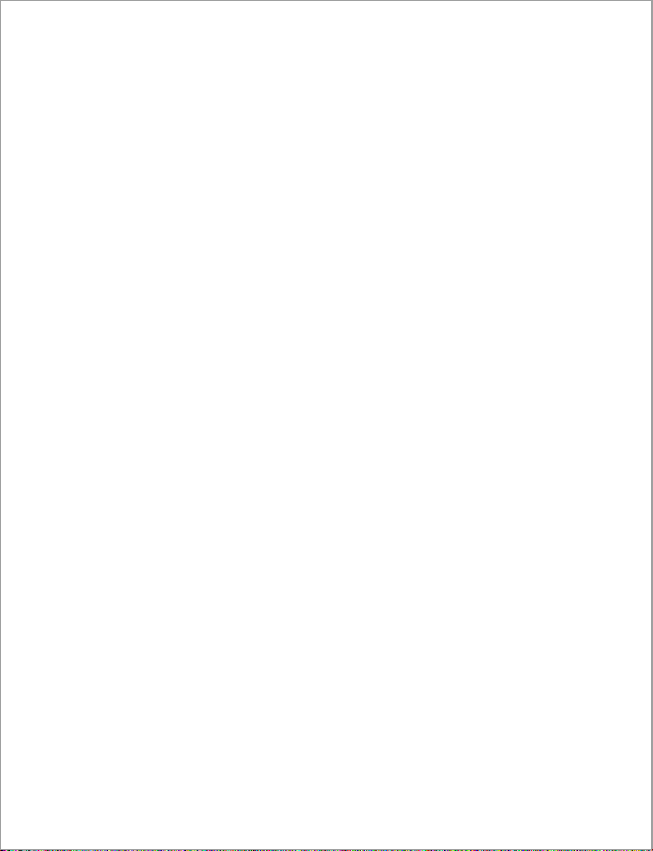
Brinno Motion Activated Camera MAC100
Page 3
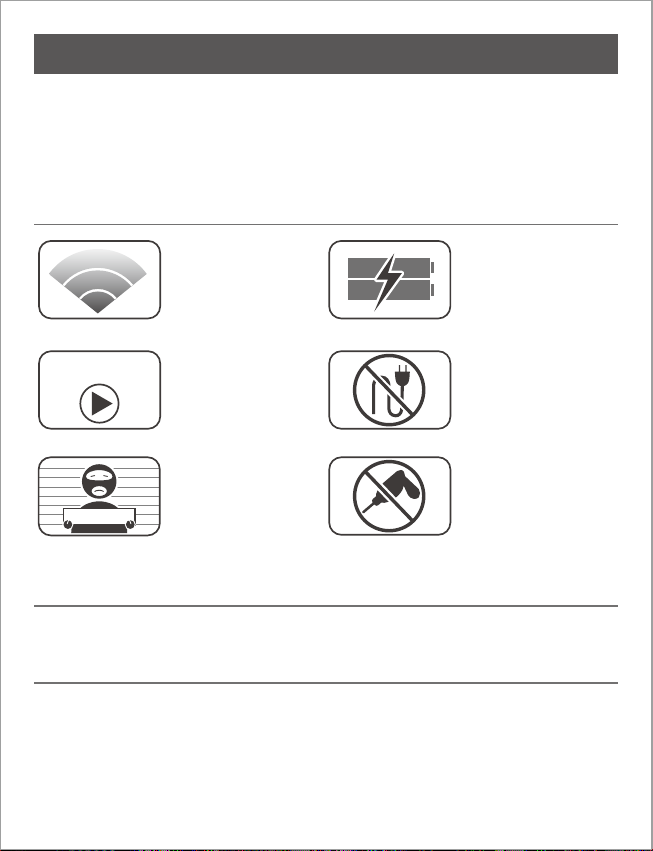
Thank you for purchasing Brinno HomeWatchCam!
Brinno portable HomeWatchCam(MAC 100) using Motion Activated technology to capture
any movement in the detecting area, and turn the thousands photos into short time-lapse
video, it will save lots time to review those photos! You can use HomeWatchCam for home
security, or put it on your backyard to capture beautiful birds and tricky doggie!
HomeWatchCam Features
Passive Infrared Red motion
detection system can
capture any movement in
the detecting area.
HomeWatchCam come
with unique Power control
technology, 4 AA batteries can
capture 50,000 frames .
Motion Activated Power Saving
1280x720
Time Lapse Video
A756944
Home Security
HomeWatchCam build-
in Time Lapse technology,
convert thousands photos
become a several minutes
video.
Put your HomeWatchCam
to aim to front door or
windows, to capture the
uninvited guest!
Portable
Easy to install
HomeWatchCam use 4 AA
batteries, so you can place
MAC100 in anywhere to
capture any movement!
Universal design, easy to
install! You only need to
Install batteries and power
on it, that’s all!
Minimum Requirements to install and run the software
Microsoft Windows 98, XP, Vista and Win 7
HomeWatchCam Output le format
AVI format, resolution is 1280x 720.
Note: The maximum size of each single AVI file is 1024 frames.
www.brinno.com
1
Page 4
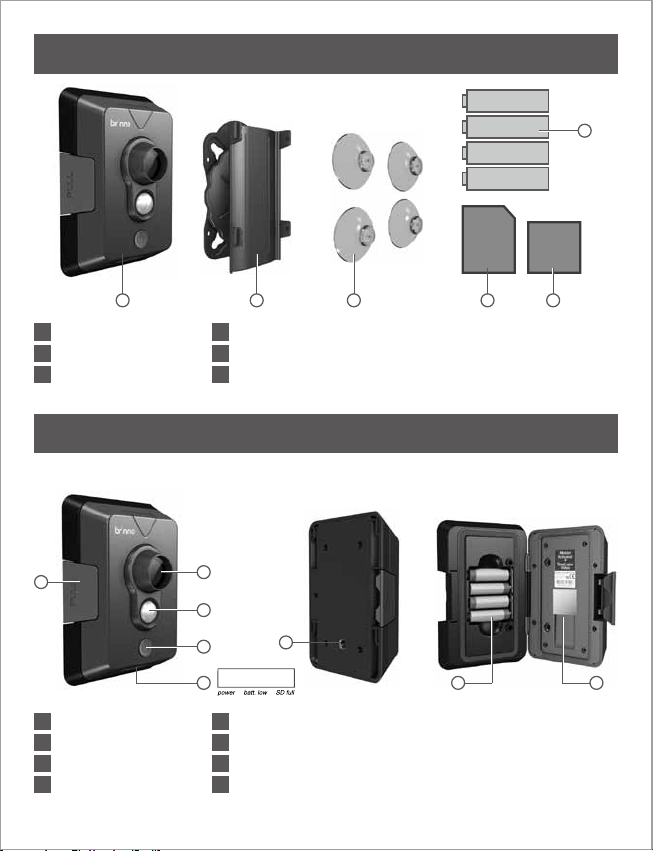
Package Contents
AA
AA
AA
AA
4
1
HomeWatchCam
2
Mounting Holder
Rubber Suction
3
1
2 3 5 6
4
4 AA Batteries
5
SD card
6
Setup Software (included in SD card)
Parts of the Camera
Front Back Open
1
1
Battery door latch
2
Lens
3
Motion Sensor
4
Power button
Brinno Motion Activated Camera MAC100
2
2
3
4
5 87
5
6
7
8
6
LED indicator
Tripod screw hole
Battery
SD card slot
SD
Setup
Page 5
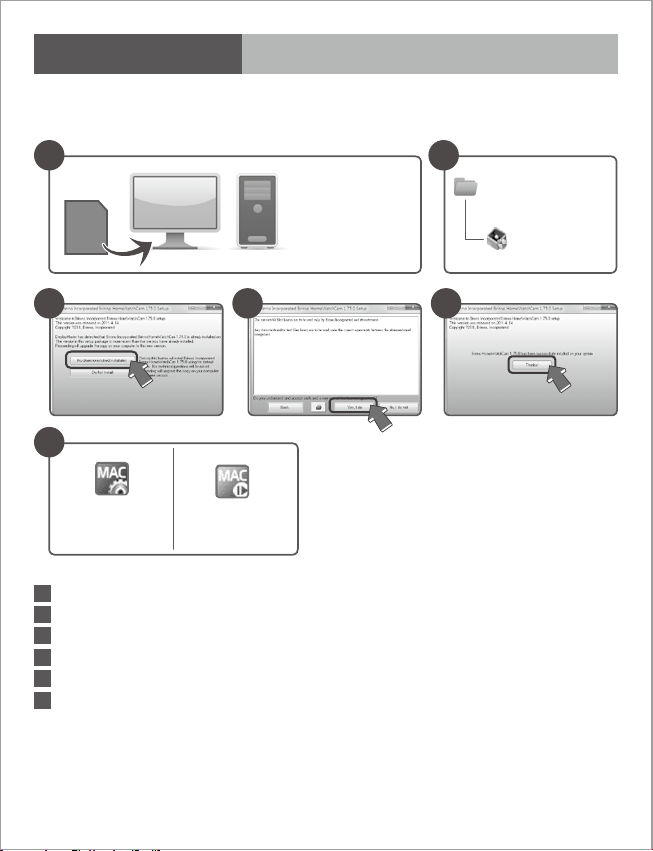
Initial Setup-1 Install Software
Before your rst time to use HomeWatchCam, please complete Initial Setup 1~3 to ensure
your HomeWatchCam will record the video with correct time stamp.
1
Supported OS:
Microsoft Windows
98, XP, Vista, Win 7
SD
2
SD card
Setup MAC
3 4 5
6
HomeWatchCam
Setup
Insert SD card included into your computer or notebook.
1
Browse to the SD card, double click " Setup MAC" to install setup software.
2
Click " No-Question-Asked Installation" to process standard installation.
3
Click " Yes, I do" to start installation.
4
Click " Thanks" to nish installation.
5
There are two programs installed on your computer or notebook:
6
HomeWatchCam Setup allows you to set the date and time for your HomeWatchCam.
HomeWatchCam Player allows you to play the time lapse videos by HomeWatchCam.
HomeWatchCam
Player
www.brinno.com
3
Page 6

Initial Setup-2 Set Date and Time
Before using your HomeWatchCam, please set the correct date and time, follow below steps:
1
2
SD
3
A
Insert SD card included into your computer or notebook.
1
Run " HomeWatchCam Setup" program to set date and time.
2
At Brinno HomeWatchCam Date and Time program:
3
A. Set time
B. Set date
C. Select a drive letter assigned to your SD card drive.
D. Select "OK" to save setting le to SD card.
Remove the SD card from your computer, then go to next step.
4
HomeWatchCam
Setup
4
B
C
SD
D
Brinno Motion Activated Camera MAC100
4
Page 7

Initial Setup-3 Insert Batteries and SD card
Complete this step to nish Date and Time setting, follow below steps:
1 3
2
AA
AA
AA
AA
SD
4 5 6
I'm ready!
1 second
Pull the latch to open HomeWatchCam.
1
Install batteries and insert SD card, then close HomeWatchCam.
2
Push the latch to lock HomeWatchCam.
3
Hold Power button for 1 second to turn on HomeWatchCam.
4
The Green LED light will ash for several seconds.
5
When the Green LED light stop ashing, you already nish the Initial Setup.
6
Once you have set up your HomeWatchCam you are READY
to use HomeWatchCam to capture any movement!
www.brinno.com
5
Page 8
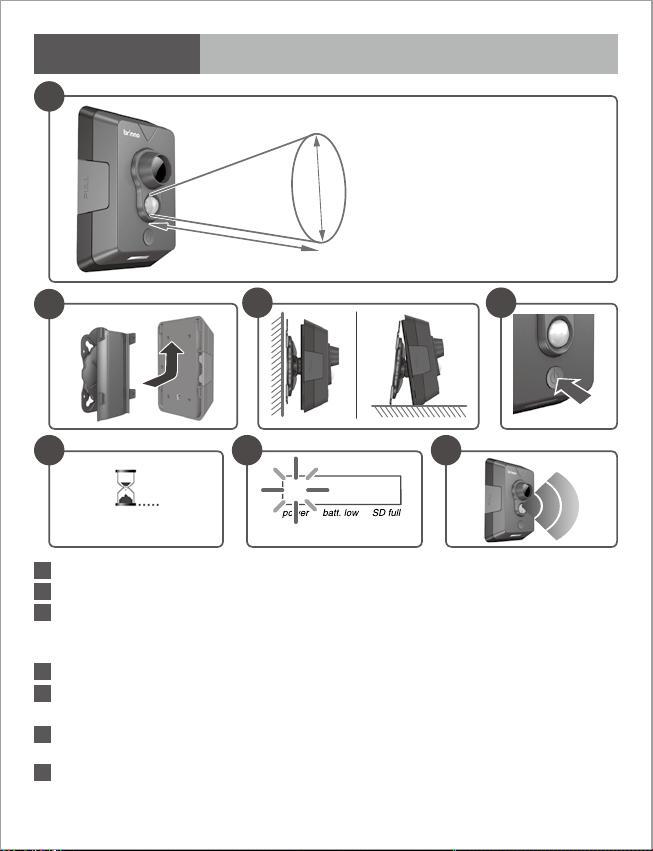
Installation Basic Installation
1
About Motion Sensor
A°
B°
: Detecting Angle: 98°
A°
: Detecting Distance: 4 meters
B°
2
3
4
1 second
5 6 7
15 seconds 3 circles
The Motion Sensor detecting angle: 98°, detecting distance: 4 meters.
1
Insert Mounting Holder into HomeWatchCam.
2
Place the HomeWatchCam to the detecting area you want to capture:
3
A. Mounting on the wall.
B. Place on a plane.
Hold power button for 1 second to turn on HomeWatchCam.
4
The Green LED will light on for 15 seconds to Warm up Motion Sensor, once the Green
5
LED light stops that your HomeWatchCam is ready to work.
When the Motion Sensor activated at rst three times, the Green LED light will ash
6
during capture period, so you can test if the HomeWatchCam works well.
Ready to capture any movement!
7
Brinno Motion Activated Camera MAC100
6
Page 9

Installation Operation Denition
8
Motion Sensor Activated
Capture for 30 seconds
Motion Sensor Activated
Capture for 30 seconds
One single AVI.
Maximum size is 1024 frames
Motion Sensor Activated
Capture for 30 seconds
No Activities, capture nished.
9
LED Indicator
Once activated the HomeWatchCam will capture for 30 seconds, during this working
8
period if the Motion Sensor activated again, it will extend the capture time for more 30
seconds, whenHomeWatchCam nished the capture, all frames will be store into one AVI
le.
LED Indicator:
9
9-1. Initial power on stage:
A. If battery is work well, activate green LED in warm up period.
B. If battery is low, ash red LED 6 times, then power o.
C. If SD card is abnormal, ash blue LED 6 times, then power o.
D. After the machine is ready, o green LED and into Motion Sensor standby mode.
9-2. When the Motion Sensor is activated at rst three times, ash Green LED in capture
period, then disabled the green LED when the Motion Sensor is activated again.
9-3. When the machine is ready, push the power button:
A. Green LED will light on when the battery power is well.
B. Red LED will light on when the battery power is lower.
C. Blue LED will light on when the memory card is full and in looping mode.
9-4. When HomeWatchCam is powered on and in standby mode, hold the power button,
Green LED will be activated in 3 second and ash Green LED 6 times, then power o.
Green: Power status
Red: Battery status
Blue: Memory card status
www.brinno.com
7
Page 10

Installation Advanced Installation
1 2
You can install Rubber Suctions onto Mounting Holder, to attach HomeWatchCam on
1
windows or polish plane.
You can install HomeWatchCam on any standard tripod.
2
Brinno Motion Activated Camera MAC100
8
Page 11

Software "HomeWatchCam" Player
1 2
HomeWatchCam
Player
Double click on the icon
1
"HomeWatchCam Player" to
start the program.
HomeWatchCam Player:
2
HomeWatchCam player is designed for use with the Brinno’s HomeWatchCam.
The AVI le format produced by the HomeWatchCam is a Motion JPEG-encoded AVI in a standard format
recognized by Microsoft’s Windows Media Player and most other Generic Video Players.
NOTE
• The HomeWatchCam Player is NOT a general-purpose media player. It is a dedicated
Player designed specifically to play AVI’s produced by the HomeWatchCam. AVI’s NOT
generated by Brinno’s HomeWatchCam will not play properly with this player
1.1. Menu Functions
1.1.1. File – Open
“File Open” lets you select an AVI le for loading
and displaying. Multiple les can be selected,
and will be added to the play list.
1.1.2. File – Save Current
“File Save” .The currently-displayed frame can be
saved as a JPEG le.
1.1.3. File – Exit
This exits the application. The standard Windows
close application commands will also function.
1.2. Drag and Drop Interface
In addition to the standard menu commands,
HomeWatchCam Player supports a “dragand-drop” interface. If the application is open,
dragging and dropping a le or group of les
can add them to the selected les to the playlist.
Statistics display
Key statistics for the video
sequence are shown in a
statistics box, displayed in
the upper-right corner of the
application window.
Elapsed Time: This is the
amount of time elapsed
since the beginning of the
sequence.
Date/Time: Assuming that the correct date and
time have been set in the camera’s real time clock,
this is the time and date at which the
currently-displayed frame were captured.
www.brinno.com
9
Page 12

1.3. Speed Control
The Speed Control is a vertical tracking
control on the right side of the display
window. This is used to set the
playback rate. Because this is a timelapse video, the playback rate has to be
dierent from the recording rate.
Note that in some installations, if the
requested playback rate exceeds the
host PC’s ability to decompress and
display frames, some frames may be
skipped in order to keep up with the
requested time-lapse video rate.
For a mode in which frames will never
be skipped, read about the Motion
Search feature, described below.
1.4. Play Controls
Controls are enabled or grayed-out, depending on
their functionality. For example, while playing the
video forward or backward the single-step buttons
are grayed out.
1.4.1. Forward Play Control
The forward play control functions is the
same as the play control on most media
players. Pressing this button with the
mouse causes the player to continuously
display frames until the end of the
sequence is reached, or the stop or pause
control is pressed.
1.4.2. Reverse Play Control
The reverse play control causes the
player to play in reverse until either the
beginning of the sequence is reached, or
the stop or pause control is pressed.
1.4.3. Single Step Forward Control
Pressing this control causes the player to
display the next frame in the sequence.
1.4.4. Single Step Backward Control
Pressing this control causes the player
to display the previous frame in the
sequence.
1.4.5. Pause Control
Pressing this control during play stops the
player at the current frame. In Pause mode,
single step forward and backward are
enabled.
1.4.6. Stop Control
Pressing this control during play stops the
player, and returns it to the rst frame of
the sequence. Single-step forward function
is enabled.
1.5. Seek Control
When the player is in Pause or Stop mode, the
seek control is displayed. This can be used to seek
any point in the sequence, either by watching the
images in the display window, or by monitoring
the elapsed time or real-time indicators.
NOTE
• During play mode, the seek control is concealed.
Brinno Motion Activated Camera MAC100
10
Page 13

1.6. Playlist
HomeWatchCam Player allows
you to play multiple les,
either from the same directory
or from multiple directories.
To add les to an existing
playlist, simply drag and
drop one or more les into
the HomeWatchCam Player
window. Alternatively, using the “File – Open”
dialog box will allow you to select multiple les.
Files will be sorted in the playlist by their date and
time stamp.
is not updated. This allows the motion search to
proceed more quickly than normal playback.
A subset of the image is displayed above the
motion search controls, to provide visual feedback.
1.7.1. Threshold
This sets how sensitive the motion detection is. A
value of 0 is most sensitive; any variation from one
frame to the next stops the motion search.
A threshold of 255 or greater is least sensitive; no
change in the image will stop the search.
Wherever possible, the HomeWatchCam Player
moves from one le in the playlist to the next,
whether in regular play, single-frame, or motion
search mode.
To skip les in the playlist, you can either click
on the “Previous” or “Next”: buttons, or you can
double-click on any lename in the playlist.
To clear the playlist, you can click on the “Clear”
button.
1.7. Motion Search
For certain uses such as
surveillance and security
applications, HomeWatchCam
Player incorporates a motion
search algorithm. This lets you
quickly scan through long
sequences in which nothing
moves, and only see frames
where the scene has changed.
Motion Search is only available when
HomeWatchCam Player is in a paused or stopped
state.
Note that during motion search, the main display
1.7.2. Search Forward
HomeWatchCam Player scans from the
current frame toward the end, looking for
a frame diering from the previous frame
by more than the threshold value. When
HomeWatchCam player detects a frame
with motion, that frame is displayed in the
main image window and the player is put
into Pause mode.
1.7.3. Search Backward
Backward motion search functions the
same as forward motion search, except that
it scans from the current frame toward the
beginning of the sequence.
1.7.4. Stop Motion Search
Stop Motion Search stops the motion
search at the current frame, and place
HomeWatchCam player into Pause mode.
www.brinno.com
11
Page 14

Note
Brinno Motion Activated Camera MAC100
12
Page 15

Specications
Model
MAC 100
Video Resolution
Field of View
Motion Sensor
Capture Time
Time Interval
Memory Storage
Power Source
Size (DxWxH)
OS Requirements
1280x 720 (HD Resolution, AVI format)
61º
Detect Angle: 98º
Detect Distance: 4 meters
One activated capture photos for 30 seconds
Captures 10~30 frames in 30 seconds.
(Capture rate may reduce its frames while media capacity reduced.)
Up to 16GB SDHC card
4 AA Batteries
160 x 108 x 57 mm
Weight
305g (without batteries)
Microsoft Windows 98/ XP/ Vista/ Win 7
Package Contents
HomeWatchCam (MAC100)
2GB SD card
AA Batteries
Mounting Holder
........................................................ 1
........................................................ 4
............................................... 1
........................ 1
Rubber Suction
Setup Software (included in SD card)
User Manual
Warranty Card
............................................... 4
...................................................... 1
.................................................. 1
Thank you for purchasing Brinno HomeWatchCam!
If you have any questions or problems setting up your Brinno HomeWatchCam
please contact the sales sta where you purchased our product or email us at
Brinno Incorporated directly
customerservice@brinno.com
Please Visit our website
www.brinno.com
www.brinno.com
13
Page 16

www.brinno.com
7F, No. 75, Zhou Zi St., Taipei City 11493, Taiwan
Phone: +886-2-8751-0306 Fax: +886-2-8751-0549
Email: customerservice@brinno.com
301-0012-00
EN-A2
