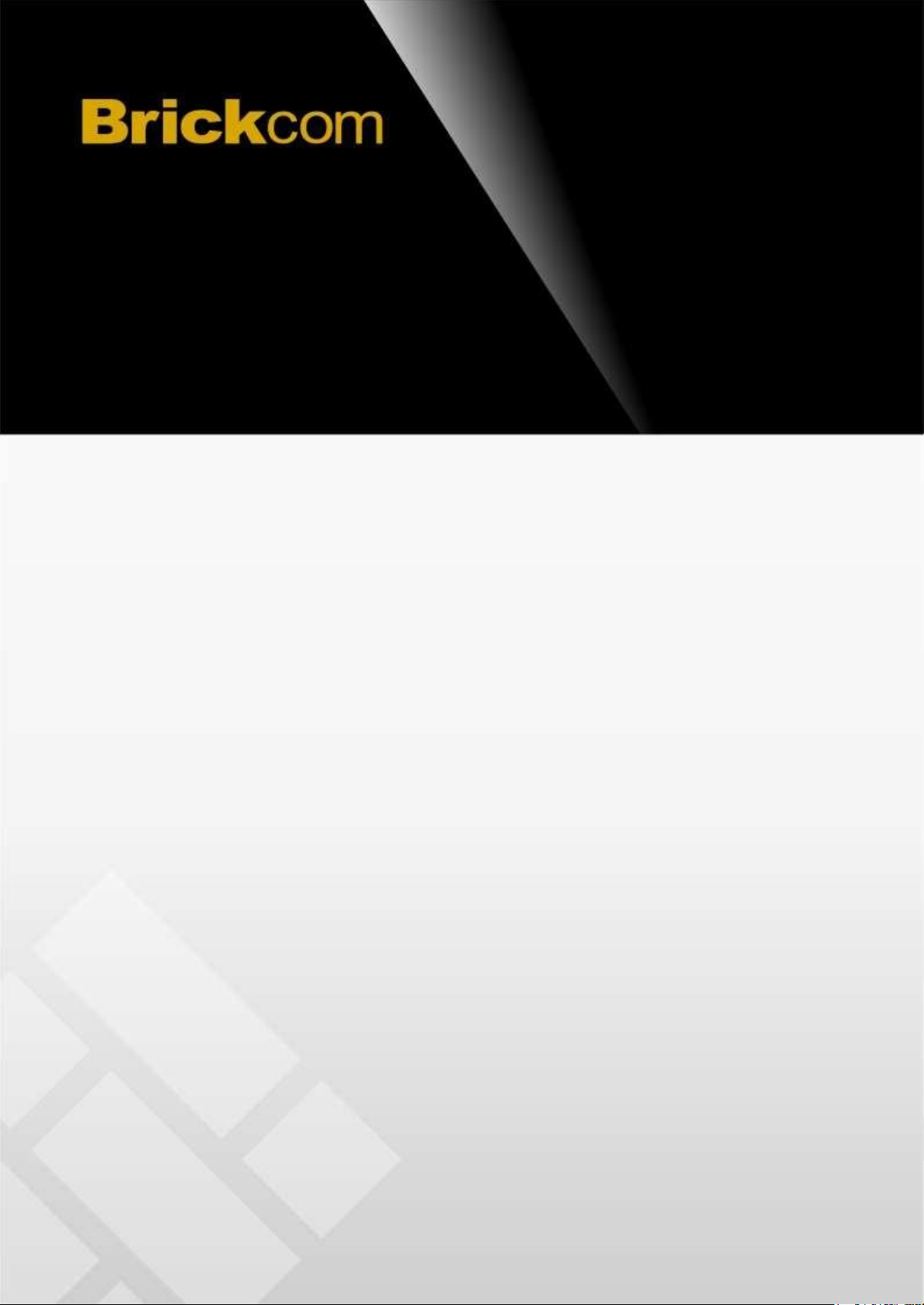
Hardware User’s Manual
Megapixel Day & Night
Economy Bullet Network Camera
English
1
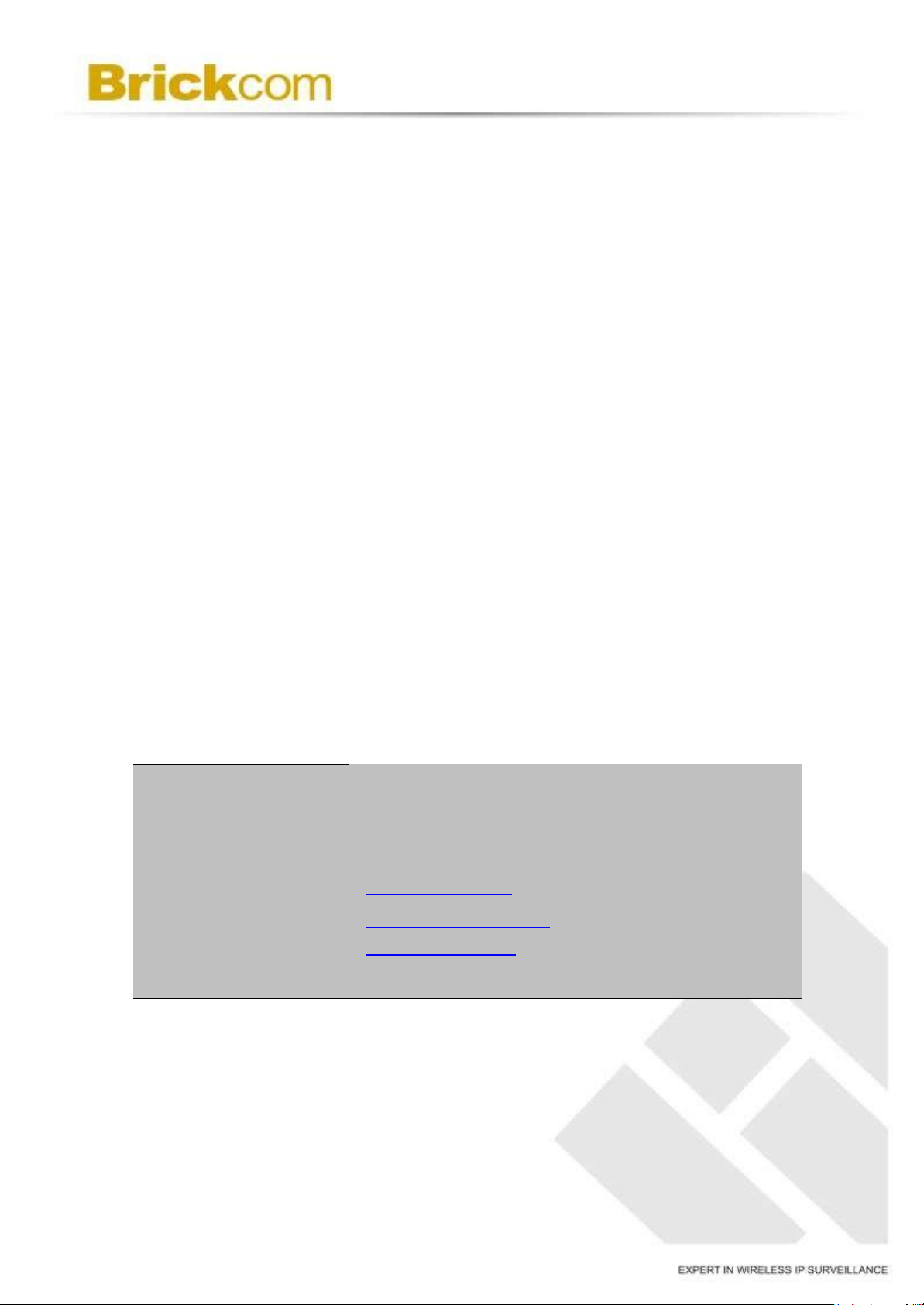
Product name:
Release Date:
Manual Revision:
Web site:
Email:
Network Camera (OB-502Ae/OB-302Ne/OB-500Af/OB-300Nf V5)
2015/09
V1.0
www.brickcom.com
support@brickcom.com
info@brickcom.com
©
2015 Brickcom Corporation. All Rights Reserved
Review History:
1. First release of hardware user's manual for the following models:
OB-502Ae/302Ae/202Ae Se ries
OB-500Af/300Af/200Af Series
OB-302Ne/202Ne Series
OB-300Nf/200Nf Series
1
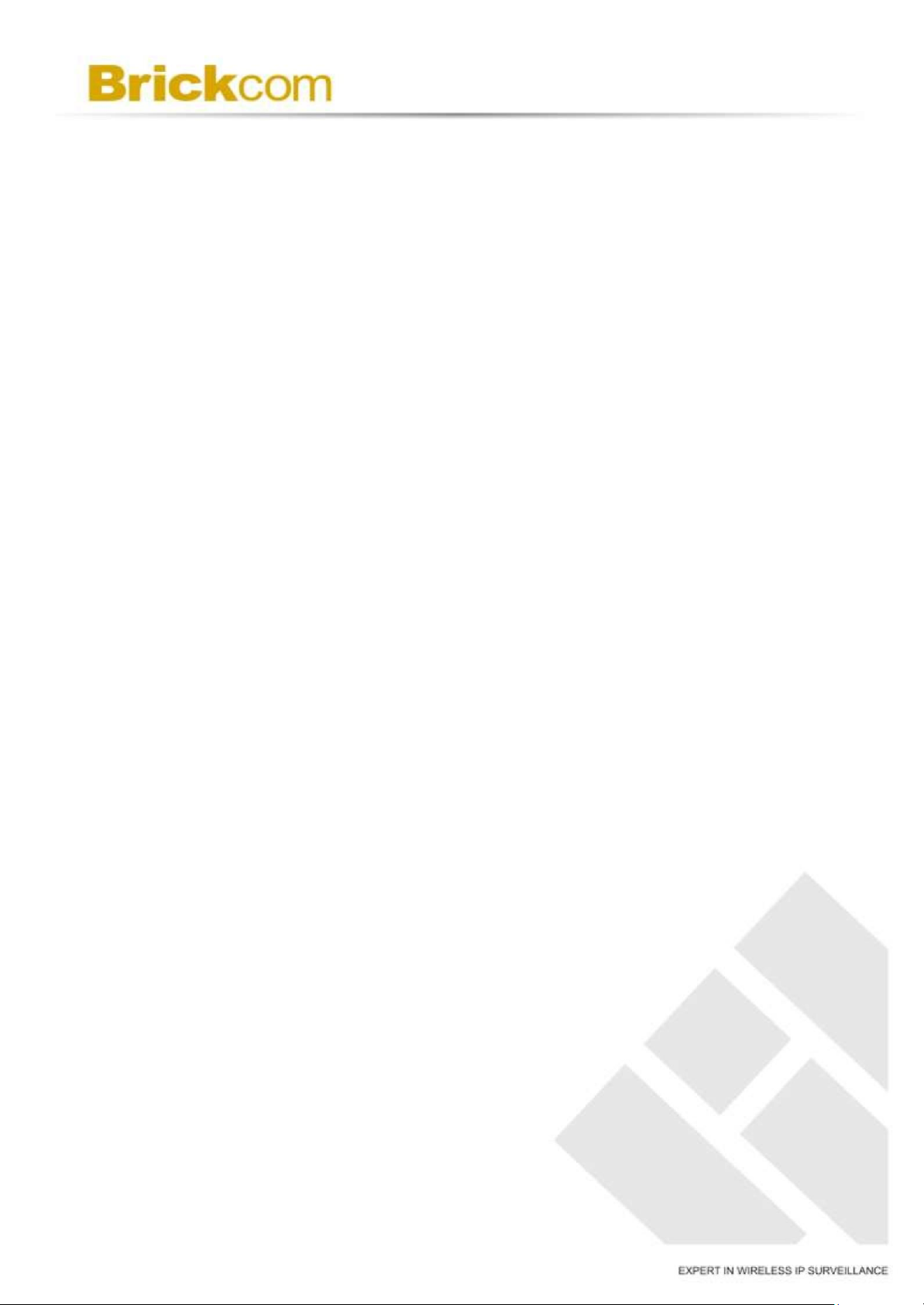
Table of Contents
Before You Use This Product ........................................................................................ 3
Regulatory Information ................................................................................................. 4
Chapter 1 - Package Contents ...................................................................................... 5
Chapter 2 - Bullet Series Network Camera ................................................................ . 6
Chapter 3 - Device Appearance Description ............................................................... 7
Chapter 4 - Installation .................................................................................................. 9
4.1 Hardware Installation
........................................................................................... 9
4.2. PoE Connection ................................................................................................ 10
4.3.Camera Connection ........................................................................................... 10
4.4 System Requirements ....................................................................................... 11
4.5 Software Installation .......................................................................................... 12
4.5.1 EasyConfig ............................................................................................... 20
2
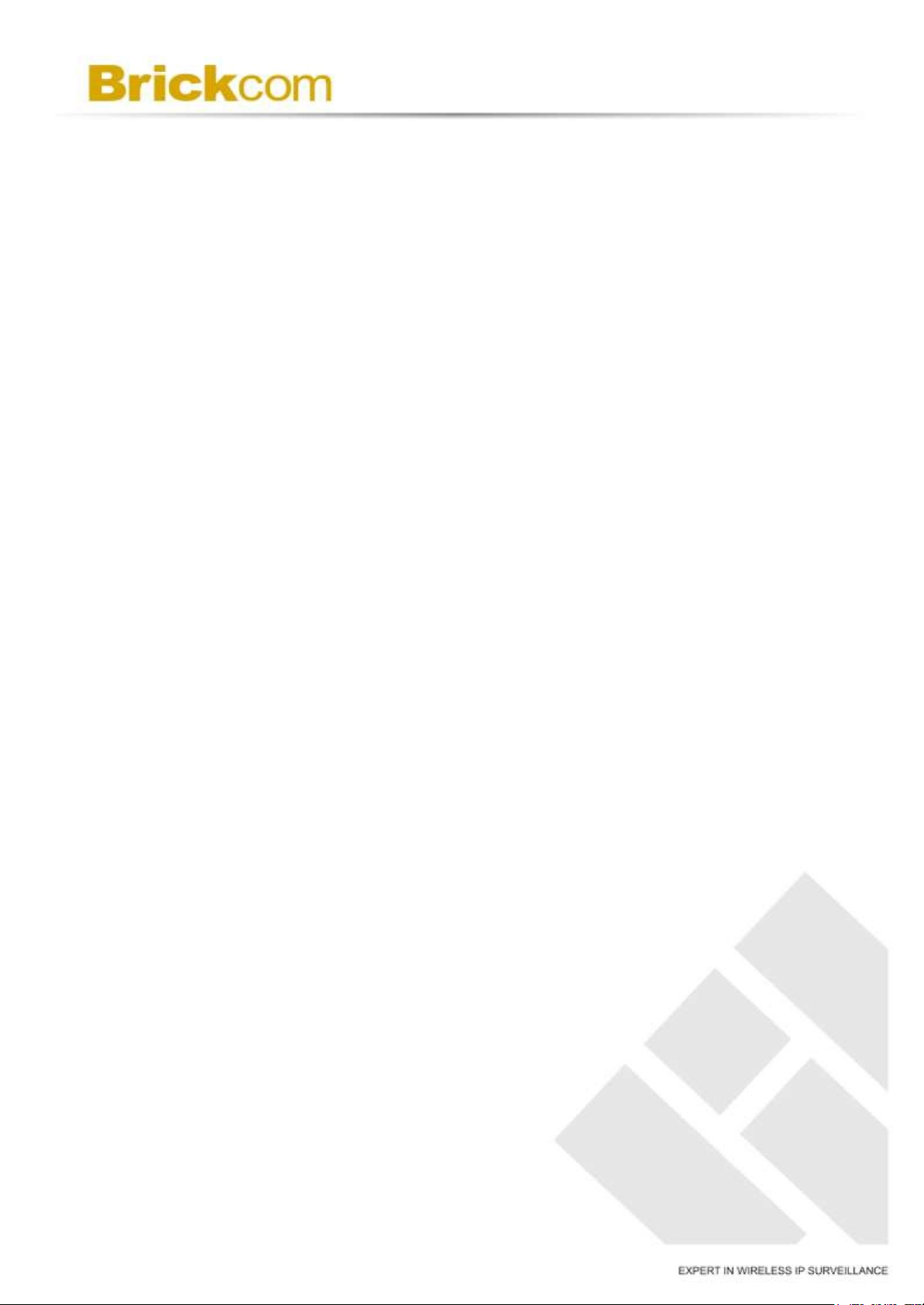
Before You Use This Product
In many countries, there are laws prohibiting or restricting the use of
surveillance devices. This Network Camera is a high-performance, web-ready camera
which can be part of a flexible surveillance system. It is the user’s responsibility to
ensure that the operation of this camera is legal before installing th is unit for its
intended use.
Upon opening the product’s package, verify that all the accessories listed on the
“Package Contents” are included. Before installing the Network Camera, read the
warnings in the “Easy Installation Guide” to avoid misuse. When installing the Network
Camera, carefully read and follow the instructions in the “Installation” chapters to avoid
damages due to faulty assembly or installation.
3
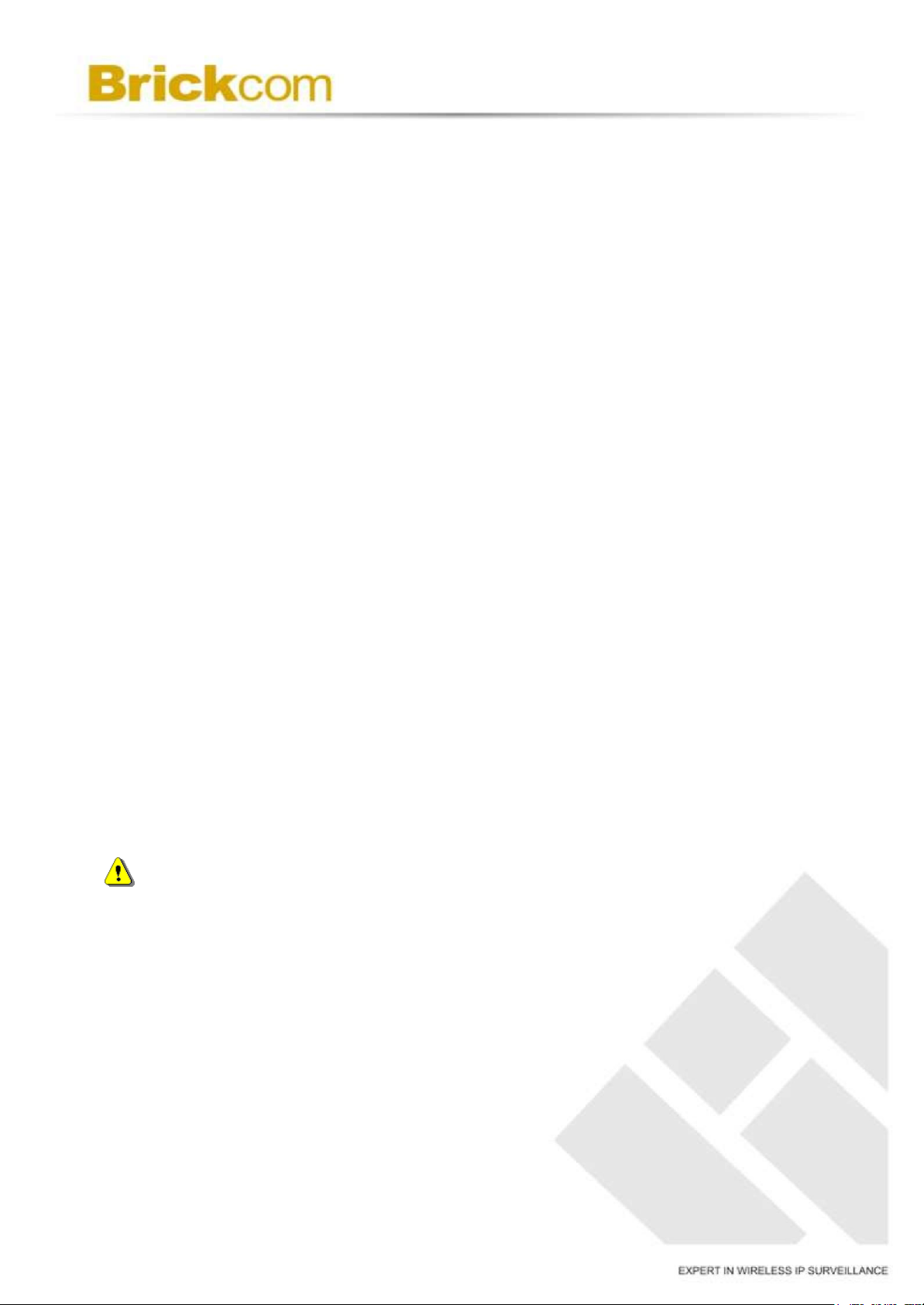
Regulatory Information
Federal Communication Commission Interference Statement
This equipment ha s been tested and found to comply with the limits for a Class B
digital device, pursuant to Part 15 of the FCC Rules. These limits are designed to
provide reasonable protection against harmful interference in a residential
installation. This equipment generates uses and can radiate radio frequency energy
and, if not installed and used in accordance with the instructions, may cause harmful
interference to radio communications. However, there is no guarantee that
interference will not occur in a particular installation. If this equipment does cause
harmful interference to radio or television reception, which can be determined by
turning the equipment off and on, the user is encouraged to try to correct the
interference by one of the following measures:
- Reorient or relocate the receiving antenna.
- Increase the separation between the equipment and receiver.
- Connect the equipment into an outlet on a circuit different from that to which
the receiver is connected.
- Consult the dealer or an experienced radio/TV technician for help.
FCC Caution: Any changes or modifications not expressly app roved by the party
responsible for compliance could void the user's authority to operate this equipment.
This device complies with Part 15 of the FCC Rules. Operation is subject to the
following two conditions: (1) This device may not cause harmful interference, and (2)
this device
must accept any interference received, including interference that may cause
undesired operation.
IMPORTANT NOTE:
FCC Radiation Exposure Statement:
This equipment complies with FCC radiation exposure limits set forth for an
uncontrolled environment. This equipment should be installed and operated with
minimum distance 20cm between the radiator & your body.
This transmitter must not be co-located or operating in conjunction with any other
antenna or transmitter.
The availability of some specific channels and/or operational frequency bands are
country dependent and are firmware programmed at the factory to match the
intended destination. The firmware setting is not accessible by the end user.
4
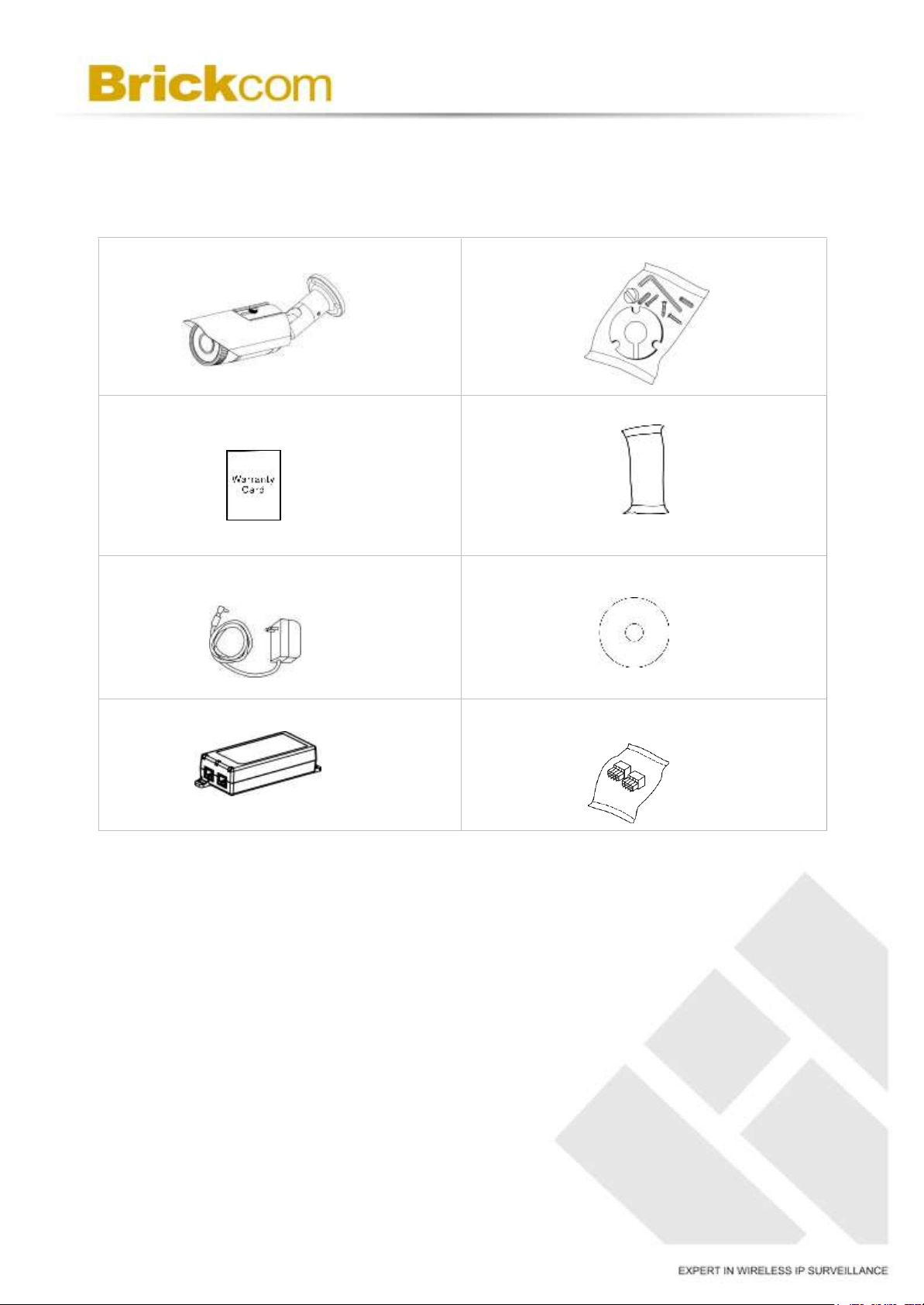
a. Network Camera
b. Screw bag
c. Warranty Card
d. Dry Bag
e. Power Adapter(Optional)
f. Product CD
g. PoE Injector (Optional)
h. Terminal Block
Chapter 1 - Package Contents
Please check to make sure the product package contains all the accessories
listed below.
5
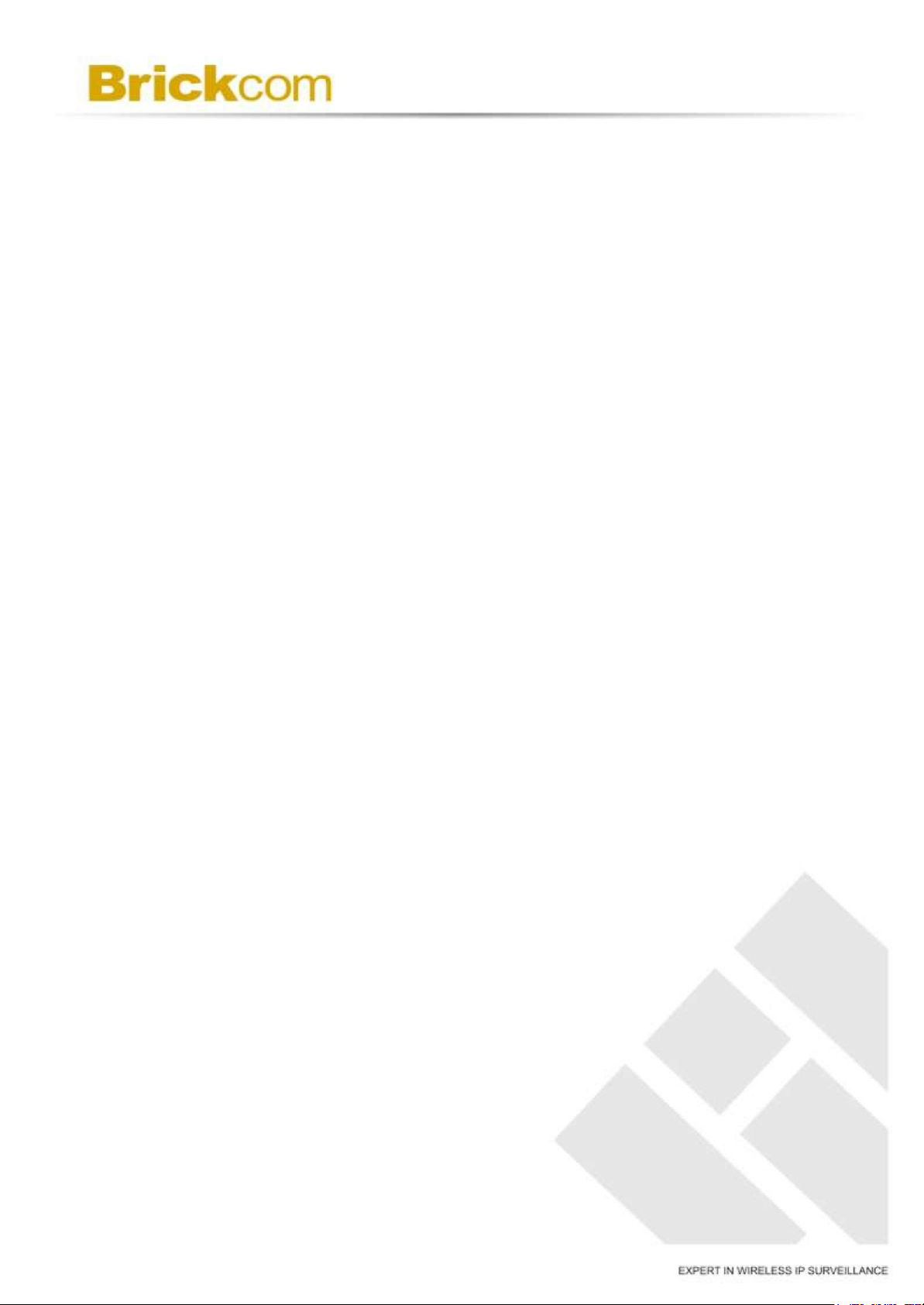
Chapter 2 - Bullet Series Network Camera
Overview
The Brickcom Bullet Series is a Bullet network camera. It adopts a megapixel sensor
which allows the camera to deliver extremely clear and detailed images that CCTV
cameras cannot offer. To optimize use of the megapixel resolution, the Bullet Series
uses efficient H.264/ MJPEG/ MPEG-4 codec compression to deliver dual configurable
video streams simultaneously at up to 30 fps. These features make the Bullet Series
the perfect outdoor camera for neighborhood, school campus, and parking lot
surveillance.
The Bullet Series has many user friendly features, such as support for DC12V power
supply, and Power over Ethernet which enables the camera to use the same cable for
power and data transmission, eliminating the need to install an external power supply.
With an IP66 certified outdoor enclosure, the Bullet Series is not only water proof, but
also dust proof.
6
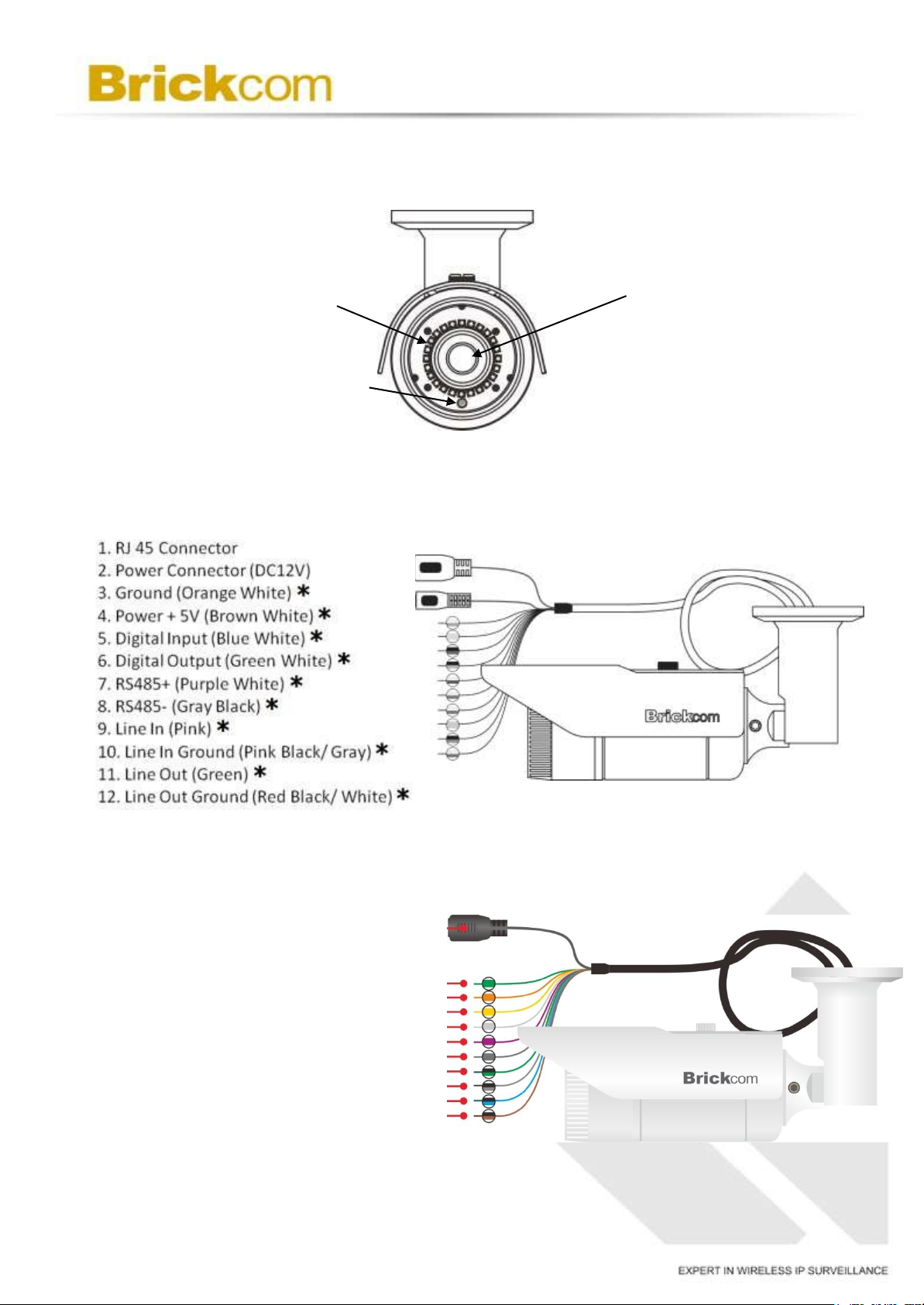
1.RJ45 Connector
2.Digital Power DC+12V (Green)
3.Digital Output (Orange)*
4.Digital Input (Yellow)*
5.Digital Ground (White)*
6.RS485+ (Purple)*
7.RS485- (Gray)*
8.Line out (Green black)*
9.Line out Ground (Gray Black)*
10.Line in (Blue black)*
11.Line in Ground (Brown Black)*
Chapter 3 - Device Appearance Description
< Front Panel >
< Rear Panel >
Lens
Light Sensor
IR LED
(*) These are optional features. Please refer to the datasheet for the full list
of optional features that are available for this product.
< Hardware Reset >
7
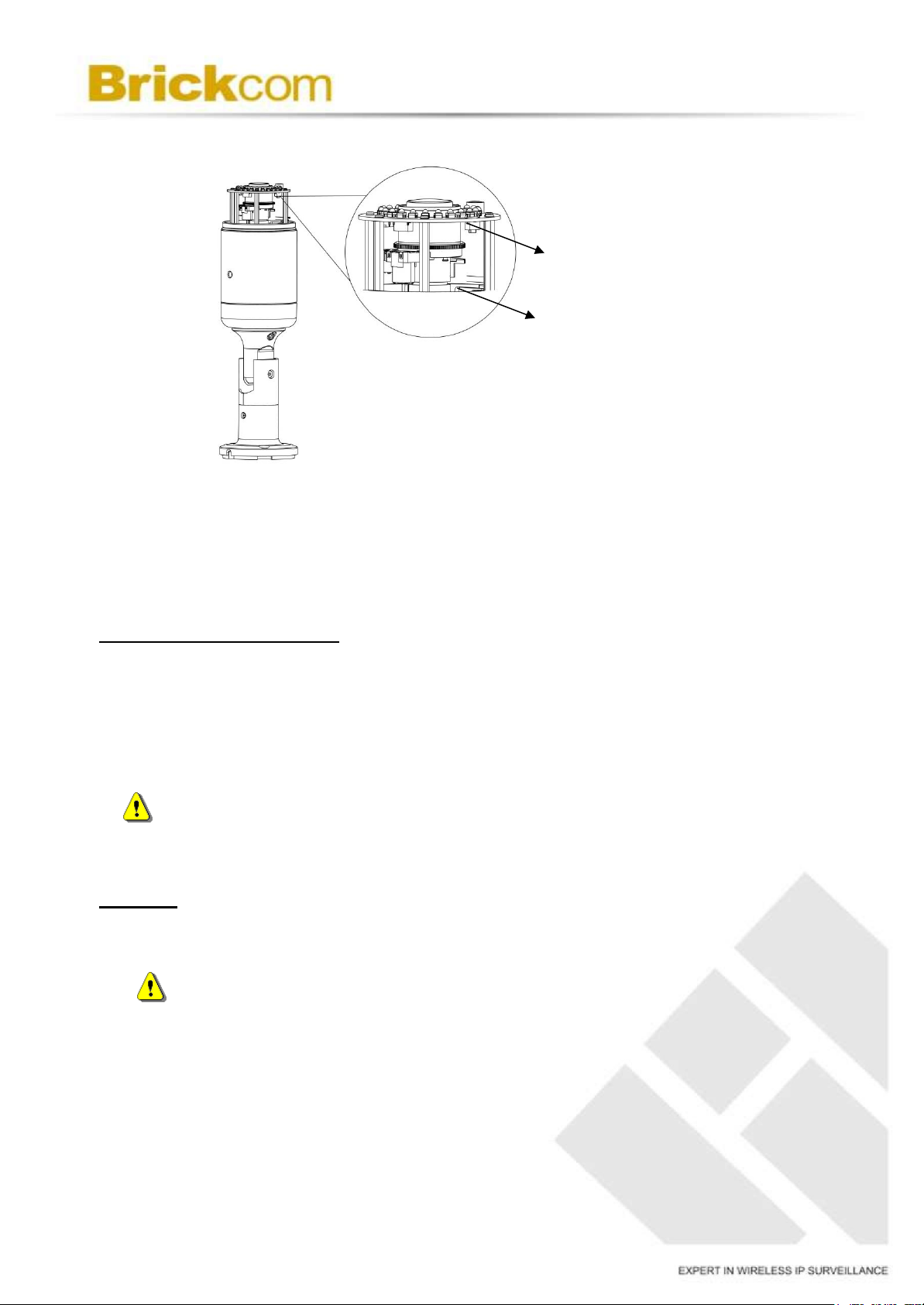
<Hardware Reset>
FocusEasy / reset button
Micro SD Card slot
The Reset Button can be used to reboot the camera, restore it to factory default settings,
or switch on FocusEasy. If the camera experiences a problem, rebooting the camera
may correct the problem. If the problem remains, please restore the camera to factory
default settings and reinstall the software.
To Start/Cancel FocusEasy
To Start FocusEasy, please press and hold the reset button for 2-3 seconds. The
camera will play the melody indicating FocusEasy is already started. Then follow the
beeps to adjust the focus. To cancel FocusEasy, please press and hold the reset button
again for 2-3 seconds. The camera will play another melody indicating FocusEasy is
already shut down.
NOTE -FocusEasy is supported only on the Specific professional manual-focal
To Reset
Press and hold the Reset Button for more than 10 seconds using a paper clip or thin
object. Wait for the camera to reset to default.
Micro-SD/SDHC/SDXC Card Capacity
The network camera is compatible with Micro-SD/SDHC/SDXC (Maximum 64GB) cards.
cameras, and is NOT supported on any moto-focal cameras.
NOTE - By resetting the camera, all settings will be restored to the factory
default settings.
8

Chapter 4 - Installation
4.1 Hardware Installation
WARNING - Do not mount the camera on a soft material. The camera
may fall and be damaged.
A.
Wall Installation
A.
Drill three holes into the wall and (2) hammer the supplied plastic anchors
into the three holes.(3) Use a screwdriver and the supplied screws to
secure the plate to the wall.
B.
Connect the POE cable.
9

RJ45 Connector
Pin No.
Function
Pin 1
Transmit Out+ (Tx+)
Pin 2
Transmit Out- (Tx-)
Pin 3
Receive In+ (Rx+)
Pin 4
DC 48V
Pin 5
DC 48V
Pin 6
Receive In- (Rx-)
Pin 7
48V_GND
Pin 8
48V_GND
4.2. PoE Connection
For the Power over Ethernet connection, construct the PoE cable using
the pin definitions of the RJ45 connector below and refer to step 5 for
instructions on how to install the Water Proof Connector. Once the PoE
cable has been constructed using the waterproof connector, pass the RJ45 cable from the camera through the bracket and connect it to the PoE
cable.
4.3.Camera Connection
The Bullet Series PoE compliant. The camera can be connected to a PoE-enabled
switch.
A.
If using a PoE-enabled switch:
I.
Use an Ethernet cable to connect the camera to the PoE switch.
B.
If using a non-PoE switch:
i.
Use a standard RJ-45 cable to connect the camera to a PoE Injector.
ii.
Use a standard RJ-45 cable to connect the PoE Injector to the non-PoE switch.
iii.
Use a standard power cable to connect the PoE Injector to a power outlet.
10

4.4 System Requirements
Operating System:
Microsoft Windows 8.1/8/7/Vista/XP/2000
Computer:
IBM PC/AT Compatible
CPU:
Pentium 3GHz or faster
Memory:
1024 MB or more
Monitor:
1024 x 768 pixels or more, 24-bit True color or better
Network Interface:
10/100Mbps Network interface card must be installed
Web Browser:
Microsoft Internet Explorer 6.0 SP2 or higher
Adobe Reader:
Adobe Reader 8.0 or higher
Audio:
The audio function will not work if a sound card is not installed in the PC. Audio
may be interrupted depending on network traffic.
11

4.5 Software Installation
In this manual, "User" refers to whoever has access to the Network Camera, and
"Administrator" refers to the person who can configure the camera and grant user
access to the camera.
After checking the hardware connection, run the Installation Wizard program included
on the product’s CDROM to automatically search the intranet for the camera.
There may be many cameras on the local network. Differentiate the cameras using
the serial number which is printed on the labels on the carton and the bottom of the
camera.
A. Insert the Installation CD into the CD-ROM driver. Run Auto-Run Tool
directly from the CD-ROM to start the installation. When installing the
Brickcom software kit for the first time, select a desired language for the
interface. The available languages are listed in the scroll box. Click
<Install> and follow the steps to install the EasyConfig wizard on the
desired computer.
12

B. In the Install Shield Wizard dialog box, click <Next> to continue.
C. Read the End-User License Agreement and check the option “I accept the
terms of the license agreement”. Click <Next> to continue.
13

D. Select either “Complete” setup or “Custom” setup to install the system.
a. If COMPLETE SETUP is selected:
i. All program features will be insta lled into the default directory.
Check the option “Complete” and then click <Next>.
ii. Click <Change> to change the appointed folder where installation
and program files will be stored. Click <Next> to continue.
14

iii. Select to create shortcuts. Click <Next> to continue.
iv. The installation information will be displayed. Click <Next> to
continue.
15

v. To launch EasyConfig or PC-NVR Standard, select the application and
click <Finish>. When launching the PC-NVR program, please refer to
the PC-NVR user manual.
b. If CUSTOM SETUP is selected:
i. This option is recommended for advanced users. It can be used to
install the system to a preferred directory or to select specific program
feature(s).
ii. Check the option “Custom”, and then click <Next>.
16

iii. Select the features to install. Click <Next> to continue.
iv. Click <Change> to change the appointed folder where installation
and program files will be stored. Click <Next> to continue.
17

v. Select programs to create shortcuts. Click <Next> to continue.
vi. The installation information will be displayed. Click <Next> to
continue.
18

E. To launch EasyConfig or PC-NVR Standard, select the application and click
<Finish>. When launching the PC-NVR program, please refer to the
PC-NVR user manual.
19

4.5.1 EasyConfig
To launch EasyConfig, select EasyConfig from the start menu. If Complete
Setup type was used in the software installation, an EasyConfig icon was
installed on the desktop. Double click to open the icon.
If Custom Setup type was used in the software installation and an EasyConfig
icon was not installed on the desktop, the program will be installed under
C:\Program Files\Brickcom\EasyConfig unless the program was saved to a
preferred directory.
A. Click <Start> to continue. The program will automatically search for the
camera in the intranet.
NOTE - Check “Skip the hardware installation guide” to skip checking
the hardware connection. To check the hardware installation settings,
do not check the option box.
20

21

B. Select either “Simple Mode” or “Professional Mode” to obtain the camera’s IP
settings. If “Simple Mode” is selected, EasyConfig will set up the connection
automatically. If “Professional Mode” is selected, the user will
need to configure the IP settings manually.
22

C. There may be many cameras in the local network. Differentiate the cameras
using their UPnP name. Double click on the camera from the survey list to
connect.
D. For configuring the IP address settings, select either <Settings remain the
same>, <Automatically obtain an IP Address (DHCP)> or <Set IP Address
configuration manually>. The DHCP setting is recommended.
23

If <Set IP Address configuration manually> is selected, the following pages
will be displayed.
24

E. If the camera supports the EasyLinkTM function, the following page will
be displayed. Otherwise, this page will not be shown. *If desired, click
<Skip> to skip this setting.
EasyLinkTM is a unique Brickcom function which allows users to assign a
unique EasyLink name to their network camera’s IP add ress. There is no
need to configure the router to open up ports or remember hardto-memorize IP addresses.
Users can log onto [uniqueEasyLinkname].mybrickcom.com to view the
camera’s web GUI and live view.
a. Enter a unique EasyLink name whose length must be between 5-32
characters.
b. When finished, click the arrow button to continue.
25

F. When the IP address settings have been configured, the screen will either
display a successful or failed connection message. If the connection failed,
either try again or quit the installation.
a. If “DHCP IP address settings” was selected, the failure page will be
displayed as below:
b. If “Static IP address settings” was selected, the failure page will be
displayed as below:
26

c. If the connection was successful, the user will see the message:
“Congratulations. The installation of the camera is complete.”
When this window is displayed, click <PC-NVR> to start the PC-NVR
program, <Live View> to view the live video from the connected IP camera,
or <X> in the top right corner of the screen to close the installation window.
If the user starts the PC-NVR program, please refer to the PC-NVR user
manual.
d. Log in to the camera. Key in the username and password on the log-in
window. The default username and password are "admin" and "admin".
27

e. Install the plug-in. Please click to install the ActiveX
plug-in on the Internet Explorer.
f. Live View
28
