Page 1
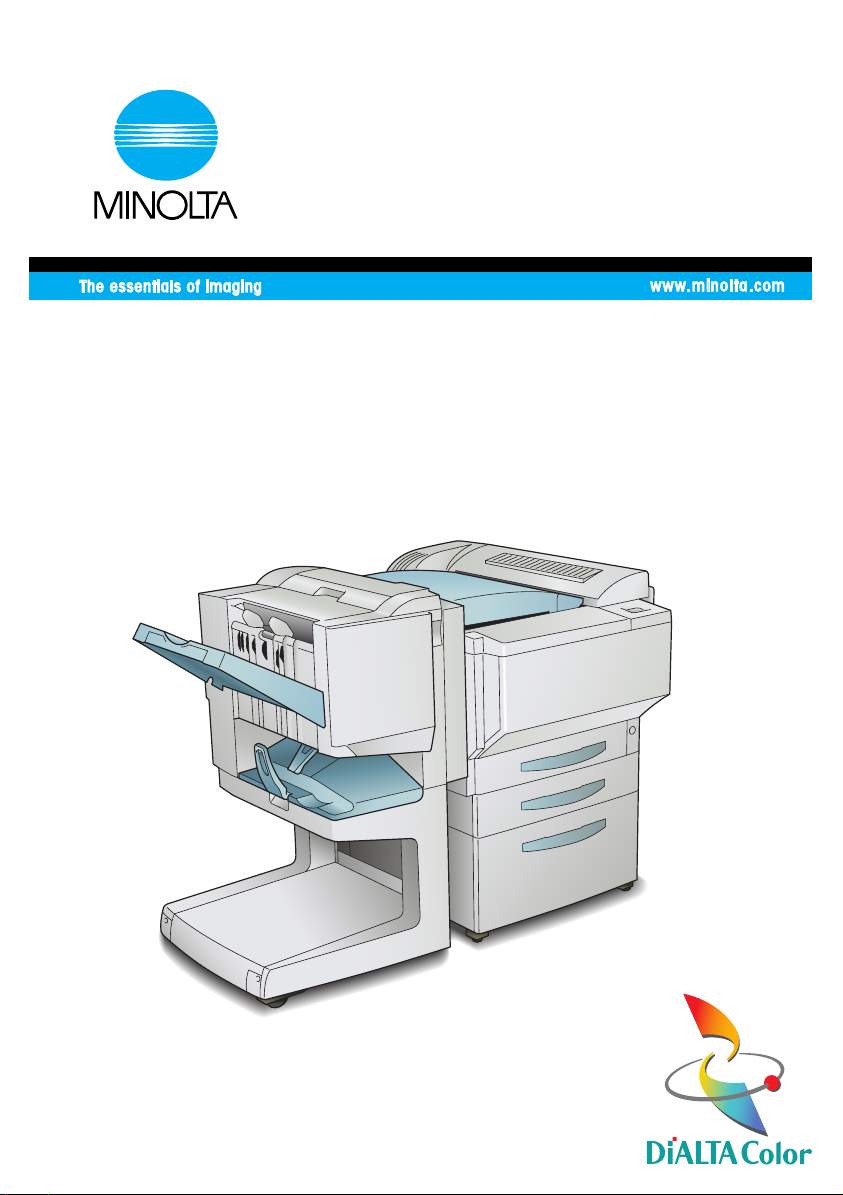
User Manual
CF2002/CF3102
Printer
Page 2
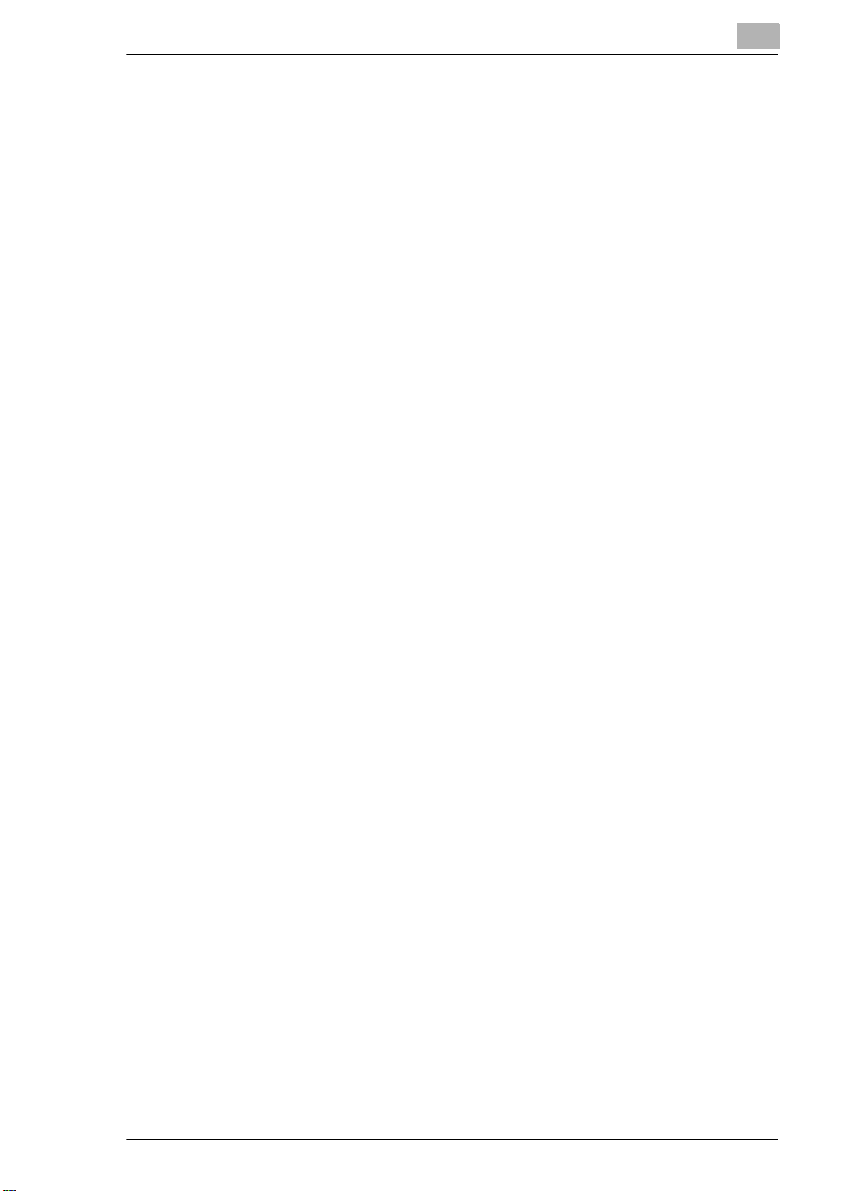
Welcome
Thank you very much for your purchasing of the CF2002/CF3102 Printer.
This user manual explains how to operate the printer and replenish its supplies. It
also gives some troubleshooting tips as well as general precautions to be observed
when operating the printer.
To ensure the best performance and effective use of your printer, read this manual
carefully until you familiarize yourself thoroughly with the printer’s operation and
features. After you have read through the manual, keep it ready for reference.
Please use this manual as a quick and handy reference tool for immediately clarifying any questions which may arise.
CF2002/CF3102 i
Page 3
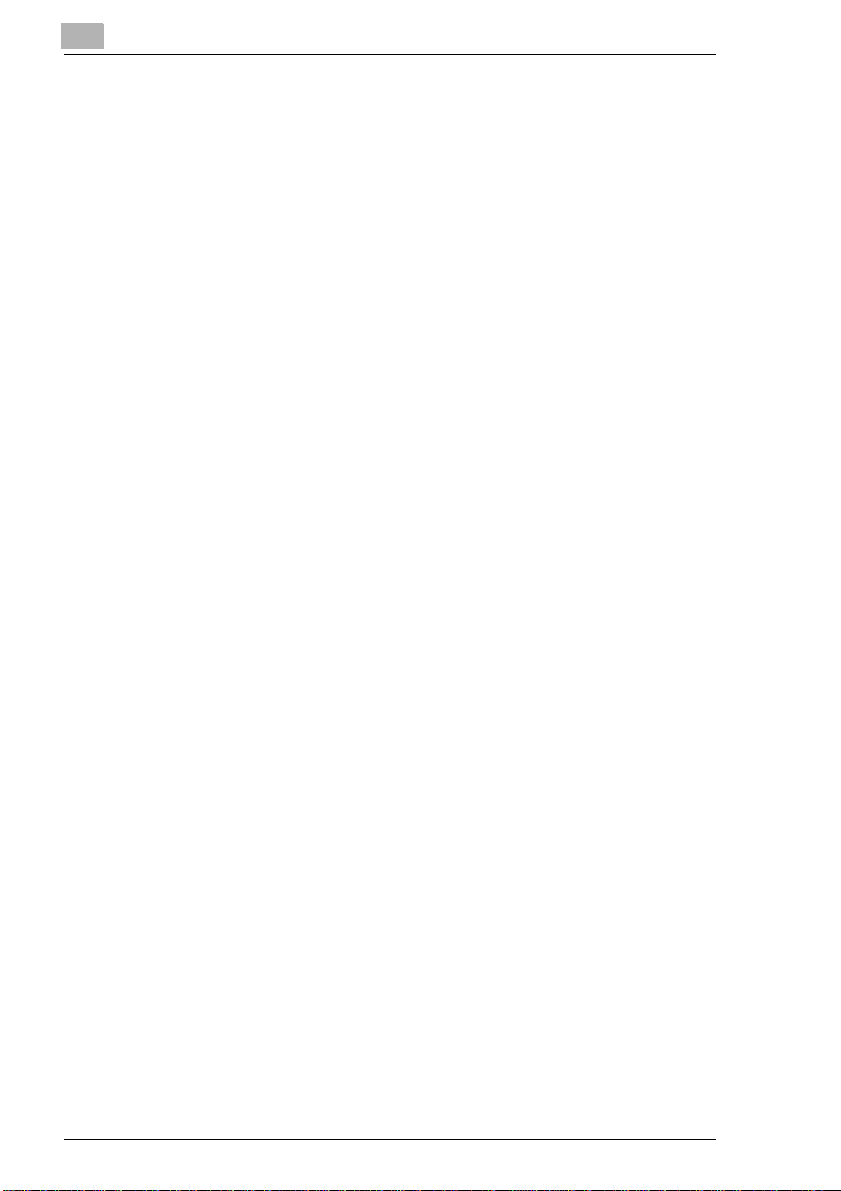
Contents
1 Introduction
1.1 Safety Information........................................................................ 1-1
Warning and Precaution Symbols .................................................. 1-1
Meaning of Symbols....................................................................... 1-1
WARNING ...................................................................................... 1-2
CAUTION ....................................................................................... 1-3
Precautions for Routine Use........................................................... 1-4
FCC PART 15 - RADIO FREQUENCY DEVICES
(For U.S.A. Users).......................................................................... 1-4
INTERFERENCE-CAUSING EQUIPMENT STANDARD
(ICES-003 ISSUE 3) (For Canada Users) ...................................... 1-4
CE Marking (Declaration of Conformity) for Users of the
European Union (EU) ..................................................................... 1-5
For Users in countries not subject to Class B regulations.............. 1-5
LED Radiation Safety ..................................................................... 1-5
Ozone Release............................................................................... 1-5
Acoustic noise (For European Users Only) .................................... 1-5
1.2 Explanation of Manual Conventions........................................... 1-6
1.3 Explanation of Basic Concepts................................................... 1-7
Paper Feeding................................................................................ 1-7
“Width” and “Length”....................................................................... 1-8
Paper Orientation ........................................................................... 1-8
®
1.4 Energy Star
What is an ENERGY STAR® Product? .......................................... 1-9
1.5 Trademarks and Registered Trademarks................................... 1-9
................................................................................. 1-9
Contents
2 Precautions
2.1 Installation Precautions ............................................................... 2-1
Installation Site ............................................................................... 2-1
Power Source................................................................................. 2-1
Space Requirements...................................................................... 2-2
2.2 Operation Precautions ................................................................. 2-3
Operating environment................................................................... 2-3
Proper use ...................................................................................... 2-3
Transporting the printer .................................................................. 2-4
Care of printer supplies .................................................................. 2-4
Storage of prints ............................................................................. 2-5
ii CF2002/CF3102
Page 4
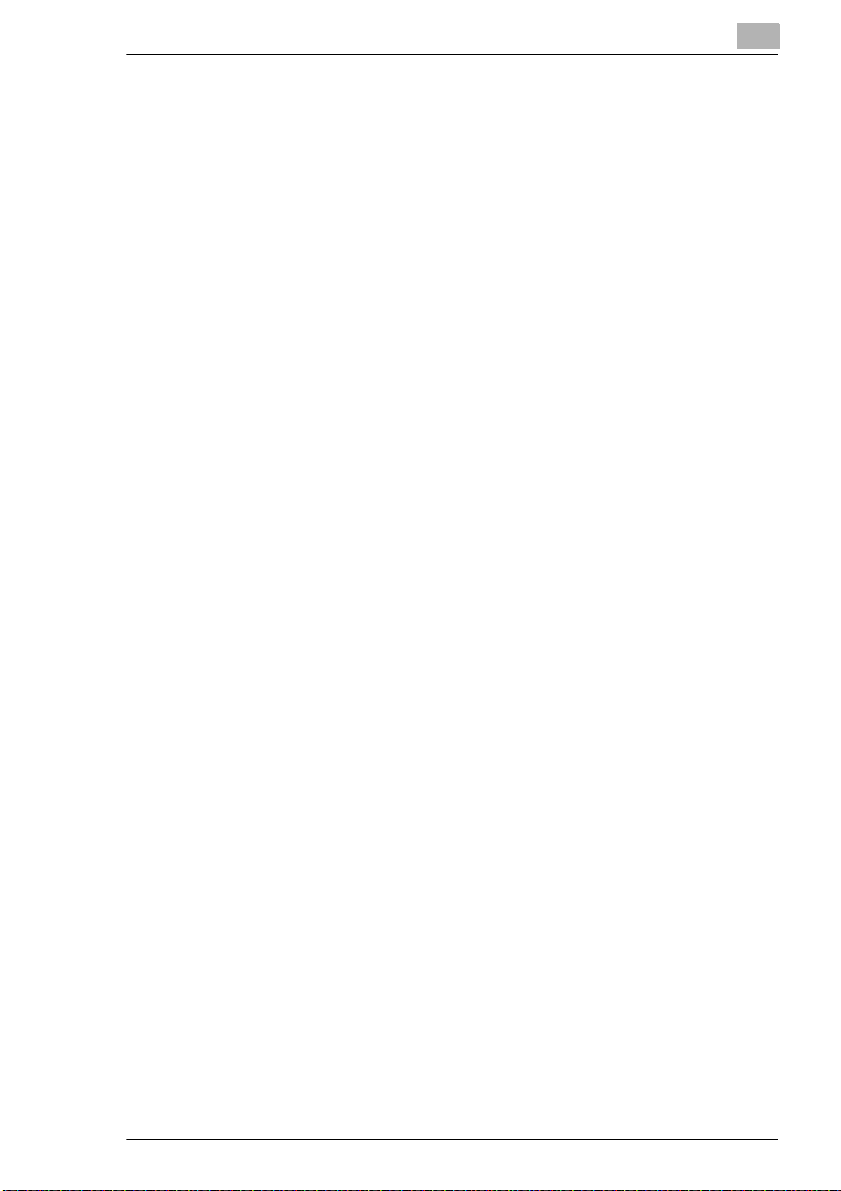
Contents
3 Before Making Prints
3.1 Components and Their Functions...............................................3-1
3.2 Parts Names and Their Functions...............................................3-4
Outside of Printer ............................................................................3-4
Inside of Printer...............................................................................3-6
Supplies and Parts..........................................................................3-7
Options............................................................................................3-8
3.3 Names of Printer Panel Parts and Their Functions .................3-10
Names of Printer Panel Parts and Their Functions.......................3-10
3.4 Selecting the Required Function...............................................3-11
To select a function.......................................................................3-11
Engine Setup Items.......................................................................3-12
To set the Engine Setup Items......................................................3-13
3.5 Turning the Printer On and Off ..................................................3-15
To turn on the printer.....................................................................3-15
To turn the printer off.....................................................................3-15
3.6 Turning the Printer Controller On and Off................................3-16
To turn on the printer controller.....................................................3-16
To turn off the printer controller.....................................................3-16
3.7 Total Counter...............................................................................3-18
To print the total counter ...............................................................3-18
3.8 Unit Check ...................................................................................3-20
4 Loading Paper
4.1 Paper Specifications.....................................................................4-1
Paper Types....................................................................................4-1
Paper Sizes.....................................................................................4-2
Paper Capacity................................................................................4-3
4.2 Print Area.......................................................................................4-5
4.3 Paper Storage................................................................................4-5
4.4 Automatically Selecting the Paper Source.................................4-6
Operating conditions.......................................................................4-6
Order for selecting another paper drawer .......................................4-6
4.5 Loading Paper...............................................................................4-7
Loading Paper Into the 1st Drawer .................................................4-7
Setting the Paper Size for the 1st Drawer.....................................4-12
Loading Paper Into the 2nd Drawer or a Paper Feed Unit............4-15
Loading Paper Into the Large Capacity Cabinet...........................4-17
Loading Paper Into the Manual Bypass Tray................................4-18
CF2002/CF3102 iii
Page 5
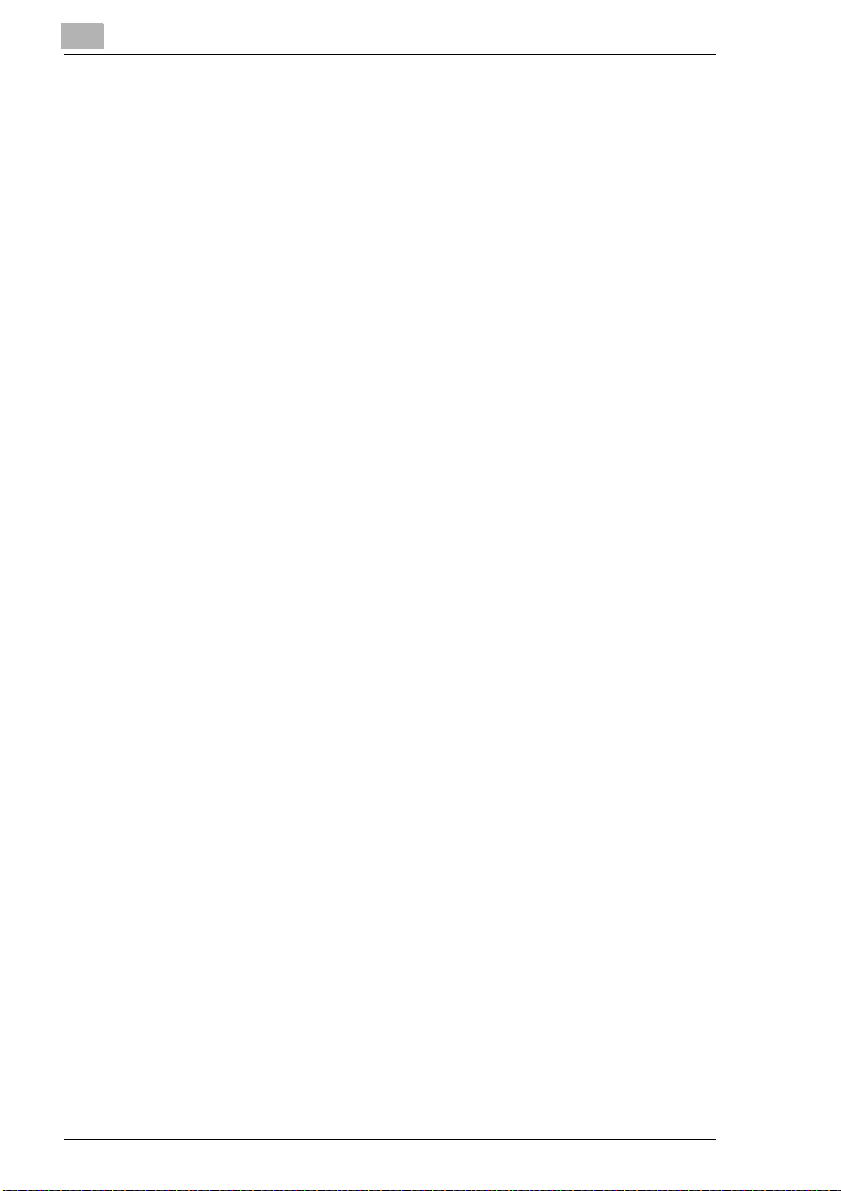
5 Printer Panel Messages
5.1 Message List................................................................................. 5-1
5.2 When the Message “No xxxx toner Please change”
Appears ......................................................................................... 5-4
Messages and Actions ................................................................... 5-4
To replace the toner cartridge ........................................................ 5-5
5.3 When the Message “No Staples” Appears................................. 5-8
To replace the staple cartridge for FN-116..................................... 5-8
To replace the staple cartridge for FN-8....................................... 5-11
5.4 When the Message “Paper jam at Jx” Appears....................... 5-16
Codes and Paper Misfeed Locations............................................ 5-17
To clear a paper misfeed in the manual bypass tray.................... 5-18
To clear a paper misfeed in the duplex unit.................................. 5-19
To clear a paper misfeed in the paper drawer.............................. 5-20
To clear a paper misfeed in the large capacity cabinet ................ 5-21
To clear a paper misfeed inside the printer .................................. 5-22
To clear a paper misfeed in finisher FN-116 ................................ 5-27
To clear a paper misfeed in finisher FN-8 .................................... 5-31
To clear jammed staples in FN-116.............................................. 5-35
To clear jammed staples in FN-8.................................................. 5-37
5.5 When the Message “Punch dust full Please change”
Appears ....................................................................................... 5-42
To empty the hole-punch waste container.................................... 5-42
5.6 When the Message “Service Code Cxxxx”
Appears ....................................................................................... 5-44
5.7 When the Message “xxxx unit near life limit” Appears .......... 5-45
5.8 When the Message “Near trouble ## / ##” Appears ................ 5-46
Contents
6 Troubleshooting
6.1 Improving Print Quality................................................................ 6-1
7 Appendix
7.1 Specifications ............................................................................... 7-1
Printer CF2002/CF3102 ................................................................. 7-1
Duplex Unit AD-14.......................................................................... 7-3
Paper Feed Unit PF-118................................................................. 7-3
Large Capacity Cabinet PF-121 ..................................................... 7-4
Finisher FN-8.................................................................................. 7-4
Finisher FN-116.............................................................................. 7-6
Option Tray JS-100 ........................................................................ 7-7
iv CF2002/CF3102
Page 6
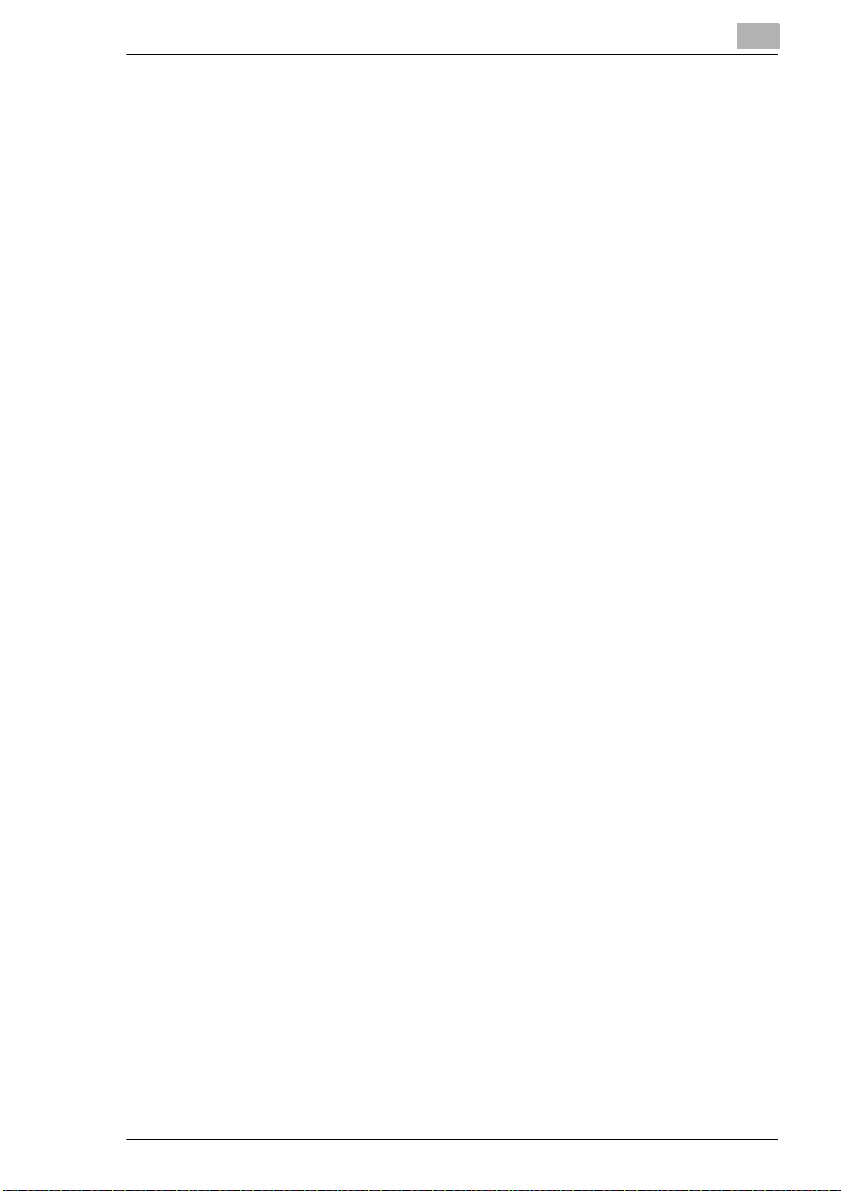
Contents
7.2 Care of the Printer.........................................................................7-8
Cleaning..........................................................................................7-8
Housing cover .................................................................................7-8
Printer panel....................................................................................7-8
Paper take-up roller.........................................................................7-9
Electrostatic charger .......................................................................7-9
7.3 Consumables...............................................................................7-10
Paper.............................................................................................7-10
Toner Cartridges ...........................................................................7-10
Staple Cartridges ..........................................................................7-11
8 Using PageScope Light
8.1 System Requirements ..................................................................8-1
Computer ........................................................................................8-1
8.2 Access............................................................................................8-2
Operation ........................................................................................8-2
8.3 Screen Configuration....................................................................8-3
Logging in Using the Administrator Mode.......................................8-5
8.4 User Mode......................................................................................8-6
System Tab.....................................................................................8-6
Print Tab........................................................................................8-13
8.5 Administrator Mode....................................................................8-19
System Tab...................................................................................8-19
Print Tab........................................................................................8-24
Network Tab..................................................................................8-25
9Index
9.1 Index...............................................................................................9-1
CF2002/CF3102 v
Page 7
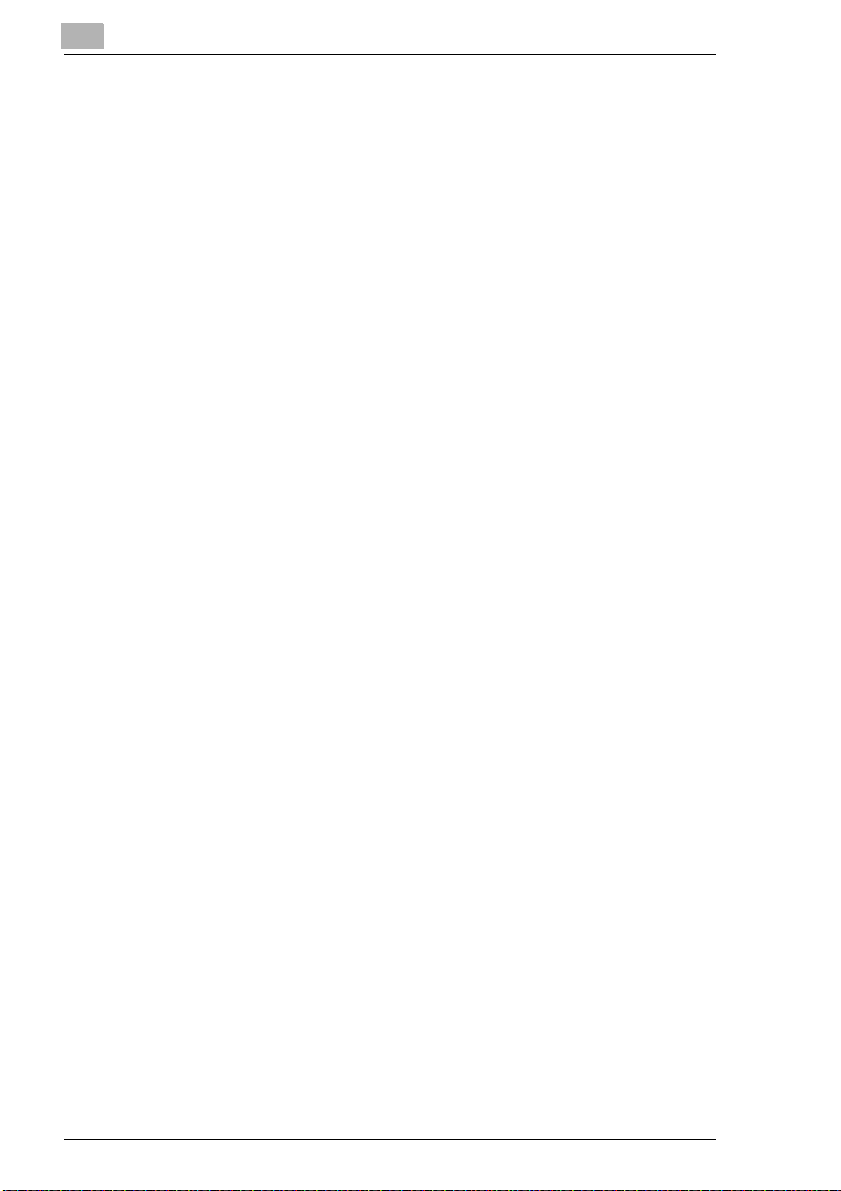
Contents
vi CF2002/CF3102
Page 8
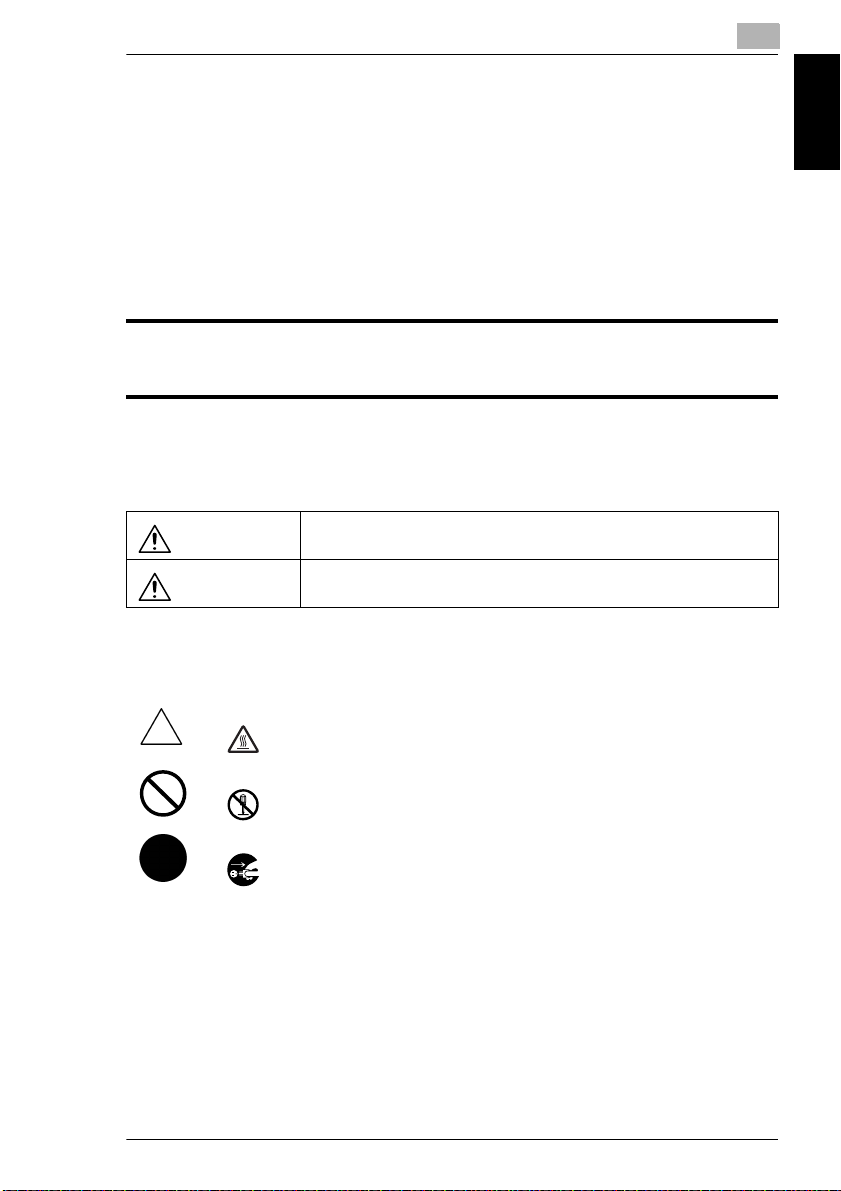
1.1 Safety Information
1
1 Introduction
1.1 Safety Information
This section contains detailed instructions on the operation and maintenance of this
machine. To achieve optimum utility of this device, all operators should carefully
read and follow the instructions in this manual. Please keep this manual in a handy
place near the machine.
ver.06
Please read the next section before using this device. It contains important information related to user
safety and preventing equipment problems.
Make sure you observe all of the precautions listed in this manual.
* Please note that some parts of the contents of this section may not correspond with the purchased
product.
Warning and Precaution Symbols
Introduction Chapter 1
WARNING:
CAUTION:
Meaning of Symbols
A triangle indicates a danger against which you should take precaution.
This symbol warns against cause burns.
A diagonal line indicates a prohibited course of action.
This symbol warns against dismantling the device.
A black circle indicates an imperative course of action.
This symbol indicates you must unplug the device.
Ignoring this warning could cause serious injury or even death.
Ignoring this caution could cause injury or damage to property.
CF2002/CF3102 1-1
Page 9
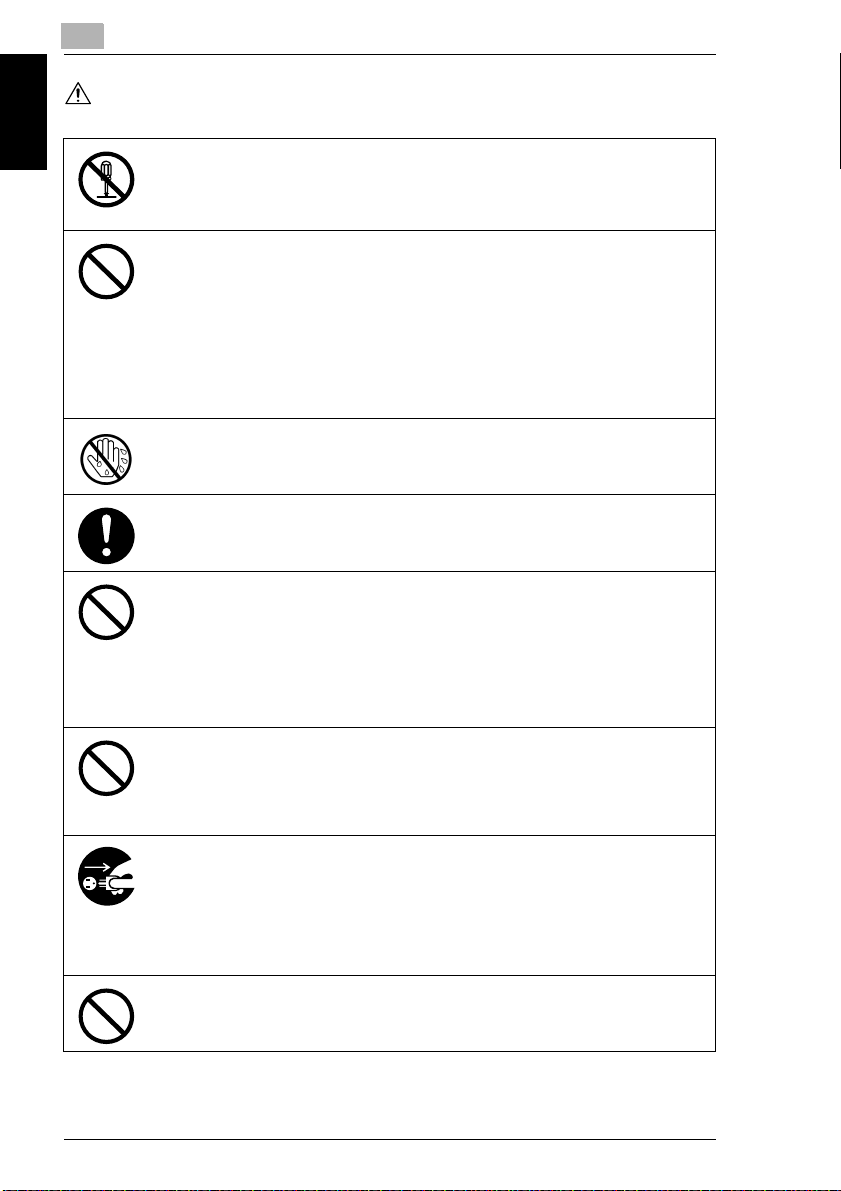
Introduction Chapter 1
1
WARNING
1.1 Safety Information
• Do not modify this product, as a fire, electrical shock, or breakdown could result. If the
product employs a laser, the laser beam source could cause blindness.
• Do not attem pt to remove the covers and panels which have been fixed to the produc t.
Some products have a high-voltage part or a laser beam source inside that could
cause an electrical shock or blindness.
• Use only the power cord supplied in the package. If a power cord is not supplied, only
use the power cord and plug that is specified in POWER CORD INSTRUCTION.
Failure to use this cord could result in a fire or electrical shock.
• Use the power cord supplied in the package only for this machine and NEVER use it
for any other product. Failure to observe this precaution could result in a fire or
electrical shock.
• Use only the specified power source voltage. Failure to do that could result in a fire
or electrical shock.
• Do not use a multiple outlet adapter to connect any other appliances or machines.
Use of a power outlet for more than the marked current value could result in a fire or
electrical shock.
Do not unplug and plug in the power cord with a wet hand, as an electrical shock could
result.
Plug the power cord all the way into the power outlet. Failure to do this could result in a
fire or electrical shock.
• Do not scratch, abrade, place a heavy object on, heat, twist, bend, pull on, or damage
the power cord. Use of a damaged power cord (exposed core wire, broken wire, etc.)
could result in a fire or breakdown.
Should any of these conditions be found, immediately turn OFF the power switch,
unplug the power cord from the power outlet, and then call your authorized service
representative.
• Do not use an extension cord, in principle. Use of an extension cord could cause a
fire or electrical shock. Contact your authorized service representative if an extension
cord is required.
Do not place a flower vase or other container that contains water, or metal clips or other
small metallic objects on this product. Spilled water or metallic objects dropped inside
the product could result in a fire, electrical shock, or breakdown.
Should a piece of metal, water, or any other similar foreign matter get inside the product,
immediately turn OFF the power switch, unplug the power cord from the power outlet,
and then call your authorized service representative.
• Do not keep using this product, if this product becomes inordinately hot or emits
smoke, or unusual odor or noise. Immediately turn OFF the power switch, unplug the
power cord from the power outlet, and then call your authorized service
representative. If you keep on using it as is, a fire or electrical shock could result.
• Do not keep using this product, if this product has been dropped or its cover
damaged. Immediately turn OFF the power switch, unplug the power cord from the
power outlet, and then call your authorized service representative. If you keep on
using it as is, a fire or electrical shock could result.
Do not throw the toner cartridge or toner into an open flame. The hot toner may scatter
and cause burns or other damage.
1-2 CF2002/CF3102
Page 10
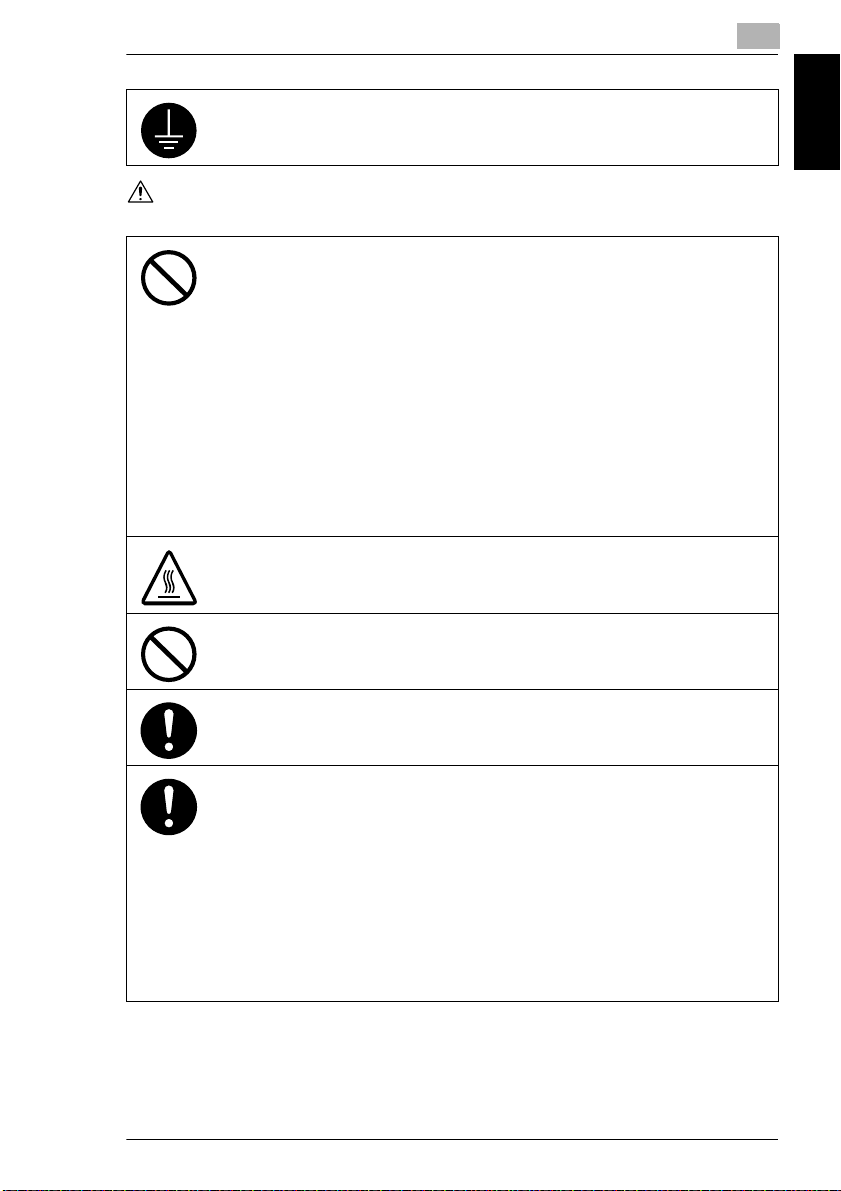
1.1 Safety Information
Connect the power cord to an electrical outlet that is equipped with a grounding terminal.
CAUTION
• Do not use flammable sprays, liquids, or gases near this product, as a fire could
result.
• Do not leave a toner unit or drum unit in a place within easy reach of children.
Licking or ingesting any of these things could injure your health.
• Do not let any object plug the ventilation holes of this product. Heat could accumulate
inside the product, resulting in a fire or malfunction.
• Do not install this product at a site that is exposed to direct sunlight, or near an air
conditioner or heating apparatus. The resultant temperature changes inside the
product could cause a malfunction, fire, or electrical shock.
• Do not place the product in a dusty place, or a site exposed to soot or steam, near a
kitchen table, bath, or a humidifier. A fire, electrical shock, or breakdown could result.
• Do not place this product on an unstable or tilted bench, or in a location subject to a
lot of vibration and shock. It could drop or fall, causing personal injury or mechanical
breakdown.
• After installing this product, mount it on a secure base. If the unit moves or falls, it may
cause personal injury.
• Do not store toner units and PC drum units near a floppy disk or watch that are
susceptible to magnetism. They could cause these products to malfunction.
The inside of this product has areas subject to high temperature, which may cause
burns. When checking the inside of the unit for malfunctions such as a paper misfeed,
do not touch the locations (around the fusing unit, etc.) which are indicated by a
“Caution! High Temperature!” warning label.
Do not place any objects around the power plug as the power plug may be difficult to pull
out when an emergency occurs.
1
Introduction Chapter 1
The socket-outlet shall be installed near the machine and shall be easily accessible as
the power plug may be difficult to pull out when an emergency occurs.
• Always use this product in a well ventilated location. Operating the product in a poorly
ventilated room for an extended period of time could injure your health. Ventilate the
room at regular intervals.
• Whenever moving this product, be sure to disconnect the power cord and other
cables. Failure to do this could damage the cord or cable, resulting in a fire, electrical
shock, or breakdown.
• When moving this product, always hold it by the locations specified in the User
manual or other documents. If the unit falls it may cause severe personal injury. The
product may also be damaged or malfunction.
• Remove the power plug from the outlet more than one time a year and clean the area
between the plug terminals. Dust that accumulates between the plug terminals may
cause a fire.
• When unplugging the power cord, be sure to hold onto the plug. Pulling on the power
cord could damage the cord, resulting in a fire or electrical shock.
CF2002/CF3102 1-3
Page 11
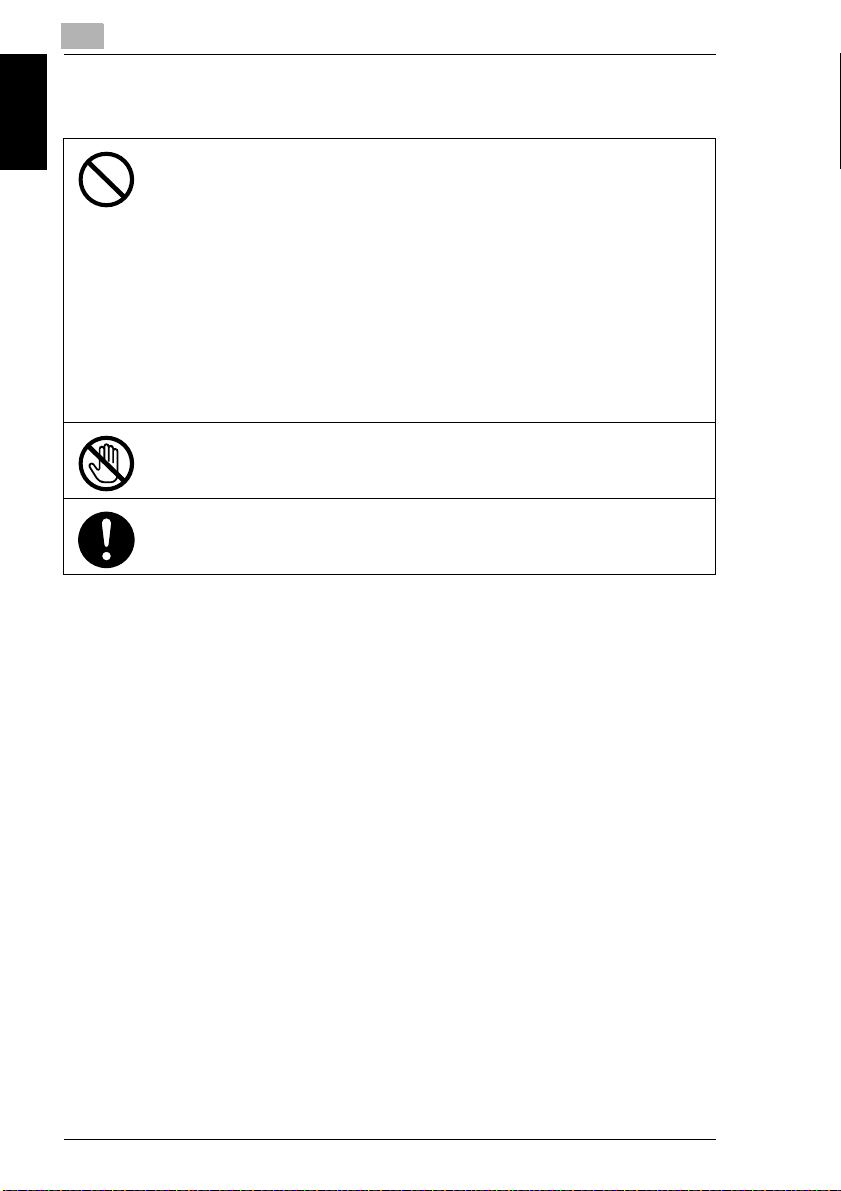
1
1.1 Safety Information
Precautions for Routine Use
• Do not store toner units, PC drum units, and other supplies and consumables in a
place subject to direct sunlight and high temperature and humidity, as poor image
quality and malfunction could result.
• Do not attempt to replace the toner unit and PC drum unit in a place exposed to direct
sunlight. If the PC drum is exposed to intense light, poor image quality could result.
• Do not unpack a toner unit or PC drum unit until the very time of use. Do not leave an
unpacked unit standing. Install it immediately or poor image quality could result.
• Do not keep toner units and PC drum units in an upright position or upside down, as
Introduction Chapter 1
poor image quality could result.
• Do not throw or drop a toner unit or PC drum unit as poor image quality could result.
• Do not use this product in an area where ammonia or other gases or chemicals are
present. Failure to do so may shorten the service life of the product, cause damage
or decrease performance.
• Do not use this product in an environment with a temperature outside the range
specified in the User manual, as a breakdown or malfunction could result.
• Do not attempt to feed stapled paper, carbon paper or aluminum foil through this
product, as a malfunction or fire could result.
Do not touch or scratch the surface of the toner unit, developing roller and the PC drum,
as poor image quality could result.
Use the supplies and consumables recommended by the dealer. Use of any supply or
consumable not recommended could result in poor image quality and breakdown.
FCC PART 15 - RADIO FREQUENCY DEVICES (For U.S.A. Users)
NOTE: This equipment has been tested and found to comply with the limits for a
Class A digital device, pursuant to Part 15 of the FCC Rules.
These limits are designed to provide reasonable protection against harmful
interference when the equipment is operated in a commercial environment. This
equipment generates, uses and can radiate radio frequency energy and, if not
installed and used in accordance with the instruction manual, may cause harmful
interference to radio communications. Operation of this equipment in a residential
area is likely to cause harmful interference in which case the user will be required
to correct the interference at his own expense.
WARNING: The design and production of this unit conform to FCC regulations, and
any changes or modifications must be registered with the FCC and are subject to
FCC control. Any changes made by the purchaser or user without first contacting
the manufacturer will be subject to penalty under FCC regulations.
INTERFERENCE-CAUSING EQUIPMENT STANDARD (ICES-003 ISSUE 3) (For Canada Users)
This Class A digital apparatus complies with Canadian ICES-003.
Cet appareil numérique de la classe A est conforme à la norme NMB-003 du
Canada.
1-4 CF2002/CF3102
Page 12
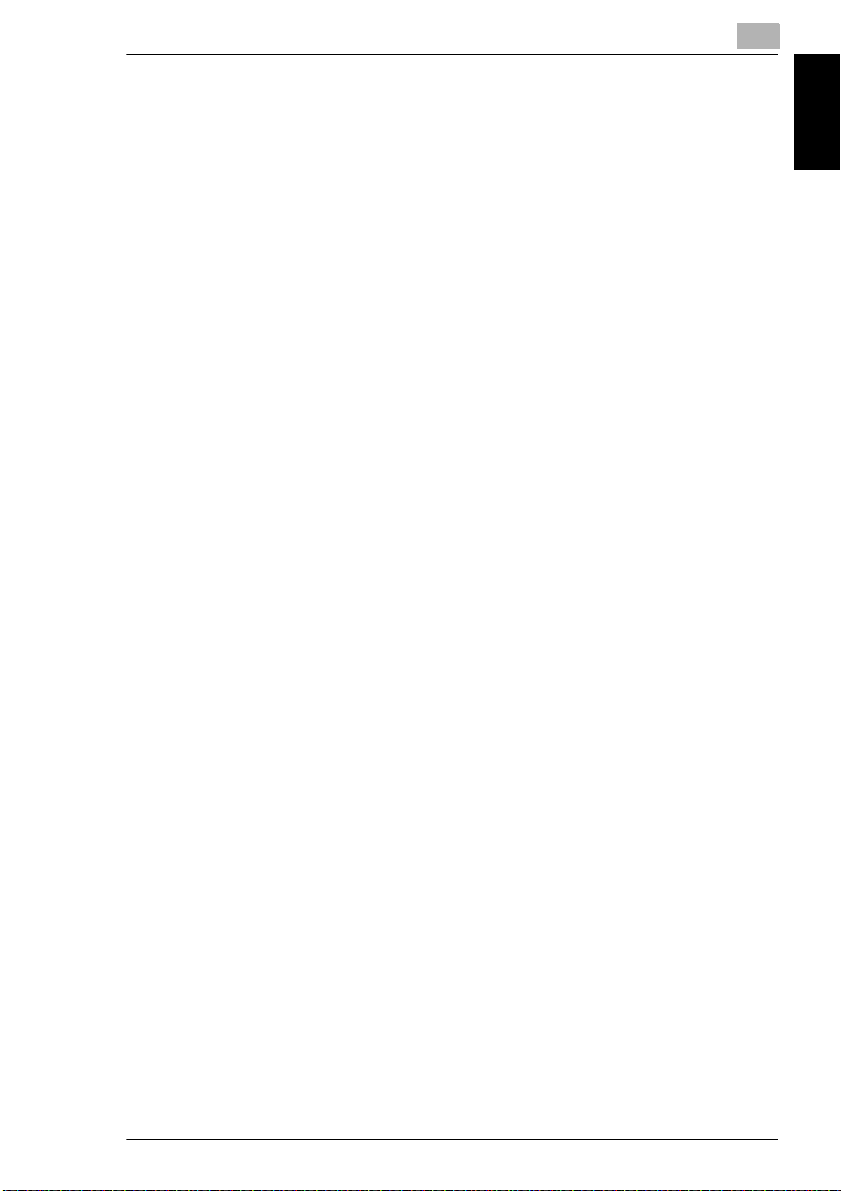
1.1 Safety Information
CE Marking (Declaration of Conformity) for Users of the European Union (EU)
This product complies with the following EU directives:
89/336/EEC, 73/23/EEC and 93/68/EEC directives.
This declaration is valid for the area of the European Union.
For Users in countries not subject to Class B regulations
WARNING
This is a Class A product. In a domestic environment this product may cause radio
interference in which case the user may be required to take adequate measures.
LED Radiation Safety
This product is a printer which operates by means of a LED (light emitting diodes)
exposure system. There is no possibility of danger from the LED optical radiation,
because the LED optical radiation level does not exceed the accessible radiation
limit of class 1 under all conditions of operation, maintenance, service and failure.
Ozone Release
Locate the machine in a Well Ventilated Room
A negligible amount of ozone is generated during normal operation of this machine.
An unpleasant odor may, however, be created in poorly ventilated rooms during
extensive machine operations. For a comfortable, healthy and safe operating
environment, it is recommended that the room be well ventilated.
Placer l’appareil dans une pièce largement ventilée
Une quantité d’ozone négligable est dégagée pendant le fonctionnement de
l’appareil quand celui-ci est utilisé normalement. Cependant, une odeur
désagréable peut être ressentie dans les pièces dont l’aération est insuffisante et
lorsque une utilisation prolongée de l’appareil est effectuée. Pour avoir la certitude
de travailler dans un environnment réunissant des conditions de confort, santé et
de sécurité, il est préférable de bien aérer la pièce ou se trouve l’appareil.
1
Introduction Chapter 1
Acoustic noise (For European Users Only)
Machine Noise Regulation 3 GSGV, 18.01.1991 : The sound pressure level at the
operator position according to EN 27779 is equal to or less than 70 dB (A).
CF2002/CF3102 1-5
Page 13
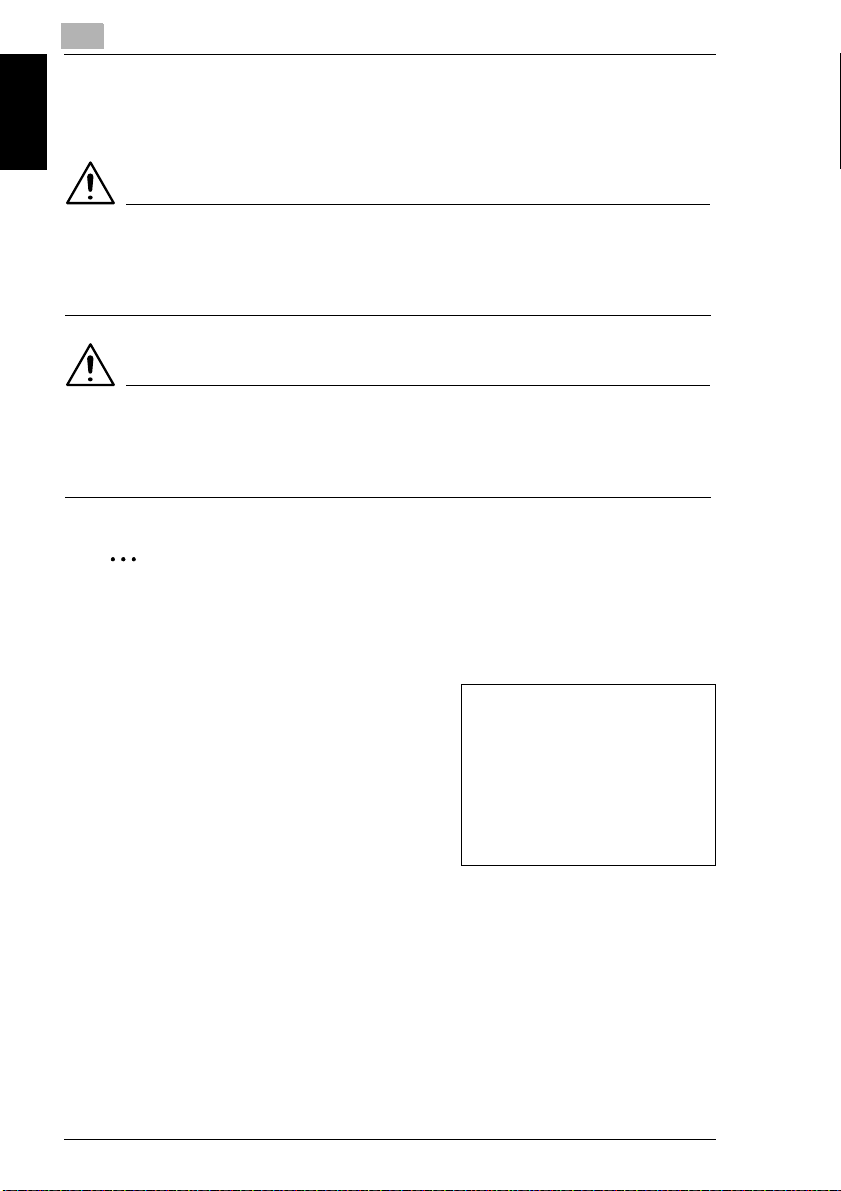
1
1.2 Explanation of Manual Conventions
1.2 Explanation of Manual Conventions
The marks and text formats used in this manual are described below.
WARNING
Failure to observe instructions highlighted in this manner may result in fatal
or critical injuries.
Observe all warnings in order to ensure safe use of the printer.
➜
Introduction Chapter 1
CAUTION
Failure to observe instructions highlighted in this manner may result in
serious injuries or property damage.
Observe all cautions in order to ensure safe use of the printer.
➜
✎
Note*
(*May also appear as “Important” or “Tip”)
Text highlighted in this manner contains useful information and tips to ensure
safe use of the printer.
1
The number 1 as formatted here indicates the
first step of a sequence of actions.
2
Subsequent numbers as formatted here
indicate subsequent steps of a sequence of
actions.
Text formatted in this style provides
?
additional assistance.
Text formatted in this style describes the
➜
action that will ensure the desired results are achieved.
[Menu] key
The names of keys on the printer panel are written as shown above.
1-6 CF2002/CF3102
An illustration inserted here shows
what operations must be performed.
Page 14
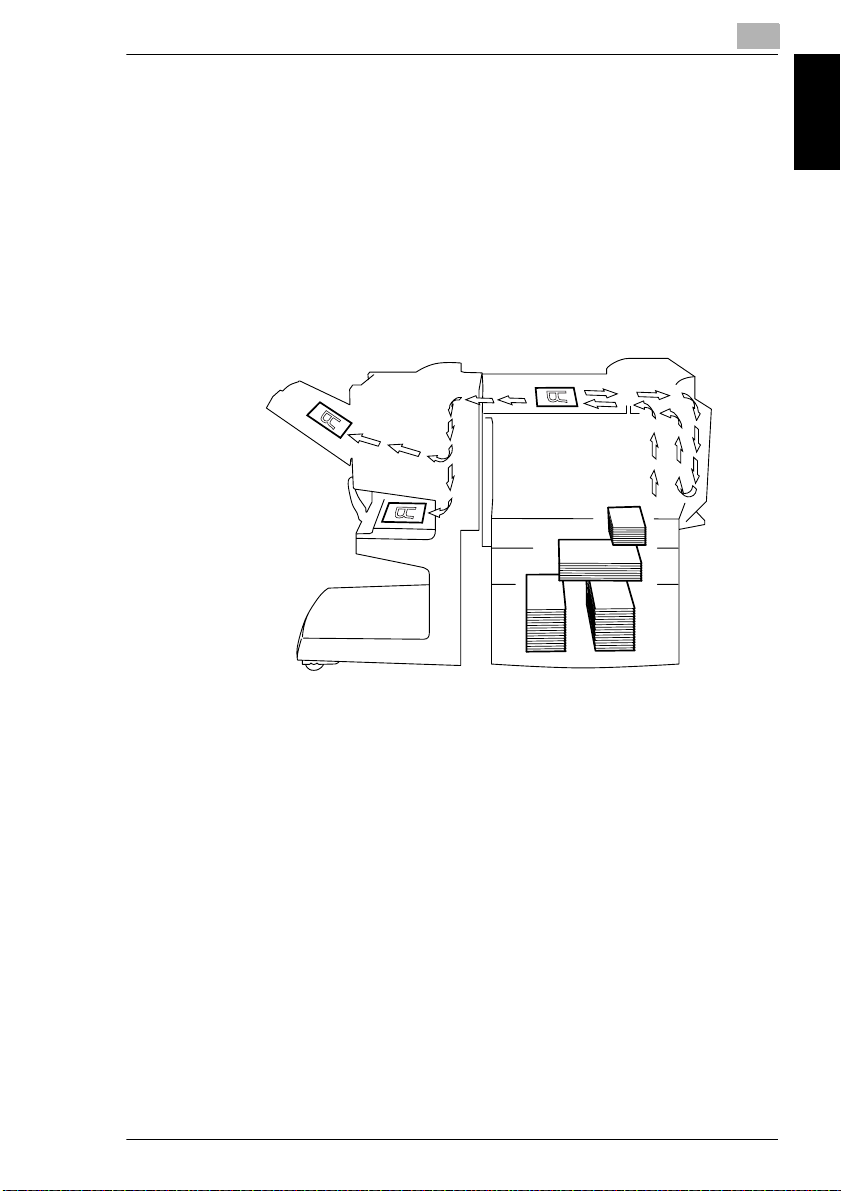
1.3 Explanation of Basic Concepts
1
1.3 Explanation of Basic Concepts
The use of words and symbols in this manual are explained below.
Paper Feeding
During printing, paper is supplied from the right side of the printer and fed into the
output tray on top or the output option at the left with the printed surface of the page
facing down. The paper feed direction is shown by the arrows in the diagram below.
Introduction Chapter 1
CF2002/CF3102 1-7
Page 15
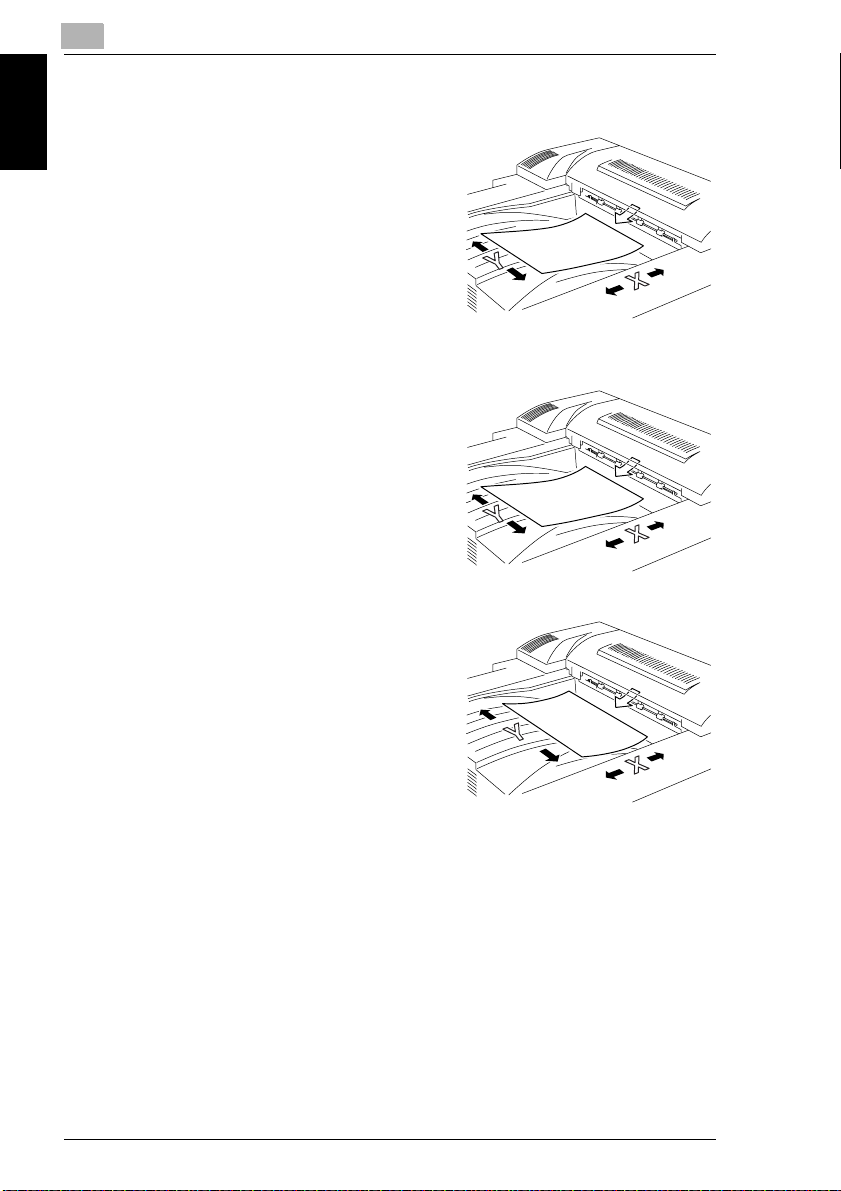
1
“Width” and “Length”
Whenever paper dimensions are mentioned in
this manual, the first value always refers to the
width of the paper (shown as “Y” in the
illustration) and the second to the length (shown
as “X”).
Introduction Chapter 1
Paper Orientation
Lengthwise
If the width (Y) of the paper is shorter than the
length (X), the paper has a vertical or portrait
orientation, indicated by “L”.
Crosswise
If the width (Y) of the paper is longer than the
length (X), the paper has a horizontal or
landscape orientation, indicated by “C”.
1.3 Explanation of Basic Concepts
1-8 CF2002/CF3102
Page 16
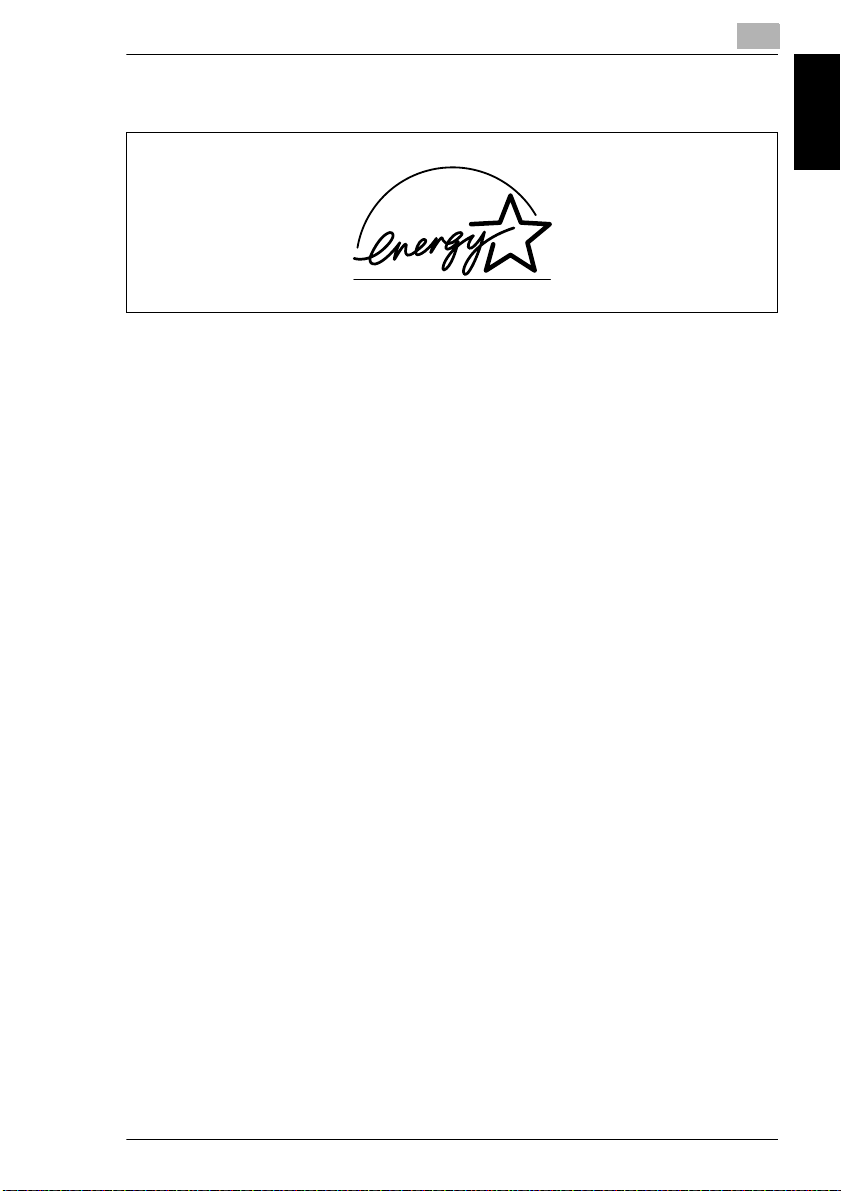
1.4 Energy Star
®
1
1.4 Energy Star
As an ENERGY STAR® Partner, we have determined that this machine meets the
ENERGY STAR
What is an ENERGY STAR
An ENERGY STAR
switch to a “low-power mode” after a period of inactivity. An ENERGY STAR
product uses energy more efficiently, saves you money on utility bills and helps
protect the environment.
®
Guidelines for energy efficiency.
®
®
Product?
®
product has a special feature that allows it to automatically
®
1.5 Trademarks and Registered Trademarks
DiALTA is a registered trademark of Minolta Co., Ltd.
Minolta is a registered trademark of MINOLTA CO., LTD. PageScope is a
trademark of MINOLTA CO., LTD.
Apple and Macintosh are registered trademarks of Apple Computer, Inc.
Ethernet is a registered trademark of Xerox Corporation.
Microsoft, Windows, and Windows NT are either registered trademarks or
trademarks of Microsoft Corporation in the United States and/or other countries.
Netscape Communications, Netscape Communications’ logo, Netscape Navigator,
Netscape Communicator, and the Netscape are trademarks of Netscape
Communications Corporation in the U.S. and other countries.
PCL is a registered trademark of Hewlett-Packard Company Limited.
PostScript is a registered trademark of Adobe Systems, Inc.
EFI, Fiery and the Fiery logo are registered trademarks of Electronics For Imaging,
Inc. in the U.S. Patent and Trademark Office and/or certain other foreign
jurisdictions.
The Electronics For Imaging logo, Fiery Scan, Fiery WebScan and Fiery WebTools
are trademarks of Electronics For Imaging, Inc.
All other product names mentioned are trademarks or registered trademarks of their
respective companies
Introduction Chapter 1
CF2002/CF3102 1-9
Page 17
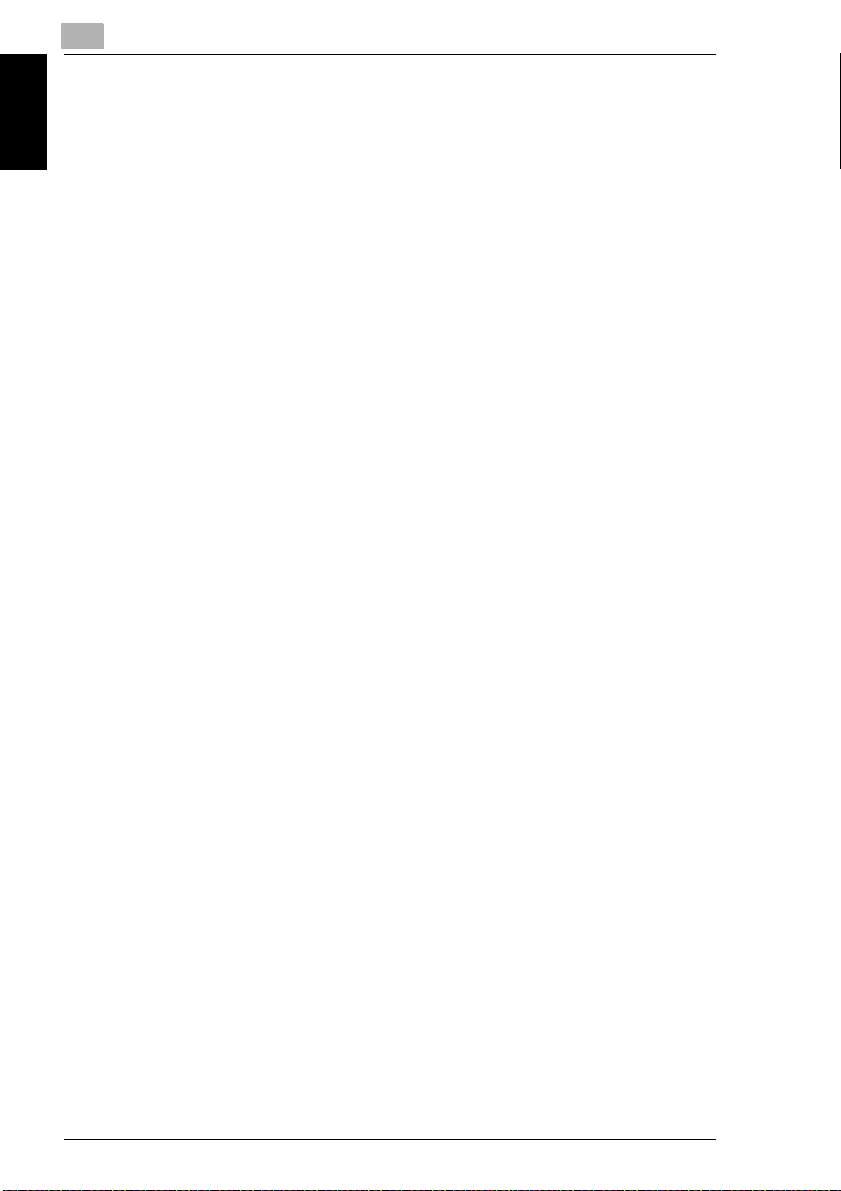
Introduction Chapter 1
1
1.5 Trademarks and Registered Trademarks
1-10 CF2002/CF3102
Page 18
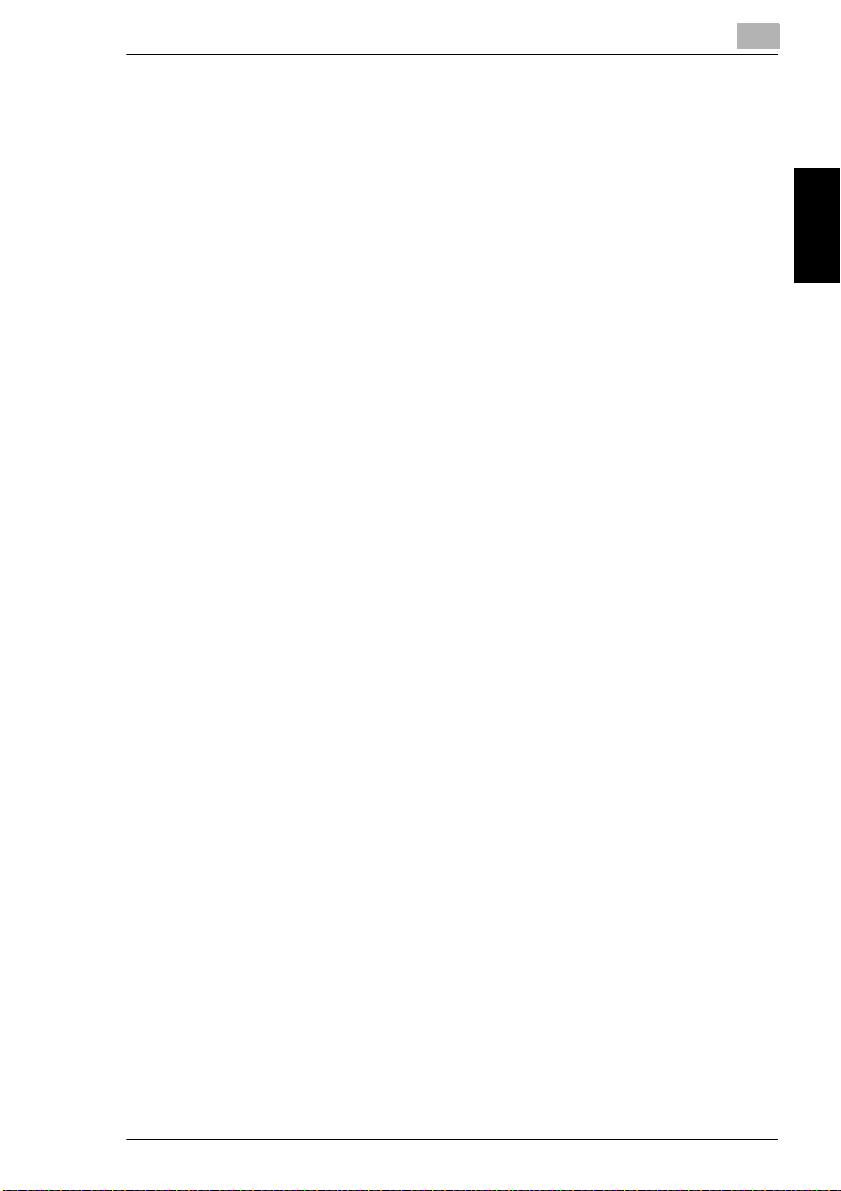
2.1 Installation Precautions
2
2 Precautions
2.1 Installation Precautions
Installation Site
To ensure utmost safety and prevent possible malfunctions, install the printer in a
location that meets the following requirements.
-
A location away from curtains, etc. that may catch fire and burn easily
-
A location that is not exposed to water or other liquids
-
A location free from direct sunlight
-
A location out of the direct airflow of an air conditioner or heater, and not
exposed to extremely high or low temperatures
-
A well-ventilated location
-
A location that is not exposed to high humidity
-
A location that is not extremely dusty
-
A location not subjected to undue vibrations
-
A stable and level location
-
A location where ammonia or other organic gases are not generated
-
A location that does not put the operator in the direct airflow of exhaust from the
printer
-
A location that is not near any kind of heating devices
Precautions Chapter 2
Power Source
The power source requirements are as follows.
Voltage fluctuation: Maximum ±10%
(AC 127 V areas only: Between –10% and +6%)
Frequency fluctuation: Maximum ±0.3%
Use a power source with as little voltage or frequency fluctuations as possible.
❍
CF2002/CF3102 2-1
Page 19
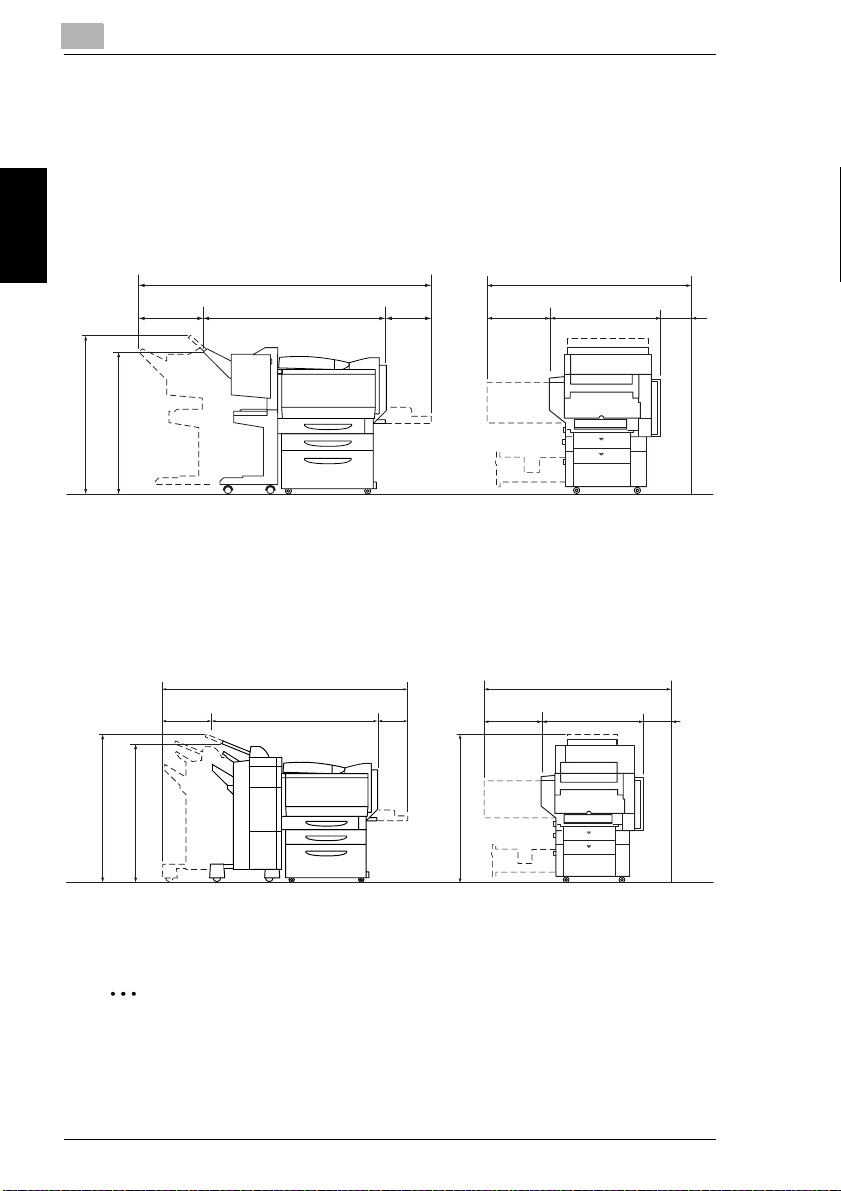
2
2.1 Installation Precautions
Space Requirements
To ensure easy printer operation, supply replacement, and maintenance, adhere to
the recommended space requirements detailed below.
Precautions Chapter 2
38-1/4 (973)
36-3/4 (933)
11-1/4
(285)
11-1/4
(285)
72-1/2 (1,839)
50 (1,271)
72-1/2 (1,839)
50 (1,271)
11-1/4
(283)
11-1/4
(283)
21-1/4
(540)
21-1/4
(540)
56 (1,420)
30-3/4
(780)
Unit: inch (mm)
56 (1,420)
30-3/4 (780)
4
(100)
4
(100)
45 (1,143)
42 (1,066)
45 (1,143)
Unit: inch (mm)
✎
Note
Be sure to allow a clearance of 4 inch (100 mm) or more at the back of the
printer for the ventilation duct.
2-2 CF2002/CF3102
Page 20
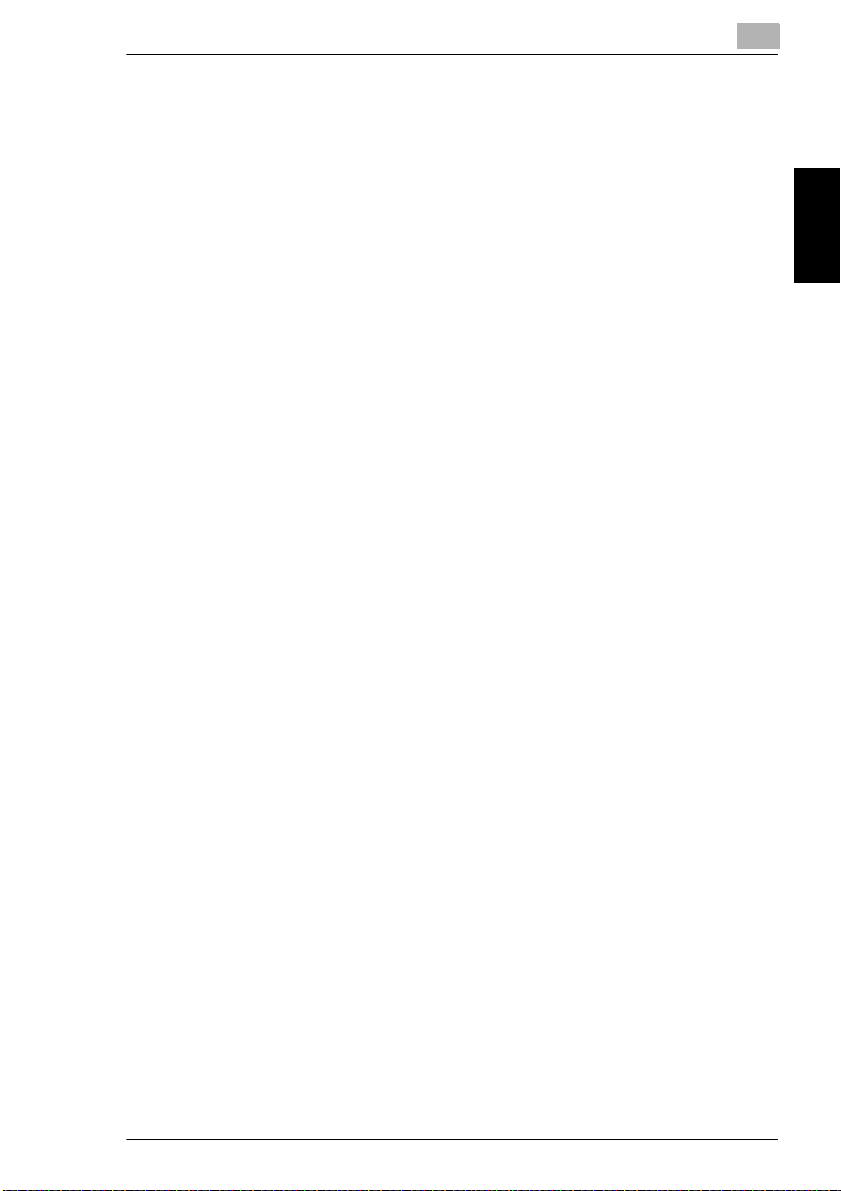
2.2 Operation Precautions
2
2.2 Operation Precautions
Operating environment
The environmental requirements for correct operation of the printer are as follows.
Temperature: 50°F (10°C) to 86°F (30°C) with fluctuations of no more than 50°F
(10°C) within an hour
Humidity: 10% to 80% with fluctuations of no more than 20% within an hour
Proper use
To ensure the optimum performance of the printer, follow the precautions listed
below.
-
Never place heavy objects on the original glass or subject it to shocks.
-
Never open any printer doors or turn off the printer while it is printing; otherwise,
a paper jam will occur.
-
Never bring any magnetized object or use flammable sprays or liquids near the
printer.
✚
Always make sure that the power plug is completely plugged into the electrical
outlet.
-
Always make sure that the printer’s power plug is visible and not hidden by the
printer.
✚
Always unplug the printer from the electrical outlet if the unit is not to be used
for a long period of time.
✚
Always provide good ventilation when making a large number of continuous
printer.
Precautions Chapter 2
CF2002/CF3102 2-3
Page 21
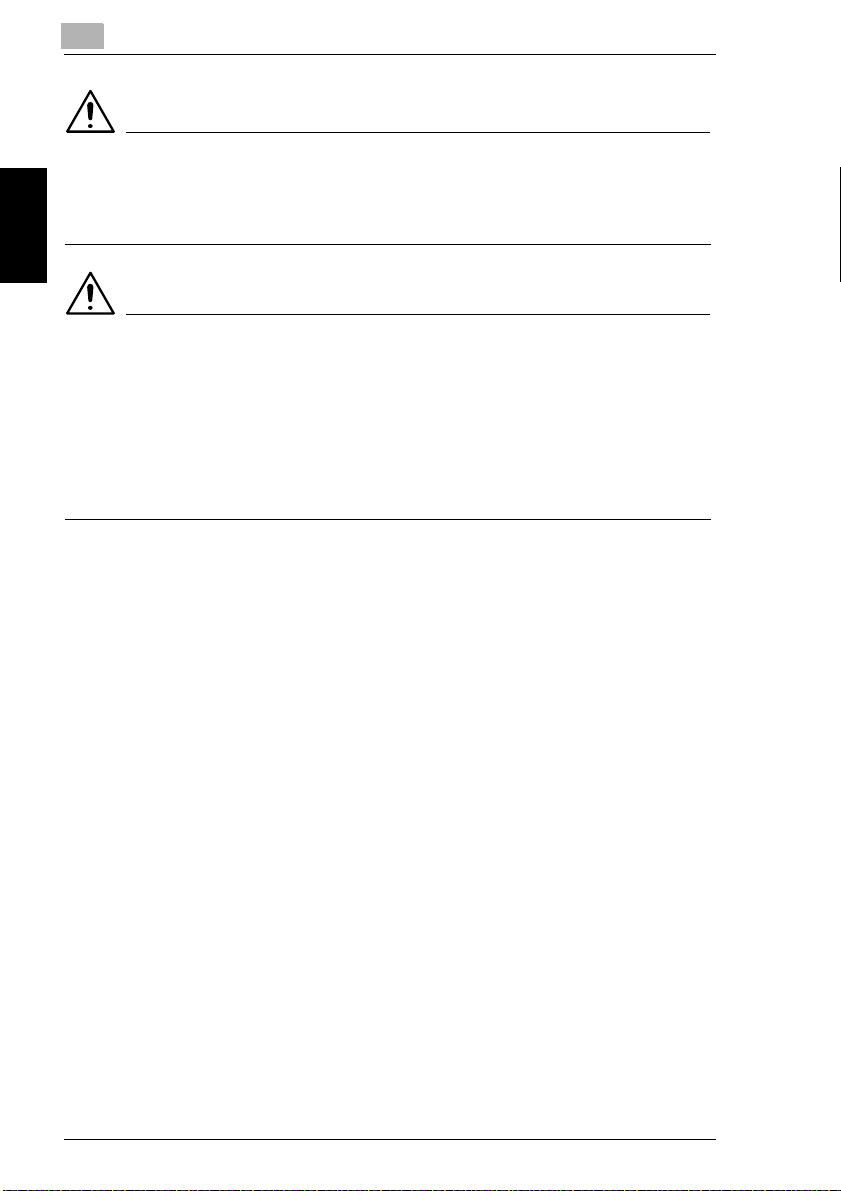
2
CAUTION
If the ventilation duct at the top of the printer becomes blocked, the inside of
the printer will accumulate heat, resulting in a malfunction or fire.
Do not place any objects over the ventilation duct.
➜
CAUTION
The area around the fusing unit is extremely hot.
Be careful not to touch any parts around the fusing unit, other than those
➜
Precautions Chapter 2
indicated in this manual, in order to reduce the risk of burns. Be especially
careful not to touch parts marked with warning labels, and their surrounding
areas.
If you get burnt, immediately cool the skin under cold water, and then seek
➜
professional medical advice.
Transporting the printer
If you need to transport the printer over a long distance, consult your technical
representative.
2.2 Operation Precautions
Care of printer supplies
Use the following precautions when handling the printer supplies (toner cartridge,
paper, etc.).
✚
Store the supplies in a location that meets the following requirements.
Free from direct sunlight
Away from any heating apparatus
Not subjected to high humidity
Not extremely dusty
✚
Store in a sealed plastic bag in a cool, dark place paper that has been removed
from its wrapper but not loaded into the printer.
-
Only use toner that has been manufactured specifically for this printer. Never
use other types of toner.
-
Keep all supplies out of the reach of children.
2-4 CF2002/CF3102
Page 22
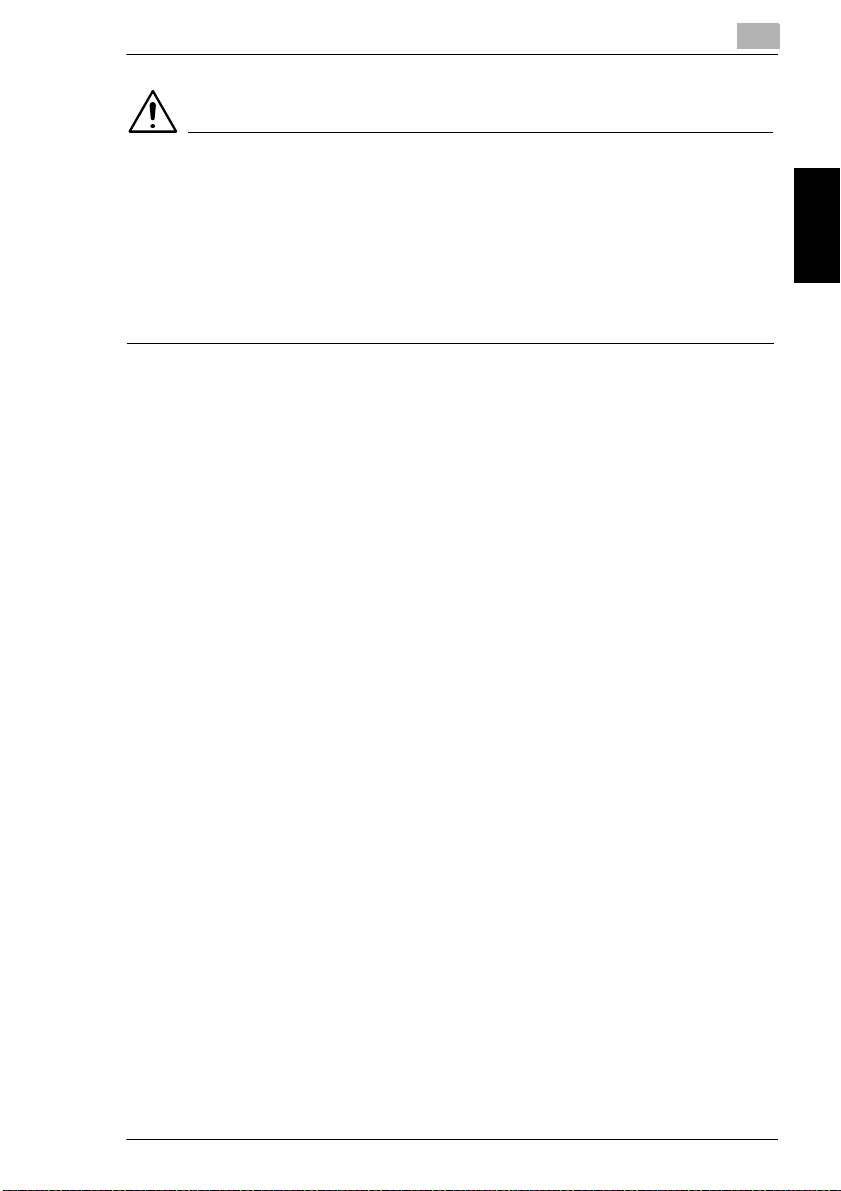
2.2 Operation Precautions
CAUTION
Precautions for handling toner:
Be careful not to spill toner inside the printer or get toner on your clothes or
➜
hands.
If your hands become soiled with toner, immediately wash them with soap and
➜
water.
If toner gets in your eyes, immediately flush them with water, and then seek
➜
professional medical advice.
2
Storage of prints
✚
Prints that are to be kept for a long time should be kept where they are not
exposed to light in order to prevent them from fading.
-
Adhesive that contains solvent (e.g., spray glue) may dissolve the toner on
prints.
-
Color prints have a thicker layer of toner than normal black-and-white prints.
Therefore, when a color print is folded, the toner at the fold may peel off.
Precautions Chapter 2
CF2002/CF3102 2-5
Page 23
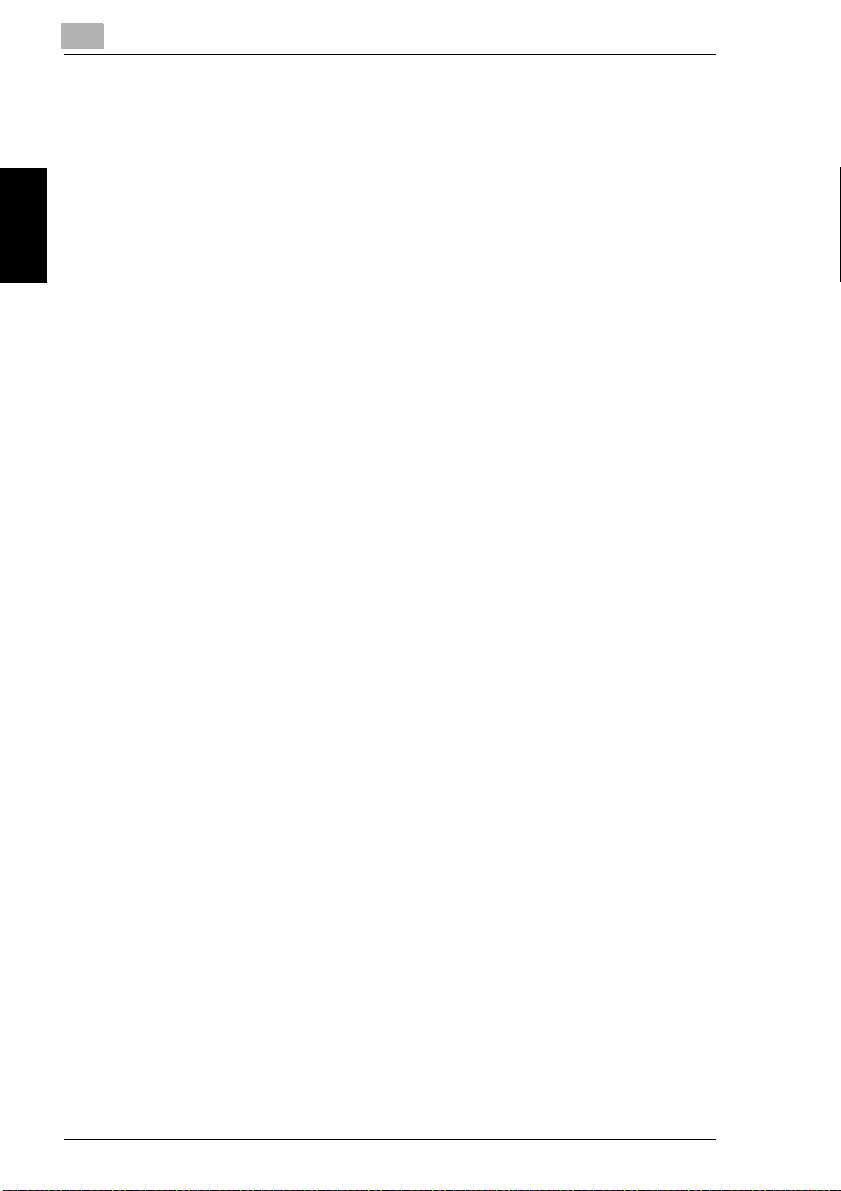
Precautions Chapter 2
2
2.2 Operation Precautions
2-6 CF2002/CF3102
Page 24
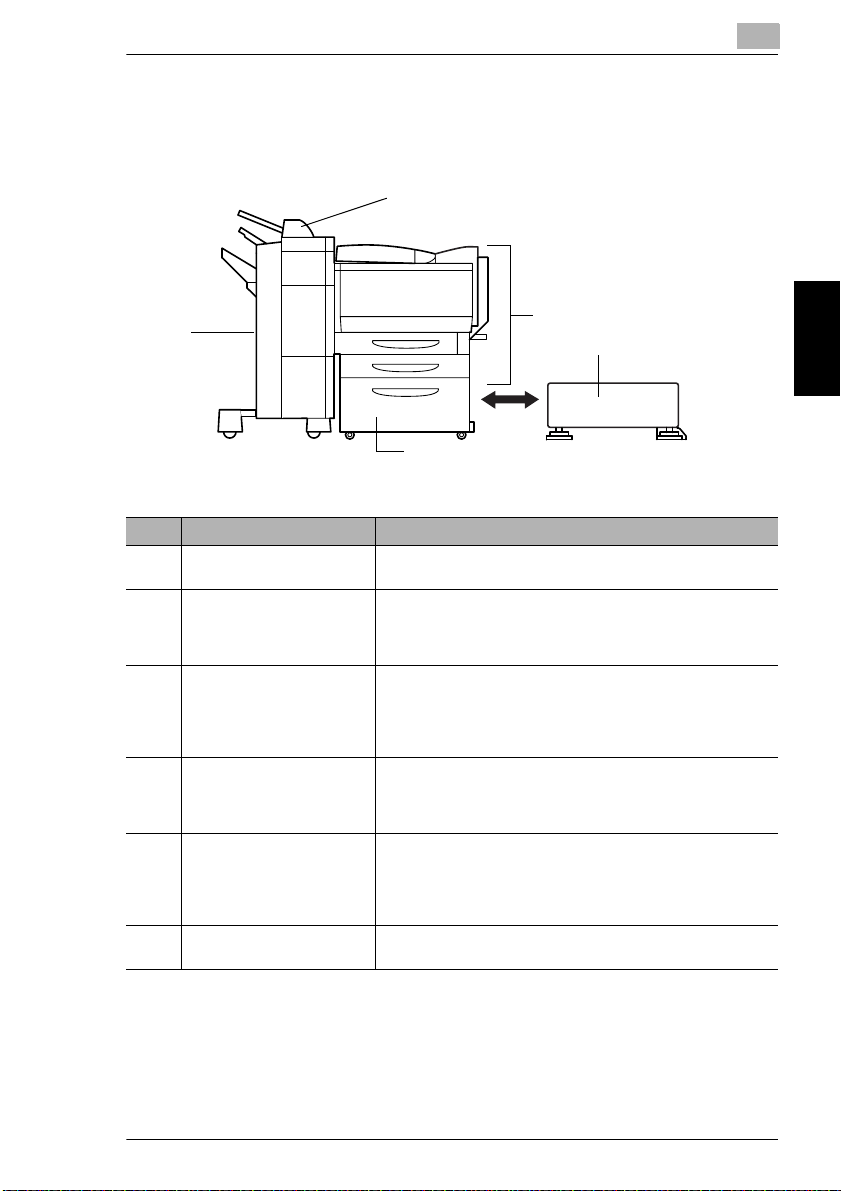
3.1 Components and Their Functions
3 Before Making Prints
3.1 Components and Their Functions
6
3
5
3
4
No. Part Name Description
1
1 Printer Prints the print data transmitted from the printer controller
2 Printer Controller
CN3102e
3 Copy Desk CD-2M (optional) The printer can be set up on the copy desk.
4 Large Capacity Cabinet
PF-121 (optional)
5 Finisher FN-116 (optional) Finishes prints according to the selected Finishing setting
6 Option Tray JS-100
(optional)
Referred to as the
For more details, refer to the manual of the printer controller.
• Since this equipment is attached to the back of the printer, it
is not shown in the above illustration.
Referred to as the
By setting up the printer on the copy desk, the printer can be
placed on the floor instead of on a desk, keeping the entire
surface of the desk free.
Referred to as the
Equipped with a paper drawer that can supply 2,500 sheets of
paper
Referred to as the
manual
(sorting or stapling), then feeds out the pages
• If the finisher is installed, the printer must be installed on the
copy desk, on the large capacity cabinet or over a paper feed
unit combined with the copy table.
If finisher FN-116 is installed, the number of paper output trays
can be increased.
printer
throughout the manual.
printer controller
copy desk
large capacity cabinet
throughout the manual.
throughout the manual
throughout the
Before Making Prints Chapter 3
CF2002/CF3102 3-1
Page 25
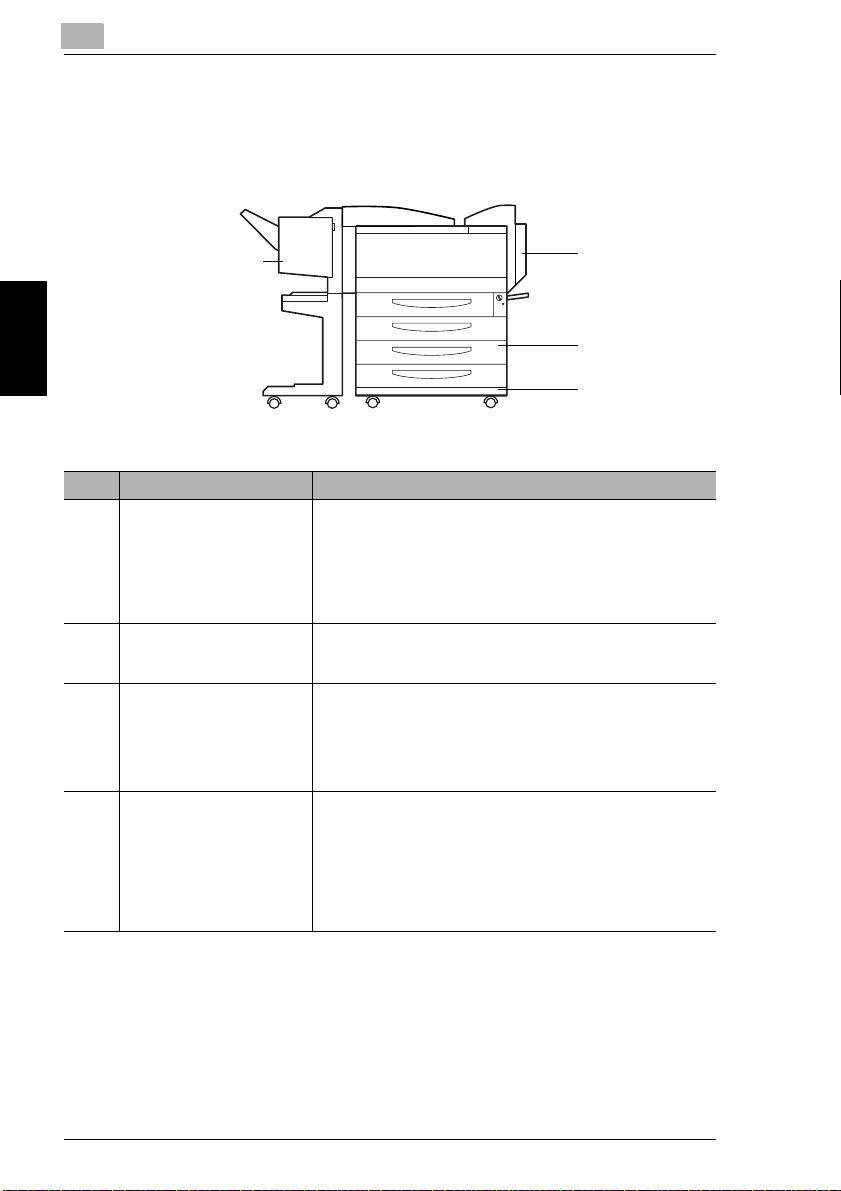
3
3.1 Components and Their Functions
10
No. Part Name Description
7 Duplex Unit AD-14 (optional) Turns over prints, allowing double-sided prints to be made
Before Making Prints Chapter 3
8 Paper Feed Unit
PF-118 (optional)
9 Copy Table CT-2 (optional) A paper feed unit can be set up on the copy table, and then the
10 Finisher FN-8 (optional) Finishes prints according to the selected finishing mode
automatically.
• If a printer controller (CN3102e) and the duplex unit are
installed on the printer, the memory must be expanded. If the
expanded memory is not installed, automatic double-sided
printing cannot be performed.
Referred to as the duplex unit throughout the manual
Equipped with a paper drawer that can supply 500 sheets of
paper; up to two paper feed units can be installed.
Referred to as the
printer can be set up on the top.
By setting up the printer on the copy table, the printer can be
placed on the floor instead of on a desk, keeping the entire
surface of the desk free.
Referred to as the
(sorting, stapling, hole-punching or binding), then feeds out the
pages
• The hole-punching function is only available if the optional
punch kit (PK-4) is installed onto finisher FN-8. If the finisher
is installed, the printer must be installed on the copy desk, on
the large capacity cabinet or over a paper feed unit combined
with the copy table.
paper feed unit
copy table
throughout the manual
7
8
9
throughout the manual
3-2 CF2002/CF3102
Page 26
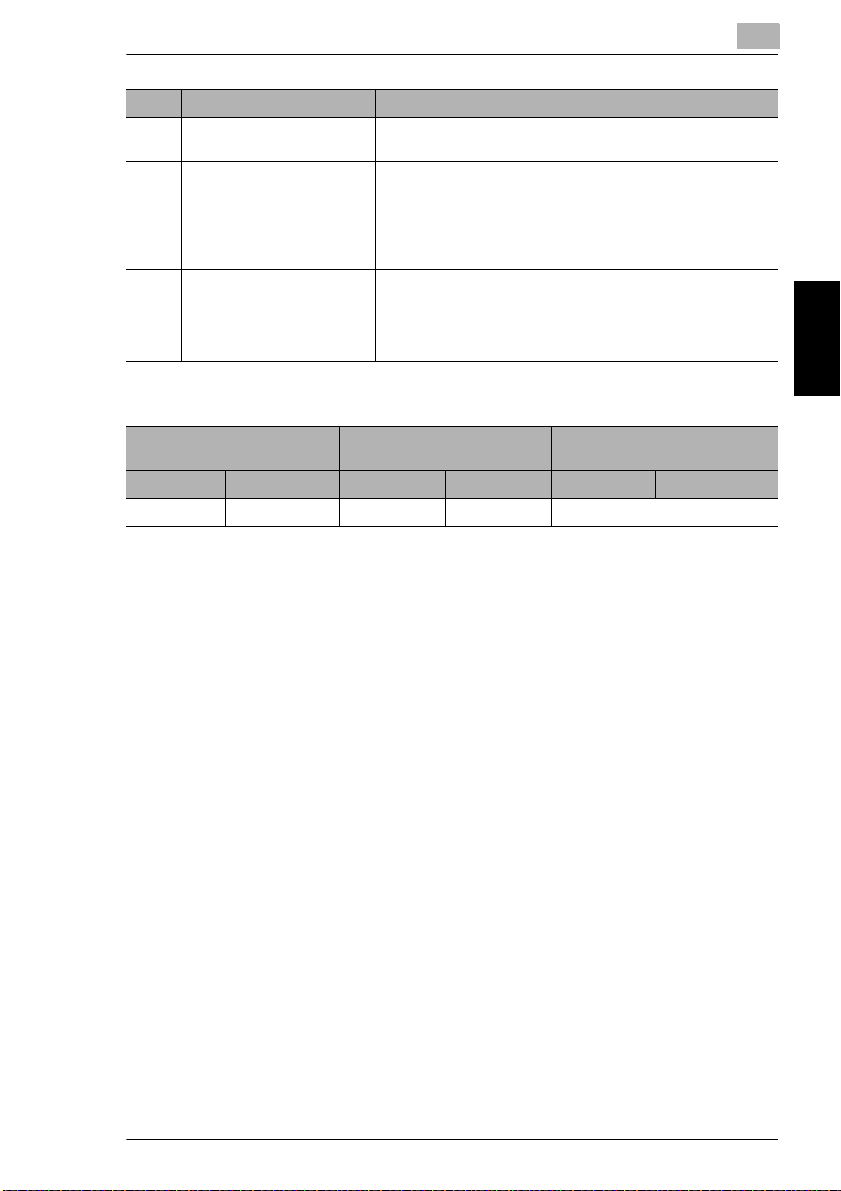
3.1 Components and Their Functions
No. Part Name Description
11 Punch KIT PK-4 (optional)* Allows the hole-punching function to be used if installed onto
12 Memory M256-2
(USA, Canada: standard,
others: optional)
13 Hard Disk Drive HDD-5
(optional)*
* The internal options are not shown.
finisher FN-8
Increases the memory of the printer to 512 MB (256 MB
standard memory + 256 MB expanded memory)
By expanding the memory, the number of pages that can be
stored in the memory can be increased. (Refer to Supplemental
Table 1.)
Referred to as the
Allows more pages to be stored (Refer to Supplemental Table
1.)
In addition, by installing hard disk drive HDD-5 and the optional
memory, the “Distribution” function can be used.
Referred to as the
memory
throughout the manual
hard disk
throughout the manual
Supplemental Table 1
Standard Configuration With Optional Memory Installed With Optional Memory and the
Color Black & white Color Black & white Color Black & white
70 sheets 264 sheets 235 sheets 400 sheets Maximum 2,000 sheets
Hard Disk Installed
3
Before Making Prints Chapter 3
CF2002/CF3102 3-3
Page 27
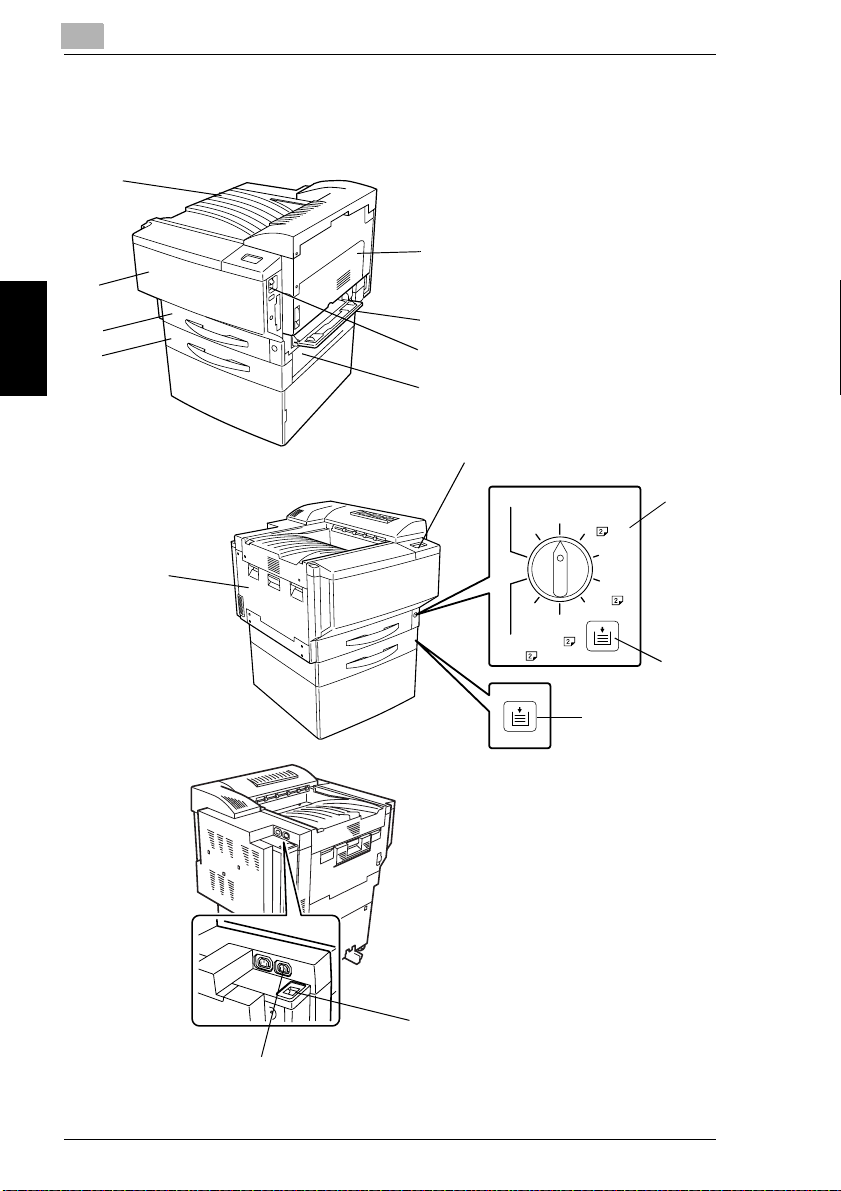
3
3.2 Parts Names and Their Functions
3.2 Parts Names and Their Functions
Outside of Printer
8
1
7
6
5
2
3
4
9
Before Making Prints Chapter 3
13
14
15
Envelope
OHP
Thick3
Thick3
Plain
Thick2
10
Plain
Thick1
Thick1
Thick2
11
12
3-4 CF2002/CF3102
Page 28
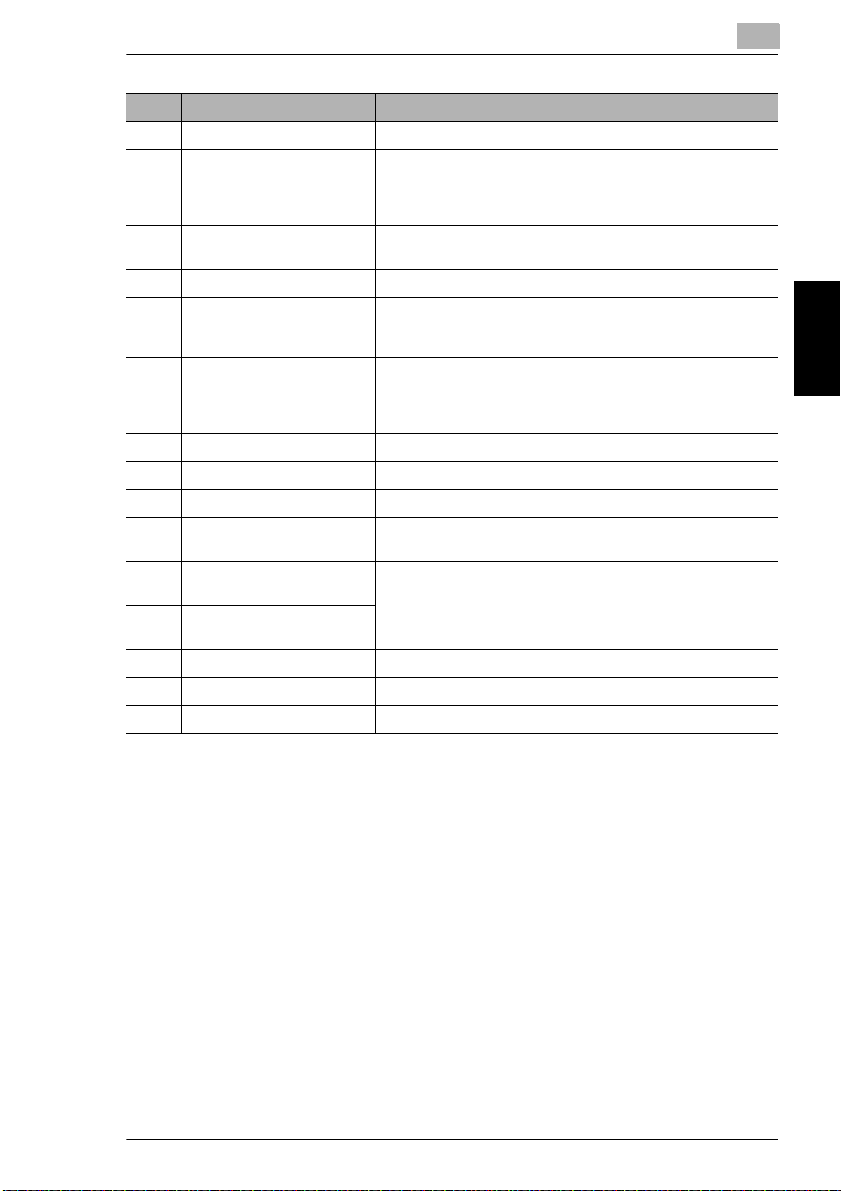
3.2 Parts Names and Their Functions
No. Part Name Description
1 Right-side door Opened when clearing misfeeds (See p. 5-18 and p. 5-22.)
2 Manual bypass tray Used for manual feeding of paper
3 Power switch Used to turn the printer on and off
4 Lower right-side door Opened when clearing misfeeds (See p. 5-20.)
5 2nd drawer Holds up to 500 sheets of paper
6 1st drawer Holds 250 sheets of paper
7 Front door Opened when replacing a toner cartridge (See p. 5-5.)
8 Print output tray Collects prints fed out of the printer facing down
9 Printer panel Displays the current status of the printer (See p. 3-10.)
10 Media type selection dial Used to specify the type of paper loaded into the 1st drawer
11 1st drawer
Paper-empty indicator
12 2nd drawer
Paper-empty indicator
13 Left-side door Opened when servicing the printer
14 Printer power cord socket Used for connecting the printer’s power cord
15 Finisher connector Used for connecting the finisher hookup cord
The paper is fed one sheet at a time.
Special paper can be loaded.
(See p. 4-18.)
(See p. 3-15.)
The paper size can be adjusted freely.
(See p. 4-15.)
The paper size can be adjusted freely.
Special paper can be loaded.
(See p. 4-7.)
(See p. 4-11.)
Indicates the amount of paper remaining
• Flashing: Indicates that there is little paper remaining
• Lit: Indicates that the paper is empty
Replenish the paper.
3
Before Making Prints Chapter 3
CF2002/CF3102 3-5
Page 29
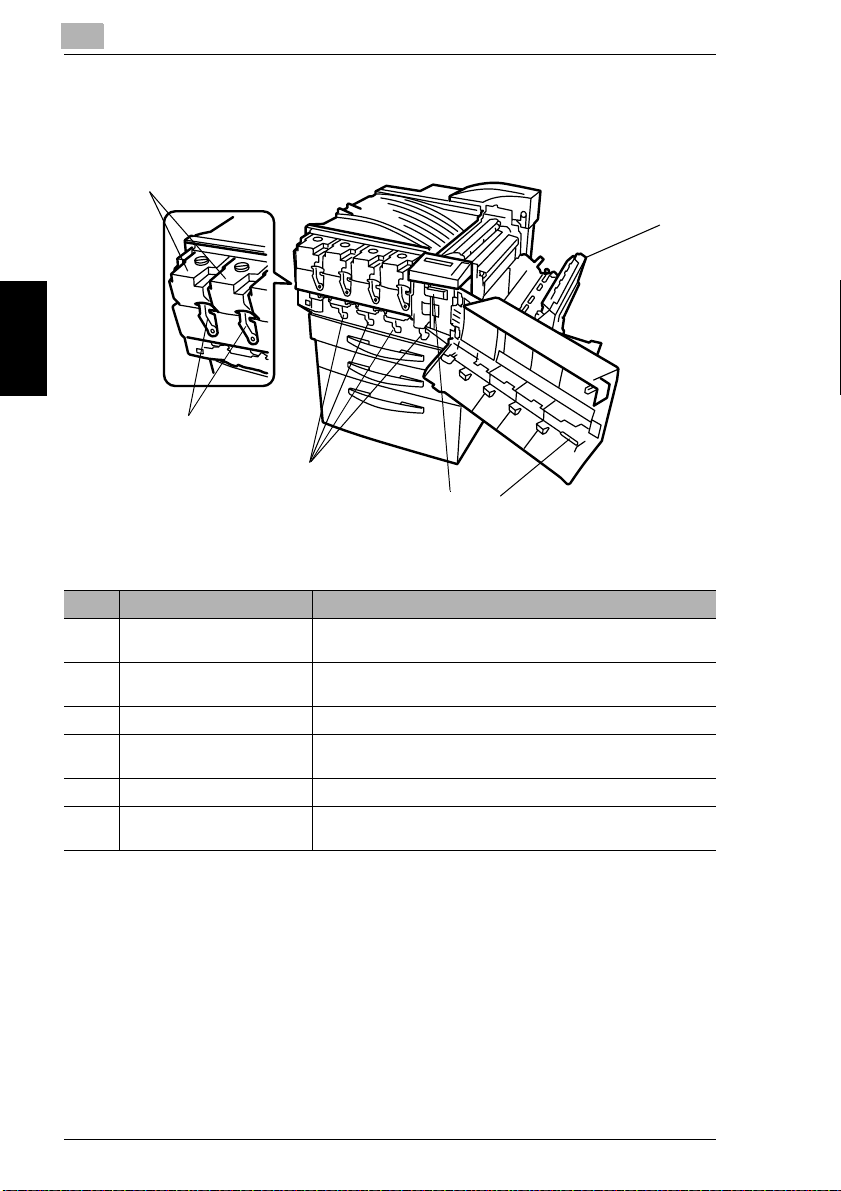
3
3.2 Parts Names and Their Functions
Inside of Printer
6
5
4
Before Making Prints Chapter 3
No. Part Name Description
1 Upper right-side door Opened when replacing the fusing unit or clearing misfeeds
2 LED-cleaning tool Used to clean the surface of the LED unit, for example, when
3 Imaging unit removal bracket Used to remove the imaging unit
4 Charger-cleaning tool Used to clean the electrostatic charger wire, for example, when
5 Imaging unit release lever Used to install and replace the imaging unit
6 Toner cartridge
compartments
(See p. 5-24.)
replacing the image transfer belt unit
incorrect prints are produced
Contains a toner cartridge for each color
1
3
2
3-6 CF2002/CF3102
Page 30
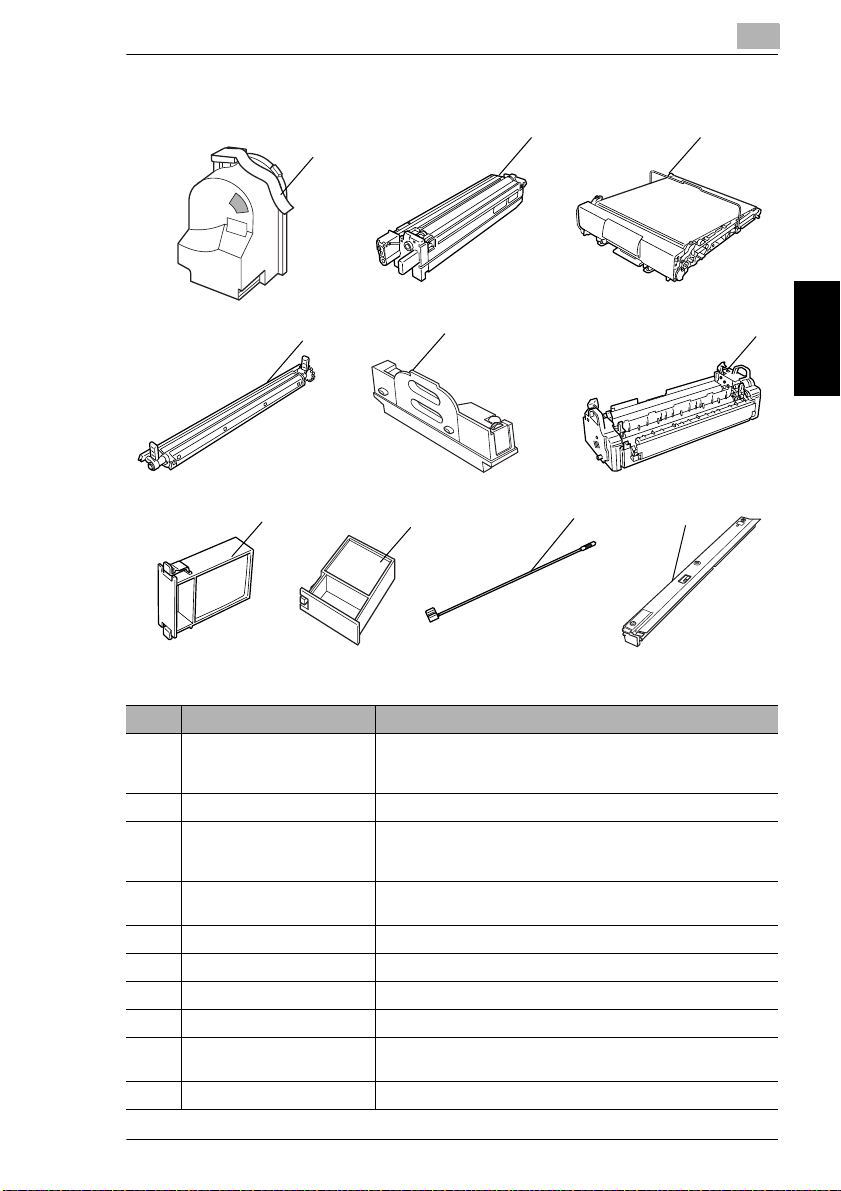
3.2 Parts Names and Their Functions
Supplies and Parts
3
1
2 3
4
7
5
8
9
10
6
Before Making Prints Chapter 3
No. Part Name Description
1 Toner Cartridge There are four toner cartridges: cyan (C), magenta (M), yellow
2 Imaging Unit Generates the printed image
3 Image transfer belt unit Layers onto the image transfer belt each of the single colors of
4 Image transfer roller unit Transfers onto the paper a full-color image generated by the
5 Waste-toner bottle Collects waste toner
6 Fusing unit Fuses the transferred toner to the paper
7 Ozone filter Collects the ozone generated in the printer
8 Filter Collects the toner dust generated in the printer
9 LED-cleaning tool Used to clean the surface of the LED unit, for example, when
10 Dust remover Collects the dust generated in the printer
(Y) and black (BK). The combination of the four toners
generates full-color images.
the image generated by the imaging unit in order to create a fullcolor image
image transfer belt unit
replacing the image transfer belt unit
CF2002/CF3102 3-7
Page 31

3
Options
3.2 Parts Names and Their Functions
9
8
7
10
6
5
4
Duplex Unit (AD-14)
No. Part Name Description
Before Making Prints Chapter 3
1 Duplex unit door Opened when clearing a paper misfeed within the duplex unit
Paper Feed Unit (PF-118)
No. Part Name Description
2 3rd drawer Holds up to 500 sheets of paper
3 4th drawer
As many as two units can be installed.
The paper size can be adjusted freely. (See p. 4-15)
Finisher (FN-8)
No. Part Name Description
4 Lower paper output tray
(bound paper tray)
5 Front door Opened when replacing the staple cartridge
6 Paper output tray
(elevated tray)
7 Upper door Opened when clearing a paper misfeed within the finisher
8 Paper guide Opened when clearing a paper misfeed within the finisher
9 Transport guide Opened when clearing a paper misfeed within the finisher
10 Horizontal transport unit
cover
Collects prints that were bound
Collect prints
Opened when clearing a paper misfeed within the finisher
1
2
3
3-8 CF2002/CF3102
Page 32

3.2 Parts Names and Their Functions
3
15
16
14
17
13
12
Large Capacity Cabinet (PF-121)
No. Part Name Description
11 3rd drawer Holds up to 2,500 sheets of paper
(See p. 4-17.)
Finisher (FN-116)
No. Part Name Description
12 Front door (FN4) Opened when clearing a paper misfeed within the finisher
13 Secondary paper output tray
(elevated tray)
14 Primary paper output tray
(non-sort tray)
15 Upper cover (FN1) Opened when clearing a paper misfeed within the finisher
17 Horizontal transport unit
cover
Collects prints that are sorted
Collects prints that are not sorted (made with the “Non-Sort”
setting)
Opened when clearing a paper misfeed within the finisher
11
Before Making Prints Chapter 3
Option Tray (JS-100)
No. Part Name Description
16 Option Tray (optional) Collects prints
CF2002/CF3102 3-9
Page 33

3
3.3 Names of Printer Panel Parts and Their Functions
3.3 Names of Printer Panel Parts and Their Functions
Names of Printer Panel Parts and Their Functions
1
2
3
4
567
No. Part Name Description
1 Ready light • Off when the printer controller is off or starting up
Before Making Prints Chapter 3
2 Message window • Displays information about the current status
3 Up/down keys • Up key: Returns to the previous option or setting if pressed
4 Right/left keys • Right arrow: Advances the cursor to the next entry position
5 Menu key • Displays the Functions menu; returns to the menu if pressed
6 Set key • Activates the currently selected option and, if applicable,
7 Cancel key • Exits the setup and returns to Info
8 Message light • Lights up in red to indicate a communication error lasting
• Lights up in green to indicate that the printer is ready
• Flashes green when the printer controller is proceeding to
RIP, printing a job, or communicating with a network utility
(such as, Command Workstation)
when a menu is displayed; displays the previous character if
pressed when entering text
• Down key: Advances to the next option or setting if pressed
when a menu is displayed; displays the next character if
pressed when entering text
on the right
• Left arrow: Deletes the character to the left if pressed when
entering text
after an option has been selected
proceeds to the next menu
• If “Cancel Job” appears in the display window, press the [Set]
key to cancel the job.
more than 30 seconds between the printer controller and the
printer
• Flashes red if there is a warning or an error that prevents
printing
8
3-10 CF2002/CF3102
Page 34

3.4 Selecting the Required Function
3.4 Selecting the Required Function
In order to select functions, the [Functions] menu must be selected.
The following functions can be selected from the [Functions] menu in the printer
panel.
To select a function
1
Check that “Info XXXX” appears in the
display, and then press the [Menu] key in the
printer panel.
✎
Note
“XXXX” indicates the name specified
when the controller was set up. (For more
details, refer to the manual of the printer
controller.)
2
Press ▲ or ▼ until the desired function is
selected, and then press the [Set] key.
3
Before Making Prints Chapter 3
[Functions] menu Submenu
Print Pages PS Test Page
Suspend Printing
Configuration
Job Log
Control Panel Map
Color Charts
PS Font List
PCL Font List
E-mail Log*
Total Counter
Unit Check
* Appear if e-mail services are enabled in “Service Setup”.
CF2002/CF3102 3-11
Page 35

3
[Functions] menu Submenu
Resume Printing
Shut Down Restart Server
Run Setup This command is used to enter the Setup mode of the printer controller.
Run Diagnostics This command is used to run the diagnostic function. (For details, refer
Calibration This command is used to perform the calibration. (For more details, refer
Engine Setup Tray1 Setup
Shut Down System
Reboot System
(For more details, refer to the manual included with the printer
controller.)
to the manual included with the printer controller.)
to the manual included with the printer controller.)
Special Paper
Output Tray
Crisscross
Low-Power Mode
Sleep Mode
Life Counter Clear
Screen Patern
3.4 Selecting the Required Function
Engine Setup Items
Items Setting
Before Making Prints Chapter 3
Tray 1 Setup This function is used to specify the size of paper loaded in Tray 1.
Special Paper This function is used to specify that the paper loaded in Tray 2, Tray 3 or Tray 4
Output Tray This function is used to select the first priority of Output Trays.
Crisscross This function is used to set whether or not prints will be sorted in crisscross
Low-Power Mode This function is used to activate or deactivate the Energy Saver Mode.
Sleep Mode This function is used to activate or deactivate the Sleep Mode.
Life Counter Clear This function is used to reset the Life Counter value of the parts to “0”.
Screen Pattern This function is used to select the type of Screen Pattern.
is special paper. If the Special Paper is specified for any drawer, the paper is not
automatically selected with paper setting “Auto Paper” or with 2-sided printing.
This function can be set only if the Finisher (FN-116) is installed.
pattern if the necessary conditions are met while using the “Sort” mode.
If this mode is set to “On”, select the length of time after the last operation until
the printer automaticaly enters the Energy Saver Mode.
If this mode is set to “On”, select the length of time after the last operation until
the printer autotmaticaly enters the Sleep Mode.
3-12 CF2002/CF3102
Page 36

3.4 Selecting the Required Function
To set the Engine Setup Items
For example: Low-Power Mode
1
Select “Engine Setup” and press the
[Set] key.
2
“Login Admin Mode” (login screen for
the setting mode used by the technical
representative) is displayed.
Select “No” and press the [Set] key.
3
Before Making Prints Chapter 3
3
Press or until the “Low-Power
Mode” appears and press the [Set]
key.
CF2002/CF3102 3-13
Page 37

Before Making Prints Chapter 3
3
4
Select “On” or “Off” using or and
press the [Set] key.
5
If “On” is selected, specify the length
of time until the printer auotmatically
enters the Low-Power Mode.
3.4 Selecting the Required Function
6
Press the [Set] key.
3-14 CF2002/CF3102
Page 38

3.5 Turning the Printer On and Off
3.5 Turning the Printer On and Off
To turn on the printer
Set the power switch to “1”.
➜
To turn the printer off
Set the power switch to “2”.
➜
✎
Note
Do not turn off the printer while it is printing, otherwise a paper misfeed may
occur. Make sure that all print operations are finished before turning off the
printer.
✎
3
Before Making Prints Chapter 3
Note
If the printer is not used for a while, it automatically enters Energy Saver mode.
The printer will automatically start warming up as soon as it receives a print job,
or when any cover is opened, then closed.
CF2002/CF3102 3-15
Page 39

3
3.6 Turning the Printer Controller On and Off
3.6 Turning the Printer Controller On and Off
To turn on the printer controller
Set the power switch to “1”.
➜
After the printer controller is turned on, the
controller is initialized. After the controller has
finished warming up, the Ready light lights up in
green and “Info XXXX” appears in the display.
However, a print operation is not performed until
the printer has finished warming up (after about 5
minutes at normal room temperature (68 °F/20
Before Making Prints Chapter 3
°C)).
To turn off the printer controller
✎
Note
If the printer controller is turned off in a manner other than described in “To turn
off the printer controller”, the controller may be damaged.
1
Check that “Info XXXX” appears in the
display, and then press the [Menu] key in the
printer panel.
3-16 CF2002/CF3102
Page 40
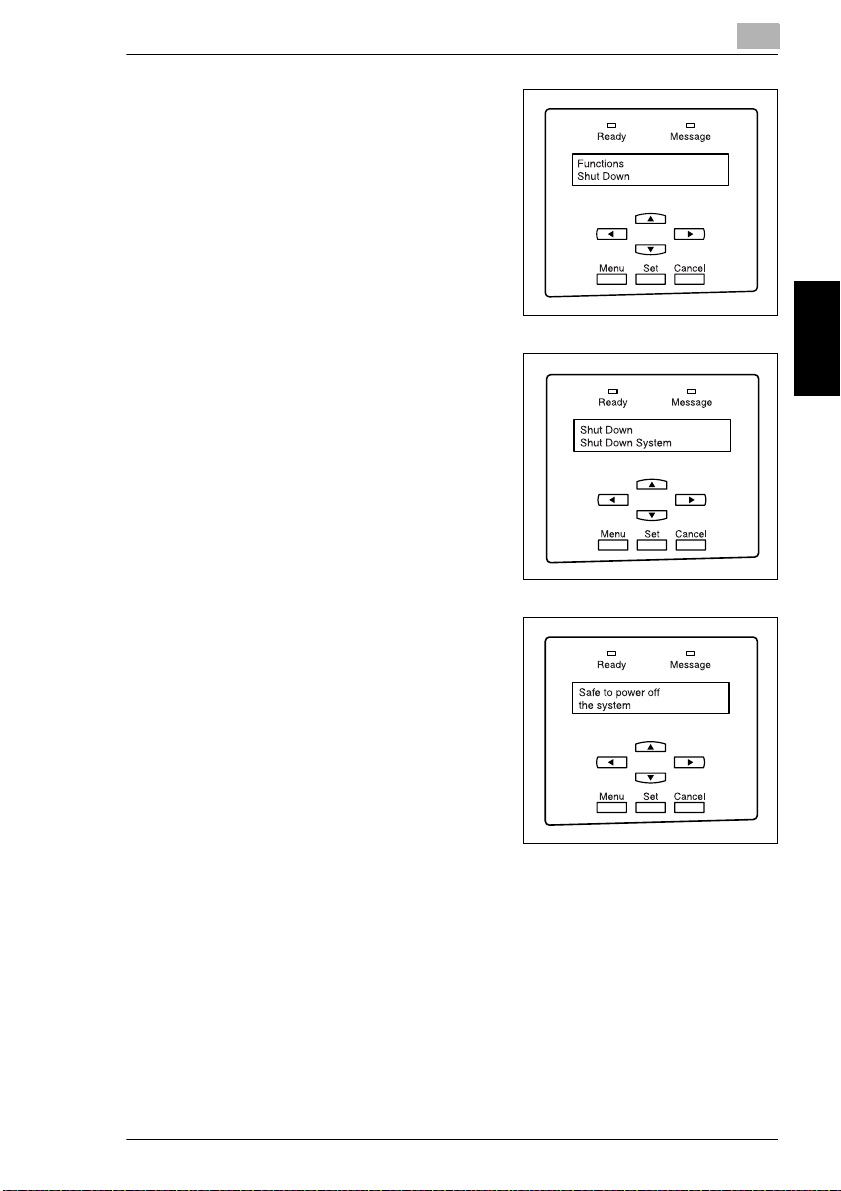
3.6 Turning the Printer Controller On and Off
2
Press or until “Functions Shut Down”
appears, and then press the [Set] key.
3
Press once to display “Shut Down
System”, and then press the [Set] key to
begin shutting down the system.
3
4
When the system has finished shutting down,
“Safe to power off the system” appears.
5
Set the power switch of the printer controller to “2” to turn off the printer
controller.
CF2002/CF3102 3-17
Before Making Prints Chapter 3
Page 41

3
3.7 Total Counter
The total counter can be printed out by following the procedure below.
To print the total counter
1
Check that “Info XXXX” appears in the
display, and then press the [Menu] key in the
printer panel.
2
Press or until “Function Print Pages”
appears, and then press the [Set] key.
Before Making Prints Chapter 3
3.7 Total Counter
3
Press or until “Functions Total Counter”
appears, and then press the [Set] key.
3-18 CF2002/CF3102
Page 42
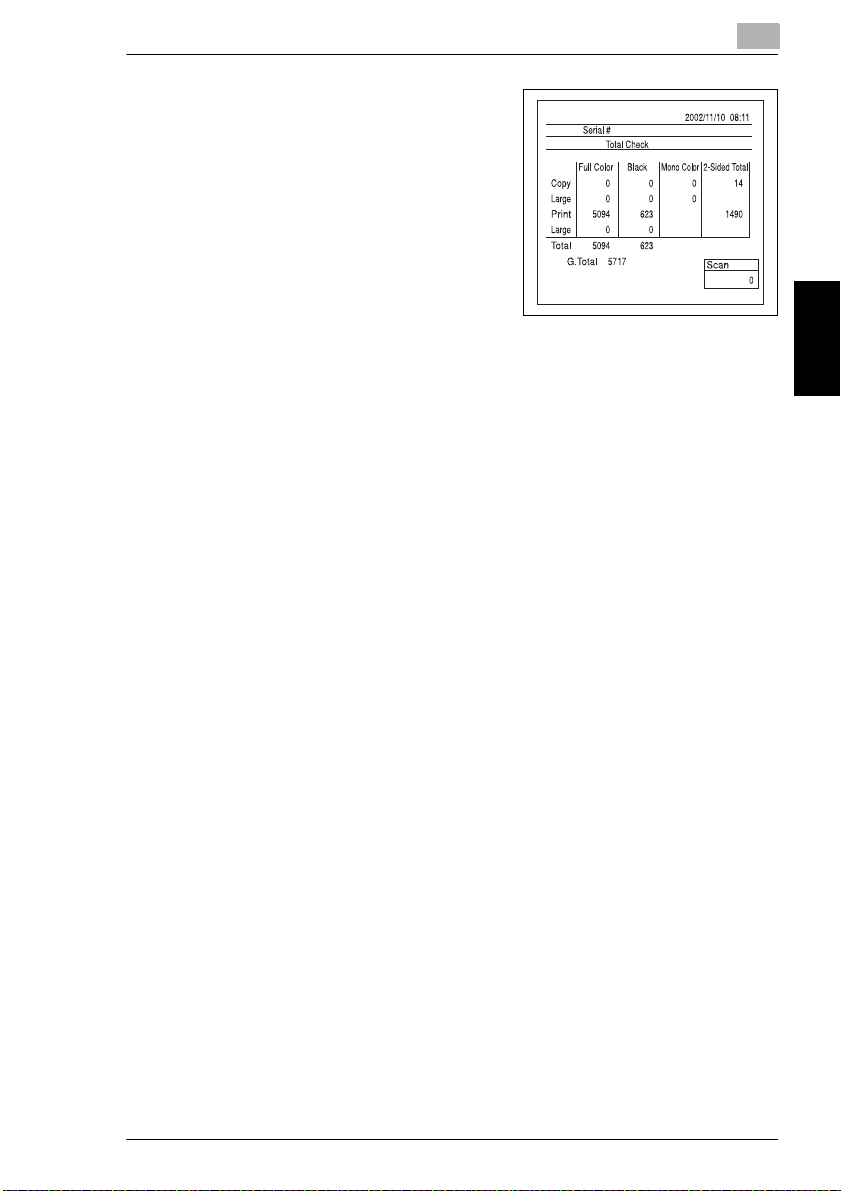
3.7 Total Counter
4
The meter counter is printed out.
(Refer to page 4-7 for Loading Paper.)
3
Before Making Prints Chapter 3
CF2002/CF3102 3-19
Page 43
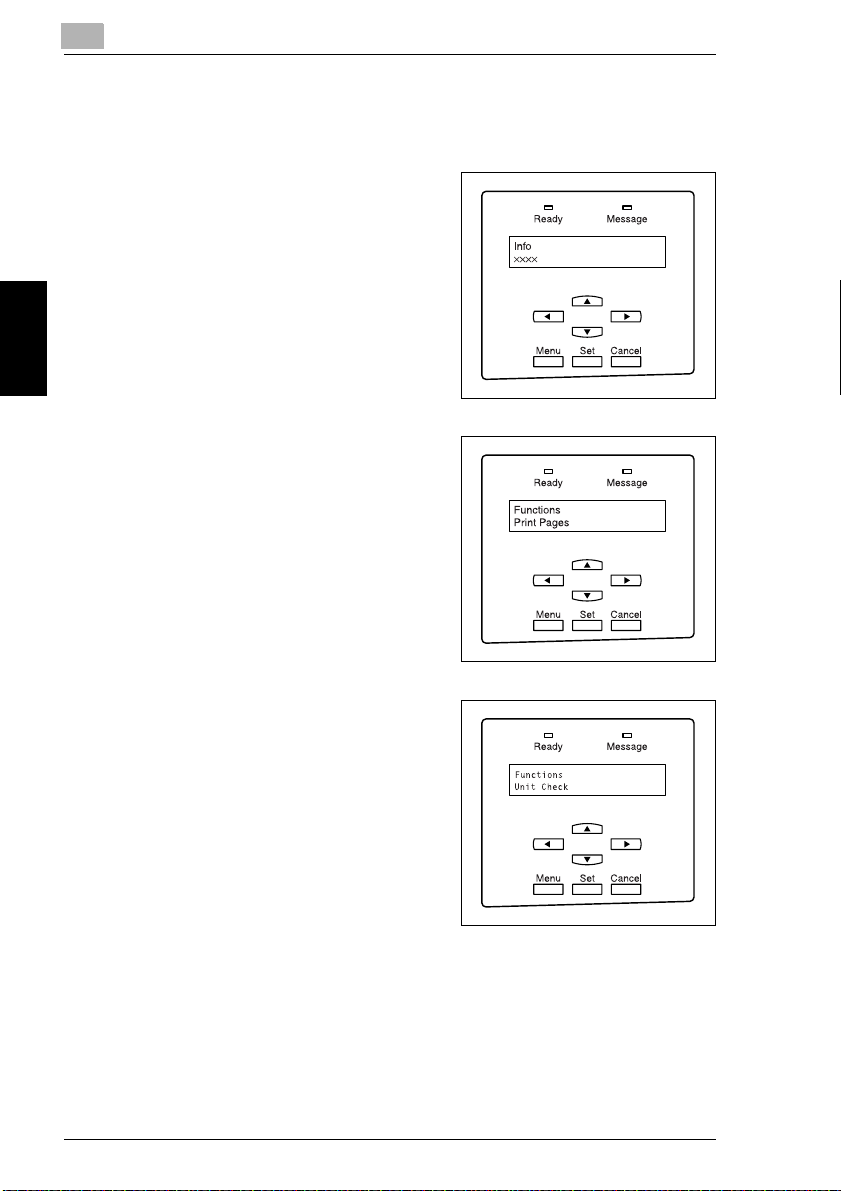
3
3.8 Unit Check
3.8 Unit Check
The life counter for the units can be printed out by following the procedure below.
1
Check that “Info XXXX” appears in the
display, and then press the [Menu] key in the
printer panel.
2
Press or until “Function Print Pages”
appears, and then press the [Set] key.
Before Making Prints Chapter 3
3
Press or until “Functions Unit Check”
appears, and then press the [Set] key.
3-20 CF2002/CF3102
Page 44
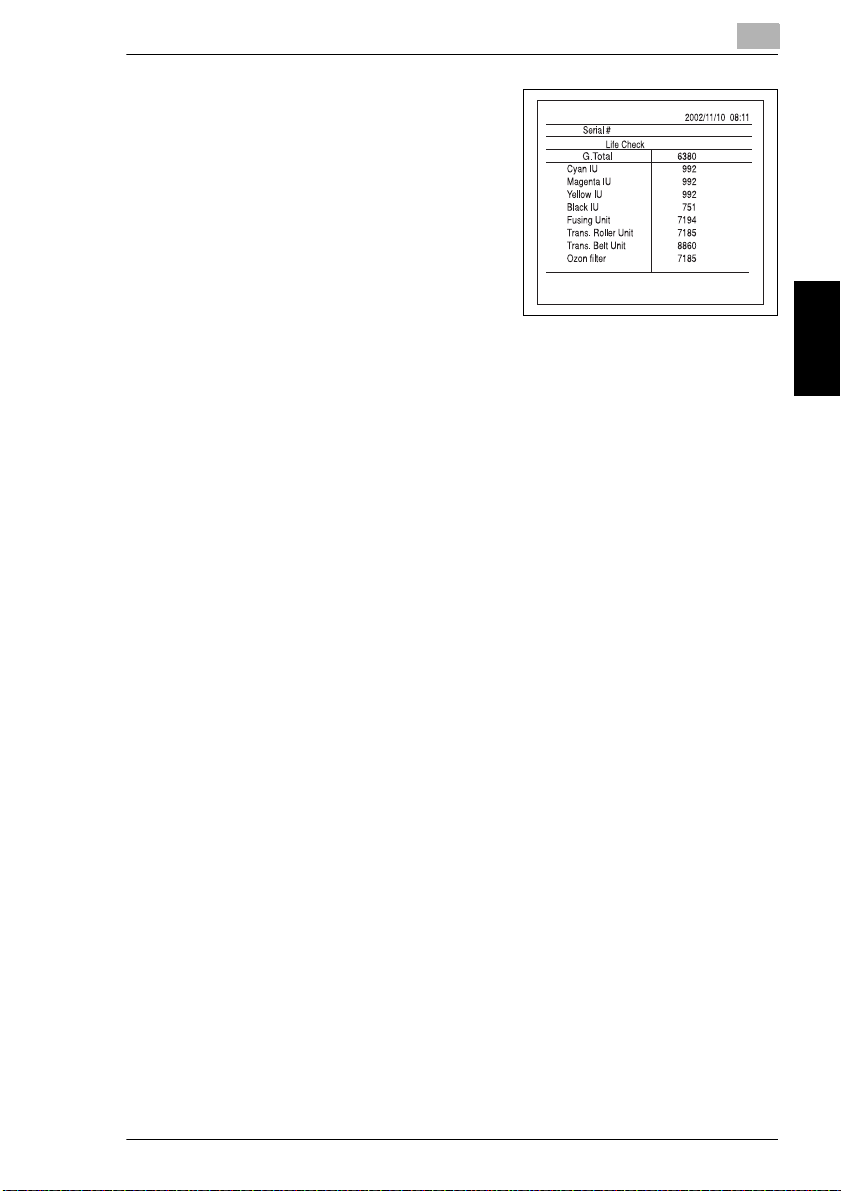
3.8 Unit Check
4
The life counter is printed out. (Refer to
page 4-7 for Loading Paper.)
3
Before Making Prints Chapter 3
CF2002/CF3102 3-21
Page 45
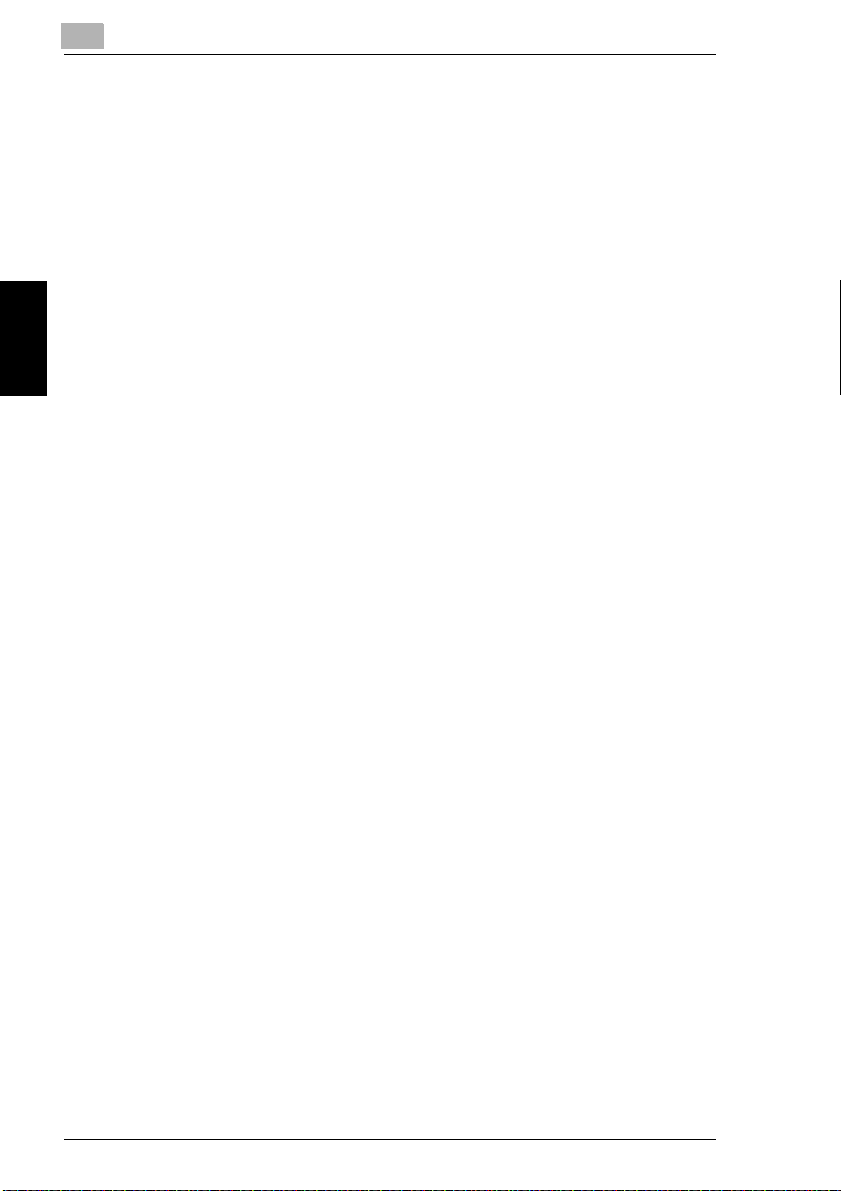
Before Making Prints Chapter 3
3
3.8 Unit Check
3-22 CF2002/CF3102
Page 46

4.1 Paper Specifications
4 Loading Paper
4.1 Paper Specifications
Use paper that meets the following specifications.
Paper Types
4
Paper Type Plain Paper Thick Paper 1Thick Paper 2Thick Paper
Weight (lbs.) 17 lbs. to 24
Weight (g/m2) (64 g/m2 to
Paper Source, Etc.
Manual bypass tray
1st drawer
2nd drawer
Paper feed unit
Large capacity cabinet
Paper Type Overhead
Paper Source, Etc.
Manual bypass tray
1st drawer
2nd drawer ————
Paper feed unit
Large capacity cabinet
*1
*1
*1
*1
lbs.
90 g/m
2222
2222
2
2
2
Projector
Transparencies C
2222
2222
————
————
24-1/4 lbs. to
40 lbs.
(91 g/m2 to
2
)
150 g/m
———
———
———
Postcards Envelopes Label Sheets
2
)
40-1/4 lbs. to
55-1/2 lbs.
(151 g/m2 to
209 g/m
2
)
3
55-3/4 lbs. to
68 lbs.
(210 g/m2 to
2
)
256 g/m
Loading Paper Chapter 4
CF2002/CF3102 4-1
Page 47

4
4.1 Paper Specifications
Paper Sizes
Non-standard paper:
Paper Source Paper Width Paper Length
Manual bypass tray 3-9/16 in. to 12-1/4 in.
1st drawer
2nd drawer ——
Paper feed unit
Large capacity cabinet
*1
(90 mm to 311 mm)
*1
——
5-1/2 in. to 18 in.
(140 mm to 457 mm)
Standard paper:
Paper Size
Paper Source, Etc.
Manual bypass tray
1st drawer
2nd drawer —
Paper feed unit
Large capacity cabinet
*1
*1
12.25 × 18 L
(A3 Wide L)
2222
2222
—
————
Ledger L
(11 in. × 17 in. L)
(A3 L)
222
222
11 × 14 L
(B4 L)
Legal L
(A4 L)
Paper Size
Paper Source, Etc.
Loading Paper Chapter 4
Manual bypass tray
1st drawer
2nd drawer
Paper feed unit
Large capacity cabinet
*1
*1
Letter C
(A4 C)
2222
2222
2222
222
2
Letter L
(B5 L)
Invoice C
(5.5 in. ×
8.5 in. C)
(B5 C)
*2
—
2
Invoice L
(5.5 in. ×
8.5 in. L)
(A5 L)
4-2 CF2002/CF3102
—
—
Page 48

4.1 Paper Specifications
4
Paper Size
Paper Source, Etc.
Manual bypass tray
1st drawer
2nd drawer
Paper feed unit
Large capacity cabinet
*1
*1
Executive C
(A5 C)
2222
2222
222
————
————
Executive L FLS. L
(8 in. × 13 in. L)
(B6 L)
4 × 6 L
Thick Paper
(A6 Card
Thick Paper)
Paper Capacity
Paper Type Plain Paper Thick Paper 1Thick Paper 2Thick Paper
Paper Source, Etc.
Manual bypass tray 1 sheet 1 sheet 1 sheet 1 sheet
1st drawer 250 sheets 20 sheets 20 sheets 20 sheets
2nd drawer 500 sheets ———
Paper feed unit
Large capacity cabinet
Paper Type Overhead
Paper Source, Etc.
Manual bypass tray 1 sheet 1 sheet 1 sheet 1 sheet
1st drawer 20 sheets 20 sheets 20 sheets 20 sheets
2nd drawer ————
Paper feed unit
Large capacity cabinet
*1
The paper feed unit and large capacity cabinet are optional.
*2
The paper size should be changed by your authorized service representative.
*1
*1
500 sheets ———
*1
2,500 sheets ———
Postcards Envelopes Label Sheets
*1
Projector
Transparencies
————
————
3
—
Loading Paper Chapter 4
CF2002/CF3102 4-3
Page 49

Loading Paper Chapter 4
4
4.1 Paper Specifications
✎
Note
The following types of paper should not be used, otherwise decreased print
quality or paper misfeeds may occur.
Overhead transparencies that have already been fed through the printer (even
if the transparency is still blank)
Paper that has been printed on by a heat-transfer printer or an inkjet printer
Paper that is either extremely thick or extremely thin
Folded, curled, wrinkled, or torn paper
Paper that has been left unwrapped for a long period of time
Damp paper
Perforated paper or paper with punched holes
Extremely smooth or extremely rough paper, or paper with an uneven surface
Paper that has been treated, such as carbon-backed, heat-sensitive or pressure-sensitive paper
Paper that has been decorated with foil or embossing
Paper of various sizes
Paper of a non-standard shape (not rectangular)
Paper that is bound with glue, staples or paper clips
Paper with labels attached
Paper with ribbons, hooks, buttons, etc. attached
4-4 CF2002/CF3102
Page 50

4.2 Print Area
4.2 Print Area
Any part of the image within the area indicated below is not printed.
A margin 0.2 inch (5 mm) from the leading edge of the paper (A)
A margin 0.2 inch (5 mm) from the trailing edge of the paper (B)
A margin 0.2 inch (5 mm) on both sides of the paper (C)
AB
C
Paper output direction
A: 0.2 inch (5 mm)
C
B: 0.2 inch (5 mm)
C: 0.2 inch (5 mm)
4.3 Paper Storage
Observe the following precautions when storing the paper.
Store the paper in a location that meets the following requirements:
Not exposed to direct sunlight
❍
Not exposed to a flame
❍
Not exposed to high humidity
❍
Not extremely dusty
❍
Unwrapped paper should be stored in a plastic bag in a cool, dark location.
Keep paper out of the reach of children.
4
Loading Paper Chapter 4
CF2002/CF3102 4-5
Page 51

4
4.4 Automatically Selecting the Paper Source
4.4 Automatically Selecting the Paper Source
If the selected paper drawer runs out of paper while a print job is being made and
a different paper drawer is loaded with paper meeting the following conditions, the
other paper drawer is automatically selected so printing can continue. If the optional
large capacity cabinet is installed, a maximum of 3,250 prints (with Letter C or A4
C paper) can be made continuously.
This feature is convenient when making a large number of prints continuously.
Operating conditions
The paper is the same size.
The paper is the same type.
The paper is in the same orientation.
When making a large number of prints continuously, load all paper drawers with paper meeting the conditions listed above.
Order for selecting another paper drawer
When a different paper drawer is automatically selected, the next paper drawer in
the following list is chosen.
First priority: 2nd drawer
Second priority: 3rd drawer
Third priority: 4th drawer
Loading Paper Chapter 4
Fourth priority: 1st drawer
4-6 CF2002/CF3102
Page 52

4.5 Loading Paper
4.5 Loading Paper
Loading Paper Into the 1st Drawer
1
Pull out the paper drawer for the
1st drawer.
2
Press down on the paper-lifting
plate until it locks into place.
✎
Note
Be careful not to touch the surface of the paper take-up roller
with your hands.
3
Slide the lateral guides to fit the
size of paper to be loaded.
✎
Note
For paper of a non-standard
size, first load the paper, and
then adjust the lateral guides
to the size of the loaded paper.
4
Paper take-up roller
Loading Paper Chapter 4
4
For “12.25 × 18” (A3 Wide) paper,
adjust the trailing-edge guides as
shown in the illustration.
CF2002/CF3102 4-7
Page 53
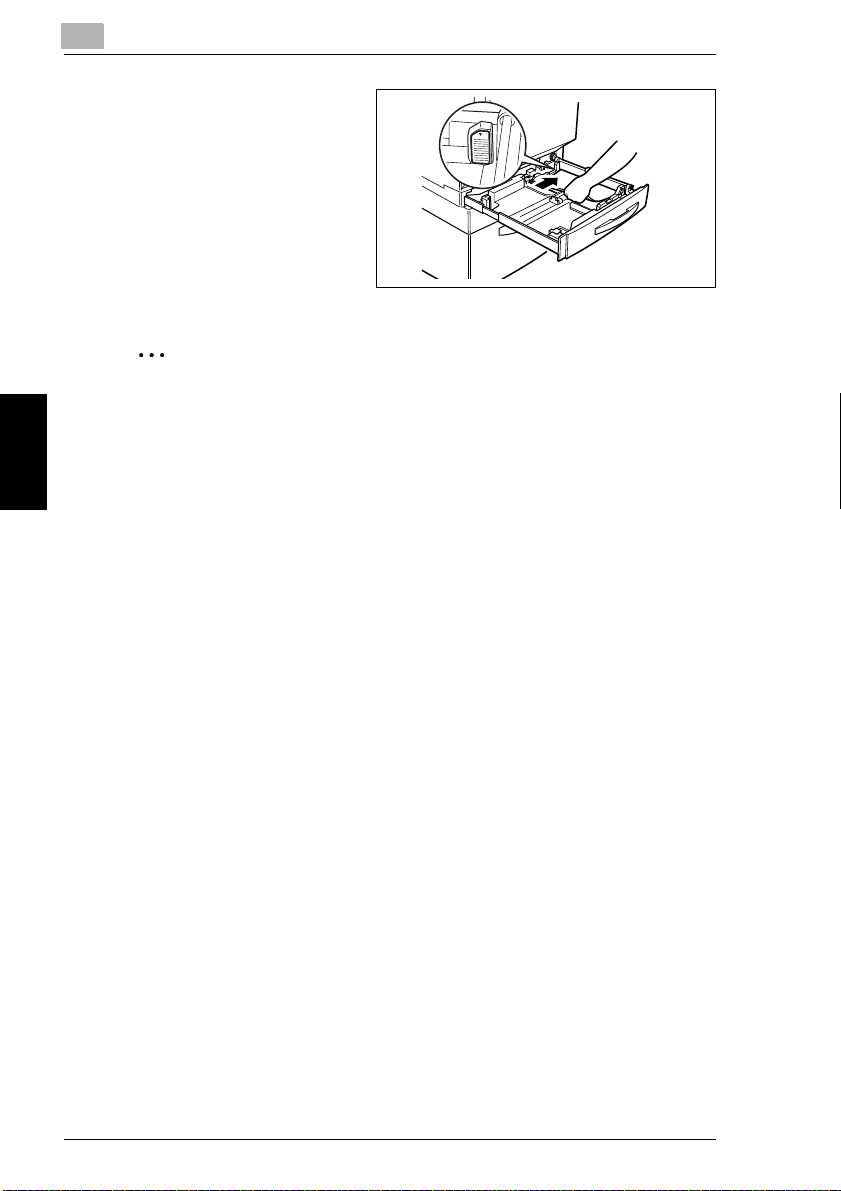
Loading Paper Chapter 4
4
5
Load the paper into the drawer so
that the side of the paper to be
printed onto (the side facing up
when the package was unwrapped) faces up.
6
When making manual double-sided prints, load the paper so that
the second side (the blank side)
faces up.
4.5 Loading Paper
✎
Note
If the paper is curled, flatten it before loading it.
Do not load so much paper that the top of the stack is higher than the Ä
mark.
Do not load more than 21 sheets of special paper.
Before loading envelopes, press them down to make sure that all air is
removed, and make sure that the folds of the flaps are firmly pressed,
otherwise the envelopes may become wrinkled or a paper misfeed may
occur.
When loading additional paper, remove any paper remaining in the drawer,
place it on top of the new paper, and then align the paper in the stack well
before loading it into the drawer. We recommend replenishing the paper
only after all of the paper in the drawer has been used, otherwise a paper
misfeed may occur.
4-8 CF2002/CF3102
Page 54

4.5 Loading Paper
✎
Tip
When loading 4 × 6 L (A6)
cards, load them with the
shorter side as the leading
edge, as shown.
✎
Note
Do not load 4 × 6 L (A6) cards
crosswise, as shown.
✎
Tip
After pressing down the envelopes to make sure that all air
is removed and making sure
that the folds of the flaps are
firmly pressed, load the envelopes with the shorter side as
the leading edge and with the
side to be printed on facing
down, as shown in the illustration.
4
Loading Paper Chapter 4
CF2002/CF3102 4-9
Page 55
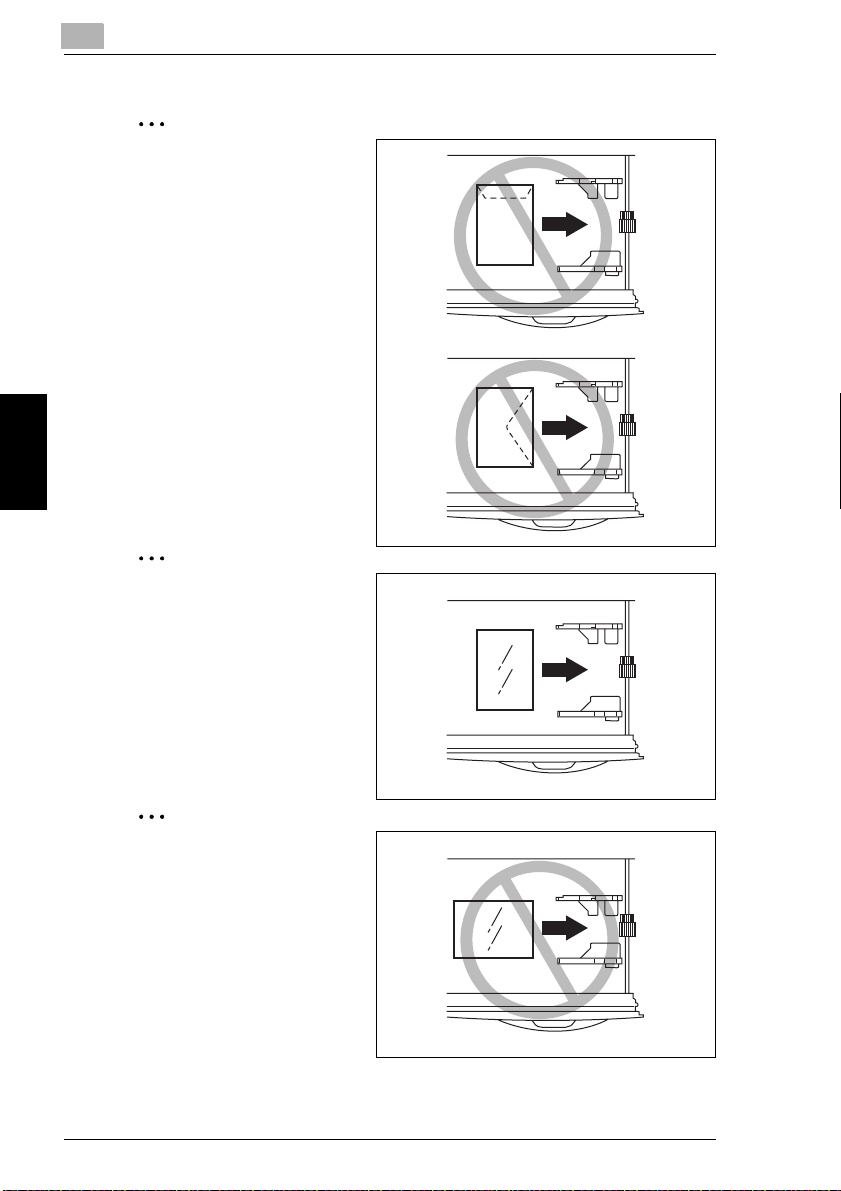
Loading Paper Chapter 4
4
✎
Note
Do not load envelopes crosswise, as shown.
✎
Tip
When loading overhead projector transparencies, load
them with the longer side as
the leading edge, as shown.
4.5 Loading Paper
✎
Note
Do not load overhead projector
transparencies lengthwise.
4-10 CF2002/CF3102
Page 56

4.5 Loading Paper
7
If paper of a non-standard size has
been loaded, slide the lateral
guides against the edges of the
loaded paper.
8
Close the paper drawer.
9
Turn the media type selection dial to the setting for the type of paper loaded.
4
Setting Paper Type Notes
Plain Plain paper
Plain Second side of a
Thick1 Thick paper 1
Thick1 Second side of a
Thick2 Thick paper 2
Thick2 Second side of a
Thick 3 Thick paper 3
Thick 3 Second side of a
Envelope Envelopes
OHP Overhead
double-sided
print on plain
paper
double-sided
print on thick
paper 1
double-sided
print on thick
paper 2
double-sided
print on thick
paper 3
projector
transparencies
During manual
double-sided
printing
During manual
double-sided
printing
During manual
double-sided
printing
During manual
double-sided
printing
✎
Envelope
OHP
Thick3
Thick3
Plain
Thick2
Plain
Thick1
Thick1
Thick2
Loading Paper Chapter 4
Tip
If postcards are loaded, set the media type selection dial to “Thick2”.
If label sheets are loaded, set the media type selection dial to “Thick1”.
CF2002/CF3102 4-11
Page 57

4
Setting the Paper Size for the 1st Drawer
1
Check that “Info XXXX” appears in the
display, and then press the [Menu] key in the
printer panel.
2
Press or until “Engine Setup” appears,
and then press the [Set] key.
4.5 Loading Paper
Loading Paper Chapter 4
3
“Login Admin Mode” (login screen for the
setting mode used by the technical
representative) is displayed. Select “No” and
press the [Set] key.
4-12 CF2002/CF3102
Page 58

4.5 Loading Paper
4
Check that “Tray 1 Setup” appears in the
display window and press the [Set] key.
5
Press or and select either Auto, Inch, or
Metric and press the [Set] key.
4
6
Press or until the desired paper size
appears, and then press the [Set] key.
CF2002/CF3102 4-13
Loading Paper Chapter 4
Page 59

4
4.5 Loading Paper
Loading Paper Chapter 4
4-14 CF2002/CF3102
Page 60

4.5 Loading Paper
Loading Paper Into the 2nd Drawer or a Paper Feed Unit
1
Pull out the paper drawer.
4
2
Press down on the paper-lifting
plate until it locks into place.
✎
Note
Be careful not to touch the surface of the paper take-up roller
with your hands.
3
Remove the trailing-edge guide,
and then re-install it for the size of
paper to be loaded.
4
Slide the lateral guides to fit the
size of paper to be loaded.
Paper take-up roller
3
4
Loading Paper Chapter 4
CF2002/CF3102 4-15
Page 61

4
5
Load the paper into the drawer so
that the side of the paper to be
printed onto (the side facing up
when the package was unwrapped) faces up.
4.5 Loading Paper
✎
Note
If the paper is curled, flatten it
before loading it.
Do not load so much paper that the top of the stack is higher than the Ä
mark.
Paper other than plain paper cannot be fed from the 2nd drawer or optional
paper feed units.
If you wish to make prints onto paper other than plain paper, feed it through
the manual bypass tray or the 1st drawer.
When loading additional paper, remove any paper remaining in the drawer,
place it on top of the new paper, and then align the paper in the stack well
before loading it into the drawer. If the paper is not aligned well, a paper misfeed may occur. We recommend replenishing the paper only after all of the
paper in the drawer has been used.
6
Close the paper drawer.
Loading Paper Chapter 4
4-16 CF2002/CF3102
Page 62

4.5 Loading Paper
Loading Paper Into the Large Capacity Cabinet
1
Pull out the paper drawer.
2
Load paper into the right side of the
drawer so that the front side of the
paper (the side facing up when the
package was unwrapped) faces up.
✎
Note
If the paper is curled, flatten it before loading it.
Do not load so much paper that the top of the stack is higher than the Ä mark.
Paper other than plain paper cannot be fed from the large capacity cabinet.
If you wish to make prints onto paper other than plain paper, feed it through
the manual bypass tray or the 1st drawer.
The paper guide in the large capacity cabinet has been installed for Letter C
(A4 C)-size paper. To use B5 C-size paper, consult your authorized service
representative (for metric areas only).
When loading additional paper, remove any paper remaining in the drawer,
place it on top of the new paper, and then align the paper in the stack well
before loading it into the drawer. We recommend replenishing the paper
only after all of the paper in the drawer has been used, otherwise a paper
misfeed may occur.
3
Load paper into the left side of the
drawer so that the front side of the
paper (the side facing up when the
package was unwrapped) faces up.
4
Loading Paper Chapter 4
4
Close the paper drawer.
CF2002/CF3102 4-17
Page 63

4
Loading Paper Into the Manual Bypass Tray
Paper can be fed manually through the manual bypass tray if you wish to print onto
paper that is not loaded into a drawer, or if you wish to print onto special paper.
1
Open the manual bypass tray.
2
Prepare one sheet of the paper.
3
Load the paper into the manual bypass tray
so that the front side of the paper (the side
facing up when the package was unwrapped)
faces down.
When making manual double-sided
❍
prints, load the paper into the manual
bypass tray so that the second side (the
blank side) faces down.
Prints will be made on the surface of the
Loading Paper Chapter 4
❍
paper facing down when paper is loaded
into the manual bypass tray.
4.5 Loading Paper
4-18 CF2002/CF3102
Page 64

4.5 Loading Paper
✎
Tip
When loading 4 × 6 L (A6)
cards, load them with the
shorter side as the leading
edge, as shown.
✎
Note
Do not load 4 × 6 L (A6) cards
crosswise, as shown.
✎
Tip
Before loading envelopes,
press them down to make sure
that all air is removed, and
make sure that the folds of the
flaps are firmly pressed, otherwise the envelopes may become wrinkled or a paper
misfeed may occur. Load the
envelopes with the shorter side
as the leading edge and with
the side to be printed on facing
up, as shown in the illustration.
4
Loading Paper Chapter 4
CF2002/CF3102 4-19
Page 65

Loading Paper Chapter 4
4
✎
Note
Do not load envelopes crosswise, as shown.
✎
Tip
When loading Overhead Projector transparencies, load
them with the longer side as
the leading edge, as shown.
4.5 Loading Paper
✎
Note
Do not load Overhead Projector transparencies lengthwise,
as shown.
4-20 CF2002/CF3102
Page 66
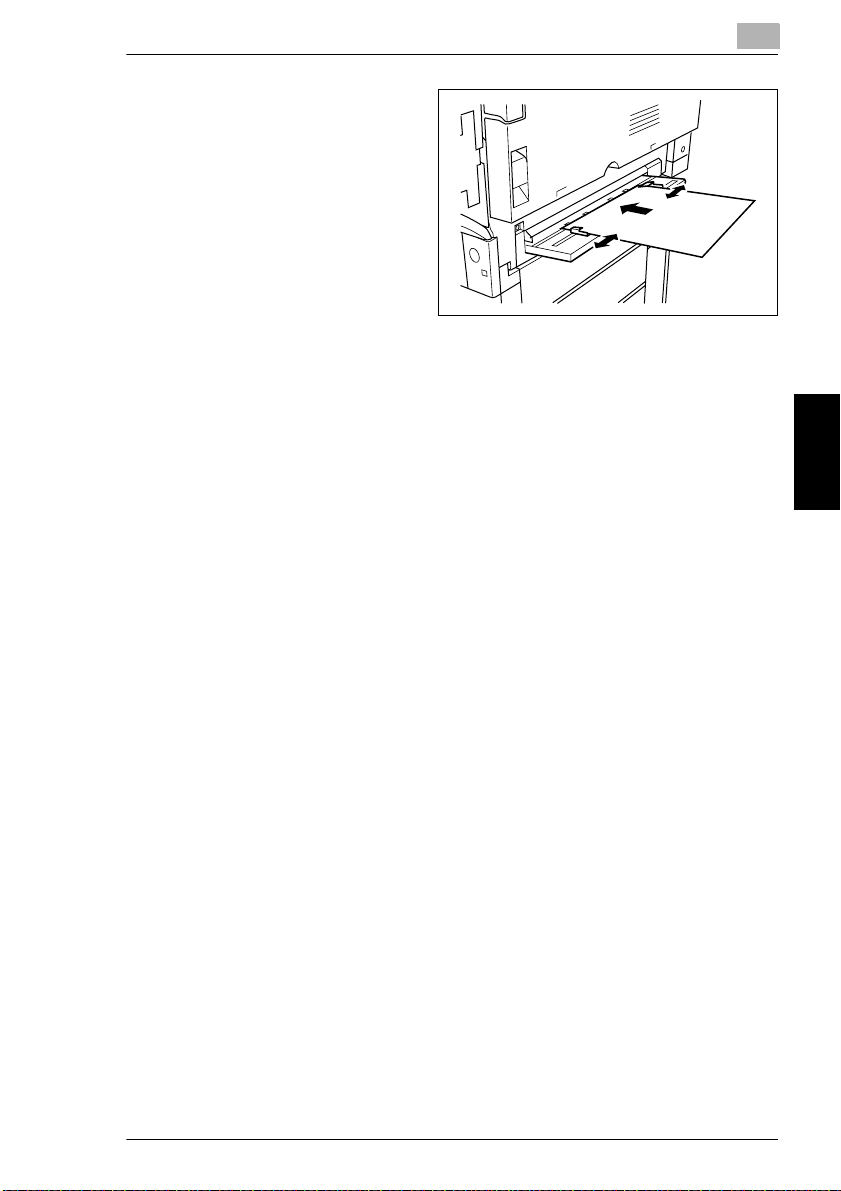
4.5 Loading Paper
4
Adjust the paper guides to fit the
size of paper that is loaded.
5
Lightly slide the paper into the feed
slot as much as possible so that
the edge of the paper is fed into
the printer.
Feed only one sheet of paper
❍
at a time.
6
Printing can begin.
4
CF2002/CF3102 4-21
Loading Paper Chapter 4
Page 67

4
4.5 Loading Paper
Loading Paper Chapter 4
4-22 CF2002/CF3102
Page 68

5.1 Message List
5
5 Printer Panel Messages
5.1 Message List
When a message appears in the printer panel display, refer to the section for details
about the message and the action to be taken.
✎
Note
The display window only displays two lines of a message at one time. To view
messages longer than two lines, press
Message Cause Action
Check power of DT unit Power is not being supplied to
Cover open at xx The indicated cover is open. Press Ä once, check which cover
Load xx
xx in xx
Load xx
in xx
Load xx
OHP in tray1
Load xx
Thick 1 in tray1
the DT-105.
Paper of size xx and type xx is
not loaded in the specified tray.
xx-size paper is not loaded into
the specified tray.
xx-size overhead projector
transparencies is not loaded into
tray 1.
xx-size thick paper 1 is not
loaded into tray 1.
to display the next line of the message.
Ä
Check that power is supplied to
the DT-105.
is open, and then close it.
• front p. 3-5, #7
• right side p. 3-5, #1
• left side p. 3-5, #13
• fusing unit p. 3-6, #1
• 2nd feed p. 3-5, #5
• 3rd feed p. 3-8, #2
• 4th feed p. 3-8, #3
• LCC feed p. 3-9, #11
• duplex p. 3-8, #1
• horizontal transport p. 3-8,
#10, p. 3-9, #17
• finisher front p. 3-8, #5, p. 3-9,
#12
• finisher upper p. 3-8, #7,
p. 3-9, #15
• finisher tray 3 p. 3-9, #16
• finisher p. 3-8, p. 3-9
Correctly attach the finisher to
the printer.
Load paper of size xx and type xx
into the specified tray.
Load xx-size paper into the
specified tray.
Load xx-size overhead projector
transparencies into tray 1.
Load xx-size thick paper 1 into
tray 1.
Printer Panel Messages Chapter 5
CF2002/CF3102 5-1
Page 69

5
Message Cause Action
Low-power mode The printer has entered
Near trouble ## / ## Some malfunction occurred in
No staples The staples have run out. Replace the staple cartridge.
No xxxx toner
Call service
No xxxx toner
Please change
Paper jam at
Jx
Punch dust full
Call service
Punch dust full
Please change
Service Code
Cxxxx
Sleep mode The printer has entered Sleep
The guides in tray # not set right The size of the paper loaded into
To print,
clear 1st tray
Printer Panel Messages Chapter 5
To print,
clear elevator tray
Waste toner full
Call service
Waste toner full
Please change
Waste toner
nearly full
Waste toner bottle
not set
Energy Saver mode.
the printer.
The toner for the indicated color
is empty.
The toner for the indicated color
is empty.
A paper jam or staple jam
occurred at the indicated
location.
The hole-punch waste container
is full.
The hole-punch waste container
is full.
An error occurred. Contact your technical
mode.
tray # is incorrect.
The upper paper output tray of
the finisher is full of paper.
The lower paper output tray of
the finisher is full of paper.
The waste toner bottle is full. Ask your technical representative
The waste toner bottle is full. Replace the waste toner bottle.
The waste toner bottle will soon
be full.
The waste toner bottle is not
installed.
• To cancel Energy Saver
mode, send a print job, or
open and close a cover.
• To change the time for the
printer to enter Energy Saver
mode, see
Setup Items” on page 3-13
Contact your technical
representative and inform them
of the error code. (See p. 5-46)
(See p. 5-8)
Ask your technical rep resentative
to replace the toner cartridge for
the indicated color.
Replace the toner cartridge for
the indicated color. (See p. 5-4)
Remove the jammed paper or the
jammed staple. (See p. 5-16)
Ask your technical rep resentative
to empty it.
Please empty it. (See p. 5-42)
representative and inform them
of the error code. (See p. 5-44)
• To cancel Sleep mode, send a
print job, or open and close a
cover.
• To change the time for the
printer to enter Sleep mode,
“To set the Engine Setup
see
Items” on page 3-13
Load paper of an appropriate
size into tray #.
Remove paper from the upper
paper output tray.
Remove paper from the lower
paper output tray.
to replace the waste toner bottle.
Replace the waste ton er bottle as
soon as possible.
Install the waste toner bottle.
5.1 Message List
“To set the Engine
.
.
5-2 CF2002/CF3102
Page 70

5.1 Message List
Message Cause Action
xxxx toner
nearly empty
xxxx unit
near life limit
xxxx unit
not set
The toner for the indicated color
will soon be empty.
The indicated unit will soon reach
the end of its life.
The indicated unit is not installed. Install the indicated unit.
Prepare to replace the toner
cartridge with a new one.
Replace the indicated unit. (See
p. 5-45.)
5
CF2002/CF3102 5-3
Printer Panel Messages Chapter 5
Page 71

5
5.2 When the Message “No xxxx toner Please change” Appears
5.2 When the Message “No xxxx toner Please change”
Appears
Messages and Actions
The toner for the indicated color is empty. Replace the toner cartridge with a new
one as described in the maintenance agreement.
CAUTION
Be careful not to spill toner inside the printer or get toner on your clothes or
hands.
If your hands become soiled with toner, immediately wash them with soap and
➜
water.
If toner gets in your eyes, immediately flush them with water, and then seek
➜
professional medical attention.
CAUTION
Used toner cartridges
In order to prevent the used toner cartridge from dirtying anything, keep it in the
➜
box.
Dispose of the used toner cartridge according to your local regulations.
➜
WARNING
Handling toner and the toner cartridge
Do not throw toner or the toner cartridge into a fire. Toner expelled from the fire
➜
Printer Panel Messages Chapter 5
may cause burns.
5-4 CF2002/CF3102
Page 72

5.2 When the Message “No xxxx toner Please change” Appears
To replace the toner cartridge
The procedure for replacing any of the toner cartridges (yellow (Y), magenta (M),
cyan (C) or black (Bk)) is the same.
The following procedure describes the replacement of the yellow toner cartridge as
an example.
5
✎
Note
Be careful since the installation location of toner cartridges for other colors is
different.
1
Open the front door, and then turn
counterclockwise the lever for the
toner cartridge that you wish to
replace.
For example: If the yellow toner is
empty, turn the lever for the yellow
toner cartridge.
2
Pull out the empty toner cartridge.
✎
Note
In order to prevent the used
toner cartridge from dirtying
anything, keep it in the box.
Dispose of the used toner
cartridge according to your
local regulations.
CF2002/CF3102 5-5
Printer Panel Messages Chapter 5
Page 73

5
3
Prepare the new toner cartridge.
Make sure that the color of the
❍
toner cartridge is the same
color as the lever.
5.2 When the Message “No xxxx toner Please change” Appears
✎
Note
Do not install the toner
cartridge of a color different
than the one that was
removed, otherwise the
machine may be damaged.
4
Shake the new toner cartridge
well.
✎
Note
The toner within the toner
cartridge may have become
compacted. If it has, be sure to
shake the toner cartridge until
the toner is mostly broken up
before installing the cartridge.
5
Peel off the tape.
✎
Note
Slowly remove the tape
attached to the toner cartridge.
If the tape is removed with too
Printer Panel Messages Chapter 5
much force, toner may spurt
out.
5-6 CF2002/CF3102
Page 74
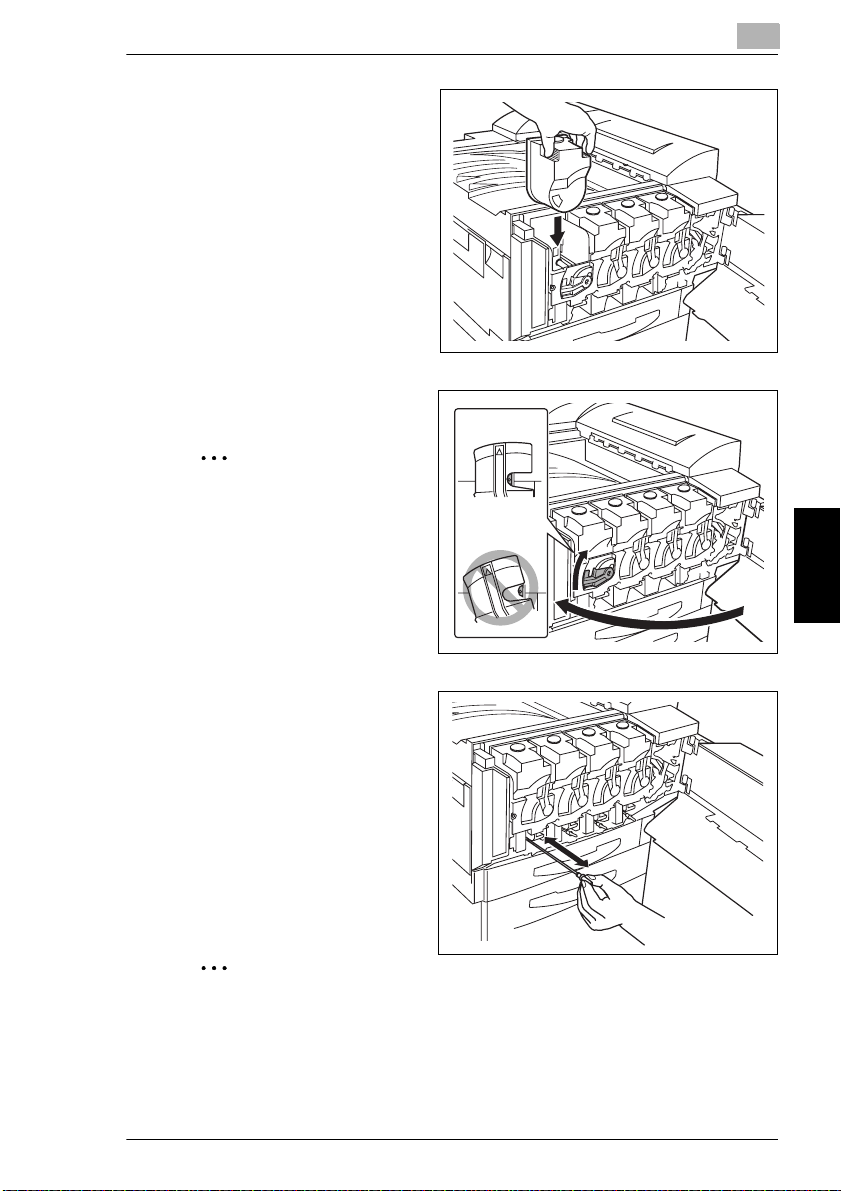
5.2 When the Message “No xxxx toner Please change” Appears
6
Position the toner cartridge as
shown, and then insert it into its
compartment.
7
Turn the lever clockwise.
✎
Note
Make sure that the lever is fully
turned, as shown, otherwise
the front door cannot be
closed.
5
8
Slowly pull out the chargercleaning tool as far as possible,
and then slowly push in the
charger-cleaning tool as much as
possible.
Repeat this step three times.
9
Securely insert each chargercleaning tool, and then close the
front door.
✎
Note
If the door cannot be closed securely, the lever may not be in its correct
position. Make sure that the lever is fully turned.
CF2002/CF3102 5-7
Printer Panel Messages Chapter 5
Page 75

5
5.3 When the Message “No Staples” Appears
5.3 When the Message “No Staples” Appears
When finisher FN-116 or FN-8 is installed and is about to run out of staples, the
message shown above appears.
Follow the procedure below to replace the staple cartridge.
✎
Note
Be sure to replace the staple cartridge only after the message appears,
otherwise the machine may be damaged.
To replace the staple cartridge for FN-116
1
Slide the finisher away from the
printer.
2
Turn the dial to the left in order to
position the stapler at the center.
Printer Panel Messages Chapter 5
5-8 CF2002/CF3102
Page 76
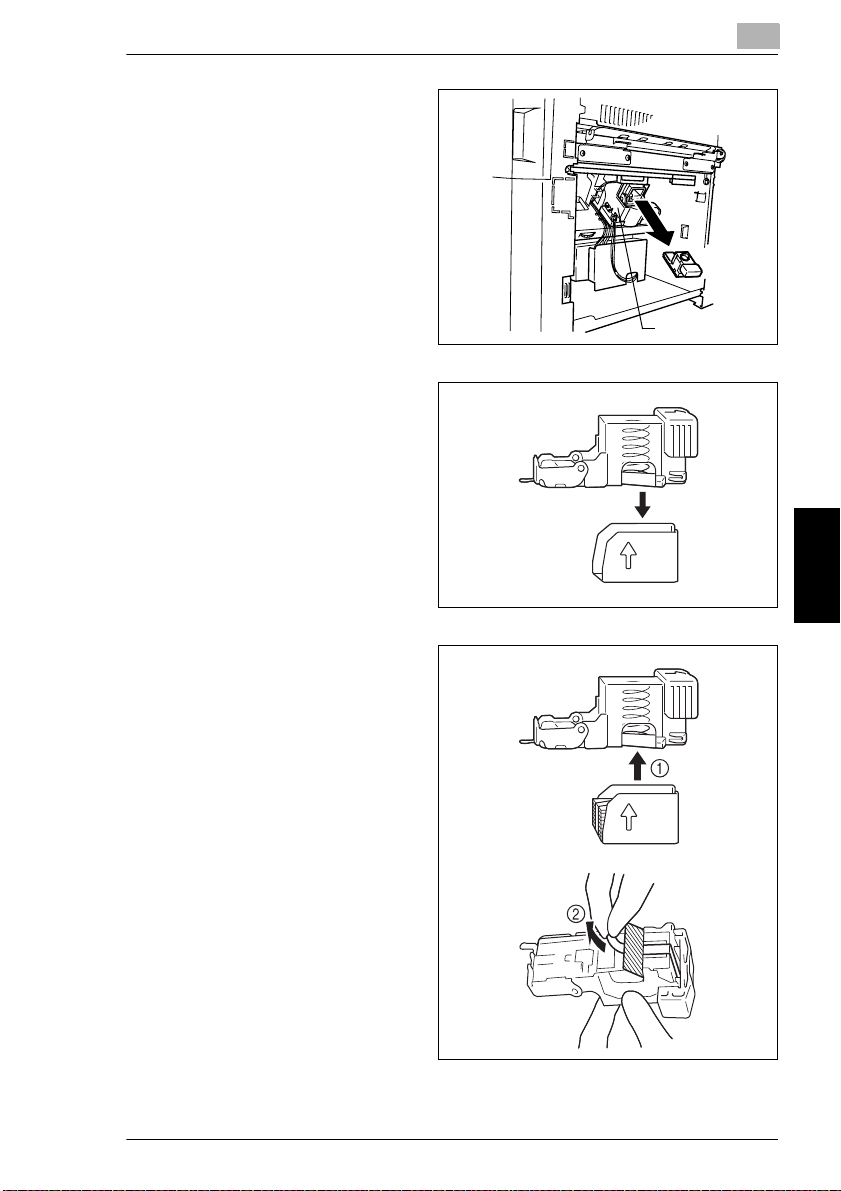
5.3 When the Message “No Staples” Appears
3
Pull the staple holder out toward
you.
4
Remove the empty staple
cartridge.
5
Stapler
5
Insert the new staple cartridge into
the staple holder, and then
carefully pull out the stopper.
CF2002/CF3102 5-9
Printer Panel Messages Chapter 5
Page 77

5
6
Insert the refilled staple holder
until it locks into place.
7
Slide the finisher back against the
printer.
5.3 When the Message “No Staples” Appears
Printer Panel Messages Chapter 5
5-10 CF2002/CF3102
Page 78
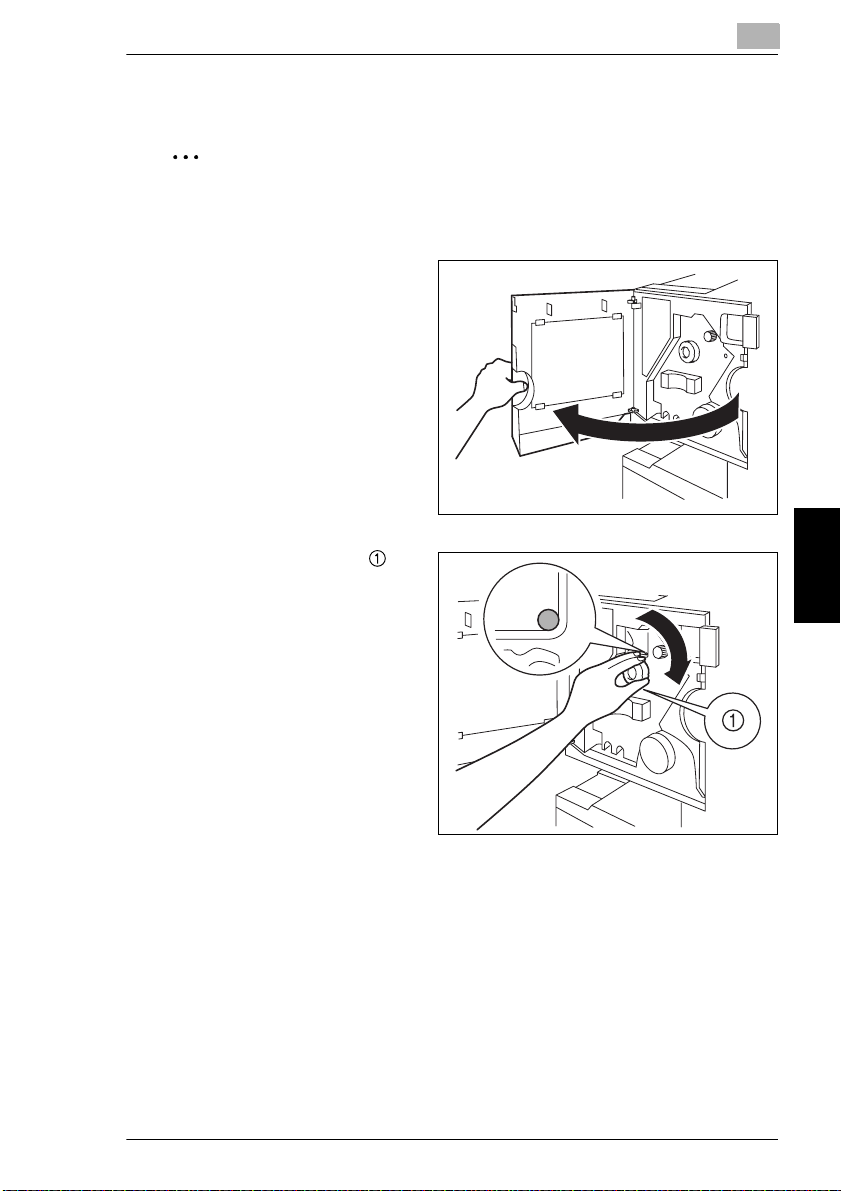
5.3 When the Message “No Staples” Appears
To replace the staple cartridge for FN-8
✎
Note
Be sure to replace the staple cartridge only after the message appears,
otherwise the machine may be damaged.
1
Open the front door of the finisher.
2
Turn misfeed-clearing dial
clockwise until the removal
indicator is completely blue.
❍
If the dial is turned too far, turn
it counterclockwise to adjust it.
5
CF2002/CF3102 5-11
Printer Panel Messages Chapter 5
Page 79

5
3
Slowly pull out the stapler unit as
far as possible.
4
Turn dial clockwise until the
staple cartridge moves to a
position from where it can be
removed.
If the dial is turned too far, turn
❍
it counterclockwise to adjust it.
5.3 When the Message “No Staples” Appears
5
Grasp both sides of the staple
cartridge, lift up the staple
cartridge, and then pull it out.
Printer Panel Messages Chapter 5
5-12 CF2002/CF3102
Page 80

5.3 When the Message “No Staples” Appears
6
Press the button marked “PUSH”
on the side of the staple cartridge.
The staple case is released.
7
Pull up the staple case.
5
PUSH
8
Remove the paper holder from the
staple case.
CF2002/CF3102 5-13
Printer Panel Messages Chapter 5
Page 81

5
9
Refill the staple case with staples.
Fully insert the staple case as
❍
far as possible.
10
Press the staple case down.
5.3 When the Message “No Staples” Appears
11
Peel off the tape from the staples.
Printer Panel Messages Chapter 5
5-14 CF2002/CF3102
Page 82

5.3 When the Message “No Staples” Appears
12
Insert the staple cartridge, making
sure the tabs on the cartridge slide
along the rails in the compartment.
13
Fully insert the staple cartridge so
that it locks into place.
Check that the staple cartridge
❍
is firmly installed.
14
Carefully move the stapler unit
back into its original position.
15
Close the front door.
5
CF2002/CF3102 5-15
Printer Panel Messages Chapter 5
Page 83

5
5.4 When the Message “Paper jam at Jx” Appears
5.4 When the Message “Paper jam at Jx” Appears
If a paper misfeed or a staple jam occurs during printing, the message shown below
appears.
Press ▼ once and check where the paper misfeed occured.
Follow the procedure below to clear the misfed paper or the jammed staples.
Printer Panel Messages Chapter 5
5-16 CF2002/CF3102
Page 84

5.4 When the Message “Paper jam at Jx” Appears
Codes and Paper Misfeed Locations
Check the label affixed to the front door for instructions on the location where the
paper misfeed occurred.
5
Code Jammed position Code Jammed position
JA 1st drawer (p. 5-20) JI printer, upper right-side door (p. 5-24)
JB 2nd drawer (p. 5-20) JJ finisher, horizontal transport unit cover
JC 3rd drawer (p. 5-20)
large capacity cabinet (p. 5-21)
JD 4th drawer (p. 5-20) JL finisher FN-116, front door (p. 5-27)
JE manual bypass tray (p. 5-18) JQ finisher FN-8, front door (p. 5-31)
JF Duplex unit (p. 5-19) JR finisher FN-8, upper door (p. 5-32)
JG printer, right-side door (p. 5-22) JS finisher FN-8, transport guide (p. 5-33)
JH printer, image transfer roller (p. 5-23) JT FN-116, option tray (p. 5-30)
(p. 5-27, p. 5-31)
JK staple jam in finisher (p. 5-35, p. 5-37)
CF2002/CF3102 5-17
Printer Panel Messages Chapter 5
Page 85

5
To clear a paper misfeed in the manual bypass tray
1
Pull up the lock release lever to
open the right-side door.
CAUTION
Decreased print quality may result if the surface of the image transfer belt
or the image transfer roller is touched.
Be careful not to touch the
➜
surface of the image transfer
belt or the image transfer
roller.
5.4 When the Message “Paper jam at Jx” Appears
Image transfer belt
Image transfer roller
2
Carefully pull out the paper.
3
Close the right-side door.
Printer Panel Messages Chapter 5
5-18 CF2002/CF3102
Page 86

5.4 When the Message “Paper jam at Jx” Appears
To clear a paper misfeed in the duplex unit
1
Open the duplex unit door.
2
Carefully pull out the paper.
3
Close the duplex unit door.
5
CF2002/CF3102 5-19
Printer Panel Messages Chapter 5
Page 87

5
To clear a paper misfeed in the paper drawer
1
Open the lower right-side door of
the paper drawer begin used.
2
Turn the green wheels to feed the
paper so that it can be easily
removed.
5.4 When the Message “Paper jam at Jx” Appears
3
Carefully pull out the paper.
4
Close the lower right-side door.
Printer Panel Messages Chapter 5
5
Pull out the paper drawer, and then remove any misfed paper.
6
Close the paper drawer.
5-20 CF2002/CF3102
Page 88

5.4 When the Message “Paper jam at Jx” Appears
To clear a paper misfeed in the large capacity cabinet
1
Open the right-side door of the
large capacity cabinet.
2
Turn the green dial in the direction
of the arrow to feed out the paper.
3
Carefully pull out the paper.
5
4
Close the right-side door of the large capacity cabinet.
5
Pull out the paper drawer of the large capacity cabinet, and then remove any
misfed paper.
6
Close the paper drawer of the large capacity cabinet.
CF2002/CF3102 5-21
Printer Panel Messages Chapter 5
Page 89

5
To clear a paper misfeed inside the printer
1
Pull out the paper drawer being
used, and then remove any paper
remaining in the drawer.
2
Load the paper in the drawer
again, and then close the drawer.
5.4 When the Message “Paper jam at Jx” Appears
✎
Note
Be careful not to touch the
surface of the paper take-up
roller with your hands.
3
Pull up the lock release lever to
open the right-side door.
4
Turn the knob on the inside of the
right-side door clockwise to feed
out the paper.
Printer Panel Messages Chapter 5
5-22 CF2002/CF3102
Page 90

5.4 When the Message “Paper jam at Jx” Appears
5
Pull out any paper caught in the
image transfer roller section.
CAUTION
Decreased print quality may result if the surface of the image transfer belt
or the image transfer roller is touched.
Be careful not to touch the
➜
surface of the image transfer
belt or the image transfer
roller.
Image transfer belt
5
Image transfer roller
✎
Note
If the paper is caught as described below, contact your technical
representative.
The paper is wrapped around the roller in the image transfer roller.
The paper is folded or shredded by the roller in the image transfer roller.
The paper that was removed tore and remains in the fusing unit.
CF2002/CF3102 5-23
Printer Panel Messages Chapter 5
Page 91

5
6
Pull out any paper caught in the
fusing unit.
7
Grasp the upper right-side door as
shown, and then carefully open
the door completely while making
sure to support it.
✎
Note
Be sure to support the door
while carefully opening it,
otherwise it may be damaged.
5.4 When the Message “Paper jam at Jx” Appears
8
While moving the green lever on
the inside of the upper right-side
door in the direction of the arrow,
carefully pull out the paper.
Printer Panel Messages Chapter 5
5-24 CF2002/CF3102
Page 92
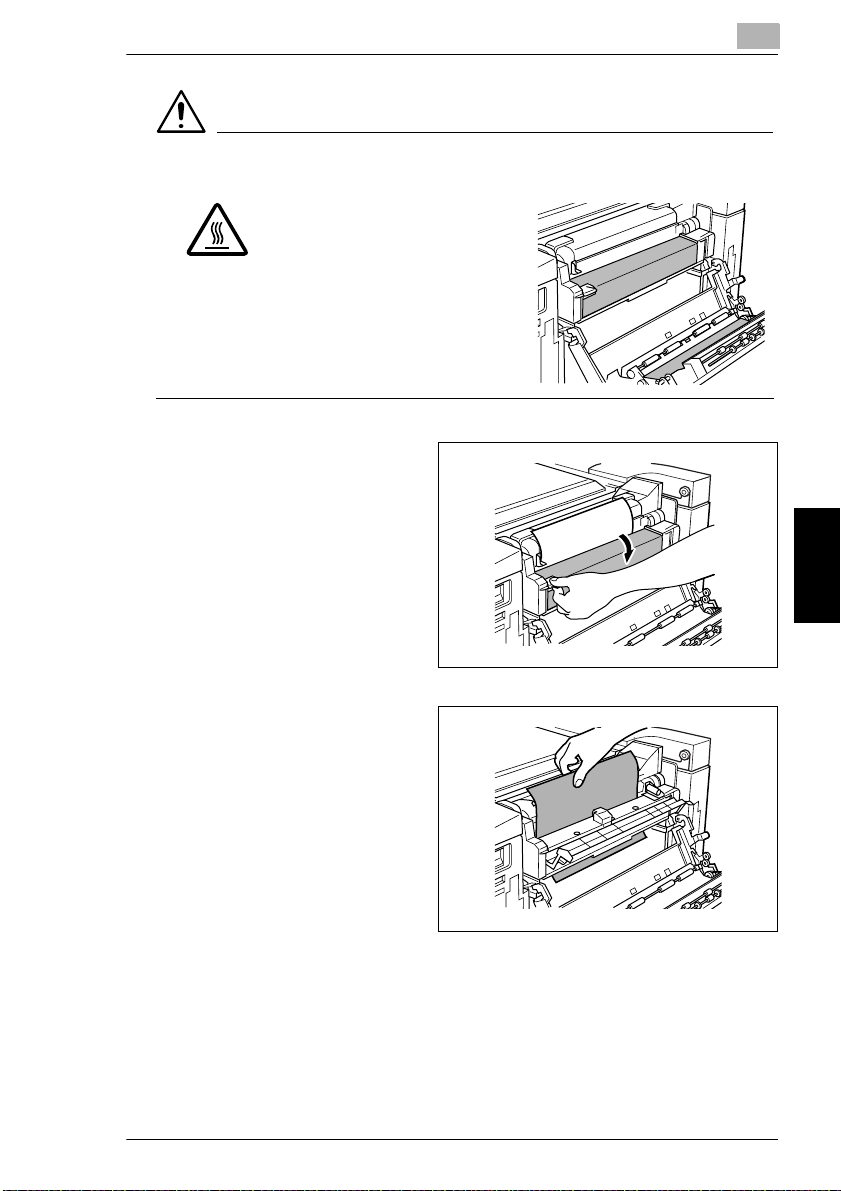
5.4 When the Message “Paper jam at Jx” Appears
CAUTION
The area around the fusing unit is extremely hot.
Touching anything other than
➜
the indicated parts may result in
burns. If you get burnt,
immediately cool the skin under
cold water, and then seek
professional medical attention.
9
Grasp the tab on the left end of the
fusing unit cover, and then swing
the cover toward you to open it.
5
10
Pull out any paper caught in the
fusing unit.
CF2002/CF3102 5-25
Printer Panel Messages Chapter 5
Page 93

5
CAUTION
The area around the fusing unit is extremely hot.
Touching anything other than
➜
the indicated levers and dials
may result in burns. If you get
burnt, immediately cool the skin
under cold water, and then
seek professional medical
attention.
5.4 When the Message “Paper jam at Jx” Appears
✎
Note
If the paper is caught as described below, contact your technical
representative.
The paper is wrapped around the fusing unit.
The paper is folded or shredded by the fusing unit.
The paper that was removed tore and remains in the fusing unit.
11
Grasp the tab on the left end of the
fusing unit cover, and then return
the cover to its original position.
12
Close the upper right-side door.
13
Close the right-side door.
Printer Panel Messages Chapter 5
5-26 CF2002/CF3102
Page 94

5.4 When the Message “Paper jam at Jx” Appears
To clear a paper misfeed in finisher FN-116
1
Slide the finisher away from the
printer.
2
Open the horizontal transport unit
cover, and then remove any
paper.
3
Close the horizontal transport unit
cover.
5
4
Open front door FN4.
CF2002/CF3102 5-27
Printer Panel Messages Chapter 5
Page 95
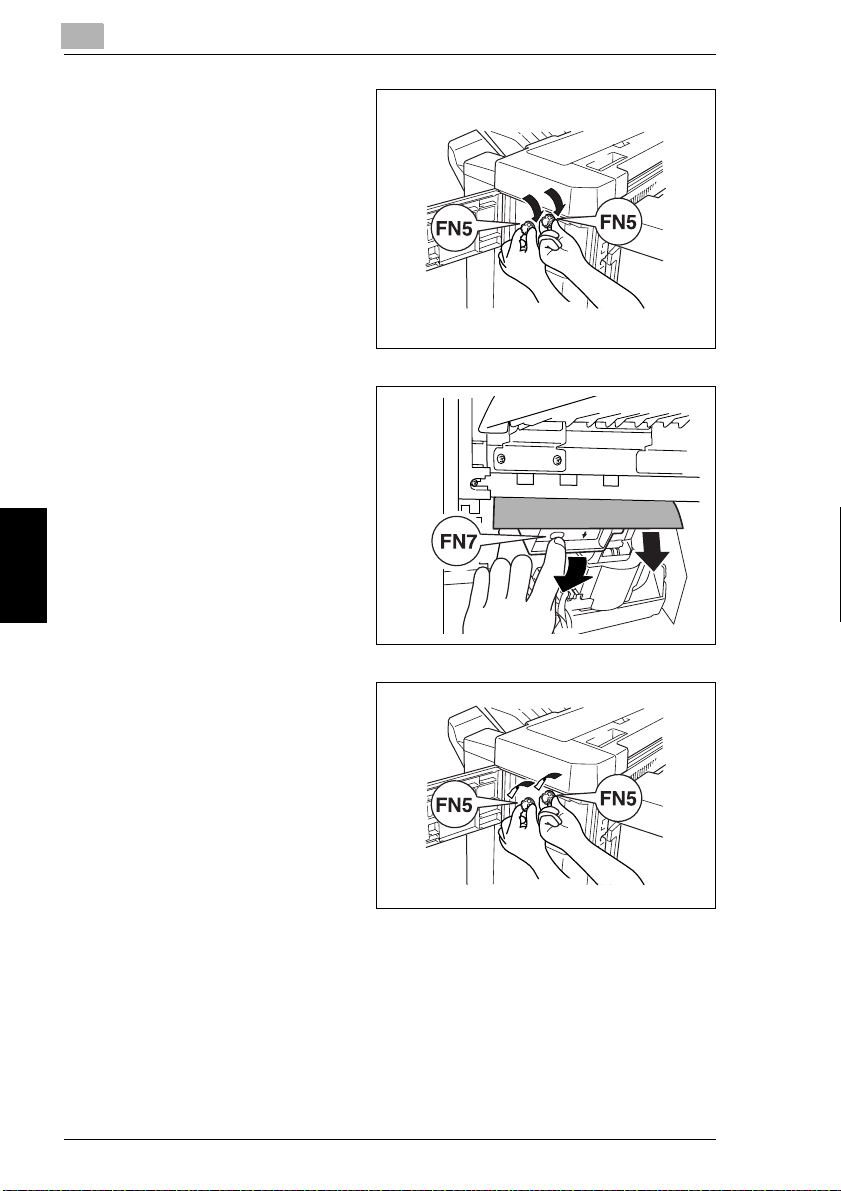
5
5
Turn knobs FN5 clockwise at the
same time.
6
While holding the misfeed-clearing
guide FN7 open, pull out any
paper.
5.4 When the Message “Paper jam at Jx” Appears
FN7
7
When the paper can be seen from
the print output tray, turn knobs
FN5 counterclockwise at the same
time to feed out any paper.
8
Close front door FN4.
Printer Panel Messages Chapter 5
5-28 CF2002/CF3102
Page 96

5.4 When the Message “Paper jam at Jx” Appears
9
Open upper cover FN1.
CAUTION
Metallic parts on the inside of upper cover FN1 are very hot.
Touching anything other than the paper within the area around the fusing
➜
unit may result in burns.
10
While holding misfeed-clearing
guide FN2 open, pull out any
paper.
5
11
While holding misfeed-clearing
guide FN3 open, pull out any
paper.
12
Close upper cover FN1.
If the Option tray is not
❍
installed, skip to step 16.
CF2002/CF3102 5-29
Printer Panel Messages Chapter 5
Page 97

5
13
If the Option tray is installed:
Open the Option tray.
14
Remove any misfed paper.
15
Close the Option tray.
5.4 When the Message “Paper jam at Jx” Appears
16
While holding misfeed-clearing
guide FN6 open, pull out any
paper.
17
Slide the finisher back against the
printer.
Printer Panel Messages Chapter 5
5-30 CF2002/CF3102
Page 98

5.4 When the Message “Paper jam at Jx” Appears
To clear a paper misfeed in finisher FN-8
1
Slide the finisher away from the
printer.
2
Open the cover of the horizontal
transport unit.
3
Remove any paper, and then
close the cover of the horizontal
transport unit.
5
4
Open the front door of the finisher.
CF2002/CF3102 5-31
Printer Panel Messages Chapter 5
Page 99

5
5
Turn misfeed-clearing dial
clockwise until the removal
indicator is completely blue.
If the dial is turned too far, turn
❍
it counterclockwise to adjust it.
✎
Note
Be sure to perform these
steps. If the paper is pulled out
with too much force without
performing these steps, the
finisher may be damaged.
6
Open the upper door of the
finisher, and then pull out any
paper in the feed section.
5.4 When the Message “Paper jam at Jx” Appears
7
Close the upper door.
8
Pull out any paper fed into the
output tray.
Printer Panel Messages Chapter 5
5-32 CF2002/CF3102
Page 100

5.4 When the Message “Paper jam at Jx” Appears
9
Open the feed guide for the
finisher, and then remove any
paper.
10
Open the transport guide, and
then pull out any paper in the
transport section.
✎
Note
If the paper cannot easily be
pulled out, stop trying to pull it
out.
Pulling out the paper with too
much force may damage the
folding unit.
If the paper cannot be pulled out easily, turn the misfeed-clearing dial in the
folding section as described in the following step, and then pull out the
paper.
5
11
If the paper could not be removed
in step 10, turn the misfeedclearing dial in the folding section
clockwise.
Feed the paper into the lower
paper output tray, and then pull it
out.
CF2002/CF3102 5-33
Printer Panel Messages Chapter 5
