Braun NovoScan 3in1 User Manual

Multi-Scanner (Film&Photo)
User’s manual
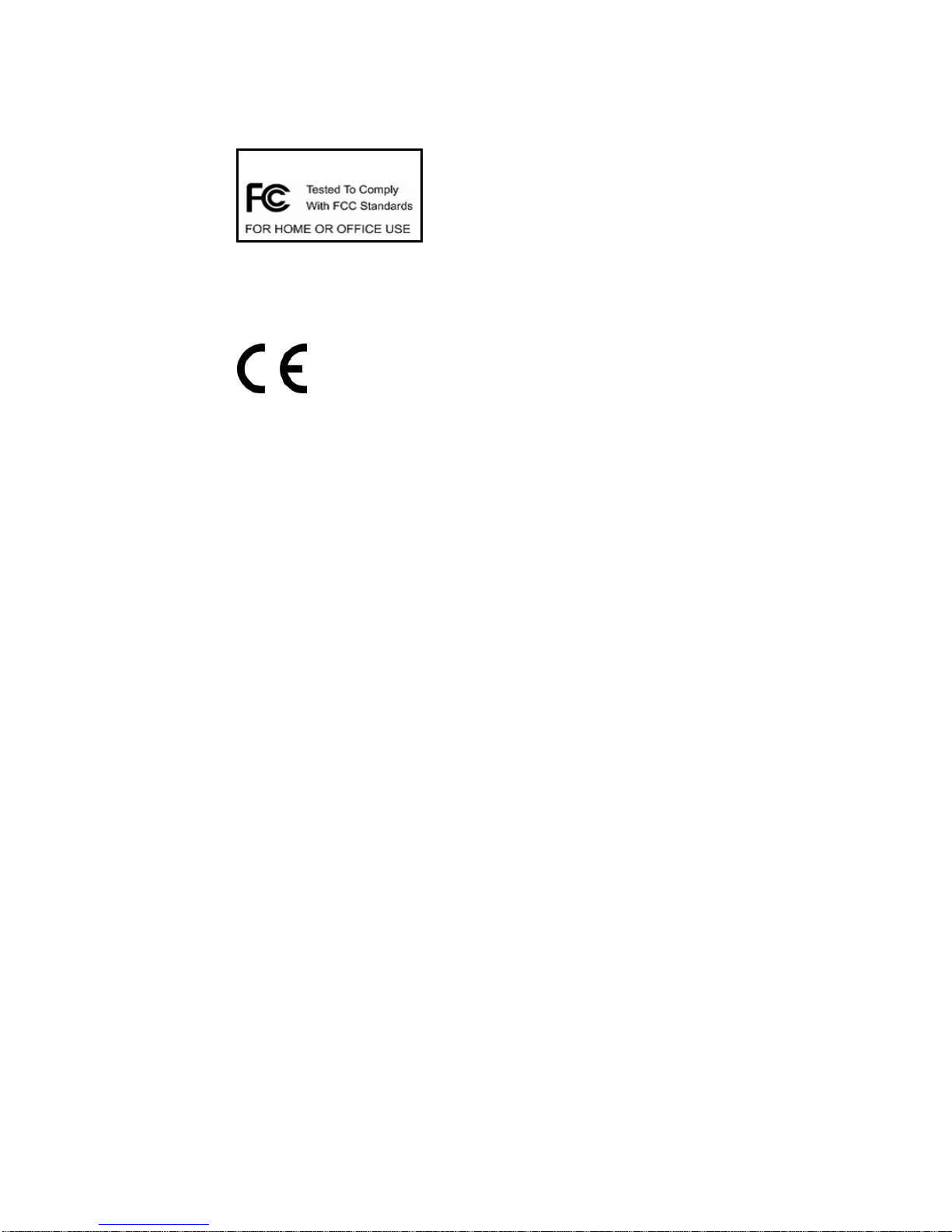
2
For customers in North and South America
For customers in USA
This device com plies with Part 1 5 of the FCC rules. Operation is subject to the follow ing
two conditions:
(1) This device may not cause harmful interference.
(2) This device must accept any interference received,
including interference that ma y cause undesired
operation.
For customers in Canada
This Class B digital apparatus meets all requirements of the Can adian
Interference-Causing Equipment Regulations.
For customers in Europe
“CE” ma rk indicates that this product compl ies w ith the E uropean
requirements for safety, health, e nvironment and customer protection. “CE”
mark cameras are intended for sales in Europe.
Film/Slide Scanner
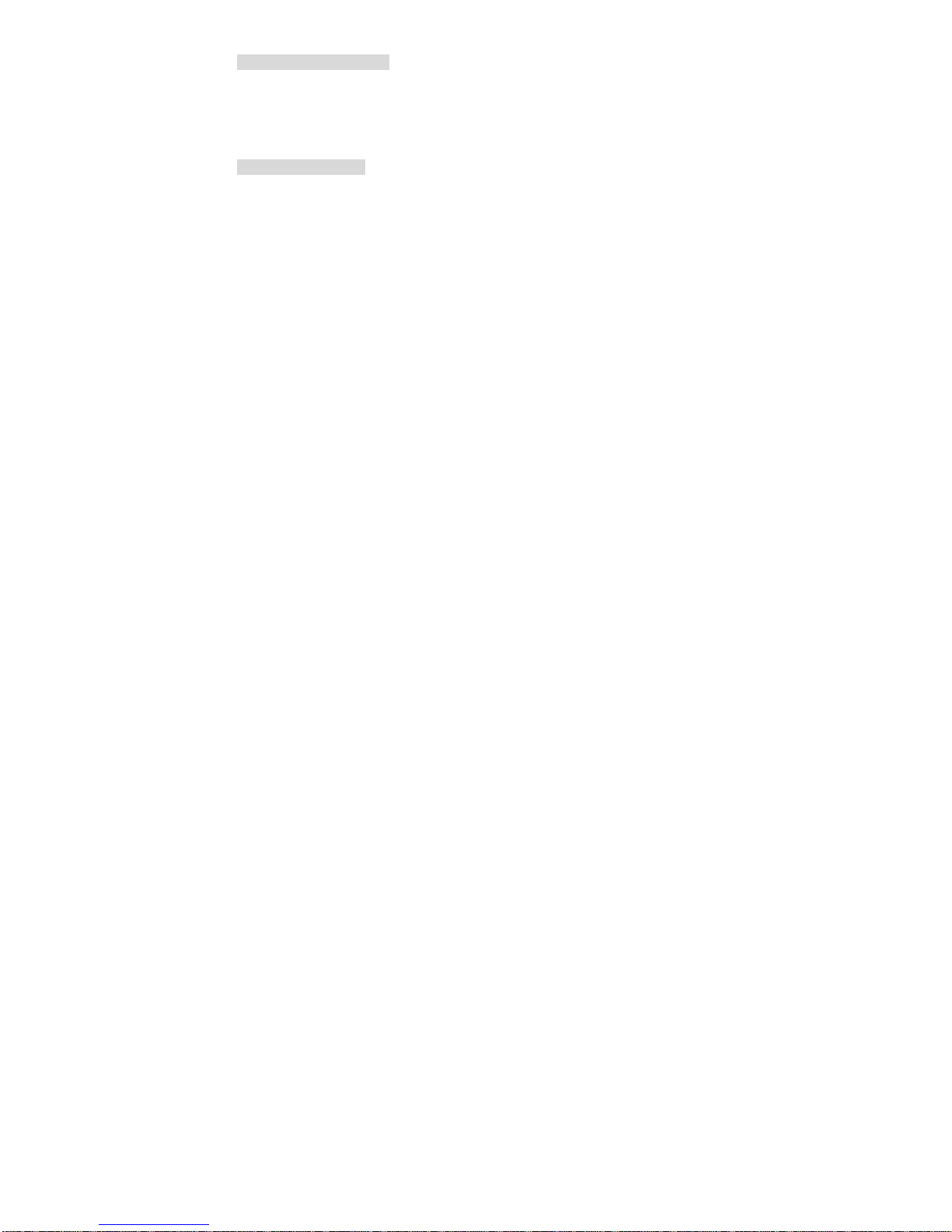
3
1. System Requirements
• Personal computer, laptop, desktop or IBM compatible with Pentium 166 MHz minimum, and with
an active USB (Universal Serial Bus) port.
• Windows 2000 / XP / Vista / 7, CD ROM drive, color monitor, mouse and keyboard.
2. Package Contents
Make sure that all of the items shown below are included.
- Film photo Scanner
- USB cable
- CD-ROM for Arcsoft Software
- User’s Manual
- TV cable
- Adapter
- Positive Slide Holder
- Negative Film Holder
- Photo Tray 3’’x 5’’
- Photo Tray 4’’x 6’’
- Photo Tray 5’’x 7’’
- Cleaning Brush
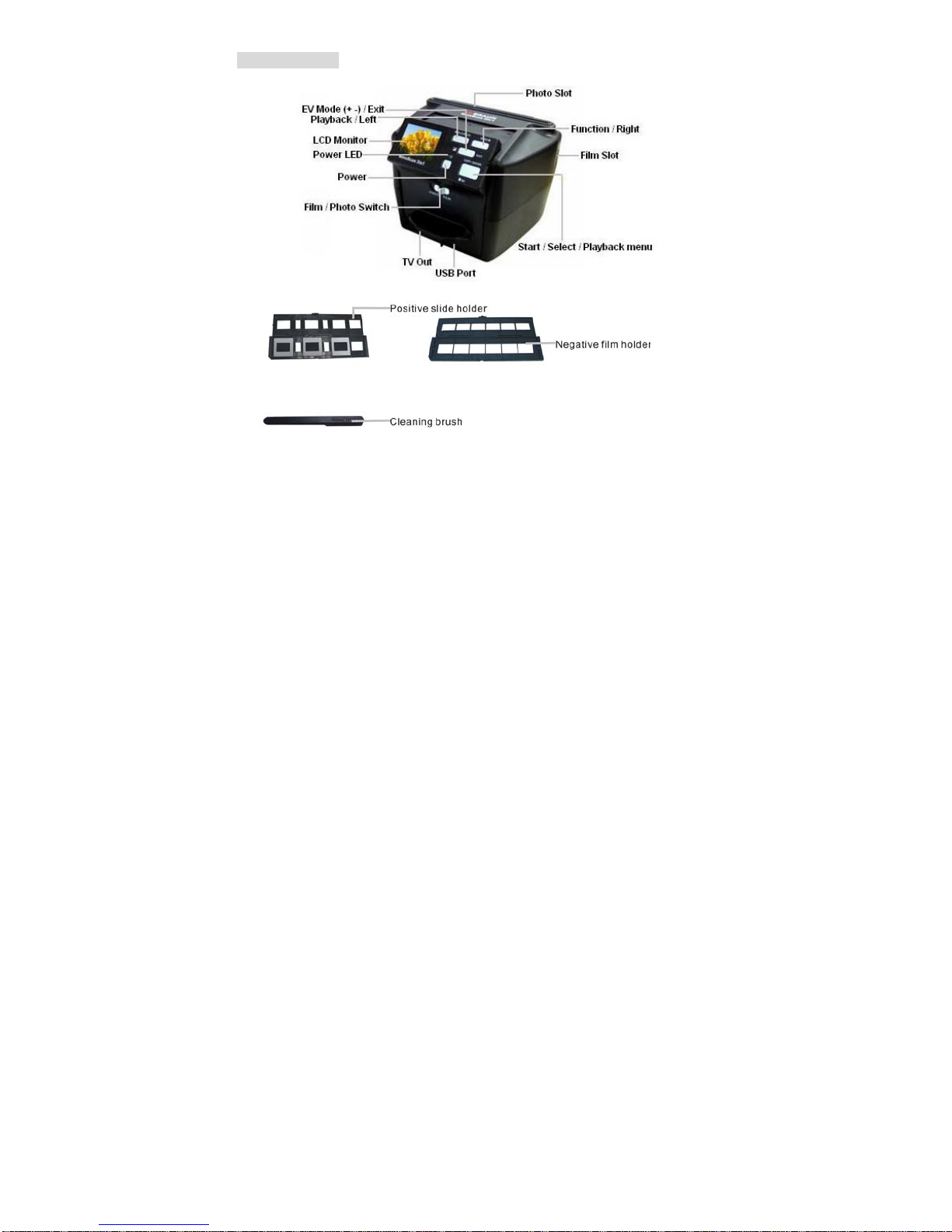
4
3. Name of parts
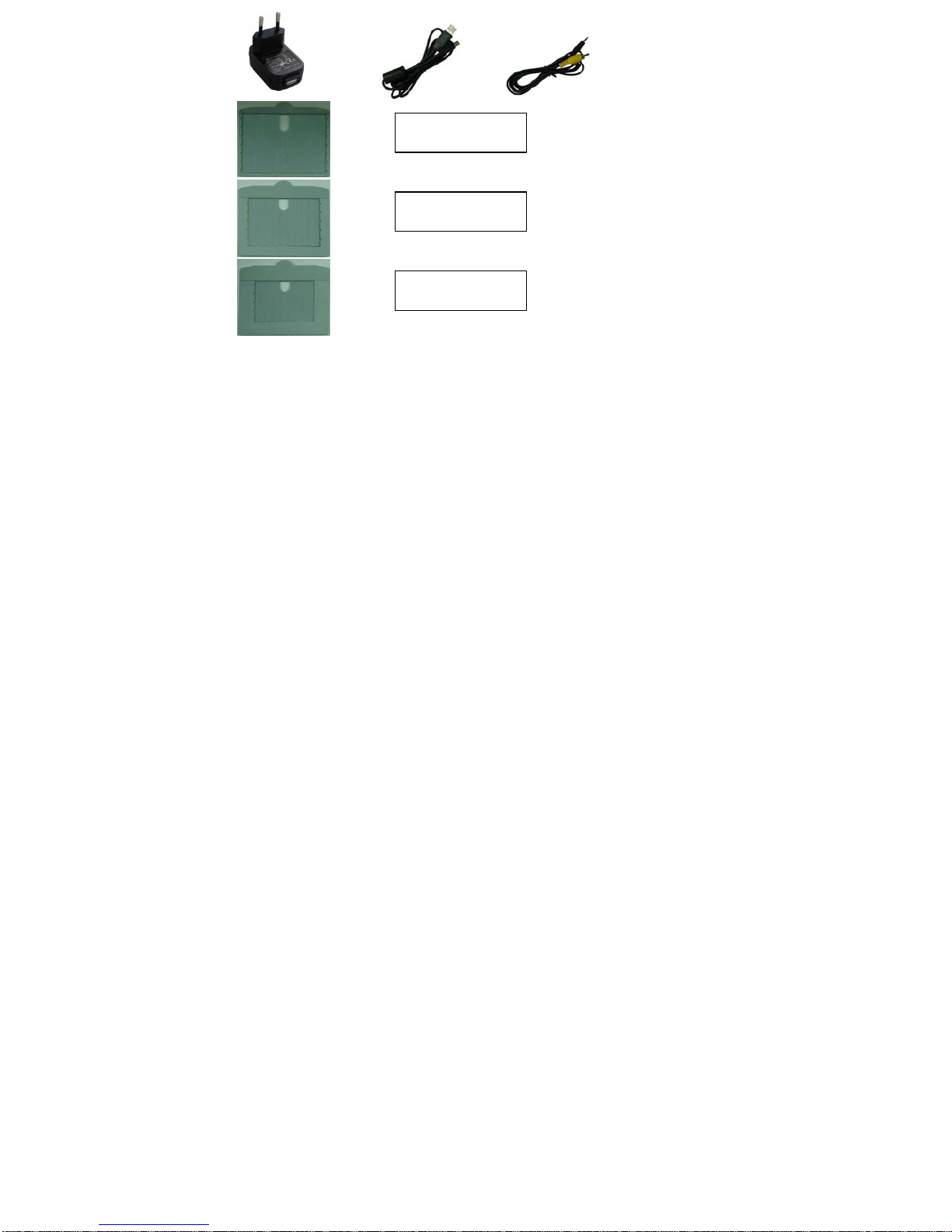
5
Photo Tray 3’’x 5’’
Photo Tray 4’’x 6’’
Photo Tray 5’’x 7’’
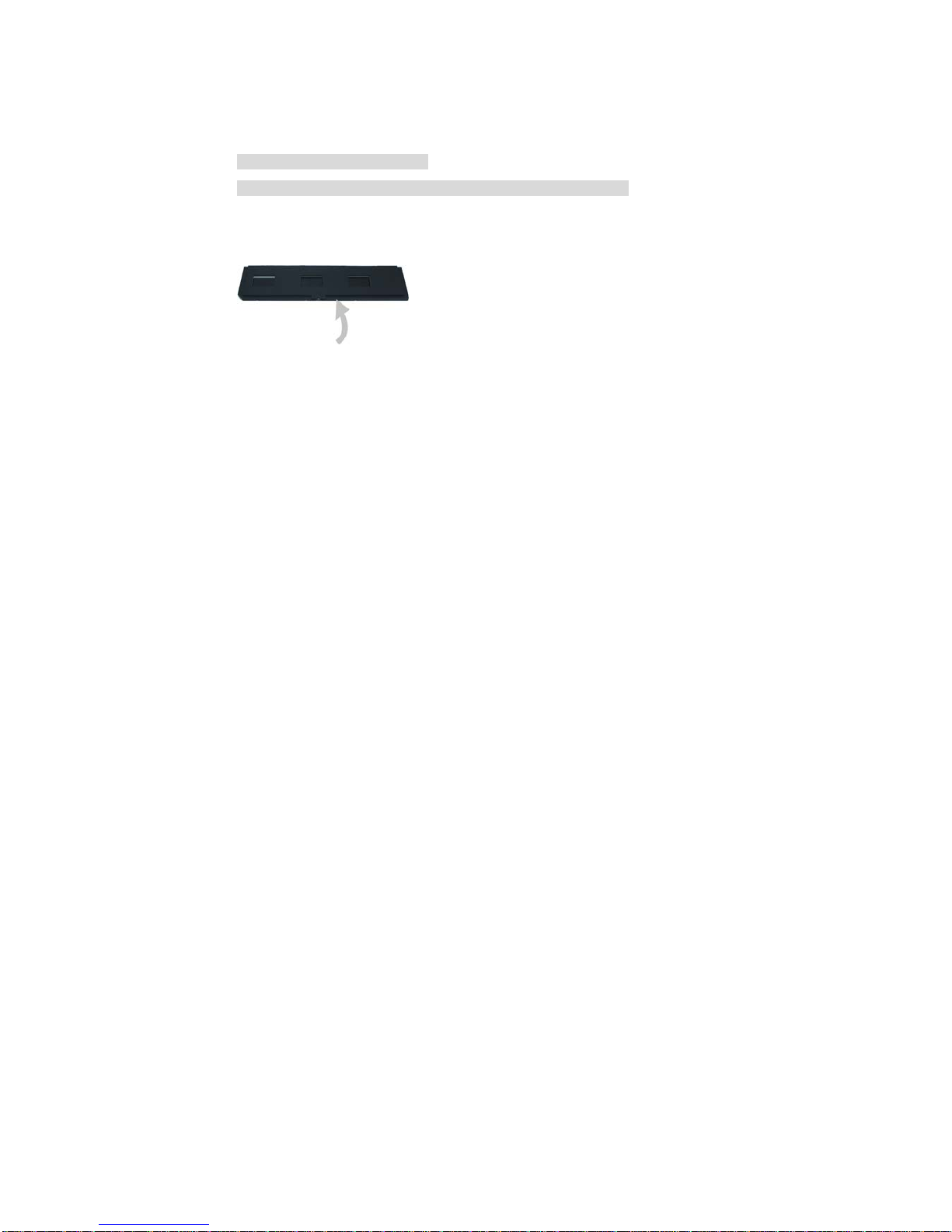
6
We strongly suggest using a clean, dry, non-alcohol cotton swab to insert into the film scanner slot
and clean the glass surface periodically to produce a clear image.
Please make sure your film, slide and holder are clean before inserting into the scanner as well.
Dust or dirt on the film, slide and holder will affect the quality of your scanned images.
4 How to install the tray holder
There are three types of tray holder: slides, film, and photo holders.
4.1 Slide holder
a. Open the film holder as illustrated
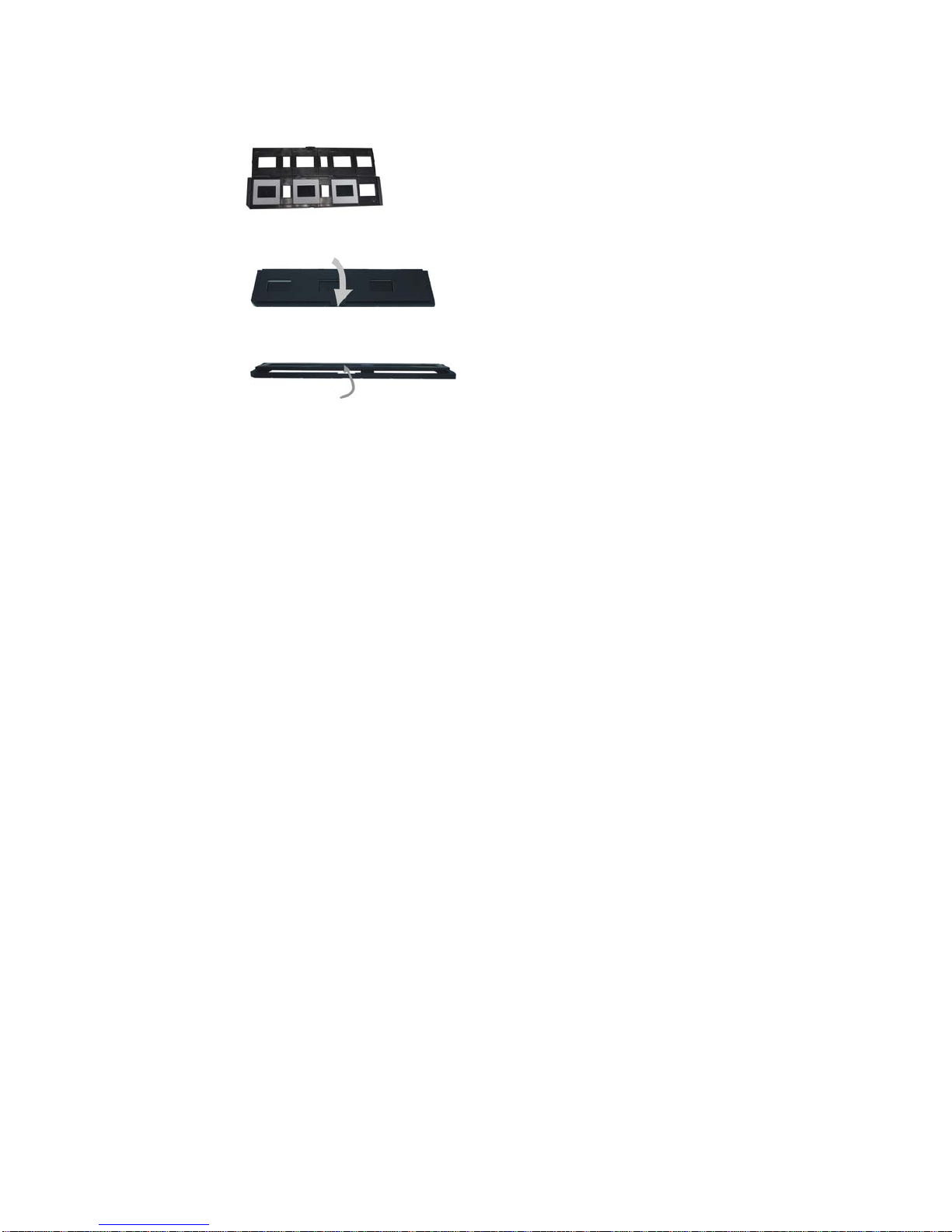
7
b. Put a slide in the slide slot as shown.
Note: Do not flip the slide. If flipped, the pictures will be scanned backwards.
c. Close the film/slide holder
4.2 Film holder
a. Open the film holder as illustrated
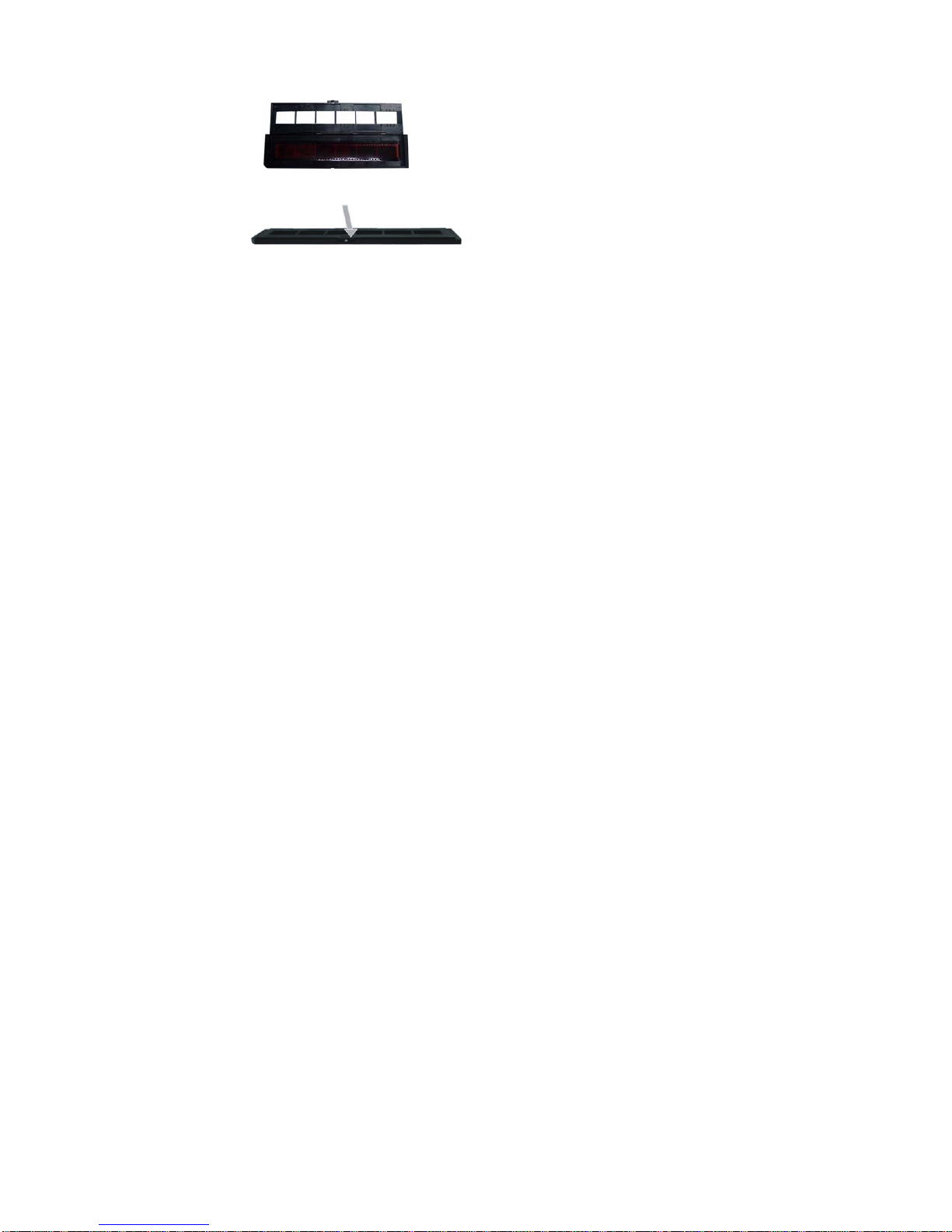
8
b. Put a film in the film slot as shown.
Note: Do not flip the film. If flipped, the pictures will be scanned backwards.
c. Close the film/slide holder
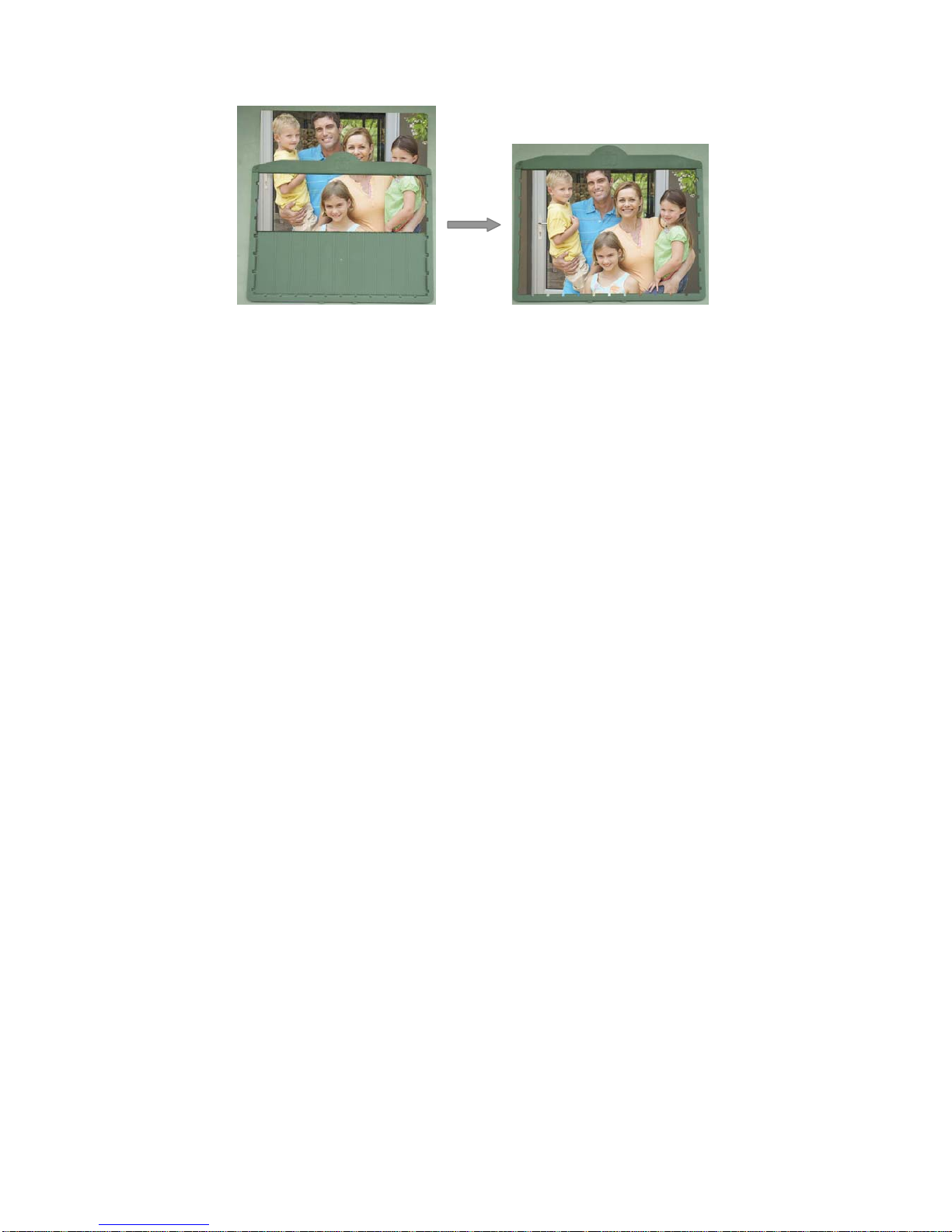
9
4.3 Photo holder
a. First insert the photo in to the appropriately sized photo tray.
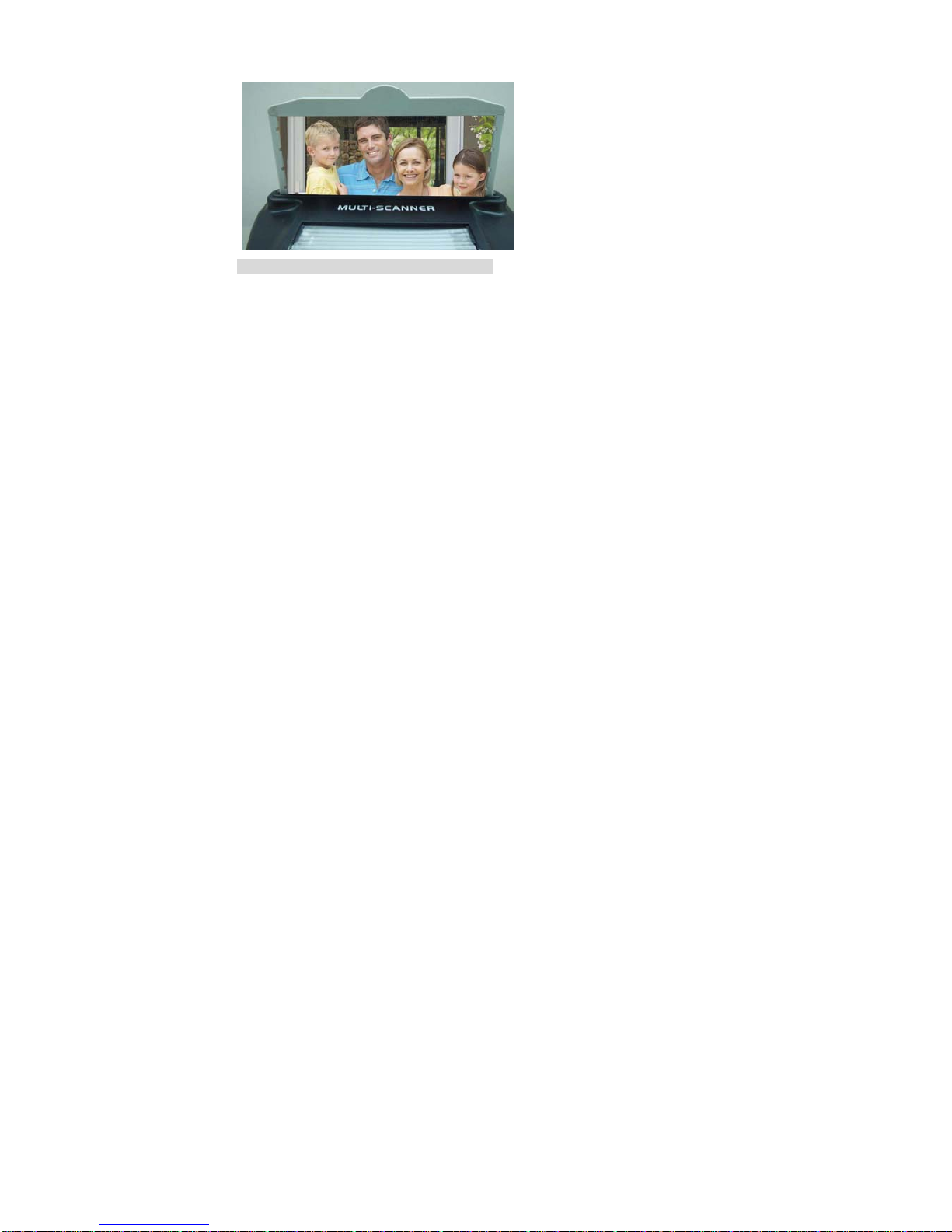
10
b. Insert the tray in to the photo tray slot.
5. Insert and take out SD card ( optional )
• Insert SD card before scanning.
• Built in memory will be suspended when the SD card is in use.
Note: This device does not support hot-plug. Inserting SD card during operation will cause
the device power off.
