Page 1
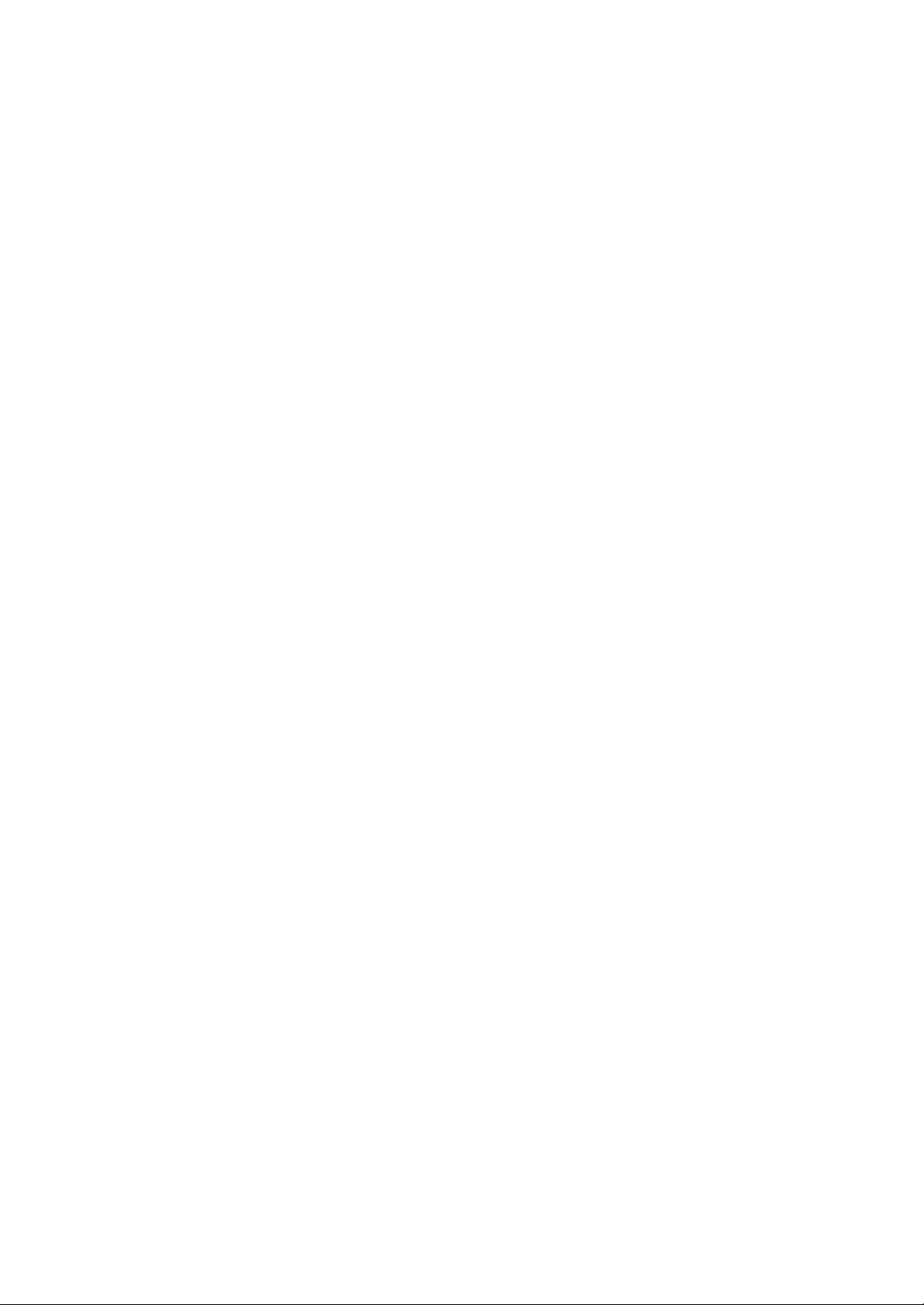
Command File Interpreter
Automated Label Printing Made Easy
Braton Groupe Sarl
Copyright 2005
February 23, 2006
PRODUCT WHITE PAPER
Page 2
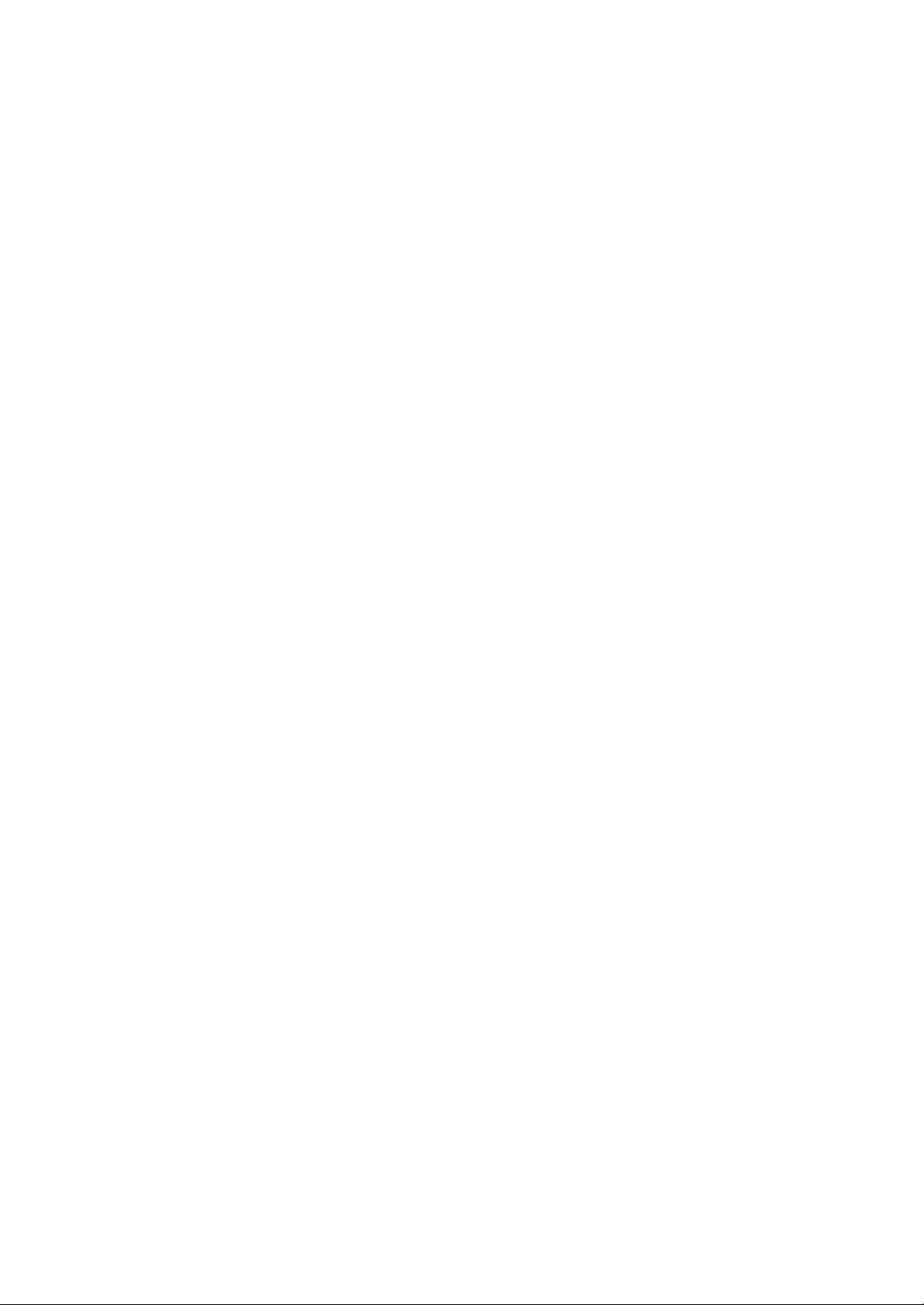
This paper provides an explanation of how the Command File
Interpreter add-on utility works with your label design software to
provide a flexible and easy-to-use solution for printing bar code
labels automatically.
It is not uncommon today for a business to have data going in
and out of a multitude of different systems working on several
different platforms – from accounting software to ERP systems to
warehouse management programs, the amount of data
processed is mind-boggling, and seems to be increasing on a
daily basis. Factor in the added necessity to integrate these data
pieces to automatically print the data on bar coded labels, and
you have a seemingly complex application before you.
The Command File Interpreter utility addresses this very need by
providing a flexible and easy-to-use solution for printing labels
automatically.
Command File Interpreter Overview
The Command File Interpreter (CFI) utility is an add-on to your
top-range label design software (version 7 or higher). The CFI
utility allows a "command file" to be sent from another application
and then it automatically prints labels based on the data within
that file.
The command files can be used to transfer information generated
by other systems or other computers, such as a central server or
a mini-computer. For example, a centralized management
application can control the printing of labels using a command
file, or an invoicing program could pass information into a
command file, which would in turn print a label.
The CFI utility meets the need for a flexible automated label
printing solution that is easy to use and works with your existing
data.
• Works with your label design software – a proven
bar code label design solution that provides a high
level of functionality and integration with an easy-touse interface
• Prints from standard ASCII files, allowing you to
import data from virtually any type of system on any
platform
• Provides comprehensive printer support for more
than 1000 thermal/thermal transfer printers or any
Windows printer
Command File Interpreter White Paper 2
Page 3
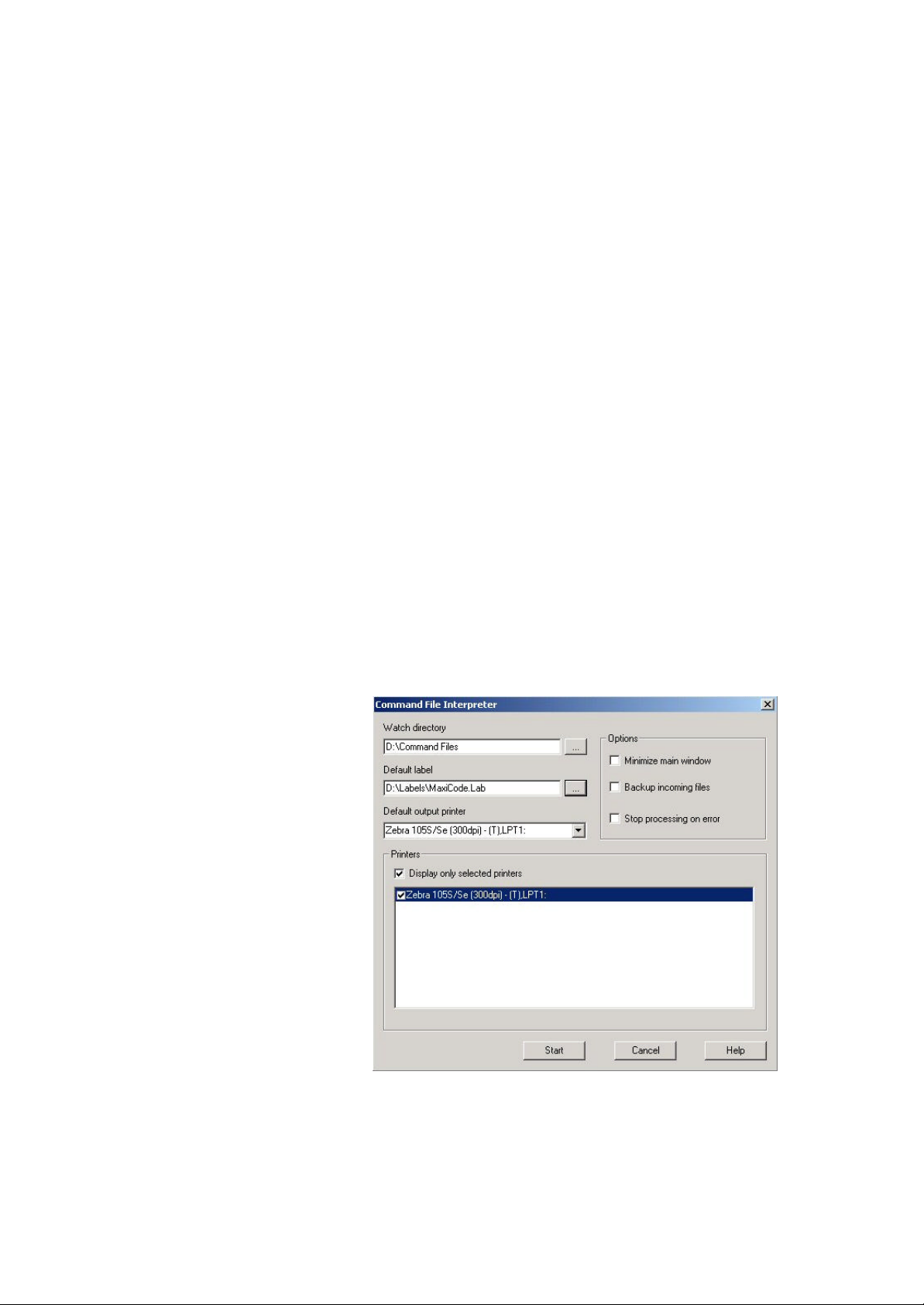
What is a Command File?
Command files are simple text files that can be created with any
text editor and can be used to print labels automatically. These
command files (with the extension .cmd) are standard ASCII-type
files that can be generated from almost any third-party software
on various platforms, including AS/400.
Each command file contains commands that identify the name of
the label, the printer to use, and the label quantity. Variable data
can be provided in the command file, or it may be provided in a
separate data file.
How Does the Command File Interpreter Work?
The Command File Interpreter is a command file analysis tool
with which labels can be printed automatically.
In "watch mode", the Command File Interpreter will watch a
specified folder for the addition of any .cmd files. Once interpreted
by the Command File Interpreter, the content of these files makes
it possible to load a label to the labeling software, to fill the
variable data fields (variable label forms) and to print a selected
quantity of labels to a specific printer.
Command File Interpreter Setup
Command File Interpreter Setup Window
Command File Interpreter White Paper 3
Page 4

Command File Settings
Other Options
• Watch Directory: Allows you to select the file analysis
directory.
• Default Label: Allows you to define a default label, to
be printed if no label is defined in the command file.
• Default Output Printer: Allows you to define a default
printer, to be used if no printer is defined in the
command file.
• Minimize main window - Allows you to minimize the
main window of the labeling software when the
Command File Interpreter is launched.
• Backup incoming files - Usually, all command files
are deleted after printing. Activate this function to save
a backup with the extension .bak in the same
directory. For reasons of disk space, these files will be
stored for just two days.
• Stop processing on error - In the event of a printing
error, the Command File Interpreter will stop
processing.
• Printers - Allows you to select up to three printers that
can be used by the Command File Interpreter.
• Display only selected printers - Allows you to
display only the printers selected, if the list of printers
is very long.
• Start - Allows you to launch Command File
Interpreter. Once launched, the monitor window
appears.
Command File Interpreter White Paper 4
Page 5
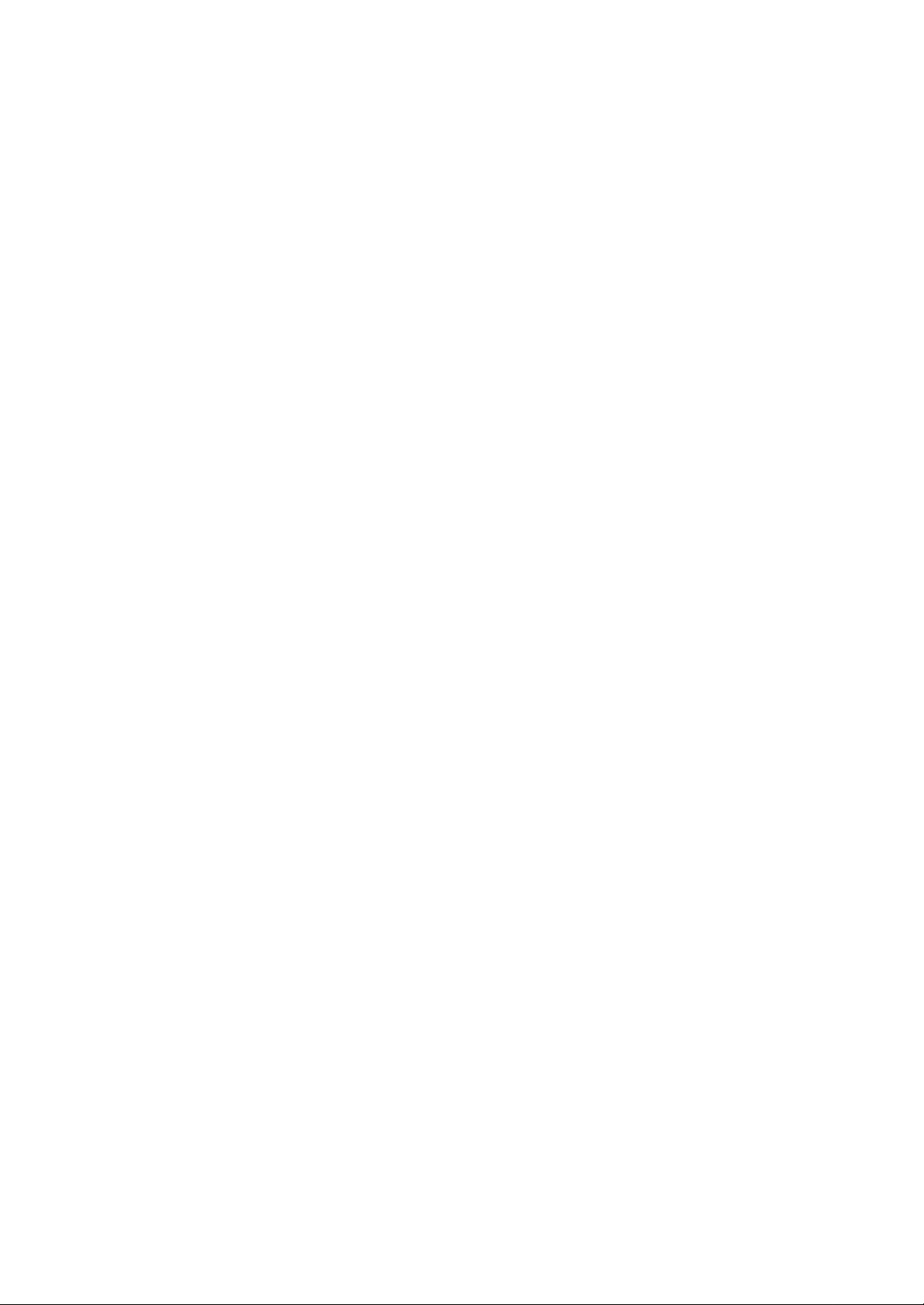
Automatic Label Printing in 3 Easy Steps
In just a few easy steps, the user can configure the Command
File Interpreter to watch a folder for command files, have them
analyzed, and automatically print labels based on the data within
those files.
Step 1: Design a label
Create a label design using your label design software to
be used with the Command File Interpreter.
Step 2: Generate a command file
You must generate a command file for the label design.
Below, you will find an example of a command file for a
label. The label variables are shown in red and the
variables specific to the command file are displayed in
green. The printers designated in the Printer variable are
those associated with the Command File Interpreter.
Command file for a sample label:
LABELNAME = "Palette.Lab"
SSCC = "133333312345678906"
Content = "5412345678908"
Batch = "4512XA"
BestBefore = "01.01.2010"
Quantity = "47"
PRINTER = "Production1"
LABELQUANTITY = "1"
The command file recognizes the label fields and assigns
the appropriate values to them. You can therefore repeat
the variables of a label several times to print each label
with different field content.
Step 3: Launch the Command File Interpreter
Your command file is ready. Now, launch the Command
File Interpreter to process the command files and print
your labels.
Command File Interpreter White Paper 5
Page 6

Conclusion
The Command File Interpreter utility meets the need for a flexible
automated label printing solution that is easy to use and works
with your existing data.
It does this by allowing you to access data from variable data
sources through standard ASCII files, allowing you to import data
from virtually any type of system on any platform.
The Command File Interpreter utility works with your label design
software – a proven bar code label design solution that provides
a high level of functionality and integration with an easy-to-use
interface. In addition, it provides comprehensive printer support
for more than 1000 thermal/thermal transfer printers or any
Windows printer.
Copyright 2006 Braton Groupe sarl. All rights reserved.
This white paper is for informational p urposes only. Product specifications are likely to change.
Command File Interpreter White Paper 6
Page 7

Appendix A – Command File Commands
LABELNAME
This command selects the name of the label to be printed and it should be located in the first line of a
command file. The command can appear several times in the same command file, to print different
labels. If the same label is to be printed again in a command file, you do not need to repeat this
command every time: the last label printed will be processed again with the new data.
For example:
LABELNAME = "label_file_name.lab"
LABELNAME = "c: \labels\sears.lab"
FIELD_NAME
There should be an assignment line in the command file for each variable field in a label (form field).
The name of the field should be identical to that used in the command file. Spell the label field name
correctly and enter the the value for the variable data after the equals sign in quotes.
If a label field is left empty in a command file containing several labels, the value for this field will be
replaced by the last value used in the command file. To leave a field empty, enter a void character
(empty quotes "") in the string. For example: FIELD = ""
For example:
FIELD_NAME = "field_value"
PART_NUM = "836773"
PRINTER (optional command)
This command specifies the printer to be used. If this command is not included, the default printer will
be used.
For example :
PRINTER = "Printer_name,Port_name:"
(The syntax should be the same as that used in the Print Manager (please check if letters are in upper
or lower case))
PRINTER = "Datamax DMX 430,COM2:"
Command File Interpreter White Paper 7
Page 8

LABELQUANTITY
This command sets the number of labels to be printed. This command line should be located at the end
of each definition of a label to be printed. The label will be printed automatically once this command is
activated.
For example:
LABELQUANTITY = "quantity_to_print"
LABELQUANTITY = "5"
Note: In a command file, each label starts with the command LABELNAME and ends with the
command LABELQUANTITY. All other commands must come between the two commands mentioned
above. The command LABELQUANTITY should be followed by the LABELNAME command for the
next label.
QUITAPP
This command will immediately terminate the execution of a file and stop the program. It should
therefore appear at the end of a command file. If this command line does not appear in the file, the
program will remain open.
Command File Interpreter White Paper 8
