Page 1

User’s Manual
Code Reader 1.1
High-Density and
Ultra High Density Imager
This manual is applicable for rmware versions 1.160 and earlier.
1
Page 2

3
Table of Contents
Table of Contents.....................................................................................................................2
Statement of Agency Compliance..........................................................................................3
Code Corporation Overview...................................................................................................4
Code Reader 1.1 Overview......................................................................................................5
Manual Overview and Code Reader Set Up.........................................................................6
Targeting and Reading Techniques.........................................................................................7
Programming: Code Reader Conguration ..........................................................................8
Installation Instructions: Keyboard Wedge Adapter ..........................................................9
Installation Instructions: Serial Port Adapter ................................................................... 10
Installation Instructions: PCMCIA Card Adapter ........................................................... 11
Programming: Code Reader Default Settings.................................................................... 12
Programming: Symbology Settings................................................................................13-14
Programming: Reader Targeting Controls......................................................................... 15
Programming: Prex and Sufx for Keyboard Wedge.................................................... 16
Programming: Prex and Sufx for Serial and PC Card ............................................17-18
Programming: Word Length and Stop Bit Data ............................................................... 19
Programming: Baud Rate...................................................................................................... 20
Code Reader 1.1 - HD Specications................................................................................. 21
Code Reader 1.1 - UHD Specications.............................................................................. 22
Maintenance and Troubleshooting...................................................................................... 23
Maintenance and Troubleshooting (con’t) ........................................................................ 24
Code Corporation Customer Service and Support .......................................................... 25
2
Page 3

Statement of Agency Compliance
The Code Reader 1.1 has been tested for compliance with FCC regulations and was found to be compliant with all applicable FCC Rules and
Regulations.
The Code Reader 1.1 has been tested for compliance to CE standards
and guidelines and was found to conform to applicable CE standards,
specically the EMC requirements EN 55024, ESD EN 61000-4-2,
Radiated RF Immunity EN 61000-4-3, ENV 50204, EFT EN 61000-4-4,
Conducted RF Immunity EN 61000-4-6, EN 55022, Class B Radiated
Emissions, and Class B Conducted Emissions.
CAUTION
Laser LightDo Not Stare
Into Beam
In GaAIP Class 2
The Code Reader 1.1 can be set to use targeting lasers. If the targeting
lasers are activated, do not stare into the beams. The Code Reader’s targeting lasers have been rated as Class 2 Lasers by ANSI 2136.1-1993.
The Code Reader 1.1 has been tested by an independent electromagnetic
compatibility laboratory in accordance with the applicable specications
and instructions.
3
Page 4

5
Code Corporation - Overview
The Code Corporation Designs, develops and manufactures data capture and automatic
identication technologies. The company specializes in image-based readers and advanced data
collection platforms.
The company is a leading developer and manufacturer of linear and two-dimensional code
readers. By utilizing new imaging technology, the Code Corporation has developed readers that
out perform comparable readers, but are half the cost. Code Readers feature simple, omnidirectional targeting and are ideal for professional and light-industrial uses.
The Code Corporation also has developed a unique data colloection platform called CodeXML.
CodeXML consists of innovative software products that allow businesses to easily migrate to
more progressive and exible data collection applications. The CodeXML platform allows
businesses to bring online new systems while keeping legacy applications unchanged. By
developing easy to use data denition software, and intelligent data routing software, the Code
Corporation improves implementation, maintenance, and eliminates problematic upgrades for all
automatic identication applications including 2-D codes, linear bar codes, RFID and OCR data.
The CodeXML platform consists of the following two software products:
Code Router Software
Code Router software was developed to simplify the acquisition, routing and
management of various data formats. The software recognizes and converts
various data element formats, and is capable of routing multiple data strings
to web-based or local applications. Code Router software is compatible with
Windows, and Windows CE platforms and works with RS232, PCMCIA
Card and Keyboard Wedge devices.
CodeXML Maker Software
CodeXML Maker Pro software is designed for the professional seeking
to integrate high density, two-dimensional bar codes into applications.
CodeXML Maker Pro features an easy user interface with drag and drop
functionality. Users can easily manipulate size, resolution, bleed correction,
error correction, and le format. CodeXML Maker Pro also allows users to
create private or public codes and features innovative reader authentication
features that simplies setting up a network of readers.
4
Page 5

Code Reader 1.1 - Overview
The low-cost Code Reader 1.1 is an innovative, hand-held data capture device for reading and decoding high density two-dimensional (2-D) codes and linear bar codes.
By utilizing new imaging technology, the Code Corporation has developed readers that
outperform comparable readers, but are half the cost. The Code Reader 1.1 is available
in a Ultra High Density (UHD) version for smaller very dense codes and a High Density (HD) version for larger codes.
This manual is applicable for rmware versions 1.160 and earlier.
Trigger
Programmable Button
5
Page 6

7
Manual Overview and Code Reader Set Up
This manual is designed to help you understand how to use your Code Reader and
how to change Code Reader settings.
Before using your Code Reader, please read the instructions that were included with
your Code Reader on how to install it. Instructions on how to install your Code
Reader are also included in this manual. See the instructions on setting up your
Code Reader that follow in later sections.
6
Page 7

Targeting and Reading Techniques
1. Hold Code Reader about 1 - 3 inches above the code.
2. Hold the Code Reader still - Do NOT swipe or move the reader.
3. Press and hold either scanning button found on either side of the Code Reader.
4. When the code has been read and decoded, the reader will beep and the LED lights
in the Code Reader’s head will turn off.
7
Page 8

9
Programming: Reader Conguration
The Code Reader 1.1 is available with keyboard wedge, serial and PC Card interfaces.
Your Code Reader has been properly congured before shipping and may not need to
be recongured. If you need to switch congurations, please scan the appropriate code:
Congure your Code Reader to work from your computer’s serial port:
Congure your Code Reader to work from your computer’s keyboard port:
Save settings on Code Reader:
8
Page 9

Installation Instructions: Keyboard Wedge Adapter
Ensure the power is off and unplug
your keyboard.
Simply follow the keyboard cord to where it plugs
into the computer, and unplug it. Note the location,
because you will be plugging it back in momentarily.
Note: For laptop computers, you must have an
external keyboard port (normally PS2 connector).
Included with your Code Reader is an adapter that
can be congured for use with a PS2 or an AT
keyboard connector.
9
Page 10

11
Installation Instructions: Serial Port Adapter
A
D
E
C
A
B
B
C
D
E
Please read the following before setting up your Code Reader 1.1 with serial port adapter.
A. Plug the 120 Volt AC adapter into the wall socket.
B. DO NOT PLUG IN large end of Code Reader 1.1 (only used for keyboard ports).
C. Plug the small end of the serial port adpater into the 120 AC Volt adapter.
D. Plug the serial port connection to the serial port in the back of your computer.
E. Plug the large end of the serial port adapter into the Code Reader 1.1 PS2 plug.
10
Page 11

Installation Instructions: PCMCIA Card Adapter
1. Insert PC card into expansion slot in PDA.
2. Turn the PDA on. When the PDA is turned on, the Code Reader will also be powered up.
3. If you have not received the appropraite software with your Code Reader for CE devices
please call (801) 495-2200 for more information.
11
Page 12

13
Programming: Code Reader Default Settings
The following are the factory default settings for your Code Reader rmware version 1.160:
Circle Laser OFF
Dot Laser ON
1-D Codes ON (Code 39, Code 128, UPC, EAN, JAN)
Negative Data Matrix Codes ON
Rectangle Data Matrix Codes ON
Dual Code Mode ON (Data Matrix and GoCode)
Baud Rate 9600 (PC Card ONLY)
Baud Rate 38,400 (Serial Adapter ONLY)
Prex None (Serial Adapter and PC Card)
Sufx None (Serial Adapter and PC Card)
Word Length 8 Bit (Serial Adapter and PC Card)
Stop Bit 1 Stop Bit (Serial Adapter and PC Card)
Restore Code Reader to factory default settings:
Save settings on Code Reader:
12
Page 13

Programming: Symbology Settings
Enable negative Data Matrix codes
Disable negative (inverted) Data Matrix codes:
Enable rectangle-shaped Data Matrix codes:
Disable rectangle-shaped Data Matrix codes:
Enable Data Matrix codes only to be read:
Enable GoCodes only to be read:
Enable dual code mode (both Data Matrix and GoCodes can be read):
Save settings on Code Reader:
Setting multible symbologies will affect the performance of the Code Reader
13
Page 14
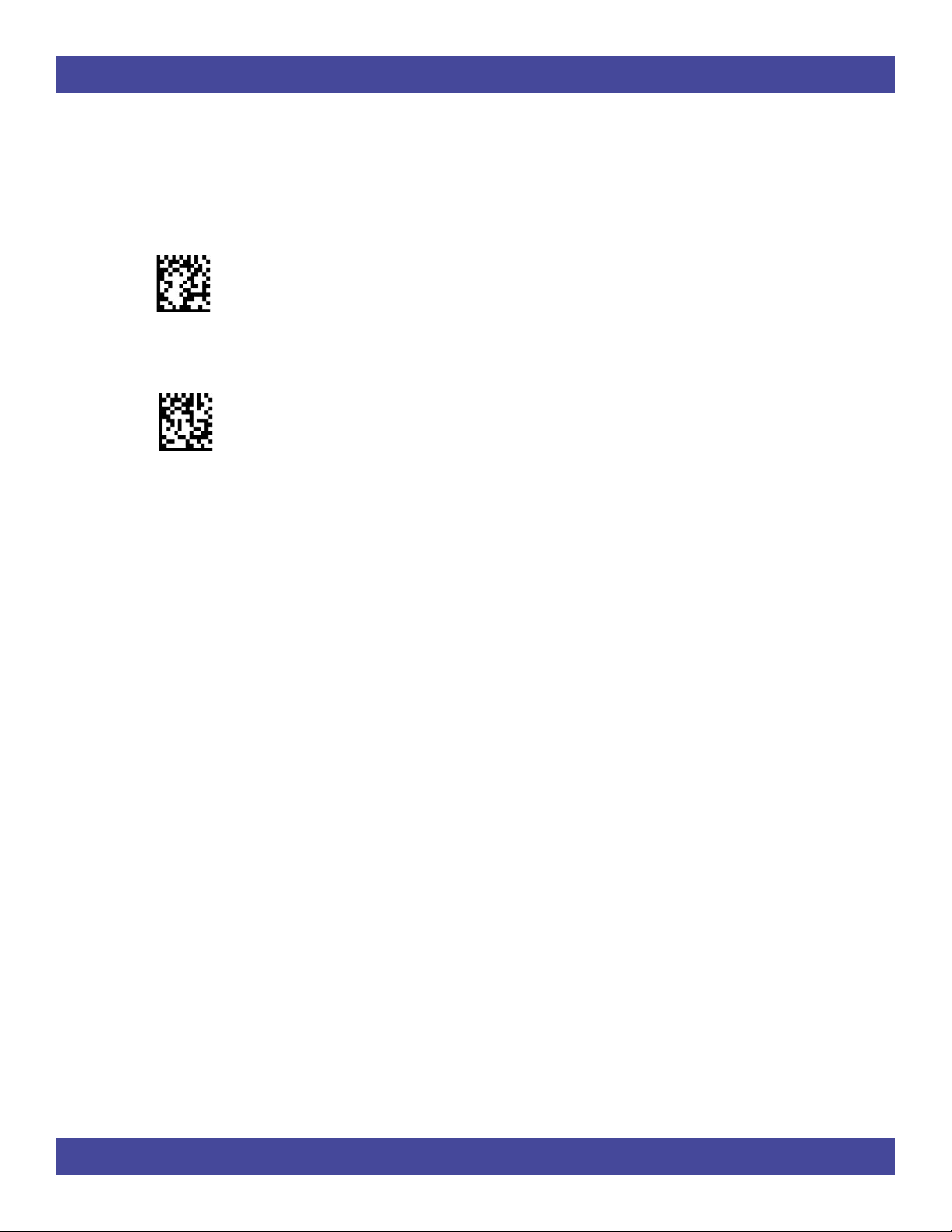
15
Programming: Symbology Settings (con’t)
Enable 1-D codes:
Disable 1-D codes:
Setting multible symbologies will affect the performance of the Code Reader
14
Page 15
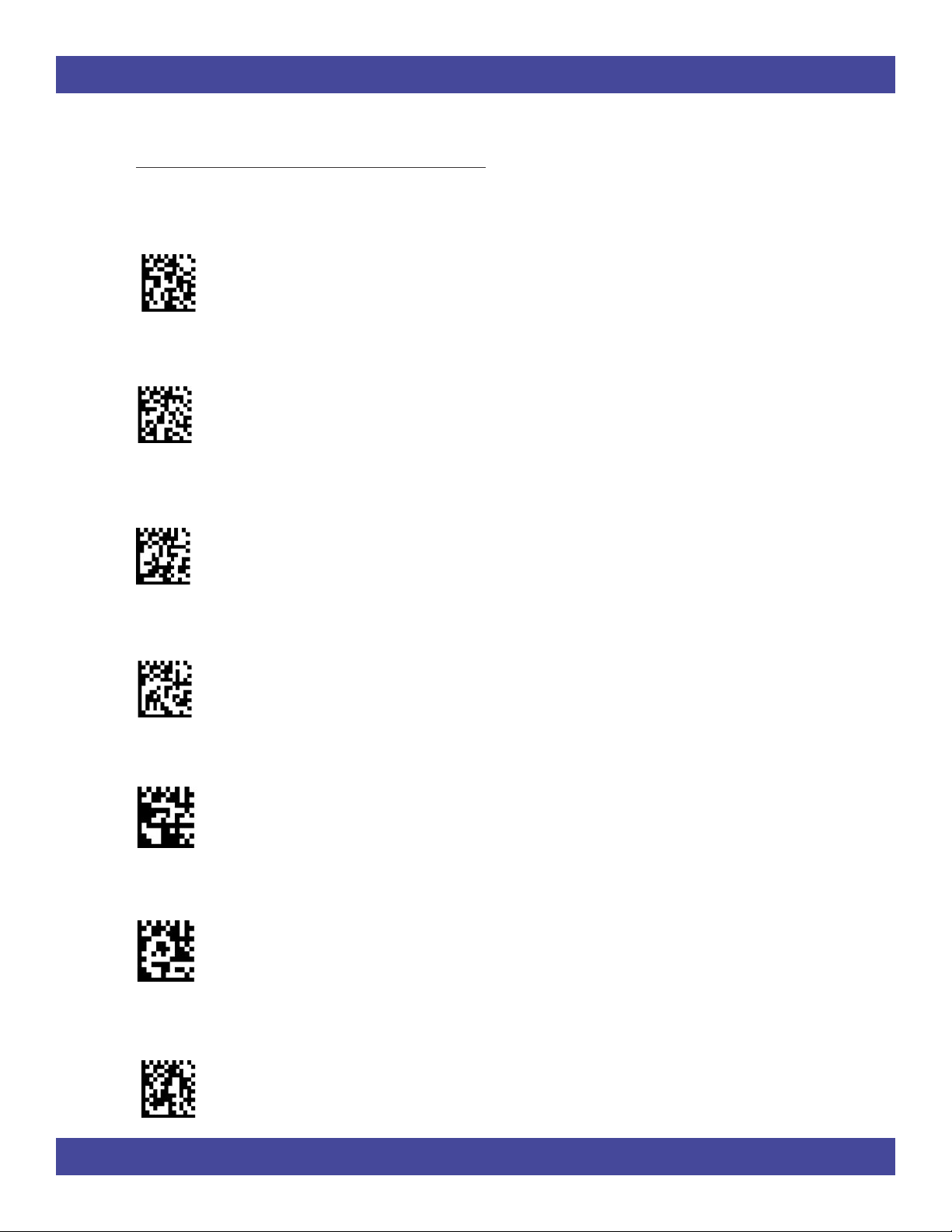
Programming: Reader Controls
Enable targeting dot laser:
Disable targeting dot laser:
Enable targeting circle laser:
Disable targeting circle laser:
Enable continous scanning
Disable continous scanning
Save settings on Code Reader:
15
Page 16

17
Programming: Prex and Sufx - Ketboard Wedge ONLY
Scanning one the codes will add one of the following most common prexes or a sufxes.
Prex Sufx
Comma Comma
Space Space
Tab
Enter
Scan the Prex None or Sufx None codes to turn the prex and sufx commands off.
Prex Sufx
None None
To create a custom prex or sufx you may purchase a copy of CodeXML Maker Pro software.
Call (801) 495-2200 or visit www.codecorp.com for more details.
16
Page 17

Programming: Prex and Sufx - Serial Port and PC Card ONLY
Scanning one the codes will add the corresponding prex or a sufx.
Prex Sufx
Tab Tab
Comma Comma
Space Space
Carriage Return
Line Feed
Carriage Return Line Feed
17
Page 18

19
Programming: Prex and Sufx - Serial Port and PC Card ONLY (con’t)
Scan the Prex None or Sufx None codes to turn the prex and sufx commands off.
Prex Sufx
None None
18
Page 19

Programming: Baud Rate - PC Card and Serial Adapter ONLY
Scanning the following codes will set the baud rate for your Code Reader. The baud
rate is the information transfer rate of data being passed between your Code Reader and
your computer.
1200:
2400:
4800:
9600:
19200:
38400:
Default for serial version is 38,400 baud . Default for PC Card is 9600 buad
19
Page 20

21
Programming: Word Length and Stop Bit Data
For advanced users only: Set the word/character length with one of the following
codes. Standard default length is 8 bits.
7 bit:
8 bit:
For advanced users only: Set the stop bit to one or more bits with one of the following
codes:
1 stop bit:
2 stop bits:
Save settings on Code Reader:
20
Page 21

Code Reader 1.1 HD - Specications
Performance
Working Range (Typical)
Size: 5.0 pt font GoCode (10 Characters) 7 mil DataMatrix (10 Characters) 4.2 mil Code 128 (14 Characters)
Near: 0.93 inches (23.62 mm) 1.15 inches (29.21 mm) 0.78 inches (19.81 mm)
Far: 1.97 inches (50.04 mm) 1.63 inches (41.40 mm) 2.08 inches (52.83 mm)
Size: 5.8 pt font GoCode (10 Characters) 9 mil DataMatrix (10 Characters) 5.8 mil Code 128 (22 Characters)
Near: 0.71 inches (18.03 mm) 0.74 inches (18.80 mm) 1.50 inches (38.10 mm)
Far: 2.2 inches (55.88 mm) 2.00 inches (50.80 mm) 2.50 inches (63.50 mm)
Size: 11.5 pt font GoCode (10 Characters) 13 mil DataMatrix (10 Characters) 7.5 mil Code 128 (23 Characters)
Near: 0.55 inches (13.97 mm) 0.46 inches (11.68 mm) 1.84 inches (46.74 mm)
Far: 3.42 inches (86.87 mm) 2.45 inches (62.23 mm) 2.83 inches (71.88 mm)
Rotational Sensitivity: 360 °
Viewing Angle: +/- 45 °
Ambient Light: Total darkness to 100,000 lux (full sunlight)
Aiming: Circle or dot pattern provides user feedback
2-Dimensional Symbologies: DataMatrix, GoCode
Linear Bar Codes: Code 39, Code 128, UPC, EAN, JAN
Interface: RS232, Keyboard Wedge, PC Card
Programmable Options: Baud Rate, Parity, Data Formatting, Code Options, codeXML™
Mechanical Dimensions
Length: 7.2 inches (18.28 cm)
Diameter: 1.15 inches (2.92 cm)
Weight Without Cord: 1.8 oz. (51g)
Weight With Cord: 5.18 oz. (147g)
Environmental
Operating Temperature: 0 ° C to 40 ° C
Storage Temperature: - 40 ° C to 70 ° C
Shock: 10 drops from 3 ft. to concrete at room temperature
ESD: Functional after 10KV discharge
Agency: FCC Class B, CE
Warranty: 1 year full replacement
CR001R1 3/02 - Specications subject to change without notice.
21
Page 22

23
Code Reader 1.1 UHD - Specications
Performance
Working Range (Typical)
Size: 5.0 pt font GoCode (10 Characters) 7 mil DataMatrix (10 Characters) 4.2 mil Code 128 (14 Characters)
Near: 0.25 inches (6.35 mm) .40 inches (10.16 mm) 0.40 inches (10.16 mm)
Far: 1.40 inches (35.36 mm) 1.28 inches (32.51 mm) 1.27 inches (32.26 mm)
Size: 5.8 pt font GoCode (10 Characters) 9 mil DataMatrix (10 Characters) 5.8 mil Code 128 (14 Characters)
Near: 0.25 inches (6.35 mm) 0.25 inches (6.35 mm) 0.48 inches (12.19 mm)
Far: 1.46 inches (37.08 mm) 1.53 inches (38.86 mm) 1.59 inches (40.39 mm)
Size: 11.5 pt font GoCode (10 Characters) 13 mil DataMatrix (10 Characters) 7.5 mil Code 128 (14 Characters)
Near: 0.63 inches (16.00 mm) 0.24 inches (6.10 mm) 1.28 inches (32.51 mm)
Far: 2.3 inches (58.42 mm) 1.60 inches (40.64 mm) 1.75 inches (44.45 mm)
Rotational Sensitivity: 360 °
Viewing Angle: +/- 45 °
Ambient Light: Total darkness to 100,000 lux (full sunlight)
Aiming: Circle or dot pattern provides user feedback
2-Dimensional Symbologies: DataMatrix, GoCode
Linear Bar Codes: Code 39, Code 128, UPC, EAN, JAN
Interface: RS232, Keyboard Wedge, PC Card
Programmable Options: Baud Rate, Parity, Data Formatting, Code Options, codeXML™
Mechanical Dimensions
Length: 7.2 inches (18.28 cm)
Diameter: 1.15 inches (2.92 cm)
Weight Without Cord: 1.8 oz. (51g)
Weight With Cord: 5.18 oz. (147g)
Environmental
Operating Temperature: 0 ° C to 40 ° C
Storage Temperature: - 40 ° C to 70 ° C
Shock: 10 drops from 3 ft. to concrete at room temperature
ESD: Functional after 10KV discharge
Agency: FCC Class B, CE
Warranty: 1 year full replacement
CR001R1 3/02 - Specications subject to change without notice.
22
Page 23
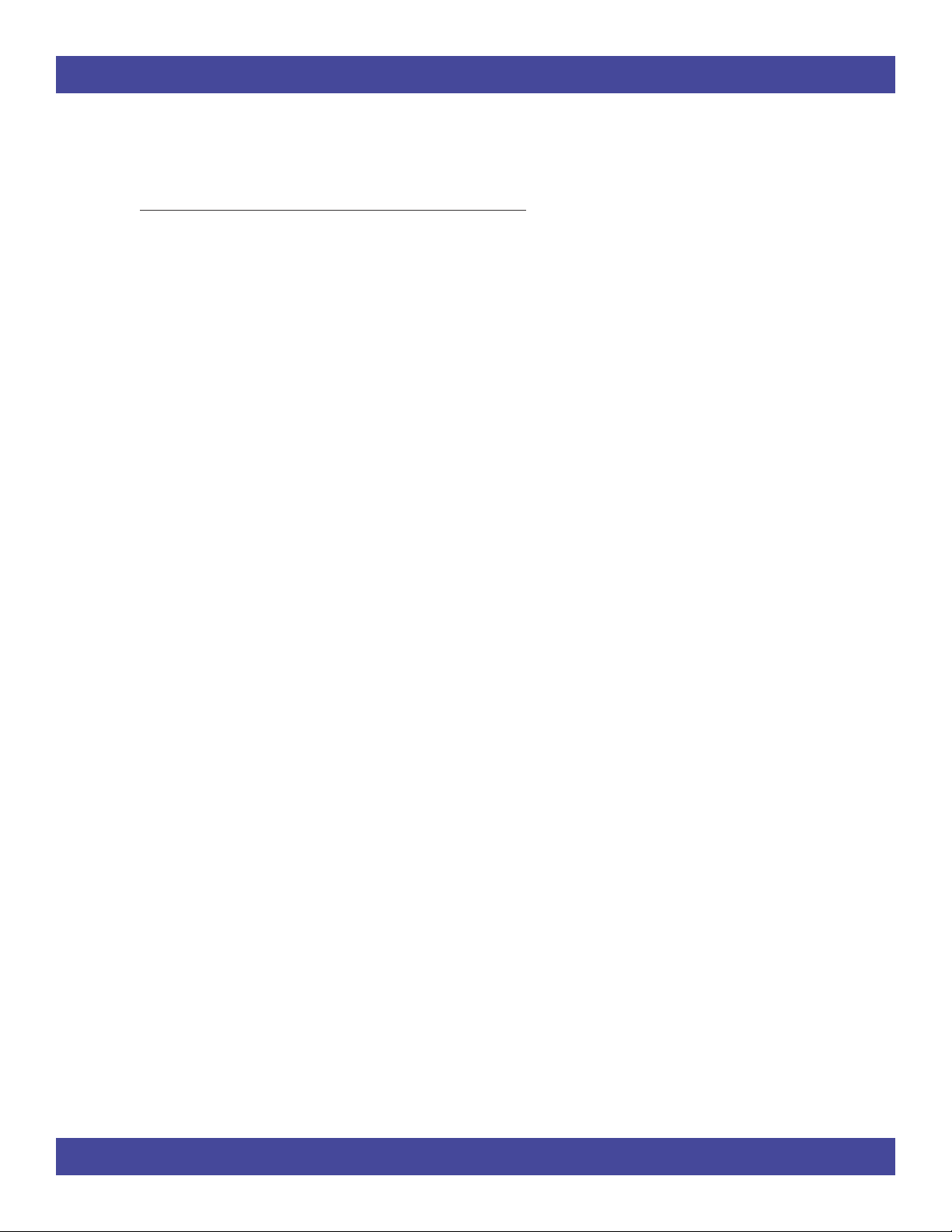
Maintenance and Troubleshooting
Note: The Code Reader 1.1 was designed for use in a light industrial or ofce setting. Exposing the Reader to harsh temperatures or environments may cause the Code Reader to
malfunction.
Maintenance
The Code Reader 1.1 device operates efciently and reliably and needs only a minimum of
maintenance to operate. A few tips are given below for maintenance suggestions.
Cleaning the Code Reader’s Window
The Code Reader’s window should be clean to allow the best performance of the device.
The window is the clear plastic piece inside the head of the Reader. Do not touch the window. Your Code Reader uses CMOS technology that is much like a digital camera. A dirty
window may stop the Code Reader from reading codes.
If the window becomes dirty, clean it with a soft, non-abrasive cloth or a facial tissue that
has been moistened with water. A mild detergent may be used to clean the window, but the
window should be wiped with a water moistened cloth or tissue after using the detergent.
The Code Reader’s housing may be cleaned in the same way.
23
Page 24

25
Maintenance and Troubleshooting (con’t)
Troubleshooting
Your Code Reader will perform a self-test every time it is powered up. You should see the light
on the Code Reader ash once when it is connected to a computer or hand held device that has
been powered up. If your Code Reader does not perform as described, please review the following troubleshooting tips:
• The Code Reader does not have power, the light on the top of the Code Reader
does not ash when connected to a device, or the LED lights in the Code Reader’s
head do not illuminate when the Code Reader’s scan buttons are pressed.
Make sure that:
1. The Code Reader’s cable is securely connected to the computer or
hand-held device.
2. The host system is powered on.
• The Code Reader has problems reading codes.
Make sure that:
1. The codes you are scanning aren’t smudged, smeared, or partially covered.
2. The codes you are scanning aren’t larger than the maximum size the Code
Reader can read - they must t in the Code Reader’s eld of view.
3. You are holding the Code Reader at least one or more inches above the
code.
4. You try to hold the Code Reader at different angles to read codes printed
on glossy paper.
5. The type of codes you are scanning are enabled to be read by the Code
Reader.
6. The Code Reader’s window is clean.
24
Page 25

Code Corporation Customer Service and Support
Code Reader Questions or Problems
If you experience problems with your Code Reader or have questions about to use Code Corporation products, please visit www.codecorp.com/support for tips on how to use and troubleshoot your Code Reader and software. If you are unable to resolve the problem on your
own, call Code Corporation Technical Support at 801-495-2200 for support Monday through
Friday, 8:30 a.m. to 5:00 p.m. MST.
Code Reader 1.1 Warranty
Your Code Reader 1.1 comes with a full one-year warranty. If your Code Reader malfunctions, please visit our website at www.codecorp.com/support and read through the Code
Reader troubleshooting guide before calling Code Corporation Technical Support. If you are
unable to resolve your problem, call Code Corporation Technical Support at 801-495-2200
for support Monday through Friday, 8:30 a.m. to 5:00 p.m. MST. We will assist you with technical problems or replace the Code Reader at our option.
25
