Page 1
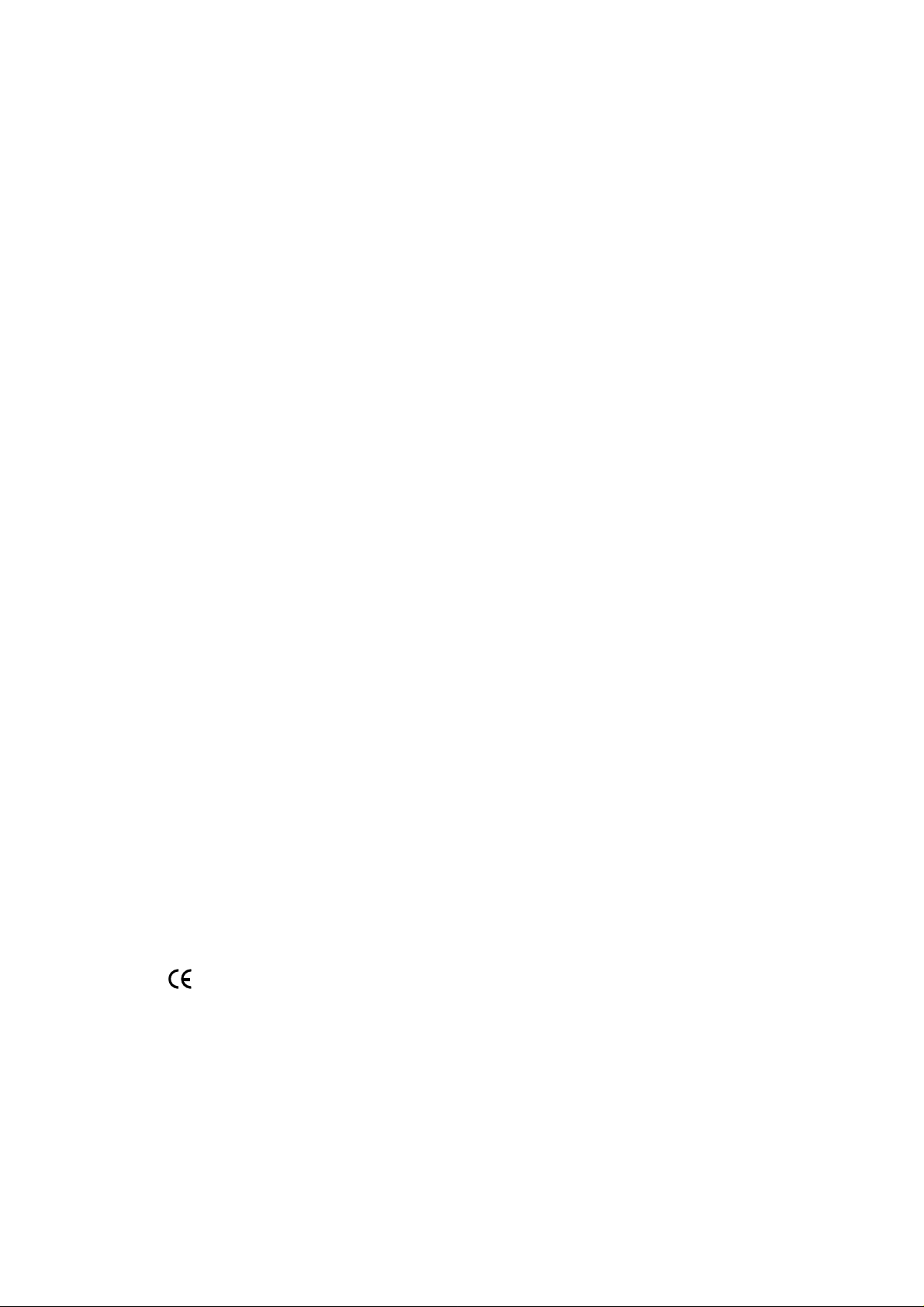
FCC Notice
This equipment has been tested and found to comply
with the limits for a Class B digital device, pursuant to
Part 15 of FCC Rules. These limits are designed to provide reasonable protection against harmful interference
in a residential installation.
Trademarks
Trademarks are the rights of their respective owners.
Page 2
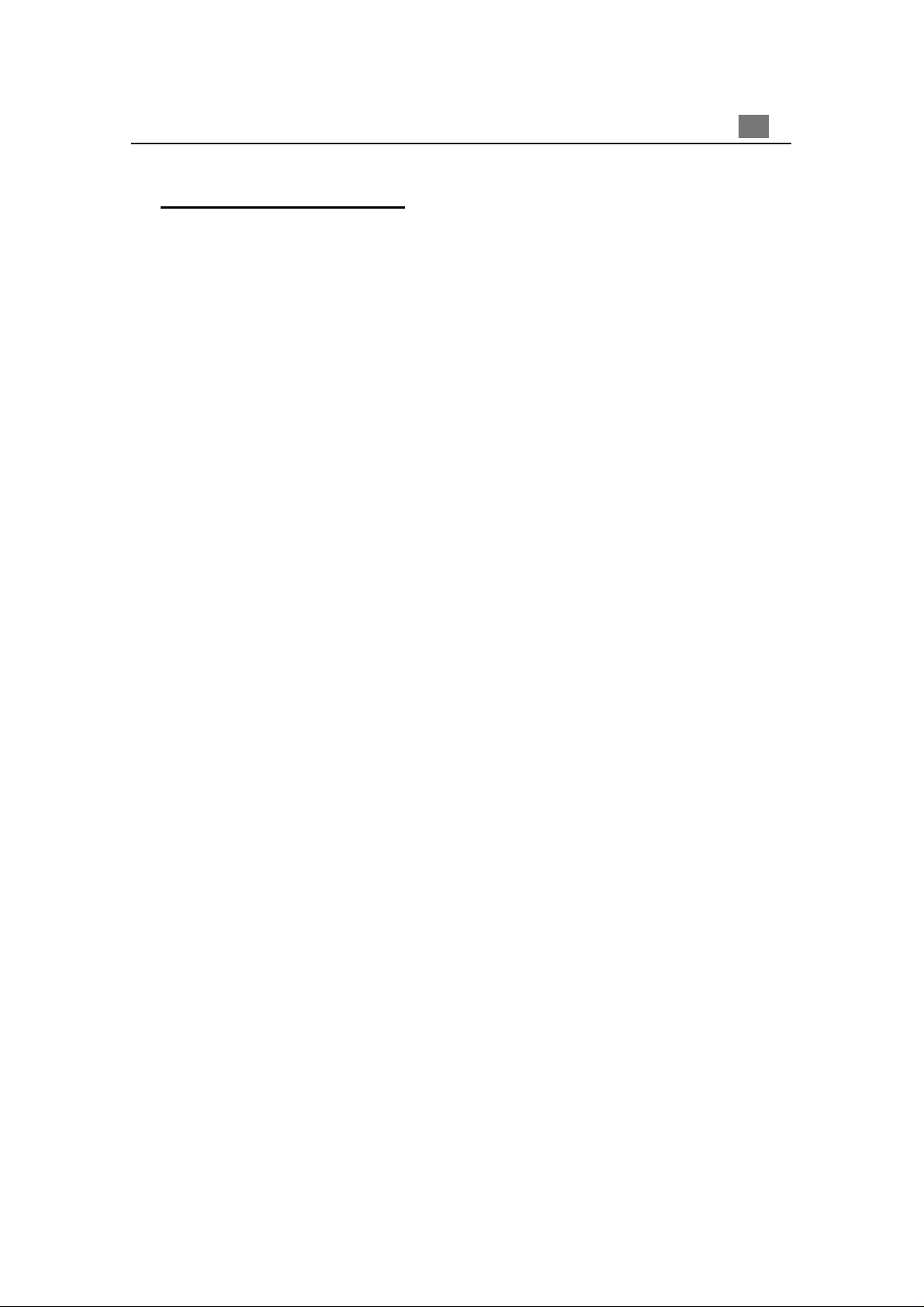
Table of Contents
Usage Notice
Precautions .......................................................................................... 2
Introduction
Product Features.................................................................................. 3
Package Overview ............................................................................... 4
Product Overview ................................................................................. 5
Installation
Connecting the Projection Display........................................................ 8
Powering On/Off the Projection Display................................................ 9
Adjusting the Projected Image.............................................................. 11
1
English
User Controls
Panel Control & Remote Control .......................................................... 13
On-Screen Display Menus ................................................................... 15
Appendices
Troubleshooting .................................................................................... 22
Changing the Lamp............................................................................... 25
Specifications ....................................................................................... 26
Compatibility Modes............................................................................. 27
Page 3
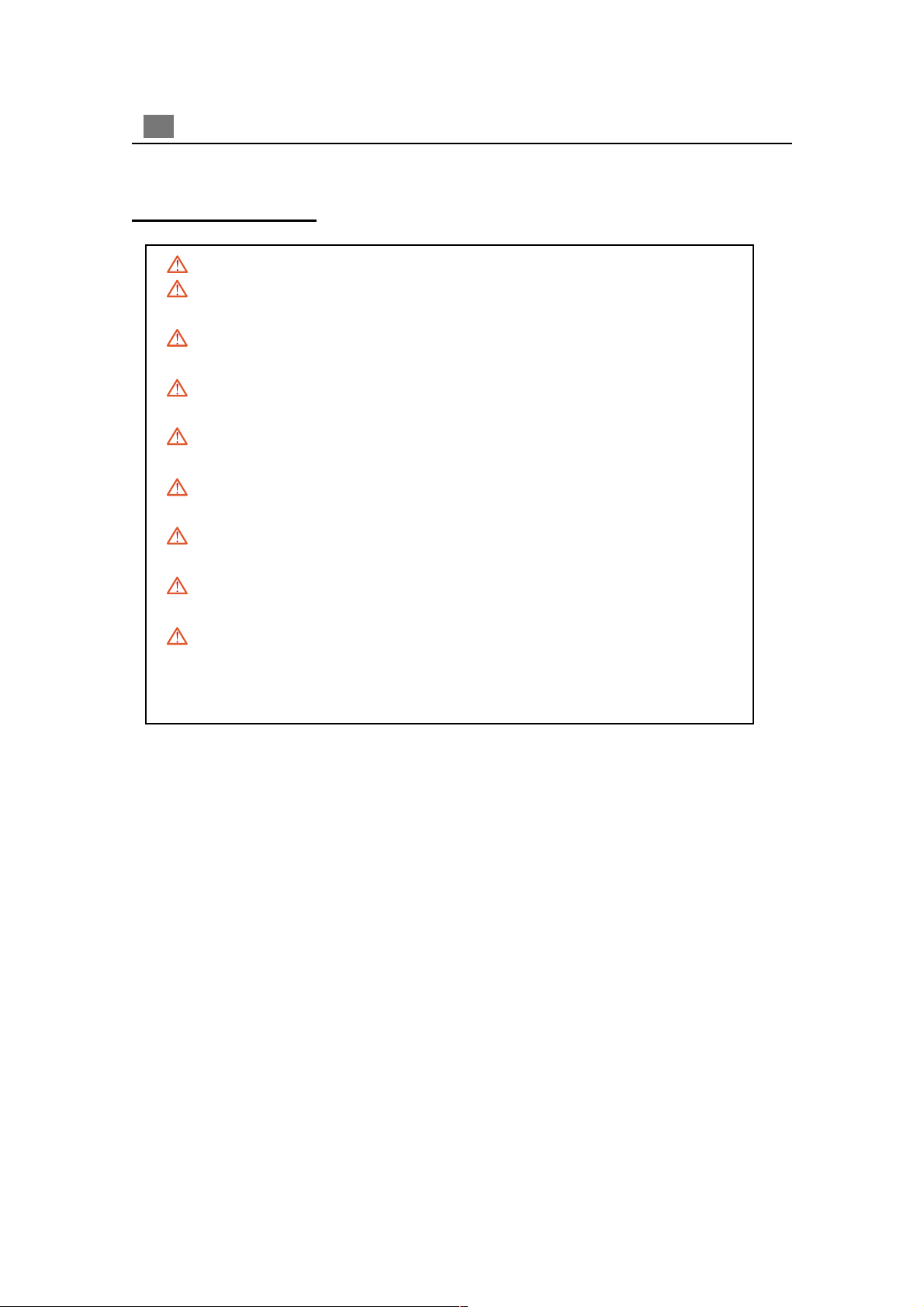
2
English
Usage Notice
Warning- Do not look into the lens. The bright light may hurt your eyes.
Warning- To reduce the risk of fire or electric shock, do not expose this
product to rain or moisture.
Warning- Please do not open or disassemble the product as this may cause
electric shock.
Warning- When cha nging the la mp, plea se allow unit to cool down, and follow
all cha nging instructions.
Warning- This product will detect the life of the lamp itself. Please be sure to
change the lamp when it shows warning messages.
Warning- After changing a new lamp, please reset the lamp life from OSD
menu.
Warning- Before switching off the product, please keep the cooling fan
running for a few minutes.
Warning- Connecting the projector to computer, please turn on the projector
first.
Warning- T o reduce the risk of injury to the eye s, do not look directly into the
laser light on the re mote control and do not point the laser light into
anyone’s eyes. This remote control is equipped with a Class II laser
that emits radiation.
Precautions
Follow all warnings, precautions and maintenance as recommended in this
user’s manual to maximize the life of your unit.
Do:
q Turn off the product before cleaning.
q Use a soft cloth moistened with mild detergent to clean the display housing.
q Disconnect the power plug from AC outlet if the product is not being used for a
long period of time.
Don’t:
q Block the slots and openings on the unit provided for ventilation.
q Use abrasive cleaners, waxes or solvents for your cleaning.
q Use under the following conditions:
- Extremely hot, cold or humid environment.
- In areas susceptible to excessive dust and dirt.
- Near any appliance generating a strong magnetic field.
- Place in direct sunlight.
Page 4
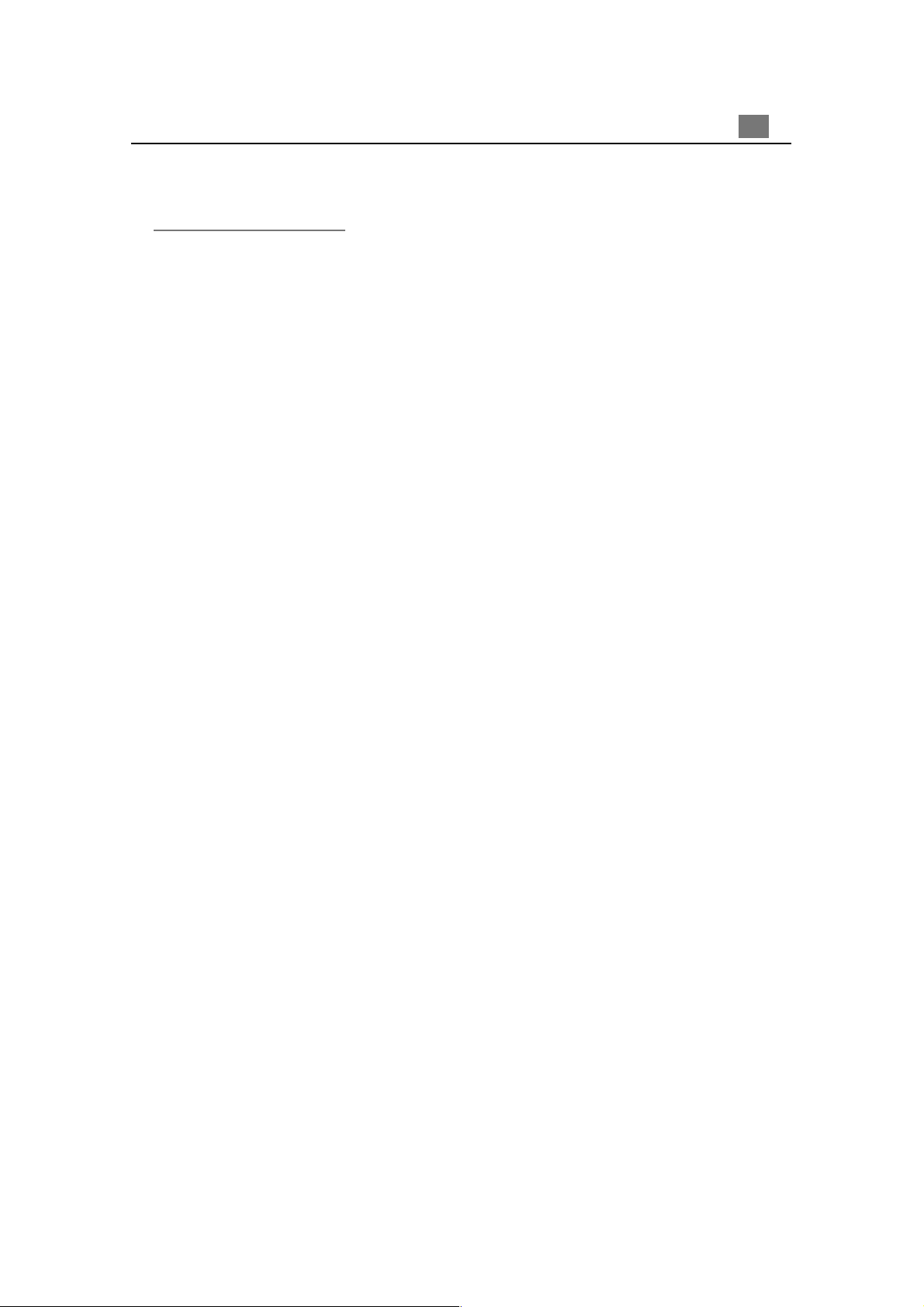
Introduction
Product Features
This product, is an XGA single chip 0.7” DLPä Projector. The outstanding
features of it are listed as follows:
q True XGA, 1024 x 768 addressable pixels
q 3.3 lbs (1.5 kgs) lightweight compact design
q Single chip DLPä technology
q SXGA compression and VGA, SVGA re-sizing
q 130 Watts user replaceable P-VIP lamp
q Mac/NEC PC-98/FM Towns compatible
3
English
q NTSC/NTSC4.43/PAL/P AL-M/PAL-N/SECAM and HDTV (1080i,720P,480i/P)
compatible
q Full function remote with mouse control and laser pointer
q High-tech D VI Conne ction f or digital and analog video connectivity
q High definition TV compatibility
q User friendly Multilingual on-screen display menu
q Advanced electronic keystone correction
q User friendly keypad control with backlight
q Luxurious carrying case included
Page 5
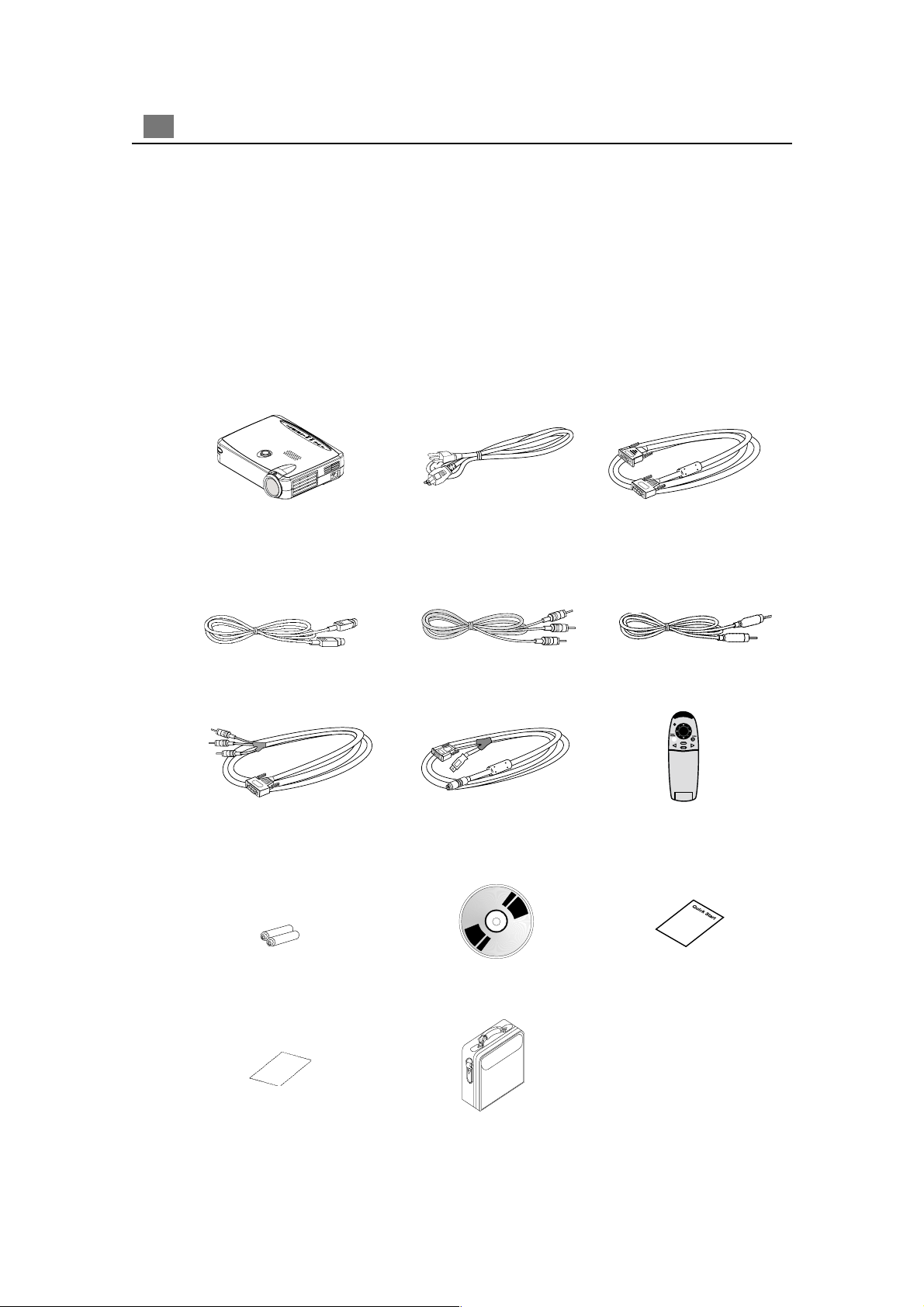
4
English
Package Overview
This projection display comes with all the items shown below. Check to make
sure your unit is complete. Contact your dealer immediately if anything is
missing.
Projection Display
S-Video Cable
DVI Signal Cable for
HDTV/Component
Power Cord
RCA Audio Cable
Remote Mouse Y Cable
D-Sub RGB to DVI Cable
Composite Video Cable
Remote Control with Mouse
Function & Laser Pointer
Battery x 2
Warranty Card
User’s Guide
Carrying Case
Quick Start Card
Page 6
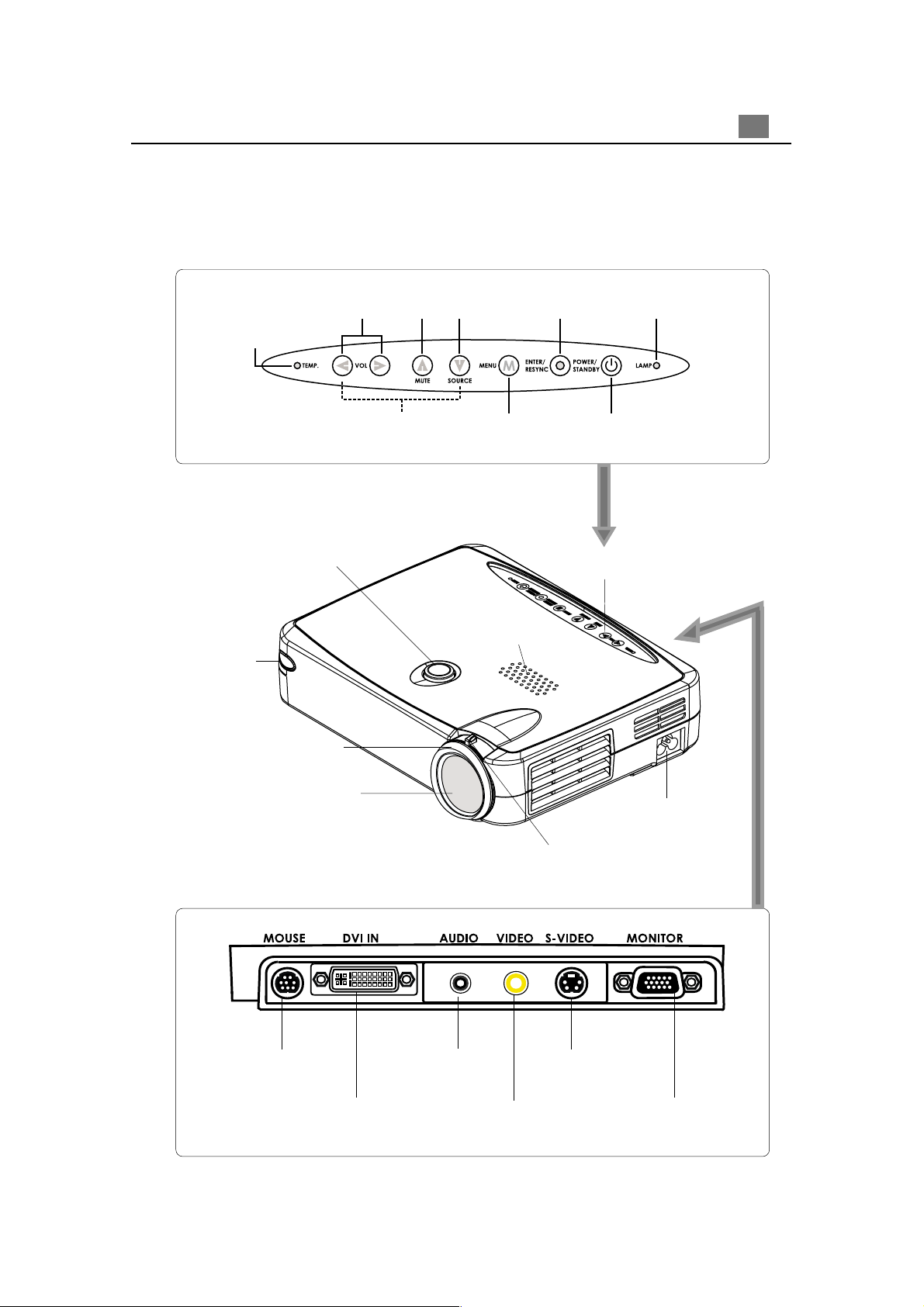
Product Overview
Panel Control
5
English
Temperature
Warning LED
Main Unit
Remote Control
Receiver
Four Directional
Select Keys
Elevator Button
Enter /
Source
MuteVolume
(On/Off)
Resync
Power On / StandbyMenu
Lamp
Warning LED
Panel Control
Speaker
Focus Ring
Zoom Lens
Connection Ports
Remote Mouse
Input Connector
HDTV/Component Video
& Computer Input
Connector
Audio Input
Connector
Composite Video
Input Connector
Power Connector
Zoom Ring
S-video Input
Connector
Monitor Loop-
through Connector
Page 7
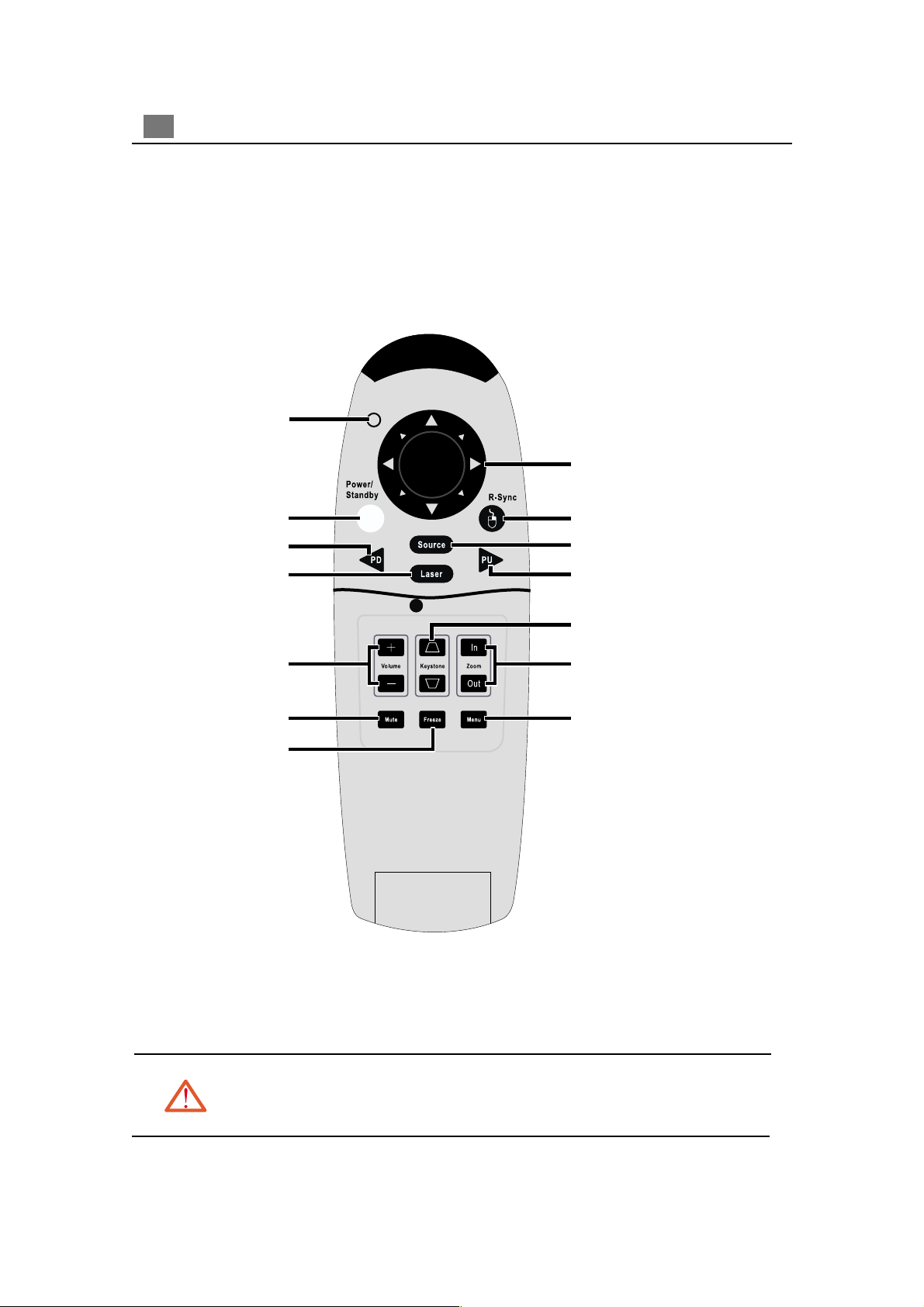
6
English
Remote Control with Mouse Function & La ser Pointer
LED Point
Four Directional Select Keys
Power / Standby
Page Down
Laser Pointer
Volume ( + / - )
Mute
Freeze
Resync
Source
Page Up
Keystone Correction
Zoom In / Zoom Out
Menu
Caution: To reduce the risk of injury to the eyes, do not look directly
into the la ser light on the remote control and do not point the laser light into
anyone’s eyes. This remote control is equi pped with a Class II laser that
emits radiation.
Page 8
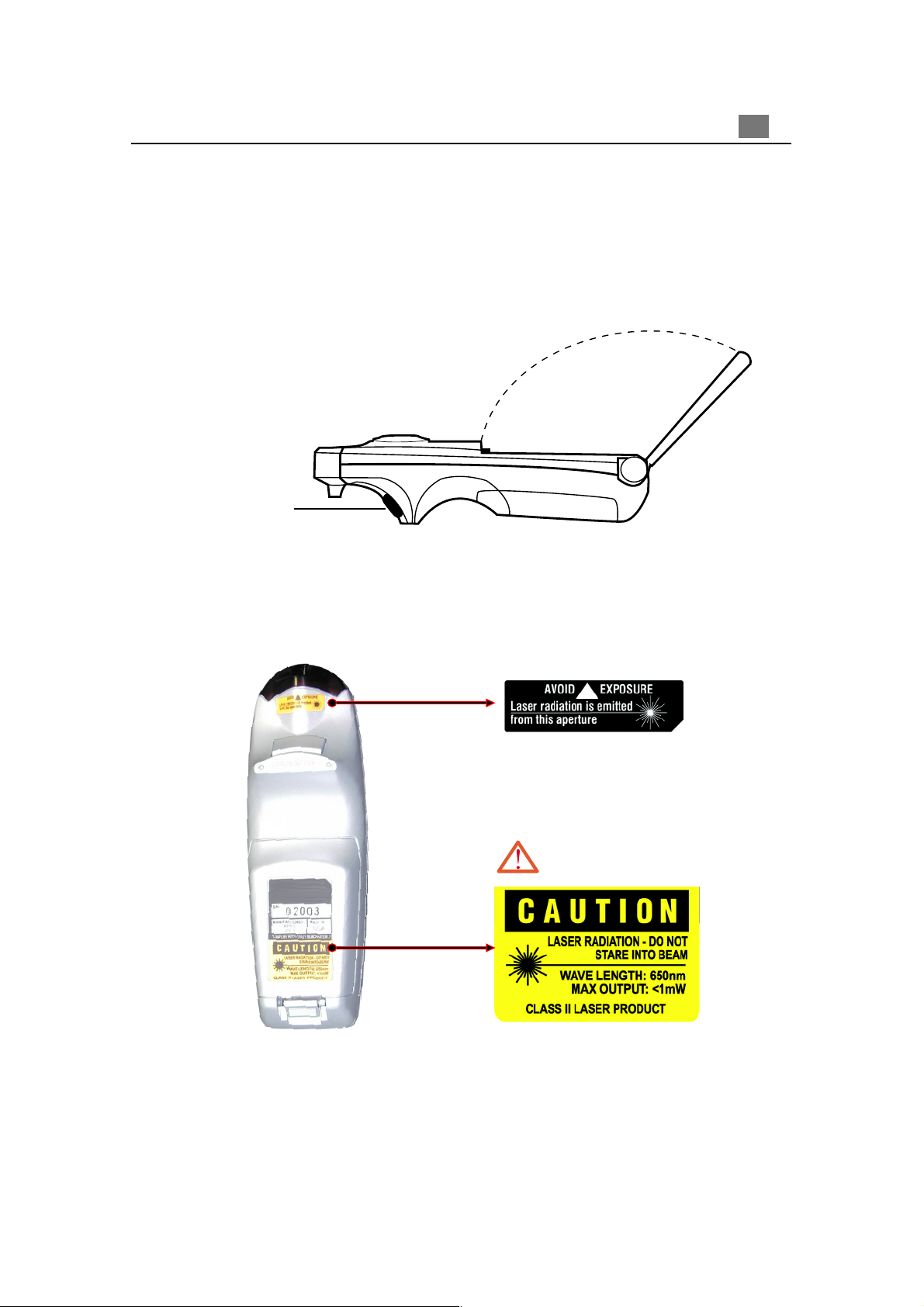
Enter Key
7
English
La ser Pointer Caution
Page 9
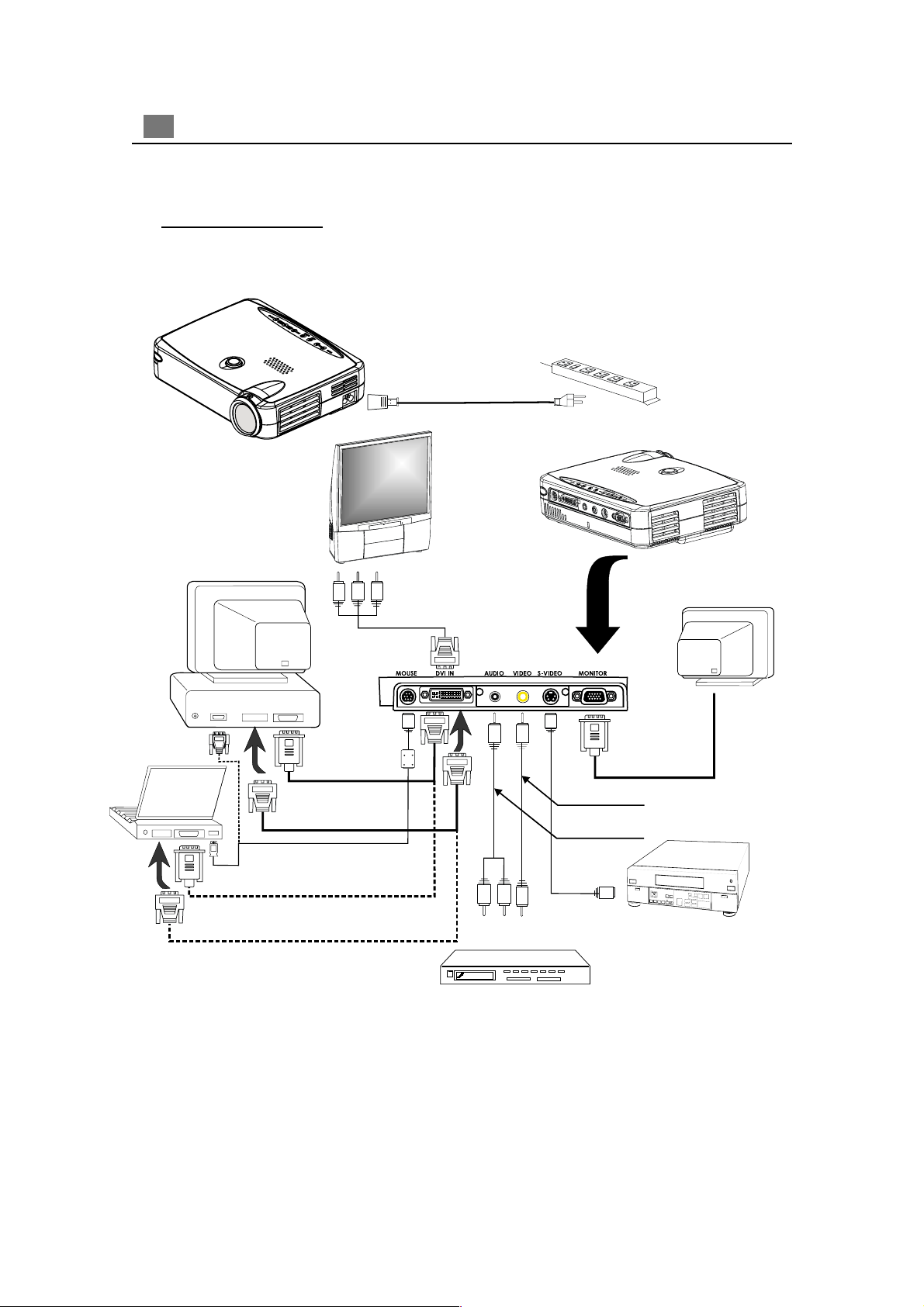
8
English
Installation
Connecting the Proje ction Display
Power Cord
DVI Signal Cable for
HDTV/Component
Digital Port
RGB Port
Digital Port
RS232
RGB Port
Remote Mouse Y Cable
USB
D-Sub RGB to
DVI Cable
*DVI Signal Cable fo r DVI
D-Sub RGB to DVI Cable
*DVI Signal Cable fo r DVI
Video Output
Audio Output
v DVI signal cable for DVI is the optional accessory.
Monitor Cable
Composite Video Cable
RCA Audio Cable
S-Video Cable
S-Video Output
v To ensure the projection display works well with your computer, please configure
the display mode of your graphic card to make it less than or equal to 1024 X 768
resolution. Make sure timimg of the display mode is compatible with the projection
display. Refer to the“Compatibility Modes”section on page 27.
Page 10

English
Power On/Off the Projection Display
uu
u Powering On the Projection Display
uu
1. Remove the lens cap.
2. Ensure that the power cord and signal cable are securely connected.
3. The “Power/Standby” indicator will flash. And press the “Power/Standby” button
again to start on your projector.
The startup screen will display for 20 seconds and the Power/Standby indicator will
light solid amber .
4. Turn on your source (computer, notebook, or video player ,etc.). The projector will
detect your source automatically.
* If the screen displays “No Signal” , please make sure the signal cables are
securely connected.
* If you connect multiple sources at the same time, use the “Source” button
on the Remote Control or Panel Control to switch.
9
* Turn on the projector display first and then the computer.
Power /
Standby
Lens cap
Page 11

10
English
uu
u Powering Off the Projection Display
uu
1. Press the “Power/Standby” button to turn off the projector lamp.
2. After pressing the “Power/Standby” button, you will see a message “Power off the
lamp?” on the on-screen display. Press the “Power/Standby” button again to confirm.
Otherwise the message will disappear after 5 seconds.
3. “Power/Standby” LED indicator will fla sh amber for about 30 seconds.
4. Disconnect the power cord from the electrical outlet and the projector.
* When the “LAMP” indicator lights solid orange; please change the lamp
module immediately.
* When the “TEMP” indicator lights solid orange, it indicates the projector
has been overheated. The display will automatically shut itself down.
Under normal conditions, the display can be switched on again for your
presentation. If the problem persists, you should contact your local dealer or
our service center.
* No matter the video source is input or not, if you press“Power/Standby” by
accident, a “Power off the lamp ?” sign will display in screen. You can clear
the turn-off message by pressing any function key. Or you can just ignore this
message without pressing any function key; the message will disappear after 5
seconds and restore to previous status.
Page 12

Adjusting the Projected Image
uu
Adjusting the Projector Height
u
uu
The projector is equipped with an elevator foot for adjusting the projector height.
To raise the projector:
1. Press the elevator button .
11
English
2. Raise the projector to the desired display angle
elevator foot into position.
3. Use
to fine-tune height adjustment.
, then release the button to lock the
To lower the projector:
1. Press the elevator button.
2. Lower down the projector, then release the button to lock the elevator foot into position.
3. Use
Elevator
Button
to fine-tune height adjustment.
Elevator Foot
Page 13

12
English
uu
u
Adjusting the Projector Zoom / Focus
uu
Y ou may adjust zoom ring to zoom in / out. Rotate the zoom ring counter-clockwise to zoom
in and clockwise to zoom out. To focus the image, rotate the focus ring until the image is
clear. The projector will focus at distances from 3.3 feet to 39.4 feet (1m to 12m).
Zoom Ring
Focus Ring
uu
u Adjusting Projection Image Size
uu
Screen
(Diagonal)
Screen
Size
.xaM "52 "89 "321 "791 "642 "003
.niM"02"28"201"361"402"542
)HxW(.xaM "0.51x"0.02 "8.85x"4.87 "8.37x"4.89 "2.811x"6.751 "6.741x"8.691 "0.081x"0.042
)HxW(.niM"0.21x"0.61"2.94x"6.56"2.16x"6.18"8.79x"4.031"4.221x"2.361"0.741x"0.691
Distance
*This graph is for user’s reference only.
'3.3 '1.31 '4.61 '2.62 '8.23 '4.93
Page 14

User Controls
Panel Control & Remote Control
There are two ways for you to control the functions: Remote Control and
Panel Control.
Panel Control
Remote Control
Enter Key
13
English
Power / Standby
Refer to the “Power On/Off the Projection Display” section on page 8~9.
4
Source
Press “Source” to choose RGB, Digital R GB, S-Video and Composite source s.
4
Resync
Use the Remote Control
Automatically synchronizes the projector to the input source, when you press this button while
4
the remote control cover is opened.
If the remote control cover is closed, the Mouse/Resync button functions like the Right mouse
4
button.
Use the Pa nel Control
Automatically synchronizes the projector to the input source, when you press this button while
4
the OSD isn’t displayed.
Page 15

14
English
Four Directional Select Keys
When you close the cover of remote control, this key can be used as a mouse to control
4
direction.
* The above function is only ena bled with the connection between computer a nd projector by
remote mouse Y cable.
When the cover of remote control is open, this key can be used for the
4
operation for OSD display.
Page Up (Computer mode only)
Go to the page up. *Under remote mouse connected status only.
4
Page Down (Computer mode only)
Go to the page down. *Under remote mouse connected status only.
4
Laser
Activates laser pointer for use in presentations.
4
Menu
Press “Menu” to open the on-screen display (OSD) menus and press key to select
4
main menu . To exit OSD, press the “ Menu” button again. The projector saves any changes you
made automatically.
Freeze
Press the “Freeze” button to still the screen image.
4
Mute
Silences the speaker.
4
Volume + / -
Increases/decreases speaker volume.
4
Keystone + / -
Adjusts image distortion caused by tilting the projector.
4
Zoom In / Out (Computer mode only)
Magnifies an image up to a factor of 20 times on the projection screen.
4
Diminishes the zoom in image.
4
Enter
Use the Remote Control
Confirm your selection of items, when you open the front cover of remote control.
4
If the remote control cover is closed, the Enter button functions like the Left mouse button.
4
Use the Pa nel Control
Confirm your selection of items, when you press this button while the OSD is displayed.
4
Page 16

On-Screen Display Menus
How to operate
The Projector has a multilingual On-Screen Display(OSD) menu that allows you
4
to make image adjustments and change a variety of settings. In computer
source, the OSD will be the “Computer OSD”. In video source, the OSD will
be the “ Video OSD”. The projector will detect the source automatically.
To open the OSD menu, press the “Menu” button on the Remote Control or Panel
4
Control.
When OSD is displayed, press key to select main menu.
4
E.g.:Image-I
While making selection on a particular page, press “Enter” key to go into
sub-menu.
Press key to select the required item and adjust the settings by
4
key. When a specified item is selected, the color of the item will change from
Image-IIgAudiogLanguagegManagementgImage-I...
g
15
English
yel lowish brown to blue.
E.g.:Brightness
While using key to adjust parameter or required function in the items of
4
submenu, confirm all the functions of the main menu by pushing “Enter” button
after all/part of the items have been modified. Press “Enter” button to confrim, and
the screen will be back to the main menu at once. Only
To exit the OSD, press the “Menu” button again.
4
Color Temp.gZoomgContrastgKeystonegBrightness...
g
key is enable now.
Page 17

16
English
Computer mode
Language Management
AudioImage-I Image-II
Brightness
Contrast
Color Temp.
Zoom
Keystone
Image-I (Computer mode)
Brightness
4
Adjusting the brightness of the image.
l Press the to darken the image.
l Press the to lighten the image.
Contrast
4
The contrast controls the degree of difference between the lightest and darkest parts of the
picture. Adjusting the contrast changes the amount of black and white in the image.
l Press the to decrease the contrast.
l Press the to increase the contrast.
Color T e mperature
4
Adjusts the color temperature. The range is from 6500K to 9000K . The factory default is 7050K .
With the higher temperature, the screen looks colder; with the lower temperature, the screen
looks warmer.
Zoom
4
l Press the to Magnify an image up to a factor of 20 times on the projection screen.
l Press the to Diminish the zoom in image.
Keystone (Keystone Correction)
4
Adjusts image distortion caused by tilting the projector.
Page 18

Video mode
Language Management
17
English
AudioImage-I Image-II
Brightness
Contrast
Color
Sharpness
Tint
Image-I (Video mode)
Brightness
4
Adjusting the brightness of the image.
l Press the to darken the image.
l Press the to lighten the image.
Contrast
4
The contrast controls the degree of difference between the lightest and darkest parts of the
picture. Adjusting the contrast changes the amount of black and white in the image.
l Press the to decrease the contrast.
l Press the to increase the contrast.
Color
4
The color setting adjusts a video image from black a nd white to fully saturated color.
l Press the to decrease the amount of color in the image.
l Press the to increase the amount of color in the image.
Sharpness
4
Adjusting the sharpness of the image.
l Press the to decrease the sharpness.
l Press the to increase the sharpness.
Tint
4
The tint adjusts the color balance of red and green.
l Press the to increase the amount of green in the image.
l Press the to increase the amount of red in the image.
Page 19

18
English
Computer mode
Language Management
AudioImage-I Image-II
Frequency
Tracking
16:9 / 4:3
H. Position
V. Position
Reset
Yes No
Image-II (Computer mode)
Frequency
4
“Frequency” is for changing the display data frequency to match the frequency of your
computer’s graphic card. When you experience a vertical flickering bar, use this function to make
an adjustment.
Tracking
4
Choose “ Tracking” item to synchronize the signal timing of the display with that of the graphic
card. When you experience an unstable or flickering image, use this function to correct it.
416 : 9 / 4 : 3
You can select this function to fit your desired aspect ratio type.
Horizontal Position
4
l Press the to move the image left.
l Press the to move the image right.
V ertical Position
4
l Press the to move the image up.
l Press the to move the image down.
Reset
4
Choose “ Yes” to return the display parameters of the current mode to its factory default settings.
* Reset items include both Image-I and Image-II settings.
Page 20

Video mode
Language Management
19
English
AudioImage-I Image-II
Keystone
16:9 / 4:3
Color Temp.
Reset
Yes No
Image-II (Video mode)
Keystone Correction
4
Adjusts image distortion caused by tilting the projector.
416 : 9 / 4 : 3
You can select this function to fit your desired aspect ratio type.
Color T e mperature
4
Adjusts the color temperature. The range is from 6500K to 9000K . The factory default is 7050K .
With the higher temperature, the screen looks colder; with the lower temperature, the screen
looks warmer.
Reset
4
Choose “ Yes” to return the display parameters of the current mode to its factory default settings.
* Reset items include both Image-I and Image-II settings.
Page 21

20
English
Computer / Video mode
Language Management
Volume
Treble
Bass
Stereo / Mono
Mute
AudioImage-I Image-II
Computer / Video mode
Language Management
Audio
Volume
4
l Press the to decrease the volume.
l Press the to increase the volume.
Treble
4
The treble setting controls the higher frequencies of your audio source.
l Press the to decrease the treble.
AudioImage-I Image-II
l Press the to increase the treble.
Bass
4
The Bass setting controls the lower frequencies of your audio source.
l Press the to decrease the bass.
l Press the to increase the bass.
Stereo / Mono
4
l Mono : Mono sound effect.
l Stereo : Stereo sound effect.
Mute
4
l Choose the left icon to make the volume function ineffective.
l Choose the right icon to make the volume function effective.
Language
Language
4
You can display the multilingual OSD menu . Use the and key to select the
language you prefer.
Page 22

Computer / Video mode
AudioImage-I Image-II
Language Management
21
English
Menu Location
Projection
Signal Type
RGB HDTVComponent
Lamp Reminder
Lamp Reset
Management
Menu Location
4
Choose the Menu location on the display screen.
Projection
4
l Front-Desktop
The factory default setting.
l Rear-Desktop
When you select this function, the projector reverses the image so you can project behind a
translucent screen.
l Front-Ceiling
When you select this function, the projector turns the image upside down for ceiling-mounted
projection.
l Rear-Ceiling
When you select this function, the projector reverses and turns the image upside down at same
time. You can project from behind a translucent screen with ceiling mounted projection.
Signal T ype
4
Select signal type between RGB, HDTV and Component video sources.
Lamp Re minder
4
Choose this function to show or hide the warning message when the changing lamp message is
displayed. The message will show up 30 hours before end of life.
Lamp Re set
4
Reset the lamp setting only when the new lamp is replaced.
Page 23

22
English
Appendices
Troubleshooting
If you are experiencing trouble with the projection display, refer to the following. If the
problem persists, please contact your local dealer or our service center.
Problem: No image appears on screen.
Ensure all the cables and power connections are correctly and securely connected
4
as described in the “Installation” section.
Ensure the pins of connectors are not crooked or broken.
4
Check if the projection lamp has been securely installed. Please refer to the “Cha nging
4
the lamp” section.
Make sure you have removed the lens cap and the projector is switched on.
4
Problem: Partial, scrolling or incorrectly displayed image.
4 Press the “Resync”button on the Remote Control.
If you are using a PC:
4
If the resolution of your computer is higher than 1024 x 768. Follow the steps
outlined below to reset the resolution.
For Windows 3.x:
1. In the Windows Program Manager, click the “Windows Setup” icon in the Main
group.
2. Verify that your display resolution setting is less than or equal to 1024 x 768.
For Windows 95:
1. Open “My Computer” icon, the “Control Panel” folder, and then double click the
“Display” icon.
2. Select the “Setting” tab.
3. In the “Desktop Area” you will find the resolution setting. Verify that the
resolution setting is less than or equal to 1024 x 768 resolution.
If the projection display is still not projecting the whole image, you will need
to also change the monitor display you are using. Refer to the following steps.
Page 24

23
English
4. Follow above steps 1~2. Click on the “Advanced Properties ” button.
5. Select the “Change” button under the “Monitor” tab .
6. Click on “ Show all devices ”. Then select “ Standard monitor types ” under the
“ Manufactures ” box; choose the resolution mode you need under the “ Models”
box.
7. Verify that the resolution setting of the monitor display is less than or equal to
1024 x 768.
If you are using a Notebook PC:
4
1. You are required to implement above steps of resolution setting of computer first.
2. Switch the Notebook PC display to the “external display only” or “CRT only”
mode.
If you are experiencing difficulty in changing resolutions or your monitor freezes,
4
restart all the equipment and the projection display.
Problem: The screen of the Notebook or PowerBook computer is not displaying
your presentation.
If you are using Notebook PC:
4
Some Notebook PCs may deactivate their own computers’ screens when a
second display device is in use. Each of them has different way to be reactivated.
Refer to your computer’s documentation for detailed information.
If you are using an Apple PowerBook:
4
In Control Panels, open the PowerBook Display to select Video Mirroring “On”.
Problem: Image is unstable or flickering
Use “Tracking” to correct it.
4
Change the monitor color setting from your computer.
4
Problem: Image has vertical flickering bar
Use “Frequency” to make an adjustment.
4
Check and reconfigure the display mode of your graphic card to make it compatible
4
with the product.
Problem: Image is out of focus
Adjust the Focus Ring on the projector lens.
4
Make sure the projection screen is between the required distance 3.3ft.(1m)~ 39.4ft.
4
(12m) from the projector.
Page 25

24
English
Problem : The screen is outstretched when displaying 16:9 DVD.
The projector itself will automatically detect 16:9 DVD and adjust the aspect ratio by digitization to full screen with 4:3 default setting.
If the projection display is still outstretched, you will also need to a djust the a spect ratio by
referring to the following:
Please select 4:3 aspect ratio type on your DVD player if you are playing a 16:9 DVD.
4
If you can not select 4:3 aspect ratio type on your DVD player, please select 4:3 On
4
Screen-Display(OSD) function of the projector for your display.
Problem: Image is reverse.
To open “Menu” then selects “Management” to adjust the projection.
4
Problem: Lamp burns out or makes a popping sound
When the lamp rea ches its end of lif e, it will burn out and may make a loud popping sound.
4
If this happens, the projector will not turn ba ck on until the lamp module has been replaced.
To replace the lamp, f ollow the procedure s in the “Changing the Lamp”.
Page 26

Changing the lamp
The projection display will detect the lamp life itself. It will show you a warning
message “ Lamp is running out of standard lifetime. Be sure to replace the lamp as
soon as possible.”. When you see this message, change the lamp as soon as
possible.
Make sure the projection display ha s been cooled down for at lea st 30 minutes
before cha nging the lamp.
Warning: Lamp compartment is hot! Allow it to cool down bef ore cha nging
lamps!
Lamp Cha nging Procedure:
4
1. Turn off the power to the projector by
pressing the Power/Standby button.
2. Allow the projector to cool down at
least 30 minutes.
3. Disconnect the power cord.
4. Use screwdriver to remove the screw
from the cover.
5. Remove the cover.
6. Remove the 5 screws from the
lamp module.
7. Pull out the lamp module.
25
English
To repla ce the la mp module, reverse
the previous steps.
Warning: To reduce the risk of personal injury, do not drop the lamp module or touch
the lamp bulb. The bulb may shatter and cause injury if it is dropped.
Page 27

26
English
Specifications
Light Valve - Single Chip DLPTM T echnology
Contrast Ratio - 500:1 (Full On / Full Off)
Lamp - 130W User Re placeable P-VIP Lamp
Number of Pixels - 1024 pixels(H) X 768 lines(V)
Displayable Color - 16.7M colors
Projection Lens - F2.2~2.4 f=28.51~34.21mm with 1.2 x zoom & focus
Projection Screen Size - 20”~300” Diagonal
Projection Distance - 3.3~39.4 ft (1m~12m)
Video Compatibility - NTSC/NTSC 4.43/PAL/PAL-M/P AL-N/SECAM
and HDTV (1080i,720P,480i/P) compatible
- Composite video & S-Video cap ability
H. Frequency - 15kHz~100kHz horizontal scan
V. Frequency - 43Hz~120Hz vertical refresh
Multimedia Audio - One internal speaker with 2 watt output
Power Supply - Universal 100~240V AC 50/60 Hz
Power Consumption - 180 watts at normal operation
I/O Connectors - Power: AC Power Input Socket
- Computer Input:
One 30-pin DVI for analog/digital/component and HDTV signal
- Computer Output: One 15-pin D-sub computer Output
- Video Input:
One Composite Video RCA Input
One S-Video Input
- Audio Input: One Phone Jack for Audio Input
- Mouse Input : One 8-pin connector for remote mouse output (USB)
Weight - 3.3 lbs. / 1.5 kgs
Dimensions (W x H x D) - 2.0 x 6.9 x 8.9 inches / 52 x 176 x 225 mm
Environmental - Operating Temperature: 10oC~ 40oC/50oF~104oF
Humidity: 80% maximum
- Storage Temperature: -20oC~60oC/ -4oF~140oF
Humidity: 80% maximum
Safety Regulation - FCC,CE,VCCI,UL,CUL,TÜV
Page 28

Compatibility Modes
Mode
AGVASEV 053X046 07 5.13 07 5.13
AGVASEV 053X046 58 9.73 58 9.73
AGVASEV 004X046 07 5.13 07 5.13
AGVASEV 004X046 58 9.73 58 9.73
AGVASEV 084X046 06 5.13 06 5.13
AGVASEV 084X046 27 9.73 27 9.73
AGVASEV 084X046 57 5.73 57 5.73
AGVASEV 084X046 58 3.34 58 3.34
AGVASEV 004X027 07 5.13 07 5.13
AGVASEV 004X027 58 9.73 58 9.73
AGVS 006X008 65 2.53 65 2.53
AGVS 006X008 06 9.73 06 9.73
AGVS 006X008 27 1.84 27 1.84
AGVS 006X008 57 9.64 57 9.64
AGVS 006X008 58 7.35 58 7.35
AGXASEV 867X4201 34 5.53 34 5.53
AGXASEV 867X4201 06 4.84 06 4.84
AGXASEV 867X4201 07 5.65 07 5.65
AGXASEV 867X4201 57 0.06 57 0.06
AGXASEV 867X4201 58 7.86 - -
AGXSASEV* 4201X0821 06 89.36 - -
AGXSASEV* 4201X0821 57 89.97 - -
"31CLCAM 084X046 66.66 89.43 - -
"31IICAM 084X046 86.66 53 - -
"61CAM 426X238 55.47 527.94 - -
"91CAM 867X4201 57 42.06 - -
CAM* 078X2511 60.57 86.86 - -
4GCAM 084X046 06 53.13 - -
4GCAM 084X046 021 30.86 - -
4GCAM 867X4201 021 90.79 - -
VDCAMI 084X046 711 06 - -
VDCAMI 006X008 59 06 - -
VDCAMI 867X4201 57 06 - -
VDCAMI* 4201X0821 58 9.09 - -
VDCAMI* 069X0821 57 57 - -
* compression computer image.
Resolution
SEIRES89-CPCEN 004X046 24.65 38.42 - -
SEIRES89-CPCEN 084X046 07 5.13 - -
SEIRES89-CPCEN 084X046 06 5.13 - -
NWOT-MFUSTJUF 084X046 73.55 73.42 - -
NWOT-MFUSTSJUF 084X046 06 5.13 - -
(ANALOG) (DIGITAL)
V.Frequency
(Hz)
H.Frequency
(kHz)
V.Frequency
(Hz)
27
English
H.Frequency
(kHz)
