Page 1
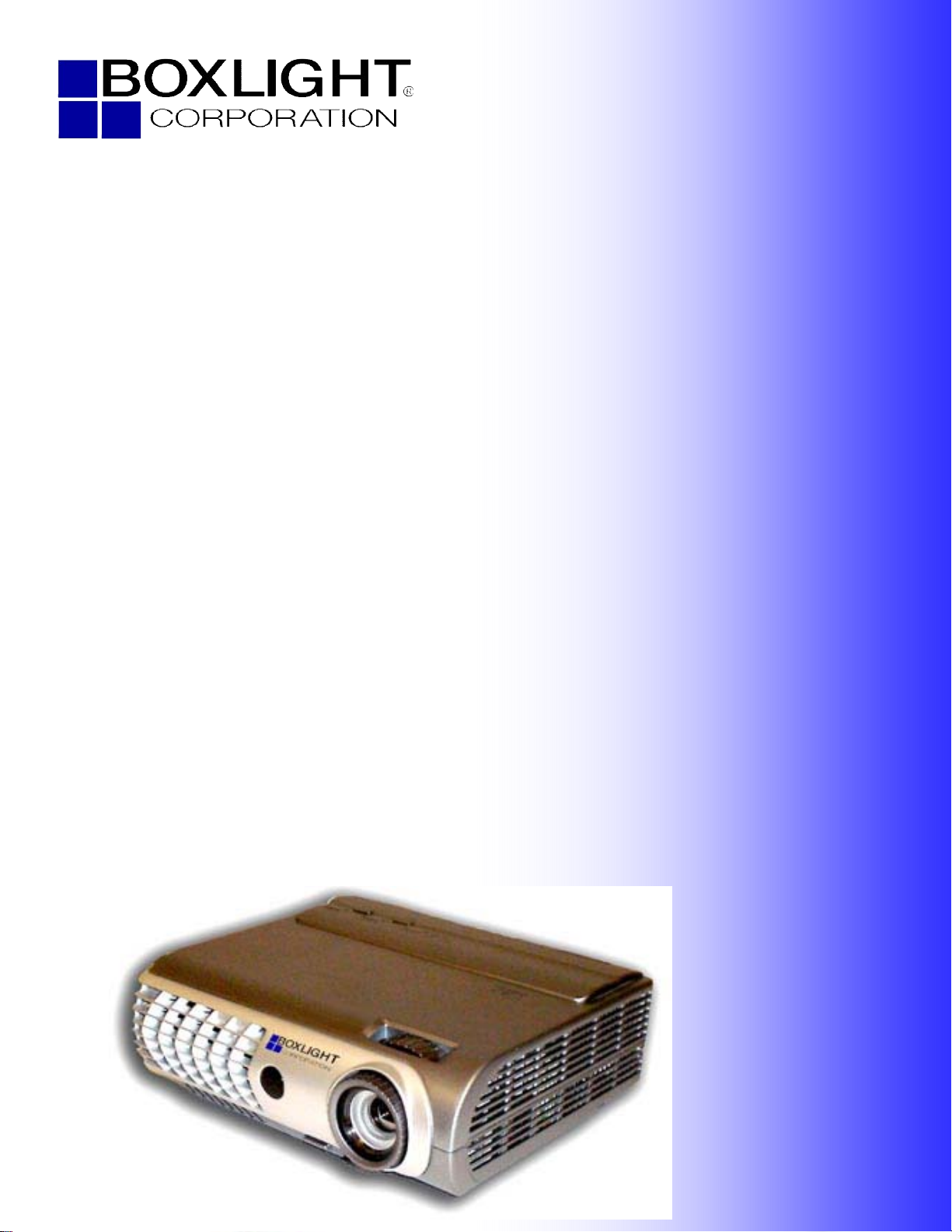
19462 Powder Hill Place
Poulsbo, WA 98370
800.762.5757
360.779.7901
www.boxlight.com
TraveLight2
USER MANUAL
Page 2
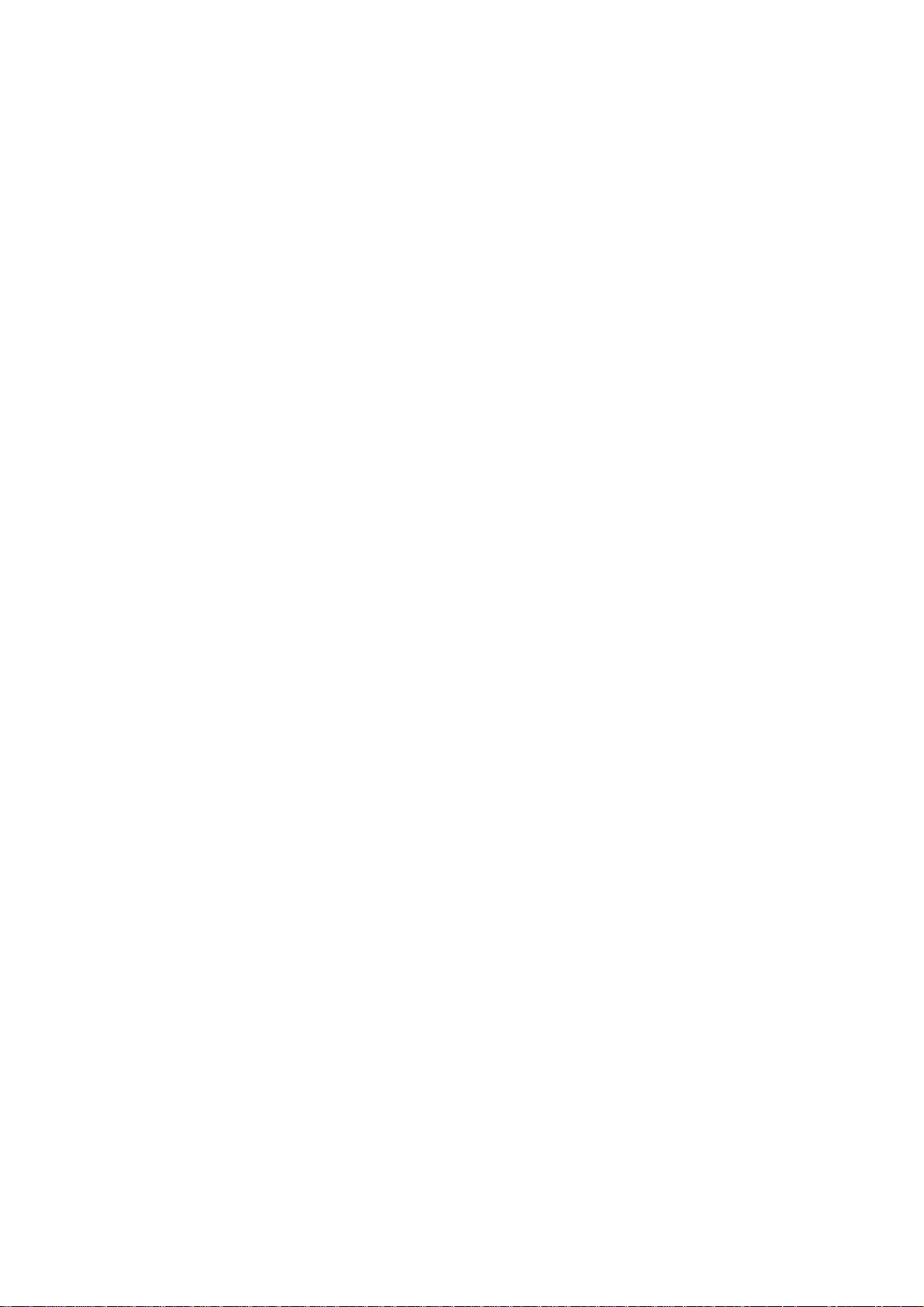
Copyright
This publication, including all photographs, illustrations and software, is protected under international copyright laws, with all rights reserved. Neither this manual, nor any of the material contained herein, may be
reproduced without written consent of the author.
© Copyright January, 2006
Disclaimer
The information in this document is subject to change without notice. The manufacturer makes no representations or warranties with respect to the contents hereof and specifically disclaims any implied
warranties of merchantability or fitness for any particular purpose. The manufacturer reserves the right to
revise this publication and to make changes from time to time in the content hereof without obligation of
the manufacturer to notify any person of such revision or changes.
Trademark Recognition
Kensington is a U.S. registered trademark of ACCO Brand Corporation with issued registrations and pending applications in other countries throughout the world.
All other product names used in this manual are the properties of their respective owners and are acknowledged.
Page 3
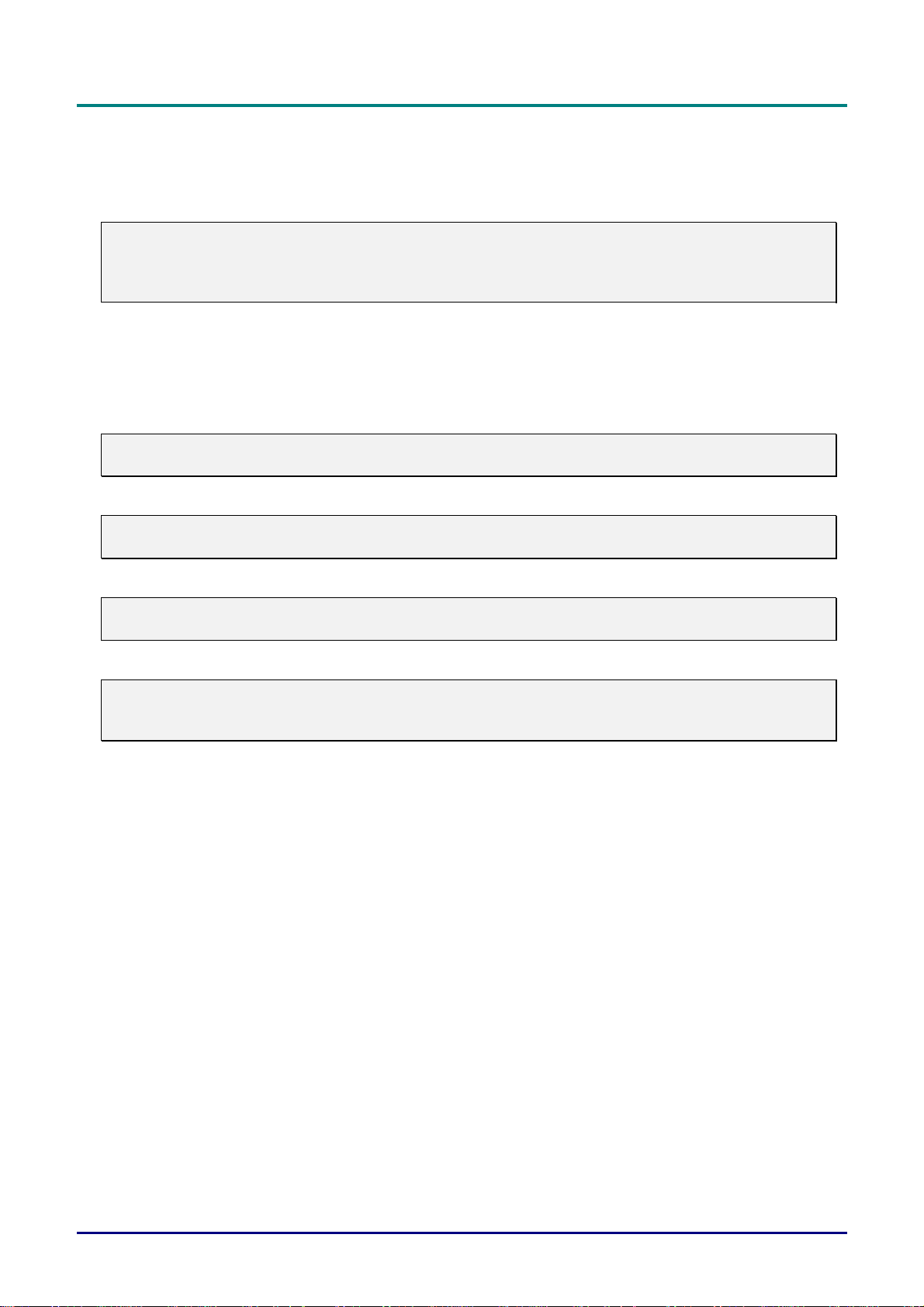
D
L
P
P
r
o
j
e
c
t
o
r
—
U
s
e
r
’
s
M
a
n
u
a
l
D
D
L
P
P
r
o
j
e
c
t
o
r
—
U
s
e
r
’
s
L
P
P
r
o
j
e
c
t
o
r
—
U
M
s
e
r
’
s
M
a
n
u
a
l
a
n
u
a
l
Important Safety Information
Congratulations on purchasing the DLP projector!
Important:
It is strongly recommended that you read this section carefully before using the projector. These
safety and usage instructions will ensure that you enjoy many years of safe use of the projector.
Keep this manual for future reference.
Symbols Used
Warning symbols are used on the unit and in this manual to alert you of hazardous situations.
The following styles are used in this manual to alert you to important information.
Note:
Provides additional information on the topic at hand.
Important:
Provides additional information that should not be overlooked.
Caution:
Alerts you to situations that may damage the unit.
Warning:
Alerts you to situations that may damage the unit, create a hazardous environment, or cause personal injury.
Throughout this manual, component parts and items in the OSD menus are denoted in bold font as in this
example:
“Push the Menu button on the remote control to open the Main menu.”
Remote Control
Some remote controls have a laser for pointing out items on a screen.
DANGER: Do not point the laser in the eyes. Doing so can damage the eyes permanently.
General Safety Information
Do not open the unit case. Aside from the projection lamp, there are no user-serviceable parts in
the unit. For servicing, contact qualified service personnel.
Follow all warnings and cautions in this manual and on the unit case.
The projection lamp is extremely bright by design. To avoid damage to eyes, do not look into the
lens when the lamp is on.
Do not place the unit on an unstable surface, cart, or stand.
Avoid using the system near water, in direct sunlight, or near a heating device.
Do not place heavy objects such as books or bags on the unit.
— ii —
Page 4
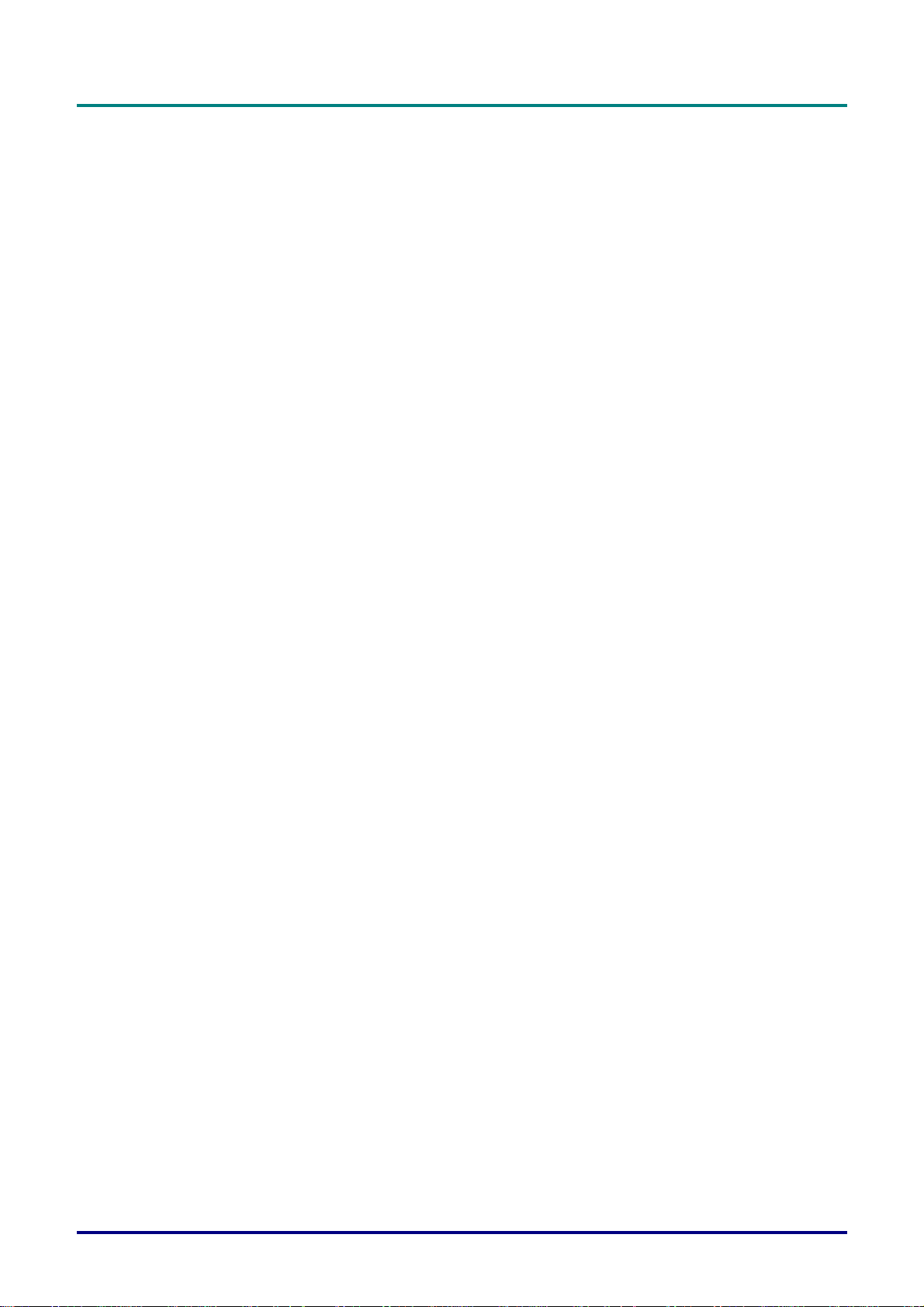
P
r
P
r
P
r
Power Safety
Only use the supplied power cord.
Do not place anything on the power cord. Place the power cord where it will not be in the way of
foot traffic.
Remove the batteries from the remote control when storing or not in use for a prolonged period.
Replacing the Lamp
Replacing the lamp can be hazardous if done incorrectly. Refer to “Replacing the Projection Lamp” on
29 for clear and safe instructions for this procedure. Before replacing the lamp:
page
Unplug the power cord.
Allow the lamp to cool for about one hour.
Spent Lamp Management
This product contains a metal halide lamp, which contains mercury. Dispose of it as required by lo-
cal ordinances and regulations.
The USA restricts or prohibits the disposal of some or all mercury containing lamps in the municipal
waste stream. Please visit
quirements and recycling facilities.
www.lamprecycle.org for more information on specific state disposal re-
e
f
a
c
e
e
f
a
c
e
e
f
a
c
e
The following states have laws that deal with information that wholesalers must provide to contrac-
tors for lamp disposal.
Connecticut
Maine
Minnesota
Rhode Island
For users in Connecticut, please call our toll free number1-888-657-5267 to place an order for the
delivery of a kit for returning a used lamp. The kit includes a box for the lamp, tape, and a return
shipping label. To return a lamp:
1. Place the lamp in the box, complete the enclosed form, and seal the box with the provided tape.
2. Affix the return shipping label to the box and call 1.800.463.3339 FedEx Ground Service
for box pickup.
Cleaning the Projector
Unplug the power cord before cleaning. Refer to “Cleaning the Projector” on page 31.
Allow the lamp to cool for about one hour.
Regulatory Warnings
Before installing and using the projector, read the regulatory notices in the “Regulatory Compliance” section on page
42.
– iii –
Page 5
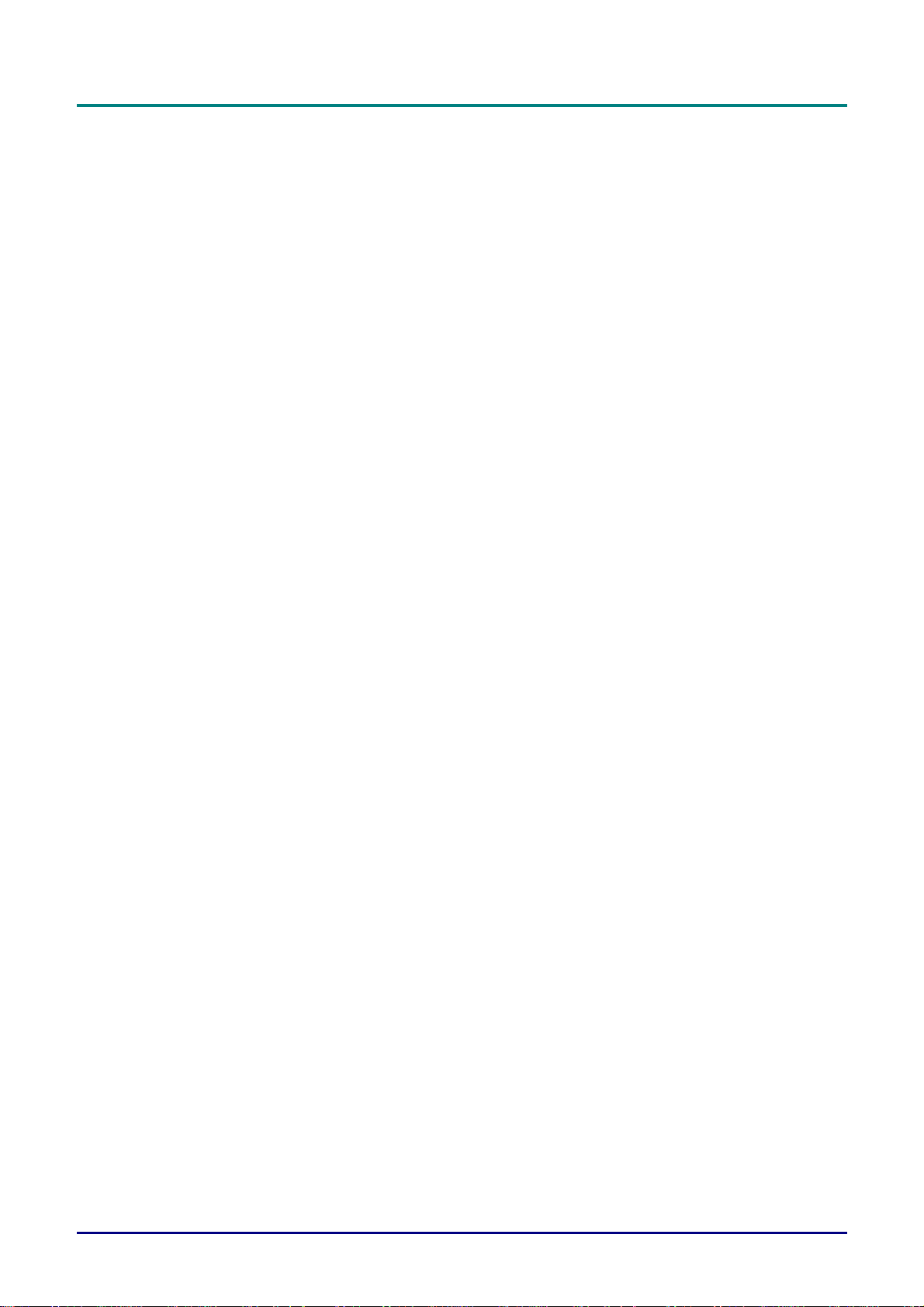
D
L
P
P
r
o
j
e
c
t
o
r
—
U
s
e
r
’
s
M
a
n
u
a
l
D
D
L
P
P
r
o
j
e
c
t
o
r
—
U
s
e
r
’
s
L
P
P
r
o
j
e
c
t
o
r
—
U
M
s
e
r
’
s
M
a
n
u
a
l
a
n
u
a
l
Main Features
• Lightweight unit, easy to pack away and transport
• Compatible with all major video standards including NTSC, PAL, and SECAM
• A high brightness rating allows for presentations in daylight or in lit rooms
• Supports resolutions up to SXGA at 16.7 million colors to deliver crisp, clear images
• Flexible setup allows for front and rear projections
• Line-of-vision projections remain square, with advanced keystone correction for angled
projections
• Input source automatically detected
• Auto-keystone for easy keystone correction
About this manual
This manual is intended for end users and describes how to install and operate the DLP projector. Wherever possible, relevant information—such as an illustration and its description—has been kept on one
page. This printer-friendly format is both for your convenience and to help save paper, thereby protecting
the environment. It is suggested that you only print sections that are relevant to your needs.
— iv —
Page 6
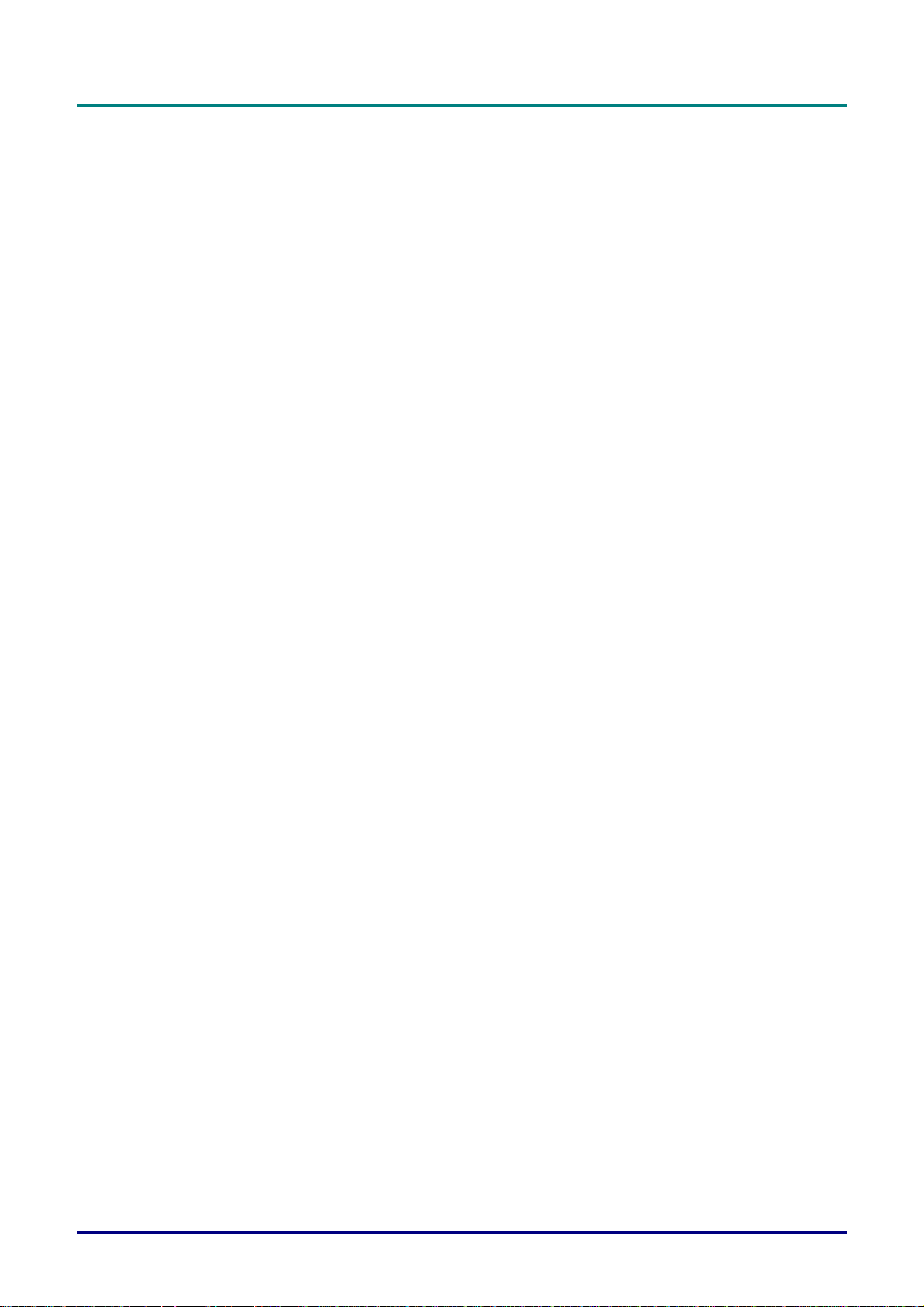
P
r
e
f
a
c
P
P
e
r
e
f
a
c
r
e
f
a
c
Table of contents
GETTING STARTED.......................................................................................................................................................... 1
PACKING CHECKLIST........................................................................................................................................................... 1
VIEWS OF PROJECTOR PARTS............................................................................................................................................... 2
Front-right View ............................................................................................................................................................. 2
Top view—On-screen Display (OSD) buttons and LEDs ............................................................................................... 3
Rear view ........................................................................................................................................................................ 4
Bottom view..................................................................................................................................................................... 5
REMOTE CONTROL PARTS ................................................................................................................................................... 6
REMOTE CONTROL OPERATING RANGE............................................................................................................................... 7
PROJECTOR AND REMOTE CONTROL BUTTONS.................................................................................................................... 8
SETUP AND OPERATION.................................................................................................................................................9
INSERTING THE REMOTE CONTROL BATTERIES ................................................................................................................... 9
CONNECTING INPUT DEVICES............................................................................................................................................ 10
STARTING AND SHUTTING DOWN THE PROJECTOR............................................................................................................. 11
SETTING AN ACCESS PASSWORD (SECURITY LOCK).......................................................................................................... 12
ADJUSTING THE PROJECTOR LEVEL................................................................................................................................... 13
ADJUSTING THE ZOOM, FOCUS AND KEYSTONE ................................................................................................................ 14
ADJUSTING THE VOLUME .................................................................................................................................................. 14
ADJUSTING WITH THE PROJECTOR QUICK MENU BUTTON................................................................................................. 15
e
e
ON-SCREEN DISPLAY (OSD) MENU SETTINGS....................................................................................................... 16
OSD MENU CONTROLS ..................................................................................................................................................... 16
Navigating the OSD ...................................................................................................................................................... 16
SETTING THE OSD LANGUAGE..........................................................................................................................................17
MAIN MENU ...................................................................................................................................................................... 18
Main Menu Functions Available for Connected Source ............................................................................................... 19
SETUP MENU ..................................................................................................................................................................... 20
Setup Menu Functions Available for Connected Source............................................................................................... 20
Advance Feature........................................................................................................................................................... 21
User Color .................................................................................................................................................................... 23
CONFIG MENU................................................................................................................................................................... 24 U
UTILITY MENU .................................................................................................................................................................. 25
Utility Menu Functions Available for Connected Source ............................................................................................. 26
LANGUAGE MENU ............................................................................................................................................................. 27
STATUS MENU................................................................................................................................................................... 28
MAINTENANCE AND SECURITY................................................................................................................................. 29
REPLACING THE PROJECTION LAMP................................................................................................................................... 29
Resetting the Lamp........................................................................................................................................................31
CLEANING THE PROJECTOR................................................................................................................................................31
Cleaning the Lens ......................................................................................................................................................... 32
Cleaning the Case......................................................................................................................................................... 32
USING THE KENSINGTON® LOCK...................................................................................................................................... 32
TROUBLESHOOTING..................................................................................................................................................... 33
COMMON PROBLEMS AND SOLUTIONS ............................................................................................................................... 33
TIPS FOR TROUBLESHOOTING............................................................................................................................................ 33
LED ERROR MESSAGES .................................................................................................................................................... 34
IMAGE PROBLEMS.............................................................................................................................................................. 34
LAMP PROBLEMS............................................................................................................................................................... 35
REMOTE CONTROL PROBLEMS .......................................................................................................................................... 35
AUDIO PROBLEMS ............................................................................................................................................................. 35
HAVING THE PROJECTOR SERVICED .................................................................................................................................. 36
SPECIFICATIONS.............................................................................................................................................................37
SPECIFICATIONS................................................................................................................................................................. 37
Input/output connectors................................................................................................................................................ 38
– v –
Page 7
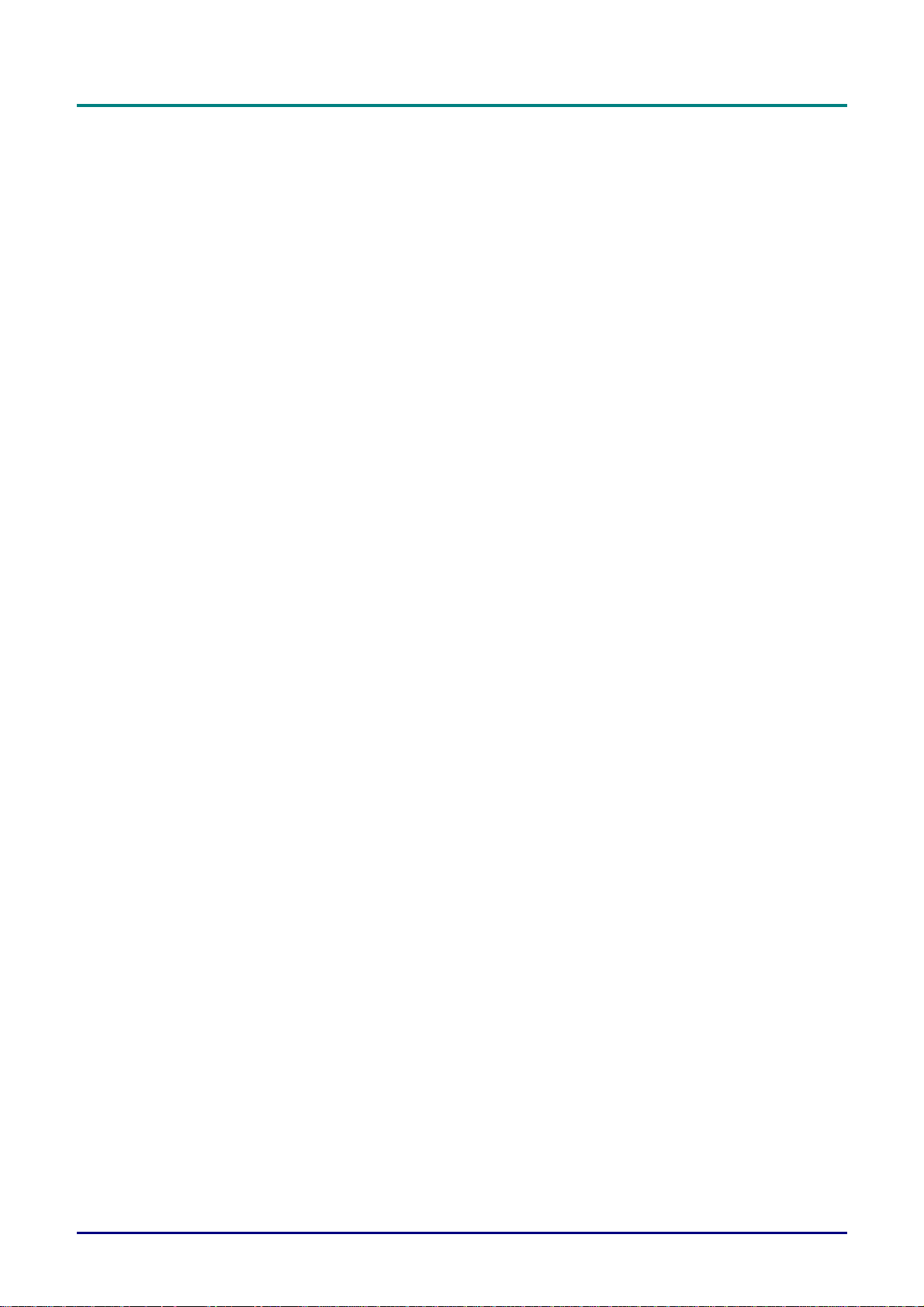
D
L
P
P
r
o
j
e
c
t
o
r
—
U
s
e
r
’
s
M
a
n
u
a
l
D
L
P
P
r
o
j
e
c
t
o
r
—
U
s
e
r
’
s
D
L
P
P
r
o
j
e
c
t
o
r
—
U
PROJECTION DISTANCE V.S. PROJECTION SIZE ................................................................................................................. 39
TIMING MODE TABLE........................................................................................................................................................ 40
PROJECTOR DIMENSIONS ................................................................................................................................................... 41
REGULATORY COMPLIANCE..................................................................................................................................... 42
FCC WARNING.................................................................................................................................................................. 42
CANADA ............................................................................................................................................................................ 42
SAFETY CERTIFICATIONS................................................................................................................................................... 42
EN 55022 WARNING ......................................................................................................................................................... 42
M
s
e
r
’
s
M
a
n
u
a
l
a
n
u
a
l
— vi —
Page 8
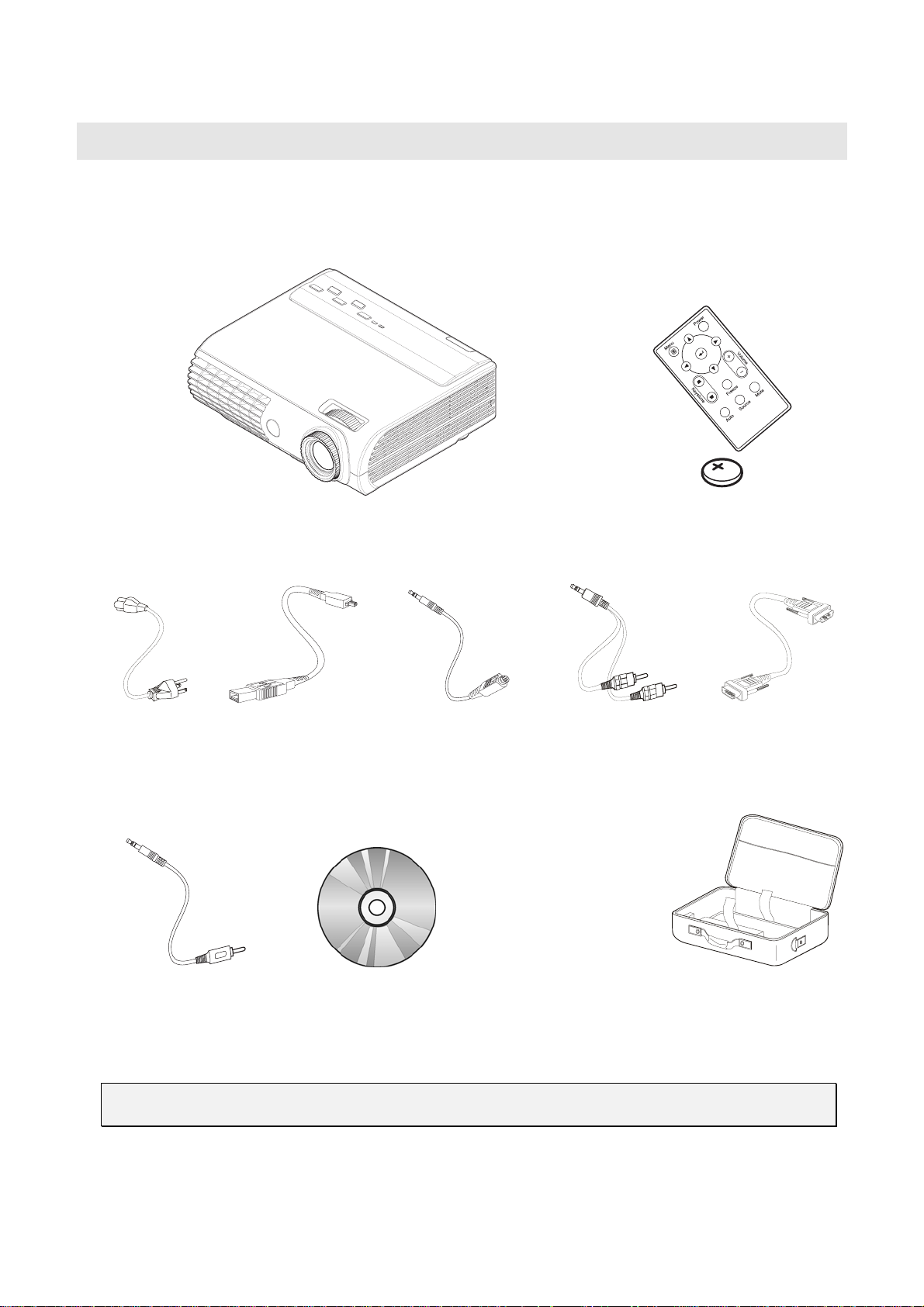
G
Packing Checklist
Carefully unpack the projector and check that the following items are included:
ETTING STARTED
PROJECTOR WITH LENS CAP REMOTE CONTROL
DLP
POWER CORD USB CABLE
TYPE A-TO-MINI
(USB
USB)
VIDEO CABLE
S-
MINI JACK-TO-S-VIDEO)
(
WITH ONE 3V CR2025 BATTERY)
(
UDIO CABLE
A
MINI JACK-TO-RCA X 2)
(
OMPUTER CABLE
C
(DVI-DB15)
COMPOSITE VIDEO CABLE
MINI JACK-TO-RCA)
(
CD-ROM (T
MANUAL
HIS USER’S
)
UICK START GUIDE CARRYING CASE
Q
Contact your dealer immediately if any items are missing, appear damaged, or if the unit does not work.
Caution:
Avoid using the projector in dusty environments.
Page 9
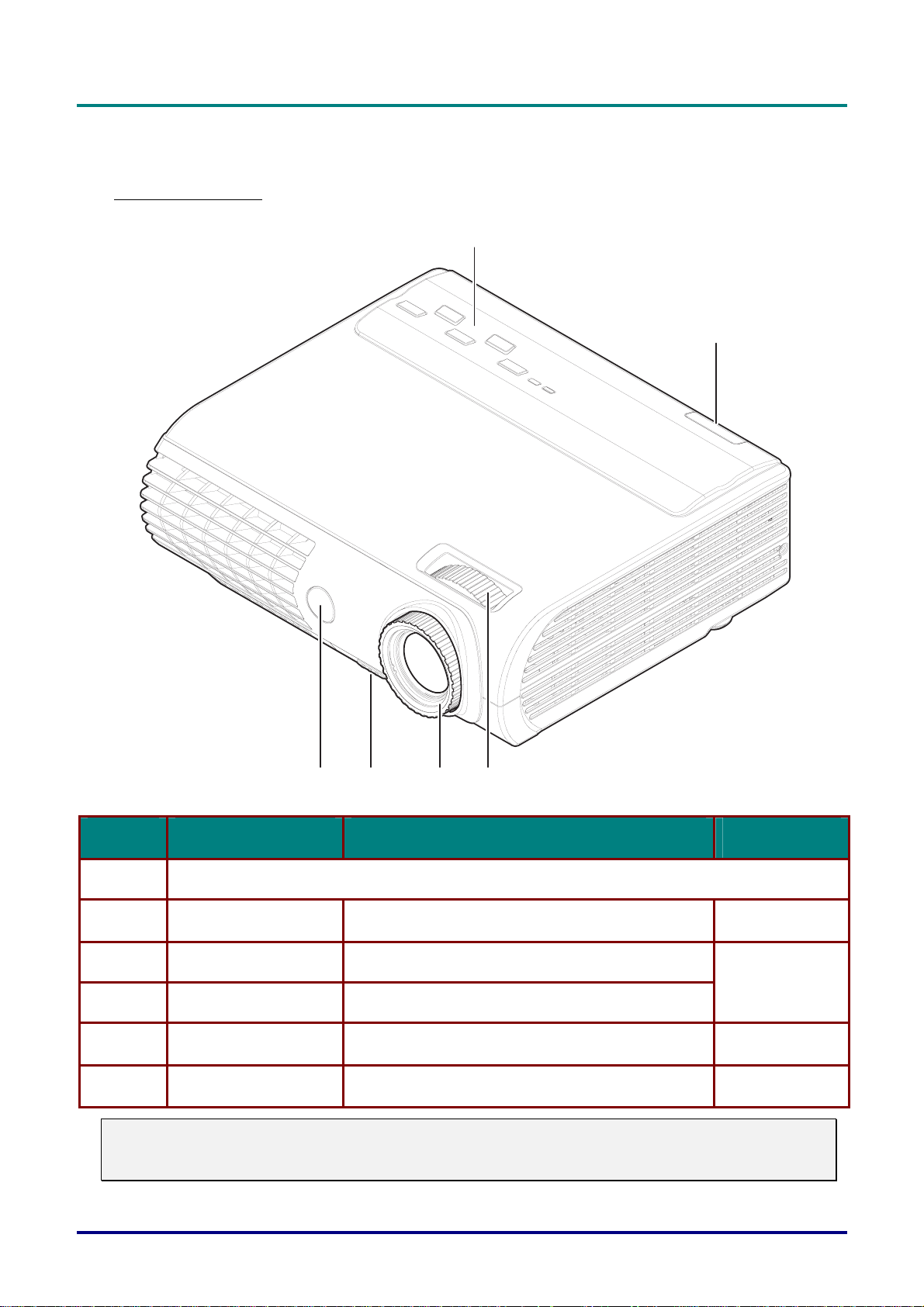
D
L
P
P
r
o
j
e
c
t
o
r
—
U
s
e
r
’
s
M
a
D
D
L
P
P
r
o
j
e
c
t
o
r
—
U
s
e
L
P
P
r
o
j
e
c
t
o
r
—
U
r
s
e
r
n
’
s
M
a
n
’
s
M
a
n
Views of Projector Parts
Front-right View
u
a
l
u
a
l
u
a
l
1
2
6
345
ITEM LABEL DESCRIPTION SEE PAGE:
1.
2.
3.
See “Top view—OSD buttons and LEDs” on next page
Rear IR receiver Receiver for IR signal from remote control
Lens zoom Enlarges the projected image
7
14
4.
5.
6.
Important:
Ventilation openings on the projector allow for good air circulation, which keeps the projector lamp
cool. Do not obstruct any of the ventilation openings.
Focus Focuses the projected image
Height-adjuster button Push to release height adjuster
Front IR receiver Receiver for IR signal from remote control
12
7
– 2 –
Page 10
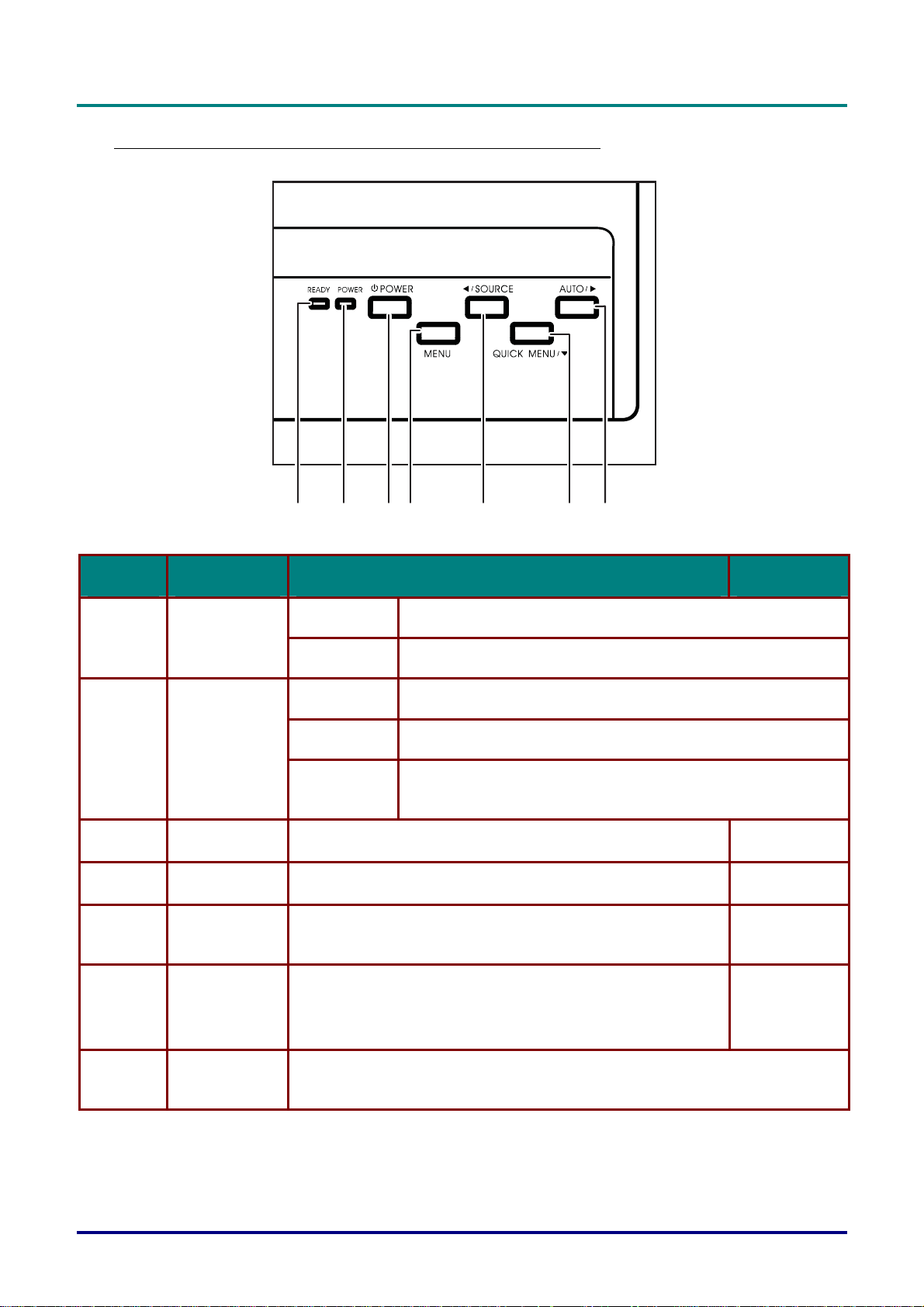
D
D
D
Top view—On-screen Display (OSD) buttons and LEDs
L
P
P
r
o
j
e
c
t
o
r
–
U
s
e
r
’
s
M
a
n
u
a
l
L
P
P
r
o
j
e
c
t
o
r
–
U
s
e
r
’
s
L
P
P
r
o
j
e
c
t
o
r
–
U
M
s
e
r
’
s
M
a
n
u
a
l
a
n
u
a
l
1234 5 67
ITEM LABEL DESCRIPTION SEE PAGE:
1.
2.
3.
4.
5.
Ready LED
Power LED
Power button Turns the projector on or off
Menu Opens and exits the OSD
Source/
Left cursor
Orange Lamp ready—you can safely turn on or off the projector
Flashing Lamp not ready—do not press the power button
Green Unit is powered on and working correctly
Off Unit is powered off
Flashing Operational error code
(refer to “LED Error Messages” on page
34)
11
16
Detects the input device
Navigates and changes settings in the OSD
11
6.
7.
Quick Menu/
Down cursor
Auto/
Right cursor
Opens a Quick Menu for brightness, contrast, volume, and
keystone adjustment
Navigates and changes settings in the OSD
Optimizes image size, position, and resolution
Navigates and changes settings in the OSD
– 3 –
15
11
Page 11
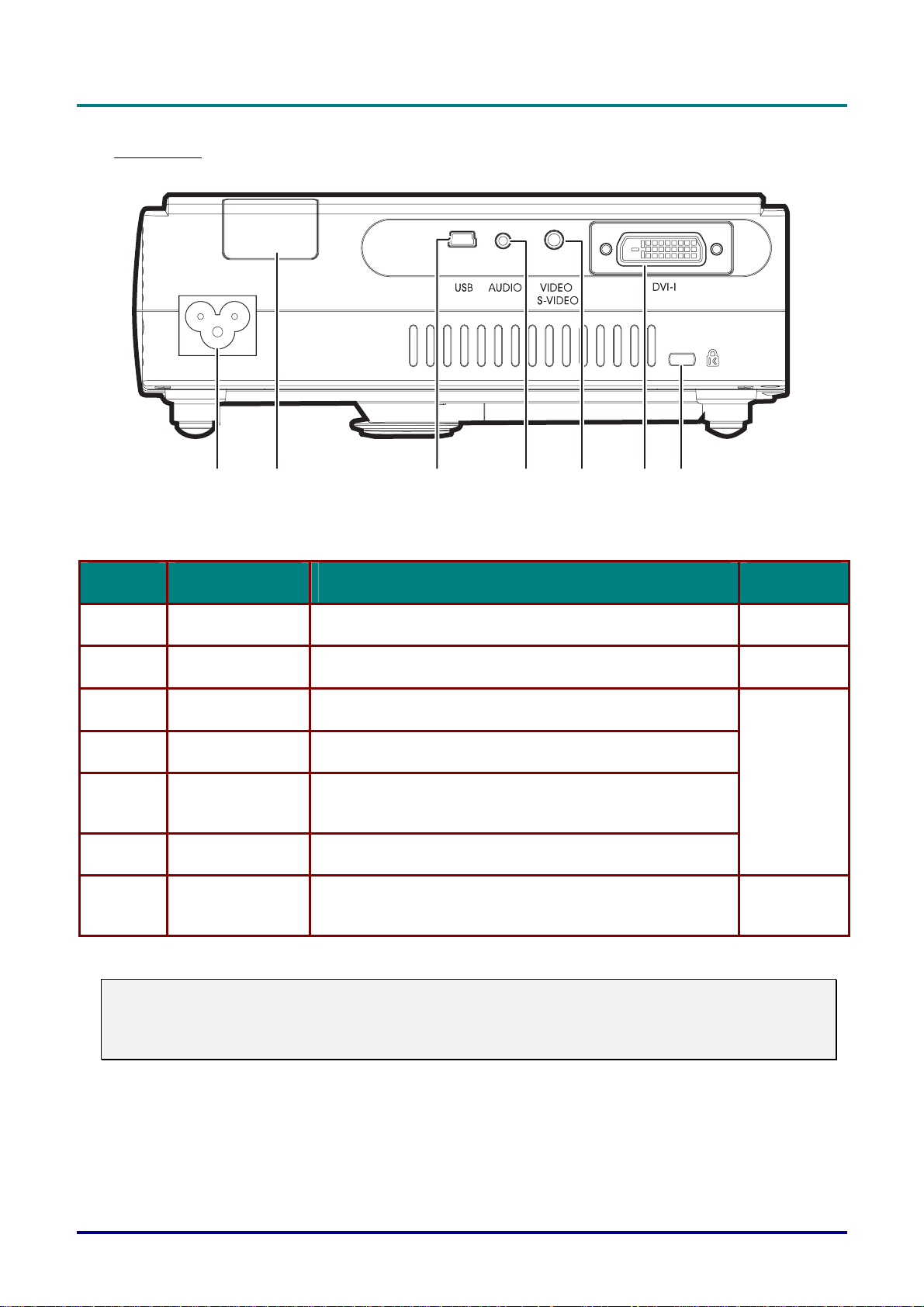
D
L
P
P
D
L
P
P
D
L
P
Rear view
r
o
j
e
c
t
o
r
—
U
s
e
r
’
s
M
a
n
u
a
l
r
o
j
e
c
t
o
r
—
U
s
e
r
’
s
P
r
o
j
e
c
t
o
r
—
U
M
s
e
r
’
s
M
a
n
u
a
l
a
n
u
a
l
12 3 45 67
ITEM LABEL DESCRIPTION SEE PAGE:
1.
2.
3.
4.
5.
6.
7.
Power Connect the supplied power cord
Rear IR receiver Receiver for IR signal from remote control
USB Connect the USB cable from a computer
Audio-in Connect the audio cable from the input device
Video/S-video Connect the composite or S-video cable from a
video device
DVI-I Connect the computer cable from a computer
Security Lock Secure to permanent object with a Kensington® Lock
system
11
7
10
32
Note:
If your video equipment has both S-video and RCA jacks (composite video) connect to the S-video
connector.
S-video provides a better quality signal.
– 4 –
Page 12
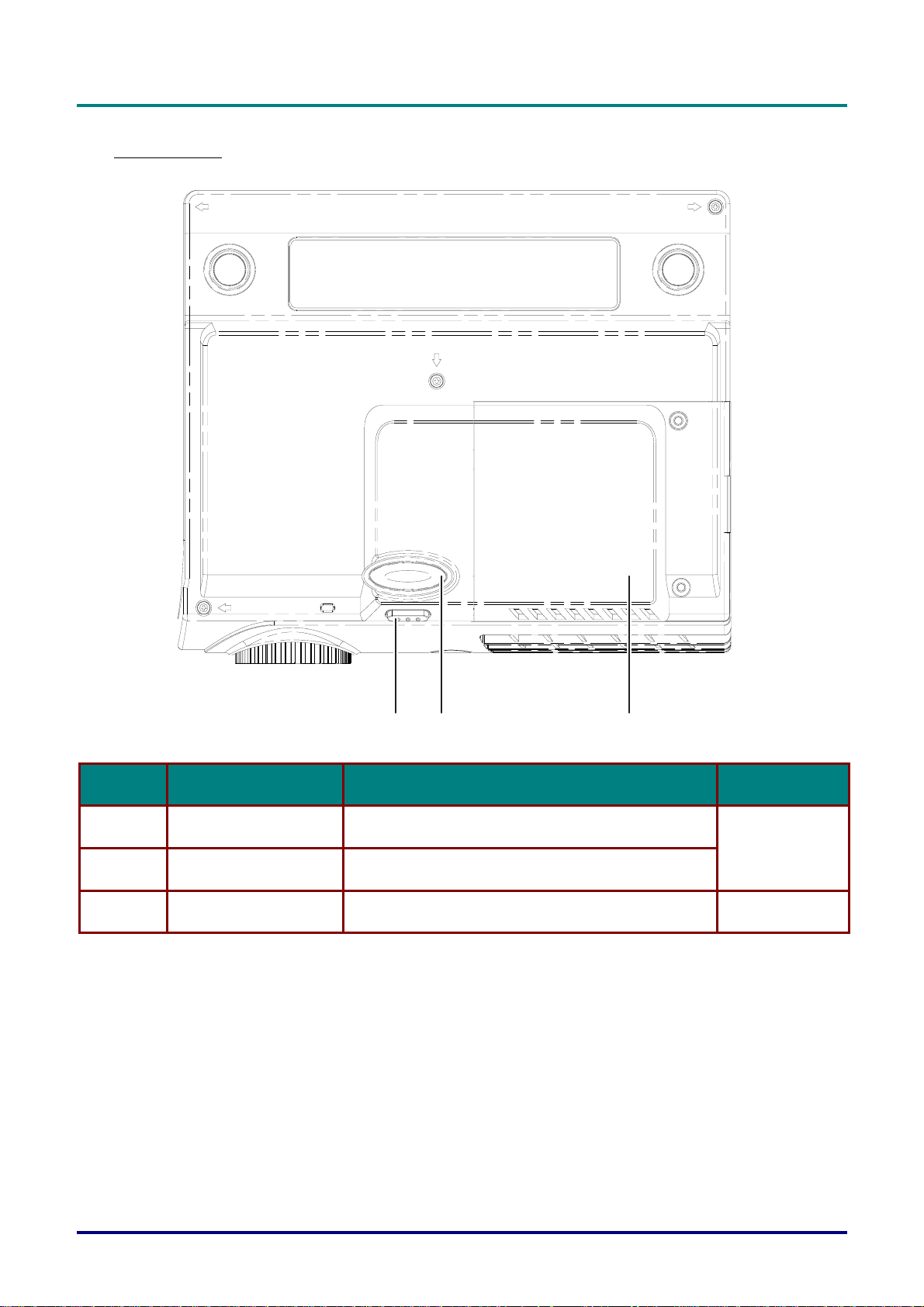
Bottom view
D
D
D
L
P
P
r
o
j
e
c
t
o
r
–
U
s
e
r
’
s
M
a
n
u
a
l
L
P
P
r
o
j
e
c
t
o
r
–
U
s
e
r
’
s
L
P
P
r
o
j
e
c
t
o
r
–
U
M
s
e
r
’
s
M
a
n
u
a
l
a
n
u
a
l
321
ITEM LABEL DESCRIPTION SEE PAGE:
1.
Height-adjuster button Push to release height adjuster
12
2.
3.
Height adjuster Adjusts level of projector
Projection lamp cover Remove when changing lamp
29
– 5 –
Page 13
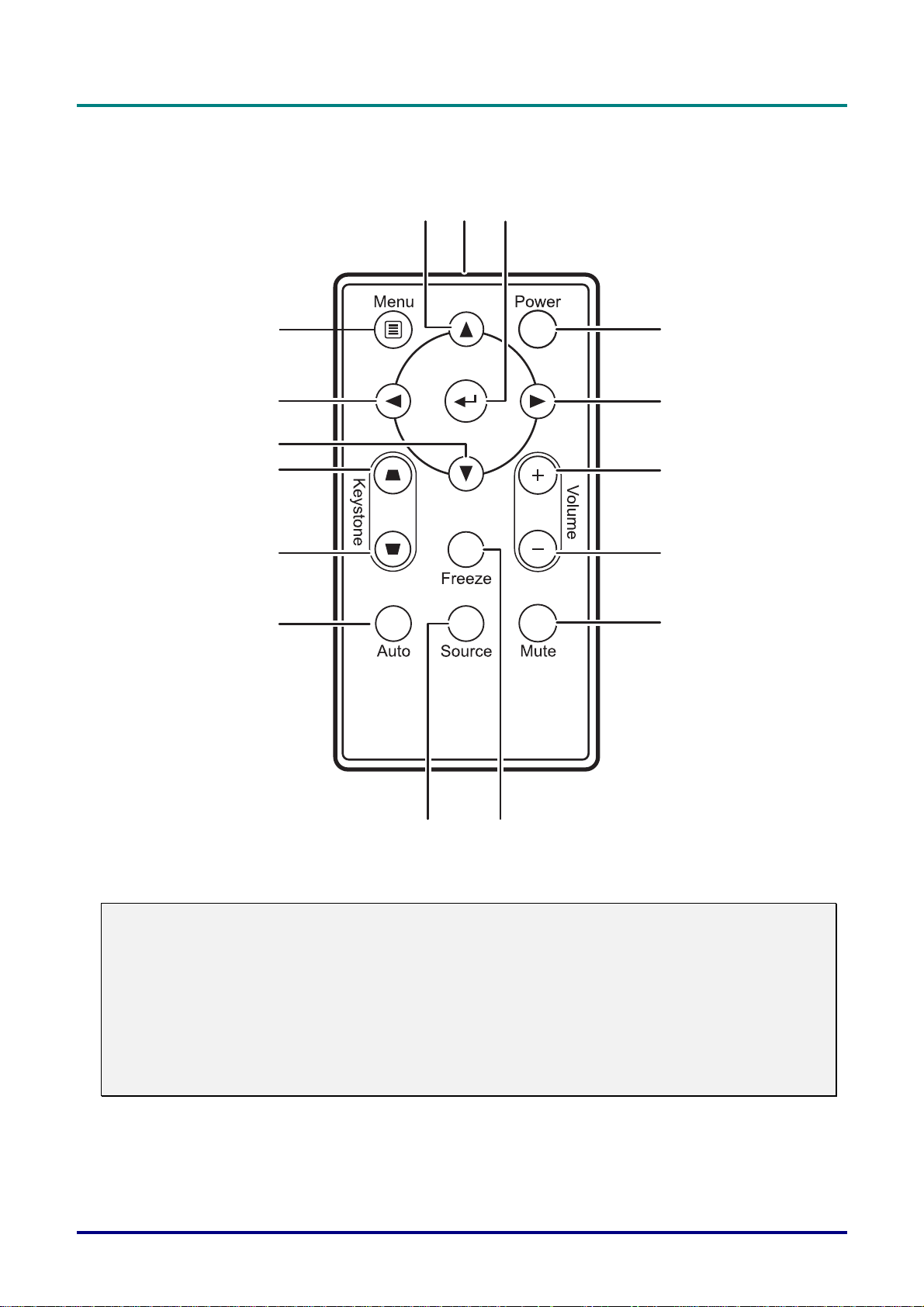
D
L
P
P
r
o
j
e
c
t
o
r
—
U
s
e
r
’
s
D
D
L
P
P
r
o
j
e
c
t
o
r
—
L
P
P
r
o
j
e
c
U
t
o
r
—
U
M
s
e
r
’
s
M
s
e
r
’
s
M
Remote Control Parts
a
n
u
a
l
a
n
u
a
l
a
n
u
a
l
15
14
13
12
11
10
16
12
3
4
5
6
7
89
Important:
1. Avoid using the projector with bright fluorescent lighting turned on. Certain high-frequency fluo-
rescent lights can disrupt remote control operation.
2. Be sure nothing obstructs the path between the remote control and the projector. If the path between remote control and the projector is obstructed, you can bounce the signal off certain
reflective surfaces such as projector screens.
3. The buttons and keys on the projector have the same functions as the corresponding buttons on
the remote control. This user’s manual describes the functions based on the remote control.
– 6 –
Page 14
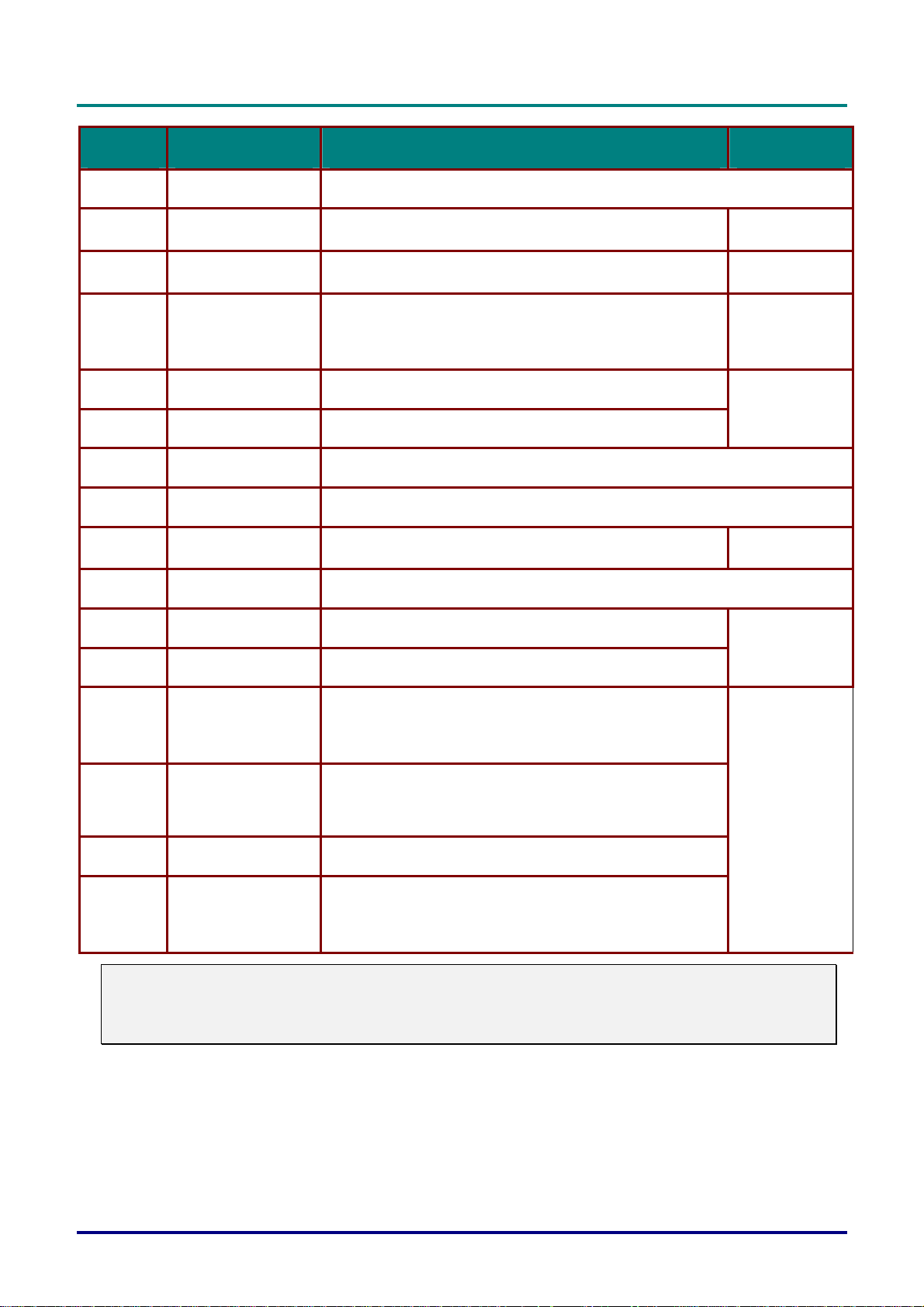
D
L
P
P
r
o
j
e
c
t
o
r
–
U
s
e
r
’
s
M
a
n
D
D
L
P
P
r
o
j
e
c
t
o
r
–
U
s
e
r
’
L
P
P
r
o
j
e
c
t
o
r
–
U
s
s
e
r
’
u
M
a
n
s
u
M
a
n
u
ITEM LABEL DESCRIPTION SEE PAGE:
a
l
a
l
a
l
1.
2.
3.
4.
5.
6.
7.
8.
9.
10.
11.
12.
IR transmitter Transmits signals to projector
Enter Changes settings in the OSD
Power Turns the projector on or off
Right cursor
Volume up Adjusts volume
Volume down Adjusts volume
Mute Mutes the built-in speaker
Freeze Freeze/unfreezes the on-screen picture
Source Detects the input device
Auto Auto adjustment for phase, tracking, size, position
Keystone bottom Corrects image-trapezoid (wider bottom) effect
Keystone top Corrects image-trapezoid (wider top) effect
Navigates and changes settings in the OSD
Right arrow when connected through USB to a PC and
OSD is Off
16
11
16
14
11
14
13.
14.
15.
16.
Note:
The remote control can only interface with a computer when connected to the computer through a
USB cable connection. The computer cable connects a computer to the projector for display purposes only.
Down cursor
Left cursor
Menu Opens the OSD
Up cursor
Navigates and changes settings in the OSD
Down arrow when connected through USB to a PC and
OSD is Off
Navigates and changes settings in the OSD
Left arrow when connected through USB to a PC and
OSD is Off
Navigates and changes settings in the OSD
Up arrow when connected through USB to a PC and
OSD is Off
Remote Control Operating Range
The remote control uses infrared transmission to control the projector. It is not necessary to point the
remote directly at the projector. Provided you are not holding the remote perpendicular to the sides or
the rear of the projector, the remote will function well within a radius of about 10 meters (33 feet) and
30 degrees above or below the projector level. If the projector does not respond to the remote control,
move a little closer.
16
– 7 –
Page 15
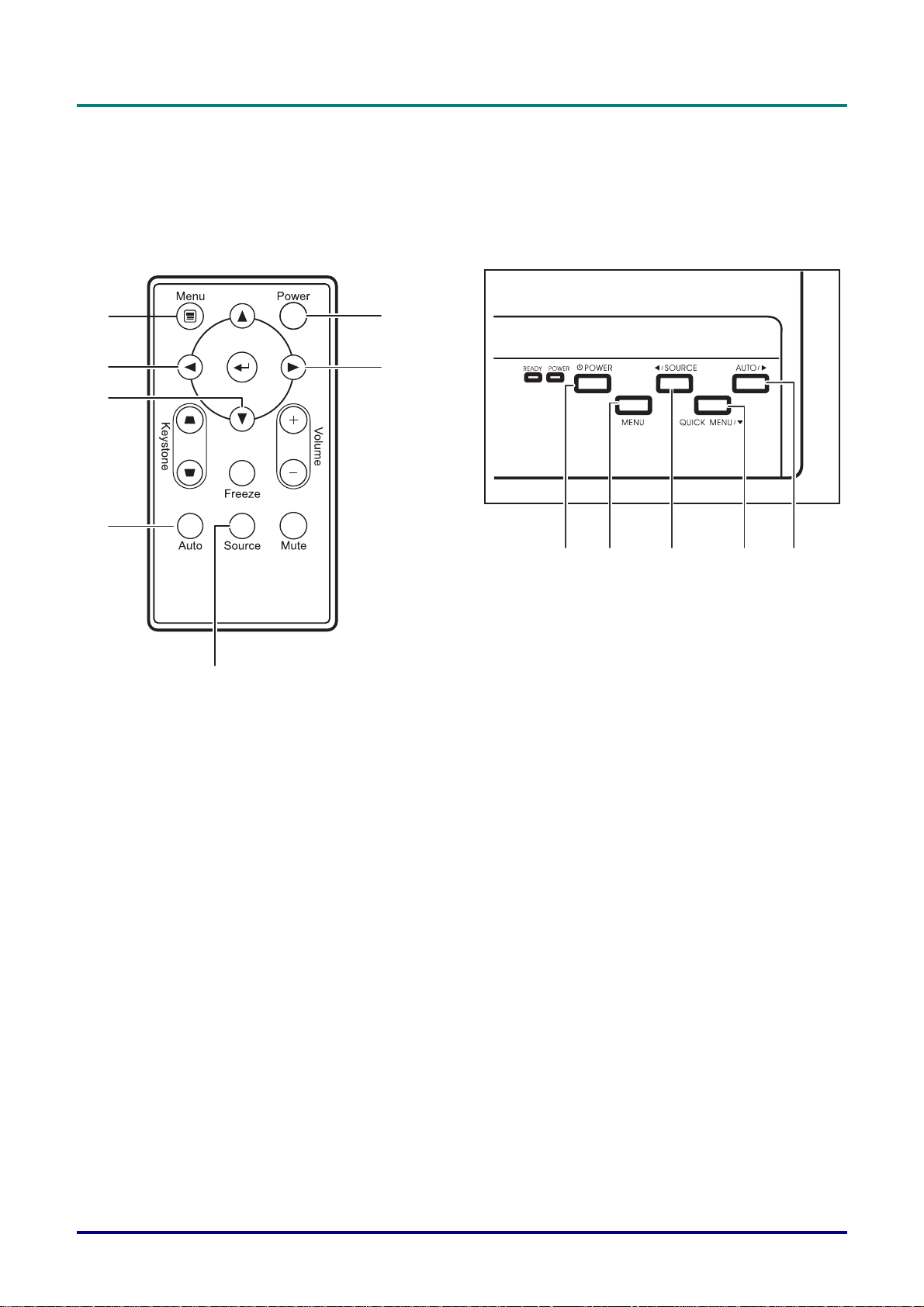
D
L
P
P
r
o
j
e
c
t
o
r
—
U
s
e
r
’
s
M
a
n
u
a
l
D
D
L
P
P
r
o
j
e
c
t
o
r
—
U
s
e
r
’
s
L
P
P
r
o
j
e
c
t
o
r
—
U
M
s
e
r
’
s
M
a
n
u
a
l
a
n
u
a
l
Projector and Remote Control Buttons
The projector can be operated using the remote control or the buttons on the top of the projector. All
operations can be carried out with the remote control; however the buttons on the projector are limited in use. The following illustration shows the corresponding buttons on the remote control and on
the projector.
7
6
1
2
5
4
1 7 3/6 5/7 2/4
3
Some buttons on the projector have two functions. For example, item 3/6 on the projector functions
both as the source button and as the left cursor key in OSD menus.
– 8 –
Page 16
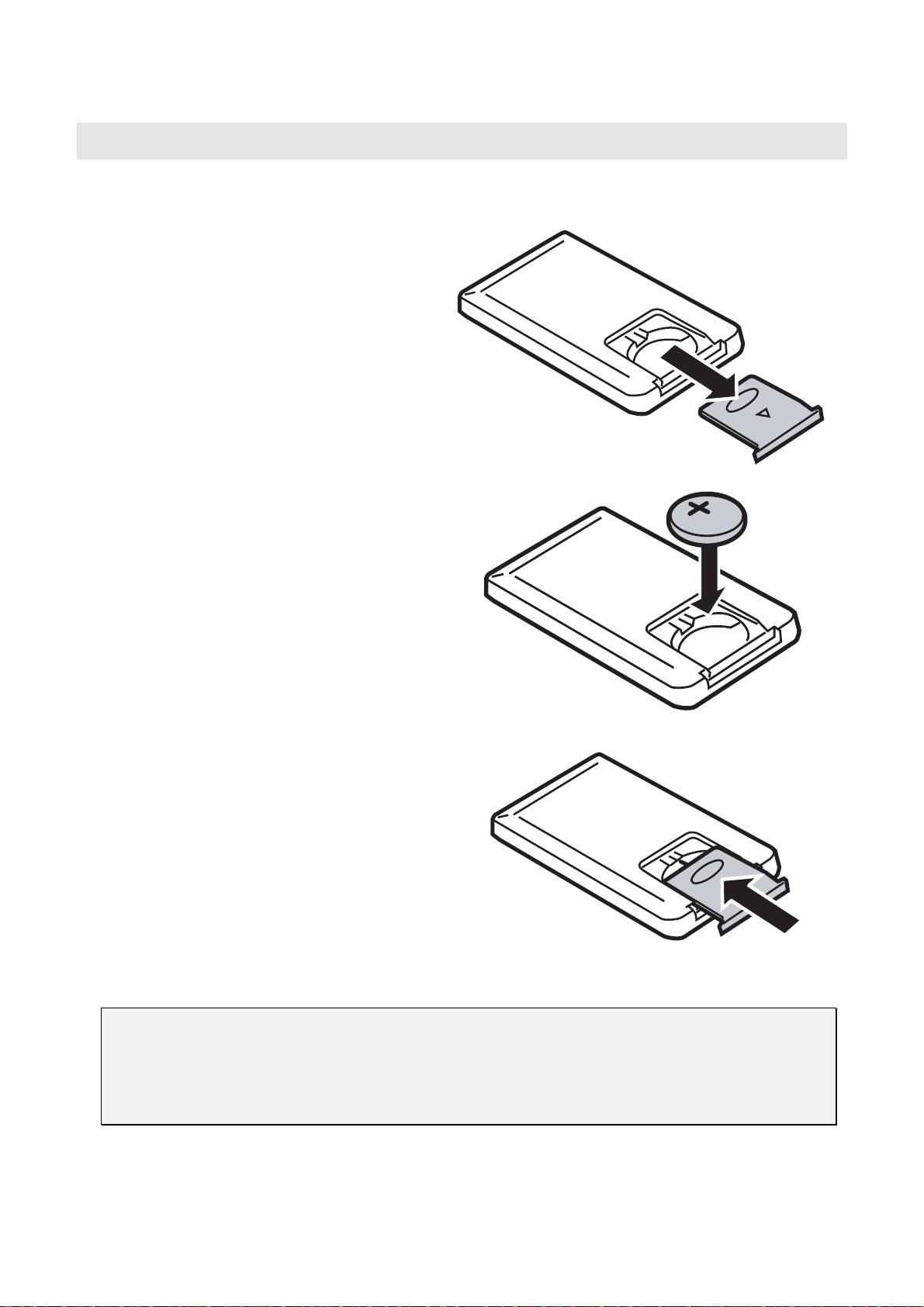
Inserting the Remote Control Batteries
Remove the battery compartment cover
1.
by sliding the cover in the direction of
the arrow.
Insert the supplied battery with the posi-
2.
tive side facing up.
S
ETUP AND OPERATION
Replace the cover.
3.
Caution:
1. Only use a 3V lithium battery (CR2025).
2. Dispose of used batteries according to local ordinance regulations.
3. Remove the battery when not using the projector for prolonged periods.
Page 17

D
Blank
L
P
P
r
o
j
e
c
t
o
r
—
U
s
e
r
M
D
L
P
P
r
o
j
e
c
t
o
r
—
D
L
P
P
r
o
j
e
c
Remote Control Parts
U
t
o
r
—
U
a
s
e
r
M
a
s
e
r
M
n
u
a
l
n
u
a
l
a
n
u
a
l
22
21
20
19
18
17
16
15
Powe r
Source
Menu
Volume
1
Freeze
Mute
2
3
Auto
4
Blank
5
Enter
6
7
8
9
10
Keystone
11
12
1
14
Important:
1. Avoid using the projector with bright fluorescent lighting turned on. Certain high-frequency fluo-
rescent lights can disrupt remote control operation.
2. Be sure nothing obstructs the path between the remote control and the projector. If the path between remote and projector is obstructed, you can bounce the remote signal off certain reflective
surfaces such as projector screens.
2
13
– 8 –
Page 18

G
G
G
e
t
t
i
n
g
S
t
a
r
t
e
d
—
V
i
e
w
s
o
f
P
r
e
t
t
i
n
g
S
t
a
r
t
e
d
—
V
i
e
w
e
t
t
i
n
g
S
t
a
r
t
e
d
—
V
s
i
e
w
s
o
o
f
P
r
o
o
f
P
r
o
P
j
e
c
j
e
c
j
e
a
t
o
r
r
P
a
t
o
P
c
a
t
o
r
ITEM LABEL DESCRIPTION SEE PAGE:
r
t
s
r
t
s
r
t
s
1.
2.
3.
4.
5.
6.
7.
8.
9.
10.
11.
12.
Laser Use as on-screen pointer. DO NOT POINT IN EYES.
IR transmitter Transmits signals to projector
Status LED Lights when the remote control is used
Auto Optimizes image size, position, and resolution
Blank Makes the screen blank
Enter Changes settings in the OSD
Up cursor
Navigates and changes settings in the OSD
Right cursor
Cursor pad Moves the on-screen cursor when connected to a PC
Keystone top
Corrects image-trapezoid (narrower top/bottom) effect
Keystone bottom
Mute Mutes the built-in speaker
9
22
17
15
13.
14.
15.
16.
17.
18.
19.
20.
21.
22.
Right mouse Functions as right mouse button when connected to a PC
Left mouse Functions as left mouse button when connected to a PC
Volume down
Volume up
Down cursor
Left cursor
Menu Opens the On-Screen Display (OSD)
Freeze Freeze/unfreezes the on-screen picture
Source Detects the input device
Power Turns the projector on or off
Adjusts volume
Navigates and changes settings in the OSD
Remote Control Operating Range
The remote control uses infrared transmission to control the projector. It is not necessary to point the
remote directly at the projector. Provided you are not holding the remote perpendicular to the sides or
the rear of the projector, the remote functions within a radius of about (7) meters (23 feet) and 30 degrees above or below the projector level. If the projector does not respond to the remote control,
move a little closer.
16
17
13
– 9 –
Page 19

D
L
P
P
r
o
j
e
c
t
o
r
—
U
s
e
r
’
s
M
a
n
u
a
l
D
D
L
P
P
r
o
j
e
c
t
o
r
—
U
s
e
r
’
s
L
P
P
r
o
j
e
c
t
o
r
—
U
M
s
e
r
’
s
M
a
n
u
a
l
a
n
u
a
l
Connecting Input Devices
A PC or notebook computer as well as video devices can be connected to the projector at the same
time. Video devices include DVD, VCD, and VHS players, as well as movie camcorders and digital
still cameras. Check the user manual of the connecting device to confirm it has the appropriate output
connector.
A B C D
ITEM LABEL DESCRIPTION
USB Connect the supplied USB cable from a computer.
A
Audio-in Connect an audio cable (not supplied) from the computer’s audio-out connector.
B
C
D
Warning:
As a safety precaution, disconnect all power to the projector and connecting devices before making
connections.
Video/
S-video
DVI-I Connect the supplied computer cable from a computer.
Connect the supplied audio cable (mini jack-to-RCA x 2) from a video device.
Connect the supplied composite video cable from a video device.
Connect the supplied S-video cable from a video device.
– 10 –
Page 20

Starting and Shutting down the Projector
Remove the lens cover.
1.
Connect the power cord to the projector.
2.
Connect the other end to a wall outlet.
The POWER and READY LEDs on the projector turn on.
Turn on the connected devices.
3.
Ensure the Ready LED is on a steady (not
4.
flashing) orange and then press the Power
button to turn on the projector.
The projector splash screen displays and connected devices are detected.
If the connected device is a PC, press the appropriate keys on the computer keyboard to
switch the display output to the projector.
(Check the user manual of the PC to determine the appropriate Fn key combination to
change display output.)
See “Setting an Access Password (Security
Lock)” on page
abled.
12 if Security Lock is en-
D
D
D
L
P
P
r
o
j
e
c
t
o
r
–
U
s
e
r
’
s
M
a
n
u
a
l
L
P
P
r
o
j
e
c
t
o
r
–
U
s
e
r
’
s
L
P
P
r
o
j
e
c
t
o
r
–
U
M
s
e
r
’
s
M
a
n
u
a
l
a
n
u
a
l
If more than one input device is connected,
5.
press the Source button repeatedly to switch
among devices.
(DVD and HDTV are supported through the
DVI-I connector.)
To turn off the projector, press the Power
6.
button. The projector prepares for shutdown
and a “Wait a moment please…” message
appears.
When the “Power Off?/Press Power again”
7.
message appears, press the Power button.
The projector turns off.
Caution:
Do not unplug the power cord until the Ready LED stops flashing, indicating the projector has
cooled down.
– 11 –
Page 21

D
L
P
P
r
o
j
e
c
t
o
r
—
U
s
e
r
’
s
M
a
n
u
a
l
D
D
L
P
P
r
o
j
e
c
t
o
r
—
U
s
e
r
’
s
L
P
P
r
o
j
e
c
t
o
r
—
U
M
s
e
r
’
s
M
a
n
u
a
l
a
n
u
a
l
Setting an Access Password (Security Lock)
You can use the cursor (arrow) buttons to set a password and prevent unauthorized use of the projector. When enabled, the password must be entered after you power on the projector. (See
“Navigating the OSD” on page
OSD menus.)
Important:
Keep the password in a safe place. Without the password, you will not be able to use the projector.
If you lose the password, contact your reseller for information on clearing the password.
Press the Menu button to open the OSD
1.
menu.
Press the cursor button to move to the
2.
Setup menu.
16 and “Setting the OSD Language” on page 17 for help on using
Press the cursor button to select Ad-
3.
vance Feature and press Enter or
Press the cursor button to select Secu-
4.
rity Lock.
Press the cursor button to select En-
5.
able. (White text is selected.)
A password dialog box automatically appears.
You can only use the following three
6.
cursor buttons:
in the password fields. You can use any
combination including the same arrow
four times, but not less than four.
Press the cursor buttons in any order to set
the password. When you confirm the
password, OK appears.
.
Every time you start the projector, a
password dialog box appears.
Enter the password in the order you set it
at step 6. (Press the Menu button to cancel
if you enter the wrong password.)
– 12 –
Page 22

Adjusting the Projector Level
Take note of the following when setting up the projector:
• The projector table or stand should be level and sturdy.
• Position the projector so that it is perpendicular to the screen.
• Be sure cables are not in the way or can cause the projector to be knocked over.
A
D
L
P
P
r
o
j
e
c
t
o
r
–
U
s
e
r
’
s
M
a
n
u
a
l
D
L
P
P
r
o
j
e
c
t
o
r
–
U
s
e
r
’
s
D
L
P
P
r
o
j
e
c
t
o
r
–
U
M
s
e
r
’
s
M
a
n
u
a
l
a
n
u
a
l
B
C
7.
8.
To raise the level of the projector, lift the projector [A] and press the height-adjuster
button [B].
The height adjuster drops down [C].
To lower the level of the projector, press the height-adjuster button and push down
on the top of the projector.
– 13 –
Page 23

D
L
P
P
r
o
j
e
c
t
o
r
—
U
s
e
r
’
s
M
a
n
u
a
l
D
D
L
P
P
r
o
j
e
c
t
o
r
—
U
s
e
r
’
s
L
P
P
r
o
j
e
c
t
o
r
—
U
M
s
e
r
’
s
M
a
n
u
a
l
a
n
u
a
l
Adjusting the Zoom, Focus and Keystone
Use the Image-zoom con-
1.
trol (on the projector only)
to resize the projected im-
age and screen size
Use the Image-focus con-
2.
trol (on the projector only)
to sharpen the projected
image
Press the Keystone +/-
3.
buttons on remote control.
The keystone control appears on the display. (See
page
with the Quick Menu button on the projector.)
B
.
15 to adjust keystone
A
.
A
B
Use the Keystone +/- but-
4.
tons to correct image
distortion.
Adjusting the Volume
Press the Volume +/- but-
1.
tons on the remote
control.
The volume control appears on the display. (See
page
15 to adjust volume
with the Quick Menu button on the projector.)
Use the Volume +/- but-
2.
tons to adjust the level.
Press the Mute button to
3.
turn off the volume.
– 14 –
Page 24

D
L
P
P
r
o
j
e
c
t
o
r
–
U
D
D
L
P
P
r
o
j
e
c
t
L
P
P
o
r
o
j
e
c
t
o
s
r
–
U
r
–
U
Adjusting with the Projector Quick Menu Button
Use the Quick Menu button on the projector to adjust brightness, contrast, volume, and keystone.
Press the Quick Menu
1.
button.
The brightness control
appears on the display.
Press the Quick Menu
2.
button repeatedly to scroll
through the options contrast, volume, and
keystone.
Use the /Source and
3.
Auto/
the value.
The slider menu closes
automatically.
buttons to adjust
e
r
’
s
M
a
n
u
a
l
s
e
r
’
s
M
s
e
r
’
s
M
a
n
u
a
l
a
n
u
a
l
– 15 –
Page 25

1
2
3
4
12 34
ON-S
CREEN DISPLAY
(OSD) M
ENU SETTINGS
OSD Menu Controls
The projector has an OSD that lets you make image adjustments and change various settings.
Navigating the OSD
You can use the remote control cursor buttons or the buttons on the top of the projector to navigate
and make changes to the OSD. The following illustration shows the corresponding buttons on the remote control and on the projector.
1. To open the OSD, press the Menu button.
2. There are six menus. Press the cursor
ton to move through the menus.
3. Press the cursor
down in a menu.
4. Press to change values for settings, and
then press Enter or
5. Press Menu to close the OSD or leave a sub-
menu.
Note:
Depending on the video source not all items in the OSD are available. For example, the Horizontal/Vertical Position items in the Setup menu can only be modified when connected to a PC. Items
that are not available cannot be accessed and are grayed out.
button to move up and
to confirm the new setting.
but-
Page 26

D
L
P
P
r
o
j
e
c
t
o
r
–
U
D
D
L
P
P
r
o
j
e
c
t
L
P
P
o
r
o
j
e
c
t
o
s
r
–
U
s
r
–
U
s
Setting the OSD Language
You may want to reference the OSD on your projector while reading this section. Set the OSD language to your preference before continuing. (The default language is English.)
1. Press the Menu button. The Main menu appears.
e
r
’
s
M
a
n
u
a
l
e
r
’
s
M
e
r
’
s
M
a
n
u
a
l
a
n
u
a
l
2. Press the cursor button until Language is highlighted.
3. Press the cursor button until the language you want is highlighted.
4. Press the cursor
5. Press the Menu button twice to close the OSD.
or Enter button to confirm the language.
– 17 –
Page 27

D
L
P
P
r
o
j
e
c
t
o
r
—
U
s
e
r
’
s
M
a
n
u
a
l
D
D
L
P
P
r
o
j
e
c
t
o
r
—
U
s
e
r
’
s
L
P
P
r
o
j
e
c
t
o
r
—
U
M
s
e
r
’
s
M
a
n
u
a
l
a
n
u
a
l
Main Menu
Press the Menu button to open the OSD menu. Press the cursor button to move to the Main
menu. Press the cursor
values for settings, and then press Enter or
button to move up and down in the Main menu. Press to change
to confirm the new setting.
ITEM DESCRIPTION DEFAULT
Brightness Press the cursor button to adjust the brightness. (Range: 0 – 100) 50
Contrast Press the cursor button to adjust the contrast. (Range: 0 – 100) 50
Sharpness Press the cursor button to adjust the display sharpness (Range: 1-5) 3
Color
Temperature
Color
Saturation
Color Tint Press the cursor button to adjust the video tint/hue. (Range: 0 – 100)
Gamma Press the cursor button to adjust the gamma correction of the display.
Press the cursor
(Range: Cool/Normal/Warm)
Press the cursor button to adjust the video saturation. (Range: 0 – 100) 50
Input Gamma Brightness
PC 2.2 High
MAC 1.8 High
Video 2.4 Low
Chart 2.2 Low
B&W 2.4 High
button to adjust the video tint/hue.
Normal
50
PC
Color Space Press the cursor button to adjust the color space.
(Range: Auto – RGB – YPbPr- YCbCr )
– 18 –
Auto
Page 28

D
L
P
P
r
o
j
e
c
t
o
r
–
U
s
e
r
’
s
M
D
D
L
P
P
r
o
j
e
c
t
o
r
–
U
s
L
P
P
r
o
j
e
c
t
o
r
e
–
U
s
e
a
r
’
s
M
a
r
’
s
M
a
ITEM DESCRIPTION DEFAULT
Reset Resets all Main settings to default values —
Main Menu Functions Available for Connected Source
Function RGB DVI Component Video Composite Video S-video
Brightness x x x x x
Contrast x x x x x
Sharpness x x x x x
Color Temp x x x x x
Color Saturation x x x
Color Tint x x x
Gamma x x x x x
Color Space x x x x x
n
u
a
l
n
u
a
l
n
u
a
l
Reset x x x x x
x = available to video source
– 19 –
Page 29

D
L
P
P
r
o
j
e
c
t
o
r
—
U
s
e
r
’
s
M
a
n
u
a
l
D
D
L
P
P
r
o
j
e
c
t
o
r
—
U
s
e
r
’
s
L
P
P
r
o
j
e
c
t
o
r
—
U
M
s
e
r
’
s
M
a
n
u
a
l
a
n
u
a
l
Setup Menu
Press the Menu button to open the OSD menu. Press the cursor button to move to the Setup
menu. Press the cursor
values for settings, and then press Enter or
button to move up and down in the Setup menu. Press to change
to confirm the new setting.
ITEM DESCRIPTION DEFAULT
Horizontal
Position
Vertical
Position
Keystone Press the cursor button to correct distortion of the projected image.
Aspect Ratio Press the cursor button to toggle between the 4:3 standard format and the
Advance
Feature
Reset Resets Keystone and Aspect Ratio to default values —
Press the cursor button to move the image left or right. (Range: 0 – 100) 50
Press the cursor button to move the image up or down. (Range: 0 – 100) 50
0
(Range: -50 – +50)
4:3
16:9 High Definition TV (HDTV) format.
See “Advance Feature” on page 21. —
Setup Menu Functions Available for Connected Source
Function RGB DVI Component Video Composite Video S-video
H Position x
V Position x
Keystone correction x x x x x
Aspect Ratio x x x x x
– 20 –
Page 30

D
L
P
P
r
o
j
e
c
t
o
r
–
U
s
e
r
’
s
D
L
P
P
r
o
j
e
c
t
o
r
–
D
L
P
P
r
o
j
e
c
Function RGB DVI Component Video Composite Video S-video
Advance Feature x x x x x
Reset x x x x x
x = available to video source
U
t
o
r
–
U
M
s
e
r
’
s
M
s
e
r
’
s
M
Advance Feature
a
n
u
a
l
a
n
u
a
l
a
n
u
a
l
Press the Menu button to open the OSD menu. Press
move to the Advance Feature menu and then press Enter or . Press
the Advance Feature menu. Press
confirm the new setting.
to change values for settings, and then press Enter or
to move to the Setup menu. Press to
to move up and down in
ITEM DESCRIPTION DEFAULT
to
User Color This feature adjusts the color balance in each color of RGB (red, green,
blue), and their neutral colors (cyan, magenta, yellow, white) by using color
correction adjustment. Increasing a color’s setting heightens the intensity of
that color on the screen, while a lower setting makes the color less intense.
White
Peaking
Logo
Display
Press
Press
White Peaking increases the output in the brightest whites without changing
the blacks and dark grays. It crushes the whites slightly, but it does not appear to clip them or seriously obscure white detail. If you prefer a stronger
image, adjust toward the maximum setting. For a smoother, more natural image, adjust toward the minimum setting.
Press
Press
and when no source is detected. (Range: On – Off)
to select a color.
to adjust the selected color. (Range: 0 – 100)
to adjust the value of white peaking. (Range: 0 – 10)
to enable or disable if the logo displays when the projector starts,
80
Data
source: 10
Video
source: 2
On
– 21 –
Page 31

D
L
P
P
r
o
j
e
c
t
o
r
—
U
s
e
r
’
s
M
a
n
u
a
l
D
D
L
P
P
r
o
j
e
c
t
o
r
—
U
s
e
r
’
s
L
P
P
r
o
j
e
c
t
o
r
—
U
M
s
e
r
’
s
M
a
n
u
a
l
a
n
u
a
l
ITEM DESCRIPTION DEFAULT
Auto
Keystone
AutoKeystone
Calibrate
Fan Speed Press the cursor button to toggle between Normal and High fan speeds.
Security Lock Press the cursor button to enable or disable Security Lock. When you
When enabled, keystone correction is automatically calibrated when you
press the Auto button on the remote control or the keypad.
Press
Press Enter or
Set Fan Speed to High in altitudes over 3,000 meters (10,000 feet).
enable Security Lock a Register Password dialog box appears:
to enable or disable Auto Keystone.
to automatically calibrate keystone correction.
Off
—
Normal
No
password
You can only use the following three cursor buttons,
word fields. Press the cursor buttons four times in any order and confirm to
set the password. When the password is enabled, it must be entered every
time after you power on the projector. See “Setting an Access Password (Security Lock)” on page
Reset Resets White Peaking, Logo Display and Auto Keystone settings to default
values
Note:
If Security Lock is enabled, you must enter the password every time the projector is turned on.
However, if the projector is already turned on, Security Lock can be disabled without knowing the
current password.
12 for steps on setting the password.
in the pass-
—
– 22 –
Page 32

User Color
D
D
D
L
P
P
r
o
j
e
c
t
o
r
–
U
s
e
r
’
s
M
a
n
u
a
l
L
P
P
r
o
j
e
c
t
o
r
–
U
s
e
r
’
s
L
P
P
r
o
j
e
c
t
o
r
–
U
M
s
e
r
’
s
M
a
n
u
a
l
a
n
u
a
l
Press the Menu button to open the OSD menu. Press to move to the Setup menu. Press
move to the Advance Feature menu and then press Enter or . Press
Color menu and then press Enter or . Press
to change values for settings, and then press Enter or
to move up and down to select a color. Press
to confirm the new setting.
to move to the User
to
ITEM DESCRIPTION DEFAULT
Red Press the cursor button to adjust the red color level. (Range: 0 - 100) 80
Green
Blue
Cyan
Magenta
Yellow
White
Reset Resets all User Color settings to default values —
Press the cursor
Press the cursor
Press the cursor
Press the cursor
Press the cursor
Press the cursor button to adjust the white color level. (Range: 0 - 100)
button to adjust the green color level. (Range: 0 - 100)
button to adjust the blue color level. (Range: 0 - 100)
button to adjust the cyan color level. (Range: 0 - 100)
button to adjust the magenta color level. (Range: 0 - 100)
button to adjust the yellow color level. (Range: 0 - 100)
80
80
80
80
80
80
– 23 –
Page 33

D
L
P
P
r
o
j
e
c
t
o
r
—
U
s
e
r
’
s
M
a
n
u
a
l
D
D
L
P
P
r
o
j
e
c
t
o
r
—
U
s
e
r
’
s
L
P
P
r
o
j
e
c
t
o
r
—
U
M
s
e
r
’
s
M
a
n
u
a
l
a
n
u
a
l
Config Menu
Press the Menu button to open the Main menu. Press the cursor button to move to the Config
menu. Press the cursor
values for settings, and then press Enter or
button to move up and down in the Config menu. Press to change
to confirm the new setting.
ITEM DESCRIPTION DEFAULT
Blank Screen Press the cursor button to select a background color for the blank
screen. (Range: Black – Red – Green – Blue – White)
Auto Source
Auto Power
Off
Volume Press the cursor button to adjust the audio volume level. (Range: 0 - 8) 4
Menu
Position
Menu Display
Translucent
Menu
Reset Resets all Config items to default values
Press the cursor
tion. (Range: On – Off)
Press the cursor button to enable or disable automatic shut-down of
lamp after 10 minutes of inactivity. (Range: On – Off)
Press the cursor
(Range: Left – Right – Center – Down – Up)
Press the cursor
(Range: 10 – 20 sec.)
Press the cursor button to set menu screen translucency.
(Range: 0% – 100%)
button to enable or disable automatic source detec-
button to position the OSD on screen.
button to determine the timeout delay of the OSD.
Blue
On
Off
Center
15
0%
Note:
The Config menu functions are available to all video sources.
– 24 –
Page 34

D
L
P
P
r
o
j
e
c
t
o
r
–
U
s
D
D
L
P
P
r
o
j
e
c
t
o
L
P
P
r
o
r
j
e
c
t
o
e
–
U
s
r
–
U
s
Utility Menu
Press the Menu button to open the Main menu. Press the cursor button to move to the Utility
menu. Press the cursor
values for settings, and then press Enter or
button to move up and down in the Utility menu. Press to change
to confirm the new setting.
r
’
s
M
a
n
u
a
l
e
r
’
s
M
e
r
’
s
M
a
n
u
a
l
a
n
u
a
l
ITEM DESCRIPTION DEFAULT
Video Type Press the cursor button to select the video standard
(Range: Auto – NTSC – PAL – SECAM)
Video AGC Press the cursor button to enable or disable automatic
gain control for the video source. (Range: On – Off)
Projection
Frequency Press the cursor button to adjust the A/D sampling
Tracking Press the cursor button to adjust the A/D sampling
Press the cursor button to choose from two projection
methods:
Desktop mount, front of screen
Desktop mount, rear of screen
clock. (Range: 0° - 180°)
number. (Range: 1 - 100)
Auto
On
Desktop front
Auto detected
Auto detected
– 25 –
Page 35

D
D
D
L
P
P
r
o
j
e
c
t
o
r
—
U
s
e
r
’
s
M
a
n
u
a
l
L
P
P
r
o
j
e
c
t
o
r
—
U
s
e
r
’
s
L
P
P
r
o
j
e
c
t
o
r
—
U
M
s
e
r
’
s
M
a
n
u
a
l
a
n
u
a
l
ITEM DESCRIPTION DEFAULT
Digital Zoom Digital operation for zoom and pan adjustment. Press En-
ter or
Press
to open the Pan menu. (You must zoom in before you
can open the Pan menu.)
Use the cursor buttons to pan the zoomed image. Press the
Menu button to exit.
The Zoom menu appears.
.
to zoom in; press to zoom out. Press Enter or
—
Reset Resets Video Type, Video AGC, Projection, and Digital
Zoom to default values
—
Utility Menu Functions Available for Connected Source
Function RGB DVI Component Video Composite Video S-video
Video Type x x
Video AGC x x
Projection X x x x x
Frequency x x
Tracking x
Digital Zoom x x x x
Reset x x x x x
x = available to video source
– 26 –
Page 36

D
L
P
P
r
o
j
e
c
t
o
r
–
D
D
L
P
P
r
o
j
e
L
P
c
P
r
o
j
e
c
U
t
o
r
–
U
t
o
r
–
U
Language Menu
Press the Menu button to open the Main menu. Press the cursor button to move to the Language menu. Press the cursor
to confirm the new setting.
or
button to move up and down in the Language menu. Press Enter
s
e
r
’
s
M
a
n
u
a
l
s
e
r
’
s
M
s
e
r
’
s
M
a
n
u
a
l
a
n
u
a
l
ITEM DESCRIPTION DEFAULT
English
French
German
Italian
Spanish
Swedish
Chinese Simplified
Chinese Traditional
Japanese
Korean
Portuguese
Press the cursor
menu.
Press the Enter or
button to move up and down in the
to confirm the language.
English
Russian
– 27 –
Page 37

D
L
P
P
r
o
j
e
c
t
o
r
—
U
s
e
r
’
s
M
a
n
u
a
l
D
D
L
P
P
r
o
j
e
c
t
o
r
—
U
s
e
r
’
s
L
P
P
r
o
j
e
c
t
o
r
—
U
M
s
e
r
’
s
M
a
n
u
a
l
a
n
u
a
l
Status Menu
Press the Menu button to open the Main menu. Press the cursor button to move to the Status
menu. Press the cursor
button to move up and down in the Status menu.
ITEM DESCRIPTION DEFAULT
Video
Information
Active Source Displays the active source.
Software
Version
Lamp Hours Shows the number of hours lamp has been in use for Eco and Normal
Lamp Mode Press the cursor button to choose the lamp mode.
Lamp Hour
Reset
Displays the resolution and refresh rate for RGB/DVI mode.
Displays the color standard for video mode.
Displays information about the software version.
modes.
Range: Eco; Normal.
Eco mode uses less power and extends lamp life, but decreases lamp
brightness.
After replacing the lamp, this item should be reset. Refer to “Replacing the Projection Lamp” on page
29.
These
items are
display
only.
Normal
—
– 28 –
Page 38

M
AINTENANCE AND SECURITY
Replacing the Projection Lamp
The projection lamp should be replaced when it burns out. It should only be replaced with a certified
replacement part, which you can order from your local dealer.
Important:
1. The lamp contains a certain amount of mercury and should be disposed of according to local or-
dinance regulations.
2. Avoid touching the glass surface of the new lamp: Doing so may shorten its operation life.
Warning:
Be sure to turn off and unplug the projector at least an hour before replacing the lamp. Failure to do
so could result in a severe burn.
Loosen the two captive
1.
screws on the lamp
compartment cover (A).
Remove the lamp com-
2.
partment cover (B).
B
A
A
Page 39

D
D
D
L
P
P
r
o
j
e
c
t
o
r
—
U
s
e
r
’
s
M
a
n
u
a
l
L
P
P
r
o
j
e
c
t
o
r
—
U
s
e
r
’
s
L
P
P
r
o
j
e
c
t
o
r
—
U
Remove the two screws from
3.
the lamp module (A).
Lift the module handle up (B).
4.
M
s
e
r
’
s
M
a
n
u
a
l
a
n
u
a
l
A
B
Pull firmly on the module han-
5.
dle to remove the lamp
module.
Reverse steps 1 to 5 to install
6.
the new lamp module.
– 30 –
Page 40

D
L
P
P
r
o
j
e
c
t
o
r
–
U
s
e
r
’
s
D
D
L
P
P
r
o
j
e
c
t
o
r
–
L
P
P
r
o
j
e
c
U
t
o
r
–
U
s
e
r
’
s
s
e
r
’
s
Resetting the Lamp
After replacing the lamp, you should reset the lamp hour counter to zero. Refer to the following:
Press the Menu button to open the
1.
Main menu.
Press the cursor button to move
2.
to the Status menu.
Press the cursor button to move
3.
down to Lamp Hour Reset.
M
M
M
a
n
u
a
l
a
n
u
a
l
a
n
u
a
l
Press the cursor or Enter button.
4.
A message screen appears.
Press the cursor buttons in this order:
5.
; ; ; .
The Status menu appears again
showing the Lamp Hours reset to
zero.
Cleaning the Projector
Cleaning the projector to remove dust and grime will help ensure trouble-free operation.
Warning:
1. Be sure to turn off and unplug the projector at least an hour before cleaning. Failure to do so
could result in a severe burn.
2. Use only a dampened cloth when cleaning. Do not allow water to enter the ventilation openings
on the projector.
3. If a little water gets into the projector interior while cleaning, leave unplugged in a well-ventilated
room for several hours before using.
4. If a lot of water gets into the projector interior when cleaning, have the projector serviced.
– 31 –
Page 41

D
L
P
P
r
o
j
e
c
t
o
r
—
U
s
e
r
’
s
M
a
n
u
a
l
D
D
L
P
P
r
o
j
e
c
t
o
r
—
U
s
e
r
’
s
L
P
P
r
o
j
e
c
t
o
r
—
U
M
s
e
r
’
s
M
a
n
u
a
l
a
n
u
a
l
Cleaning the Lens
You can purchase optic lens cleaner from most camera stores. Refer to the following to clean the projector lens.
1. Apply a little optic lens cleaner to a clean soft cloth. (Do not apply the cleaner directly to the lens.)
2. Lightly wipe the lens in a circular motion.
Caution:
1. Do not use abrasive cleaners or solvents.
2. To prevent discoloration or fading, avoid getting cleaner on the projector case.
Cleaning the Case
Refer to the following to clean the projector case.
1. Wipe off dust with a clean dampened cloth.
2. Moisten the cloth with warm water and mild detergent (such as used to wash dishes), and then wipe
the case.
3. Rinse all detergent from the cloth and wipe the projector again.
Caution:
To prevent discoloration or fading of the case, do not use abrasive alcohol-based cleaners.
Using the Kensington® Lock
If you are concerned about security, attach the projector to a permanent object with the Kensington
slot and a security cable.
Note:
Contact your vendor for details on purchasing a suitable Kensington security cable.
The security lock corresponds to Kensington’s MicroSaver Security System. If you have any com-
ment, contact: Kensington, 2853 Campus Drive, San Mateo, CA94403, U.S.A. Tel: 800-535-4242,
http://www.Kensington.com.
– 32 –
Page 42

T
ROUBLESHOOTING
Common problems and solutions
These guidelines provide tips to deal with problems you may encounter while using the projector. If
the problem remains unsolved, contact your dealer for assistance.
Often after time spent troubleshooting, the problem is traced to something as simple as a loose connection. Check the following before proceeding to the problem-specific solutions.
• Use some other electrical device to confirm that the electrical outlet is working.
• Ensure the projector is turned on.
• Ensure all connections are securely attached.
• Ensure the attached device is turned on.
• Ensure a connected PC is not in suspend mode.
• Ensure a connected notebook computer is configured for an external display. (This is usu-
ally done by pressing an Fn-key combination on the notebook.)
Tips for Troubleshooting
In each problem-specific section, try the steps in the order suggested. This may help you to solve the
problem more quickly.
Try to pin point the problem and thus avoid replacing non-defective parts.
For example, if you replace batteries and the problem remains, put the original batteries back and go
to the next step.
Keep a record of the steps you take when troubleshooting: The information may be useful when calling for technical support or for passing on to service personnel.
Page 43

D
L
P
P
r
o
j
e
c
t
o
r
—
U
s
e
r
’
s
D
D
L
P
P
r
o
j
e
c
t
o
r
—
L
P
P
r
o
j
e
c
U
t
o
r
—
U
s
e
r
’
s
s
e
r
’
s
LED Error Messages
M
M
M
a
n
u
a
l
a
n
u
a
l
a
n
u
a
l
LED STATUS/
NUMBER OF FLASHES
Ready
Power
Flashing Lamp not ready—do not press the power button
DESCRIPTION
1 Fan1 error
2 Fan2 error
2 System task created error
3 System overheating
4 System interface error
5 Lamp error
6 Fan error (refer to Ready LED status to determine which fan)
7 Lamp cover open
8 DLP driver error
Image Problems
Problem: No image appears on the screen
1. Verify the settings on your notebook or desktop PC.
2. Turn off all equipment and power up again in the correct order.
Problem: The image is blurred
1. Adjust the Focus on the projector.
2. Press the Auto button on the remote control or projector.
3. Ensure the projector-to-screen distance is within the 10-meter (33-feet) specified range.
4. Check that the projector lens is clean.
Problem: The image is wider at the top or bottom (trapezoid effect)
1. Position the projector so it is as perpendicular to the screen as possible.
2. Use the Keystone button on the remote control or projector to correct the problem.
Problem: The image is reversed or upside down
Check the Projection setting on the Utility menu of the OSD.
Problem: The image is streaked
1. Set the Frequency and Tracking settings on the Utility menu of the OSD to the default
settings.
2. To ensure the problem is not caused by a connected PC’s video card, connect to another
computer.
9 Color wheel error
– 34 –
Page 44

Problem: The image is flat with no contrast
Adjust the Contrast setting on the Main menu of the OSD.
Problem: The color of the projected image does not match the source image.
Adjust the Color Temperature and Gamma settings on the Main menu of the OSD.
Lamp Problems
Problem: There is no light from the projector
1. Check that the power cable is securely connected.
2. Ensure the power source is good by testing with another electrical device.
3. Restart the projector in the correct order and check that the Power LED is green.
4. If you have replaced the lamp recently, try resetting the lamp connections.
5. Replace the lamp module.
6. Put the old lamp back in the projector and have the projector serviced.
Problem: The lamp goes off
1. Power surges can cause the lamp to turn off. Press the power button twice to turn off the
projector. When the Ready LED is on, press the power button.
2. Replace the lamp module.
3. Put the old lamp back in the projector and have the projector serviced.
D
D
D
L
P
P
r
o
j
e
c
t
o
r
–
U
s
e
r
’
s
M
a
n
u
a
l
L
P
P
r
o
j
e
c
t
o
r
–
U
s
e
r
’
s
L
P
P
r
o
j
e
c
t
o
r
–
U
M
s
e
r
’
s
M
a
n
u
a
l
a
n
u
a
l
Remote Control Problems
Problem: The projector does not respond to the remote control
1. Direct the remote control towards remote sensor on the projector.
2. Ensure the path between remote and sensor is not obstructed.
3. Turn off any fluorescent lights in the room.
4. Check the battery polarity.
5. Replace the battery.
6. Turn off other Infrared-enabled devices in the vicinity.
7. Have the remote control serviced.
Audio Problems
Problem: There is no sound
1. Adjust the volume on the remote control.
2. Adjust the volume of the audio source.
3. Check the audio cable connection.
4. Test the source audio output with other speakers.
5. Have the projector serviced.
Problem: The sound is distorted
1. Check the audio cable connection.
2. Test the source audio output with other speakers.
3. Have the projector serviced.
– 35 –
Page 45

D
L
P
P
r
o
j
e
c
t
o
r
—
U
s
e
r
’
s
M
a
n
u
a
l
D
D
L
P
P
r
o
j
e
c
t
o
r
—
U
s
e
r
’
s
L
P
P
r
o
j
e
c
t
o
r
—
U
M
s
e
r
’
s
M
a
n
u
a
l
a
n
u
a
l
Having the Projector Serviced
If you are unable to solve the problem, you should have the projector serviced. Pack the projector in
the original carton. Include a description of the problem and a checklist of the steps you took when
trying to fix the problem: The information may be useful to service personnel. For servicing, return the
projector to the place you purchased it.
– 36 –
Page 46

S
PECIFICATIONS
Specifications
Display type TI DMD 0.7-inch x 1, 12 degrees, DDR DLP with DDP 2000 ASIC
controller
Resolution XGA 1024 x 768 native
Color 16.7 Million (24-bits/pixel)
Bandwidth Up to 140 MHz
Weight <1.13 kg (<2.5 lbs.)
Projection distance 1.5 to 7 meters (59 to 276 inches)
Projection screen size 0.89 to 4.86 meters (35.15 to 191.38 inches)
Brightness uniformity Typical 80%; minimum 70%
Projection lens Manual and digital zoom; manual focus
Zoom ratio 1.16
Vertical keystone
correction
Projection methods Desktop front/rear
Data compatibility IBM PC or compatibles (VGA, SVGA, XGA, SXGA, UXGA), Mac
SDTV/EDTV/HDTV 480i, 576i/480p, 576p/720p, 1080i
Video compatibility NTSC/NTSC 4.43, PAL (B/G/H/I/M/N 60), SECAM
H-Sync 15,31 - 90 kHz
V-Sync 50 - 85 Hz
Safety certification FCC Class B, UL, C-UL, CE, CB, TUV-CB, CCC
Operation temperature 5° C ~ 35° C
Dimensions See “Projector Dimensions” on page 41
+/- 15
Power consumption Typical 190W (normal mode); Typical 165W (ECO mode)
Stand By < 8 watts
Lamp Normal mode: 156W; Eco mode: 136W
Audio speaker 0.5W mono speaker
Page 47

D
L
P
P
r
o
j
e
c
t
o
r
—
U
s
e
r
’
s
M
a
n
u
a
l
D
D
L
P
P
r
o
j
e
c
t
o
r
—
U
s
e
r
’
s
L
P
P
r
o
j
e
c
t
o
r
—
U
M
s
e
r
’
s
M
a
n
u
a
l
a
n
u
a
l
Input/output connectors
DVI-I PC
USB
Mini-jack to composite video (RCAx1) Video
Mini-jack to S-video (Mini-DIN)
Audio Mini-jack
Security Kensington slot
– 38 –
Page 48

Projection Distance V.S. Projection Size
A
B
L Projection Distance
D
D
D
L
P
P
r
o
j
e
c
t
o
r
–
U
s
e
r
’
s
M
a
n
u
a
l
L
P
P
r
o
j
e
c
t
o
r
–
U
s
e
r
’
s
L
P
P
r
o
j
e
c
t
o
r
–
U
C
D
M
s
e
r
’
s
M
a
n
u
a
l
a
n
u
a
l
Projection
Distance L
1.00 m 0.69 m 0.56 m 0.42 m 0.60 m 0.48 m 0.36 m
3.28 ' 27.34 '' 21.87 '' 16.40 '' 23.43 '' 18.75 '' 14.06 ''
1.50 m 1.04 m 0.83 m 0.63 m 0.89 m 0.71 m 0.54 m
4.92 ' 41.01 '' 32.81 '' 24.61 '' 35.15 '' 28.12 '' 21.09 ''
2.40 m 1.67 m 1.33 m 1.00 m 1.43 m 1.14 m 0.86 m
7.87 ' 65.62 '' 52.49 '' 39.37 '' 56.24 '' 44.99 '' 33.75 ''
2.80 m 1.94 m 1.56 m 1.17 m 1.67 m 1.33 m 1.00 m
9.18 ' 76.55 '' 61.24 '' 45.93 '' 65.62 '' 52.49 '' 39.37 ''
3.20 m 2.22 m 1.78 m 1.33 m 1.90 m 1.52 m 1.14 m
10.50 ' 87.49 '' 69.99 '' 52.49 '' 74.99 '' 59.99 '' 44.99 ''
3.60 m 2.50 m 2.00 m 1.50 m 2.14 m 1.71 m 1.29 m
11.81 ' 98.43 '' 78.74 '' 59.06 '' 84.36 '' 67.49 '' 50.62 ''
4.00 m 2.78 m 2.22 m 1.67 m 2.38 m 1.90 m 1.43 m
13.12 ' 109.36 '' 87.49 '' 65.62 '' 93.74 '' 74.99 '' 56.24 ''
4.40 m 3.06 m 2.44 m 1.83 m 2.62 m 2.10 m 1.57 m
14.43 ' 120.30 '' 96.24 '' 72.18 '' 103.11 '' 82.49 '' 61.87 ''
4.80 m 3.33 m 2.67 m 2.00 m 2.86 m 2.29 m 1.71 m
15.74 ' 131.23 '' 104.99 '' 78.74 '' 112.49 '' 89.99 '' 67.49 ''
5.20 m 3.61 m 2.89 m 2.17 m 3.10 m 2.48 m 1.86 m
17.06 ' 142.17 '' 113.74 '' 85.30 '' 121.86 '' 97.49 '' 73.12 ''
5.60 m 3.89 m 3.11 m 2.33 m 3.33 m 2.67 m 2.00 m
18.37 ' 153.11 '' 122.48 '' 91.86 '' 131.23 '' 104.99 '' 78.74 ''
7.00 m 4.86 m 3.89 m 2.92 m 4.17 m 3.33 m 2.50 m
22.96 ' 191.38 '' 153.11 '' 114.83 '' 164.04 '' 131.23 '' 98.43 ''
10.00 m 6.94 m 5.56 m 4.17 m 5.95 m 4.76 m 3.57 m
32.80 ' 273.40 '' 218.72 '' 164.04 '' 234.35 '' 187.48 '' 140.61 ''
Max. Screen Size
Diagonal
(Wide)
Width
A
1.8
Height
C
Max. Screen Size
(Tele)
Diagonal
Width
B
2.1
Height
D
Shaded rows are equivalent measurement in feet and inches
– 39 –
Page 49

D
L
P
P
r
o
j
e
c
t
o
r
—
U
s
e
r
’
s
M
a
n
u
a
l
D
D
L
P
P
r
o
j
e
c
t
o
r
—
U
s
e
r
’
s
L
P
P
r
o
j
e
c
t
o
r
—
U
M
s
e
r
’
s
M
a
n
u
a
l
a
n
u
a
l
Timing Mode Table
The projector can display several resolutions. The following table outlines the resolutions that can be
displayed by the projector.
Signal Resolution
NTSC -- 15.734 60.0 Ο -- --
PAL / SECAM -- 15.625 50.0 Ο -- --
VESA
640 x 350 37.9 85.1 -- Ο Ο
720 x 400 31.5 70.0 -- Ο Ο
720 x 400 37.9 85.0 -- Ο Ο
640 x 480 31.5 60.0 -- Ο Ο
640 x 480 37.9 72.8 -- Ο Ο
640 x 480 37.5 75.0 -- Ο Ο
640 x 480 43.3 85.0 -- Ο Ο
800 x 600 37.9 60.3 -- Ο Ο
800 x 600 46.9 75.0 -- Ο Ο
800 x 600 48.1 72.2 -- Ο Ο
800 x 600 53.7 85.1 -- Ο Ο
1024 x 768 48.4 60.0 -- Ο Ο
Frequency H.
(KHz)
Frequency V.
Video Digital Analog
(Hz)
1024 x 768 56.5 70.1 -- Ο Ο
1024 x 768 60.0 75.0 -- Ο Ο
1024 x 768 68.7 85.0 -- Ο Ο
1280 x 1024 64.0 60.0 -- Ο Ο
1600 x 1200 ** 75.0 60.0 -- -- Ο
Apple Macintosh
HDTV
Ο: Frequency supported
--: Frequency not supported
* The native resolution is 1024 x 768. Resolution other than native mode may be displayed with un-
even size of text or lines.
** UXGA resolution with half-sampling
640 x 480 35.0 66.7 -- Ο Ο
832 x 624 49.7 74.5 -- Ο Ο
1024 x 768 60.2 74.9 -- Ο Ο
1152 x 870 68.7 75.1 -- Ο Ο
1920 x 1080 33.8 30.0 Ο -- --
1920 x 1080 28.1 25.0 Ο -- --
1280 x 720 45.0 60.0 Ο -- --
720 x 576 31.3 50.0 Ο -- -- SDTV
720 x 480 31.5 60.0 Ο -- --
– 40 –
Page 50

Projector Dimensions
19.5 cm (7.7 inches)
D
D
D
L
P
P
r
o
j
e
c
t
o
r
–
U
s
e
r
’
s
M
a
n
u
a
l
L
P
P
r
o
j
e
c
t
o
r
–
U
s
e
r
’
s
L
P
P
r
o
j
e
c
t
o
r
–
U
5.5 cm (2.2 inches) 16.2 cm (6.4 inches)
M
s
e
r
’
s
M
a
n
u
a
l
a
n
u
a
l
– 41 –
Page 51

R
EGULATORY COMPLIANCE
FCC Warning
This equipment has been tested and found to comply with the limits for a Class B digital device pursuant to Part 15 of the FCC Rules. These limits are designed to provide reasonable protection
against harmful interference when the equipment is operated in a commercial environment.
This equipment generates, uses, and can radiate radio frequency energy and, if not installed and
used in accordance with the instruction manual, may cause harmful interference to radio communications. Operation of this equipment in a residential area is likely to cause harmful interference in which
case the user will be required to correct the interference at his own expense.
Changes or modifications not expressly approved by the parties responsible for compliance could
void the user’s authority to operate the equipment.
Canada
This class B digital apparatus complies with Canadian ICES-003.
Safety Certifications
UL, CUL, CB, TUV-GS, CCC
EN 55022 Warning
This is a Class B product. In a domestic environment, it may cause radio interference, in which case
the user may be required to take adequate measures. The typical use is in a conference room, meeting room, or auditorium.
