BOXLIGHT Studio Experience PREMIERE 30HD User Manual

USER'S GUIDE
PREMIERE 30HD
HOME THEATER
PROJECTOR
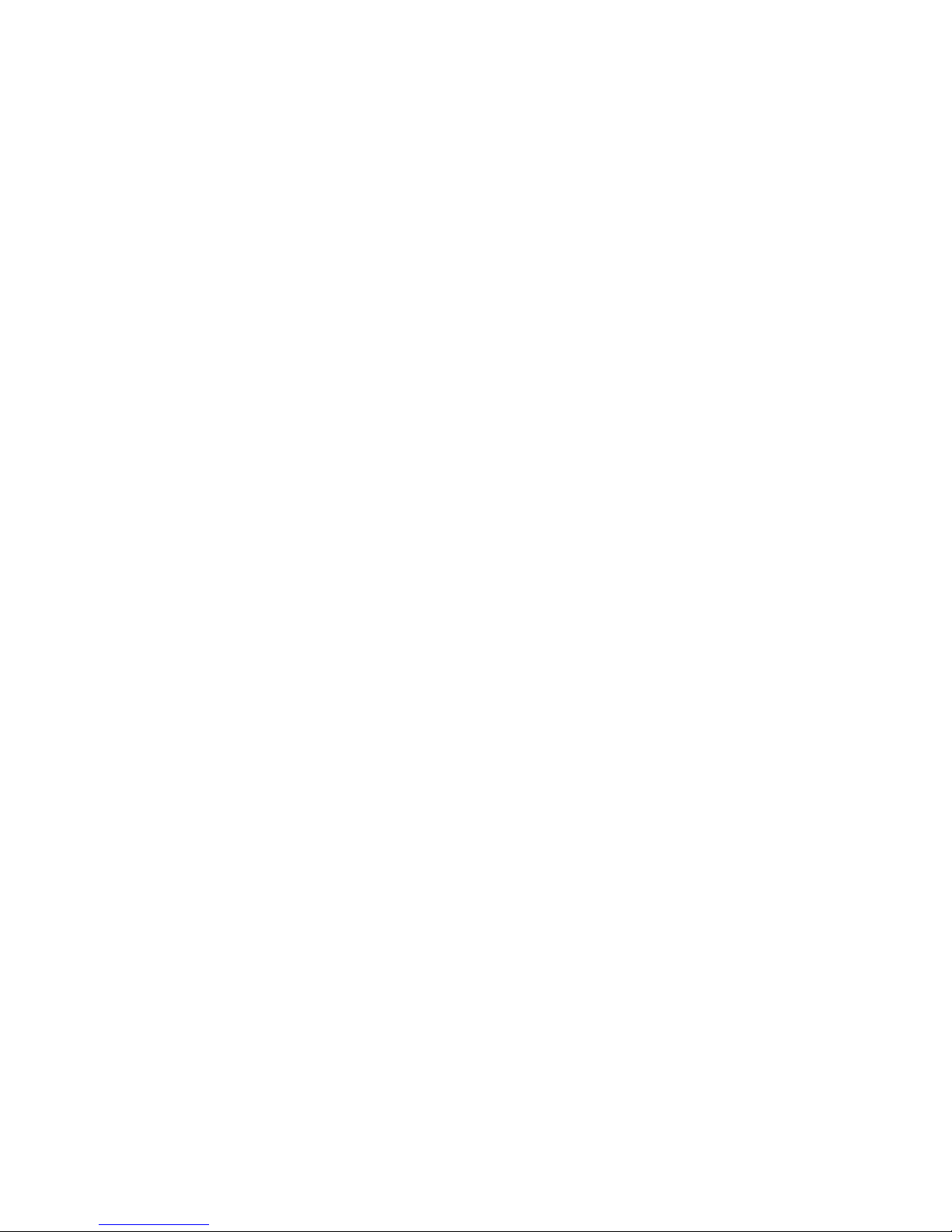
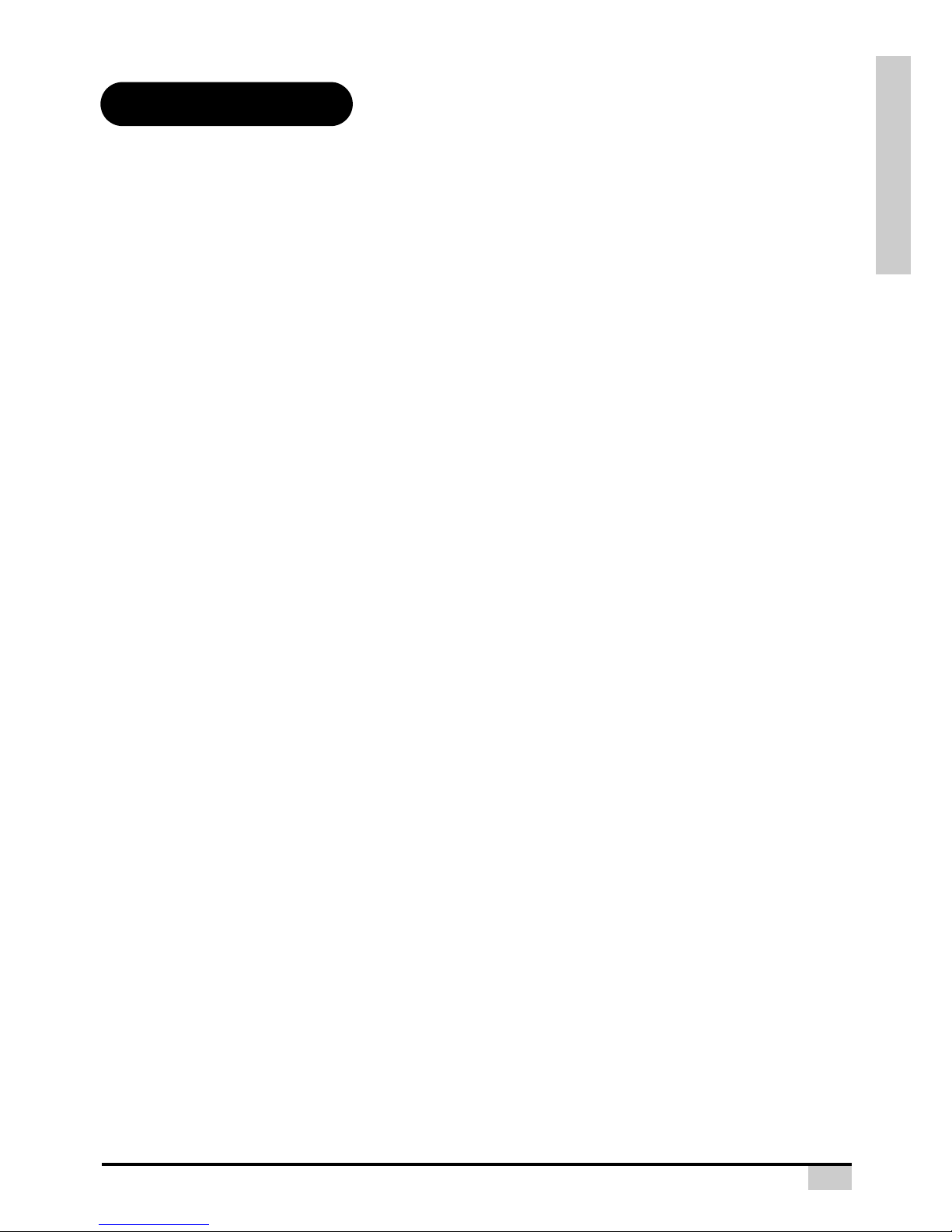
PREFACE
1
ABOUT THIS MANUAL
This manual is designed for use with the Matterhorn DLP Front Projector. Information in this document
has been carefully checked for accuracy; however, no guarantee is given to the correctness of the
contents. The information in this document is subject to change without notice.
COPYRIGHT
© Copyright 2004
This document contains proprietary information protected by copyright. All rights are reserved. No part
of this manual may be reproduced by any mechanical, electronic or other means, in any form, without
prior written permission of the manufacturer
TRADEMARKS
All trademarks and registered trademarks are the property of their respective owners.
FCC COMPLIANCE
This device complies with Part 15 of the FCC Rules. Operation is subject to the following two
conditions:
(1) This device may not cause harmful interference, and
(2) This device must accept any interference received, including interference that may cause
undesired operation.
FEDERAL COMMUNICATIONS COMISSION (FCC) STATEMENT
This equipment has been tested and found to comply with the limits for a Class B digital device,
pursuant to part 15 of the FCC Rules. These limits are designed to provide reasonable protection
against harmful interference in a residential installation. This equipment generates, uses and can
radiate radio frequency energy and, if not installed and used in accordance with the instructions, may
cause harmful interference to radio communications. However, there is no guarantee that interference
will not occur in a particular installation. If this equipment does cause harmful interference to radio or
television reception, which can be determined by turning the equipment off and on, the user is
encouraged to try to correct the interference by one or more of the following measures:
Reorient or relocate the receiving antenna.
Increase the separation between the equipment and the receiver.
Connect the equipment to an outlet on a circuit different from that to which the receiver is connected.
Consult the dealer or an experienced radio/TV technician for help.
Preface
ENGLISH

2
PREFACE
Notices
WARNING! To meet FCC requirements, a shielded power cord is required in order to prevent
interference. It is essential that only the supplied power cord is to be used. Use only shielded
cables to connect I/O devices to this equipment. You are cautioned that changes or
modifications not approved by the party responsible for compliance could void your authority
to operate the equipment.
WARNING! The projector cooling fan continues to run for approximately 90 seconds after the
projector is turned off using the Power button on the control panel or remote control. Never
unplug the power cable to power off the projector; damage to the lamp may result.
WARNING! High brightness light source. Do not stare into the beam of light, or view directly.
Be especially careful and ensure that children do not stare directly into the beam
of light.
WARNING! To reduce the risk of fire or electric shock, do not expose this product to rain or
moisture.
CAUTION! For minimal servicing and to maintain high image quality, we recommend that you
use the projector in an environment that is smoke and dust free. When used in areas where
there is a lot of smoke or dust, the filter and lens should be cleaned often to lengthen the
service life of the projector.
WARNING! Some IC chips in this product include confidential and/or trade secret property
belonging to Texas Instruments. Therefore you may not copy, modify, adapt, translate,
distribute, reverse engineer, reverse assemble or decompile the contents thereof.
WARNING! The ventilation slots, lamp, and objects next to them may get extremely hot
during operation. Do not touch these areas until they have sufficiently cooled down.
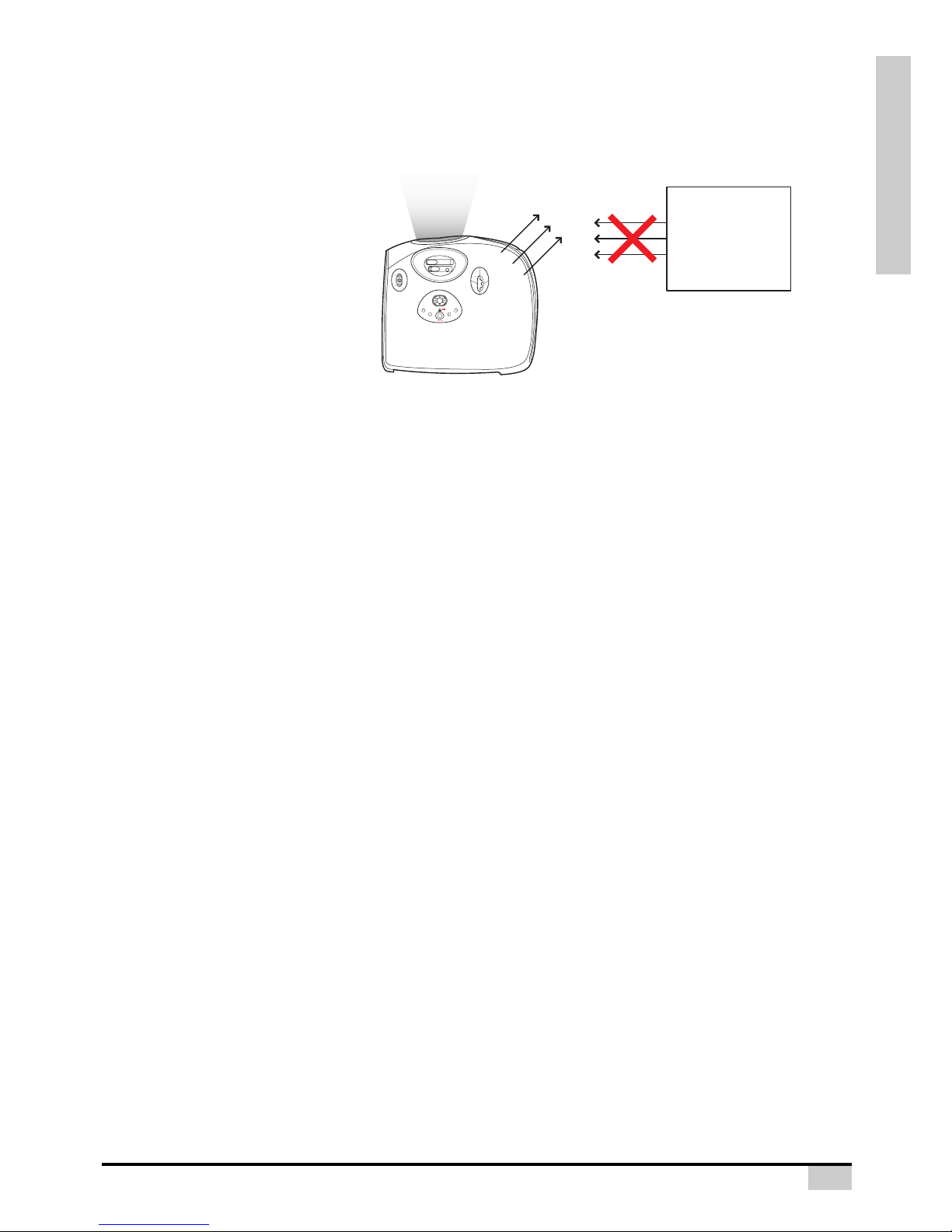
PREFACE
3
PRODUCT DISPOSAL
This projector utilizes a tin-lead solder, UHP Lamp containing a small amount of mercury. Disposal of
these materials may be regulated due to environmental considerations.
Caution regarding the exhaust of the projector.
Do not put Air Conditioners or
Flowers near the exhaust
vent.
Before using the projector, please read this operation manual carefully.
To facilitate reporting the loss or theft of your Projector, record the Serial Number located on the
bottom of the projector and retain this information. Before recycling the packaging, be sure that you
have checked the contents of the carton thoroughly against the list of
“Package Contents” on page 7.
WARRANTY
Promptly register the Projector’s Warranty using the REGISTRATION CARD packed with the
projector. The Warranty assures that you immediately receive the full benefit of the parts, service and
labor warranty applicable to your purchase.
Temp led
STANDBY
MENU
INPUT
KEYSTONE
Focus
Zoom
LENS SHIFT
(H)
LENS SHIFT
(V)
ENTER
Air flow
Exhaust Vent
Air Conditioners
or Flowers
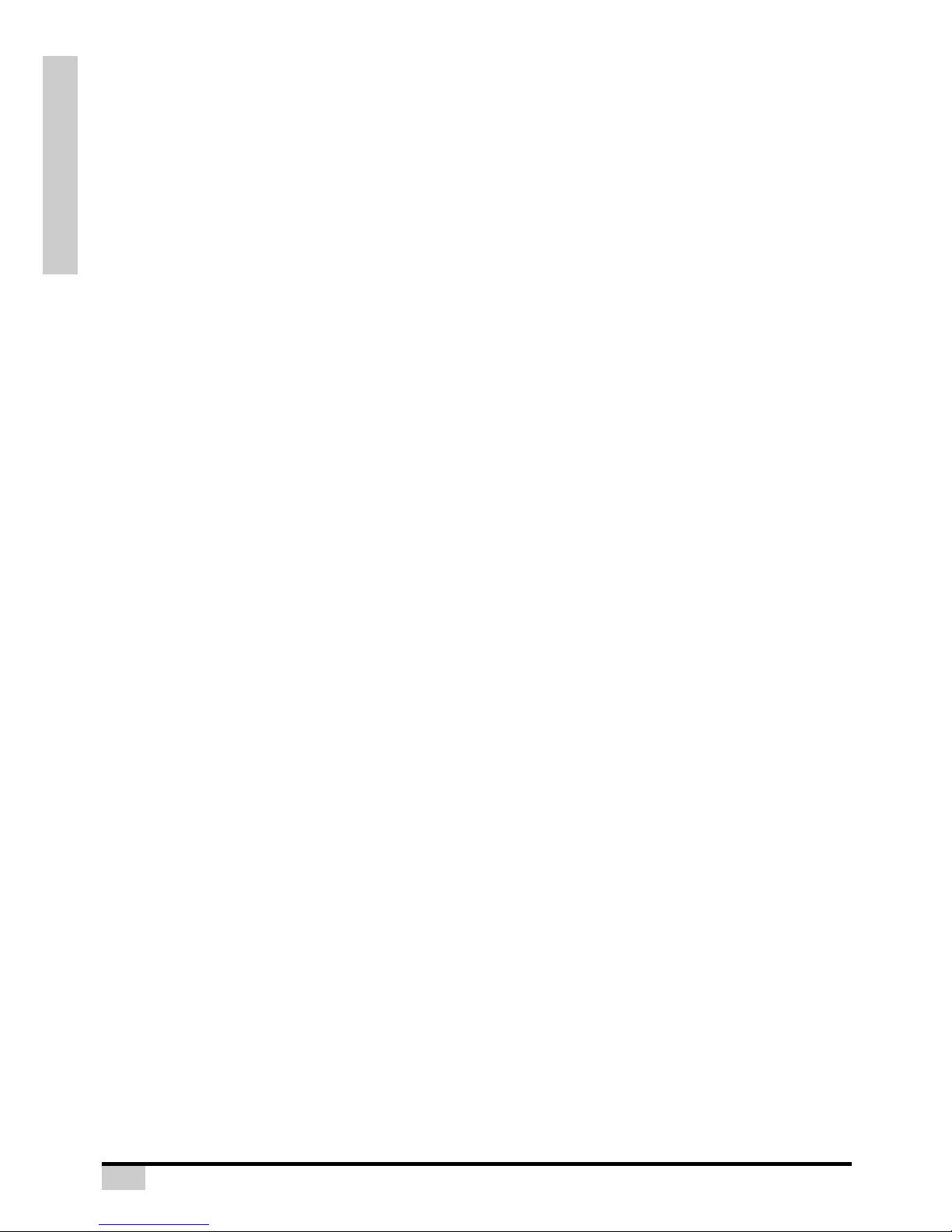
4
INTRODUCTION
Contents
Preface .............................................................................. 1
Notices .............................................................................. 2
Introduction
Package Contents ............................................................. 7
Features ............................................................................ 8
Components ...................................................................... 9
Projector (Front and Top View)............................. 9
Projector (Rear View).......................................... 10
Remote Control ................................................... 11
Using the Remote Control ............................................... 12
Available Range of the Remote Control .............. 12
Inserting the Batteries ......................................... 12
Connections and Setup
Connecting the Projector to Other Devices ..................... 14
Before Setting Up................................................ 14
Connecting the Power Cord ................................ 14
Connecting to Video Equipment...................................... 15
Connecting to Video Equipment.......................... 15
Connecting to Component Video Equipment ...... 16
Connecting by Using the DVI Cable.................... 16
Connecting by Using a DVI-D to HDMI Cable..... 17
Connecting the Projector to a Computer ......................... 18
Connecting to a Computer .................................. 18
Connecting the Thumbscrew Cables............................... 19
“Plug and Play” Function ................................................. 19
Using the Adjustment Feet .............................................. 20
Adjusting the Lens........................................................... 21
Using the Lens Shift ........................................................ 21
Setting up the Screen...................................................... 22
Screen Size and Projection Distance .................. 23
Projection from behind the screen ...................... 24
Basic Operation
Image Projection ............................................................. 26
Basic Procedure.................................................. 26
Selecting the On-screen Display Language ........ 28
Menu Bar Items ............................................................... 29
Using the Menu Screen................................................... 31
Menu Selections (Adjustments) .......................... 31
Adjusting the Picture ....................................................... 32
Adjusting Image Preferences .............................. 32
Color Type Mode................................................. 34
Adjusting Computer Images ............................................ 37
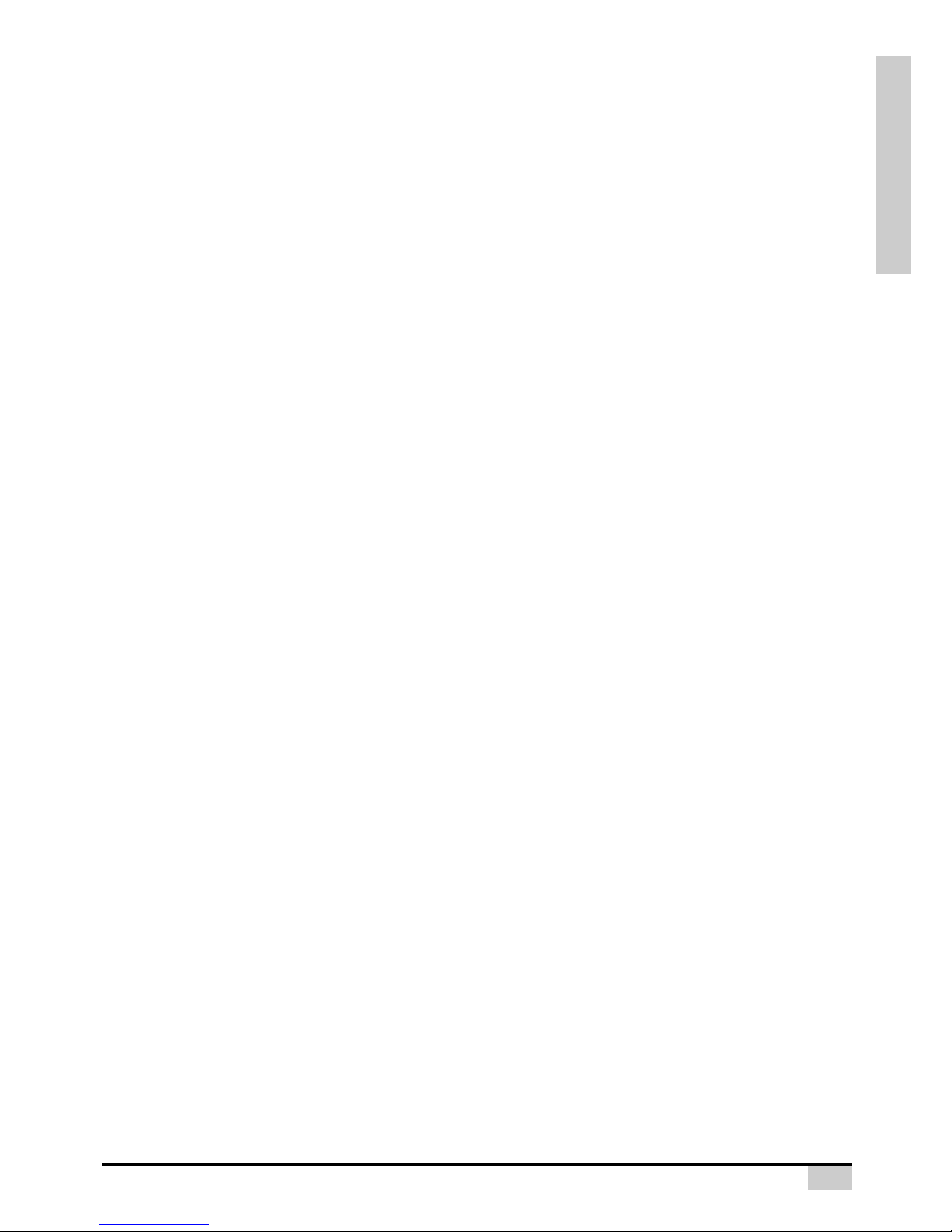
INTRODUCTION
5
Easy to Use Functions
Selecting the Picture Display Mode................................. 40
H-V Position Function...................................................... 43
White Enhance ................................................................ 45
Selecting the Economy Mode.......................................... 45
Setting the Power Save....................................... 45
Automatic Power Off Function......................................... 46
Source Select .................................................................. 46
OSD Timeout................................................................... 47
Setting a Background Image ........................................... 47
Selecting a Background Image ........................... 47
OSD Blending.................................................................. 48
Reversing/Inverting Projected Images............................. 48
Setting the Projection Mode ................................ 48
Deinterlace ...................................................................... 49
Reset ............................................................................... 50
Lamp Timer Reset........................................................... 50
Status Screen..................................................................51
Factory reset ................................................................... 51
Appendix
Maintenance.................................................................... 54
Cleaning the Ventilative Holes ........................................ 55
Cleaning the Ventilative Holes ............................ 55
About the Lamp ............................................................... 56
Caution Concerning the Lamp ............................56
Replacing the Lamp ............................................ 56
Removing and Installing the Lamp Unit........................... 57
Resetting the Lamp Timer ............................................... 58
Connecting Pin Assignments .......................................... 59
Computer Compatibility Chart ......................................... 60
Video Compatibility Chart................................................ 61
Troubleshooting............................................................... 61
Product Specifications..................................................... 63
Dimensions...................................................................... 64

6
INTRODUCTION
Introduction
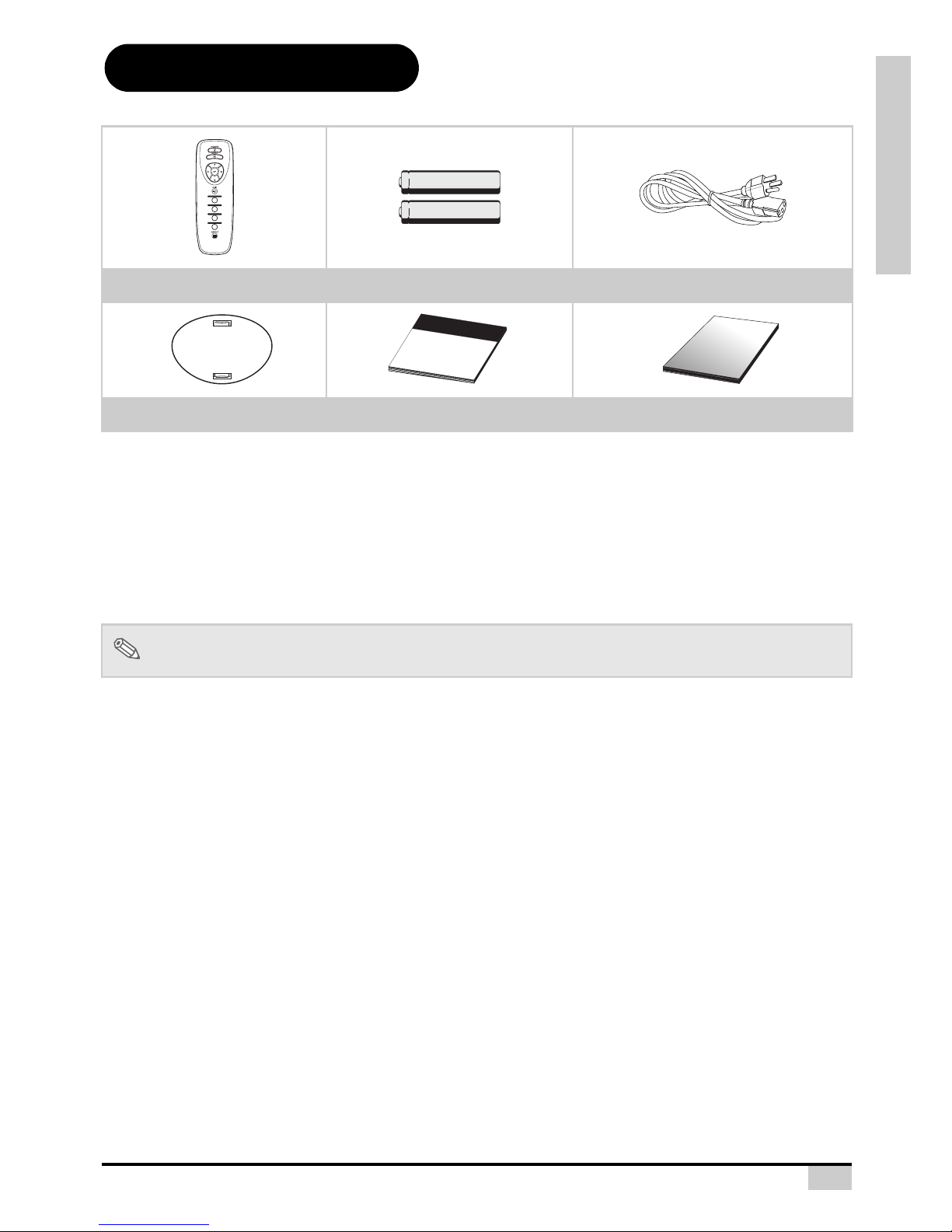
INTRODUCTION
7
Package Contents
Open the package and ensure that you have the following items:
Optional accessories
If anything is missing or appears damaged, contact your dealer immediately.
Remote control Two “AAA” size batteries Power cord(By country)
Ring cap cover set Quick Guide Operation manual (this manual)
HD 15-pin VGA to HD 15-pin VGA cable
RS-232C cable (3M)
DVI-D to DVI-D cable (3M)
DVI-D to HDMI cable (3M)
Ceiling mount package
Note
• Some of the cables may not be available depending on the region. Please check with
your nearest Authorized Dealer.
COMPONENT 1
COMPONENT 2
VIDEO/S-VIDEO
DVI/PC
M
a
t
te
rh
o
r
n
D
L
P
F
R
O
N
T
P
R
O
J
E
C
T
O
R
Quick Guide
©
A
l
l
r
i
g
h
t
s
re
s
e
rv
ed
.
T
h
i
s
m
a
n
u
a
l
m
a
y
n
o
t
b
e
c
o
p
i
e
d
i
n
a
n
y
m
e
d
i
a
o
r
f
o
r
m
w
i
t
h
o
u
t
t
h
e
w
r
i
t
t
e
n
c
o
n
s
e
n
t
o
f
t
h
e
m
a
n
u
f
a
c
t
u
r
e
r
.
User's Manual
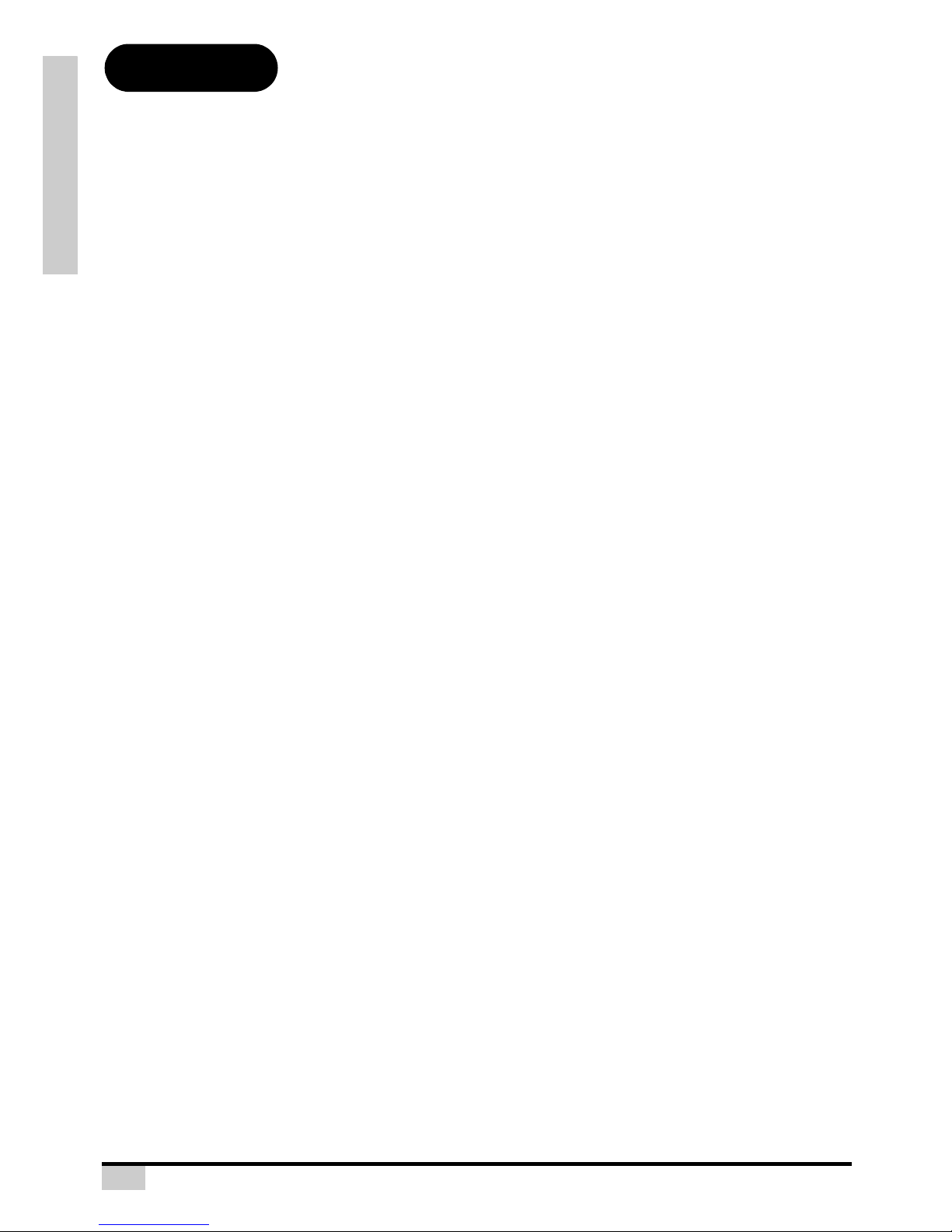
8
INTRODUCTION
Features
• Newly developed 0.63-inch DMD™ chip provides significantly improved optical efficiency and
excellent contrast ratio.
• Newly developed DDR (Double Data Rate) chip eliminates Color Breaking phenomena common
with previous generation DLP™ projectors.
• Use of 250W high-output lamp realizes both high color purity and high brightness. Natural
images made possible by high color reproducibility can be created with high-brightness, powerful expression capabilities.
• Realizes vivid images using the latest image quality circuitry.
• New I/P conversion algorithm enhances the performance of the motion detect I/P conversion.
• Extensive improvements on the jagged edges or slanted lines in moving images.
• New Edge Up-Scaling
• As a result of reducing jagged edges and flickering when up-scaling edges of slanted lines,
even signals not reaching a panel resolution of 480I/P can be projected by converting them to
1024X576 resolution images.
• New Film Mode Function
• 3:2 pull down enhancement for not only 480I and 576I signals, but HDTV 1080I signals as well.
• Color Type
• Color Type that freely adjusts only specific hues of RGBCMY enables easy adjustment of specific locations of an image without affecting other portions of the image.
• Use of a DVI/HDCP terminal enables all processes from input to signal processing and projection to be performed digitally, resulting in the realization of all-digital projection without any
data loss due to analog conversion. This also supports the building of home theaters using
HTPC.
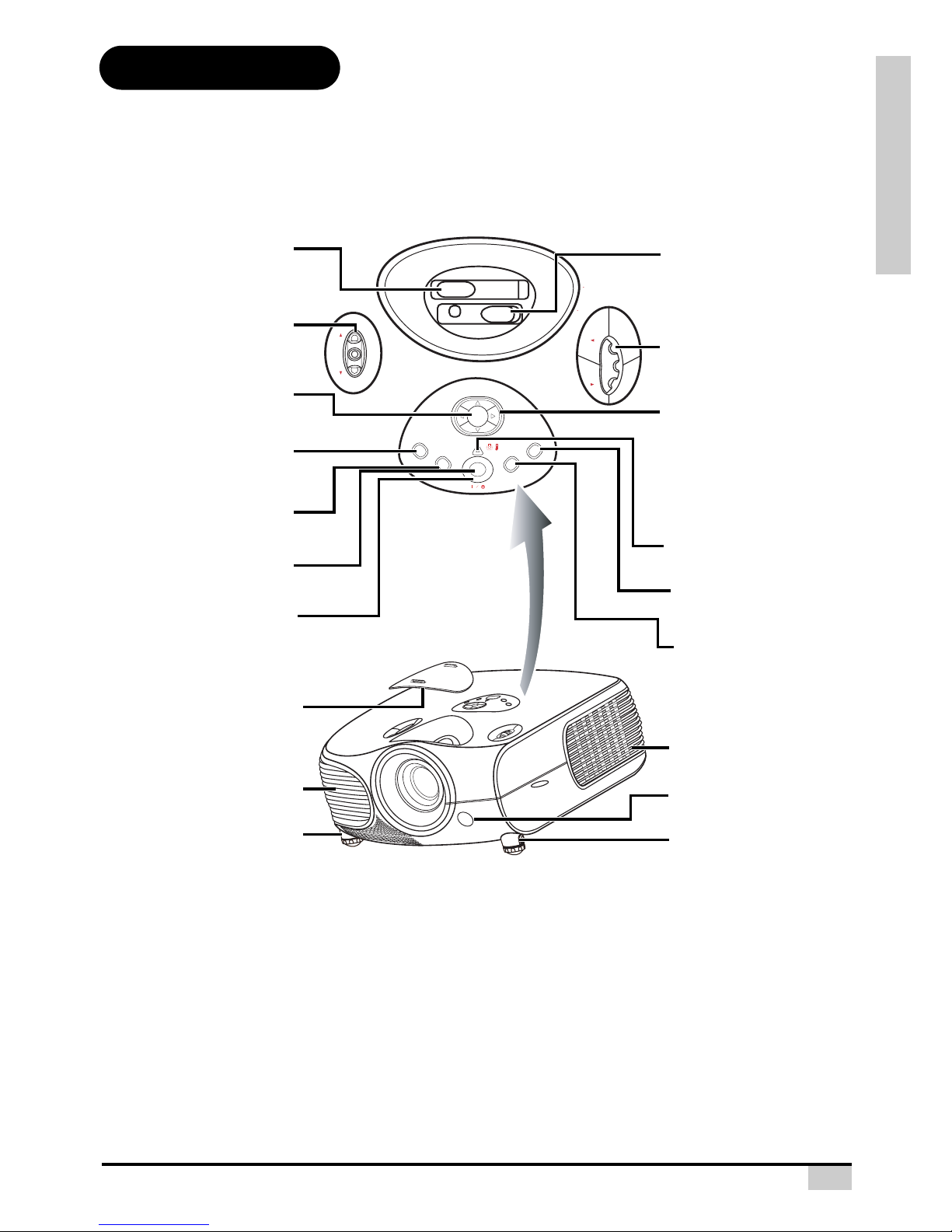
INTRODUCTION
9
Components
Projector (Front and Top View)
Temperature indicator
The projector has an over temperature warning LED on the control panel. If the projector overheats because
of a dirty filter or another problem, the LED will flash, and the projector lamp will turn off, after which a 90second cooling off period occurs. After restarting the projector, if the unit doesn’t operate normally, take the
projector in for servicing.
STATUS
EXIT
INPUT
MENU
ECO
ENTER
Focus
Zoom
LENS SHIFT
(H)
LENS SHIFT
(V)
ENTER button
For setting the selected items
or adjustments from the menu.
Zoom ring
Adjust screen display
Focus ring
Adjust focus.
Adjustment foot
Power (ON/OFF) buttons
For turning the power on or off.
Intake vent
Adjustment foot
Remote control sensor
Air filter/cooling fan
Adjustment buttons
(T,S,W,X)
For selecting menu items.
Temperature indicator
This indicator glows red, when
the temperature of the projector
exceeds the set critical
temperature or when the fan
functions abnormally.
MENU button
Press this button to enter
the OSD menus.
INPUT button
Press this button to select
the input source.
ECO button
For extended Lamp life.
Exit button
For exiting the OSD.
Lens shift dial
(Horizontal)
Lens shift dial
(Vertical)
Power indicator
Blue:
The power is ready.
Blue blinking:
The fan is
cooling.
Ring cap cover set
Prevent foreign objects from
falling into the focus/zoom ring
compartment.
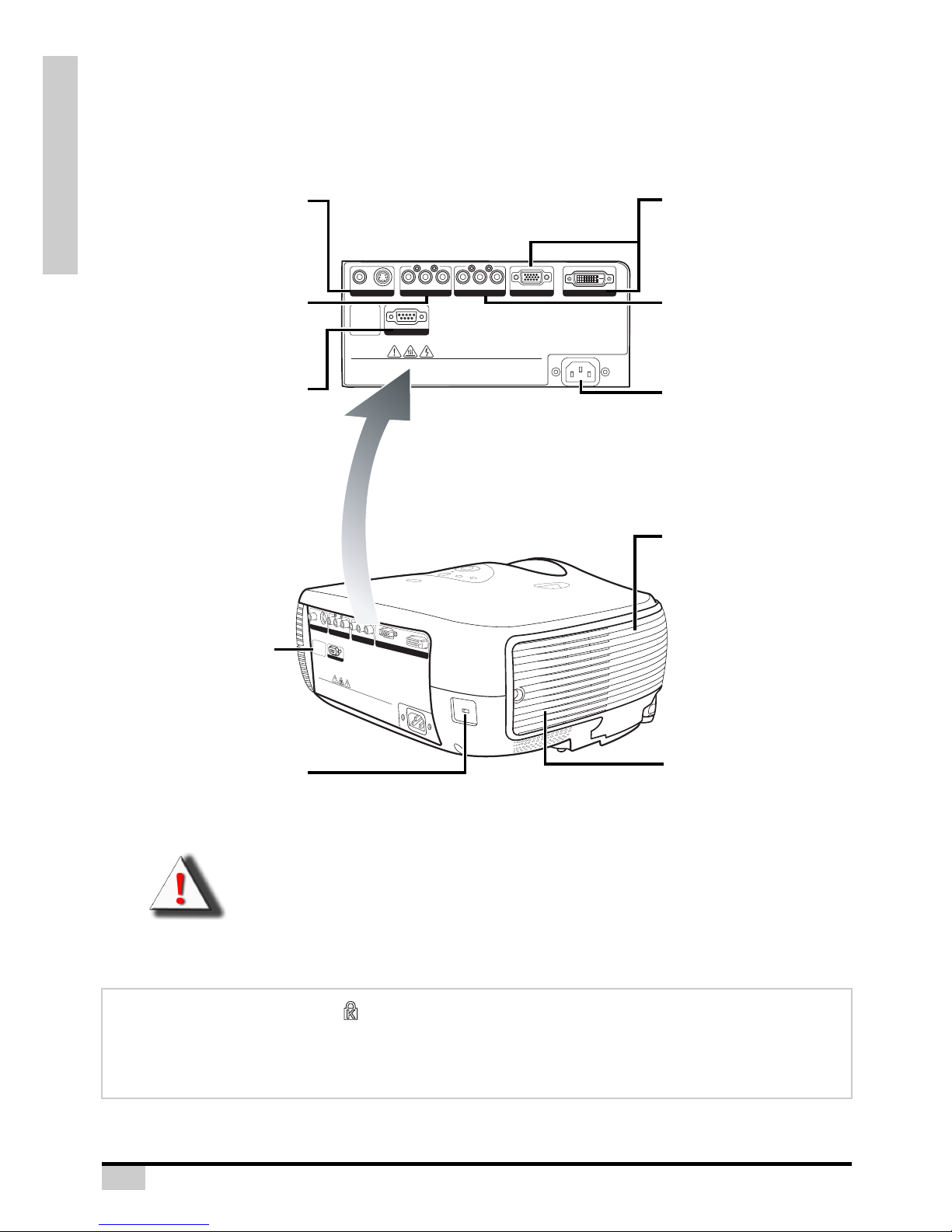
10
INTRODUCTION
WARNING! As the projector lamp becomes extremely hot, air blowing out from the ventilation
slots can be uncomfortably hot.
Using the Kensington Lock
This projector has a Kensington Security Standard connector for use with a Kensington MicroSaver
Security System. Refer to the information that came with the system for instructions on how to use it to
secure the projector.
Input 2
Component 2
Terminals for component YPbPr
/
YCbCr.
WARNING
•
Do not disassemble any components except the lamp chassis cover while replacing the lamp.
•
Do not touch ventilation slots, lamp and objects next to them until they have sufficiently cooled down.
•
Never insert any objects through ventilation holes.
•
Do not use this unit near water or in a rainy/moist environment.
•
Keep at least 0.3 foot (10 cm) of space between ventilation slots and nearest object or wall.
Made in Taiwan
WARNING
•
Do not disassemble any components exc
ept the lamp chassis
cover while r
eplacing the lamp.
•
Do not touch ventilation slots, lamp and objects next
to them until they have suff
iciently cooled down.
•
Never insert any o
bjects through ventilation holes.
•
Do not use this uni
t near water or in a rainy/moist environment.
•
Keep at least 0.3 foot (10 cm) of space between ventilation slots and nearest object or wall.
Made in
Taiwan
S-VIDEOVIDEO
RS-232
Pr/Cr Pb/Cb Y
Pr/Cr Pb/Cb Y
PC
S
-V
ID
E
O
V
ID
E
O
Pr/Cr
RS-232
Pb/Cb
Y
Pr/Cr
Pb/Cb
Y
PC
DVI
DVI
Projector (Rear View)
Input 1
Component 1
Terminals for component and
YPbPr/YCbCr.
RS-232C terminal
Firmware upgrade.
Input 3
Video/S-Video
Terminal for connecting video
equipment with an S-video and
Composite Video.
AC socket
Input: 100~240VAC
3.5A,50/60Hz
Exhaust vent
Input 4
DVI/PC
Terminal for Digital Video
Interface, computer and RGB
signals.
Kensington Security
Standard connector
Air filter/cooling fan
Remote control sensor
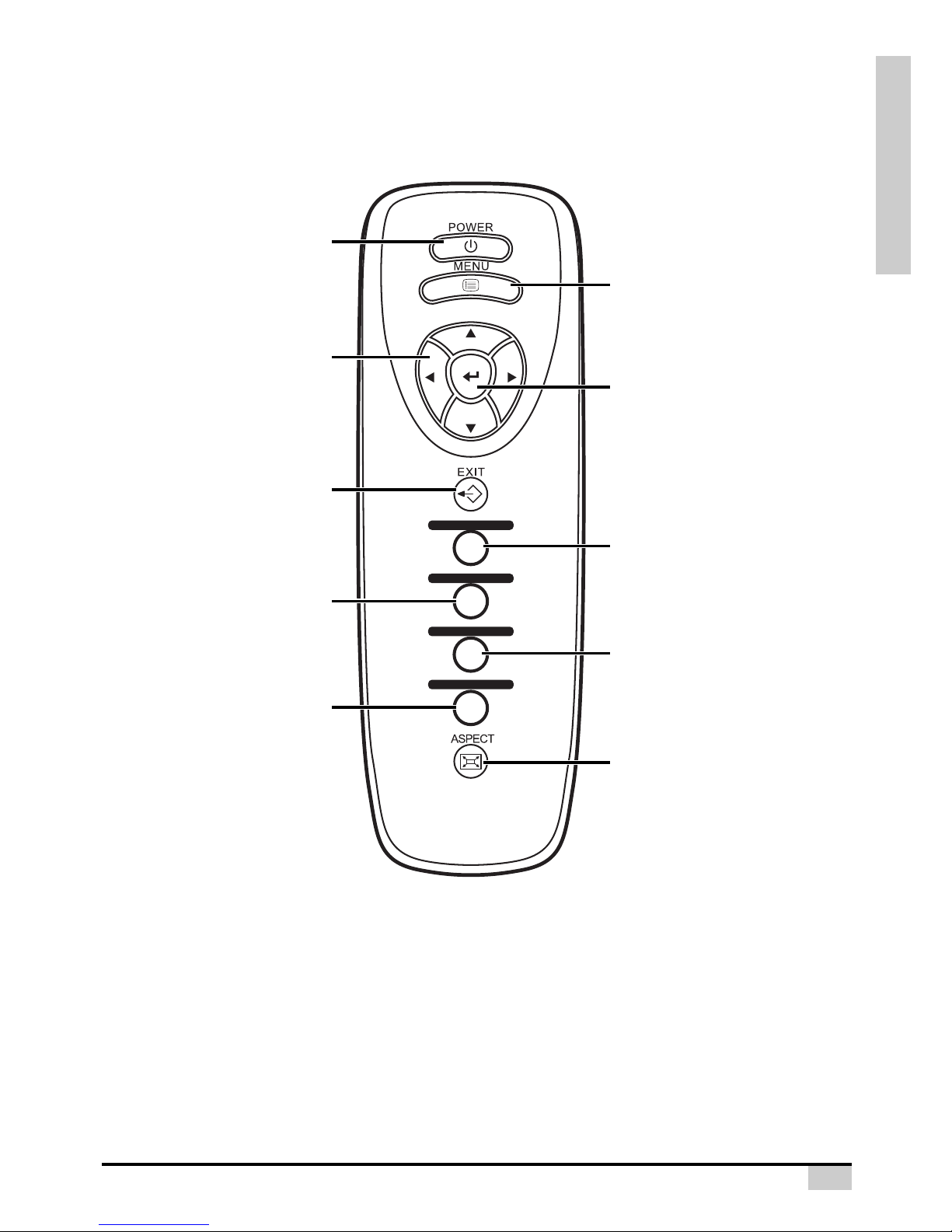
INTRODUCTION
11
Remote Control
COMPONENT 1
COMPONENT 2
VIDEO/S-VIDEO
DVI/PC
Power (ON/OFF) button
For turning the power on and off.
EXIT button
For Exiting the OSD.
Adjustment buttons
(T,S,W,X)
For displaying adjustment
and setting screens.
MENU button
Press this button to enter
the OSD menus.
Component 1 button
Press this button to connect
component device sources.
Component 2 button
Press this button to connect
component device sources.
VIDEO/S-VIDEO button
Press this button to connect a standard
RCA video or s-video source.
DVI/PC button
Press this button to connect a
Digital Video Interface device
or computer's VGA source.
Aspect Ratio button
Controls how the projector resizes the
input image.
ENTER button
For setting the selected items
or adjustments from the menu.
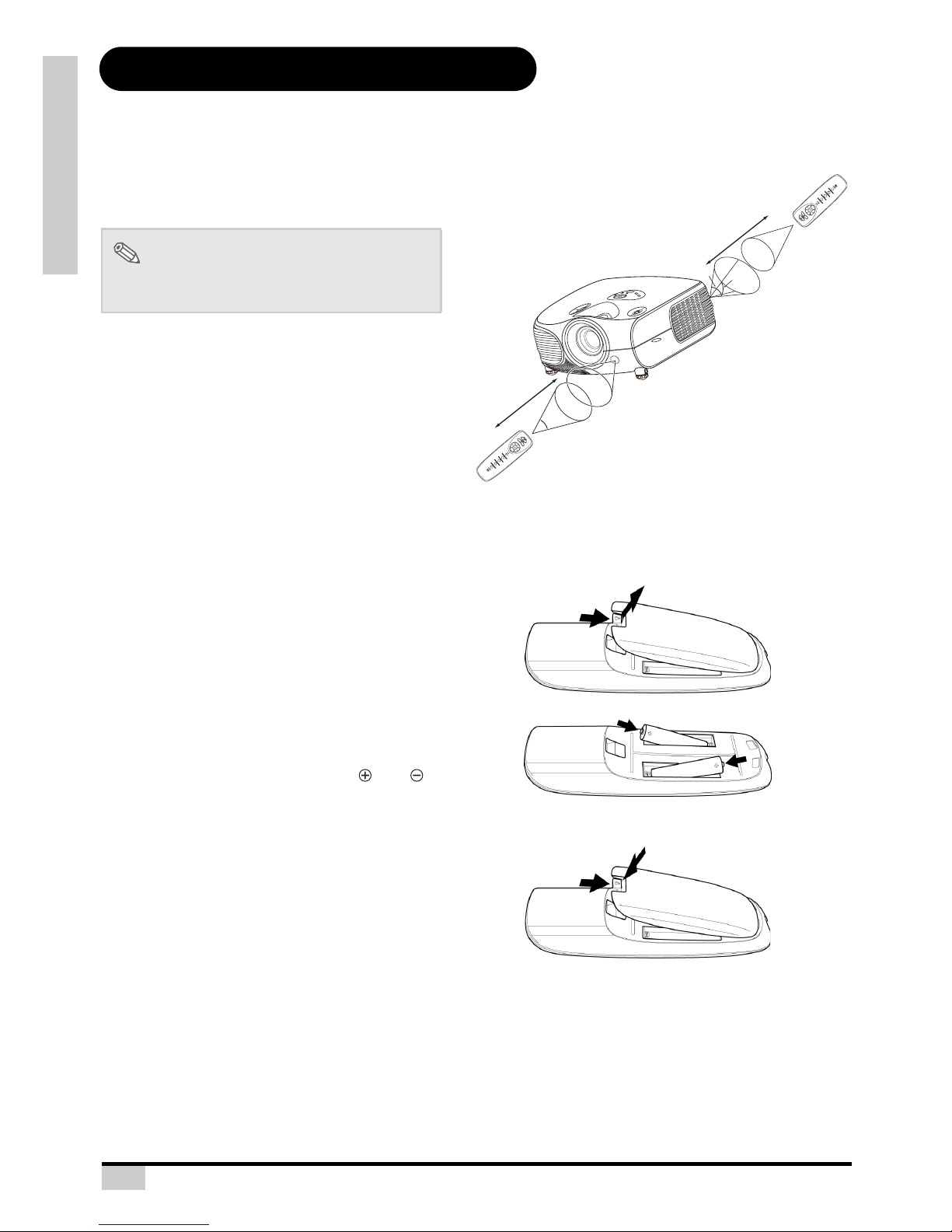
12
INTRODUCTION
Using the Remote Control
Available Range of the Remote Control
The remote control can be used to control the
projector within the ranges shown in the
illustration.
When using the remote control:
• Be sure not to drop it, or expose it to moisture
or high temperature.
• The remote control may malfunction under a
fluorescent lamp. If that occurs, move the
projector away from the fluorescent lamp.
Inserting the Batteries
The batteries (two “AAA” size) are included in the package.
Note
• The signal from the remote control can be
reflected by the screen.
1
Press down the tab on the cover
and pull the cover towards the
direction of the arrow.
2
Insert the included batteries.
Insert the batteries making sure the
polarities correctly match the and
marks inside the battery compartment.
3
Insert the lower tab of the cover
into the opening, and press down
the cover until it clicks in place.
30°
45°
45°
23'(7 m)
30°
30°
23'(7 m)
COMP
O
NEN
T 1
C
OMP
O
NENT
2
VI
D
EO/S-VIDEO
DVI
/
PC
COMPONENT 1
COMPONENT 2
VIDEO/S-VID
EO
DVI/PC
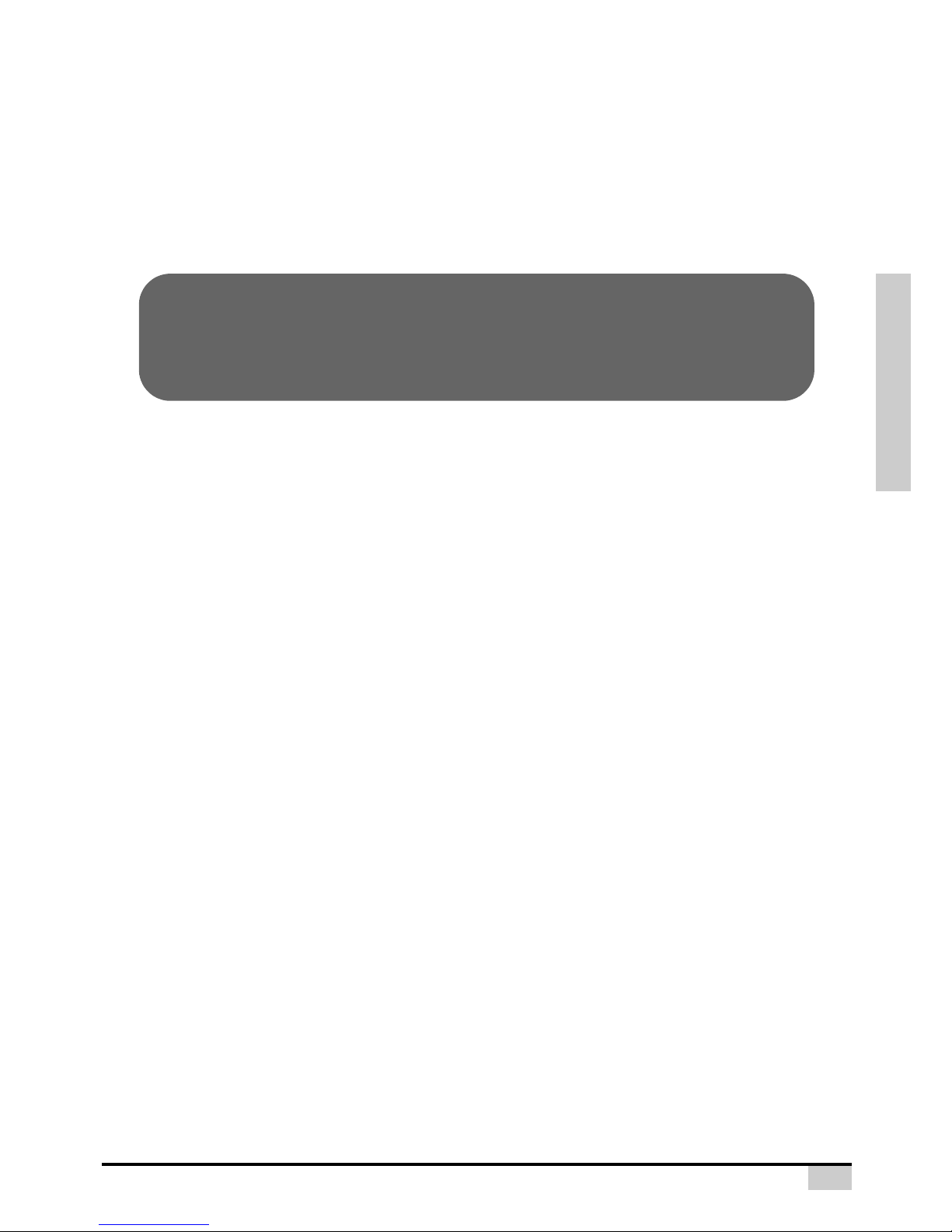
13
CONNECTIONS AND SETUP
Connections and Setup
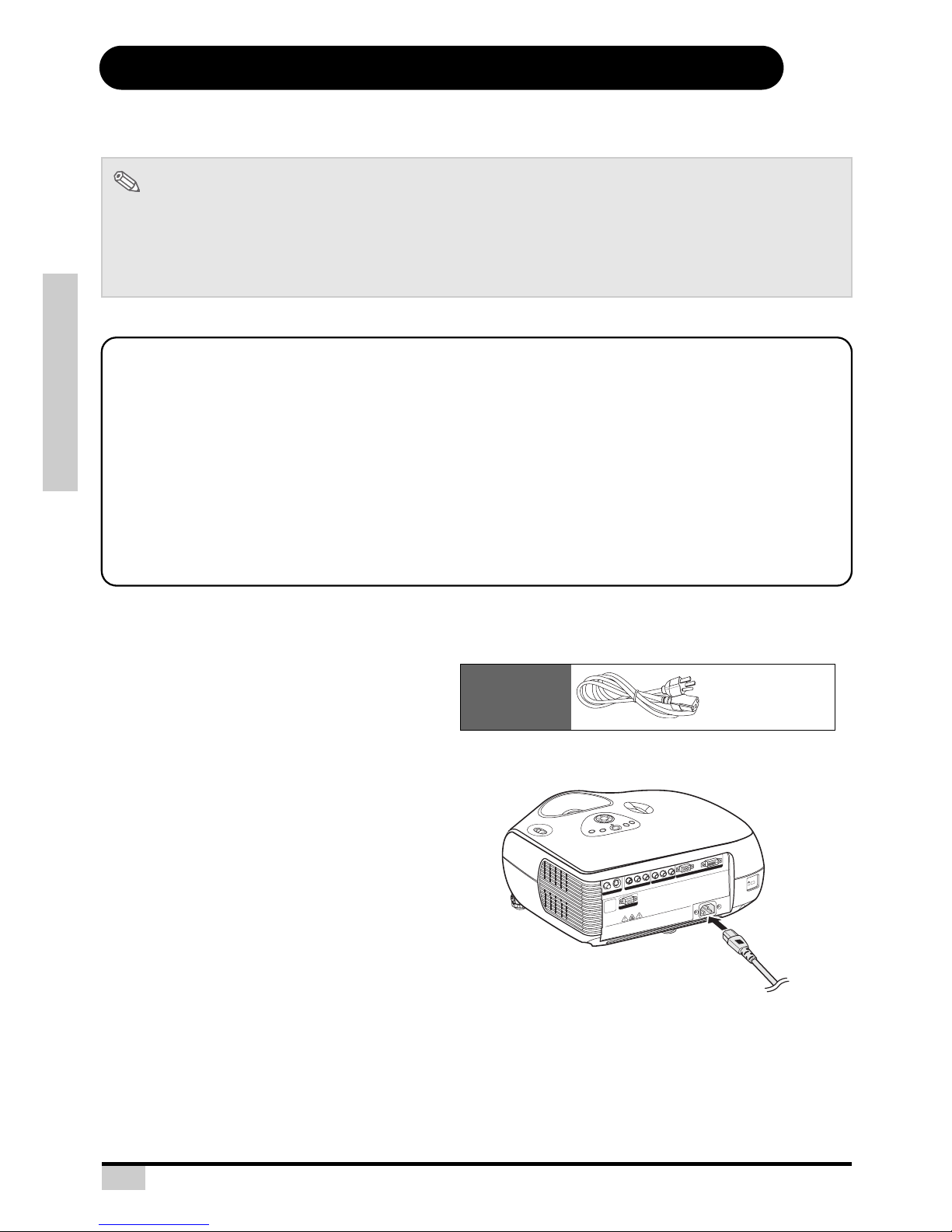
14
CONNECTIONS AND SETUP
Connecting the Projector to Other Devices
Before Setting Up
Note
• Before connecting, be sure to turn off both the projector and the devices to be connected. After making
all connections, turn on the projector and then the other devices.
When connecting a computer, be sure that it is the last device to be turned on after all the connections
are made.
• Be sure to read the operation manuals of the devices to be connected before making connections.
This projector can be connected to
Video equipment:
A VCR, Laser disc player or other video equipment.
A DVD player or DTV* decoder.
*DTV is the umbrella term used to describe the new digital television system in the United States.
A computer using:
HD 15-pin VGA to HD 15-pin VGA cable (sold separately optional).
A DVI-D to DVI-D cable (sold separately optional).
A RS-232C cable (sold separately optional).
Connecting the Power Cord
Plug in the supplied power cord into the
AC socket on the rear of the projector.
Supplied
accessory
Power cord
S
-
V
ID
E
O
V
ID
E
O
P
r/C
r
P
b
/C
b
Y
P
r/C
r
P
b
/C
b
Y
PC
DVI
WARNING
•
Do not disassemble any components except the lamp chassis cove
r while replacing the lamp
.
•
Do not touch ventilation slots, lamp and objects next to them until they have s
ufficiently cooled down.
•
Never insert
any object
s t
hrough vent
ilat
ion holes.
•
Do not use th
is unit nea
r water or in a rainy/moist environment.
•
Keep at least 0.3 foot (10 cm) of space b
etween ventilation slots and nearest ob
ject or wall.
Made in Tai
wan
R
S
-2
3
2
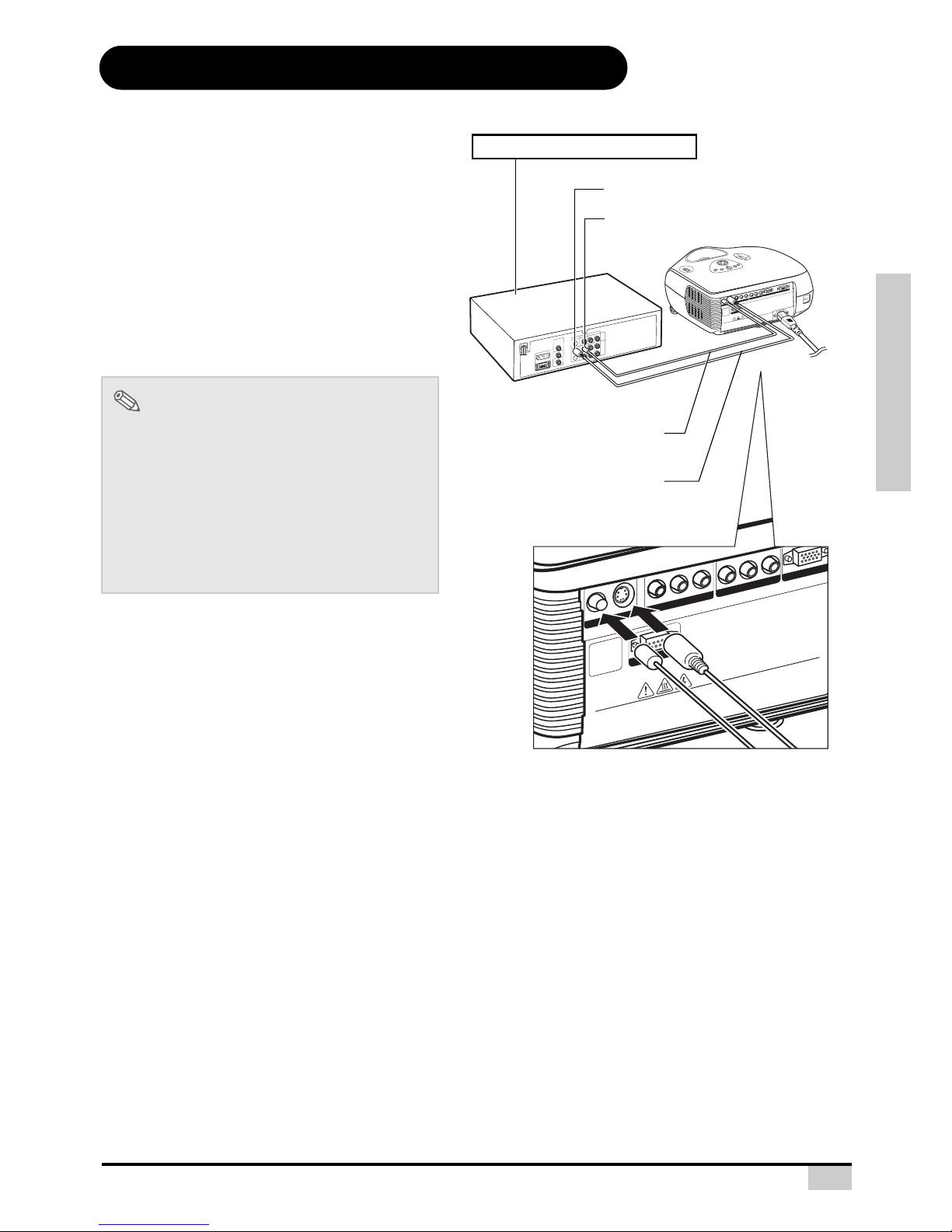
15
CONNECTIONS AND SETUP
Connecting to Video Equipment
Connecting to Video
Equipment
Using an S-video or a Composite Video
Cable
Using an S-video or a composite video cable,
a VCR, laser disc player or other video
equipment can be connected to INPUT
3 input
terminals.
Note
• The INPUT 3 (S-VIDEO) terminal uses a
video signal system in which the picture is
separated into color and luminance signals
to realize a higher-quality image. To view a
higher-quality image, use a commercially
available S-video cable to connect the
INPUT
3 terminal on the projector and the
S-video output terminal on the video
equipment.
R
S
-232
R
S
-
2
3
2
S
-
V
ID
E
O
V
I
D
E
O
P
r
/
C
r
P
b
/C
b
Y
P
r
/
C
r
P
b
/
C
b
Y
P
C
DV
I
W
A
R
N
IN
G
•
D
o
n
o
t
d
i
s
a
s
s
e
m
b
l
e
a
n
y
c
o
m
p
o
n
e
n
t
s
e
x
c
e
p
t
t
h
e
l
a
m
p
c
h
a
s
s
i
s
c
o
v
e
r
w
h
i
l
e
r
e
p
l
a
c
i
n
g
t
h
e
l
a
m
p
.
•
D
o
n
o
t
t
o
u
c
h
v
e
n
t
i
l
a
t
io
n
s
l
o
t
s
,
l
a
m
p
a
n
d
o
b
j
e
c
t
s
n
e
x
t
t
o
t
h
e
m
u
n
t
il
t
h
e
y
h
a
v
e
s
u
f
f
i
c
i
e
n
t
ly
c
o
o
l
e
d
d
o
w
n
.
•
N
e
v
e
r
i
n
s
e
r
t
a
n
y
o
b
j
e
c
t
s
t
h
r
o
u
g
h
v
e
n
t
i
l
a
t
i
o
n
h
o
le
s
.
•
D
o
n
o
t
u
s
e
t
h
i
s
u
n
i
t
n
e
a
r
w
a
t
e
r
o
r
i
n
a
r
a
in
y
/
m
o
is
t
e
n
v
i
r
o
n
m
e
n
t
.
•
K
e
e
p
a
t
le
a
s
t
0
.
3
f
o
o
t
(
1
0
c
m
)
o
f
s
p
a
c
e
b
e
t
w
e
e
n
v
e
n
t
i
l
a
t
i
o
n
s
l
o
t
s
a
n
d
n
e
a
r
e
s
t
o
b
je
c
t
o
r
w
a
l
l
.
M
a
d
e
in
T
a
i
w
a
n
S-VIDEO
VIDEO
Pr/Cr
Pb/Cb
Y
Pr/Cr
Pb/Cb
Y
PC
WARNING
•
Do not disassemble any
components except the lam
p chassis cover while repl
acing the lamp.
•
Do not touch ventilatio
n slots, lamp and objects next to them until they have sufficiently cooled down.
•
Never insert any objects through ventilation holes.
•
Do not use this unit near water or in a rai
ny/moist envi
ronment.
•
Keep at least 0.3 foot
(10 cm) of space between
ventilation slots and n
earest object or wall.
Made in
Tai
wan
To S-video output terminal
To Video output terminal
VCR or other video equipment
Composite video cable
(commercially available)
S-video cable
(commercially available)
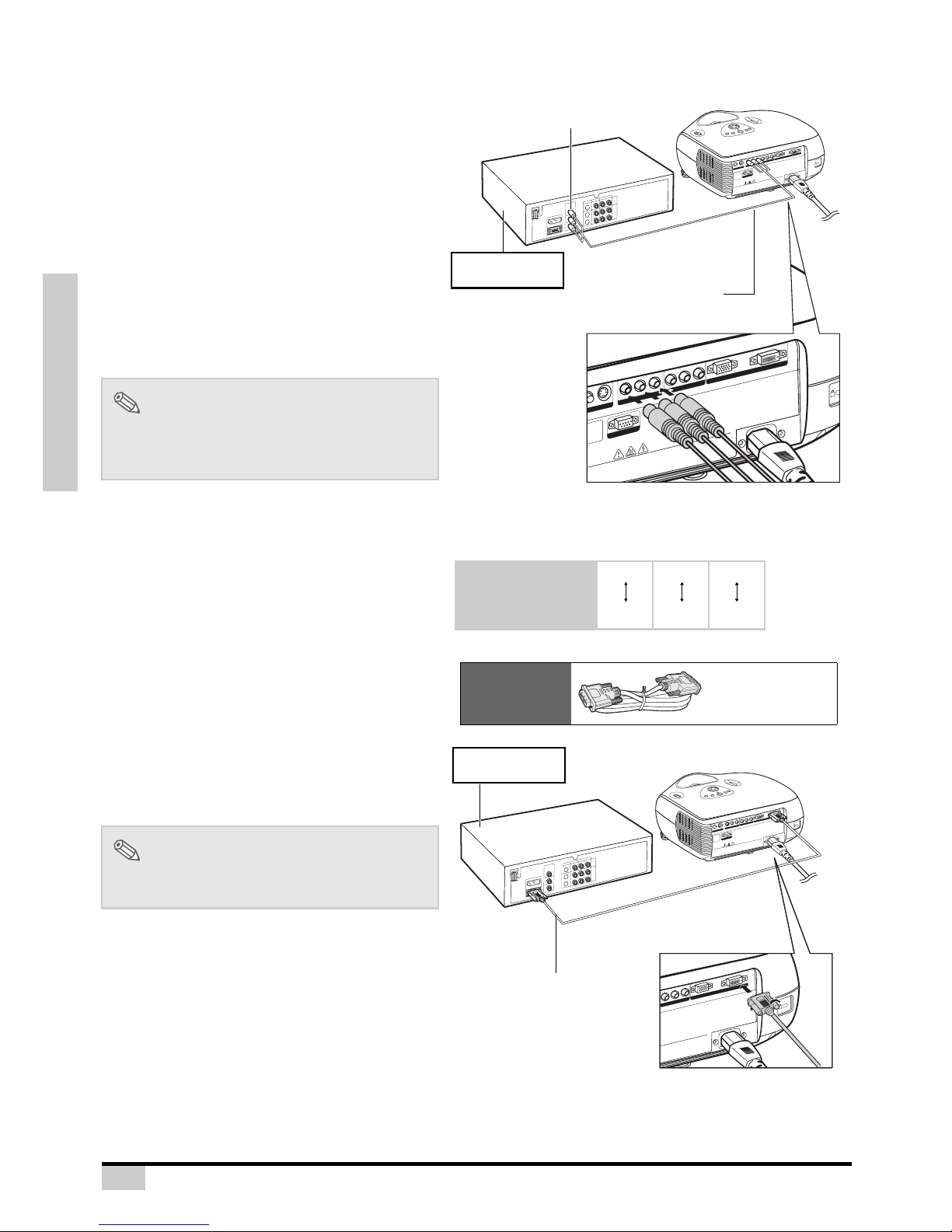
16
CONNECTIONS AND SETUP
Connecting to Component
Video Equipment
Using a Component Cable (INPUT 1 or 2)
Use a component cable when connecting to
the INPUT 1 or 2 terminal and component
video equipment such as DVD players and
DTV* decoders.
*DTV is an umbrella term used to describe the
new digital television system in the United
States.
The component jack for a DVD and so forth may be
indicated with Y, CB or CR. Connect each jack as shown
below.
Note
• When connecting the projector to the video
equipment in this way, select “Component 1
or 2” for “Input Source” in the “Main” menu.
Connecting by Using the
DVI Cable
Use the DVI cable when connecting to the
INPUT
4 terminal and video equipment with
the DVI output terminal such as DVD players
and DTV* decoders.
Note
• Select the input signal type of the video
equipment.
S
-
V
I
D
E
O
V
I
D
E
O
P
r
/
C
r
P
b
/
C
b
Y
P
r
/
C
r
P
b
/
C
b
Y
P
C
D
VI
WARNING
•
D
o
n
o
t
d
i
s
a
s
s
e
m
b
l
e
a
n
y
c
o
m
p
o
n
e
n
t
s
e
x
c
e
p
t
t
h
e
l
a
m
p
c
h
a
s
s
i
s
c
o
v
e
r
w
h
i
l
e
r
e
p
l
a
c
in
g
t
h
e
l
a
m
p
.
•
D
o
n
o
t
t
o
u
c
h
v
e
n
t
i
la
ti
o
n
s
l
o
t
s
,
l
a
m
p
a
n
d
o
b
j
e
c
ts
n
e
x
t
t
o
t
h
e
m
u
n
t
i
l
t
h
e
y
h
a
v
e
s
u
ff
i
c
i
e
n
t
l
y
c
o
o
l
e
d
d
o
w
n
.
•
N
e
v
e
r
i
n
s
e
r
t
a
n
y
o
b
j
e
c
t
s
th
r
o
u
g
h
v
e
n
t
i
l
a
ti
o
n
h
o
l
e
s
.
•
D
o
n
o
t
u
s
e
t
h
i
s
u
n
i
t
n
e
a
r
w
a
t
e
r
o
r
i
n
a
r
a
i
n
y
/
m
o
i
s
t
e
n
v
i
r
o
n
m
e
n
t
.
•
K
e
e
p
a
t
l
e
a
s
t
0
.
3
f
o
o
t
(
1
0
c
m
)
o
f
s
p
a
c
e
b
e
t
w
e
e
n
v
e
n
t
i
l
a
t
i
o
n
s
l
o
t
s
a
n
d
n
e
a
r
e
s
t
o
b
j
e
c
t
o
r
w
a
l
l.
M
a
d
e
i
n
T
a
i
w
a
n
R
S-232
S
-V
ID
E
O
E
O
Pr/Cr
Pb/Cb
Y
Pr/Cr
Pb/Cb
Y
PC
DVI
W
A
R
NIN
G
•
Do not disassemble any components except the lamp chassis cover while replacing the lamp.
•
Do not touch ventilation slots, lamp and objects next to them until they have suff
iciently cooled down.
•
Never insert any objects through ventilation holes.
foot (10 cm) of
space between venti
lati
on slots and nearest object or
wall.
Made in Taiwa n
R
S
-
2
3
2
DVD player or
DTV* decoder
To analog component
output terminal
Component cable
(commercially available)
Projector Y
Y
PB
CB
PR
CR
DVD player or
DTV decoder
S
-
V
I
D
E
O
V
I
D
E
O
P
r
/
C
r
P
b
/
C
b
Y
P
r
/
C
r
P
b
/
C
b
Y
P
C
D
VI
W
A
R
N
IN
G
•
D
o
n
o
t
d
i
s
a
s
s
e
m
b
l
e
a
n
y
c
o
m
p
o
n
e
n
t
s
e
x
c
e
p
t
t
h
e
l
a
m
p
c
h
a
s
s
i
s
c
o
v
e
r
w
h
i
l
e
r
e
p
l
a
c
i
n
g
t
h
e
l
a
m
p
.
•
D
o
n
o
t
t
o
u
c
h
v
e
n
t
i
l
a
t
i
o
n
s
l
o
t
s
,
l
a
m
p
a
n
d
o
b
j
e
c
t
s
n
e
x
t
t
o
t
h
e
m
u
n
t
i
l
t
h
e
y
h
a
v
e
s
u
f
f
i
c
i
e
n
t
l
y
c
o
o
l
e
d
d
o
w
n
.
•
N
e
v
e
r
i
n
s
e
r
t
a
n
y
o
b
j
e
c
t
s
t
h
r
o
u
g
h
v
e
n
t
i
l
a
t
i
o
n
h
o
l
e
s
.
•
D
o
n
o
t
u
s
e
t
h
i
s
u
n
i
t
n
e
a
r
w
a
t
e
r
o
r
i
n
a
r
a
i
n
y
/
m
o
i
s
t
e
n
v
i
r
o
n
m
e
n
t
.
•
K
e
e
p
a
t
l
e
a
s
t
0
.
3
f
o
o
t
(
1
0
c
m
)
o
f
s
p
a
c
e
b
e
t
w
e
e
n
v
e
n
t
i
l
a
t
i
o
n
s
l
o
t
s
a
n
d
n
e
a
r
e
s
t
o
b
je
c
t
o
r
w
a
l
l
.
M
a
d
e
i
n
T
a
i
w
a
n
Pr/Cr
Pb/Cb
Y
P
C
D
V
I
chassis
cover w
hile replacing the lam
p.
to th
e
m
until they h
ave suff
iciently cooled down.
vironm
ent.
ilatio
n slots an
d nearest object or wall.
M
ade in Taiw
an
R
S
-
2
3
2
Optional
accessory
DVI-D cable
DVD player or
DTV* decoder
DVI-D cable
(sold separately)

17
CONNECTIONS AND SETUP
Connecting by Using a DVID to HDMI Cable
Use a DVI to HDMI cable when connecting
HDMI video equipment such as DVD players
to INPUT 4 terminal.
1
Connect a DVI-D to HDMI cable to
the projector.
• Secure the connectors by tightening
the thumbscrews.
2
Connect the above cable to the
video equipment.
Note
• Select the input signal type of the video
equipment.
Optional
accessory
DVI-D to HDMI
cable
S
-
V
I
D
E
O
V
I
D
E
O
P
r
/
C
r
P
b
/
C
b
Y
P
r
/C
r
P
b
/C
b
Y
P
C
DVI
W
A
R
N
IN
G
•
D
o
n
o
t
d
i
s
a
s
s
e
m
b
l
e
a
n
y
c
o
m
p
o
n
e
n
t
s
e
x
c
e
p
t
t
h
e
la
m
p
c
h
a
s
s
i
s
c
o
v
e
r
w
h
i
le
r
e
p
l
a
c
i
n
g
t
h
e
l
a
m
p
.
•
D
o
n
o
t
t
o
u
c
h
v
e
n
t
i
la
t
i
o
n
s
l
o
t
s
,
la
m
p
a
n
d
o
b
j
e
c
t
s
n
e
x
t
t
o
t
h
e
m
u
n
t
il
t
h
e
y
h
a
v
e
s
u
f
f
i
c
i
e
n
t
ly
c
o
o
le
d
d
o
w
n
.
•
N
e
v
e
r
i
n
s
e
r
t
a
n
y
o
b
j
e
c
t
s
t
h
r
o
u
g
h
v
e
n
t
i
la
t
i
o
n
h
o
l
e
s
.
•
D
o
n
o
t
u
s
e
t
h
is
u
n
it
n
e
a
r
w
a
t
e
r
o
r
i
n
a
r
a
in
y
/
m
o
i
s
t
e
n
v
i
r
o
n
m
e
n
t
.
•
K
e
e
p
a
t
l
e
a
s
t
0
.
3
f
o
o
t
(
1
0
c
m
)
o
f
s
p
a
c
e
b
e
t
w
e
e
n
v
e
n
t
i
la
t
i
o
n
s
l
o
t
s
a
n
d
n
e
a
r
e
s
t
o
b
je
c
t
o
r
w
a
ll
.
M
a
d
e
i
n
T
a
i
w
a
n
Pr/Cr
Pb/Cb
Y
P
C
D
VI
p chassis
cover w
hile replacing the lam
p.
t to the
m
until they have suff
iciently cooled down.
nvironm
ent.
tilatio
n slots and nearest object or wall.
Made in
T
ai
w
an
R
S
-
2
3
2
DVD player or
DTV* decoder
DVI-D to HDMI cable
(commercially available)
To HDMI output terminal
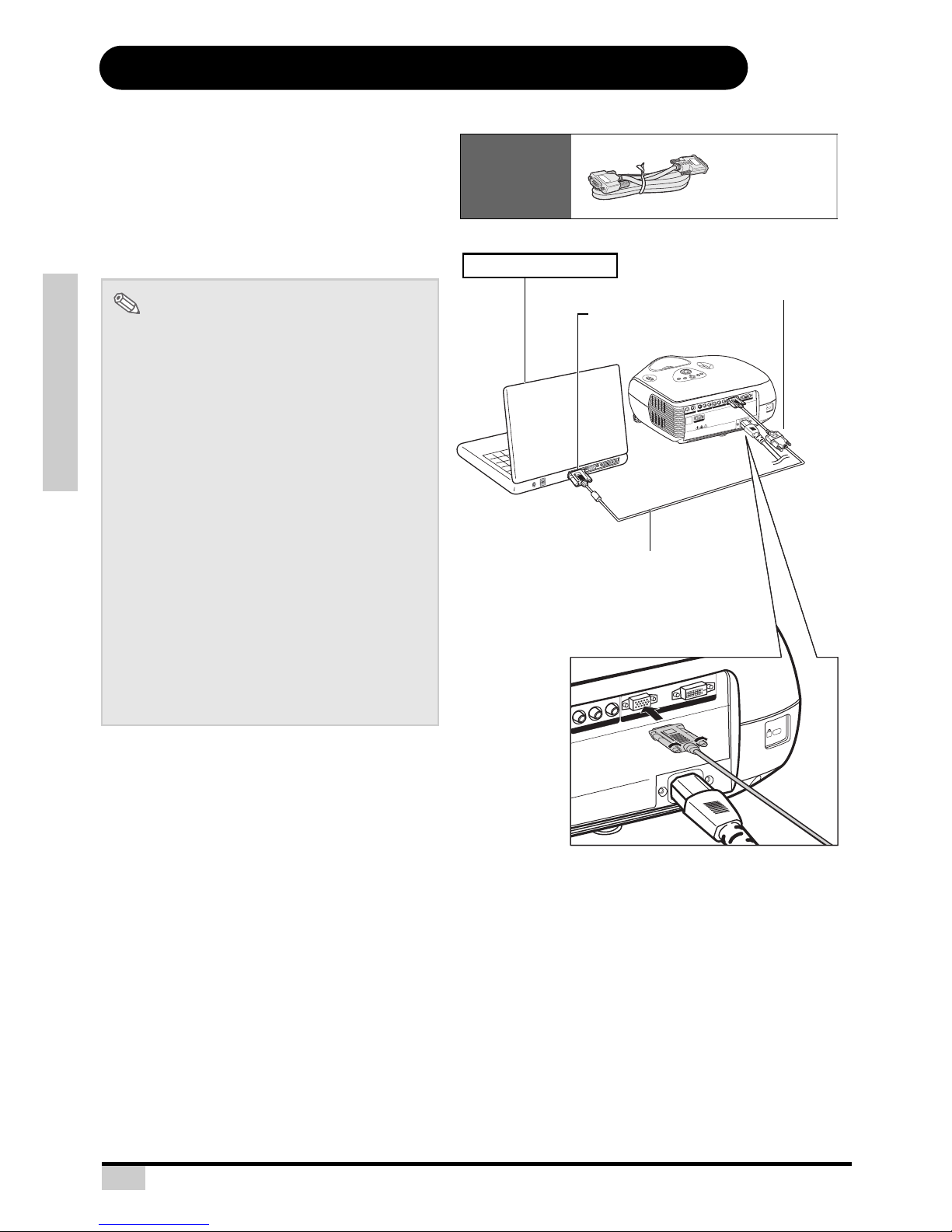
18
CONNECTIONS AND SETUP
Connecting the Projector to a Computer
Connecting to a Computer
Connect the projector to the computer
using the HD 15-pin VGA cable.
• Secure the connectors by tightening the
thumbscrews.
Note
• See page 60 “Computer Compatibility
Chart” for a list of computer signals
compatible with the projector. Use with
computer signals other than those listed
may cause some of the functions not to
work.
• When connecting the projector to a
computer in this way, select “
PC” for “Input
Source” in the “Main” menu, or select the
RGB mode by pressing on the remote
control.
• A Macintosh adaptor may be required for
use with some Macintosh computers.
Contact your nearest Authorized Service
Center or Dealer.
• Depending on the computer you are using,
an image may not be projected unless the
signal output setting of the computer is
switched to the external output. Refer to the
computer operation manual for switching
the computer signal output settings.
S
-V
ID
E
O
V
ID
E
O
Pr
/
C
r
P
b
/C
b
Y
P
r/
C
r
P
b
/C
b
Y
P
C
D
V
I
W
A
R
N
I
N
G
•
D
o not dis
as
sem
ble
a
n
y co
mpo
nents
except
th
e lam
p
c
ha
ssis c
ove
r w
hile
rep
lac
ing
the
la
m
p
.
•
D
o no
t touch v
entil
a
tion s
l
ots
, l
am
p a
n
d ob
jects
ne
xt to
th
e
m
un
til
the
y h
a
ve
su
f
f
i
cie
ntly c
oo
le
d
do
w
n
.
•
N
ever insert any obj
ects through ven
ti
la
ti
on
h
oles
.
•
D
o
no
t use this uni
t n
ear
w
ater o
r in
a
rain
y/mo
ist en
v
iron
m
e
n
t.
•
K
ee
p a
t le
a
st 0
.3
fo
ot (1
0
cm
)
of
s
pa
ce
b
e
tw
ee
n
v
en
tilatio
n
slots a
nd
n
e
a
re
s
t ob
je
c
t o
r wa
ll.
M
ad
e in
Ta
i
wan
Pr/Cr
Pb/Cb
Y
PC
DVI
chassis cover wh
ile replacing
the lam
p.
to
them
until t
hey have suff
iciently cooled d
ow
n.
v
iro
n
m
e
n
t.
il
atio
n slots
an
d
n
e
are
st o
bje
ct o
r w
all.
M
ade in
T
ai
w
an
RS-232
Optional
accessory
HD 15-pin
VGA cable
To VGA output terminal
Notebook Computer
HD 15-pin VGA cable
(sold separately)
HD 15-pin VGA cable
(commercially available)
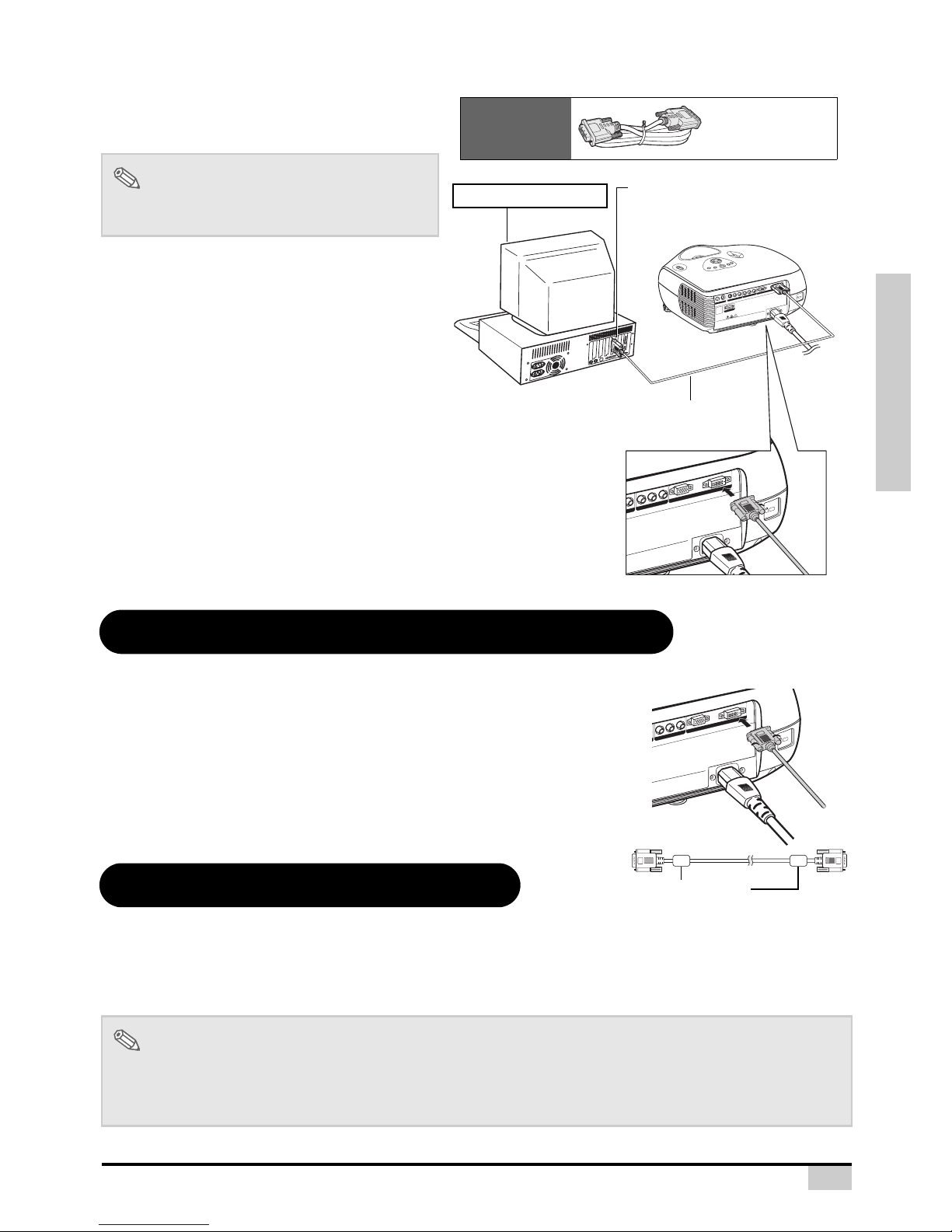
19
CONNECTIONS AND SETUP
Connecting the Thumbscrew Cables
Connect the thumbscrew cable making sure that it fits correctly into the
terminal. Then, firmly secure the connectors by tightening the screws on
both sides of the plug.
Do not remove the ferrite core attached to the HD 15-pin VGA cable.
“Plug and Play” Function
This projector is compatible with VESA-standard DDC 1/DDC 2B. The projector and a VESA DDC
compatible computer will communicate their setting requirements, allowing for quick and easy setup.
Before using the “Plug and Play” function, be sure to turn on the projector first and the connected
computer last.
Connect the projector to the computer
using the DVI-D cable (sold separately).
Note
• Select the input signal type of the video
equipment.
Note
• The DDC “Plug and Play” function of this projector operates only when used in conjunction with a VESA
DDC compatible computer.
S
-
V
I
D
E
O
R
S
-
2
3
2
V
I
D
E
O
P
r
/
C
r
P
b
/
C
b
Y
P
r
/C
r
P
b
/
C
b
Y
P
C
D
V
I
W
A
R
N
IN
G
•
D
o
n
o
t
d
i
s
a
s
s
e
m
b
l
e
a
n
y
c
o
m
p
o
n
e
n
t
s
e
x
c
e
p
t
t
h
e
l
a
m
p
c
h
a
s
s
is
c
o
v
e
r
w
h
i
l
e
r
e
p
l
a
c
i
n
g
t
h
e
la
m
p
.
•
D
o
n
o
t
t
o
u
c
h
v
e
n
t
i
l
a
t
i
o
n
s
l
o
t
s
,
la
m
p
a
n
d
o
b
j
e
c
t
s
n
e
x
t
t
o
t
h
e
m
u
n
t
il
t
h
e
y
h
a
v
e
s
u
f
f
i
c
i
e
n
t
l
y
c
o
o
le
d
d
o
w
n
.
•
N
e
v
e
r
i
n
s
e
r
t
a
n
y
o
b
j
e
c
t
s
t
h
r
o
u
g
h
v
e
n
t
i
l
a
t
i
o
n
h
o
l
e
s
.
•
D
o
n
o
t
u
s
e
t
h
i
s
u
n
i
t
n
e
a
r
w
a
t
e
r
o
r
i
n
a
r
a
i
n
y
/
m
o
i
s
t
e
n
v
i
r
o
n
m
e
n
t
.
•
K
e
e
p
a
t
le
a
s
t
0
.
3
f
o
o
t
(
1
0
c
m
)
o
f
s
p
a
c
e
b
e
t
w
e
e
n
v
e
n
t
i
la
t
i
o
n
s
l
o
t
s
a
n
d
n
e
a
r
e
s
t
o
b
je
c
t
o
r
w
a
l
l
.
M
a
d
e
in
T
a
i
w
a
n
Y
P
r/C
r
P
b
/C
b
Y
PC
DVI
the
lam
p
c
ha
ssis cover w
hile replacin
g
th
e la
m
p.
ec
ts
n
ex
t to
th
e
m
until the
y
h
av
e s
uff
iciently cooled
dow
n.
h
o
le
s.
m
o
ist e
nv
iro
nm
en
t.
een
v
entilation
slo
ts an
d ne
arest object o
r w
all.
M
ad
e in
T
aiw
a
n
Optional
accessory
DVI-D cable
To DVI Digital output terminal
Desktop Computer
DVI-D cable
(sold separately)
P
r
/
C
r
P
b
/
C
b
Y
PC
DVI
p
c
h
a
s
s
is
c
o
v
e
r
w
h
ile
r
e
p
la
c
i
n
g
t
h
e
la
m
p
.
t t
o
th
e
m
u
n
til t
h
e
y
h
a
v
e
s
u
ff
ic
i
e
n
t
ly
c
o
o
le
d
d
o
w
n
.
n
v
ir
o
n
m
e
n
t.
n
tila
tio
n
s
lo
ts
a
n
d
n
e
a
r
e
s
t
o
b
je
c
t o
r
w
a
ll.
M
a
d
e
in
T
a
i
w
a
n
Ferrite core
