BOXLIGHT SP-48z Owner's Manual
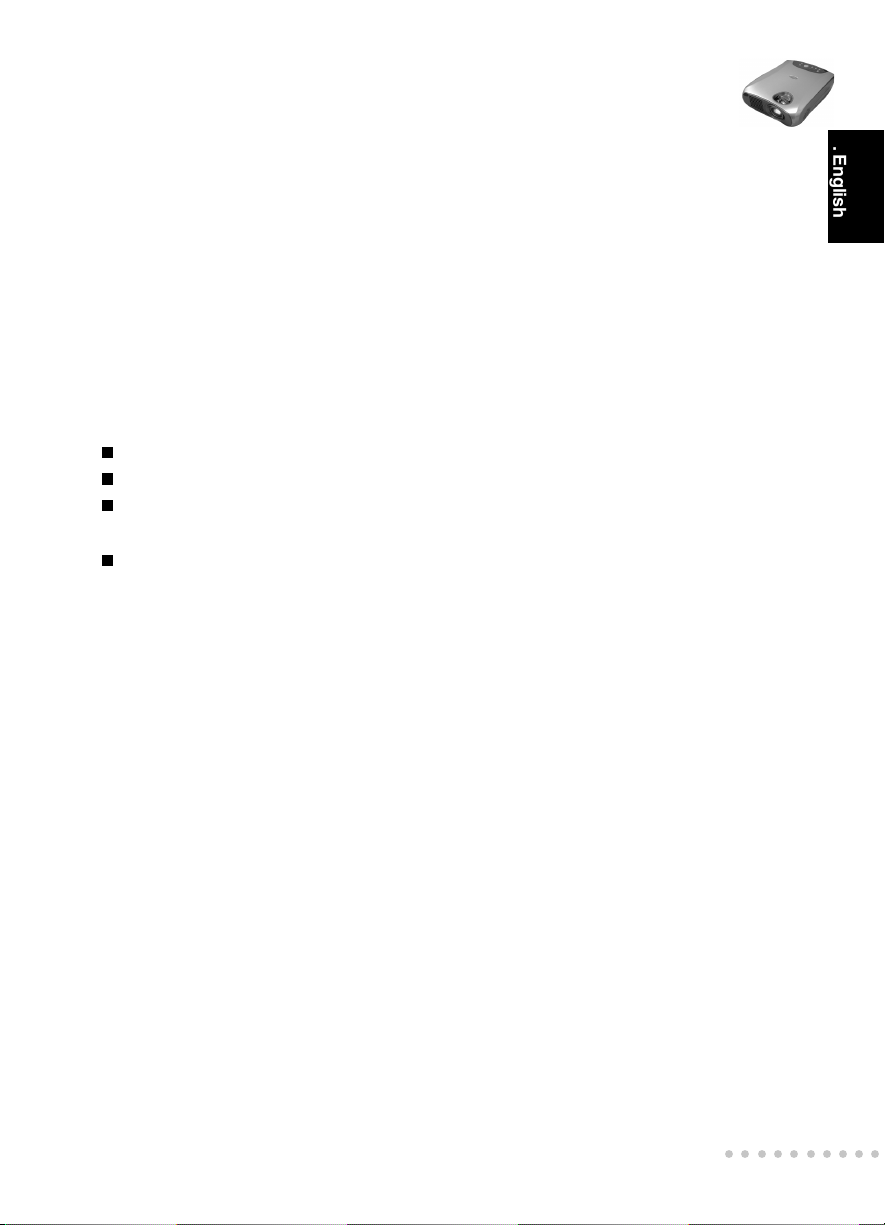
Projector
User’s Manual
FCC Notice
This equipment has been tested and found to comply with the limits for a Class B
digital device, pursuant to part 15 of the FCC Rules. These limits are designed to
provide reasonable protection against harmful interference in residential installation.
This equipment generates, uses and can radiate radio frequency energy and if not
installed and used in accordance with the instructions, may cause harmful interference
to radio communications. However, there is no guarantee that interference will not
occur in a particular installation. If this equipment does cause harmful interference to
radio or television reception, detectable by turning the equipment in question off and
on, the user is encouraged to try to correct the interference by one or more of the
following measures:
Reorient or relocate the receiving antenna
Increase the distance between the equipment and the receiver
Connect the equipment to an outlet on a different circuit than that which the receiver
is connected to
Or consult the dealer or an experienced radio/TV technician for help.
This device complies with Part 15 of the FCC Rules. Operation is subject to following
two conditions:
1.This device may not cause harmful interference, and
2.This device must accept any interference that may cause undesired operation.
. English .
○○○○○○○○○○
EN-1
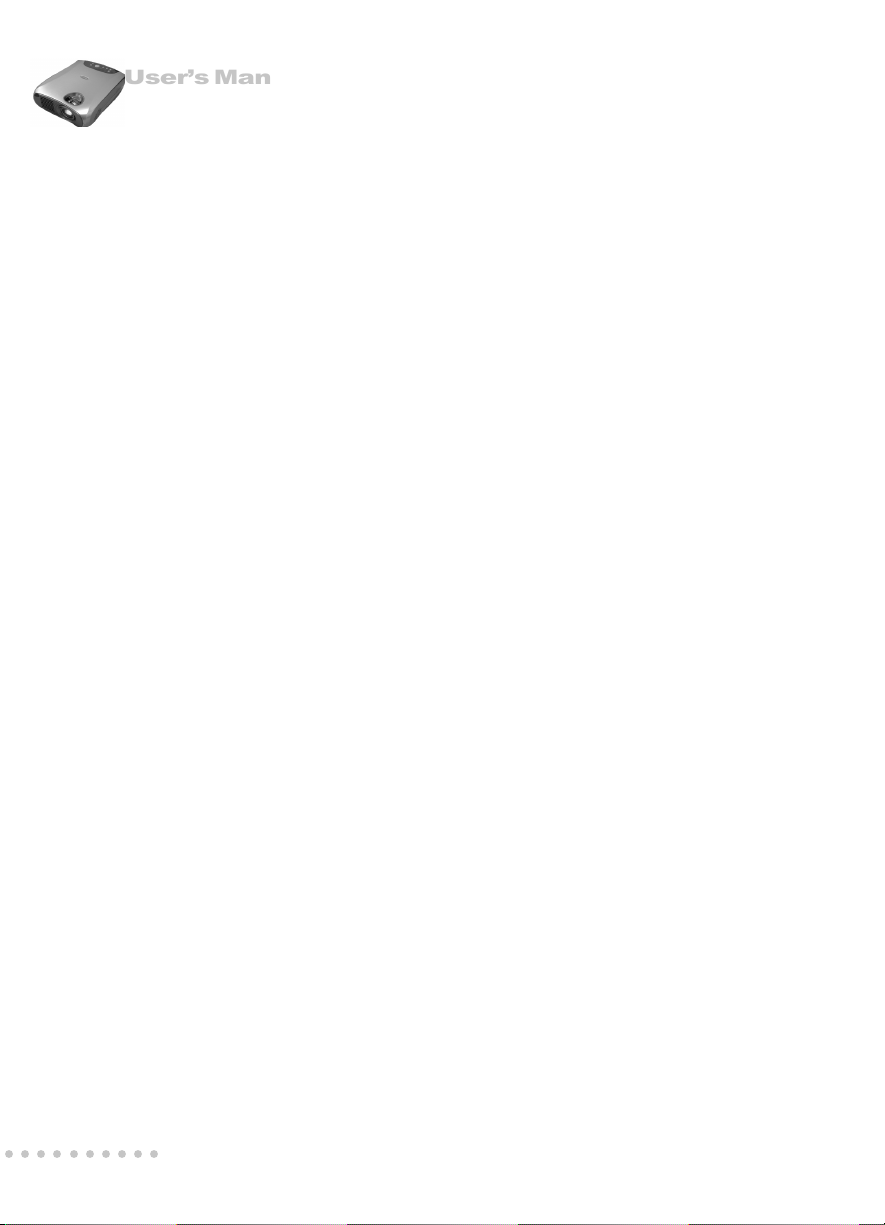
Projector
User’s Manual
Precautions
Safety Instructions
1. Check that the operating voltage of your unit is identical with the voltage of your
local power supply.
2. Should any liquid or solid object fall into the cabinet, unplug the unit and have it
checked by the qualified personnel before operating it further.
3. Do not place the projector on an unstable stand or table.
4. Unplug the unit from the wall socket if it is not to be used for several days.To
disconnect the cord, pull it out by the plug. Never pull the cord itself.
5. The wall socket should be near the unit and easily accessible.
6. Do not place the projector where the cord can be stepped on as this may result in
fraying or damage to the lead or the plug. Be alert to tripping hazards.
7. Never look into the projector lens when the lamp is switched on as the bright light
can damage your eyes. Never let children look into the lens when it is on.
8. Do not place your hand or objects near the ventilation holes. The air coming out is
hot.
9. Never open any covers on the projector except the lamp cover. Dangerous electrical
voltages inside the projector can cause severe injury. Except as specifically directed
in this Instruction Manual, do not attempt to service this product yourself. Refer all
servicing to qualified service personnel.
10. Unplug the projector from the wall socket before cleaning. Use a damp cloth for
cleaning the projector housing. Do not use liquid or aerosol cleaners.
11. Keep the plastic packing materials (from the projector, accessories and optional
parts) out of the reach of children as these bags may result in death by suffocation.
Be particularly careful around the small children.
○○○○○○○○○○
EN-2
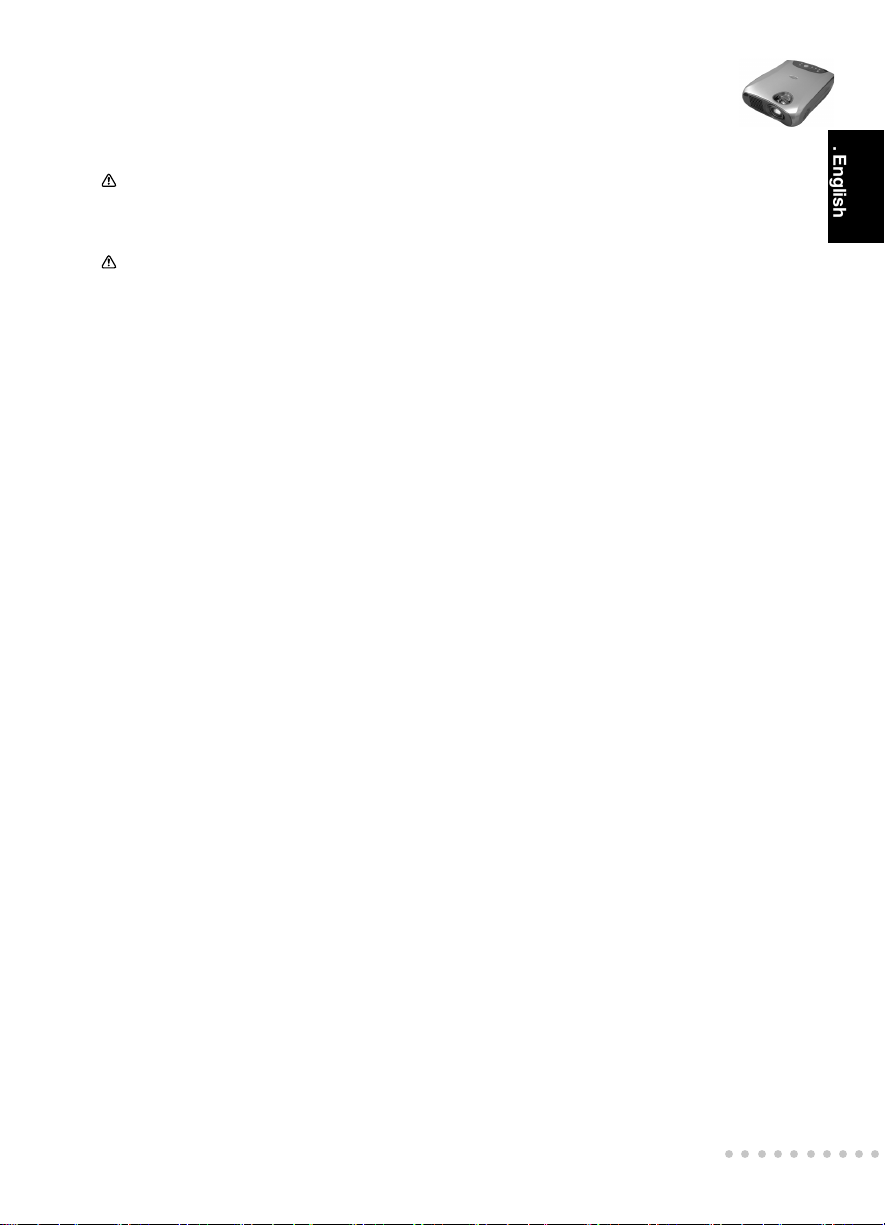
Projector
User’s Manual
Cautions
The projector is equipped with ventilation holes (intake) and ventilation holes
(exhaust). Do not block or place anything near these slots, or internal heat build-
up may occur, causing picture degradation or damage to the projector.
When you replace the projector lamp, never touch the new bulb with your bare
hands. The invisible residue left by the oil on your hands may be shorten the bulb
life. Use lint-free gloves or finger cots are recommended.
Preventing Internal Heat Build-Up
After you turn off the power with the Power button, do not disconnect the unit from the
wall outlet while the cooling fan is still running.
Repacking
Save the original shipping carton and packing material; they will come in handy if you
ever to ship your unit. For maximum protection, repack your unit as it was originally
packed at the factory.
. English .
○○○○○○○○○○
EN-3
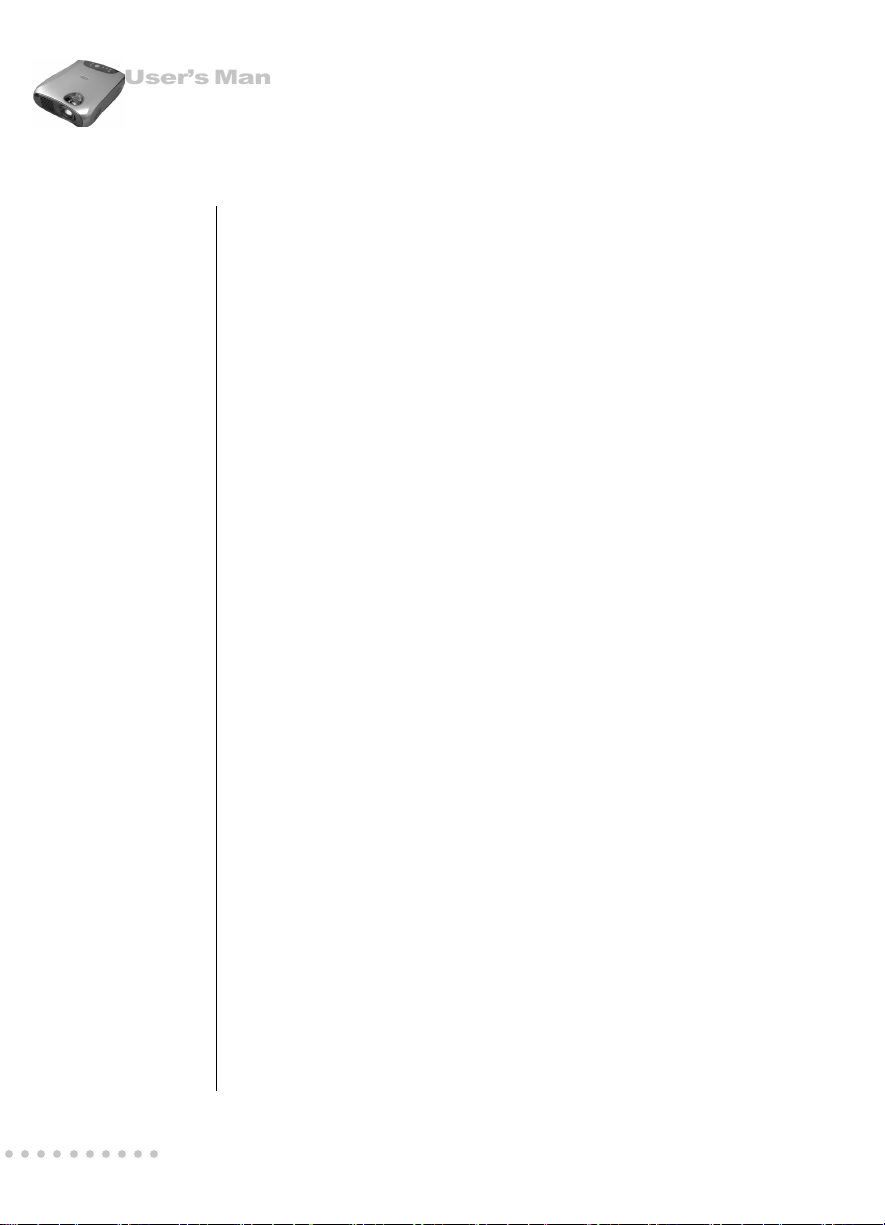
Projector
User’s Manual
CONTENTS
6
6
7
8
8
9
9
9
9
10
10
11
12
13
14
14
14
15
15
Projector Features and Controls
Projector
Control Panel
Remote Controller
Button Function
Getting the Most Out of Your Projector
Remote Controller
Auto Off Mode
Control Panel
Setup
Unpacking the Projector
Setting Up the Projector
Connecting to a Computer
Connecting to a Video Source
Using the Projector
Turning the Audio/Visual(A/V) Equipment On and Off
Turning the Projector On and Off
Focusing and Positioning the Screen Image
Operational Indicator(LED)
16
16
18
19
19
21
○○○○○○○○○○
EN-4
Projector Control Menus
Changing a Menu Setting
Menu Options
Input Menu
Picture Menu
Color Menu
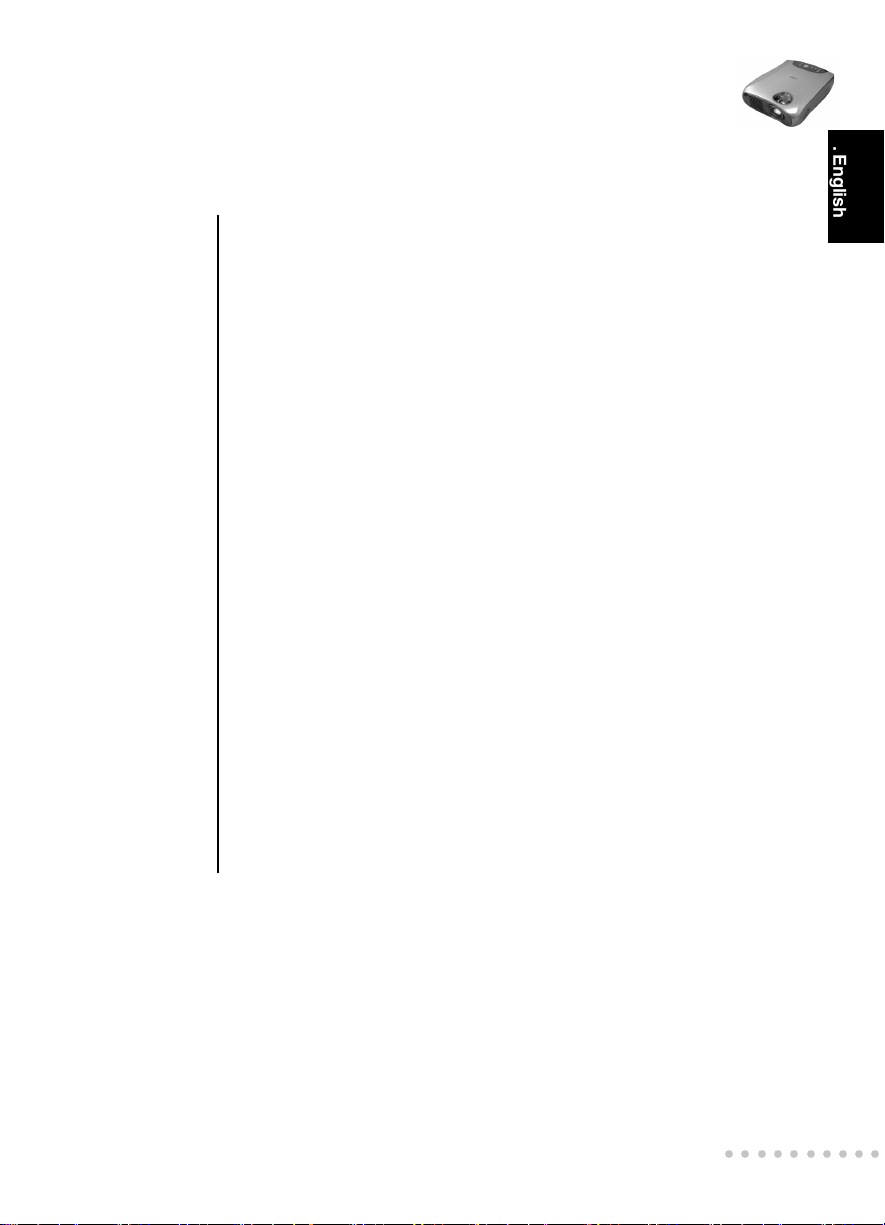
Projector
User’s Manual
. English .
22
23
24
26
26
27
27
27
28
29
30
30
30
31
32
33
34
34
35
Audio Menu
MISC Menu
Option Menu
Language Menu
Reset Menu
Other Related OSD Menus
Video Input Signal
Video Menu
Other OSD Menus
No Input Signal
Maintenance
Cleaning the Lens
Cleaning the Projector Housing
Cleaning the Air Filter
Replacing the Lamp
Technical Specifications
Appendix A
Preset Signals
HDTV Preset Signals
○○○○○○○○○○
EN-5
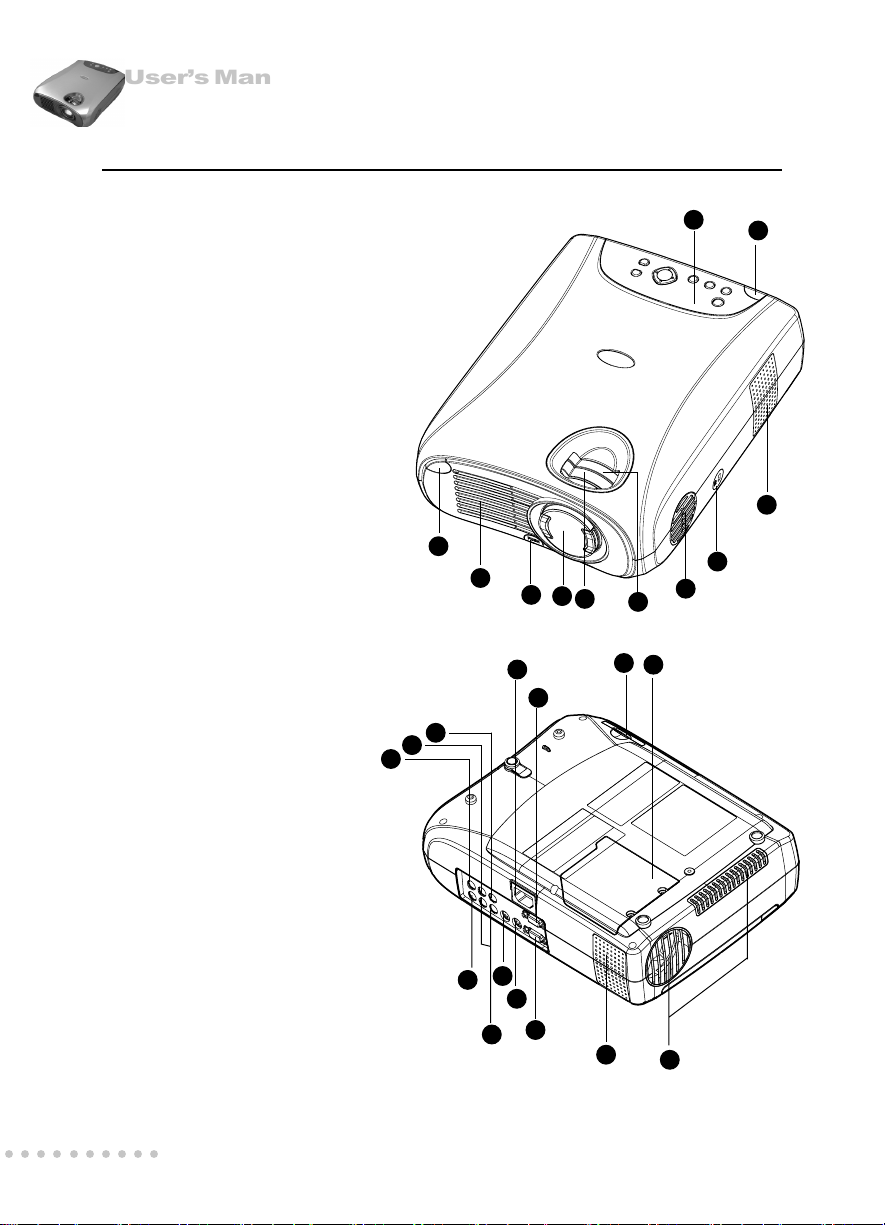
Projector
User’s Manual
PROJECTOR FEATURES AND CONTROLS
PROJECTOR
1. Zoom ring
2. Focus ring
3. Lens
4. Ventilation holes (intake)
5. Ventilation holes (exhaust)
6. Adjuster button
7. Front IR remote controller sensor
8. Speakers
9. Control Panel including
Power button
10. AC power socket
17
18
19
7
4
10
326
23
14
11. Rear IR remote controller sensor
12. Security lock receptacle
13. Control port
14. Computer IN(D-SUB) connector
15. Monitor OUT
16. S-video input
17. Y connector
18. Cb connector
19. Cr connector
20. Audio input jacks (L & R)
21. Composite Video input jack
22. Lamp cover
23. Air filter
9
11
8
12
4
1
22
○○○○○○○○○○
EN-6
21
20
16
13
15
8
5
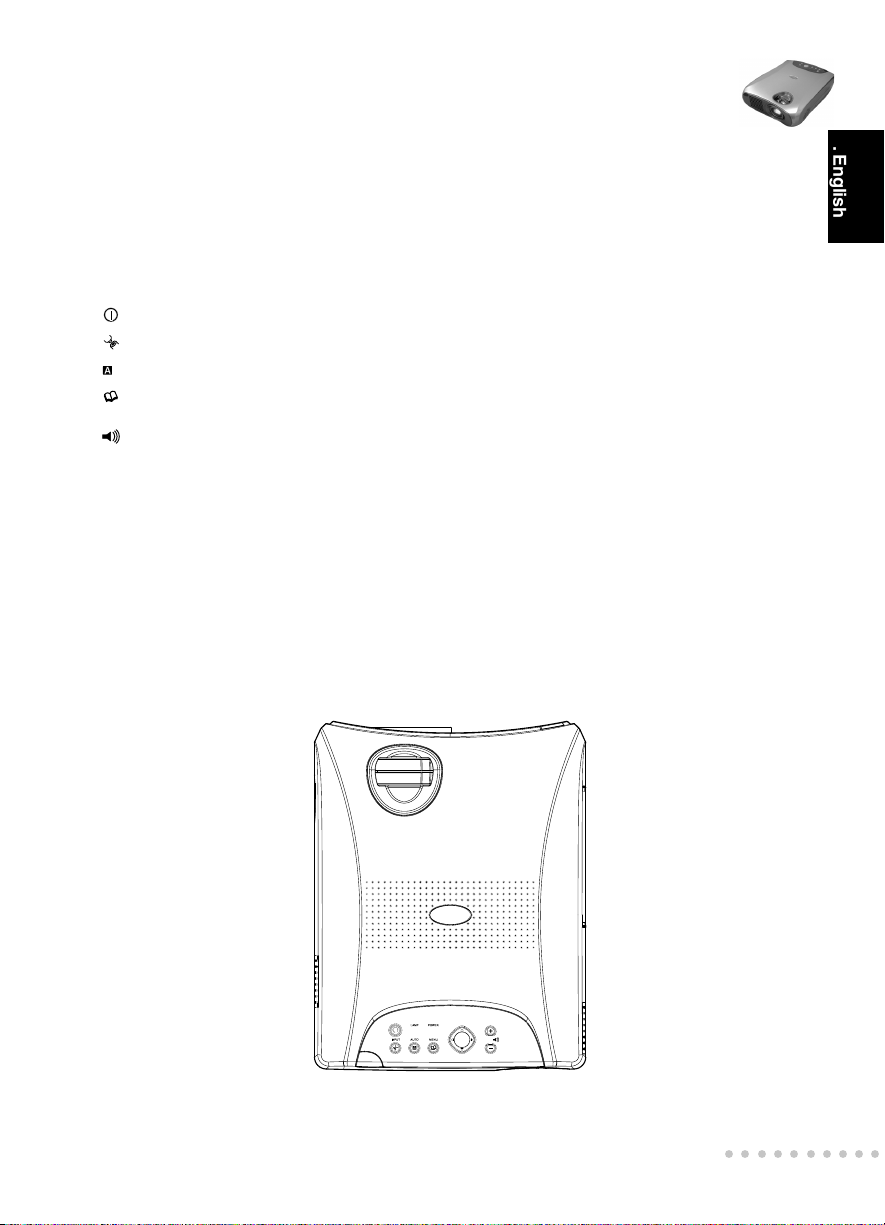
Projector
User’s Manual
CONTROL PANEL
LED
POWER Power LED indicator – indicates power to projector.
LAMP Lamp LED indicator – indicates lamp power.
Button Function
Turns the projector and lamp ON and OFF.
INPUT Manually selects an input source.
AUTO Automatically adjusts frequency and phase.
MENU Displays (or hides) the on-screen control menus.
(+) Increases the volume of the projector’s speakers.
(-) Decreases the volume of the projector’s speakers.
Cursor Controller It can be used as a navigation controller to navigate
cc
dd
ee
(
c/
cc
or confirms a menu selection.
ff
d/
e/
f) the projector menus.
dd
ee
ff
cc
c-Scrolls up through the menu choices.
cc
dd
d-Scrolls down through the menu choices.
dd
ff
f-Increases the value setting on the selected sub-menus,
ff
ee
e-Decreases the value setting on the selected sub-menus.
ee
. English .
○○○○○○○○○○
EN-7
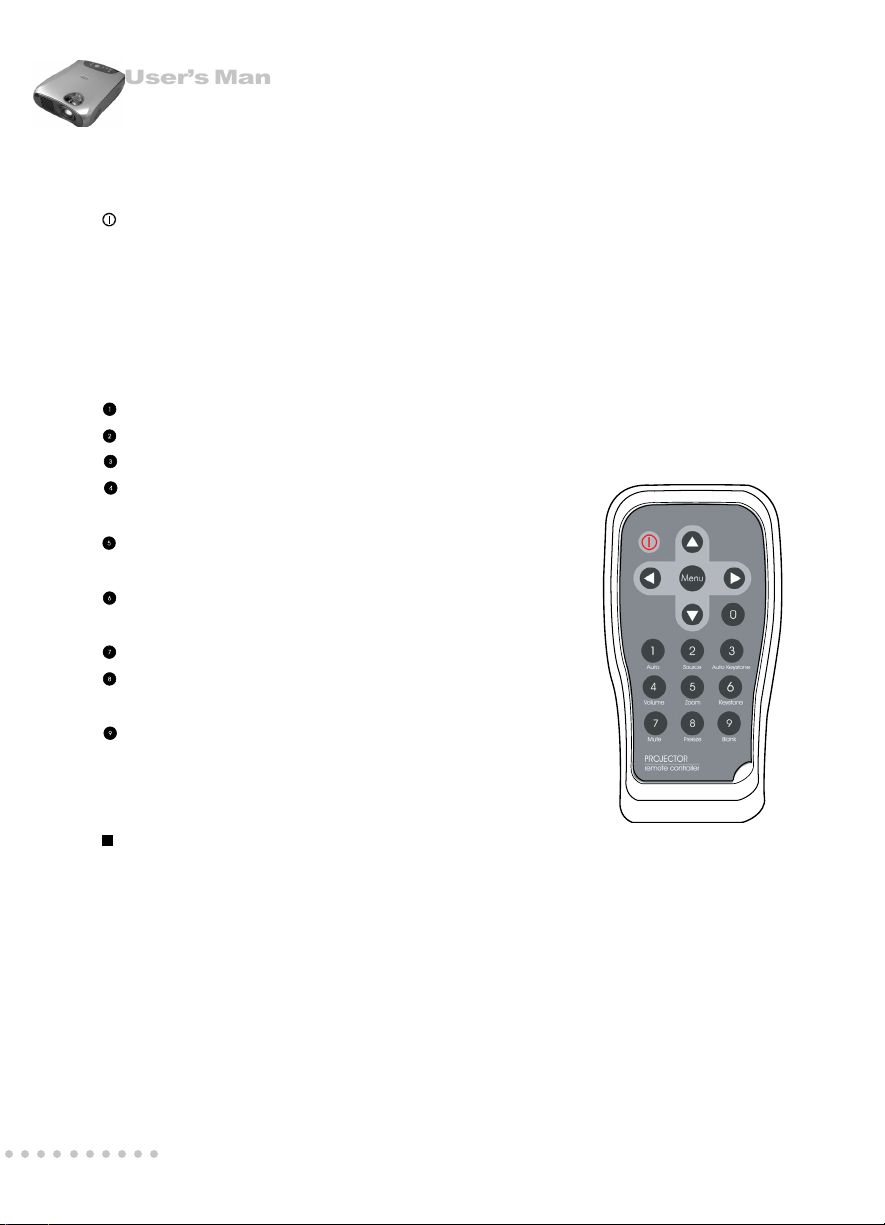
Projector
User’s Manual
REMOTE CONTROLLER
Button Function
Power Turns the projector and lamp ON and OFF.
Menu Displays (or hides) the on-screen display menus.
cc
c Scrolls up through the menu choices.
cc
dd
d Scrolls down through the menu choices.
dd
ff
f Increases the value setting on the selected sub-menus, or
ff
confirms a menu selection.
ee
e Decreases the value setting on the selected sub-menus.
ee
Auto Automatically adjusts frequency and phase.
Source Manually selects an input source.
Auto Keystone Automatically adjusts vertical trapezoidal distortion.
Volume Adjusts the volume of the projector’s
speakers.
Zoom Digitally zooms the current image
window.
Keystone Selects vertical trapezoidal
distortion.
Mute Cuts off the sound temporarily.
Freeze Freezes the current graphics and video
image on the screen.
Blank Cuts off the screen temporarily.
Note:
Press the KEYSTONE button to select the trapezoidal distortion. To adjust the
trapezoidal distortion of the projection, press the
○○○○○○○○○○
EN-8
ee
e
ee
or
ff
f
button.
ff
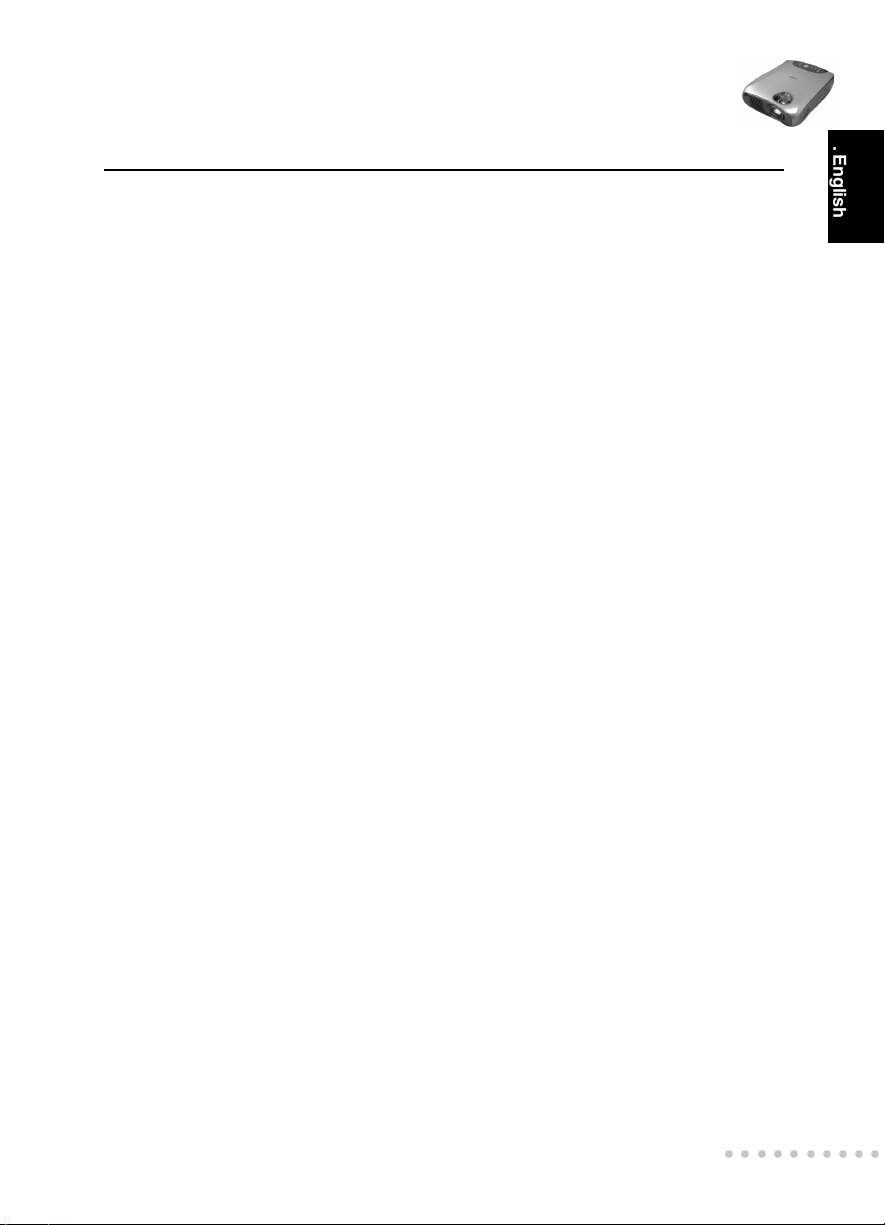
Projector
User’s Manual
GETTING THE MOST OUT OF YOUR PROJECTOR
The projector has a full set of features that allow you to control the settings for video,
audio, power management, display parameters, and much more.
To derive the greatest utility from your projector, read this section for a quick summary
of the important features.
Remote Controller
The buttons on the Remote Controller allow direct and immediate control of the most
commonly used features including source selection, keystone adjustment, volume
control, image freeze-frame, zoom, screen blanking, audio muting and power control.
Remote Controller buttons can also be used for advanced functions and to access the
projector’s menu system.
Auto Off Mode
The auto off mode conserves electricity by automatically turning off the lamp if the
projector does not receive input signal for a specified period (30 minutes). In the auto
off mode, the lamp is turned off, conserving electricity, cooling the projector and
extending the life of the lamp. Use the Power button on either the Remote Controller or
the Projector Control Panel to turn the projector on again if it has powered off.
. English .
Control Panel
The control panel buttons on the top of projector offer access to advanced functions,
such as adjusting the brightness and contrast for computer images.
○○○○○○○○○○
EN-9
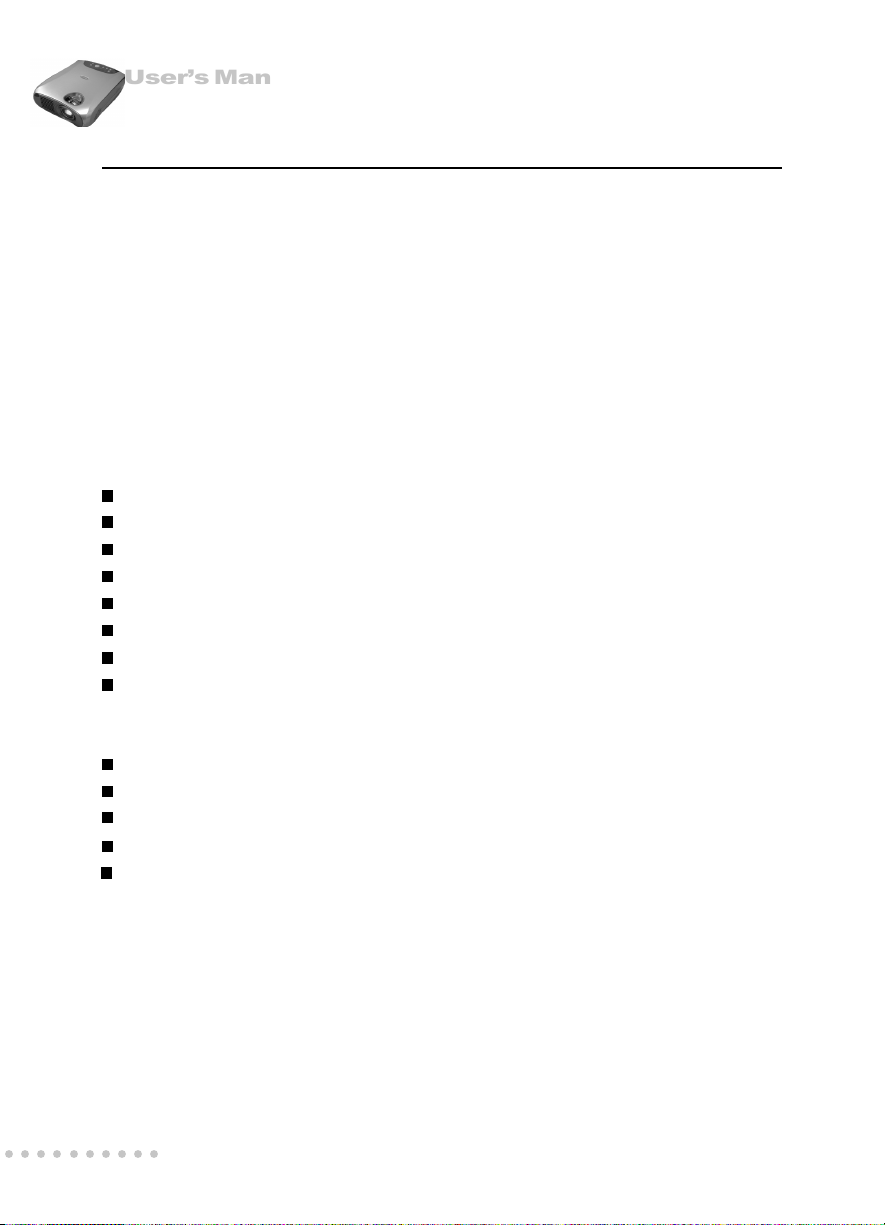
Projector
User’s Manual
SETUP
This section tells you how to unpack and set up your projector and connect it to other
equipment. The projector must be connected to a computer or a video source such as
a video tape deck, camcorder, digital camera or laser disk player in order to make a
projection.
You may want to connect the projector to both your computer and a video source, or
set up the projector for providing audio source. The audio source can be the computer,
video source, or another device such as a stereo.
Unpacking the Projector
When you unpack the projector, make sure you have all these components:
Projector
Remote Controller (IR)
Power cord
Computer cable (D-SUB cable)
S Video cable
A/V composite cable (RCA type for composite video & audio)
Lens cap
Instruction manual
The following cables are optional accessories:
Projector carrying case
Audio cable
YPbPr/HDTV to D-SUB(When using YPbPr/HDTV as input signal)
Component Video cable
Monitor OUT cable (D-SUB cable)
Many of the above optional items may not be required for your particular installation.
Retain packaging materials in case you need to move or ship the projector in the
future. It should always be transported in its original protective packaging.
○○○○○○○○○○
EN-10
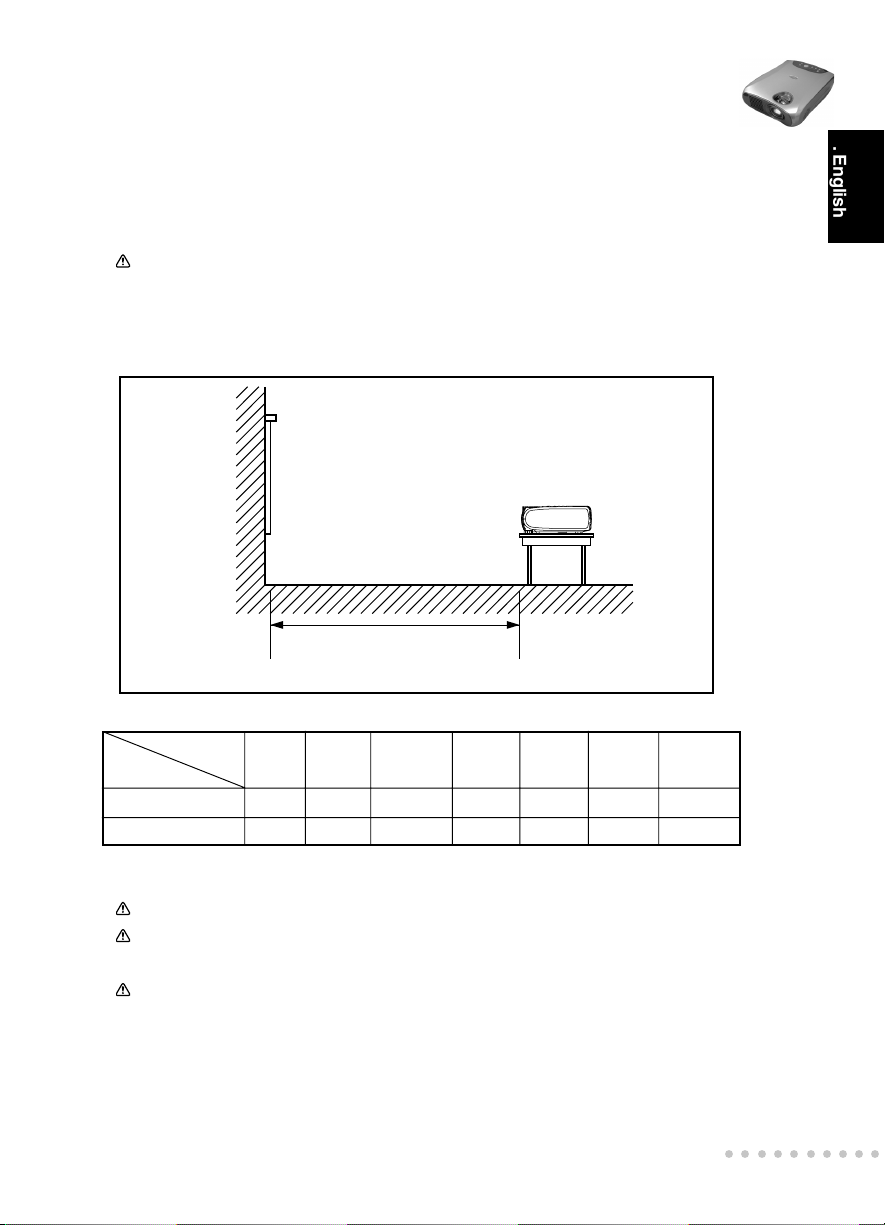
Projector
User’s Manual
Setting Up the Projector
1.Place the projector on a sturdy, level surface within five feet of the computer or video
source.
Caution:
Do not hold the projector by the lens. This can damage the lens.
2.Place the projector at the correct distance from the screen. The distance between
the projector and the screen determines the actual image size. Use the general
guidelines below to determine the correct distance.
Distance between the
screen and the center of the lens
. English .
Projection
Size(Diagonal)
WIDE 34.3” 68.8” 83.8” 137.2” 167.6” 274.4” 331.4”
TELE 25.9” 51.8” 63.5” 103.6” 125.6” 207.2” 251.2”
Projector
1 Meter 2 Meters 2.5 Meters 4 Meters 5 Meters 8 Meters 10 Meters
Distance
3.When replacing batteries on the Remote Controller, take the following precautions:
Do not recharge used batteries or expose batteries to fire or water.
Replace batteries as soon as they run down. If the batteries leak, wipe away the
fluid with a soft cloth. If battery fluid gets on your hands, wash them immediately.
Remove the batteries if you will not be using the remote controller for a long
period of time.
○○○○○○○○○○
EN-11
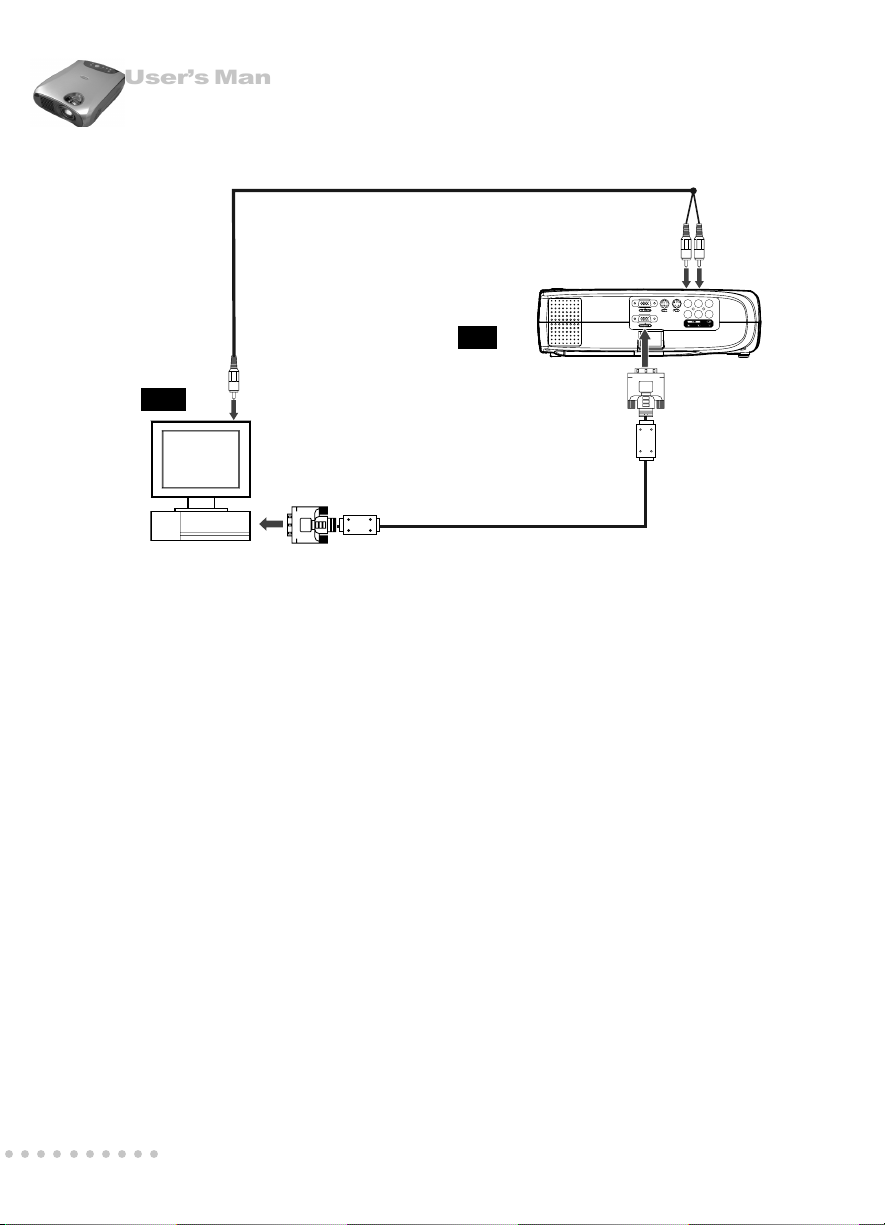
Projector
User’s Manual
Connecting to a Computer
Audio Cable
Projector
IN
Computer
OUT
VGA OUT
The projector will always project at SVGA (800 x 600) resolution. (SVGA is the native
resolution of the projector.) However, you can connect the projector to a computer
source capable of displaying VGA (640 x 480), SVGA (800 x 600), XGA (1024 x 768)
or SXGA (1280 x 1024) resolutions. The projector will resize VGA, XGA, and SXGA
inputs for SVGA projection. The types of computers supported by this projector include
IBM, Macintosh and Apple compatible laptop or desktop PCs (PC compatibles).
Note:
If the input source is Computer, it can produce MONITOR OUT function.
Computer Cable
○○○○○○○○○○
EN-12
