Page 1
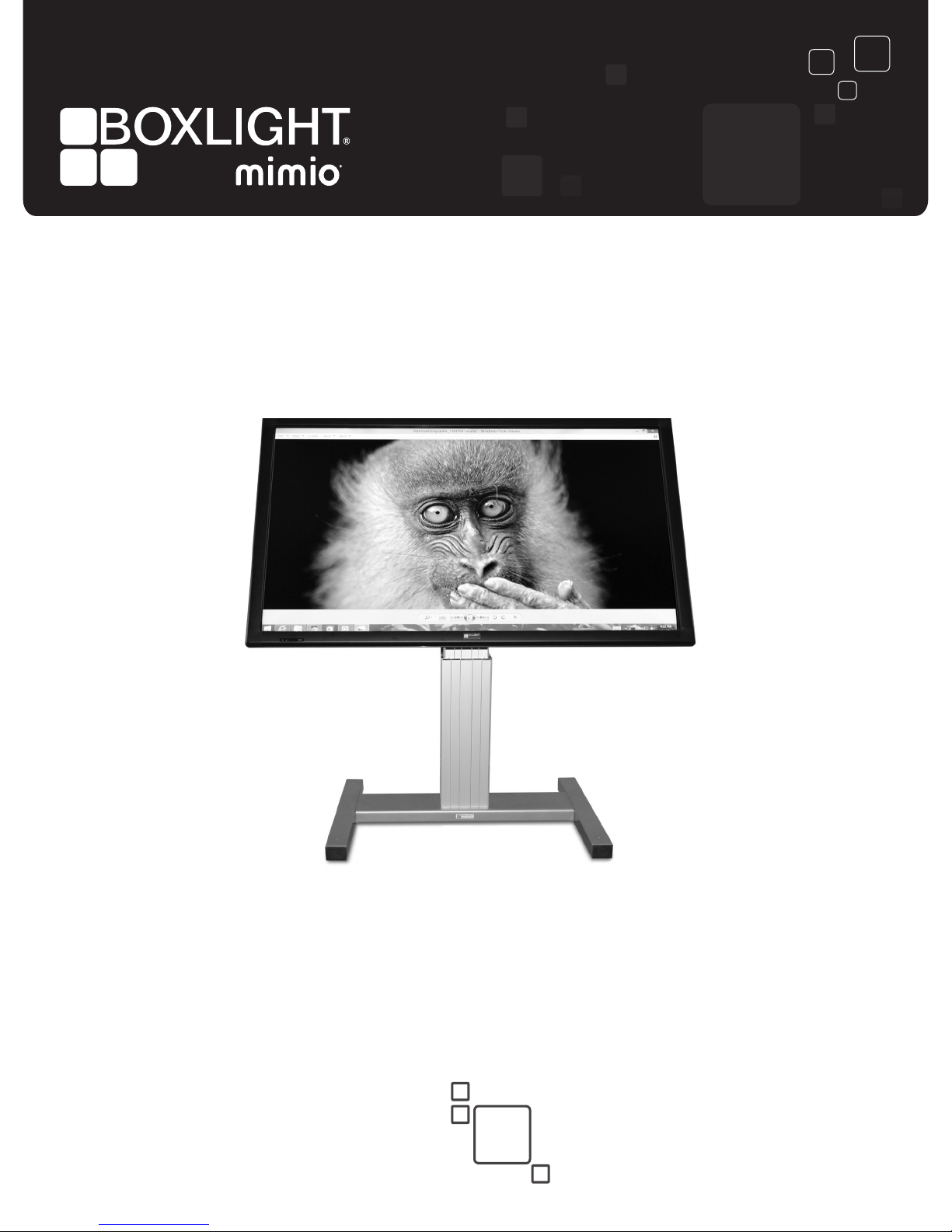
ProColor 750H
Interactive User Guide
mimio.boxlight.com
Page 2
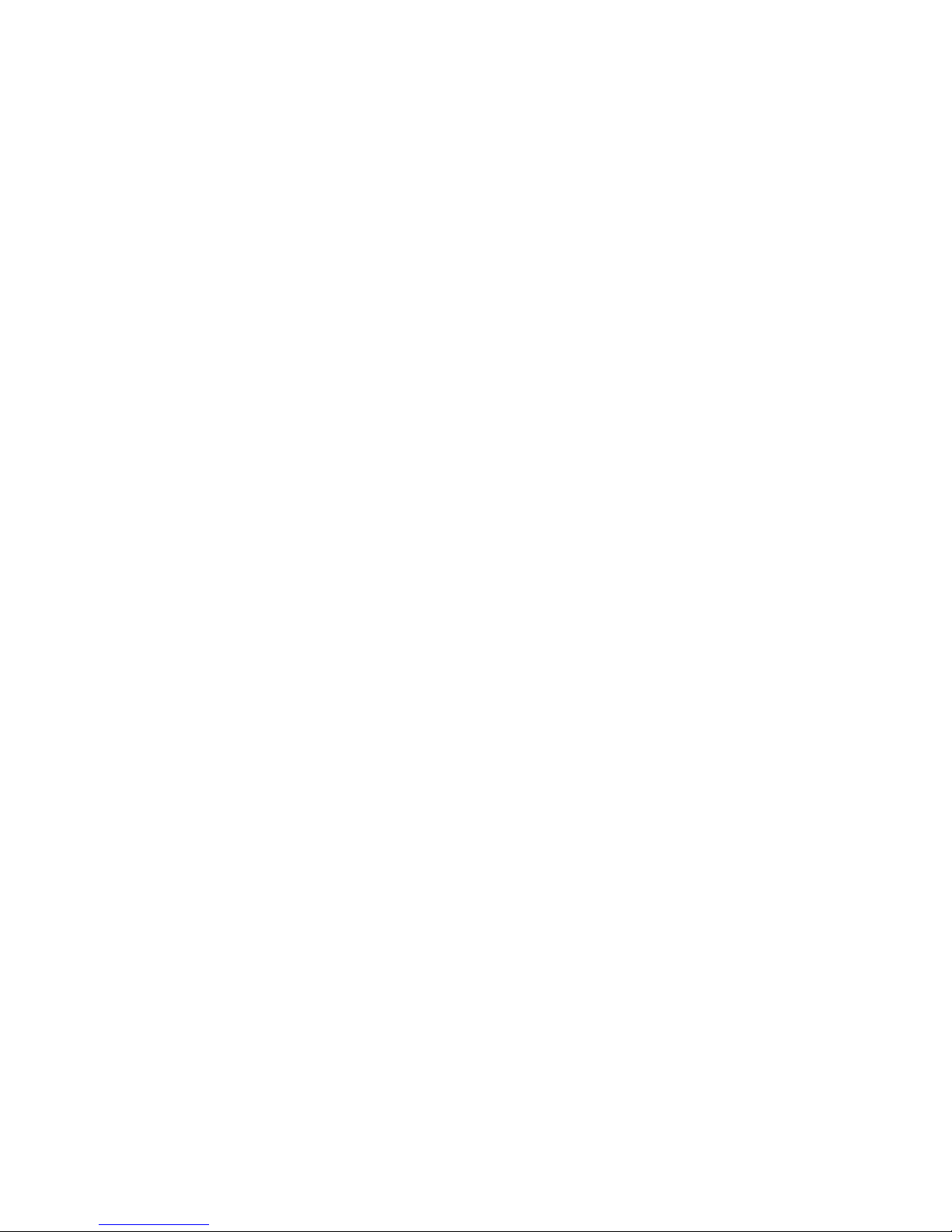
Version 1.0 2
Contents
1. Important safety Instructions...……….……....………………………………….3
1.1 Safety precautions
1.2 Care and maintenance
2. Introduction...……………………….……………………..……………………....8
3. Each Description.......…………………………..…………………………………9
3.1 Front View
3.2 Rear View
4. PC Connection...……………..………..………...................…….…………….11
5. When using OPS PC CAUTION……..………...................…….…………….11
6. Remote Control..……………..………..………...................…….…………….12
7. OSD Menu Description…….…..….….………………..………..….…………..13
8. Product Specification..……..………………..……………………….………….36
8.1 LED Specification
9. Product Dimensions..…..….…..……….…….…………………….…………...39
9.1 LED Dimensions
10. Troubleshooting.…..…………….…………….…….………………….……….40
10.1 Product self-Diagnosis
10.2 Before Requesting service
1 1. Customer Support and AS Guide.……...……….……….………...………….41
11.1 Before Request AS
11.2 AS COST
Page 3

Version 1.0 3
ICON NAME MEANING
Warning Failing to follow the precautions mark ed with this sign may
result in a serious i nj ur y or even a fatality.
Caution Failing to follow the precautions mark ed with this sign may
result in a personal injury or property damag e .
1. Important Safety Instructions
Before operating the set, p lease read t h is manual caref ul ly.
After products wrapping paper out , Grasp the upper handle as shown in the image, Go to the bottom bezel.
The Product must be taken to erect and maintain a horizontal product is stable.
When put up product the bottom, edge of the portion of product do not.
WARNING :
To reduce the risk of electric shock do not remove cover (or back). No user serviceable parts inside. Refer
servicing to qualified service personnel. To prevent fire or shock hazard, do not expose the rear of the set
to rain or moisture. Do not rub or strike the Active Matrix LCD with anything hard as this may scratch,
mark, or damage the Active Matrix LCD permanently.
CAUTION:
Unauthorized tampering with the inside of the monitor invalidates the warranty.
The manufacturer shall not warrant for any damage caused by improper maintenance and/or repair
work by third parties.
Important safeguards for you and your new product:
Your product has been manufactured and tested with your safety in mind. However, improper use can
result in potential electrical shock or fire hazards. To avoid defeating the safeguards that have been built
into your new product, please read and observe the following safety points when installing and using your
new product and save them for future reference.
①PH M8x60l(Natural Color)
②M8 Washer
③M8 Nut
Page 4
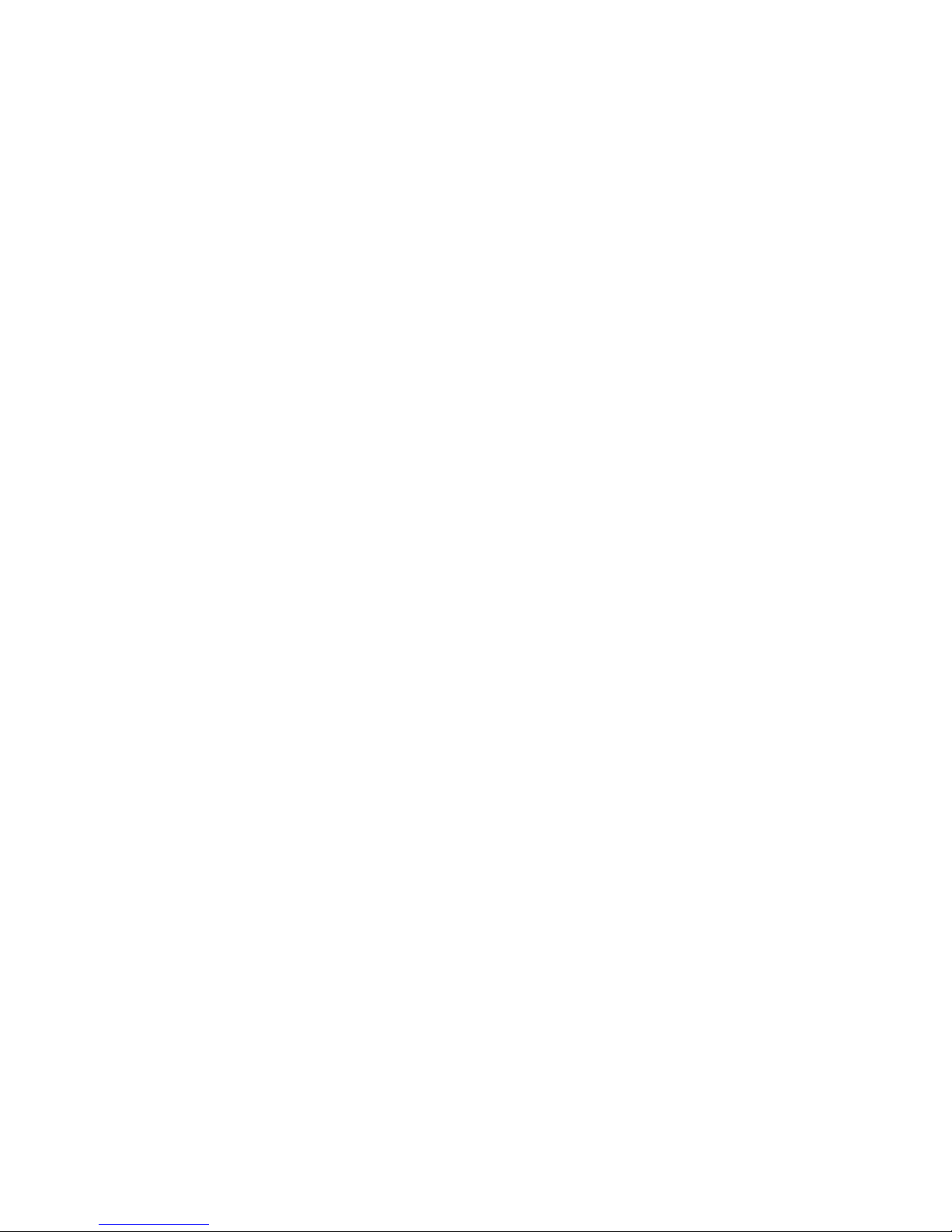
Version 1.0 4
1) Read Instructions
2) Follow Instructions
All operating and use instructions should be followed.
3) Retain Instructions
The safety and operating instructions should be retained for future reference.
4) Heed Warnings
All warnings on the product and in the operating instructions should be adhered to.
5) Cleaning
Disconnect the unit from the electricity supply before cleaning. Do not use abrasive cleaners. Use a
damp cloth for cleaning.
6) Water and Moisture
Do not use this apparatus near water.
7) Transporting Product
A product and cart combination should be moved with care. Quick stops, excessive force and uneven
surfaces may cause the product and cart combination to overturn.
8) Ventilation
Do not block any of the ventilation openings.
Install in accordance with the manufacturer’s instructions.
9) Power Sources
This product should be operated only from the type of power source indicated on the marking label. If
you are not sure of the type of power supply to your home, consult your supplying dealer.
10) Power Lead Polarization
This product is equipped with a three-wire grounding-type cord. This is a safety feature. Do not defeat
the safety purpose of the grounding-t ype cord.
11) Power Cord Protection
Power-supply cords should be routed so that they are not likely to be walked on or pinched by items
placed upon or against them, paying particular attention to cords at plugs, convenience receptacles and
the point where they exit from the product.
12) Outdoor Antenna Grounding
If an outside antenna or cable system is connected to the product, be sure the antenna or cable system
is grounded so as to provide some protection against voltage surges and built-up static charges. A “face
plate” also needs to be installed with an isolating capacitor to prevent any damage from static.
Page 5
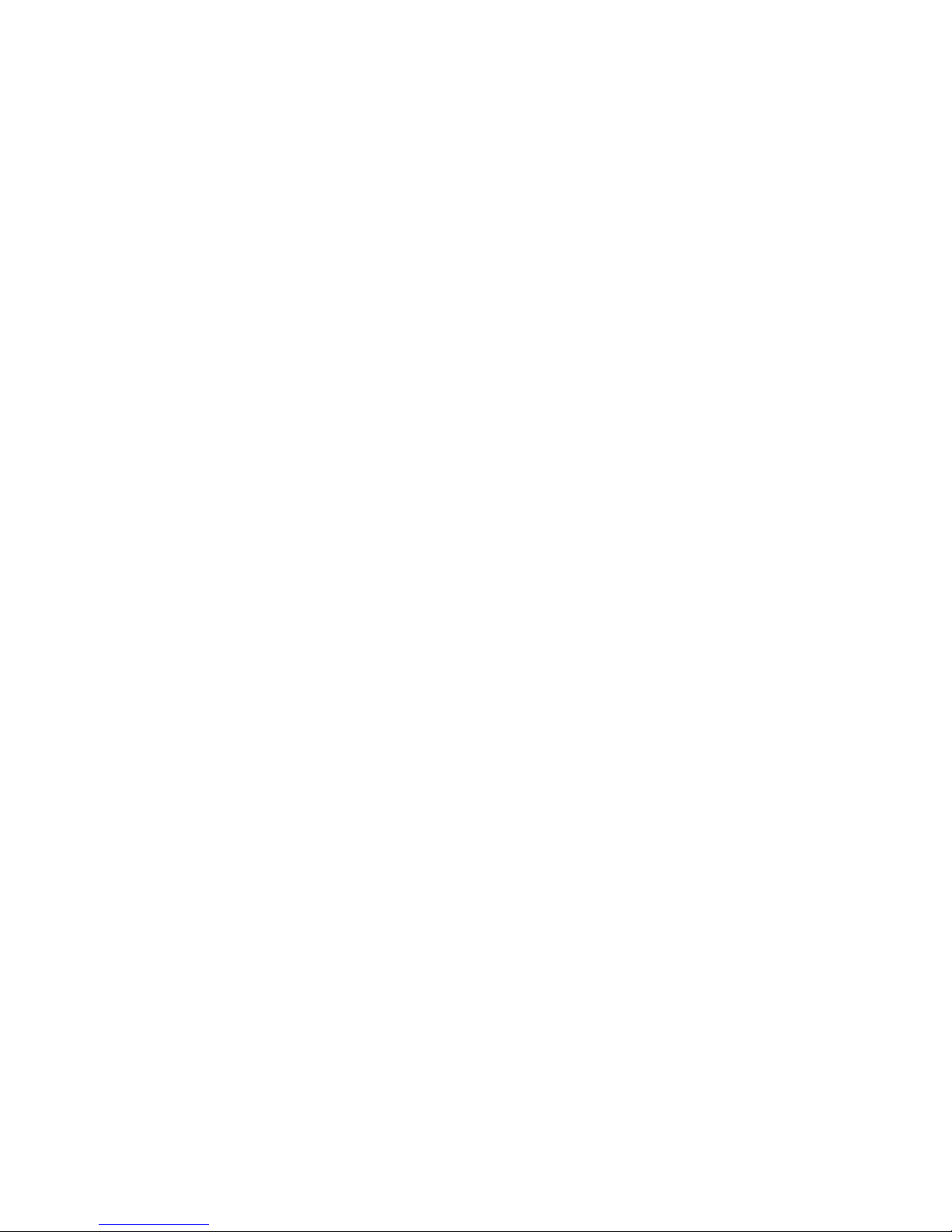
Version 1.0 5
13) Lightning
For added protection for this product during a lightning storm, or when it is left unattended and unused
for long periods of time, unplug it from the wall outlet and disconnect the antenna or cable system. This
will prevent possible damage to the product due to lightning and power-line surges.
14) Power Lines
An outside antenna system should not be located in the vicinity of overhead power lines or other electric
light or power circuits, or where it can fall into such power lines or circuits. When installing an outside
antenna system, extreme care should be taken to avoid contact with such power lines or circuits, as
contact with them might be fatal.
15) Earthing the product
This product must be earthed properly to comply with the safety regulations in the country of use. If you
are unsure of these regulations, please consult a qualified electrician.
16) Servicing
Do not attempt to service this product yourself as opening or removing covers may expose you to
dangerous voltages or other hazards. Refer all servicing to qualified service personnel. If the Set does
not operate properly, switch it off and call your dealer.
17) Damage Requiring Service
Isolate this product from the mains supply and refer servicing to qualified service personnel under the
following conditions:
1. If the power-supply cord or plug is damaged.
2. If the glass front has been damaged.
3. If there is ingress of water between the glass and the LCD screen.
4. If the product does not operate normally by following the operating instructions. Adjust only those
controls that are covered by the operating instructions as an improper adjustment of other controls may
result in damage and will often require extensive work by a qualified technician to restore the product to
its normal operation.
5. If the product has been dropped or the cabinet has been damaged.
6. If the product exhibits a distinct change in performance.
18) Safety Check
Upon completion of any service or repairs to this product, ask the service technician to perform safety
checks to determine that the product is in proper operating condition and the front seal is intact.
19) Mounting
The product should be mounted on a wall only as recommended in the instructions.
20) Power
This set operates on an AC supply; the voltage is as indicated on the label on the Manual. This appliance
must be earthed at all times through the chassis as well as through the power lead.
21) Location
Do not install on an unstable location with support area smaller than the DID SET.
Please secure enough space for safety use.
Page 6
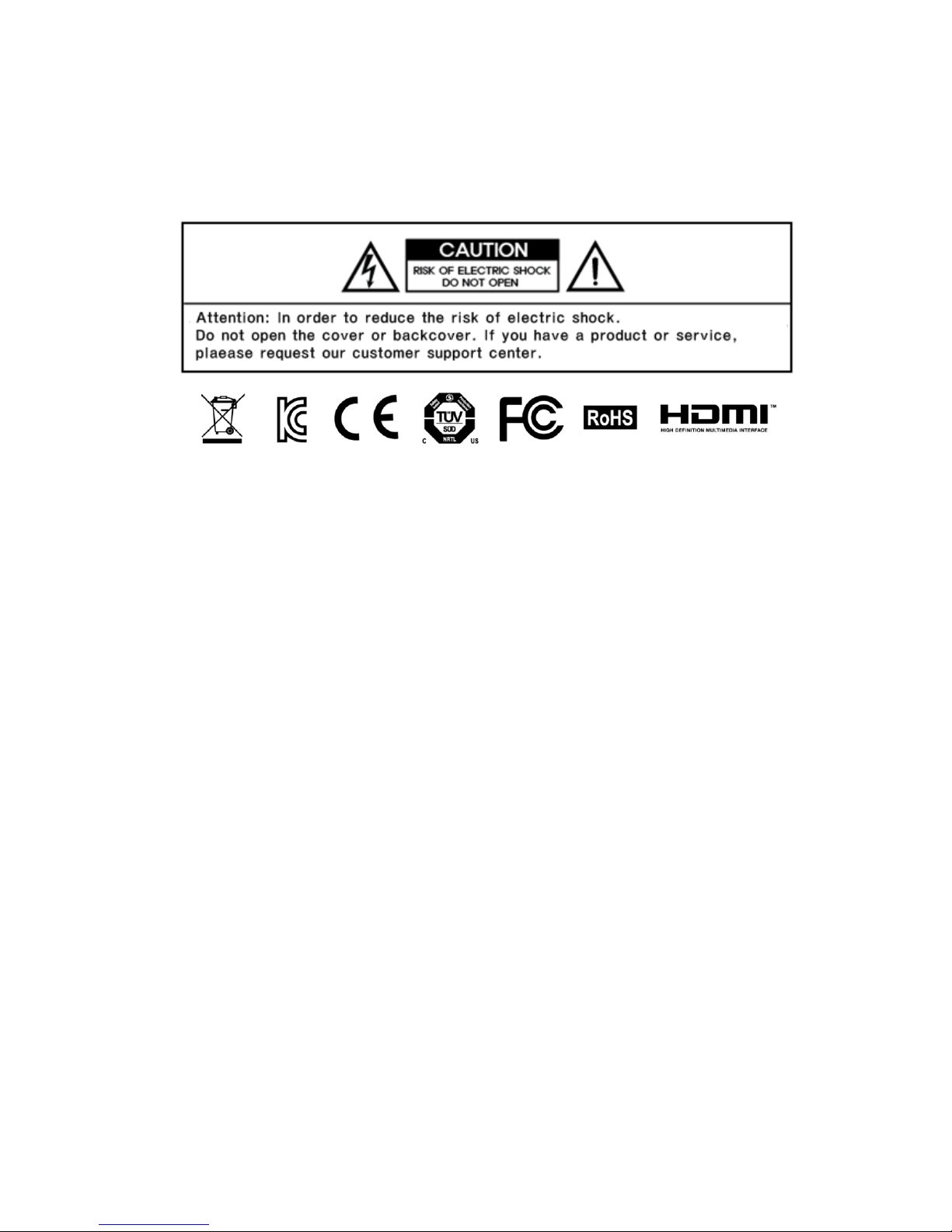
Version 1.0 6
Products at the same time holding the products when building or product, do not hold the back of the
handle. under the product makes. the handle is a secondary role.
Table stand and put them on the table by using the installation gets the nose does not necessarily
prevent a fall on the floor using the screws fixed.
Page 7
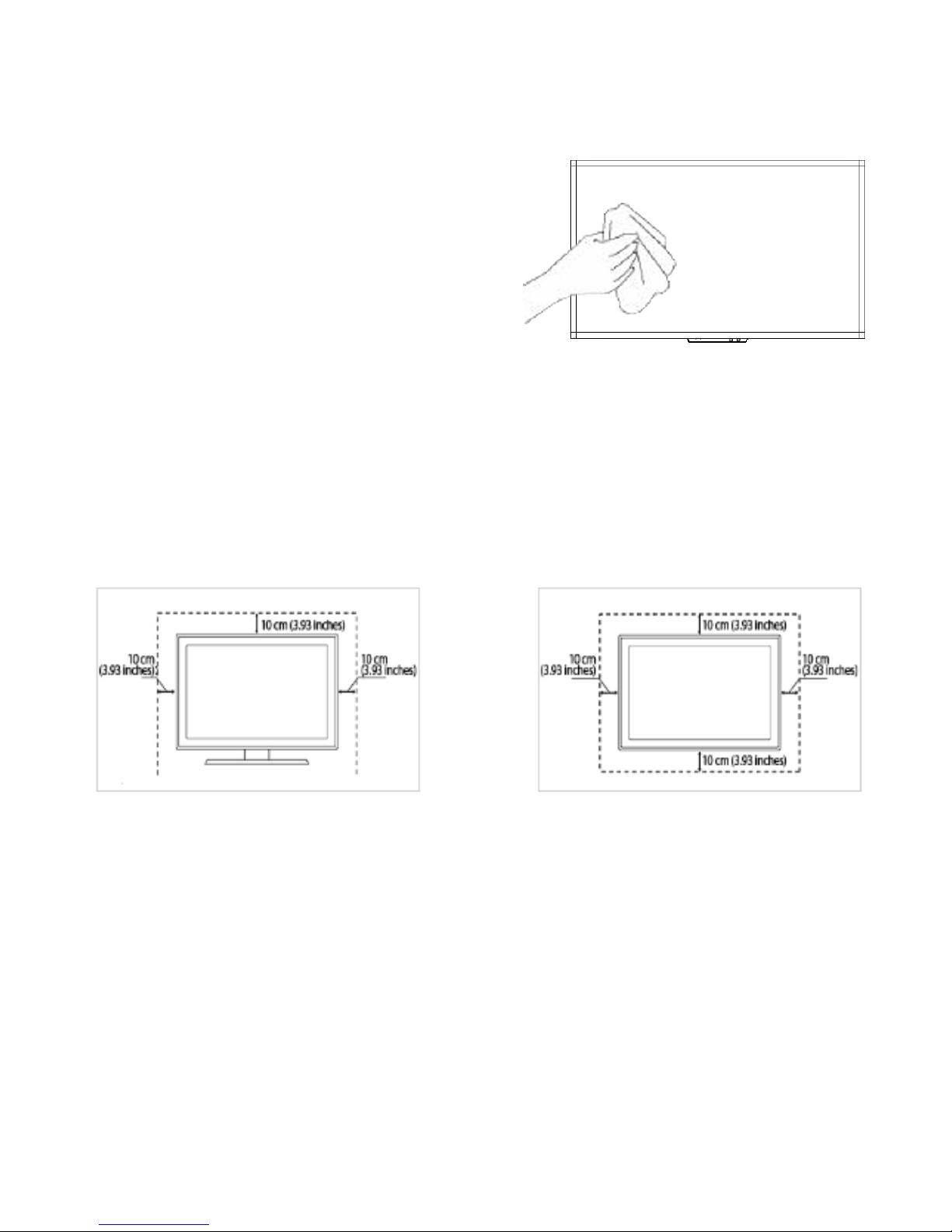
Version 1.0 7
1-2. Care and Maintenance
External Surface and Screen Maintenance
Clean the product with a soft dry cloth.
• Avoid cleaning the product w ith an inflammable substance
such as benzene or thinner or with a wet cloth. This may
result in a problem with the product.
• Avoid scratching the screen with your fingernails or a sharp
object.
• Avoid cleaning the product by spraying water onto it. If water
enters the product, it may result in fire, electric shock or a
problem with the product.
A white stain may be generated on the surface of the model if a
supersonic humidifier is used near it.
▷ The appearance and the color may differ depending on models.
Securing the Installation Space
• Keep the required distances betw een the pr oduct and other objects (e.g. walls) to ensure proper ventilation. Failing to
do so may result in fire or a problem with the product due to an increase in the internal t emperature. Install the product
so the required distances show n in the figure ar e kept.
▷ The appearance may differ depending on the product.
When installing the product with a stand When installing the product with a wall-mount
About persistent images
• Displaying a still image for a long time may create a persistent image or stain on the screen. If you do not use the
product for a long time, set the power-sav ing mode or screen saver.
• Due to technological constraints of the Panel manufacturer , the images generated by this product may appear either
brighter or darker than normal by appr. 1ppm (parts per million) pixel. The number of sub-pix els of an panel by size:
The number of Sub-Pixels = Max. Horizontal Resolution x Max. Vertical Resolution x 3
Example) If the maximum resolution is 1920 x 1080, the number of sub-pixels is 1920 x 1080 x 3 = 6,220,800.
Page 8
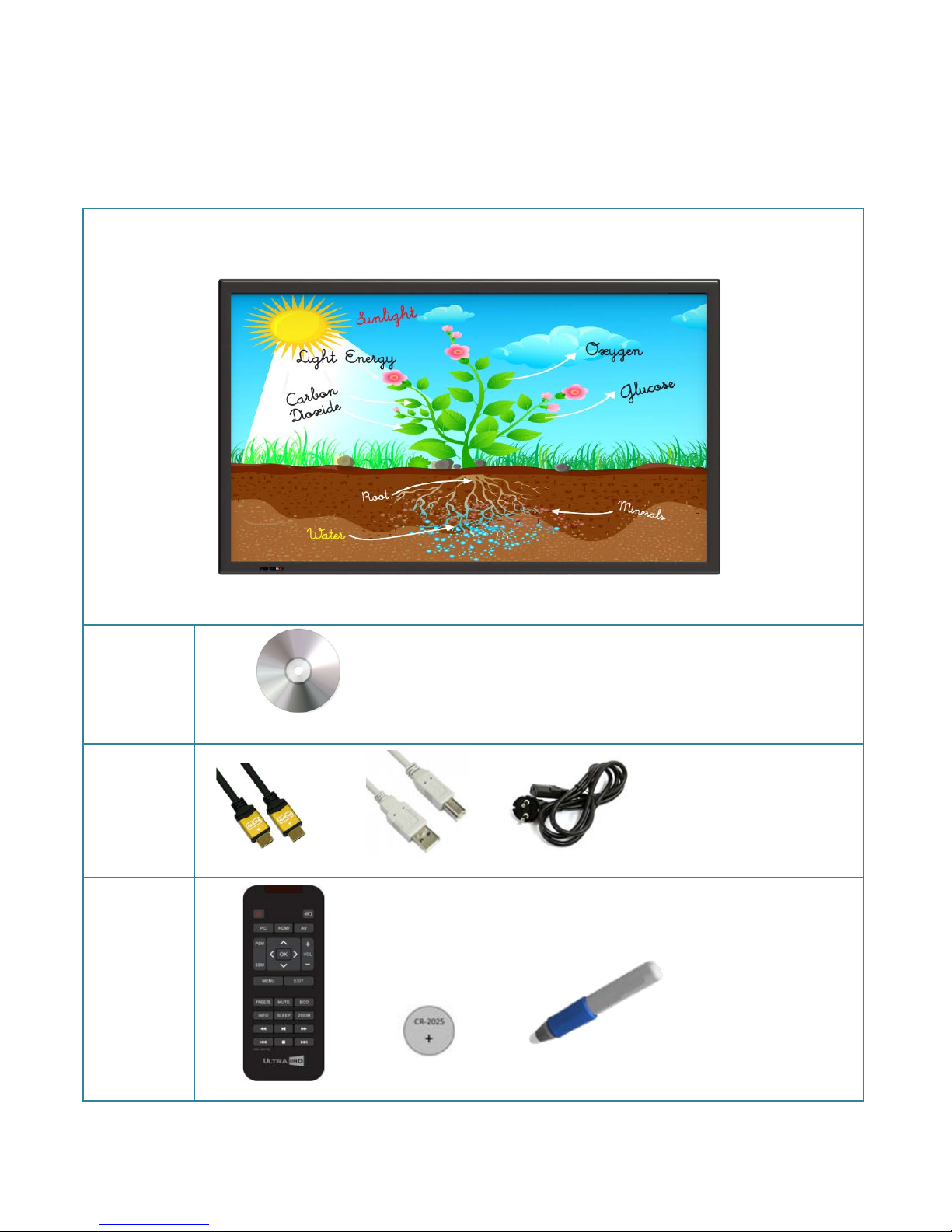
Version 1.0 8
2. Introduction
2-1. Package Contents
· Unpack the product and check if all of the following contents have been included.
· Store the packaging box in case you need to move the product later.
· If any items are missing, contact your dealer.
· Contact a local dealer to purchase optional items.
LED Display
Contents
User Manual
Cable
HDMI Cable USB Cable(for Touch) Power Cable
Accessory
Remote Control Batteries(CR-2025 x 1) PEN x 2
Page 9

3. SOURCE( ) : Selection Input Signal button
4. IR Receive Remote Control: Aim the remote control towards this spot on the LED Display.
1. POWER( ) : Turns the LED Display On/Off.
2. LED Indicator
Shows Power ON mode -- BLUE
Power Saver mode by blinking RED.
Shows Power OFF mode -- RED. . 1 2 3 4
Version 1.0 9
⑤
3. Each description
3.1 Front View
Notes
※ When you want to use outer hard dr iv e, if they are ones for using standard cables or adaptor ,
please use adaptors.
※ It can be occurred to be readable or not depended on USB cable length.
Page 10
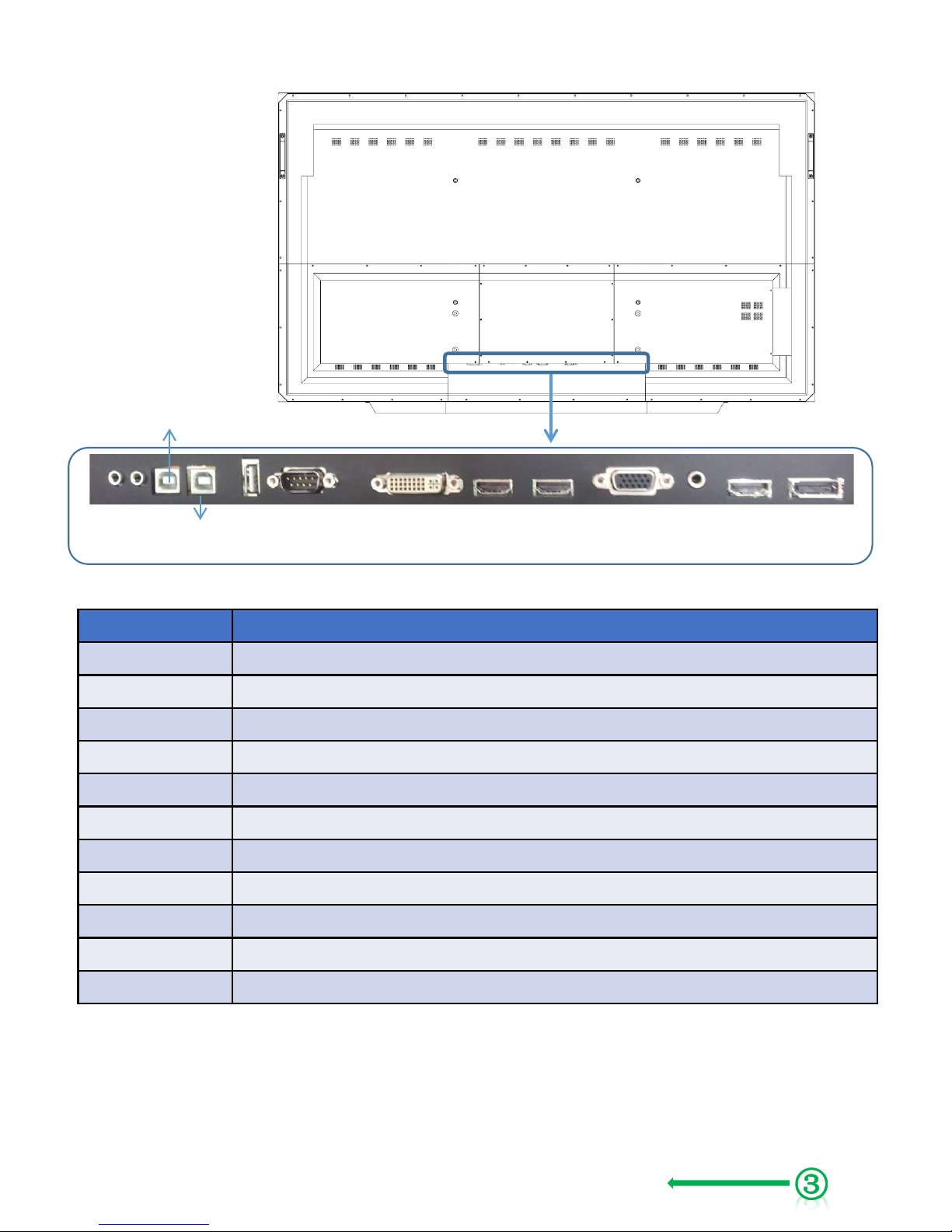
Version 1.0 10
3.2 Rear View
Service port: For factory uses only.
Interface Description
DP DISPLAY PORT Input- up to UHD Input
UHD HDMI High Definition Multimedia Input- up to UHD input
AUDIO IN Audio IN for DVI and PC source
PC(RGB) PC Screen Input
FHD HDMI2 High Definition Multimedia Input- up to FHD input, Support MHL
FHD HDMI1 High Definition Multimedia Input- up to FHD input
DVI High Definition Multimedia Input
RS-232 Facility to control the screen via RS232 protocol
USB Download-software update, Play contents
USB(Option) When connecting the USB for touch dual touch
USB for TOUCH External PC using USB touch sensor connection
Interface Descriptio n
Notes
※ For products built in OPS, if connecting USB cables, it can be connected TOUCH Sensor automatically,
but display should be converted by manually.
FHD
HDMI 2
PC-RGB
UHD
HDMI
DP
USB for
TOUCH
RS-232C
FHD
HDMI 1
L(8©)R(8©)
SPEAKER
OUT
DVI
USB
AUDIO
IN
USB
(Option)
Page 11
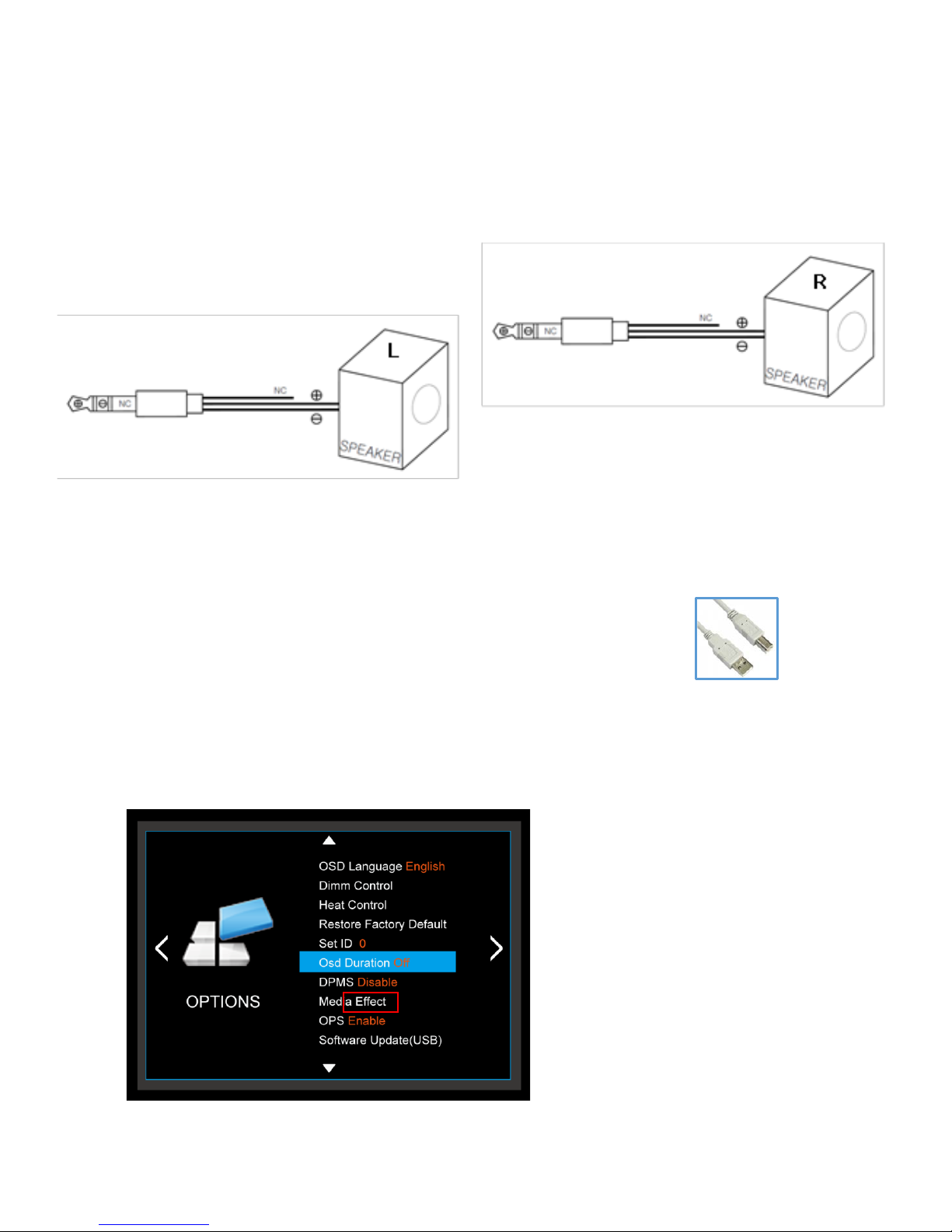
Version 1.0 11
4. PC Connection
1. Connect RGB cable to RGB, Voice connection will be connected to PC AUDIO IN with stereo cable.
2. HDMI cable will be connected to (display and voice are available at the same time)
3. External speaker will be connected to R , L input with using Ø3.5 stereo cable and
then connect same as below drawing. L, R connection is same. Internal speaker will not output.
Note) Don’t connect NC
5. When using O PS PC CAUTION
1. Do not connect to touch sensor USB cable.
(Touch sensor cable is already connected by internal OPS docking board)
2. After connecting adapter, turn on the OPS PC.
3. Refer to bottom when remove the OPS PC OR use external PC.
4. OPTIONS- OPS- After the change in use Enable to Disable.
Notes
: Please turn off the power when connecting external speakers.
: If there are no any sound when connecting to speaker with power-on, please restart it once again
Page 12
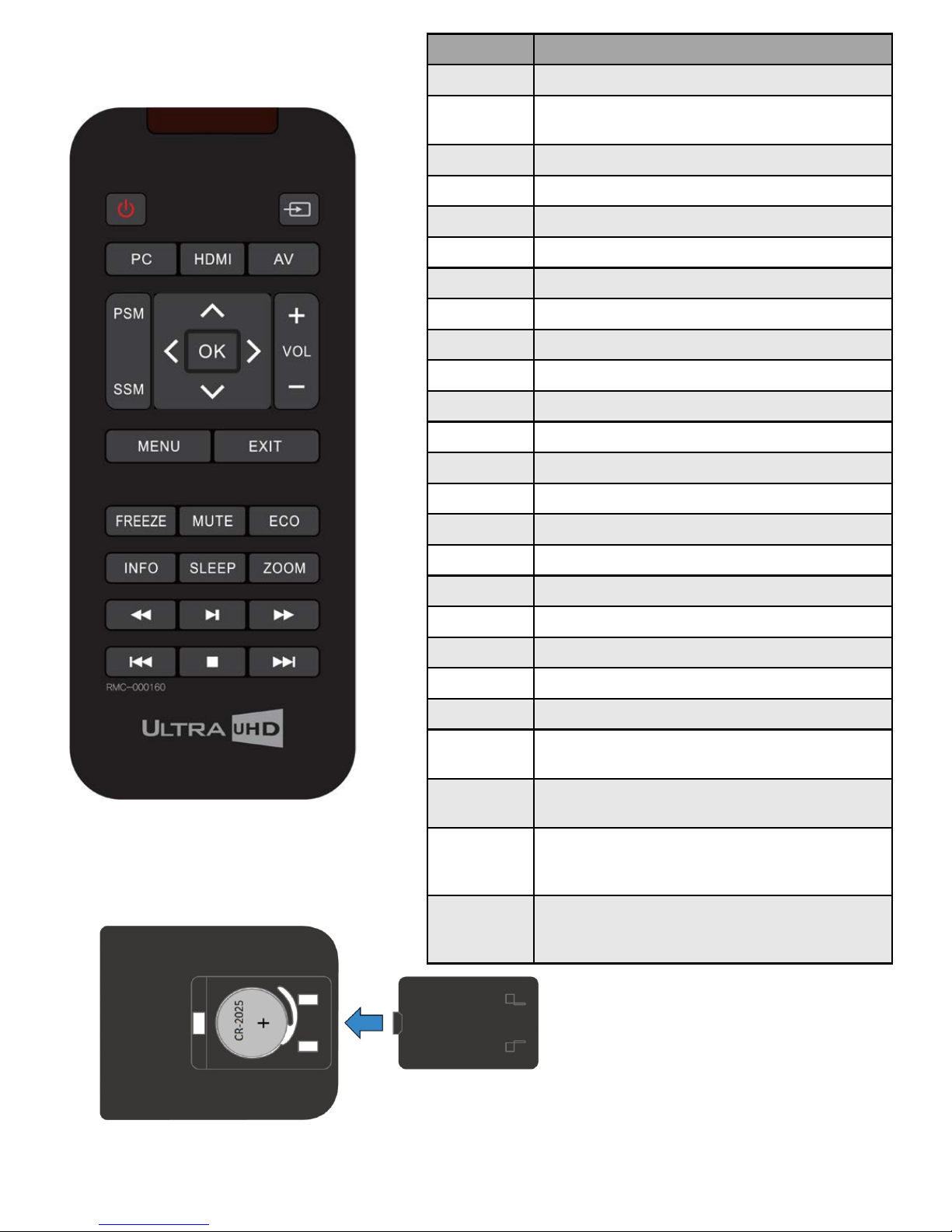
Version 1.0 12
6. Remote Controller
6.1 How to insert battery .
Insert the battery into proper polarities
Battery model:(CR-2025 3V)
Key Name Description
POWER Power ON/OFF.
SOURCE Activates OSD menu of input source selecting.
Navigates input source.
PC PC.
AV AV.
HDMI HDMI 1, HDMI 2, HDMI 3.
PSM Picture mode: Standard, Dynamic, Soft, User.
SSM Sound mode: Standard, Flat, Music, Movie.
MENU Activates main OSD menu.
EXIT Escapes main OSD menu.
FREEZE Videos are saved with pictures.
MUTE Toggles sound status of speaker.
ECO Screen Bright.
SLEEP Set the sleep timer.
INFO Displays input source information.
ZOOM Activates OSD of aspect ratio control.
◀◀
Fast Backward function (contents play).
▶∥
Same as ”PLAY” on keypad.
▶▶
Fast Forward function (contents play).
|◀
Move before contents play mode (contents play).
■
Stop function (contents play).
▶|
Move next contents play mode (contents play).
∧
Navigates upper menu in main OSD menu.
Navigates input source.
∨
Navigates down menu in main OSD menu.
Navigates input source
>
Increases sound volume of speaker.
Same as “+ Key” on keypad.
Navigates next menu in main OSD menu.
< Decreases sound volume of speaker.
Same as “-Key” on keypad.
Navigates before menu in main OSD menu.
Page 13
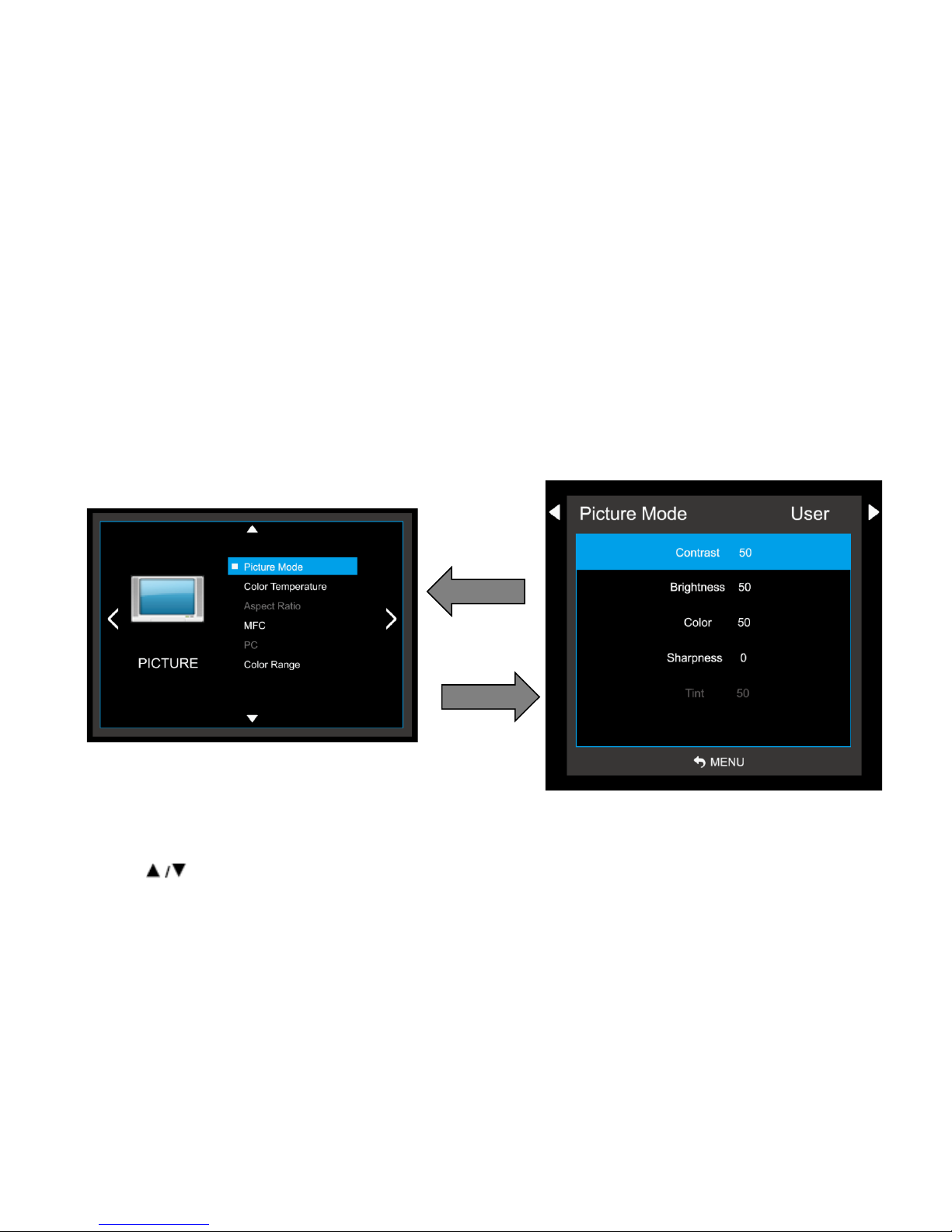
Version 1.0 13
7. OSD MENU DESCRIPTION
7.1. MENU OVERVIEW
In this menu system, there are several ways to customize the menu settings provided.
Most menus consist of three levels to set up the options, but some require greater depth for the variety of
settings. If you press the MENU button, only the first and second level of the menu system will appear on
the monitor screen. The third level can be displayed by pressing SELECT. If a menu has more than three
levels, the pop-up dialogue box will be displayed as the fourth or fifth level.
1) To show and remove the Menu:
Press the MENU button on the Remote Control to display the menu. A second press of the MENU button or
a press of the MENU button will take you back to monitor viewing.
2) To go to the next level:
Press OK on the Remote Control.
3) To go back to the previous level:
Press MENU on the Remote Control.
4) Typical Menu Operation
1. Press MENU button: The main menu will appear.
2. Use to select the desired menu option (icon).
3. While the desired menu option is selected, press OK to move to the second level.
4. Press OK to move to the third level: Some menu options require additional steps.
5. Press MENU to return to the previous menu.
Page 14

7.2. Video Input Selection
1) How to select a video source from the OSD
1. Select a button you can click the SOURCE button to select each video source.
2. To go to the desired video source, press the OK button.
Version 1.0 14
Page 15

7.3 BASIC OPERATION
1) Turning On the Monitor
1. First, connect power cord correctly. At this moment, the monitor switches to standby or power on mode.
In standby mode, in order to turn monitor on, press the POWER button on the remote control.
2. Select the viewing source by using SOURCE button on the remote control.
2) Volume Adjustment (A/V extension option)
1. Press the VOL+/- button to adjust the volume.
Version 1.0 15
2. If you want to switch the sound off, press the MUTE button on the remote control.
3. You can cancel this function by pressing the MUTE or VOL+/- button.
3) On Screen Menus Language Selection
- The menus can be shown on the screen in the selected language. First select your language.
1. Press the MENU button and then use button to select the OPTION icon.
2. Press the button to select Menu Language menu.
3. Press the OK button and then use / button to select your desired language:
From this point on, the on-screen menus will be shown in the selected language.
4. Press MENU to return to the previous menu.
Supported Languages
English, Francais, Italiano, Nederlands, Espanol, Chinese, etc.
Page 16

7.4 On Screen Menus Selection and Adjustment
1) How to adjust the OSD scr een
1. Press the MENU button and then button to select each menu.
2. Press the OK button and then use button to display the available menus.
Version 1.0 16
• Your monitor's OSD (On Screen Display) may differ slightly from what is shown in this manual.
Page 17

Version 1.0 17
7.5 PICTURE MENU OPTIONS
1) Picture Mode
- Adjust the picture appearance to suit your preference and viewing situations.
1. Press the MENU button and then button to select the PICTURE mode.
2. Press the button and then use OK button to select Picture Mode menu.
Standard, Dynamic, Mild, User
3. Press the button to select Picture Mode - User menu
Contrast, Brightness, C olor, Sharpness, Tint.
4. Press OK button and then use button to make appropriate adjustments.
5. Press MENU to return to the previous menu.
- Contrast : Control the difference between the bright and dark regions of the screen picture. (Only
user-mode Support)
- Brightness: Adjust brightness of the picture. (Only user-mode Support)
- Color: Adjust color of the picture. (Only user-mode Support)
- Sharpness: Set the amount of fine detail in the picture. (Only user-mode Support)
- Tint: Control the fresh tones to make them appear natural. (Does not work in any mode)
Page 18

Version 1.0 18
2) Color Temperature Control
- Choose one of five automatic color adjustments. Set to warm to enhance hotter colors such as red,
or set to cool to see less intense colors with more blue.
1. Press the MENU button and then use button to select the PICTURE icon.
2. Press the button and then use ENTER button to select Color Temperature menu.
3. Press the OK button and then use button to select desired option:
User, Cool, Medium, Warm.
4. Press the button to select Picture Mode - User menu.
Red, Green, Blue
5. Press MENU to return to the previous menu.
- Color Temperature : select between Normal, Cool and Warm. (Only user-mode Support)
Page 19

Version 1.0 19
3) Aspect Ratio
- Selects the screen format.
1. Press the MENU button and then use button to select the PICTURE icon.
2. Press the button and then use OK button to select Aspect Ratio menu.
3. Press the OK button and then use button to select desired option:
Auto, 4:3, 16:9, Zoom1, Zoom2.
When the HDMI signal through DVI JACK behaves for all the support.
When the DVI input signal 4:3, 16:9 support.
4. Press MENU to return to the previous menu.
4) MFC
- Select the picture appearance to suit your preference and viewing situations.
1. Press the MENU button and then button to select the PICTURE icon.
2. Press the button and then use OK button to select MFC menu
3. Press the OK button and then use button to select the desired picture option;
Off, Low, Middle, High, Default.
4. Press MENU to return to the previous menu.
MFC
- When the video screen is set to HIGH if the phenomenon will be broken
- Touch Speed is Degraded
- Motion compensated Frame Rate Conversion
- JUDDER phenomenon occurs in the video, it is possible to change the setting to HIGH.
Page 20

Version 1.0 20
5) PC Menu
1. Press the MENU button and then use button to select the PICTURE icon.
2. Press the button and then use OK button to select PC M e nu .
3. Press button and then use button to make appropriate adjustments.
Only PC mode Support.
4. Press MENU to return to the previous menu.
6) Color Range
1 . Press the OK button. [Range scaling changes from 16-234 to 0-255]
Not Support in PC mode, Usb mode .
Page 21

Version 1.0 21
7.6 SOUND MENU OPTIONS
1) Sound Standard Mode
- Adjust the sound to suit your taste and room situations.
1. Press the MENU button and then use button to select the SOUND icon.
2. Press the button and then use OK button to select Sound Mode menu :
Standard, Music, Movie, Sports, User.
3. Press the button and then use button to select - User menu : Treble, Bass.
4. Press MENU to return to the previous menu.
2) Sound Balance
- Adjust the sound to suit your taste and room situations.
1. Press the MENU button and then use button to select the SOUND icon.
2. Press the button and then use OK button to select the Balance menu.
3. Press button to make appropriate adjustments. [L50 ~ 0 ~ R50]
4. Press MENU to return to the previous menu.
- Treble: Controls the relative intensity of higher pitched sounds. (Only user-mode Support)
- Bass: Controls the relative intensity of lower pitched sounds. (Only user-mode Support)
Page 22

Version 1.0 22
3) Auto Volume – Automatic Volume Limit System: For protecting the hearing
- Adjust the sound to suit your taste and room situations.
1. Press the MENU button and then use button to select the SOUND icon.
2. Press the button and then use OK button to select the Auto Volume menu.
3. Press OK button to make appropriate adjustments : On, Off
4. Press MENU to return to the previous menu.
4) Surround Sound
- Adjust the sound to suit your taste and room situations.
1. Press the MENU button and then use button to select the SOUND icon.
2. Press the button and then use OK button to select the Surround Sound menu.
3. Press the button OK button to make appropriate adjustments :
4. Press MENU to return to the previous menu.
Page 23

Version 1.0 23
5) Volume
- Adjust the sound to suit your taste and room situations.
1. Press the MENU button and then use button to select the SOUND icon.
2. Press the button to select the Volume menu.
3. Press OK button and then use button to make appropriate adjustments. [0 ~ 100]
4. Press MENU to return to the previous menu.
6) User Control for 5 Band E q ualizer
- If the Equalizer settings are changed, sound mode setting goes to User automatically.
1. Press the MENU button and then use button to select the SOUND icon.
2. Press the button to select the EQ(Equalizer) menu.
3. Press the OK button and then use button to make appropriate adjustments;
120Hz, 500Hz, 1.5KHz, 5KHz, 10KHz.
4. Press MENU to return to the previous menu.
Page 24

Version 1.0 24
7.7 SETUP MENU OPTIONS
1) Language
- Select a language for the menus to appear in.
1. Press the MENU button and then use button to select the OPTION icon.
2. Press the button to select the OSD Language menu.
3. Press the OK button and then use / button to select the desired option:
Supports Language
English, Franais, Espanol, Deutsch, Italiano, Nederlands, Chinese, etc.
4. Press MENU to return to the previous menu.
2) Dimm Control
2-1) Dimming
- Automatic dimming controls by Adjusting the brightness of the set in Dimming menu.
1. Press the MENU button and then use button to select the OPTION icon.
2. Press the button to select the Dimm Control Menu.
3. Press the OK button and then use button to select the Dimming Menu.
4. Press the / button to set Dimming options.
5. Press MENU to return to the previous menu.
Page 25

Version 1.0 25
2-1-1) Dimming Menu – Auto Dimming (Light Ambient Sensor Option only)
- Enable/disables auto dimming control by light ambient sensor
1. Press the MENU button and then use button to select the OPTION icon.
2. Press the button to select the Dimm Control Menu.
3. Press the OK button and then use button to select the Dimming Menu.
4. Press the button to select the Auto Dimming functions.
5. Press the button to set Auto Dimming options.
6. Press MENU to return to the previous menu.
ON : Dim level is adjus ted by light sensor (
automatic control system)
OFF : Dim level is adjusted by manual control (manual control system)
2-1-2) Dim Level : Auto Dimming - off
- Controls Inverter dimming level – Inverter brightness control.
1. Press the MENU button and then use button to select the OPTION icon.
2. Press the button to select the Dimm Control Menu.
3. Press the OK button and then use button to select the Dimming Menu.
4. Press the button to select the Level functions.
5. Press the button to set Level functions.
6. Press MENU to return to the previous menu.
Page 26

Version 1.0 26
2-1-3) Dimming Menu – M AX Ambient (Light Ambient Sensor Option only)
- Adjusts detected light ambient to set the maximum dimming
1. Press the MENU button and then use button to select the OPTION icon.
2. Press the button to select the Dimm Control Menu.
3. Press the OK button and then use button to select the Dimming Menu.
4. Press the button to select the Max Ambient functions.
5. Use button to set detected light ambient value by LUX unit.
6. Press MENU to return to the previous menu.
2-1-4) Dimming Menu – MIN Amb ient (Light Ambient Sensor Option only)
- Adjusts detected light ambient to set the minimum dimming
1. Press the MENU button and then use button to select the OPTION icon.
2. Press the button to select the Dimm Control Menu.
3. Press the OK button and then use button to select the Dimming Menu.
4. Press the button to select the Min Amb ient functions.
5. Use button to set detected light ambient value by LUX unit.
6. Press MENU to return to the previous menu.
Page 27

Version 1.0 27
2-1-5) Dimming Menu – Ambient (Light Ambient Sensor Option only)
- Displays current detected light ambient level by LUX unit. Read Only.
3) Heat Control
- Automatic Fan controls by internal/external temperature sensor
1. Press the MENU button and then use button to select the OPTION icon.
2. Press the button to select the Heat Control Menu.
3. Press the OK button and then use / button to set Heat Control options.
4. Press MENU to return to the previous menu.
Page 28

Version 1.0 28
3-1) Heat Control Menu – Fan Control
- Controls fan driving option by temperature sensor / force on / force off
1. Press the MENU button and then use button to select the OPTION icon.
2. Press the button to select the Heat Control Menu.
3. Press the OK button and then use button to select the Fan Control functions.
4. Press the button to set Off, On, A uto options.
5. Press MENU to return to the previous menu.
3-2) Heat Control Menu – Fan Active Temperature
- Adjusts fan driving temperature by Celsius degree. It works only when the Fan Control setting is Auto.
1. Press the MENU button and then use button to select the OPTION icon.
2. Press the button to select the Heat Control Menu.
3. Press the OK button and then use button to select the Fan Active Temperature Menu.
4. Use button to set fan driving temperature by Celsius degree unit.
5. Press MENU to return to the previous menu.
Page 29

Version 1.0 29
3-3) Heat Control Menu – Hysteresis
- Adjusts fan driving hysteresis tem perature by Celsius degree.
1. Press the MENU button and then use button to select the OPTION icon.
2. Press the button to select the Heat Control Menu..
3. Press the OK button and then use button to select the Hysteresis Menu.
4. Use button to set fan driving hysteresis temperature by Celsius degree unit.
5. Press MENU to return to the previous menu.
3-4) Heat Control – Shutdown
- Adjusts shutdown mode temperature by Celsius degree.
When current temperature reaches the shutdown temp, the monitor enters shutdown mode.
1. Press the MENU button and then use button to select the OPTION icon.
2. Press the button to select the Heat Control Menu.
3. Press the OK button and then use button to select the shutdown Menu.
4. Use button to set fan driving hysteresis tem perature by Celsius degree unit.
5. Press MENU to return to the previous menu.
Page 30

Version 1.0 30
3-5) Heat Control – Current temperature
- Displays current detected main sensor’s temperature and auxiliary sensor’s (option) temperature
Read Only.
4) Reset
Resets user setting values as default
1. Press the MENU button and then use button to select the OPTION icon.
2. Press the button to select Restore Factory Default menu
3. Press the OK button and then use button to select the Are you sure? menu.
4. Press MENU to return to the previous menu.
5) Set ID
Number assigned to the SET in RS-232C com munication.
1. Press the MENU button and then use button to select the OPTION icon.
2. Press the button to select Set ID menu
3. Press button to make appropriate adjustments. [ 0 ~ +99]
4. Press MENU to return to the previous menu.
Page 31

Version 1.0 31
6) 3D Type
3D used and whether adjustments.
1. Press the MENU button and then use button to select the OPTION icon.
2. Press the button to select 3D Type menu
3. Press the OK button to select the Details Menu : 3D OFF, Side by Side, Top and
Bottom, Frame Packing.
4. Press MENU to return to the previous menu.
7) DPMS
Shut off the panel power after the input source has been unused for some time (idle), to save power.
1. Press the MENU button and then use button to select the OPTION icon.
2. Press the button to select DPMS menu
3. Press the OK button to select the Details Menu : ON, OFF
4. Press MENU to return to the previous menu.
Page 32

Version 1.0 32
8) Media Effect
- Adjusting the slideshow effect in picture playback of USB mode.
Photo playback applies only
10) Software Update (USB)
When downloading software via USB memory.
- Must be new version software (merge. bin) in USB memory
9) OPS
Whether to use OPS PC adjustment
1. Press the MENU button and then use
button to select the OPTION icon.
2. Press the button to select OPS menu
3. Press the OK button to select the Details Menu
: Disable, Enable
4. Press MENU to return to the previous menu.
Page 33

Version 1.0 33
7.8 CLOCK MENU
1) Time Settings
Enable the user to set up the clock information.
1-1) Clock
If current time setting is wrong, reset the clock manually.
1. Press the MENU button and then use button to select the TIME icon.
2. Press the OK button and then use button to select Clock.
3. Press the button to select the Hour, Minute.
4. Use button to adjust clock.
5. Press MENU to return to the previous menu.
Page 34

Version 1.0 34
2) On Timer
Timer function operates only if current time has been set.
1. Press the MENU button and then use button to select the TIME icon.
2. Press the button to select On Timer.
3. Press the OK button and then use button to select the On, Off.
4. Use button, button to adjust on time schedule and activation.
5. Press MENU to return to the previous menu.
3) Off Timer
Timer function operates only if current time has been set.
1. Press the MENU button and then use button to select the TIME icon.
2. Press the OK button and then use button to select Off Timer.
3. Press the button and then use button to select the On, OFF.
4. Use button, button to adjust off time schedule and activation.
5. Press MENU to return to the previous menu.
Page 35

Version 1.0 35
4) Sleep Timer
Timer function operates only if current time has been set.
1. Press the MENU button and then use button to select the TIME icon.
2. Press the button to select Sleep Timer.
3. Press the OK button and then use button to select the desired time.
4. Press MENU to return to the previous menu.
Page 36

Version 1.0 36
8.Product Specification
8-1. LED Specification
System Specifications
Items
Specification
To uch de tecti on metho d IR BAR blocking sensor system
To u ch tool / Reaction Hand or Others solid object, 15ms (Typ.)
Effective screen size(mm)
1652.4(W) x 932.2(H)mm
Resolution (Pixel)
3840 x 2160
Front Glass
Tempered Glass 4.0t (Nonglare Type)
Overall dimensions(WxHxD)
1765 x 1014 x 99 mm
VESA Mount
600(H) x 400(V) mm, M8 SCREW
Weight
Approx. 84Kg(TBD)
LED Panel Specifications
Items
Specification
Active screen size (Diagonal) 75 inches (190.5cm)
Response Time 6.0ms(Typ G to G)
Display Frame Rae 120 Hz
Pixel Format QWUXGA (3,840 x 2,160)
Display Colors 16.7M Colors
Brightness
450cd/㎡
Cntrast Ratio 4000 : 1(Typ.)
View Angle(Typ) Hor. 178, V er. 178 (CRe10)
Ratings of Environment
Items
Specification
Storage Temperature
-20℃~ +60
℃
Operating Temperature/Humidity
0℃~ +35℃/ 20~80%RH (no condensation)
Power Supply Voltage
AC100 - 240V, 50/60Hz
Power Consumption
MAX 400W
Page 37

Version 1.0
37
Input / Output Description
Items Specifications
Video
Display Format(Not support at UHD
mode.)
5 Modes(Auto,4:3, 16:9, Zoom1, Zoom2)
Picture Status Memory 4 Modes(Contrast, Brightness,Color, Sharpness)
Color Temperature Status Memory 4 Modes(User, Cool, Medium, Warm)
Sound
Output(RMS) EQ Max. 10W X 2 Channels
Sound System Stereo
Equalizer 5 Bands (120Hz, 500Hz, 1.5KHz, 5KHz, 10KHz)
Sound Status Memory 5 Modes (Standard, Music, Movie, Sports, User)
Balance Yes
Surround Yes
Terminals
PC-RGB 1 ( D-SUB 15P)
PC/DVI-Audio 1 ( Ø3.5 JACK )
UHD HDMI 1
FHD HDMI 2 (1ea-MHL Supported)
UHD DP 1
DVI-D 1
EXT, Speaker Output 1 ( Ø3.5 JACK L/R )
RS232C 1 ( D-SUB 9P )
USB(Touch Sensor—Optional) 2 (For Touch Sensor Control, Etc)
Component (Optional) 1 ( Y-Pb-Pr, RCA JACK )
Media Play USB / Software Update 1 / Yes(Through USB)
Others
DPMS Mode All
OPS Yes ( Internal )
Sleep Timer Yes(Max 240Min.)
Time Zone Yes
Dimm Control( TV Only work.) 6 Modes(Auto Dimming, Local Dimming, Manual Dimming mode)
Freeze Function Yes
Auto Bright Yes
Resolution
Component (Optional) 480i/480P/576I/576P/720P/1080I/1080P
DVI
DTV TIMING : 1080P(50/60Hz), 1080i,
720P(50Hz/60Hz), 576P(50Hz), 480P(60Hz)
VESATIMING : up to 1920x1080@60Hz
UHD DP/UHD HDMI
4Kx2K@30Hz,1080P(50/60Hz), 1080i,
720P(50Hz/60Hz), 576P(50Hz), 480P(60Hz)
VESATIMING : up to 1920x1080@60Hz
HDMI
DTV TIMING : 1080P(50/60Hz), 1080i,
720P(50Hz/60Hz), 576P(50Hz), 480P(60Hz)
VESATIMING : up to 1920x1080@60Hz
PC - RGB
DOS 720*400(70Hz)
VGA 640*480(60Hz/72Hz/75Hz)
SVGA 800*600(56Hz/60Hz/72Hz/75Hz)
XGA 1024*768(60Hz/70Hz/75Hz)
SXGA 1280*1024(60Hz)
WXGA 1280*768(60Hz/75Hz),1360*768(60Hz/75Hz)
WSXGA 1600*1200(60Hz), 1920*1080(60Hz)
WUXGA 1920*1080(60Hz)
Page 38

Version 1.0 38
Signal specification
Parameter Specification
PC
Sync Sync H: 30-75KHz V: 56-75Hz
Video Level Video Level 0.7Vp-p@75ohm
MODE Max 1920X1080@60Hz
AV
Color system PAL/NTSC/SECAM
Video Level 1Vp-p@75ohm
Audio Level 500mV rms
YPbPr
(Optional)
Video Level Y:1Vp-p@75ohm,PbPr:0.7Vp-p@75ohm
Audio Level 500mV rms
Format 480i, 480p, 576i, 576p, 720p, 1080i, 1080p
HDMI
Video Level Standard TMDS
Format 480i, 480p, 576i, 576p, 720p, 1080i, 1080p,4k2k
Media Play
Video
MPEG1 MPEG1
Up to 1920 x 1080, 30fps,
Bitrate: 20Mbps
MPEG2 MPEG2
MPEG4
AVC, MPEG-4 Visual, DivX5, DivX4,
DivX3, XviD, MS-MPEG4 V3, MWV3
MJPEG M-JPEG
Photo
JPEG
The maximum display resolution is 15360*8640,
the Minimum is 100*100
BMP
PNG
Audio AC-3, AAC, MP3, PCM
File
Video .avi, .mpg, .vob, .mp4, .mkv, .flv, .mov
Photo .jpg, .bmp, .png
Page 39

Version 1.0 39
9. Product Dimensions
9-1. LED Dimensions
Page 40

Version 1.0
40
10. Troubleshooting
10-1. Product Self-Diagnosis
· You can check if the product is working properly using the Self-Diagnosis f unc tion.
· If a blank screen is displayed and the Power LED blinks even if the product and the PC are properly
connected, perform the self-diagnosis function according to the procedures below.
Turn the product and the PC off.
Remove the D-Sub cable from the product.
Turn the product on.
If the product is working properly, the<Check Signal Cable>message appears.
In this case, if a blank screen is displayed again, make sure that there is no problem with the PC and the
connection.
10-2 Before Req uest i ng Service
· Please check the following before requesting After-Sales service.
If the problem continues, please contact your nearest Service Center.
1) PROBLEMS RELATED TO SCREEN.
1. Screen is blank and power indicator is off.
» Ensure that the power cord is firmly connected and the monitor is on.
2 . <Mode Not Supported> Message.
» Check the maximum resolution and the frequency of the video adapter.
» Compare these values with the data in the Standard Signal Mode Table.
3. Picture rolls vertically.
» Check if the signal cable is securely connected. Connect it again securely.
4. Image is not clear. Picture is blurred.
» Run frequency<Coarse> and <Fine> tuning.
» Turn on again after removing all accessories(video extension cable, etc.) Set resolution and
frequency to the recommended ranges.
5. The image is too light or too dark.
» Adjust the <Brightness>and<Contrast>.
6. Screen is blank and the power indicator light blinks every 0.5 or 1 seconds.
» The monitor is using its power management system. Press a key on the keyboard.
2 )PROBLEMS RELATED TO AUDIO.
1. No sound
» Ensure that the audio cable is firmly connected to both the audio-in port on your monitor and the
audio-out port on your sound card.
2. The sound level is too low.
» Check the volume level. If the volume is still too low after turning the control to its maximum, check
the volume control on the computer sound card or software program.
3. PROBLEMS RELATED TO REMOTE CONTROL.
4. The remote control buttons do not respond.
» Check the battery polarities(+/-).
» Check if the batteries have been exhausted.
» Check if the power is on.
» Check if the power cord is securely connected.
» Check if a special fluorescent or neon lamp is on in the vicinity.
Page 41

Version 1.0
41
11. Customer support and AS guide.
11-1. Before request AS
1) When the product does not operate normally, product manuals can be found on the
troubleshooting please refer to the page.
11-2. AS C o s t
1) Our warranty period is 1 years.
2) A/S is the cost incurred to our bylaws, item rated A/S price is determined according to the criteria,
accurate repair cost, please contacts a customer support counseling over the phone.
3) Even within the warranty period if you use a shipping and negligence A/S will be charged.
