boxford 190 VMC Programming Manual

Programming Manual
Boxford 190 VMC
CNC Milling
Machine Tool
Boxford
Boxford Ltd.,
Wheatley, Halifax, West Yorkshire, England, HX3 5AF.
(Registered Office) Telephone: 01422 358311 Fax: 01422 355924 E-Mail: info@boxford.co.uk Web: www.boxford.co.uk

Boxford 190 VMC |
Contents |
Contents
1 Introduction
2 Running the Demonstration Program
3Axes and Tooling
3.1Fitting Tooling
3.2Axes, Datums and Offsets
3.3Tool Storage
3.4Tool Data Library and Catalogue
3.5Setting Up
3.6Datum Shift
4 Main Front End Menu
5CAD
5.1Cad Window
5.2Drawing Aids
5.3Drawing Tools
5.4Editing Objects
5.5Area Filling
5.6Machining Considerations
6CAM Processor
6.1Settings
6.2CAM Processor Error Messages
7File Imports
7.1Drawing File Import
7.2G&M Code Program Import
8Administration Mode
8.1Access & Password Setting
8.2Tool Library
8.3Material Cutting Data
8.4Park Position and Units
8.5CAM Processor Default Settings
8.6Language Settings

Boxford 190 VMC |
Contents |
9Cutter Path CAM Programming
9.1Functions
9.2Information Required
9.3Drawing a Component
9.4Example
9.5Defining Straight Line Moves
9.6Defining Arcs
9.7Pockets and PCD Drilling
9.7.1Rectangular Pockets
9.7.2Circular Pockets
9.7.3Slots
9.7.4PCD Drilling
9.7.5Dish Milling
9.8Cutter Radius Compensation
9.9ToolChanging
9.10Processing a Cutter Path
9.11Editing a CAM Program
10Manual Data Input CNC Programming
10.1Operations and Programming Sheets
10.2Absolute and Incremental Co-ordinates
10.3Speeds and Feeds
10.4Program Format
10.5Preparatory Functions (G Codes)
10.6Miscellaneous Functions (M Codes)
10.7Programming a Tool Change
10.8Inputting a New Program
10.8.1Information required
10.8.2Tabulated Format
10.8.3ZOOM Facility
10.8.4Compact Format
10.9Saving a Program
10.10Examining an Existing Program
10.10.1PROGRAM Display
10.10.2ZOOM and VIEW Facility

Boxford 190 VMC |
Contents |
10.10.3Simulation of Machining
10.11Editing a Program
10.11.1New Programs
10.11.2Existing Programs
10.11.3MENU Editing Options
10.11.4Changing the Initial Tool
10.12Continuing a Program
11CNC and CAM Machining
11.1Initial Checks
11.2Manufacture
11.3Options During Machining
12Manual Machining
13Robotic Interfacing

Boxford 190 VMC |
Contents |
CNC Tutorials and Exercises
Tutorial 1: X and Y Co-ordinate Calculation -
Absolute and Incremental Co-ordinates
Exercise1: CalculationofCo-ordinates
Tutorial 2: LinearInterpolation
Exercise2: Linear Interpolation - Absolute Co-ordinates
Tutorial 3: Canned Cycles - Hole Drilling and Pocket Milling
Exercise3: Canned Cycles - Programming a Tool Change
Tutorial 4: CircularInterpolation-ClockwiseandCounter-clockwise
Exercise4: CircularInterpolation
Tutorial 5: Combining Operations and Tool Changing
Exercise5: Combining Operations
Tutorial 6: Subroutines
Exercise6: Subroutines
Tutorial 7: Mirror Images
Exercise7: Mirror Images
Tutorial 8: Further Canned Cycles - Pitch Circle Drilling and Dish Milling
Exercise8: Use of Canned Cycles - Pitch Circle Drilling and Dish Milling
Tutorial 9: Subroutines, Mirror Images and Circular Interpolation
Exercise9: Subroutines and Mirror Images
Tutorial 10: Datum Shift and Jump to Line
Exercise10: Datum Shift and Jump to Line
OperationsSheet
Programming Sheet

1 Introduction
This manual gives guidance in using the 190VMC CAD/CAM software to create ISO G& M code programs for milled components.
The 190VMC CAD/CAM software includes a demonstration program (called 190VMC), and a number of tutorial programs.
It is suggested the manual is used as follows:
1.Refer to section 2 and run the demonstration. This will provide rapid familiarisation with the operation of the software and the machining process.
2.Study Section 3 to become proficient in setting up the tooling.
3.Refer to sections 4, 5 and 6 to demonstrate the ease of operation of the integrated CAD and CAM processor package.
4.Refer to Section 7 to become familiar with the conventions for importing drawing files from third party CAD packages and G & M programs from CAM packages.
5.Refer to Section 8 for details of the functions available to administrators (tutors) of the CAD/CAM system.
6.Refer to section 9 for computer assisted cutter path generation.
7. Use section 10 for detailed instruction in CNC programming. Tutorial 2 is used as an example to demonstrate the stages of programming and software operation.
8.Use the Tutorials and Exercises in the order in which they appear, to progress from basic programming skills to proficiency in the more advanced features of CNC programming.
9.When programs have been written and verified, refer to section 6 as required, to machine components.

2 Running the Demonstration Program
Boxford 190 VMC
2Running the Demonstration Program
The demonstration program contains examples of linear and circular interpolation, rectangularandcircularpocketmillingandpitchcircledrilling,andafinishedcomponent can be machined from the billet supplied with the machine. Run the program as follows to provide a tutorial in programming and machining.
Setting Up the Machine 1. Set up the tooling and billet as follows:
6mm slot drill fitted in cutter holder, secured in spindle. 3mm slot drill ready for the programmed toolchange.
Billet: plastic, length 75.00 mm, width 60.00mm, height 10.00mm, securely fitted in vice.
2.Run the software and check that the Simulation and Manufacture software is correctly configuredbyselecting CONFIGfromthemainmenu.(RefertoSection5-Installation in the Installation and User manual, and Section 3 - Axes and Tooling).
Check Tool Settings 3. Fromthemainmenu,selectMACHINEandthenToolstodisplaytheToolDataLibrary. Check the setting of the reference tool, and the second tool, which should be as follows:
No. |
Type |
Pos |
Description |
Diameter |
Length |
Offset |
1 |
2 |
1 |
Slot drill |
6.00 |
7.50 |
0.00 |
2 |
2 |
2 |
Slot drill |
3.00 |
7.50 |
0.00 |
If the settings are incorrect, refer to Section 3 - Axes and Tooling, 3.5 - Setting Up.
4.Turn off the display.
The screen shows: Main Menu

Boxford 190 VMC |
2 Running the Demonstration Program |
5.SelectPROGRAM
The screen shows:
6.SelectPROGRAM
ThescreenshowstheCatalogueDisplay.Viewthecataloguetoidentifythedemonstration program, which is called VMC 190.

2 Running the Demonstration Program
Boxford 190 VMC
7.SelectVMC190
The screen shows the Program Display with a 2D view of the component.

Boxford 190 VMC |
2 Running the Demonstration Program |
View the Component |
8. Select VIEW toproducea3Dviewofthecomponent.Afterapausethedisplaywill |
|
show the 3D view: |
Manipulate the 3D view as follows:
UsingaMouse:
Click on the control buttons -
|
Increase |
|
|
size |
|
Rotate |
|
Rotate |
clockwise |
|
anticlockwise |
|
Decrease |
Restore |
|
size |
|
|
original view |
|
|
|

2 Running the Demonstration Program
Boxford 190 VMC
Show the Program
Details
UsingtheKeyboard: |
|
Increase |
|
||||||||||
|
|
|
|||||||||||
|
|
|
|
size |
|
||||||||
Rotate |
|
|
|
|
|
|
|
|
|
|
|
Rotate |
|
|
|
|
|
|
|
|
|
|
|
|
|
||
|
|
|
|
|
|
|
|
|
|
|
|
||
|
|
|
|
|
|
|
|
|
|
|
|
||
|
|
|
|
|
|
|
|
|
|
|
|
||
|
|
|
|
|
|
|
|
|
|
|
|||
clockwise |
|
|
|
|
|
|
|
|
|
|
anticlockwise |
||
|
|
|
|
|
|
|
|
|
|
||||
|
|
Decrease |
|
||||||||||
|
|
|
|
|
size |
|
Restore |
||||||
|
|
|
|
|
|
|
|
|
|
|
|
HOME |
|
|
|
|
|
|
|
|
|
|
|
|
|
original view |
|
|
|
|
|
|
|
|
|
|
|
|
|
|
|
Note:
The time taken for the display to respond will depend on the speed of the PC and whether a co-processor is fitted.
9. Select INFO |
to show the program details: |
10.Turn off the program details display. (Click off the display window or press Return).

Boxford 190 VMC |
2 Running the Demonstration Program |
Display the Program |
11. Select MENU and then Display: |
Scroll the display to examine the program:
UsingaMouse:
Click on the buttons
page |
1 line |
1 line |
page |
down |
down |
up |
up |
UsingtheKeyboard:
Press
or
to scroll 1 line
Press |
Page |
or |
Page |
to scroll 1 page |
|
up |
down |
||||
|
|
|
12.Turn off the program display.

2 Running the Demonstration Program
Boxford 190 VMC
Zoom the Display |
TheZOOMfacilityenablesarectangularareaoftheworkpiecetobeisolatedandviewed |
|
|
in greater detail for editing purposes. Full use of the facility is explained in Section 10 - |
|
|
Manual Data Input CNC Programming, 10.8.3 - ZOOM Facility. |
|
|
The following steps provide a brief demonstrations, returning to the display of the |
|
|
completeworkpiece. |
|
13. |
Select |
ZOOM .Thescreendisplaysa2Dviewoftheworkpiecewithamenubaratthe |
|
top, and sliders and arrow buttons arranged horizontally and vertically. |
|
|
Explore the use of the REDUCE and ENLARGE options, and the sliders and arrow |
|
|
buttons, to define a section of the workpiece with the rectangular selecting frame. |
|
|
(RESET restores the frame to its original size). |
|
14. |
Select |
ACCEPT .AfterapausethescreenshowstheprogramEDITdisplaywitha3D |
|
view of the selected area of the workpiece. |
|
15. |
Select |
ZOOM , then Unzoom to restore the 3D view of the complete workpiece. |

Boxford 190 VMC |
2 Running the Demonstration Program |
SimulateMachining |
16. Select MENU , then 2D Simulate: |
- 2D |
|
tool depth display
RepeatedlyclickthemousebuttonorpressReturntomovethroughtheprogramline-by- line. The simulation shows the tool movement and metal removed as each line of the program is executed.
Tomoveforwardthroughtheprogramtoaspecificline,select MENU ,andthenGo to Line. Type the required line number when prompted, and press Return.
Toproducea3Dviewoftheworkpiece,select MENU andthenSolidView.Toreturn to the 2D view, click the mouse button or press Return.
Torunthesimulationautomatically,select MENU andthenFastMode;theprogram will be run in a continuous sequence. To return to line-by-line simulation, select
MENU and then Step Mode.
To end the simulation before the end of the program, click on the 'off' button or press
ESC .
At the end of the program the screen returns to the program display.

2 Running the Demonstration Program
Boxford 190 VMC
SimulateMachining |
17. Select MENU , then 3D Simulate: |
- 3D |
|
|
Select MENU , and demonstrate the use of the options available as for the 2D |
|
simulation, until the screen again shows the program display. |
Machinethe |
Refer to Section 11 - CNC and CAM Machining. |
Component |
|

Boxford 190 VMC |
Axes and Tooling |
3 Axes and Tooling
3.1 Fitting Tooling (Figure 3.1)
Axes
Datum Position
The cutting tool fits directly into a tool holder and is secured in position by a single Allen screw.
The tool holder in turn fits into the machine spindle taper and is orientated by two dogs which engage with the tool holder flange.
The tool holder pull stud is then drawn upwards by the spindle drawbar thus securing the tool holder.
The drawbar can be manually operated by a lever on the side of the spindle or an automatic tool changing device can be specified if required.
3.2 Axes, Datums and Offsets (Figure 3.1)
Figure 3.1 shows the movement of the tool in the X, Y and Z axes, in relation to the billet. (In the X and Y axes the billet moves in relation to the tool, but for simplicity and to conform with standard programming practice, it is the movement of the tool in relation to the billet which must be considered).
On new machines, all Datum positions and Tool Offsets are set at the factory when tooling and clamping is ordered with the machine.
The offsets of all required tools are set in relation to the machine Z datum. Before any Tool Offsets can be set, the Machine Z Datum has to be defined.
From the machines ‘Home Position’, the Machine Z Datum is the measured distance from the underside of the of the spindle head to the machine table top as shown in the diagram overleaf.
The X and Y Datum is the distance from the spindle centreline to a fixed point on the machine table where the same corner of every workpiece locates to. (on a standard Vice, this is the imaginary intersection of the vice rear jaw and the left hand end stop - a point where the Left Hand corner of a workpiece locates to).
The datum position can be set to reference from Back Left, Back Right, Front Right and Front Left corners of the workpiece (see section 3.5 - point 15 onwards for further details).

Boxford 190 VMC |
3.1 Axes and Tooling |
|
|
|
|
Drawbar lever |
|
|
|
|
|
|
DRAWING |
|
|
|
|
Spindle |
Tool X,Y datum |
|
|
|
|
Tool holder |
|
|
|
|
|
Cutting tool |
|
|
|
|
|
Billet |
+Y |
|
|
|
|
Rectangular |
|
|
|
|
|
|
billet |
Tool X,Y datum |
+ |
|
|
|
+X |
|
|
|
|
||
|
Z |
|
|
+ |
|
|
- |
- |
X |
Drawing datum |
|
|
+ |
|
|
||
|
|
|
|
|
|
|
Y - |
|
|
|
Tool X,Y datum |
|
|
|
|
Workholding vice |
+Y |
|
|
|
|
|
Circular |
|
|
|
|
|
billet |
|
|
|
|
|
+X |
|
|
|
|
|
Drawing datum |
Figure 3.1 Axes and Tool Datum

Boxford 190 VMC |
3.2 Axes and Tooling |
Drawing Datum |
Dimensions on drawings are measured from the drawing datum. For convenience this |
|
can be placed at the bottom left-hand corner of the billet and given X and Y co- |
|
ordinates of zero. When a component is manufactured, the difference between the Y |
|
co-ordinates of the tool and drawing datums is entered and the software compensates |
|
for this difference. |
|
The 190 software also allows the use of circular billets. For these, the X and Y datum |
|
is usually at the bottom left hand corner of a square enclosing the billet. |
Offsets |
Each tools offset is the distance from the Underside of the Spindle Head to the |
|
tool end (bottom). |
|
Underside of Head |
Tool Z Offset |
|
|
Machine Z Datum |
Total Height of |
|
Workpiece & Clamp |
Machine Table Top |
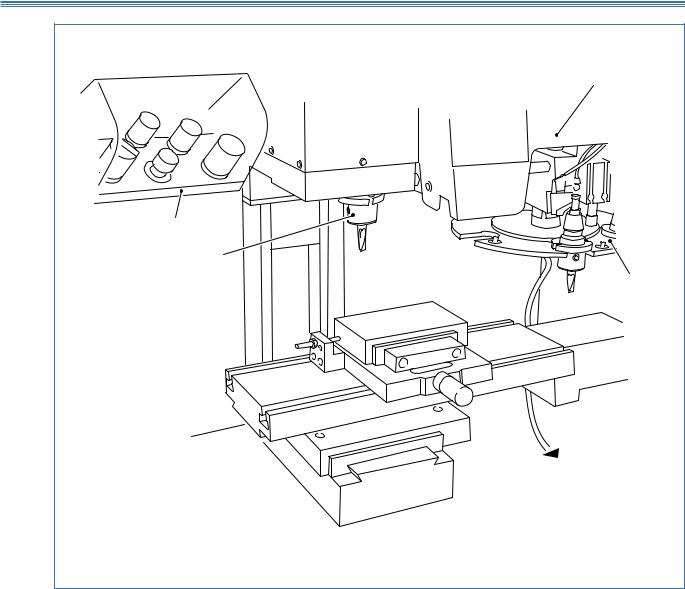
Boxford 190 VMC |
3.2 Axes and Tooling |
|
Auto tool changer |
Tool rack |
|
(basic 190VMC) |
|
Spindle |
|
|
Carousel |
|
To pressure gauge |
Figure 3.2 |
Tool Storage |

Boxford 190 VMC |
3.3 Axes and Tooling |
3.3 Tool Storage (Figure 3.2)
Tool Rack (Figure 3.2)
Auto Tool Changer (Figure 3.2)
On the basic 190 VMC a tool rack is provided, as shown in Figure 3.2, to facilitate storage of up to 5 tool holders and associated cutting tools.
It is advisable to store the tools in the same order as they will be called for in the machining program.
Automatic tool changing equipment is supplied as an optional extra .
A carousel facilitates storage of up to 5 tool holders and associated cutting tools. Each tool holder must be loaded into the correct carousel station so as to correspond with the machining program prior to cycle start, i.e.:
Tool No.1 |
= |
Station No.1 |
Tool No.2 |
= |
Station No.2 |
|
The machine cycle start cannot be activated until the carousel has been indexed to Tool |
||||
|
No. 1, the reference tool station. |
|
|
||
Manual Operation |
The auto tool changer is a pneumatic device requiring a compressed air supply of 80 |
||||
|
lbf/in2. |
|
|
|
|
|
Ensure therefore that the system pressure gauge reads 80 lbf/in2 prior to operating the |
||||
|
auto tool changer controls. |
|
|
|
|
|
Pressing the ‘Tool Change” button on the main control panel will direct the auto tool |
||||
|
changer to remove the tool holder currently in the spindle, place it in the correct |
||||
|
carousel station, index the carousel to the next station, secure the next tool holder into |
||||
|
the spindle and retract. |
|
|
|
|
|
Note: |
|
|
|
|
|
When using the ‘Tool Change’ button ensure that the spindle is at least 5mm below the upper Z+ |
||||
|
limit of its travel. |
|
|
|
|
Programming the Auto Tool |
The CNC code for a tool change is the same as for a standard machine. Using the M |
||||
Changer |
code M06 you must define the tool type e.g. type 2 – (a slot drill), the diameter of the |
||||
|
tool and the station number 1 – 5 in the carousel, for example: |
||||
|
|
M06 |
I2 |
J6 |
F4 |
|
Where |
I |
= |
a slot drill |
|
|
|
J |
= |
diameter of 6mm |
|
|
|
F |
= |
station No. 4. |
|
On completion of the part-program the machine will automatically change back to tool 1 allowing batch quantities to be machined.

Boxford 190 VMC |
3.4 Axes and Tooling |
3.4 Tool Data Library and Catalogue
The 190 software provides a Tool Data Library which enables details of tooling and offsets to be entered and a tool catalogue from which tools can be selected for inclusion in the library. The library is set up by means of a tooling menu.
Before attempting to set up the tooling for the first time, view the library, the tooling menu and the catalogue to become familiar with the details, as follows:
1.Switch on the PC, run the 190 Software.
2.From the main menu, select MACHINE and then Tools.
Tool Data Library |
The screen shows the Tool Data Library, (Figure 3.3). Practice selecting tools using |
||||||
the mouse and keyboard. |
|
|
|
|
|||
|
|
|
|
|
|||
|
|
|
|
|
|
|
|
|
1 |
2 |
3 |
4 |
7 |
5 |
6 |
Details of selected tool are highlighted.
When the display first appears, the initial tool is highlighted. Other tools can be selected as shown below.
1. |
Tool number used by CNC program to select |
5. |
Scroll buttons |
|
required tool |
6. |
Tool offset |
2. |
Tool type (selected from tool catalogue) |
7. |
Tool flute length |
3.Tool station (carousel)
4.Tool description (selected from tool carousel)
To select a tool:
Using a mouse
Click on the scroll buttons (6) to highlight the required tool.
Using the keyboard
Press
or
to highlight the required tool.
Figure 3.3 Tool Data Library

Boxford 190 VMC |
3.4 Axes and Tooling |
Tooling Menu |
3. Select MENU to display the tooling menu: |
The use of these options for setting and editing the Tool Data Library is detailed later in this section.
Note:
After setting up or editing the library, always select Save Tool data.
Tool Catalogue 4. From the tooling menu, select Display Tools.
The screen shows the tool catalogue, (Figure 3.4).
Turn off the tool catalogue display to reveal the Tool Data Library.
Figure 3.4 Tool Catalogue

Boxford 190 VMC |
3.5Axes and Tooling |
3.5 Setting Up
Note:
A billet of the appropriate size will be required for this procedure. In order to run the demonstration program, a 5mm slot drill and a 5mm end mill are required. To run the program, set up the slot drill as the initial tool and the end mill as the second tool in the following procedure. If you want to fit a different initial tool or second tool, substitute the tool details as appropriate.
Fit Initial Tool |
Fit the billet into the workholder, then fit the tooling as detailed below: |
|||
|
1. Basic 190 VMC with Tool Rack |
|
|
|
|
Fit the 5mm slot drill into the tool holder and secure the tool |
|
||
|
holder into the spindle by operating the drawbar lever (Figure 3.1). |
|||
|
If the spindle is too close to the work holding vice to allow the tool to be fitted then |
|||
|
use the manual controls to move the spindle up until sufficiently clear. (See Section 12 |
|||
|
- Manual Machining). |
|
|
|
|
2. 190 VMC with Auto Tool Changer |
|
|
|
|
Fit the 5mm slot drill into the tool holder and secure the tool holder into the carousel |
|||
|
as shown in Figure 3.5. |
|
|
|
|
Ensure that the spindle is in the correct Z+ position to facilitate auto tool changing. |
|||
|
Press the TOOL CHANGE button on the control panel. |
|
||
|
The carousel will then traverse left to the spindle position, perform the actions of |
|||
|
removing a tool holder from the spindle, index to the reference tool, load and secure |
|||
|
the reference tool into the spindle, and retract. |
|
|
|
|
The reference tool is now fitted in the spindle. |
|
|
|
|
|
Spindle |
Carousel |
Direction |
|
|
|
|
of rotation |
Fit reference tool here
Figure 3.5 190 VMC with Auto Tool Changer - Reference Tool Position

Boxford 190 VMC |
3.5 Axes and Tooling |
Configure Software
Set Initial Tool Offset
3.Check that the POWER ON RESET button on the machine control panel is lit.
4.Run the 190 Software. From the main menu select CONFIG and then Program.
5.Set the required values and turn off the display. The screen shows:
6.Select YES
7.Select CONFIG and then Hardware. Make the required settings, turn off the display, and save the settings.
The screen shows the Main Menu.
8.From the main menu, select MACHINE and then Tools to display the Tool Data Library. The settings for the 5mm slot drill will be highlighted, for example:
Check the tool details (excluding the offset). If they are correct, continue at step 10 to set the offset.
9. To edit the tool details, select MENU and then Edit tool.
The screen shows the tool editing display, with the first item (Tool type) highlighted, (Figure 3.6).
Edit the display to show the correct settings.

Boxford 190 VMC |
3.5Axes and Tooling |
|
|
|
|
|
|
|
|
1
2
 3
3
1 |
To check tool type, press Escape or select |
QUIT , then select MENU and |
|
Display tools to view tool catalogue. |
|
2 |
Diameter of slot drill is 5.00mm |
|
3Offset for reference tool is zero.
To edit tool details:
Type required number in highlighted box
Press Return to highlight next box
When last box is highlighted, press Return: highlight will disappear
Press Return or click on OK to turn off display
Figure 3.6 Tool Editing Display

Boxford 190 VMC |
3.5Axes and Tooling |
10. Select MENU , and then Set Tool Offset. The screen shows:
If the touch-on point is to be the top of the billet, enter the height of the billet. If the touch-on point is to be the base of the workholder, enter zero.
11.If the Software detects the machine is in ‘Manual Mode’, the user is prompted to
‘Cancel Manual Mode’
The window below is shown.
1.The machine RESET button is pressed.
2.a. The Z+ and Z- keys are pressed simultaneously (this axis must reach
home position before step b. can be started.
b.The X+ and X- keys are pressed simultaneously.
c.The Y+ and Y- keys are pressed simultaneously
2.ALTERNATIVELY, the ‘F1’ function key on the PC keyboard can be pressed. This automatically performs steps a, b and c.

Boxford 190 VMC |
3.5Axes and Tooling |
12.When the axes reach the home position, the screen shows:
Set Additional
Tool Offsets
On the machine control panel, select Manual mode. Using the axis control buttons, touch the point of the tool on to the top of the billet.
13. When the tool is in the correct position, select EOB or press Return. The screen again shows the Tool Data Library.
If additional tool offsets are to be set, continue at step 14. If not, continue at step 15 to set the machine datum position.
14.To set the offset of the next tool, fit or index the tool and repeat the procedure from step 8.
Note:
For setting the offsets of the second and any subsequent tools, it will not be necessary to enter the height of the billet or to home the axes (steps 10 and 11).
When the offsets of all the required tools have been set, either select MENU and then Save Tool Data, or click the 'off' button of the Tool Data Library display. If the 'off' button is clicked, the screen shows the message:
Click on YES or press Return to save the offsets.

Boxford 190 VMC |
3.5 Axes and Tooling |
Set Machine
Datum Position
Note
It is only necessary to set the datum position if the workholder position is changed or the Datum position (back, front, left, right) is changed
15.There are now a number of additional Datum Position options. Datum Position - Select CONFIG and then Hardware.
The window below is shown.
With the DATUM POSITION option highlighted, the options can be accessed and selected using ALTER.
The datum position is:- a point on the machine table where the same corner of every workpiece locates to.
e.g. On a VMC machine fitted with a standard Vice, the workpiece BACK face locates to the fixed rear vice jaw and the workpiece LEFT face locates to the vice end stop - hence the setting would be BACK LEFT
The Datum Position is selected and the settings saved.
From the main menu, select MACHINE and then Datum Position.

Boxford 190 VMC |
3.5 Axes and Tooling |
16.Select SETUP . The screen shows the Enter a Tool display:
17.Select a tool for which the offset has been set, (for example tool no. 1), and
select ACCEPT or press Return.
If the Software detects the machine is in ‘Manual Mode’, the user is prompted to
‘Cancel Manual Mode’
The window below is shown.
1.The machine RESET button is pressed.
2.a. The Z+ and Z- keys are pressed simultaneously (this axis must reach
home position before step b. can be started.
b.The X+ and X- keys are pressed simultaneously.
c.The Y+ and Y- keys are pressed simultaneously
2.ALTERNATIVELY, the ‘F1’ function key on the PC keyboard can be pressed. This automatically performs steps a, b and c.

Boxford 190 VMC |
3.5 Axes and Tooling |
18.When the axes reach the home position, the screen shows:
Measure the dimension (from the underside of the spindle head to the machine table top), and enter the value. (This establishes the Z axis datum).
19. Select OK or press Return twice. The screen shows:
Note:
The Face of the billet to touch on will depend on the Datum Position setting in the Hardware configuration - see point 15
On the machine control panel, press MAN to select Manual mode. Use the axis control buttons to touch the side of the tool on to the left face of the billet. (This establishes the X axis datum; the software compensates for the radius of the tool).
20. When the tool is in the correct position, select ENTER or press Return. The message on the display now prompts you to touch on to the rear face of the workpiece with the selected tool.
Using the axis control buttons, follow the instructions to establish the Y datum in the same way as for the X datum.
