Boston Acoustics TVee 25 Owner's Manual/safety Instructions/compliance Information
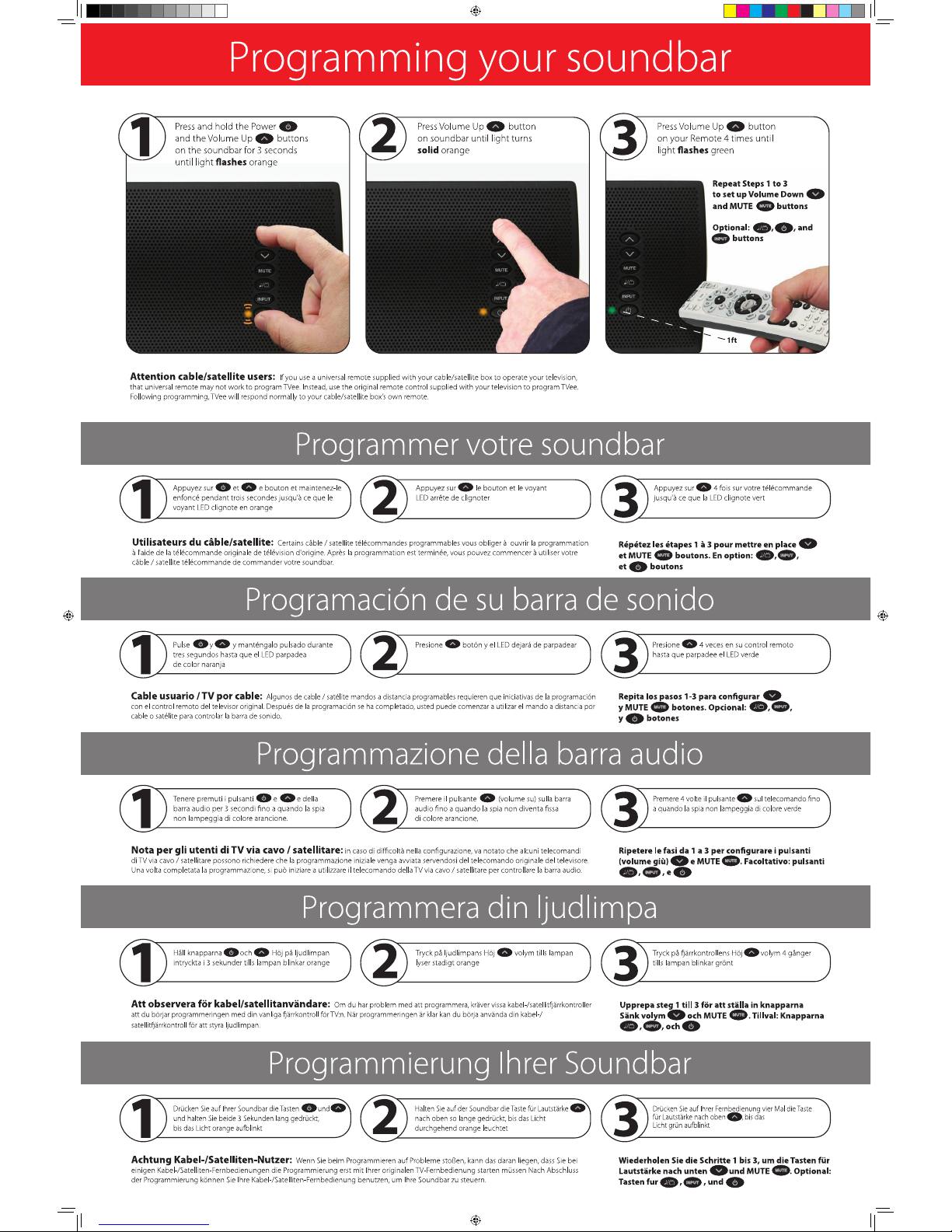
142-003980-0_TVee_25_Quick_Start.indd 1 12/21/10 10:53 AM
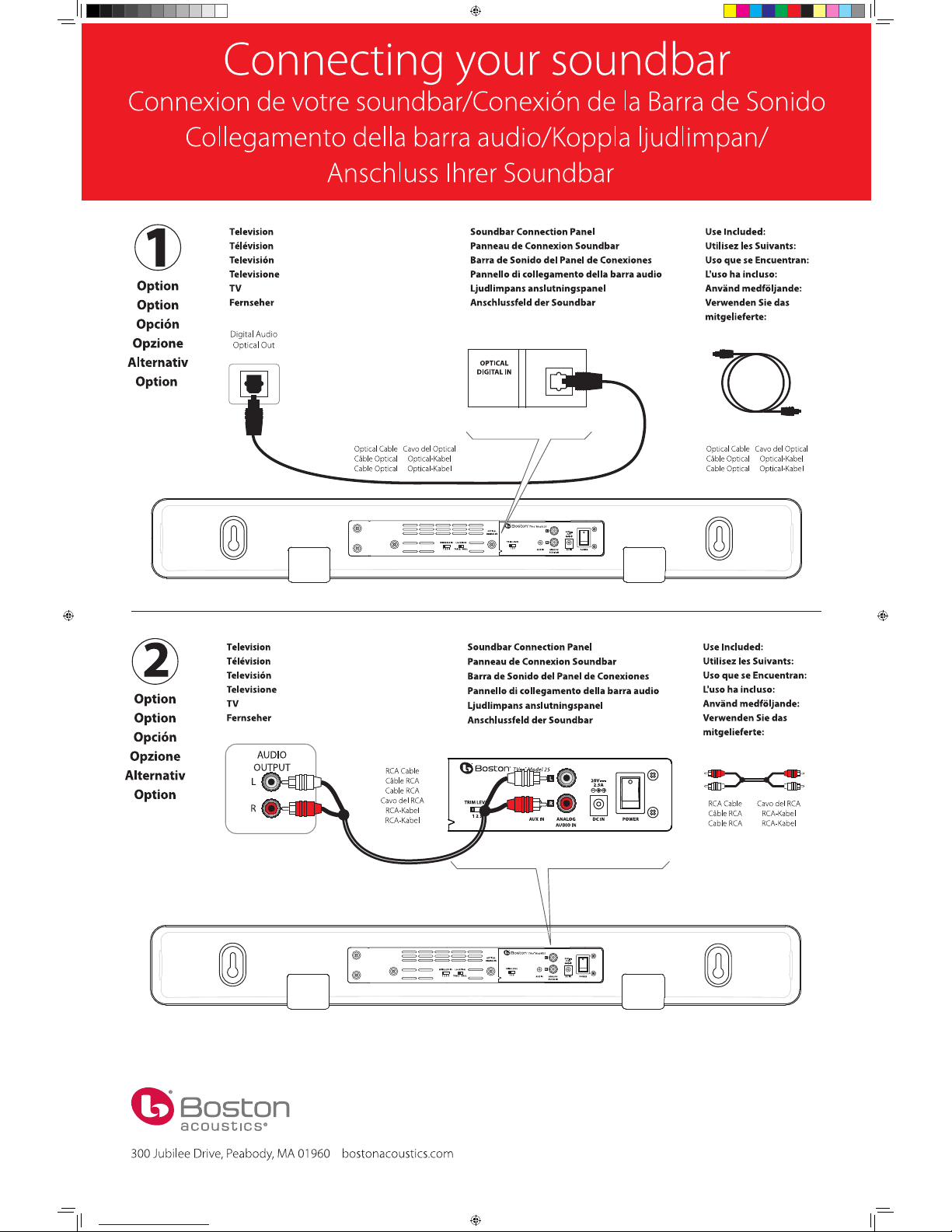
© 2011 All rights reserved. Boston, Boston Acoustics, and the B/A ellipse symbol
are registered trademarks of Boston Acoustics, Inc. 142-003980-0
142-003980-0_TVee_25_Quick_Start.indd 2 12/21/10 10:53 AM
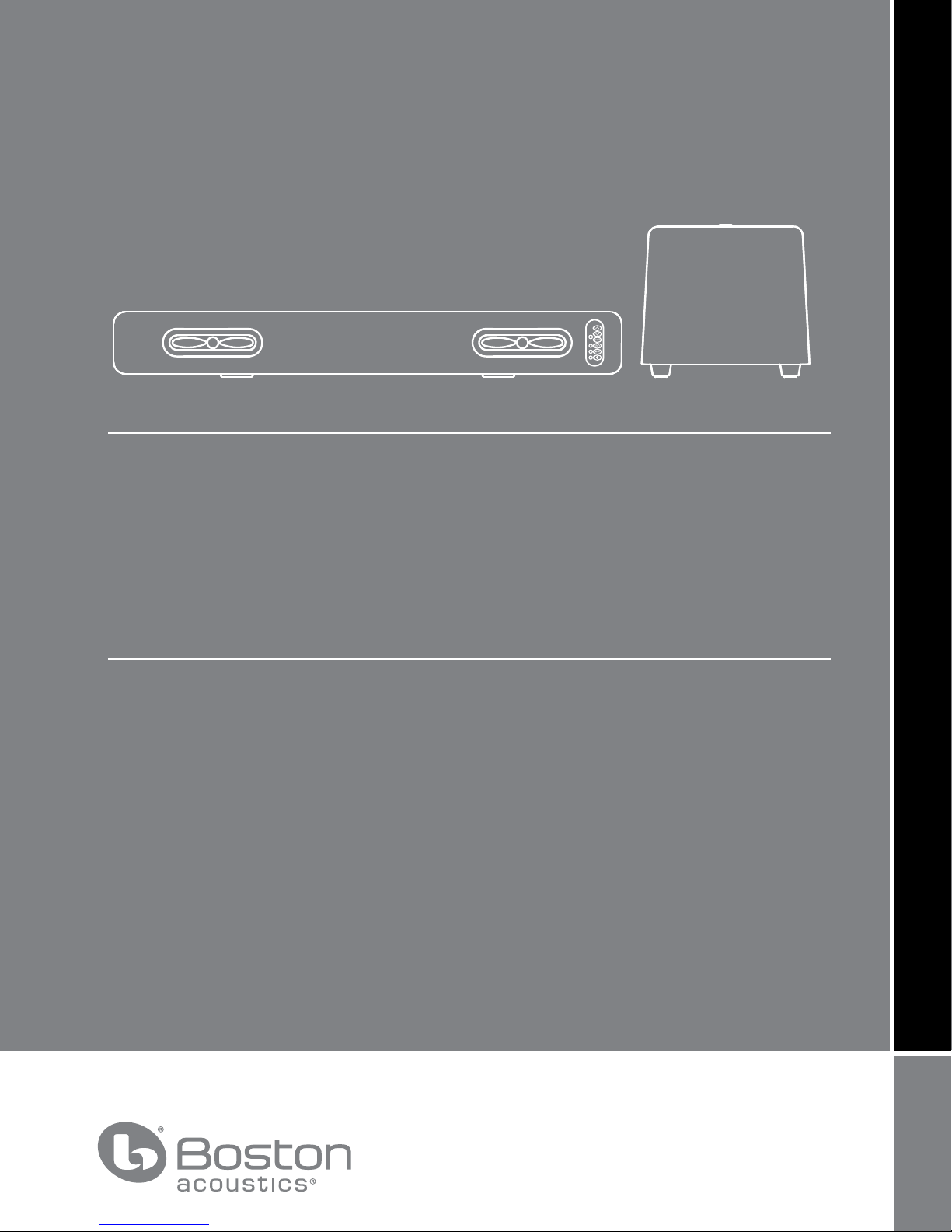
OWNER’S MANUAL / SAFETY INSTRUCTIONS / COMPLIANCE INFORMATION
TVee® Model 25
Television Entertainment Enhancement System
Español
Subwoofer de Sistema para realzar
la televisión y el entretenimiento
doméstico
Français
Système d’amélioration sonore
pour la télévision
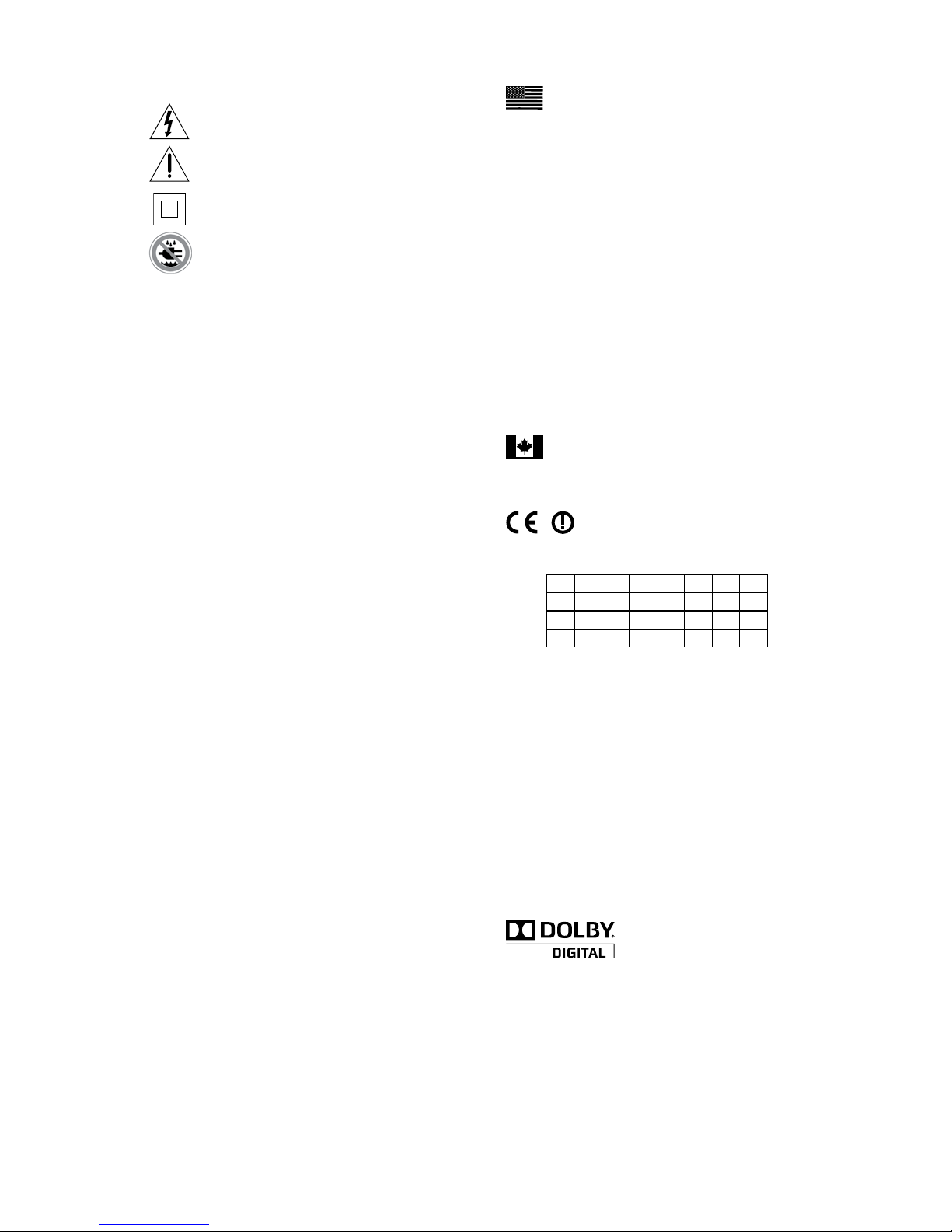
IMPORTANT SAFETY INSTRUCTIONS
This symbol found on the apparatus indicates hazards
arising from dangerous voltages.
This symbol found on the apparatus indicates the user
should read all safety statements found in the user manual.
This symbol found on the apparatus indicates
double insulation.
Warning!
To reduce the risk of fire or electrical shock, do not
expose this apparatus to rain or moisture.
1. Read these instructions.
2. Keep these instructions.
3. Heed all warnings.
4. Follow all instructions.
5. Do not use this apparatus near water.
6. Clean only with dry cloth.
7. Do not block any ventilation openings. Install in accordance with
the manufacturer’s instructions.
8. Do not install near any heat sources such as radiators, heat
registers, stoves, or other apparatus (including amplifiers) that
produce heat.
9. Do not defeat the safety purpose of the polarized or grounding-
type plug. A polarized plug has two blades with one wider than the
other. A grounding-type plug has two blades and a third grounding
prong. The wide blade or the third prong is provided for your
safety. If the provided plug does not fit into your outlet, consult an
electrician for replacement of the obsolete outlet.
10. Protect the power cord from being walked on or pinched particularly
at plugs, convenience receptacles, and the point where they exit
from the apparatus.
11. Only use attachments/accessories specified by the manufacturer.
12. Unplug this apparatus during lightning storms or when unused for
long periods of time.
13. Refer all servicing to qualified service personnel. Servicing is
required when the apparatus has been damaged in any way, such
as power-supply cord or plug
is damaged, liquid has been spilled
or objects have fallen into the apparatus, the apparatus has been
exposed to rain or moisture, does not operate normally, or has
been dropped.
14. Maintain a minimum distance of 2" (50mm) around the front, rear,
and sides of the apparatus for sufficient ventilation. The ventilation
should not be impeded by covering the ventilation openings or
placing on or around the apparatus items such as newspapers,
table-cloths, curtains, etc.
15. No open flame sources, such as lighted candles, should be
placed on the apparatus.
16. The apparatus shall not be exposed to dripping or splashing.
No objects filled with liquids, such as vases, shall be placed on
the apparatus.
17. Either the power inlet connector on the rear of the apparatus or
the power plug at the wall must remain accessible, to be able to
disconnect power from the apparatus.
18. To completely disconnect this apparatus from the AC Mains,
disconnect the power supply cord plug from the AC receptacle.
American Users:
Note: This equipment has been tested and found to comply with
the limits for a Class B digital device, pursuant to part 15 of the FCC
Rules. These limits are designed to provide reasonable protection
against harmful interference in a residential installation. This equipment generates, uses, and can radiate radio frequency energy and, if
not installed and used in accordance with the instructions, may cause
harmful interference to radio communications. However, there is no
guarantee that interference will not occur in a particular installation. If
this equipment
does cause harmful interference to radio or television
reception, which can be determined by turning the equipment off and
on, the user is encouraged to try to correct the interference by one or
more of the following measures:
• Reorient or relocate the receiving antenna.
• Increase the separation between the equipment and receiver.
• Connect the equipment into an outlet on a circuit different from
that to which the receiver is connected.
• Consult the dealer or an experienced radio/TV technician for help.
Caution: Unauthorized changes or modifications to the receiver could
void the user s authority to operate the equipment.
Canadian Users:
This class B digital apparatus complies with Canadian ICES-003.
Cet appareil numérique de classe B est conforme á la norme
NMB-003 du Canada.
European Users:
RLAN - Radio Local Area Network Equipment
AT CZ FI IS LT PT SE FR
BE DK DE IE MT SK CH IT
EE GR LV NL SI TR LU CY
HU PL ES GB NO
This equipment may only be used indoors in FR.
This equipment may only be used in one’s own premises in IT.
This equipment is for private use only in LU
Operation is not allowed within a radius of 20 km from the centre
of Ny-Ålesund in NO.
Hereby, Boston Acoustics, Inc. 300 Jubilee Drive, Peabody, MA 01960
USA, declares that thisTVee Model 30is in compliance with the
essential requirements and other relevant provisions of Directive
1999/5/EC.A copy of the Declaration of Conformity (DOC) may be
obtained from:
Oliver Kriete
Boston Acoustics, Division of D&M Europe B.V.
Beemdstraat 11
5653 MA Eindhoven
The Netherlands
Manufactured under license from Dolby Laboratories.
Dolby and the double-D symbol are trademarks of Dolby Laboratories.
’
2
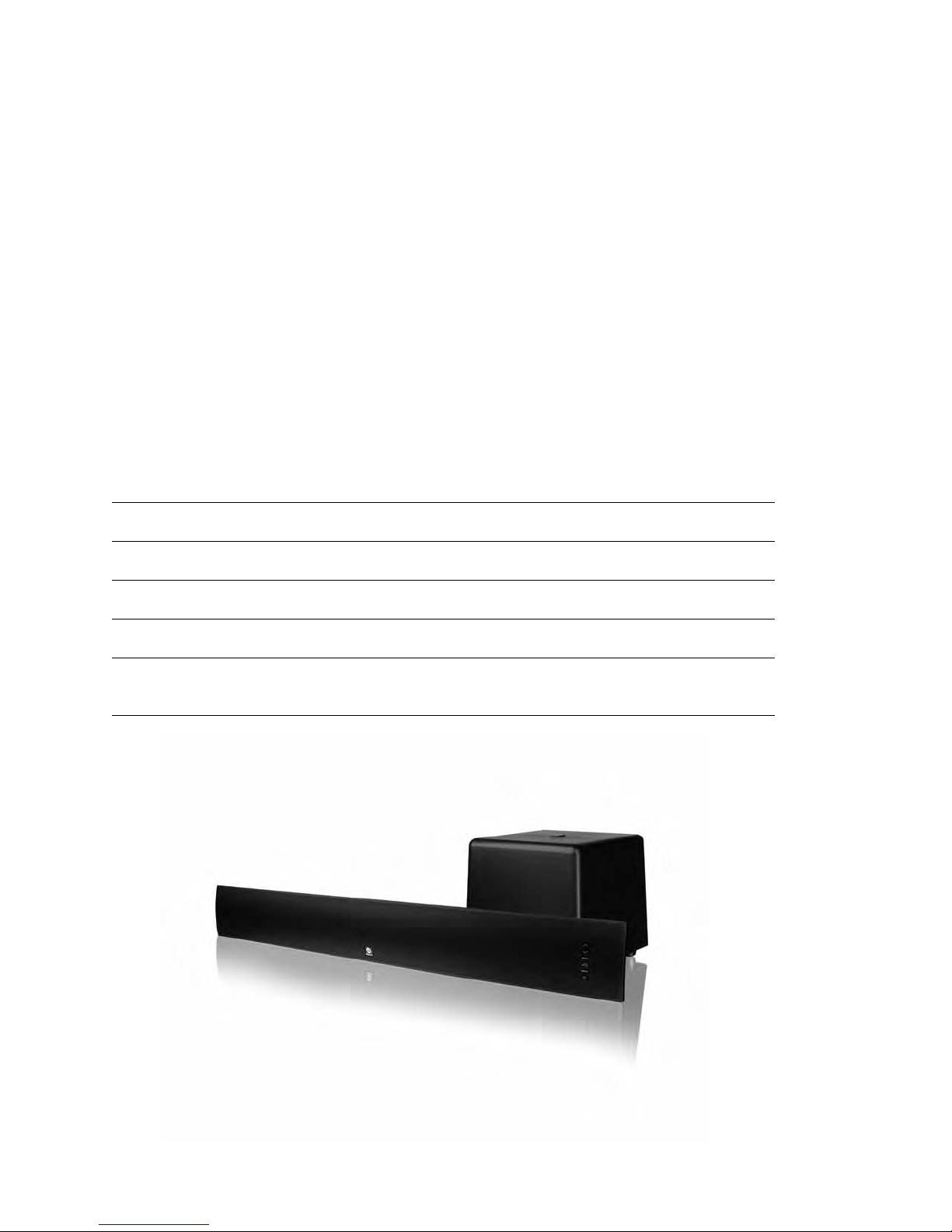
Introduction
Thanks for choosing Boston Acoustics and selecting the TVee Model 25 as your home entertainment system.
This manual includes important information on setting up and using your new system, as well as troubleshooting
information in case you have any difficulties.
Smart Features:
• Easy one wire hookup & wireless subwoofer
• Soundbar learns your existing remote control
• Better movies, sports, and games
• Better music with dedicated mode
Additional Smart Features Include:
• Boston-engineered with best-in-class performance
• Simple and Functional design to fit with any TV
• Digital input features Dolby Digital decoding for superior surround sound
• Boston’s Digitally Optimized Virtual Surround processing for pinpoint, theater-like surround effects
• Exclusive Boston DSP Control Switch to maximize performance based on soundbar placement
• Rear-mounted mini-stereo AUX input to connect your portable media device
Specifications
System Power: 150 watts peak
Soundbar Woofers: Dual 1½” x 6” HHRT drivers
Subwoofer:
Wireless Technologies: 2.4 GHz frequency hopping (subwoofer)
Dimensions: (H x W x D) Soundbar 4⁷/
Subwoofer 9½ x 10½ x 10¹⁵/
Weight: Soundbar 5 lbs (2.3kg)
Subwoofer 11.9 lbs (5.4kg)
6” woofer
16 x31½ x 4
/16” (112 x 800 x 112mm)
⁷
16” (241 x 266 x 277mm)
3
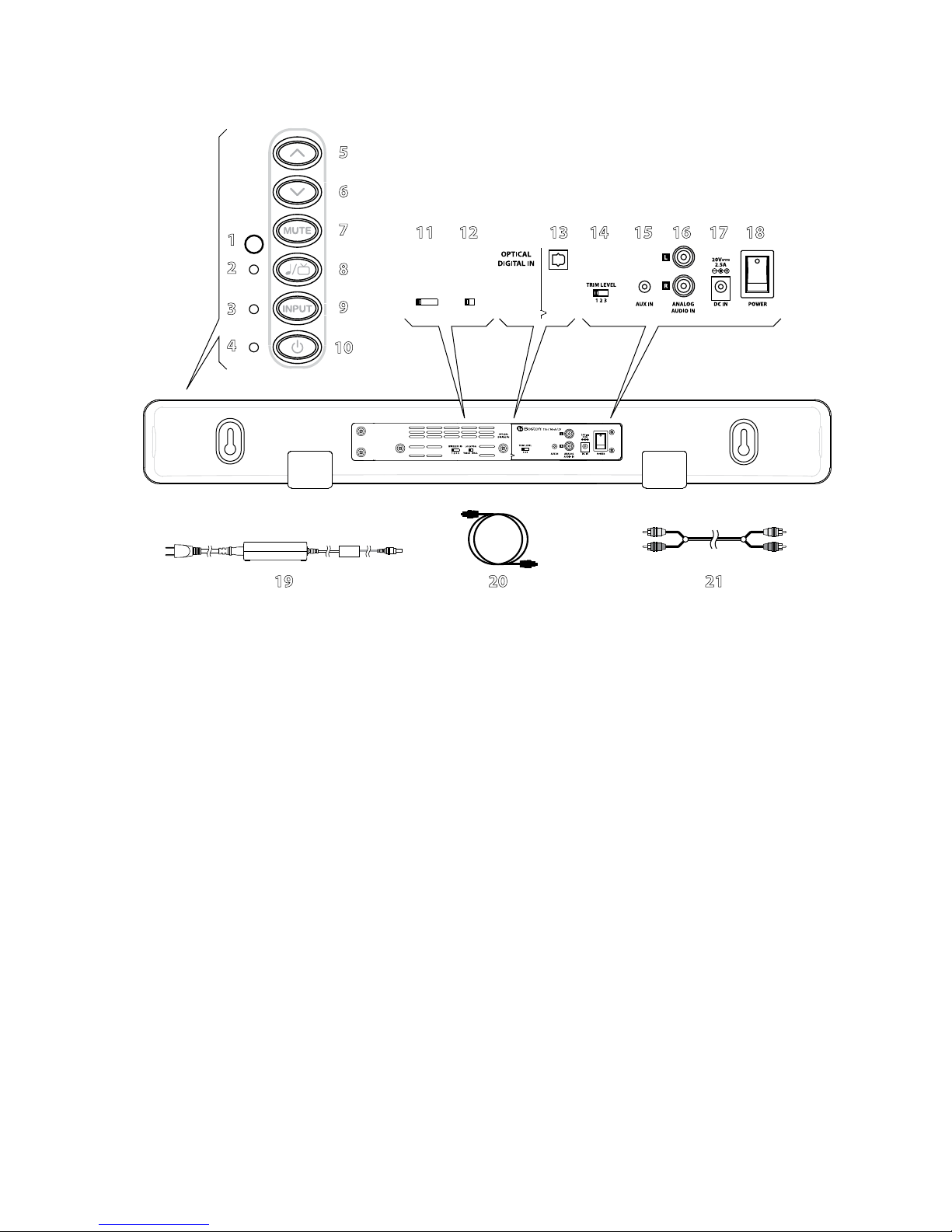
Soundbar
5
6
Buttons
located
on front
1
2
3
4
7
8
9
10
11 14 15 16 17 18
WIRELESS ID12LOCATION
TABLE WALL
1 2 3 4
13
19 20 21
1 IR Remote Receiver – Receives remote commands to control the system.
2 Music/Movie Mode Light – Lights in various colors to indicate which playing mode is operating.
3 Input Mode Light – Lights in various colors to indicate which input is playing.
4 Power/Remote Mode Light – Lights in various colors to indicate operating status.
5 Volume Up Button – Lets you manually adjust the volume of the TVee.
Volume Down Button – Lets you manually adjust the volume of the TVee.
6
Mute Button – Lets you temporarily mute TVee.
7
Music/Movie Button – Selects the style of sound you want to hear. Music mode is for music and Movie Mode
8
is for movies and television.
9 Input Button – Selects which input source is playing.
10 Power Button – Lets you manually activate TVee or put it in standby mode.
11 Wireless ID Switch – Selects the “channel” for the wireless subwoofer signal. Set 22 in the same position
(see next page).
12 Location Switch – Use WALL for wall mounting or TABLE for placement on a shelf, cabinet, or table.
13 Optical Digital In – The preferred input for the TVee using the supplied Optical cable 20.
14 Trim Level – Adjusts the input sensitivity of TVee.
15 Aux In – Mini plug AUX INPUT for connecting to a audio source.
16 Analog Audio In – Receives analog audio inputs through the included Audio Connection Cable 21.
17 Power Input – Connect the power supply 19 here.
18 Power ON/OFF Switch – Turns the TVee soundbar on or off. Normally it is on all the time.
19 Power Supply – Provides power to the soundbar. Plug it into the wall and connect it to the power input 17.
20 Optical Digital Cable – Best choice for connecting digital audio sources to TVee.
21 Audio Connection Cable – Analog cable for connecting to an audio source.
4
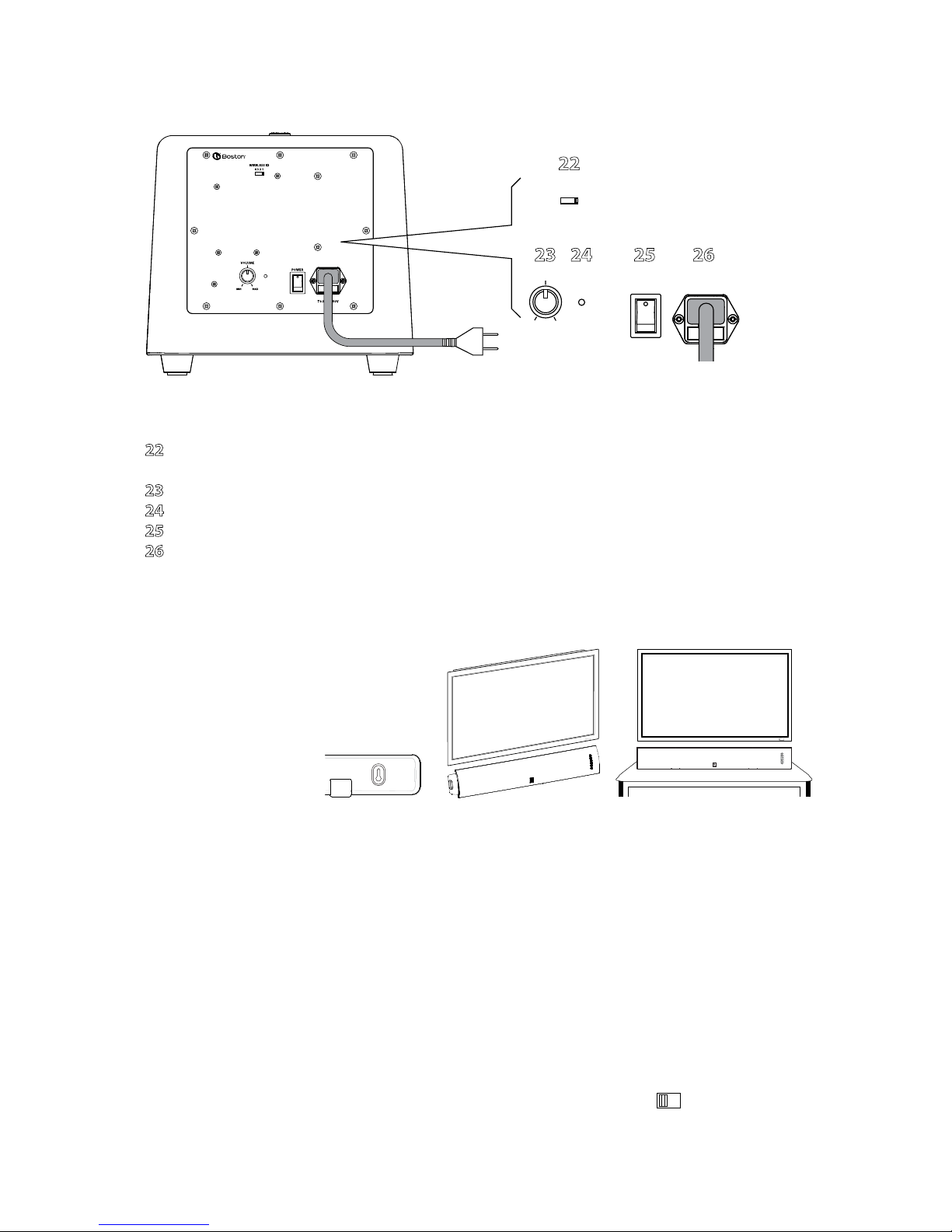
Subwoofer
TVee® Model 25
230V~
50Hz
0.5A
22
WIRELESSID
4321
23 24 25 26
VOLUME
MIN
MAX
POWER
22 Wireless ID Switch – Selects the “channel” for the wireless subwoofer signal. Set in the same position as 11
(see previous page).
23 Volume – Adjusts the volume of the subwoofer for best balance with the soundbar.
24 Status Indicator – Lights green when the subwoofer is active and red when it is standby mode.
25 Power On/O Switch – Turns the TVee subwoofer on or off. Normally it is left on all the time.
26 Power Cord– Plug it into an AC outlet.
Place Your System
Decide on the location and position of the system before making any connections.
Soundbar Location
Place the soundbar on a table surface or shelf near the
television, or wall-mount the soundbar above or below
the television.
Keyhole mounts on the rear of the
soundbar permit wall mounting.*
Wall-Mounting
The TVee Model 25 soundbar can be wall-mounted using the integrated keyhole mounts. A mounting template can be
found in the inner flap of the product carton. Using a level tool, position and tape the template to the wall in the desired
location. The template is designed to allow enough room for the grille and keyhole mounts when the soundbar is mounted
below a TV.
Install hardware* using the template as a guide and then remove the mounting template from the wall. Connect your audio
and power cables prior to mounting the soundbar on the wall. Place the grille on the soundbar after mounting.
*Consult a person knowledgeable about your wall type to recommend suitable hardware for hanging the speaker. You can
remove the rubber feet before hanging the speaker on the wall. Usually it is best to leave soundbar off the wall until connections
are made.
Set the rear panel LOCATION 12 switch to match how the soundbar is placed. Use WALL
for wall mounting and TABLE for placement on a shelf, cabinet, or table.
LOCATION
TABLE WALL
5
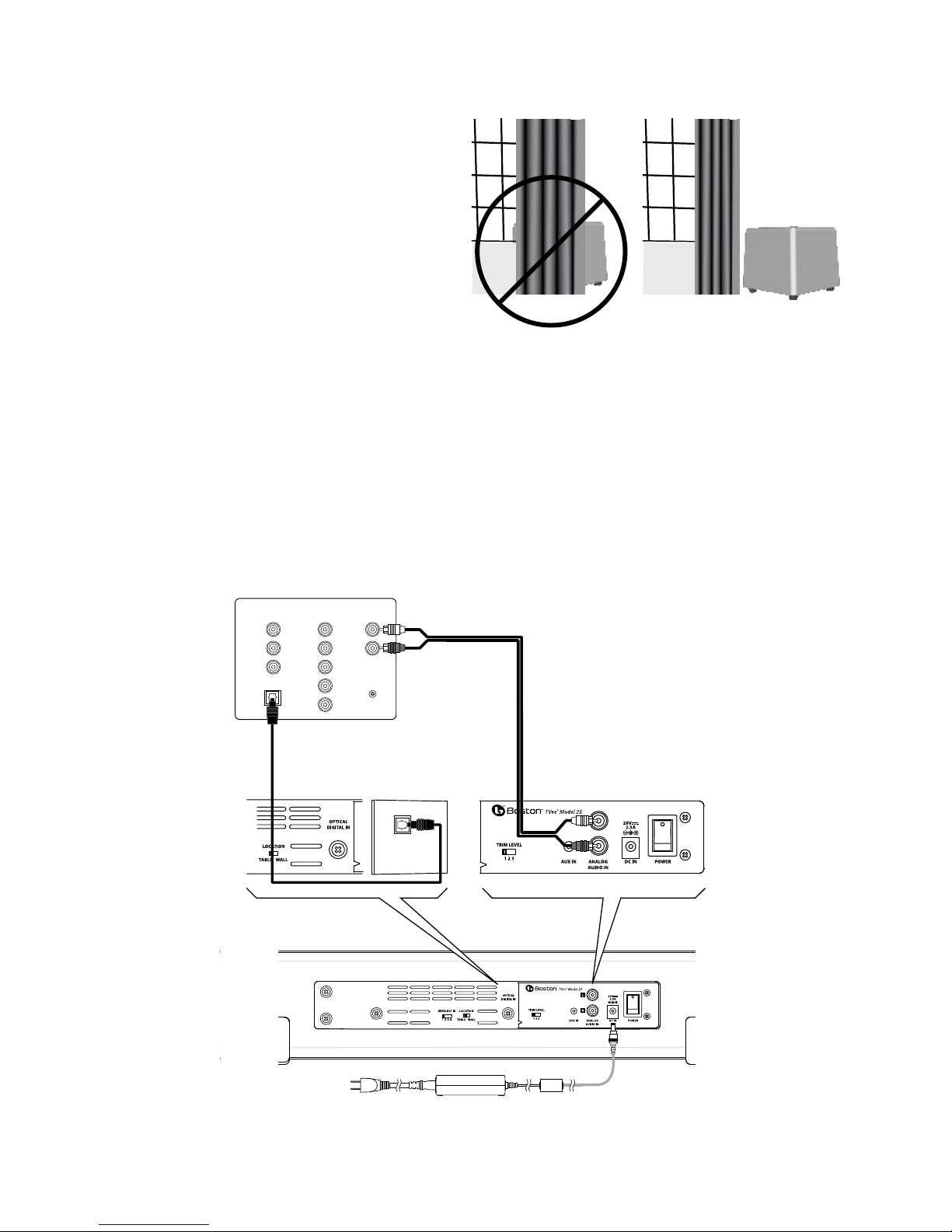
Subwoofer Location
Place the wireless subwoofer anywhere in the room. For
the best sound, place the subwoofer near a wall or corner
within 20 feet (6 meters) of the soundbar on the same
side of the room as the soundbar. The wireless subwoofer
range is 25 feet (8 meters).
The subwoofer may be placed vertically or horizontally
under a bed or other furniture, or on a shelf.
Also, avoid placing the subwoofer in a position where
curtains or blankets obstruct airflow around the rear panel.
Connect your system
Next you need to get an input signal from your TV into the TVee soundbar.
Option 1
Optical digital cable. Note: The optical cable is a glass fiber; be careful to avoid kinking the cable.
Option 2
RCA stereo audio cable.
OK
Television
COMPOSITE
AUDIO
R
VIDEO
OPTICAL OUT
1
COMPONENT
INPUT
L
AUDIO
Optical digital cable
Soundbar
AUDIO
OUTPUT
L
R
HEADPHONE
OUTPUT
side view
2
RCA stereo audio cable
Soundbar connection panel
INPUT
L
R
Y
B
P
PR
6
Power supply cord
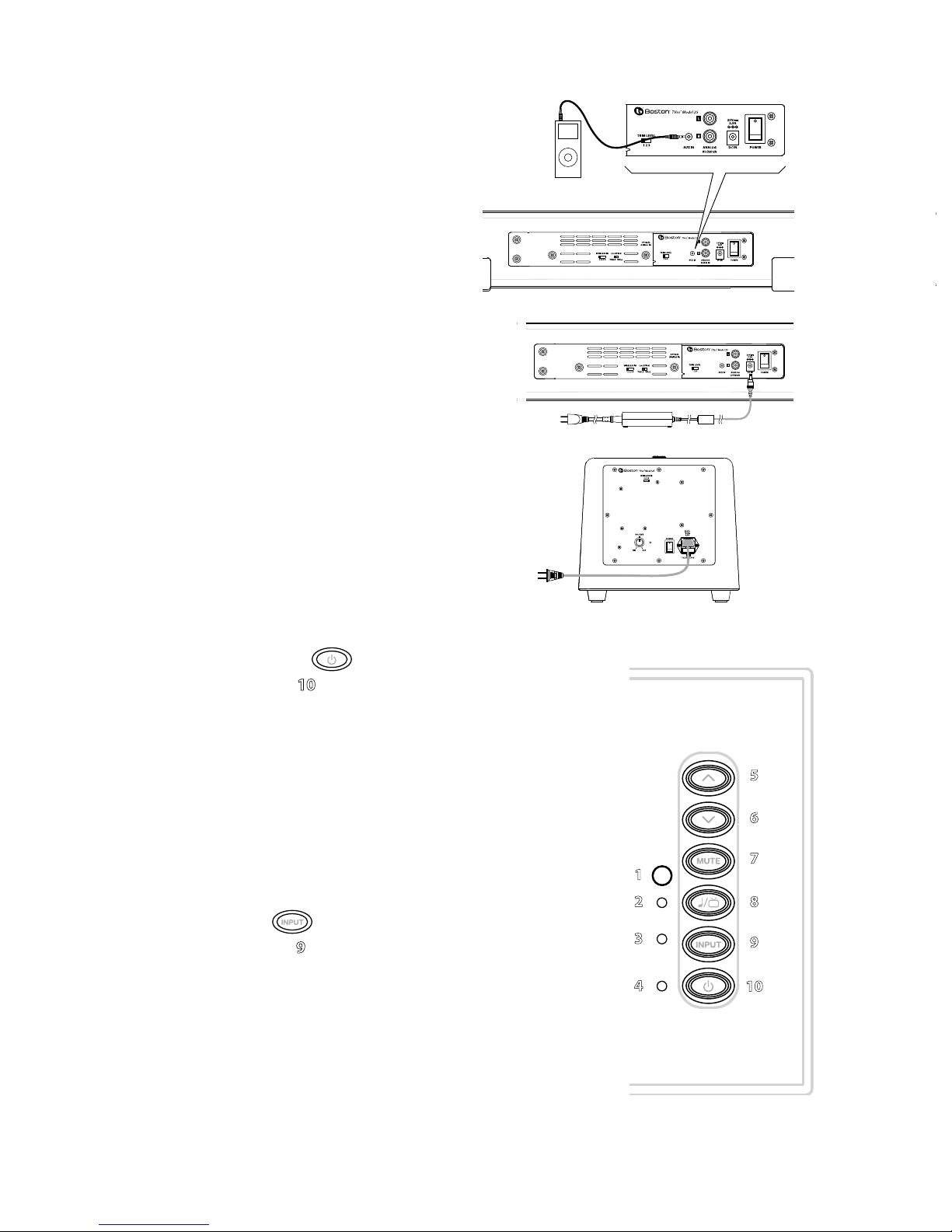
Using the rear panel Auxiliary Input
Use the rear panel mini plug AUX INPUT to connect
a portable media device.
Connect Power
1.
Connect the soundbar power supply and power cord to the soundbar.
Connect
Plug both into AC power outlets.
the subwoofer power cord to the subwoofer.
Soundbar connection panelMP3 player
Soundbar
2.
Turn ON the rear panel power switches on the soundbar and
subwoofer. The wireless subwoofer connects to the soundbar
automatically.
If you plan to use more than one TVee system,
please refer to the Wireless ID section on page 9.
Turn on the system
Use the front panel Power Button 10 to turn on the system. The system will automatically
turn on when audio is playing the analog or optical digital input. The Power/Remote light
indicates green when the system is turned on, and red when the system is turned off.
Power/Remote Light (4)
Green: Power on.
Red: Power off.
Note: The lights only illuminate temporarily to show a mode or function change.
How do I watch TV?
Select an input
Use the front panel Input Button 9 to choose an input. Each time the button is pressed,
the input changes in sequence from optical digital input to analog RCA audio input to
Analog Aux Input back to optical digital. The color of the Input Mode Light indicates
which input is selected.
Power supply cord
1
2
3
4
5
6
7
8
9
10
Input Mode Light (3)
Green: Optical Digital Input is selected.
Red: Analog RCA Input is selected.
Orange: Analog aux input is selected.
7
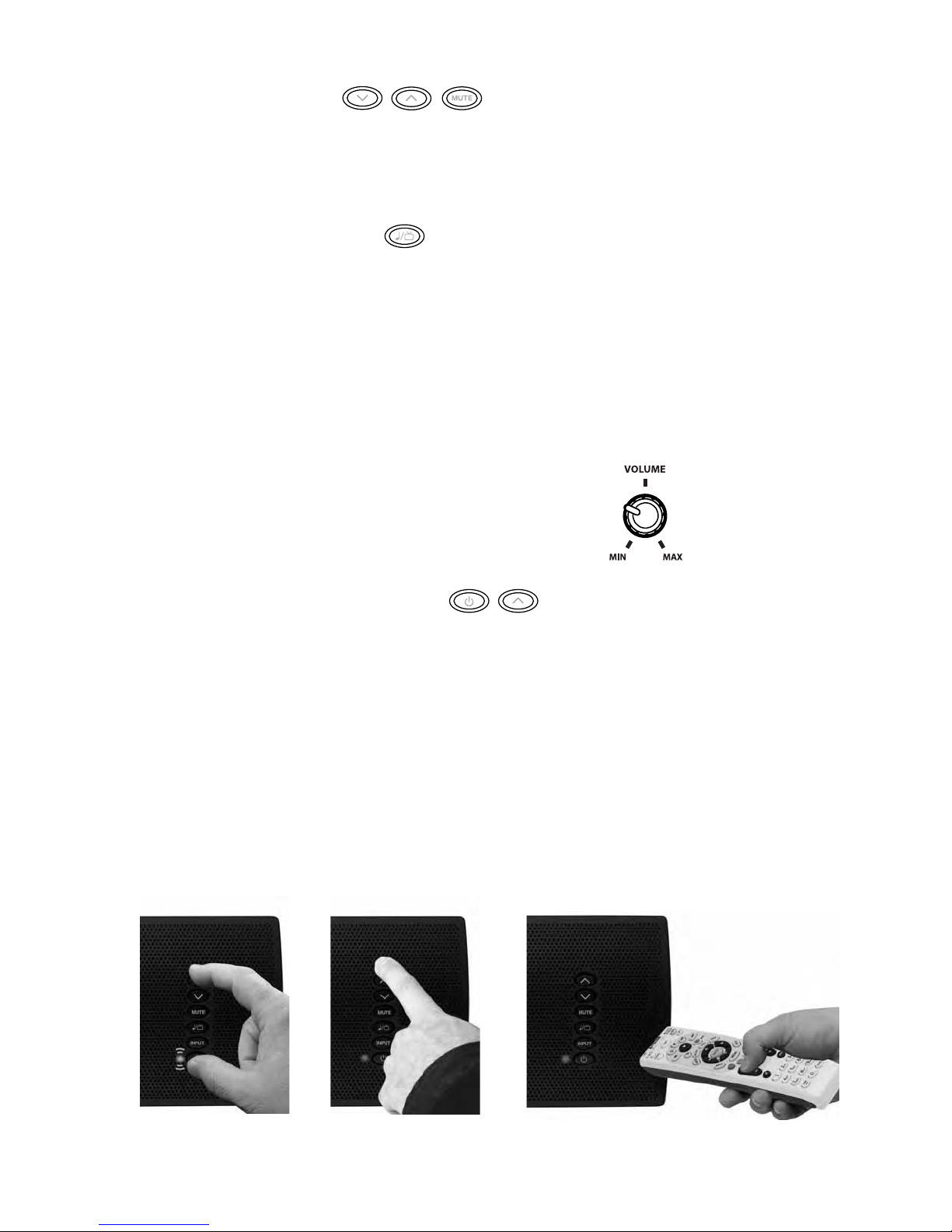
Adjust the Volume
Use the front panel volume up and down buttons to adjust the volume. Use the mute button to mute the audio.
To cancel audio muting, push the mute, volume up, or volume down buttons.
Power/Remote Mode Light
Green Blinking: Mute mode is on.
Music / Movie selection
Use the front panel music/movie button to choose the style of sound you want to hear. Movie Mode is a like a movie theater
or surround sound system and has a wide, spacious sound. For enhanced playback of music, the Music mode is like a traditional
stereo music system, optimized for pure audio accuracy. Either mode can be used for any type of input or audio.
The system will remember whatever mode was last chosen for each input. This is convenient, because you can use Movie Mode
for the digital audio input (television) and music mode for Aux Input (music from a portable device).
Music/Movie Mode light:
Green: Playing in Movie Mode.
Orange: Playing in Music Mode.
Adjusting the subwoofer sound level
Use the volume knob on the rear of the subwoofer to adjust its sound output level.
In many rooms, setting between 10 and 2 o’clock will sound good. Once set,
you typically won’t need to adjust this control.
Programming your Soundbar
A Press and hold Power and Volume Up buttons simultaneously on the soundbar for 3 seconds until the Power/Remote
Mode light
B Press Volume Up button on soundbar until light turns solid orange.
C Hold your remote 1 ft (30cm) pointing to soundbar’s button area, Press Volume Up button on your remote 4 times until
light flashes green.
Repeat Steps A to C to set up Volume Down, MUTE, Power, Input, and Music/Movie buttons.
Attention cable/satellite users:
programming using your original television remote. After programming is complete using your original television remote you
can begin using your cable/satellite remote to control your soundbar.
A B C
4 flashes orange.
If you have trouble programming, some cable/satellite remotes may require you to initiate
8
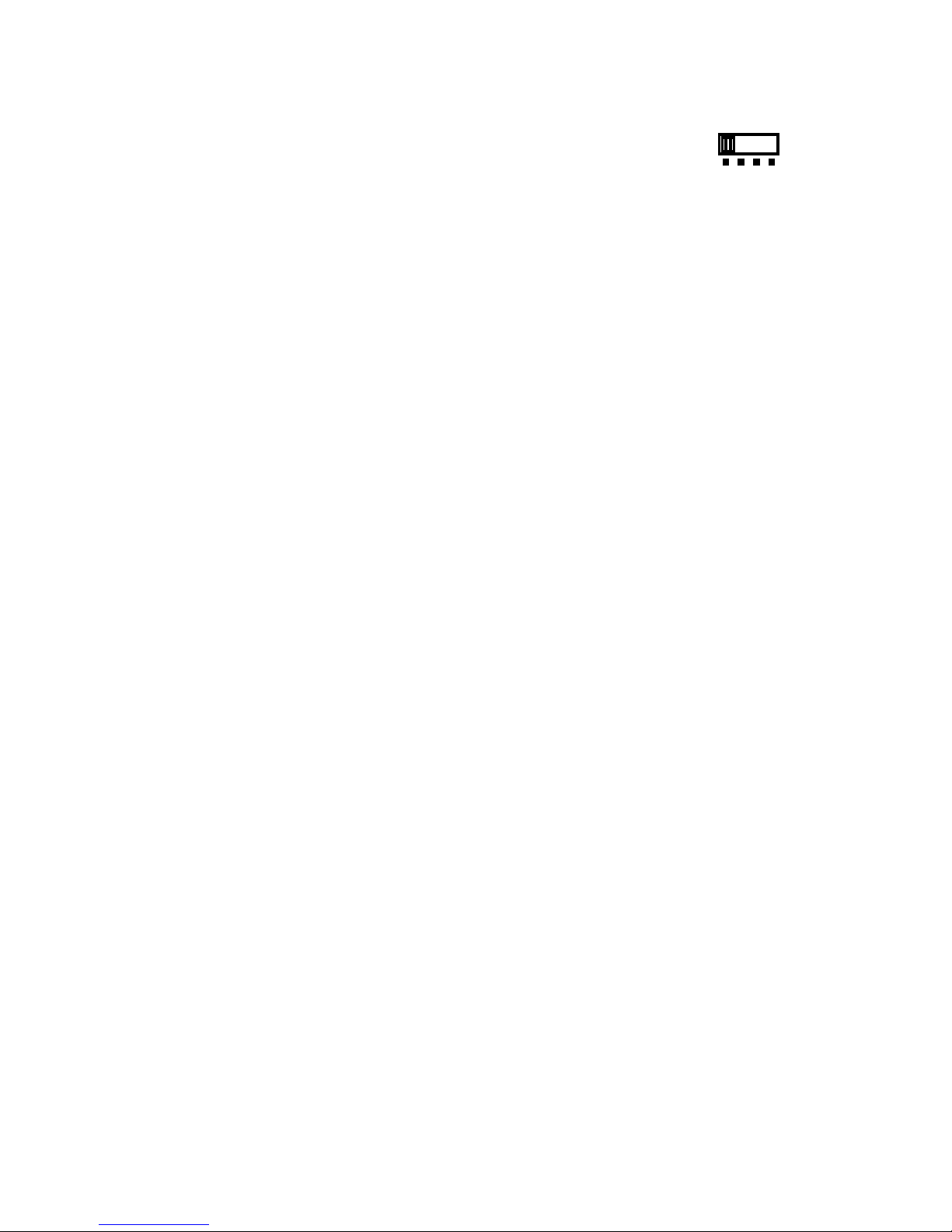
Wireless ID Switch
The wireless subwoofer connects to the soundbar automatically. Both the soundbar and the wireless
subwoofer have a Wireless ID switch located on the back panel. These switches need to be set to the
same number. If you are using more than one TVee system in your home, change the second system
to a different ID number to keep the wireless transmissions separate.
The subwoofer must be placed within 50 feet (15m) of the soundbar to connect wirelessly. Closer placement ensures
the most reliable connection.
The subwoofer light is green when switched on and connected wirelessly. The subwoofer enters standby mode if it does not
play sound for several minutes, and in standby mode the light is red. If the light blinks green, the wireless link is not connected,
and the subwoofer is attempting to reconnect. Check to make sure the subwoofer wireless ID switch is set to the same
number as the soundbar wireless ID switch, and see the troubleshooting section of this manual for other suggestions.
WIRELESS ID
1234
Troubleshooting TVee
Soundbar does not power on.
• Is the power supply plugged into a live wall outlet?
• Is the power supply properly connected to the soundbar power input?
• Is the rear panel power switch in the “on” position?
• Is the fuse blown? Replace it with the same type. If it quickly blows again the unit may need service.
No sound from TVee Soundbar.
• Is the soundbar connected to an audio source that is playing audio through its output?
• Is the soundbar set to the correct input source?
• Are the soundbar and subwoofer receiving power and turned on?
• Turn up the volume of the TVee soundbar.
• Turn up the volume of the television or cable box TVee is connected to.
• Check Mute status – is the status indicator blinking green? Press the Mute button on the soundbar.
•
For digital TVs or other digital sources, make sure the output format is set to “Dolby Digital.” (See the source product’s
set-up menu)
• For digital sources, make sure the optical cable is not kinked or broken. (This stops the digital light signal)
No Sound from the Subwoofer.
• Check the points in the “Soundbar does not power on,” section above.
• Turn up the volume control.
• Check that the wireless ID setting is the same on the soundbar.
• Move the subwoofer closer to the soundbar.
Distorted sound from the Soundbar.
• Change the Trim Level switch setting to a higher number. (Analog input only)
• Check the signal source to be sure the distortion is not originating there.
Bass not loud enough.
• Turn up the subwoofer Volume control.
• Place the subwoofer closer to a corner in the room.
• Check that the wireless ID setting is the same on the soundbar.
• Some televisions and cable boxes have a mode that limits the bass. Check that product’s audio set-up menu and set
the audio mode to “wide” rather than “normal” or “narrow.”
TVee won’t learn my remote control commands.
• Carefully follow the programming instructions.
• Hold the remote steady and 12 inches from the front of the soundbar.
• Press and release the remote control buttons slowly!
• Check the remote control’s batteries.
Note: TVee learns almost all IR commands, but some IR protocols cannot be programmed.
9
