BOSTON ACOUSTICS HORIZON DUO-I PLUS User Manual
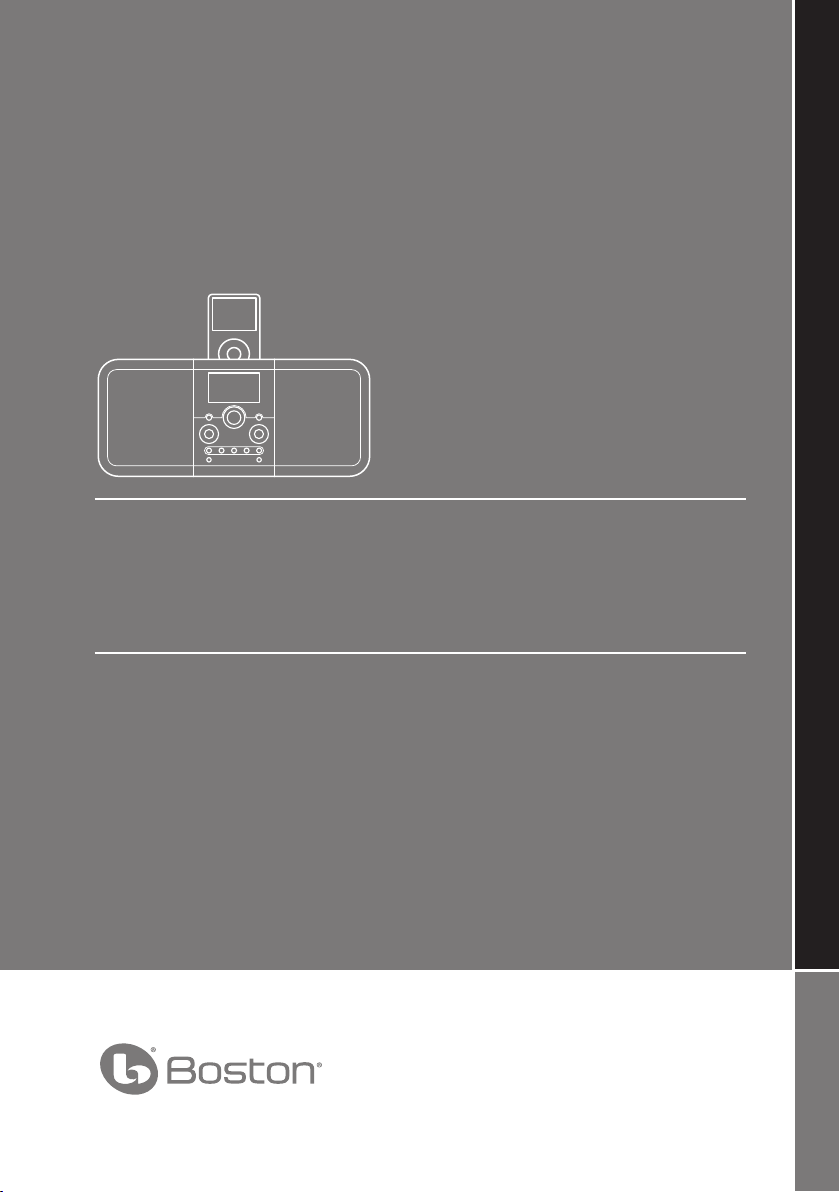
OWNER’S MANUAL / SAFETY INSTRUCTIONS / COMPLIANCE INFORMATION
Duo-i
plus
High Performance Tabletop Music System
Serious sound for your iPhone/iPod
Español
Sistema de audio de mesa
de alto rendimiento
Sonido de calidad con
conectividad para iPhone/iPod
Français
Système de musique de table à
haute performance
Son de qualité et connectivité
iPhone/iPod
Italiano
Impianto musicale da tavolo
ad alte prestazioni
Audio di qualità con collegamento
per iPhone/iPod
Svenska
Högpresterande musiksystem
Riktigt ljud med dockningsstation
för iPhone/iPod
Deutsch
Hochleistungsfähiges Kompakt-
Musiksystem
Hervorragende Klangqualität mit
iPhone/iPod-Dockstation
A Boston P.O.P. Product Make it your own...
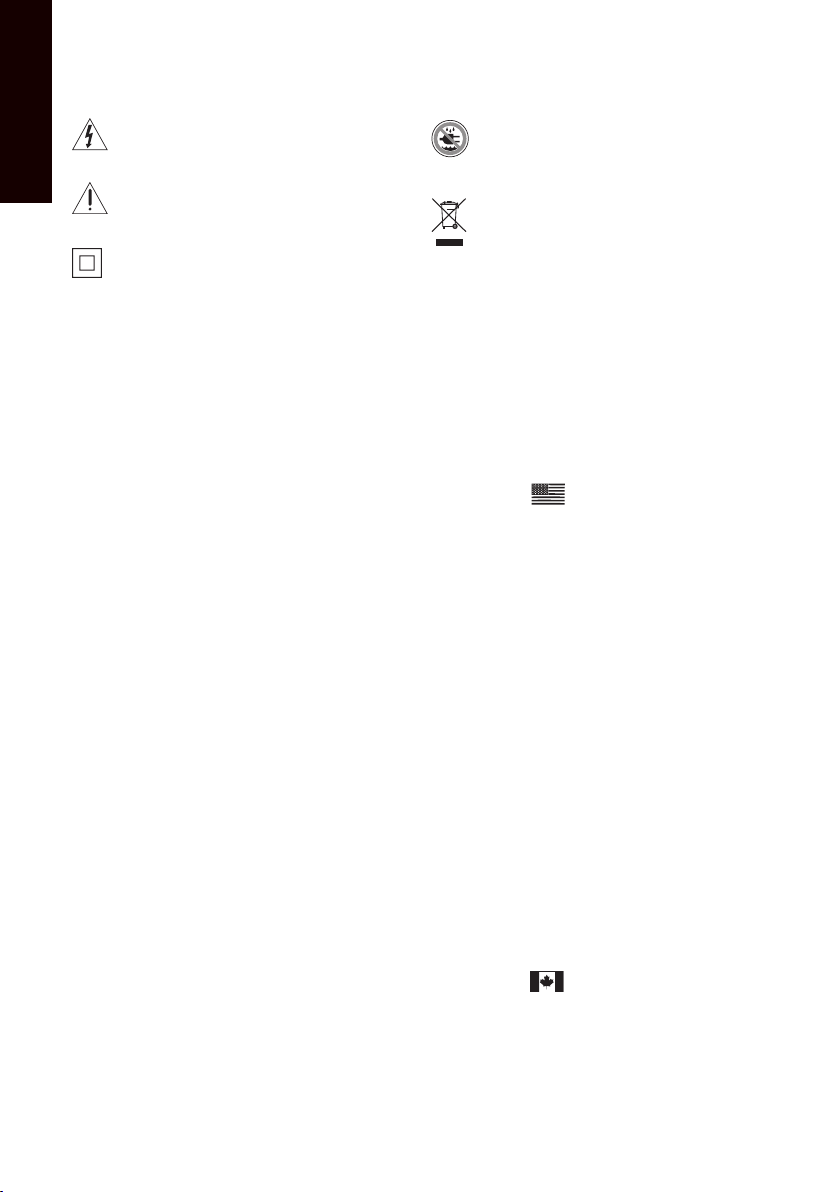
E
N
G
IMPORTANT SAFETY INSTRUCTIONS
L
I
S
H
This symbol found on the apparatus indicates
hazards arising from dangerous voltages.
This symbol found on the apparatus indicates the
user should read all safety statements found in the
user manual.
This symbol found on the apparatus indicates
double insulation.
Warning! To reduce the risk of fire or electrical
shock, do not expose this apparatus to rain or
moisture.
This symbol found on the apparatus indicates
that the apparatus must be placed in a separate
collection facility for electronic waste and not
disposed with household waste.
1. Read these instructions.
2. Keep these instructions.
3. Heed all warnings.
4. Follow all instructions.
5. Do not use this apparatus near water.
6. Clean only with dry cloth.
7. Do not block any ventilation openings. Install in
accordance with the manufacturer’s instructions.
8. Do not install near any heat sources such as radiators,
heat registers, stoves, or other apparatus (including
amplifiers) that produce heat.
9. Do not defeat the safety purpose of the polarized or
grounding type plug. A polarized plug has two blades
with one wider than the other. A grounding-type plug
has two blades and a third grounding prong. The wide
blade or the third prong is provided for your safety. If
the provided plug does not fit into your outlet, consult
an electrician for replacement of the obsolete outlet.
10. Protect the power cord from being walked on or
pinched particularly at plugs, convenience receptacles,
and the point where they exit from the apparatus.
11. Only use attachments/accessories specified by the
manufacturer.
12. Unplug this apparatus during lightning storms or when
unused for long periods of time.
13. Refer all servicing to qualified service personnel.
Servicing is required when the apparatus has been
damaged in any way, such as power-supply cord or
plug is damaged, liquid has been spilled or objects
have fallen into the apparatus, the apparatus has been
exposed to rain or moisture, does not operate normally,
or has been dropped.
14. Maintain a minimum distance of 2” (50mm) around
the front, rear, and sides of the apparatus for sufficient
ventilation. The ventilation should not be impeded
by covering the ventilation openings or placing on or
around the apparatus items such as newspapers, tablecloths, curtains, etc.
15. No open flame sources, such as lighted candles, should
be placed on the apparatus.
16. The apparatus shall not be exposed to dripping or
splashing. No objects filled with liquids, such as vases,
shall be placed on the apparatus.
17. Either the power inlet connector on the rear of the
apparatus or the power plug at the wall must remain
accessible, to be able to disconnect power from the
apparatus.
18. To completely disconnect this apparatus from the AC
Mains, disconnect the power supply cord plug from the
AC receptacle.
19. The mains plug of the power supply cord shall remain
readily operable.
American Users:
Note: This equipment has been tested and found to
comply with the limits for a Class B digital device, pursuant
to part 15 of the FCC Rules. These limits are designed to
provide reasonable protection against harmful interference
in a residential installation. This equipment generates, uses,
and can radiate radio frequency energy and, if not installed
and used in accordance with the instructions, may cause
harmful interference to radio communications. However,
there is no guarantee that interference will not occur in a
particular installation. If this equipment does cause harmful
interference to radio or television reception, which can be
determined by turning the equipment off and on, the user
is encouraged to try to correct the interference by one or
more of the following measures:
• Reorient or relocate the receiving antenna.
• Increase the separation between the equipment and
receiver.
• Connect the equipment into an outlet on a circuit
different from that to which the receiver is connected.
• Consult the dealer or an experienced radio/TV
technician for help.
Caution: Unauthorized changes or modifications to
the receiver could void user’s authority to operate the
equipment.
Canadian Users
This class B digital apparatus complies with Canadian
ICES-003.
Cet appareil numérique de classe B est conforme á la norme
NMB-003 du Canada.
2
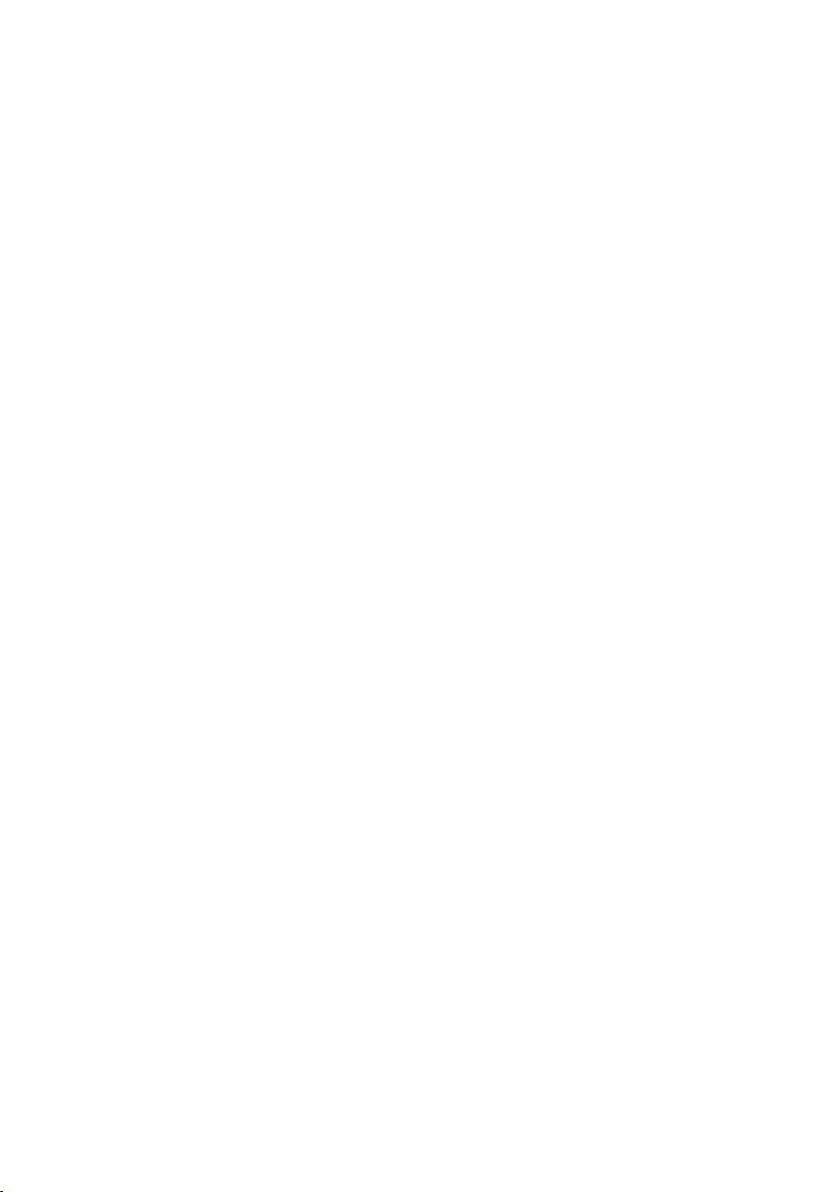
Introduction
Thank you for choosing Boston Acoustics and congratulations on your purchase of the Duo-i
Performance Tabletop Music System. If you own other Boston products, the outstanding audio performance
and ease-of-use of the Duo-i
you’ve made a great choice. The Duo-i
plus
should come as no surprise. If you’re new to Boston, welcome – we think
plus
is a sophisticated stereo radio and iPhone/iPod speaker system
with dual alarms, auxiliary inputs and subwoofer output, all in a high-style, enclosure – all the things that
“Play Smart.” So check out all the features and functions of your new music system. We know you’ll enjoy it
for years to come.
plus
High
Features
• Outstanding audio performance from dual 31/2-inch speakers in separate acoustic chambers, vented for
extended response
• BassTrac® audio processing for satisfying bass at any volume
• Integrated universal iPod dock with video output
• Three intuitive, easy to use controls operate all the Duo-i
• Multi-function Remote controls the radio and iPhone/iPod
• Large, easy to read display with adjustable brightness that dims automatically in low light conditions
• Highly sensitive AM/FM Stereo tuner
• 10 FM radio station presets; 5 AM radio presets
• External antenna inputs for maximum reception
• Dual alarm functions each with wake-to-alarm and/or wake-to-music from the radio or your iPhone/iPod
• Easy to use, one-button alarm setting
• Alarms gradually increase in volume for a gentle wake up
• S-n-o-o-o-o-o-z-e bar – the entire outer aluminum trim is a touch sensitive, can’t-miss-it snooze bar
• Sleep function lets you listen to music up to 90 minutes before the Duo-i
•
Make it your own! Customize your Duo-i
plus
with optional grilles available at www.bostonacoustic.com/POP
• Time setting, station presets, and alarms settings are remembered during power outages
• Headphone output on the front panel
• Dual auxiliary inputs - front and rear panel
• Composite video output lets you play TV programming stored on your iPhone/iPod through a television
• iPhone/iPod is charged while placed in the dock
• Internal power supply - no bulky external adapter needed
plus
features
plus
turns itself off
3
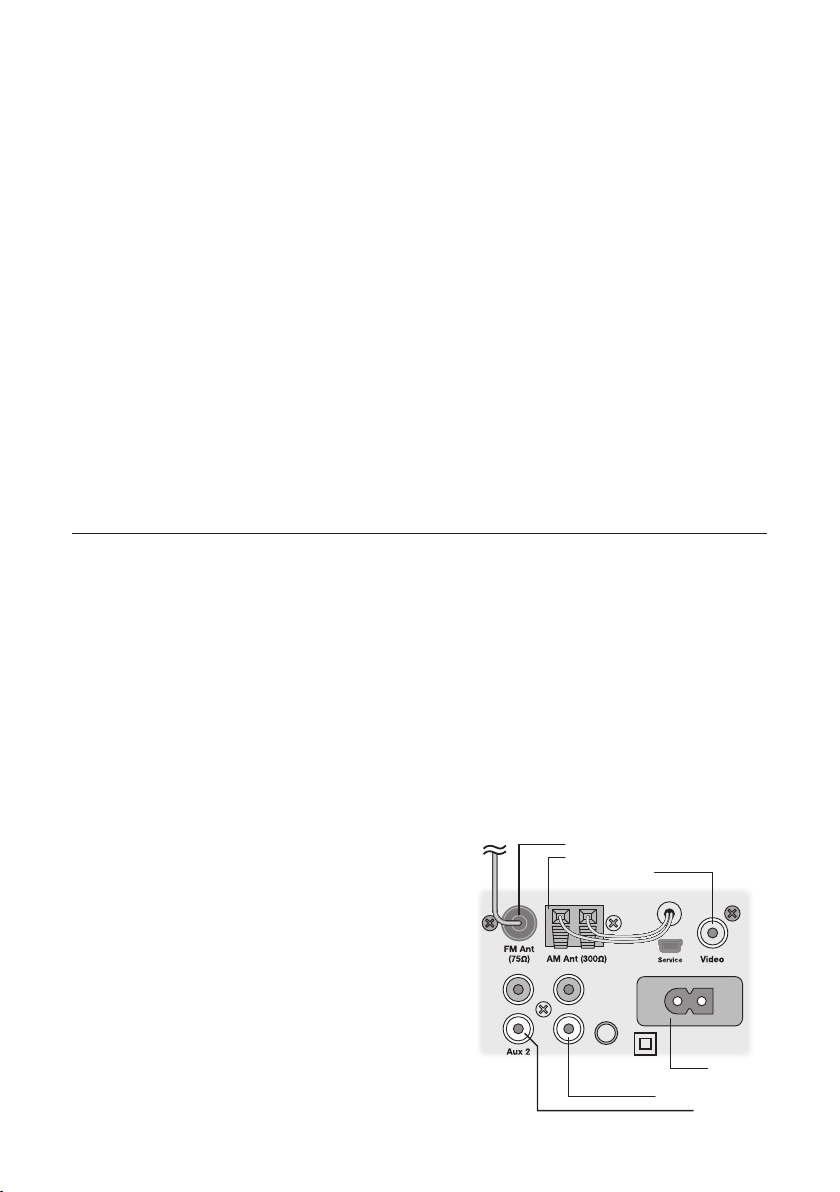
Contents
Unpacking and Setting Up Your Duo-i
Placement 4
Power Connection 4
AM and FM Antennas 5
About the Front Panel Controls 5
About the Remote Control 5
Basic Control Operations 6
Turning the Duo-i
plus
On or Off 6
Adjusting the Volume 6
Setting the Clock 6
Selecting a Source 7
Tuning In a Radio Station 7
Station Seek 8
Setting a Station Preset 8
Selecting a Preset Station 9
Adjusting Bass and Treble 9
Using Your iPhone/iPod 10
Front Panel Control Operation 11
Remote Control iPhone/iPod Operation 11
plus
4
Alarm Clock Features 11
Setting the Alarm Time 11
Setting an Alarm 12
How the Alarms Work 12
The Snooze Feature 12
The Sleep Function 13
Other Control Settings 14
Display Information 14
Display Brightness 14
Connecting Other Equipment 15
Connecting Headphones 15
Using Aux Inputs 15
Using the Video Output 15
About Clock Memory 15
Security Cable Connection 15
Service Port 15
Maintenance and Service 15
Limited Warranty 16
If Service Seems Necessary 16
Unpacking and Setting Up Your Duo-i
Carefully unpack the Duo-i
plus
. If there is any sign of damage from transit, report it immediately to your dealer
plus
and/or delivery service. Keep the shipping carton and packing materials for future use. Be sure to keep your
purchase receipt in a safe place, as it may be required for warranty purposes.
In the box you should find the Duo-i
plus
, the remote control, power cord and seven iPhone/iPod dock adapters.
Placement
Your Duo-i
will be enhanced. Don’t block the bass port. Be sure the cabinet vents behind the iPhone/iPod dock are
unobstructed to allow for ventilation.
Power Connection
Just connect the power cord to the back of the
Duo-i
4
plus
will sound great just about anywhere. But if you put it near a wall or corner the bass response
FM Antenna Input
AM Antenna Input
plus
and plug it into the wall power outlet.
Video Output
Sub Out
AC Input
Subwoofer Output
Aux 2 Input

AM and FM Antennas
The Duo-i
also connected. Just extend the wire connected to the plug. With the standard antennas you’ll probably pull
in more stations than any other radio you own. But if you want to listen to stations that are very far away then
external antennas can be connected to the antenna inputs.
plus
comes out of the box ready to use. The internal AM antenna is connected. The FM antenna is
About the Front Panel Controls
Most of the Duo-i
on the front panel.
Power/Volume – Is controlled by the large knob in the center of
the panel.
Mode – Selects the input you want to use or the function you
want to adjust.
Tune – Tunes in a new radio station.
These logical, intuitive controls make it easy to operate the Duo-i
The way you use each contol is the same for each feature. Once
you learn how to control one of the features the rest of them
will be easy. You may not need to refer to this manual once you
understand the way the controls work.
plus
functions are operated by the three controls
plus
.
About the Remote Control
Most of the features of the Duo-i
control. When it’s not being used, the remote control can be conveniently
stored in the recess on top of the Duo-i
The remote also has a magnetic backing so it can be attached to many metal
surfaces.
Note: When you unpack your remote control there will be a plastic insulation
tab extending from the battery compartment. Pull out this tab before using the
remote control.
plus
can be operated with the supplied remote
plus
, in front of the iPhone/iPod dock.
There must be an unobstructed line of sight to the front of the Duo-i
plus
when
using the remote control. Point the remote control at the front panel of the
plus
Duo-i
when pressing the buttons. For best results you should be within 20 feet of the unit and no more
than 45° off axis.
Note: Eventually you’ll need to replace the remote battery. If the remote doesn’t reliably operate the Duo-i
put in a new CR2025 3V lithium coin type battery.
plus
,
5

Basic Control Operations
Turning the Duo-i
Press the POWER/VOLUME control on the
center of the front panel or the green
button on the remote control.
plus
On or O
Adjusting the Volume
Turn the front panel POWER/VOLUME
KNOB
or press the VOLUME UP or
VOLUME DOWN buttons on the
remote control.
Note: On the control illustrations –
Regular arrows indicate to press and release the button or control.
Double headed arrows indicate to press and hold the button or control.
This symbol indicates the control is turned then pressed.
Setting the Clock
Turn the MODE control until the clock icon is highlighted
1
with brackets .
Press the MODE control. The clock icon and time display will
2
flash.
Turn the MODE control to adjust the time.
3
Press the MODE control again to set the time. The display
4
reverts to its previous mode and the new time is set.
Note: The clock can display time in either 12 hour or 24 hour
format. To change the time display turn the MODE control to
highlight the clock icon with brackets . Press and hold the MODE
control for 5 seconds. The display will show “12H” or “24H”. Turn the
MODE control to select the time format you want, then press the
control.
1 3
2 4
6
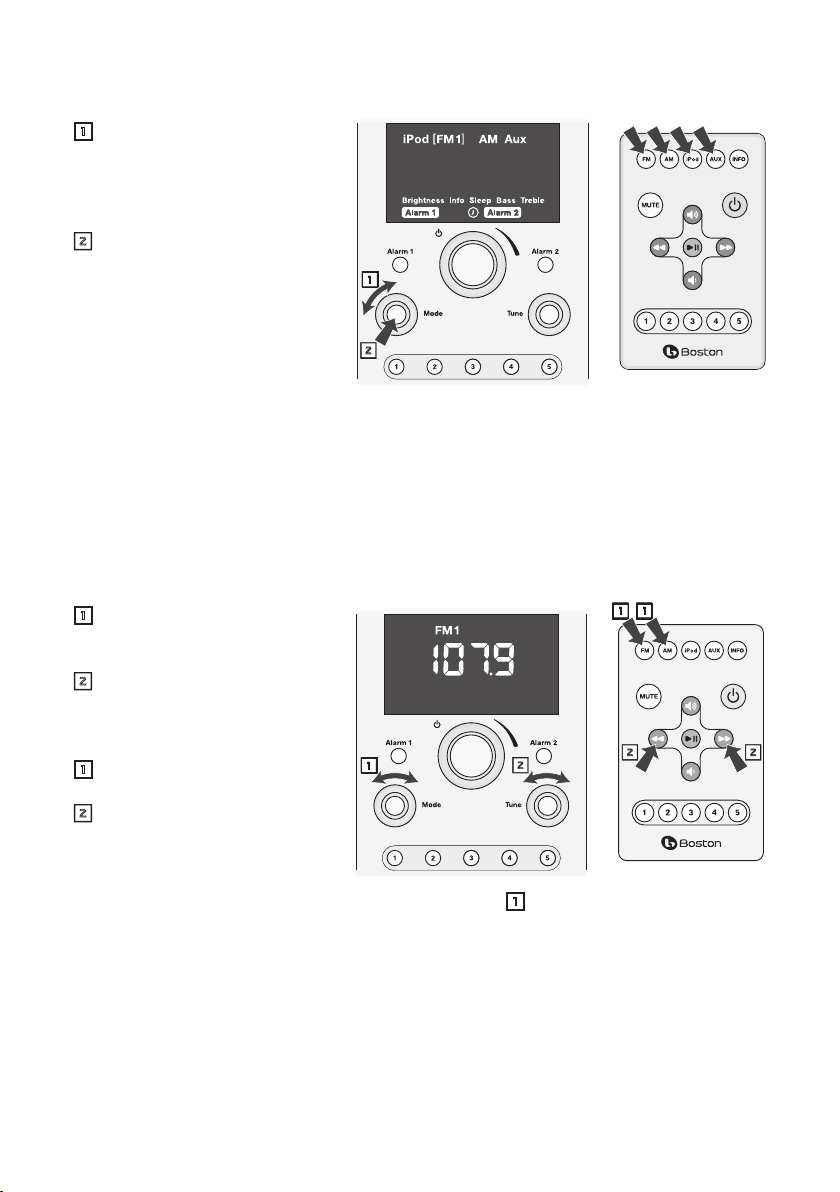
Selecting a Source
Using the Front Panel Controls
Turn the MODE control until the
1
source you want is highlighted
with brackets. Note that other
function and alarm setting control
icons also may be selected.
Press the MODE control to select
2
the highlighted item. Or just wait
a few seconds and the source is
automatically selected. The Duo-i
begins playing the source selected.
Using the Remote Control
Press the button for the source you
want to select. Press the FM and
AUX buttons once for FM 1 or AUX 1 and twice for FM 2 or AUX 2.
Notes:
• The iPod source can be selected only when your iPhone/iPod is in the dock.
• There are FM 1 and FM 2 source options. They correspond to the two FM radio preset groups.
• There are Aux 1 and Aux 2 source options. Aux 1 is the front panel input. The Aux 2 input is on the rear
panel.
1
plus
2
Tuning In a Radio Station
Using the Front Panel Controls
Use the MODE control to select
1
the AM radio source or one of the
FM radio sources.
Turn the TUNE control until the
2
station frequency you want shows
in the display.
Using the Remote Control
Press the AM or FM radio source
1
button.
Press the [ or ] button once
2
to step up or down the radio band
to the next station frequency.
Notes:
• If the radio source you want is already selected you can skip step 1 and use the front panel TUNE control
or the remote [ or ] buttons to tune in a new station.
• If the station you select has been assigned to a station preset, the preset indicator and number are
displayed.
1
2
1
1
2 2
7
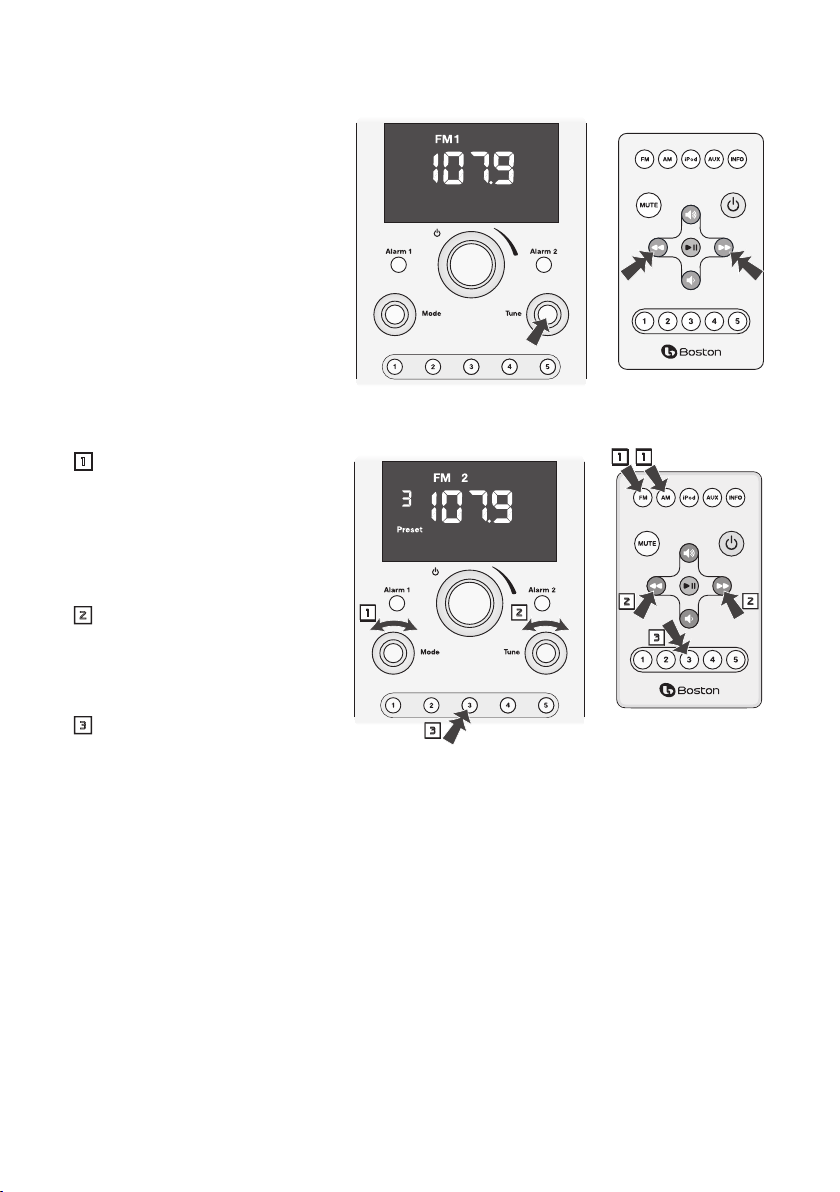
Station Seek
Using the Front Panel Control
Press the TUNE button. The Duo-i
will seek up the radio band for the next
receivable station.
Using the Remote Control
Press and hold the [ or ] button.
The Duo-i
the radio band for the next receivable
station.
plus
will seek up or down
plus
Setting a Station Preset
1
Use the MODE control, or press
1
the AM or FM button on the
remote control to select the radio
band you want to use. There are
two sets of FM presets. They are
selected by choosing the FM 1 or
FM 2 sources.
Use the front panel TUNE control,
2
or the [ or ] buttons on the
remote control to tune in the
station you want to assign to a
preset.
Press and hold the front panel or
3
remote control PRESET BUTTON
(1-5) you want to set up. A tone
will sound and the preset number will light indicating the station has been assigned to the preset.
In this example FM station 107.9 has been assigned to preset 3 in the FM 2 group.
1
3
2
1
2
2
3
8
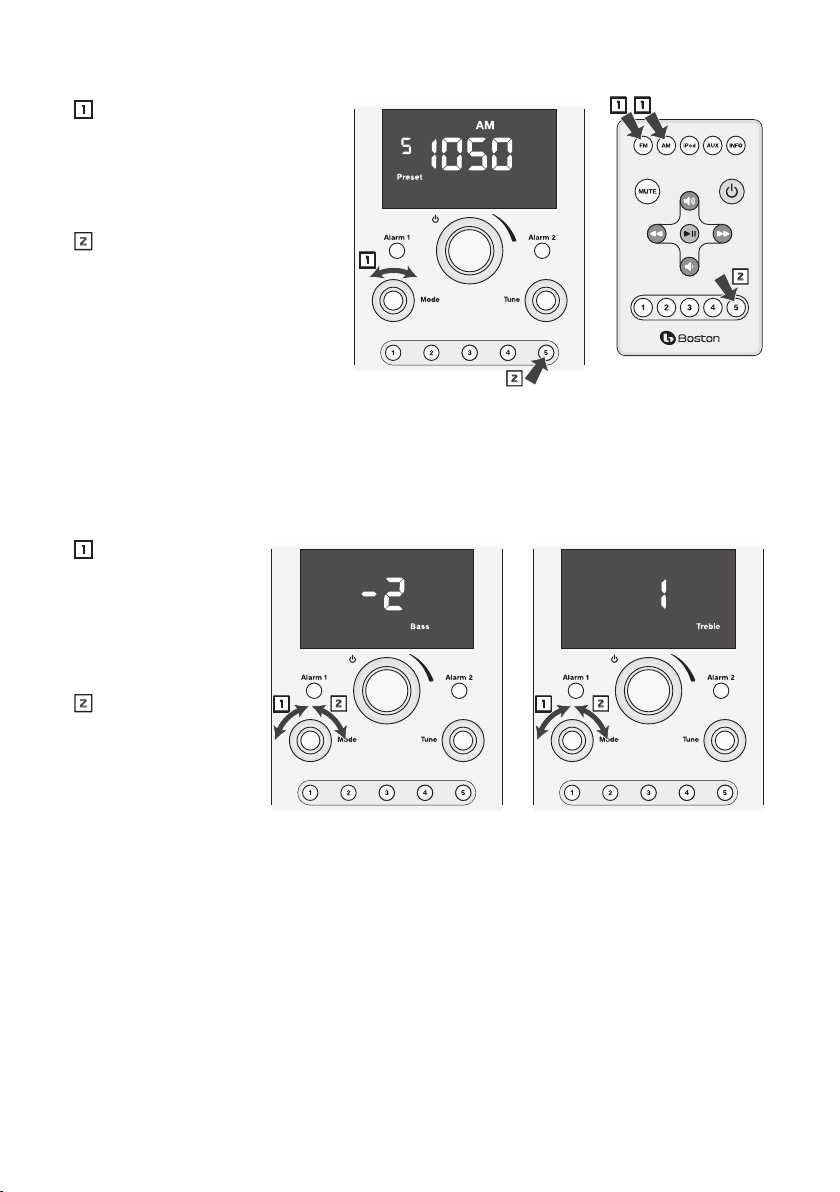
Selecting a Preset Station
Turn the MODE control to
1
highlight the radio band of the
preset you want to select. There
are two sets of FM presets. They
are selected by choosing the FM 1
or FM 2 source.
Press and quickly release the
2
PRESET BUTTON (1-5) you want to
select. The preset indicator, the
preset number and the station
frequency will light.
In this example AM preset 5, with station
frequency 1050 assigned to it, has been
selected.
Note: Pressing a PRESET BUTTON
more than once will switch to the other radio band or preset group. Using this example, if you press PRESET
BUTTON 5
Press the button one more time and AM preset 5 is selected again.
again, then preset 5 in the FM 1 group is selected. Another press selects preset 5 in the FM 2 group.
1
2
1 1
2
Adjusting Bass and Treble
Turn the MODE
1
control to select the
Bass or Treble icon in
the display. The Bass
or Treble icon and
the current setting
flashes in the display.
Turn the MODE
2
control clockwise
to increase, or
counter-clockwise to
decrease the Bass or
Treble
In these examples the Bass is set to –2 and the Treble is set to +1.
1 2 1 2
9
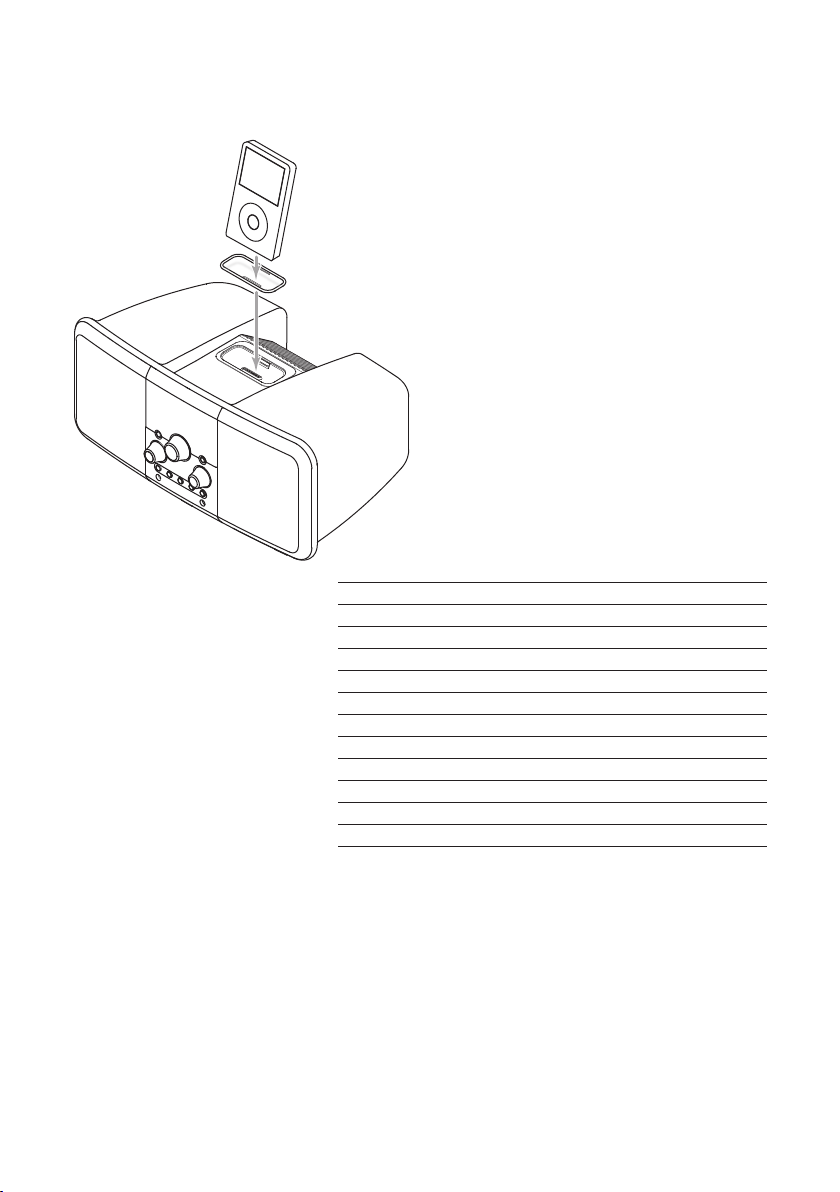
Using Your iPhone/iPod
You can use your iPhone/iPod as a music source for general playback or to wake to music when using the
alarm clock function.
The Duo-i
plus
is supplied with docking adapters.
These fit in the docking well in the top of the Duo-i
plus
to support various iPhone/iPod models. The
table below lists the iPhone/iPod models and the
docking adapters to use with them. The number of
Docking Adapter
the docking adapter is molded into the back of the
part. Place the appropriate adapter in the docking
well and plug your iPhone/iPod into the dock.
Once your iPhone/iPod is in the dock you can select
it using the front panel Mode control or the remote
control. See the “Selecting a Source” section on
page 7 of this manual.
The basic play functions of the iPhone/iPod can be
operated using the Duo-i
plus
front panel controls or
the remote.
iPhone/iPod Model (Capacity) Adapter Number
iPod photo (40/60GB), iPod with color display (60GB) 7
iPod nano (2/4GB) 8
5G and U2 iPod (30 GB with video), iPod classic (80GB) 9
5G iPod with video (60GB/80GB), iPod classic (160GB) 10
iPod nano - 2nd generation (2/4/8GB) 11
iPhone 12
iPod nano - 3rd generation (4/8GB) 13
iPod touch 8GB & 16GB 14
iPhone 3G and 3GS 15
iPod nano 4th generation 16
iPod touch 2nd generation 17
10
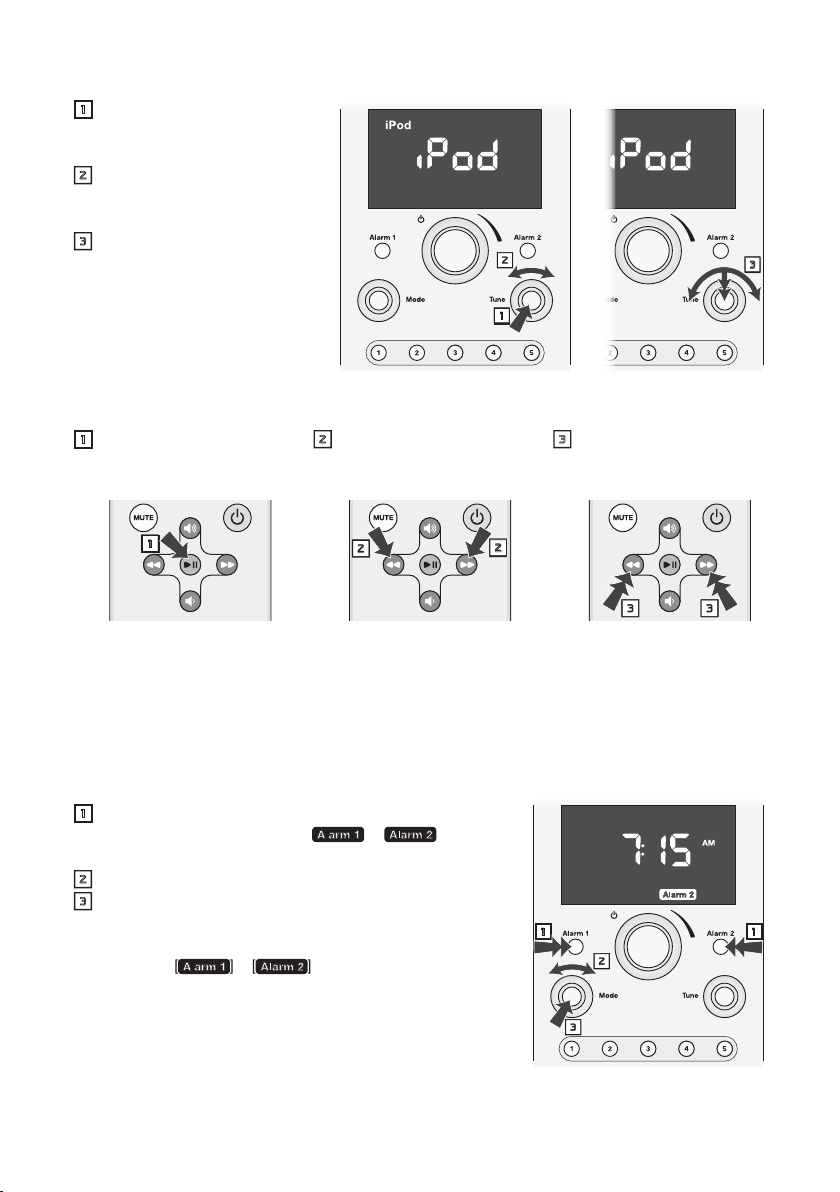
Front Panel Control iPod Operation
Press the TUNE button to
1
start or pause playback of the
selected track.
Turn the TUNE control to skip
2
forward or back one or more
tracks.
Press, hold and turn the TUNE
3
button to start fast forward or
rewind. Press the TUNE button
again to stop fast forward or
rewind and resume playback.
Remote Control iPod Operation
Press the , > button to
1
play or pause the iPod.
Press the [ or ] button
2
to skip back or forward one
track.
1
2
Press and hold the [ or
3
button to start fast
]
forward or rewind.
3
1
2
2
Alarm Clock Features
The Duo-i
to music or both. Both types of alarms start at a low volume level that gently increases.
Setting the Alarm Time
The alarm time can be set when the Duo-i
1
2
3
In this example Alarm 2 is set to 7:15 AM.
Note: The alarm time can also be set by using the MODE control
to highlight the or icon. Then press the MODE
control and follow steps 2 and 3 above.
plus
has two independent alarm settings. Each can have its own type of alarm —wake to tone, wake
plus
is turned on or off.
Press and hold the ALARM 1 or ALARM 2 button for one
second. The alarm time and the or icon will
flash.
Turn the MODE control to adjust the alarm time.
Press the MODE control to set the alarm time.
1
2
3
3 3
1
11
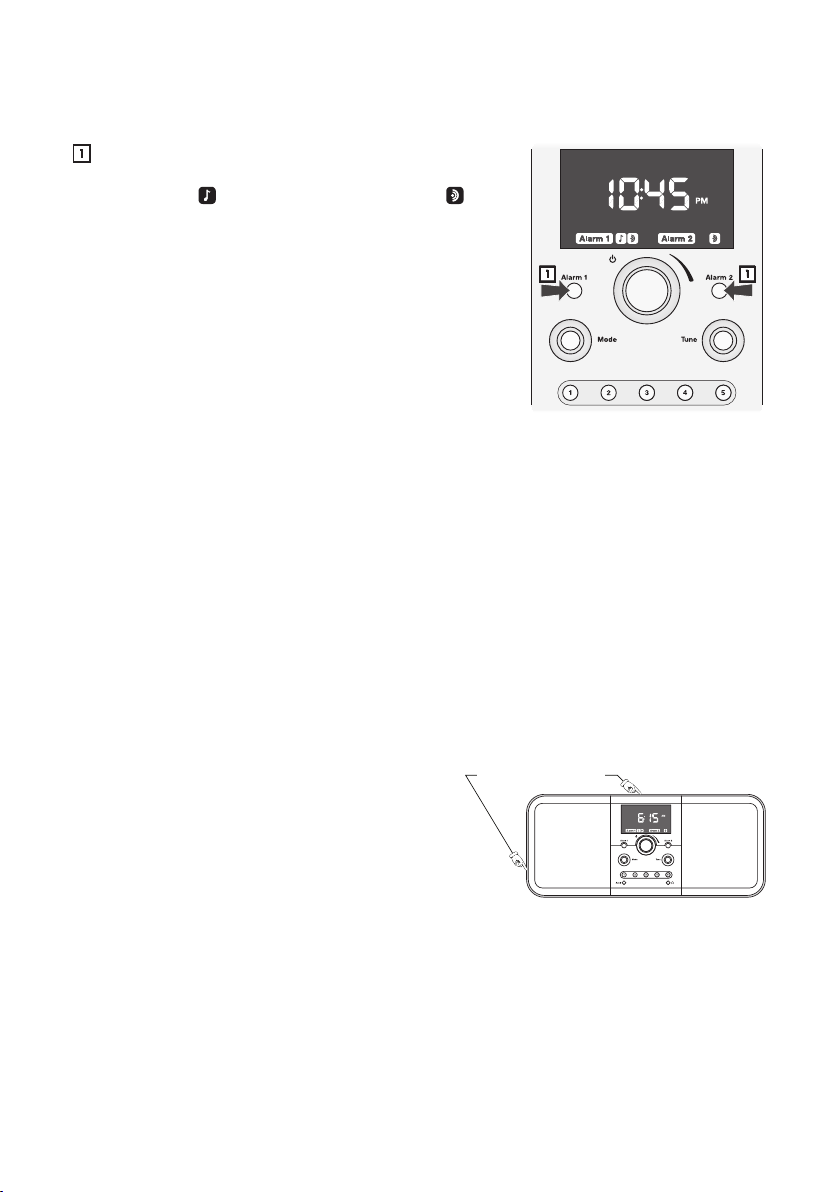
Setting an Alarm
If you plan to use the wake to music function, note that the last source and volume level
settings will be used for this alarm.
Press the ALARM 1 or ALARM 2 buttons one or more times to
1
turn on the alarm and set the alarm type.
wake to music . A second press selects wake to tone .
A third press selects both. Press the button a fourth time to
cancel the alarm.
This example shows how the display might look after the Duo-i
is turned off. The current time is displayed and the icons show Alarm 1
is on set for wake to music and tone and Alarm 2 is on set to tone only.
One press selects
plus
1 1
How the Alarms Work
When an alarm is triggered the icon for the alarm starts flashing.
If you selected wake to tone, the alarm tone starts sounding, quietly at first then with increasing volume.
If you selected wake to music with a radio, the station you last tuned to is played at a gradually increasing
volume
If you selected wake to music from your iPhone/iPod, the selected song is played at a gradually
increasing volume.
If you selected wake to music and tone, the radio station or iPod song you selected begins playing at a
gradually increasing volume. If you do not turn off the music source alarm after five minutes the music stops
playing and the alarms tone begins to sound at a gradually increasing volume.
To turn off the alarm press the POWER/VOLUME control.
The Snooze Feature
If you want to sleep a while longer after the alarm sounds
you can use the “Snooze “ feature. Simply touch the
outer metal rim around the Duo-i
alarm for ten minutes. Each additional touch of the rim
increases the length of the “Snooze” alarm delay by 5
minutes. The maximum delay is 60 minutes. The display
shows the time and a flashing Alarm icon.
To cancel the “Snooze” function press the alarm 1 or alarm 2 button for the active Alarm or the POWER/
VOLUME
button.
12
plus
. This will delay the
Touch Sensitive Rim
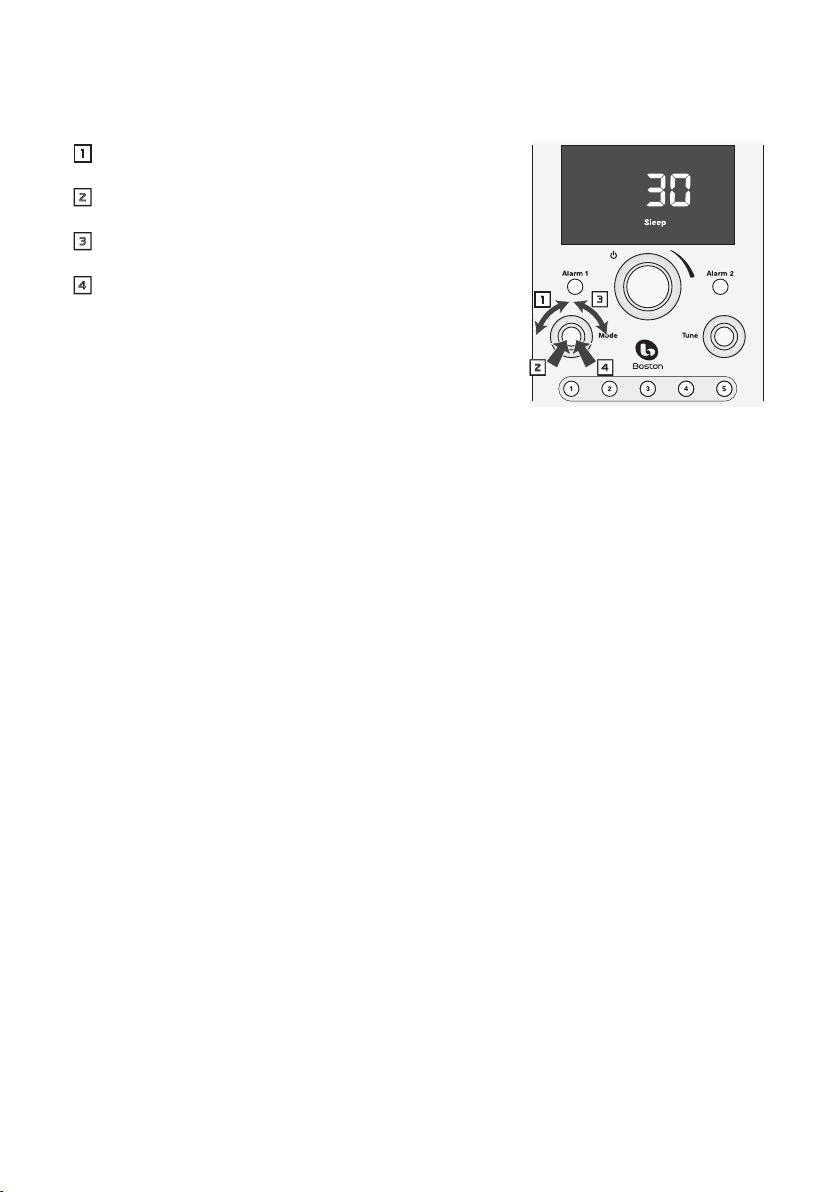
The Sleep Function
You can set the Duo-i
After the specified time the Duo-i
Select the source and set the volume level. Use the MODE
1
control to highlight the Sleep icon in the display.
Press the MODE control. The Sleep icon and “OFF” will flash in
2
the display.
Turn the MODE control clockwise until the number of minutes
3
you want is displayed.
Press the MODE control. The brackets around the Sleep icon
4
will flash a few times. The display will return to its previous
state with the Sleep icon lit.
In this example the Sleep turn off delay is set to 30 minutes.
Notes:
• To cancel the Sleep delay before it has finished press the POWER/
VOLUME
control to turn off the Duo-i
• Touch the silver rim around the Duo-i
a second time will adjust the remaining sleep time.
plus
to play a radio station or your iPhone/iPod for up to 90 minutes.
plus
shuts off.
plus
.
plus
to display the remaining time of the Sleep delay. Touching the rim
1 3
2 4
13
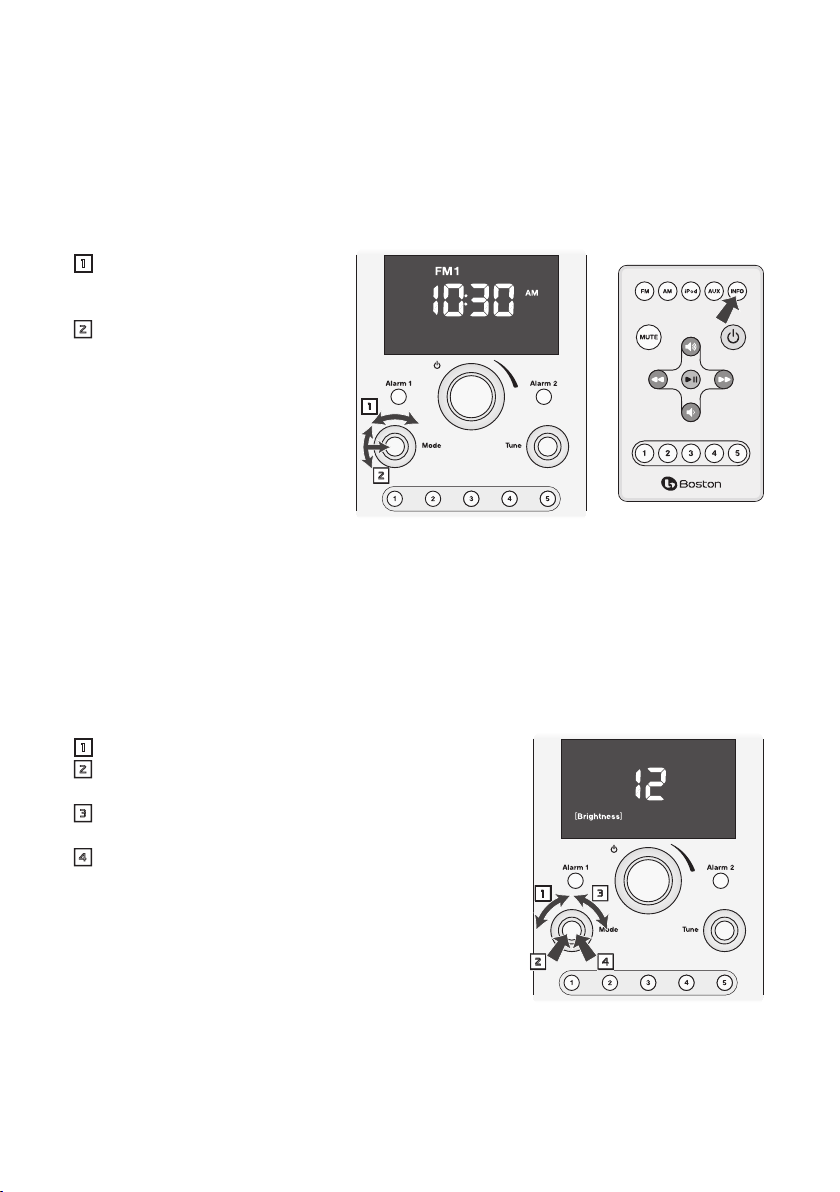
Other Control Settings
Display Information
1
plus
the display shows information and symbols related
2
When you adjust the controls or settings of the Duo-i
to what you are doing. After a few seconds the display goes back to showing the time or the source you are
listening to. You can select which of the default displays you want.
Using the Front Panel Controls
Turn the MODE control to
1
highlight the Info icon of the
display.
Turn the MODE control to select
2
the Source display or the Time
display. Press the MODE control to
set the default display.
Using the Remote Control
Press the INFO button to switch
between Source or Time display.
If the display default was set to show
the Time the icon for the currently
selected source flashes a few times. The display now defaults to show the Source.
If the display default was set to show the Source the clock icon flashes a few times. The display now defaults
to show the Time. Note that the icon for the current source displays in addition to the time.
In the example shown above the default display is set to Time and the source is FM1.
Display Brightness
The display brightness varies automatically with changing light conditions. In addition the overall range of
the display brightness can be adjusted to suit personal preference.
Turn the MODE control to highlight the Brightness icon.
1
Press the MODE control. The Brightness icon and the current
2
brightness setting will flash.
Turn the MODE control to adjust the brightness setting. The
3
setting can range from 1 – 20.
Press the MODE control again to set the new display
4
brightness setting. The brackets around the Brightness icon
flash a few times. Then the display reverts to its previous state.
In this example the brightness is set to 12.
1 3
2 4
14
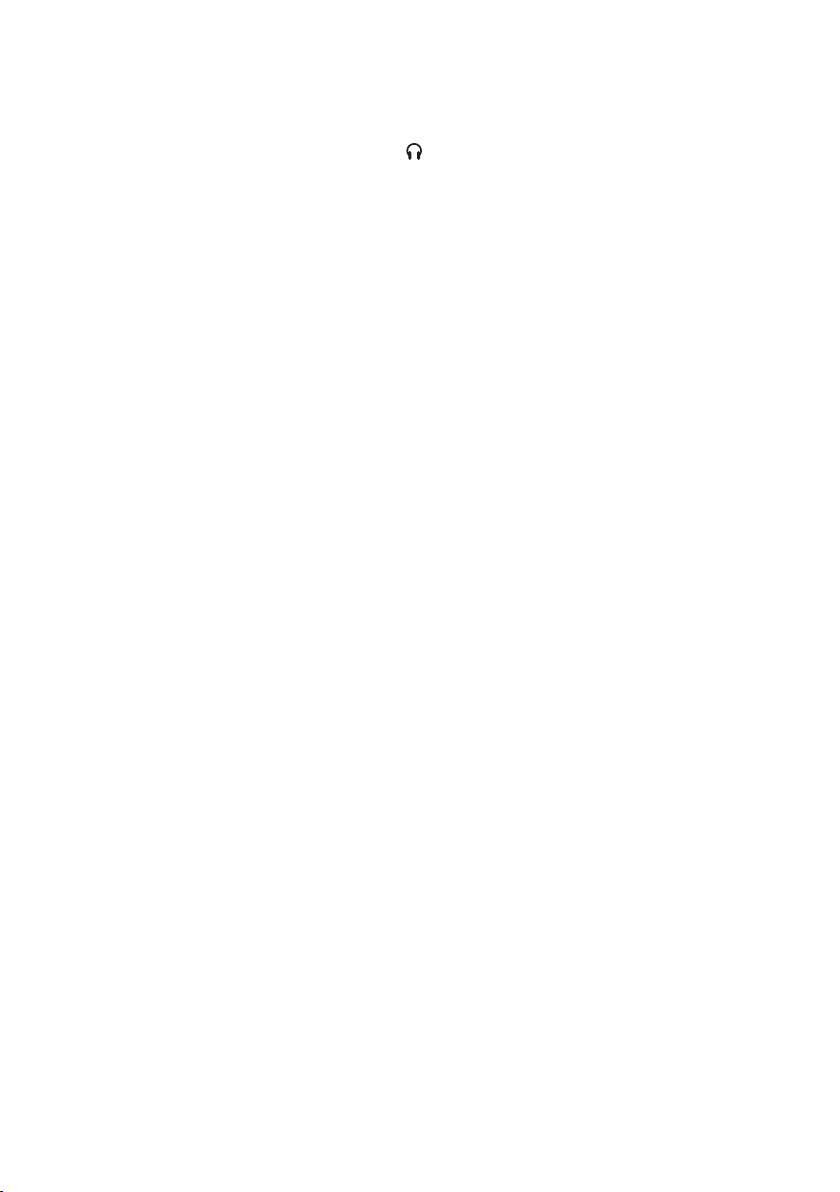
Connecting Other Equipment
Connecting Headphones
Connect the headphone plug to the jack beside the symbol. This turns off the Duo-i
If your headphones have a 1⁄4-inch plug you will need an adapter.
plus
internal speakers.
Using Aux Inputs
Other audio equipment, such as a portable CD player, can be connected to the Duo-i
inputs. The Aux 1 input on the front panel has an 1⁄8-inch jack. The Aux 2 input on the rear panel uses two
RCA jacks. The right and left channel jacks are color coded red and white respectively. Select the Aux 1 or Aux
2 input using the MODE control as described in the “Selecting a Source” section of this manual.
plus
through the Aux
Using the Video Output
If your iPhone/iPod can store video tracks you can watch them on an external television when it is docked
to the Duo-i
input of your television. Typically the composite video input of a television is color coded yellow. Refer to the
manual for your television for information on this input and how to use it.
plus
. Connect a standard plug cable between the Video output of the Duo-i
plus
and the composite
About Clock Memory
When power to the Duo-i
clock functions active for a period of 24-48 hours. If the Duo-i
you may need to reset the clock when power is restored.
plus
is interrupted a special power component called a “super-cap” will keep the
plus
is without power for a longer period of time
Security Cable Connection
There is a security cable connection point on the rear of the Duo-i
connector. This is the same as the connection point found on most laptop computers. Connect a computer
security cable between the Duo-i
plus
and a solid anchor point to help prevent theft of your Duo-i
plus
to the right of the power input
plus
.
Service Port
The Service port on the rear panel is for use only qualified service technician.
Maintenance and Service
The Duo-i
wiring connections should be inspected and remade at least once a year.
In the event that your speakers ever need service, contact your local Boston Acoustics dealer or visit
bostonacoustics.com/dealers for a list of dealers in your area.
plus
enclosures may be cleaned using a soft cloth to remove fingerprints or to wipe off dust. All
15
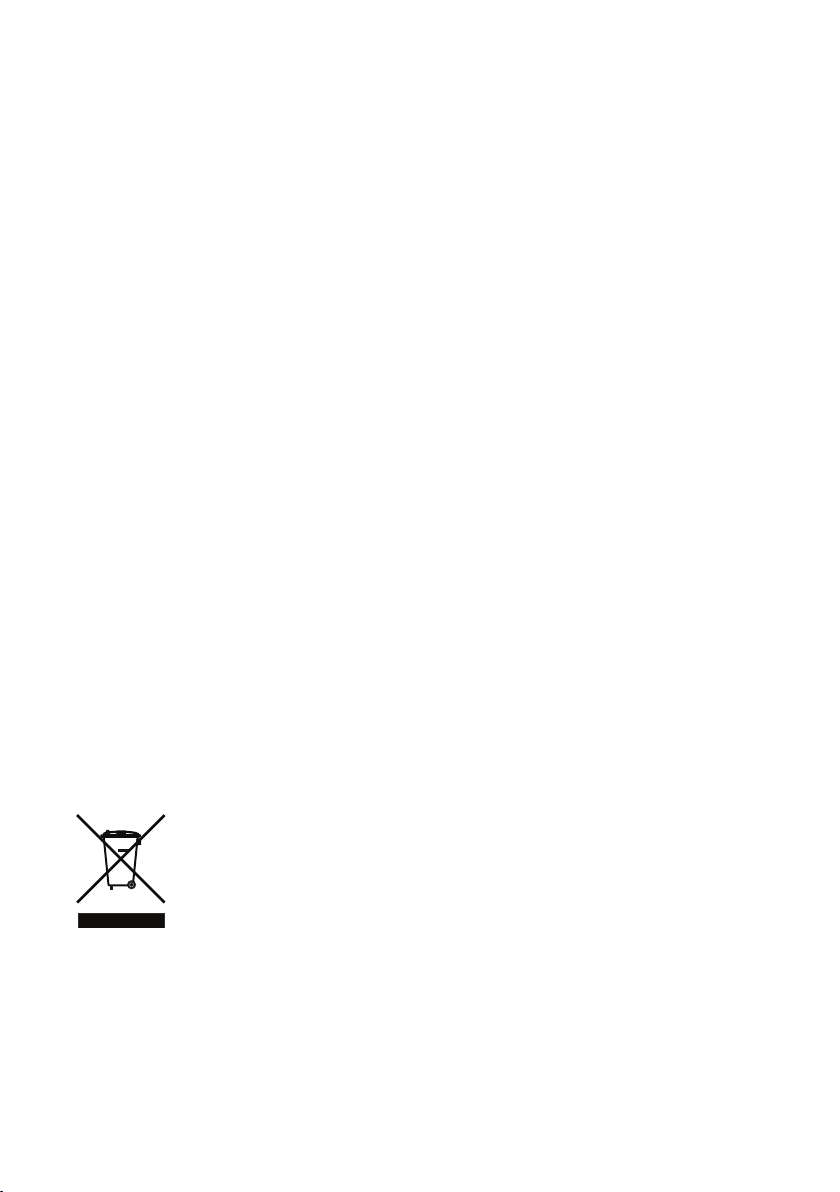
Limited Warranty
Boston Acoustics warrants to the original purchaser of the Duo-i
and workmanship in its mechanical parts for a period of one year from the date of purchase.
plus
that it will be free of defects in materials
Your responsibilities are to install and use the Duo-i
plus
according to the instructions supplied, to provide safe
and secure transportation to an authorized Boston Acoustics service representative, and to present proof of
purchase in the form of your sales slip when requesting service.
Excluded from this warranty is damage that results from abuse, misuse, improper installation, accidents,
shipping, or repairs/modifications by anyone other than an authorized Boston Acoustics service
representative.
This warranty is limited to the Boston Acoustics product and does not cover damage to any associated
equipment. This warranty does not cover the cost of removal or reinstallation. This warranty is void if the
serial number has been removed or defaced. This warranty gives you specific legal rights, and you may also
have other rights which vary from state to state.
If Service Seems Necessary
First, contact the dealer from whom you purchased the product. If that is not possible, write to:
Boston Acoustics, Inc.
100 Corporate Drive
Mahwah, NJ 07490 USA
Or contact us via e-mail at:
US: support@bostona.com
Japan: ba_info@dm-holdings.com
Asia Pacific: service@dm-singapore.com
We will promptly advise you of what action to take. If it is necessary to return your Duo-i
please ship it prepaid. After it has been repaired, we will return it freight prepaid in the United States and
Canada.
plus
to the factory,
For EU Customers Only
This symbol found on the product indicates that the product must not be disposed of with
household waste. Instead, it may be placed in a separate collection facility for electronic
waste or returned to a retailer when purchasing similar product. The producer paid to recycle
this product. Doing this contributes to reuse and recycling, minimizes adverse effects on the
environment and human health and avoids any fines for incorrect disposal.
This symbol, if found on the battery, indicates that it must not be disposed of with household waste or incinerated. Instead, it may be placed in a separate collection facility for batteries in accordance with local regulations.
Doing this contributes to reuse and recycling, minimizes adverse effects on the environment and human health
and avoids any fines for incorrect disposal.
The following symbols, if found on the battery have these meanings: “Hg” means mercury. “Cd” means
cadmium. “Pb” means lead. These symbols indicate that the battery contains these heavy metals.
16
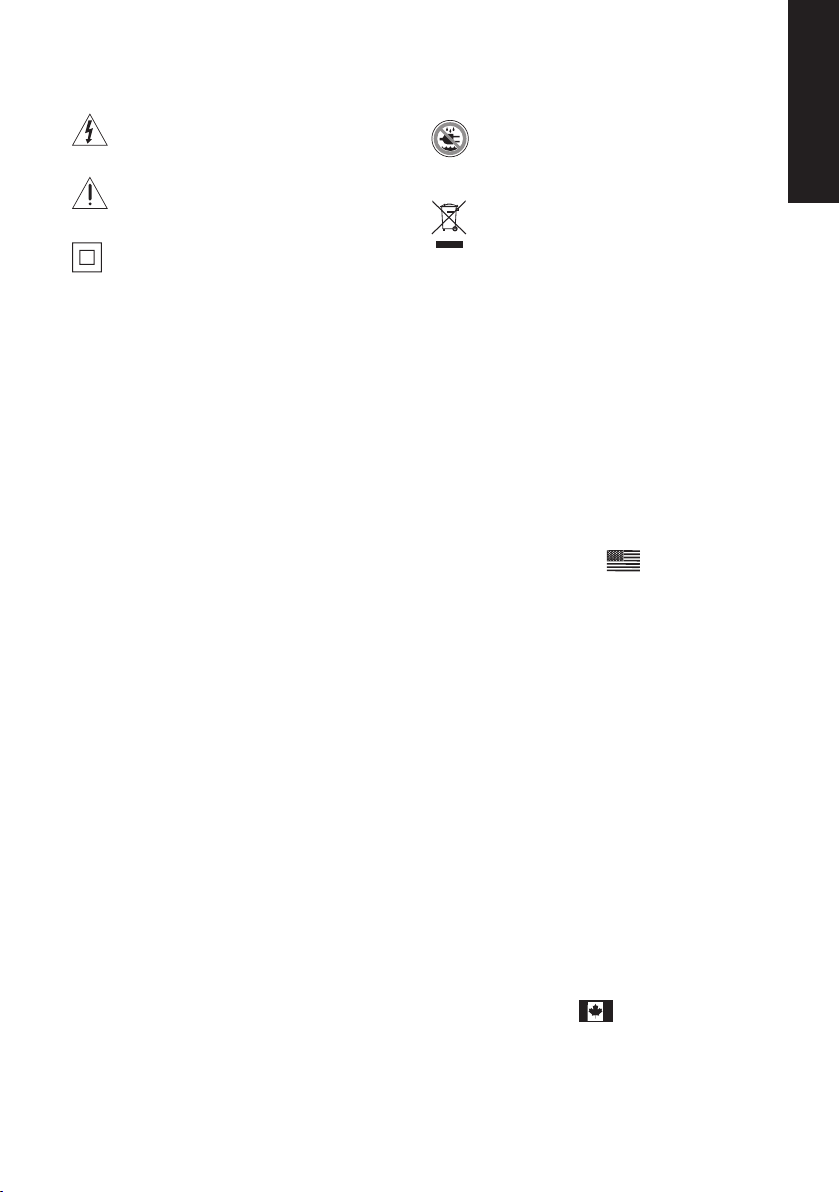
IMPORTANTES INSTRUCCIONES DE SEGURIDAD
Este símbolo que aparece en el aparato indica
riesgos derivados de voltajes peligrosos.
Este símbolo que aparece en el aparato indica que
el usuario debe leer todas las disposiciones de
seguridad que aparecen en el manual del usuario.
Este símbolo que aparece en el aparato indica la
presencia de una doble aislación.
1. Lea estas instrucciones.
2. Conserve estas instrucciones.
3. Respete todas las advertencias.
4. Siga todas las instrucciones.
5. No utilice este aparato cerca del agua.
6. Limpie el aparato sólo con un trapo seco.
7. No bloquee ninguno de los orificios de ventilación. Instale
el aparato de acuerdo con las instrucciones del fabricante.
8. No instale el aparato cerca de fuentes de calor tales como
radiadores, rejillas de calefacción, estufas u otros aparatos
que produzcan calor (incluidos amplificadores).
9. No anule el propósito de seguridad del enchufe
polarizado o de tipo puesta a tierra. Un enchufe
polarizado tiene dos patas, una más ancha que la otra.
Un enchufe de tipo puesta a tierra tiene dos patas más
una tercera pata de puesta a tierra. La pata ancha o la
tercera pata se proveen para su seguridad. Si el enchufe
provisto no se puede utilizar en su tomacorriente,
consulte a un electricista para que reemplace el
tomacorriente obsoleto.
10. Proteja el cable de alimentación para evitar que sea
pisado o quede pinzado, particularmente en los
enchufes, los tomacorrientes y el punto en el cual sale
del aparato.
11. Utilice sólo las conexiones/accesorios especificados por
el fabricante.
12. Desenchufe este aparato durante las tormentas
eléctricas o cuando no vaya a utilizarlo por un período
de tiempo prolongado.
13. Todo servicio técnico debe ser realizado por personal
calificado. Se requiere servicio técnico cuando el aparato
ha sido dañado de algún modo, por ejemplo si el cable
de alimentación o el enchufe están dañados, si se ha
vertido líquido o han caído objetos dentro del aparato, si
el aparato ha sido expuesto a la lluvia o a la humedad, si no
funciona normalmente, o si ha sufrido una caída.
14. Mantenga como mínimo una distancia de 2” (50mm)
alrededor de la parte delantera, trasera y laterales del
aparato para asegurar que la ventilación sea suficiente.
La ventilación no se debe obstruir cubriendo los
orificios de ventilación ni por la presencia de objetos
tales como diarios, manteles, cortinas, etc.. sobre o
alrededor del aparato.
15. No coloque sobre el aparato fuentes de llamas abiertas,
tales como velas encendidas.
16. El aparato no se debe exponer a goteras ni a
17. Tanto el conector para el cable de alimentación que
18. Para desconectar completamente este aparato de
19. El tomacorriente donde enchufa el cable de
Usuarios Estadounidenses:
Nota: Este equipo ha sido sometido a pruebas y ha
demostrado cumplir los límites de un dispositivo digital
Clase B, de acuerdo con el apartado 15 de las Normas de
la FCC. Estos límites han sido diseñados para proporcionar
una protección razonable contra interferencias nocivas
en instalaciones residenciales. Este equipo genera, utiliza
y puede emitir energía de radiofrecuencia y, si no se
instala y utiliza de acuerdo con las instrucciones, puede
causar interferencias nocivas a las radiocomunicaciones.
Sin embargo, no hay garantía de que no se producirá
interferencia en una instalación en particular. Si este
equipo provoca interferencias nocivas a la recepción de
radio o televisión, lo cual puede determinarse apagando
y encendiendo el equipo, se aconseja que el usuario
intente corregir la interferencia mediante una o más de las
siguientes medidas:
• Cambie la orientación o la ubicación de la antena
• Aumente la separación entre el equipo y el receptor.
• Conecte el equipo en un tomacorriente que esté en un
• Consulte con el vendedor o con un técnico de radio/TV
Usuarios Canadienses:
Este aparato digital clase B cumple con la norma
Canadiense ICES-003.
Este aparato digital clase B cumple con la norma NMB-003
de Canadá.
¡Advertencia! Para reducir el riesgo de incendio o
de descarga eléctrica, no exponga este aparato a
la lluvia o a la humedad.
Este símbolo que aparece en el aparato indica
que el aparato se debe desechar en un punto
de recogida especial para desechos electrónicos
y que no debe colocarse junto con los residuos
domiciliarios.
salpicaduras. No se deben colocar sobre el aparato
objetos que contengan líquidos, tales como floreros o
jarrones.
se encuentra en la parte trasera del aparato como
el enchufe que se conecta al tomacorriente deben
permanecer accesibles para poder desconectar la
energía eléctrica del aparato.
la red de CA, desconecte el enchufe del cable de
alimentación del tomacorriente.
alimentación debe permanecer fácilmente accesible.
receptora.
circuito diferente al cual está conectado el receptor.
experimentado para obtener ayuda.
E
S
P
A
Ñ
O
L
17
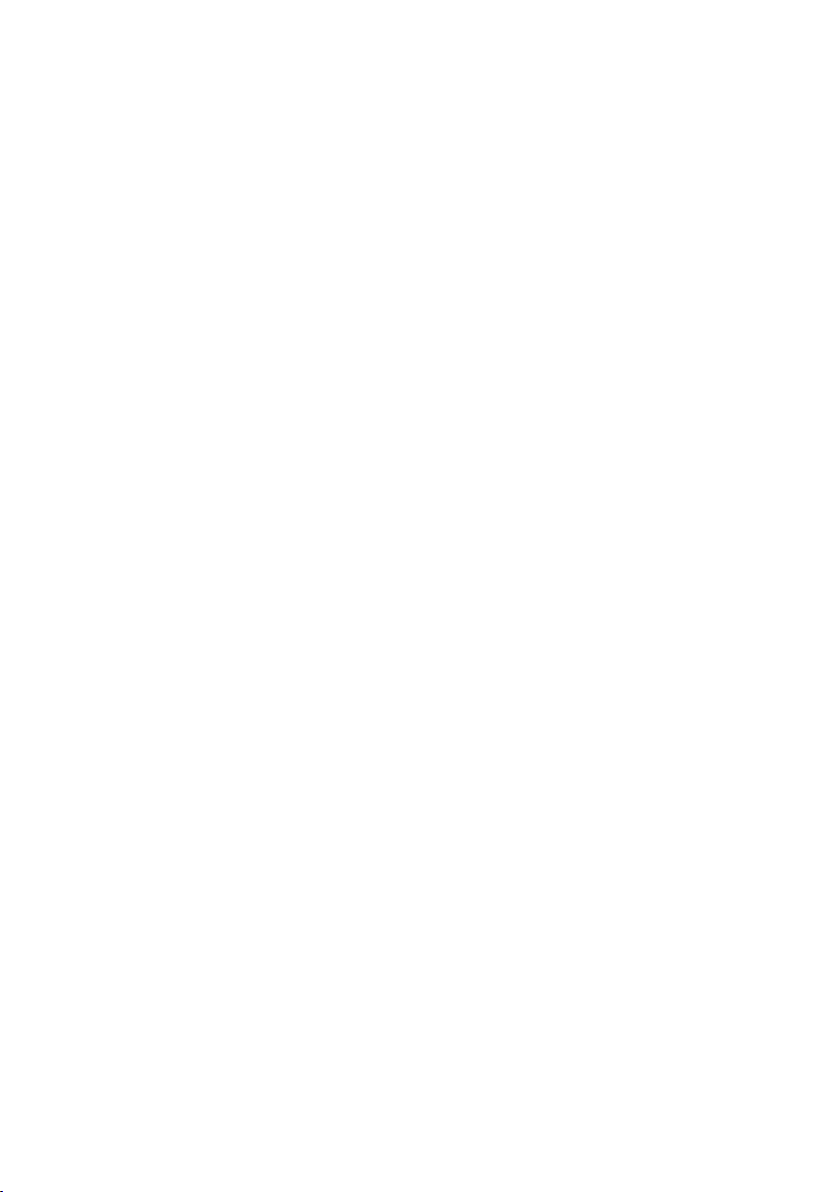
Introducción
Gracias por elegir Boston Acoustics y felicitaciones por la compra de su Sistema de Audio de Alto
Rendimiento Duo-i
del Duo-i
plus
excelente elección. El Duo-i
iPod con alarma dual, entradas auxiliares y salida de subgraves, todo ello en un exterior de diseño de gran
estilo, suave al tacto – y con características “Play Smart.” Lo invitamos a descubrir todas las características y
funciones de su nuevo sistema de audio. Estamos seguros de que lo disfrutará por muchos años.
plus
. Si ya tiene otros productos Boston, la excelente calidad de sonido y facilidad de uso
no lo sorprenderá. Si es su primer producto Boston, bienvenido – creemos que ha realizado una
plus
combina una sofisticada radio estéreo y un sistema de parlantes para iPhone/
Características
• Calidad de sonido sobresaliente a través de dos altavoces de 31/2 in. en cámaras acústicas separadas, con
ventilación para mayor respuesta
• Procesamiento de sonido BassTrac® para lograr bajos satisfactorios a cualquier volumen
• Base universal para iPod con salida de video integrada
• Tres controles intuitivos y fáciles de usar permiten operar todas las funciones del Duo-i
• Control remoto multifunción para controlar la radio y el iPhone/iPod
• Visor grande y de fácil lectura con brillo ajustable que disminuye automáticamente en condiciones de
baja iluminación
• Sintonizador AM/FM estéreo de altamente sensible
• Capacidad para almacenar en memoria 10 emisoras FM y 5 emisoras AM
• Entradas para antena externa para maximizar la recepción
• Doble función de alarma, cada una de ellas permite elegir alarma de tonos y/o despertador con música de
la radio o del iPhone/iPod
• Fácil de usar, programación de alarmas usando un único botón
• Las alarmas aumentan gradualmente de volumen para un despertar más agradable
• Repetición de alarma (función “Snooze”) - la totalidad del borde de aluminio del panel delantero es una
barra sensible al tacto, imposible de no encontrar, que permite activar la función de repetición de alarma
• La función de apagado automático (función “Sleep”) permite escuchar música hasta 90 minutos antes que
plus
el Duo-i
•
¡Hágalo suyo! Personalice su Duo-i
se apague automáticamente
plus
con las grillas opcionales disponibles en www.bostonacoustic.com/POP
• El sistema recuerda la hora programada, las emisoras almacenadas en la memoria y las alarmas
configuradas aunque falte la energía eléctrica
• Conector para audífonos en el panel delantero
• Dos salidas auxiliares - panel delantero y panel posterior
• Salida de video compuesto permite reproducir la programación de TV almacenada en el iPod a través de
un televisor
• El iPhone/iPod se carga mientras se encuentra en la base
• Fuente de alimentación interna - no requiere voluminosos adaptadores externos
plus
© 2009. Todos los derechos reservados. Boston, Boston Acoustics y BassTrac son marcas comerciales
registradas, y el símbolo elíptico de B/A y Play Smart son marcas comerciales de Boston Acoustics, Inc.
18
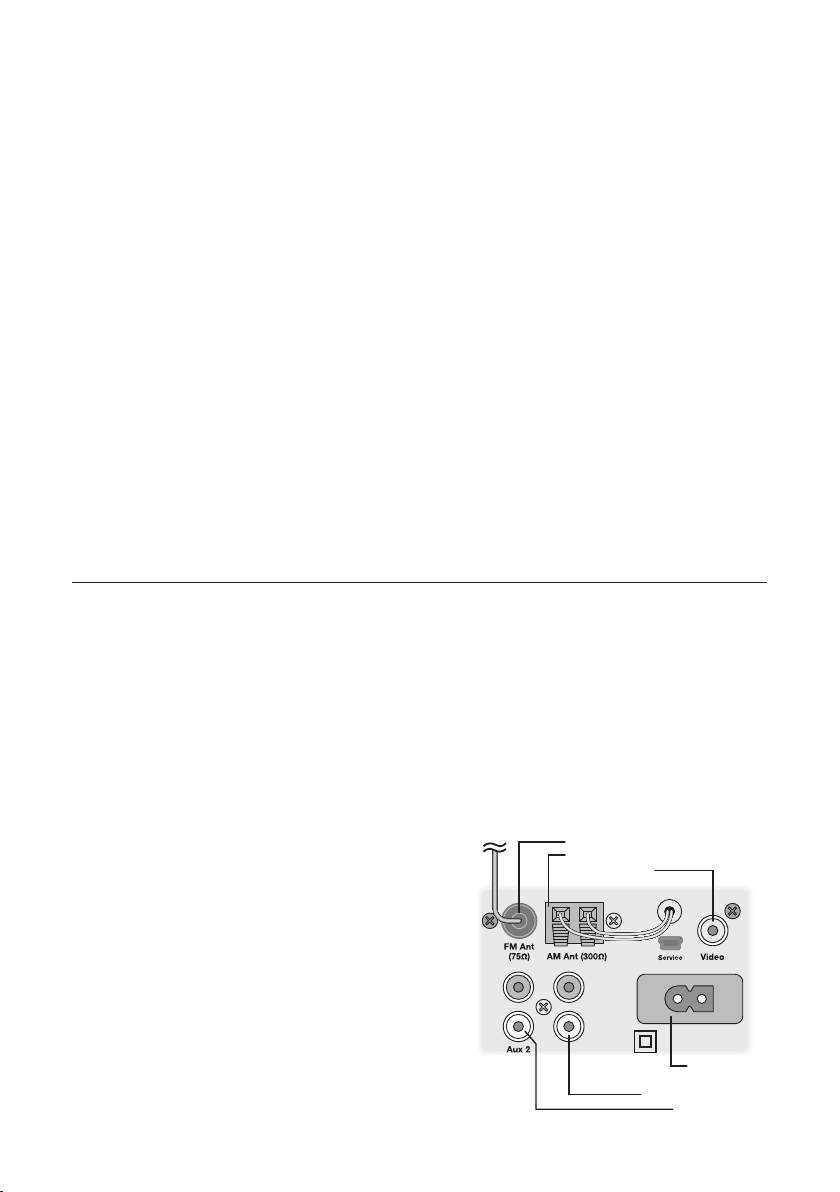
Contenido
Desembalaje y preparación de su Duo-i
Opciones de colocación 19
Conexión a la red eléctrica 19
Antenas para AM y FM 20
Controles del panel delantero 20
Acerca del control remoto 20
Operaciones básicas de control 21
Encender o apagar el Duo-i
Regular el volumen 21
Poner en hora el reloj 21
Seleccionar una fuente 22
Sintonizar una emisora 22
Búsqueda de emisoras 23
Memorizar una emisora 23
Seleccionar una emisora memorizada 24
Ajuste de bajos y agudos 24
Para usar un iPhone/iPod 25
Operación del iPhone/iPod desde el panel
delantero 26
Operación del iPhone/iPod usando el control
remoto 26
plus
19
plus
21
Funciones del reloj alarma 26
Programar la hora de la alarma 26
Programar una alarma 27
Cómo funcionan las alarmas 27
Función de repetición de alarma 27
Función de apagado automático 28
Otros controles programables 29
Información que muestra el visor 29
Brillo del visor 29
Conexión de otros equipos 30
Conexión de audífonos 30
Uso de las entradas auxiliares 30
Uso de la salida de video 30
Acerca de la memoria del reloj 30
Conexión de un cable de seguridad 30
Puerto de servicio 30
Mantenimiento y servicio técnico 30
Garantía limitada 31
Si piensa que necesita servicio técnico 31
Desembalaje y preparación de su Duo-i
Desembale el Duo-i
plus
cuidadosamente. Si observa algún daño que haya ocurrido durante el transporte,
plus
infórmelo inmediatamente a su vendedor y/o servicio de entrega. Conserve la caja y los materiales de
embalaje para uso futuro. Conserve el recibo de compra en un lugar seguro, ya que podría necesitarlo para
los fines de la garantía.
Dentro de la caja encontrará el Duo-i
plus
, el control remoto, el cabe de alimentación y siete adaptadores para
usar con la base para iPhone/iPod.
Opciones de colocación
plus
Su Duo-i
en cualquier ubicación. Sin embargo, si lo coloca cerca de
un muro o una esquina mejorará la respuesta de bajos.
tendrá un excelente sonido prácticamente
Entrada antena FM
Entrada antena AM
Salida de video
No bloquee el puerto de bajos. Asegúrese que los orificios
de ventilación del gabinete que se encuentran detrás de
la base para iPod no estén bloqueados y permitan la
ventilación.
Conexión a la red eléctrica
Simplemente conecte el cable de alimentación a la parte
posterior del Duo-i
plus
y enchúfelo en un tomacorriente.
Sub Out
Entrada AC
Salida de subgraves
Entrada Aux 2
19

Antenas para AM y FM
plus
El Duo-i
está conectada. Simplemente extienda el cable que sale del conector correspondiente. Con las antenas
estándares probablemente podrá sintonizar más emisoras que con cualquier otra radio que posea. Sin
embargo, si desea escuchar emisoras ubicadas a grandes distancias puede conectar antenas externas usando
las entradas para antenas.
viene listo para usar. La antena interna para AM está conectada. La antena para FM también
Controles del panel delantero
La mayoría de las funciones del Duo-i
controles que se encuentran en el panel delantero.
Encendido/Volumen – Controlados mediante la perilla más
grande que se encuentra en el centro del panel.
Modo (“Mode”) – Para seleccionar la entrada que desea utilizar o la
función que desea ajustar.
Sintonizar (“Tune”) – Para sintonizar una nueva emisora.
Estos controles lógicos e intuitivos hacen que el Duo-i
muy fácil de utilizar. El modo de uso es igual para cada una de las
funciones. Una vez que aprenda a controlar una de las funciones
el resto será muy sencillo. Después que haya comprendido cómo
funcionan los controles es posible que ya no tenga que consultar
este manual nuevamente.
plus
se operan usando los tres
plus
sea
Acerca del control remoto
La mayoría de las funciones del Duo-i
remoto provisto. Mientras no lo utiliza, puede guardar cómodamente el control
remoto en el espacio que se encuentra en la parte superior del Duo-i
de la base para iPhone/iPod. Además, la parte posterior del control remoto está
magnetizada de modo que puede fijarlo a cualquier superficie metálica.
plus
se pueden operar usando el control
plus
, delante
Nota: Cuando desembale el control remoto verá una banda plástica aislante
que sale del compartimiento de la batería. Retire esta banda antes de utilizar el
control remoto.
Para utilizar el control remoto es necesario que no haya obstrucciones en la
línea visual entre el control remoto y el frente del Duo-i
botones apunte el control remoto hacia el panel delantero del Duo-i
plus
. Cuando presione los
plus
. Para obtener mejores resultados,
manténgase a una distancia menor o igual que 20 pies de la unidad y con un ángulo de desviación no mayor
que 45° respecto del eje.
Nota: Eventualmente será necesario reemplazar la batería del control remoto. Si el control remoto ya no
permite operar el Duo-i
plus
de manera confiable, instale una nueva batería de litio de 3V tipo CR2025.
20
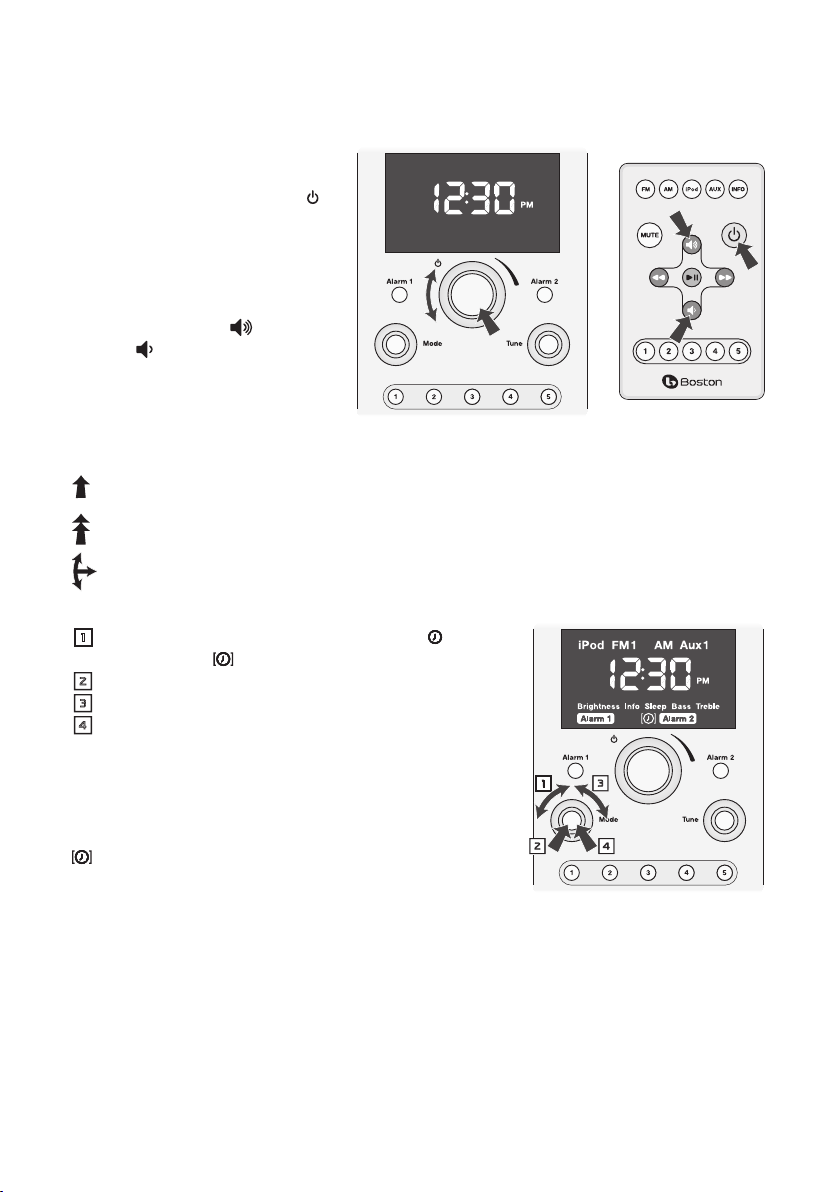
Operaciones básicas de control
Encender o apagar el Duo-i
Presione el control de ENCENDIDO/
VOLUMEN
del panel delantero o el botón verde
del control remoto.
que se encuentra en el centro
plus
Regular el volumen
Gire la PERILLA DE ENCENDIDO/VOLUMEN
del panel de control o bien presione los
botones SUBIR VOLUMEN o BAJAR
VOLUMEN
Nota: En las figuras que ilustran los
controles –
del control remoto.
Una flecha normal indica que se debe presionar y soltar el botón o control.
Una flecha de doble cabeza indica que se debe presionar y mantener presionado el botón o control.
Este símbolo indica que el control se debe girar y luego presionar.
Poner en hora el reloj
Gire el control “MODE” hasta que el icono del reloj aparezca
1
entre paréntesis .
Presione el control “MODE”. El icono del reloj y la hora titilarán.
2
Gire el control “MODE” para modificar la hora.
3
Presione el control “MODE” nuevamente para salvar la
4
nueva hora. El visor volverá al modo anterior y la nueva hora
quedará programada.
Nota: El reloj puede mostrar la hora en formato correspondiente
a 12 horas o 24 horas. Para cambiar la visualización de la hora gire
el control “MODE” para destacar el icono del reloj entre paréntesis
. Presione y mantenga presionado el control “MODE” durante
5 segundos. El visor mostrará “12H” o “24H”. Gire el control “MODE”
para seleccionar el formato de hora que desee, luego presione el
control.
1 3
2 4
21
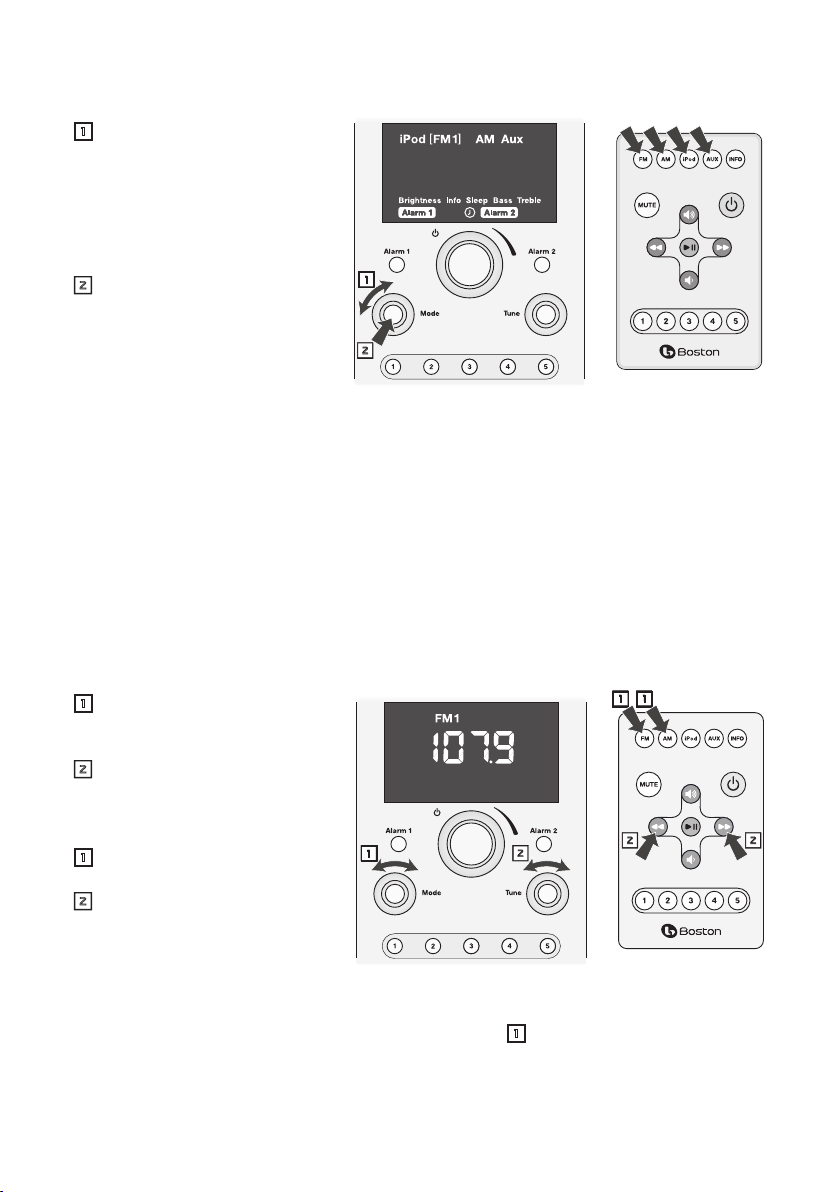
Seleccionar una fuente
Usando los controles del panel delantero
Gire el control “MODE” hasta
1
que la fuente deseada aparezca
entre paréntesis. Observe que
también puede seleccionar otros
iconos correspondientes a otras
funciones y programación de
alarmas.
Presione el control “MODE”
2
para seleccionar la fuente que
aparece entre paréntesis. O
bien espere unos segundos y
la fuente quedará seleccionada
automáticamente. La fuente
seleccionada comenzará a sonar.
Usando el control remoto
Presione el botón de la fuente que desea seleccionar. Presione los botones FM y AUX una vez para
seleccionar FM 1 o AUX 1 y dos veces para seleccionar FM 2 o AUX 2.
Notas:
• Sólo podrá seleccionar la fuente “iPod” mientras su iPhone/iPod se encuentre en la base.
• Las fuentes incluyen FM 1 y FM 2. Estas opciones corresponden a los dos grupos de emisoras FM
almacenadas en la memoria.
• Las fuentes incluyen Aux 1 y Aux 2. Aux 1 es la entrada que está en el panel delantero. La entrada Aux 2 se
encuentra en el panel trasero.
1
2
Sintonizar una emisora
Usando los controles del panel delantero
Use el control “MODE” para
1
seleccionar la fuente AM o una de
las fuentes FM.
Gire el control “TUNE” hasta que el
2
visor muestre la frecuencia de la
emisora que desee escuchar.
Usando el control remoto
Presione el botón correspondiente
1
a la fuente AM o FM.
Presione el botón [ o ] una
2
vez para subir o bajar en la banda
de radio y llegar a la siguiente
frecuencia donde haya una
emisora disponible.
Notas:
• Si la fuente que desea ya está seleccionada puede saltear el paso 1 y utilizar el control “TUNE” del panel
delantero o los botones [ o ] del control remoto para sintonizar una nueva estación.
• Si la emisora que selecciona ya ha sido asignada a una de las memorias, el visor mostrará el indicador de
memoria (“Preset”) y el número de memoria correspondiente.
1
2
1
1
2 2
22
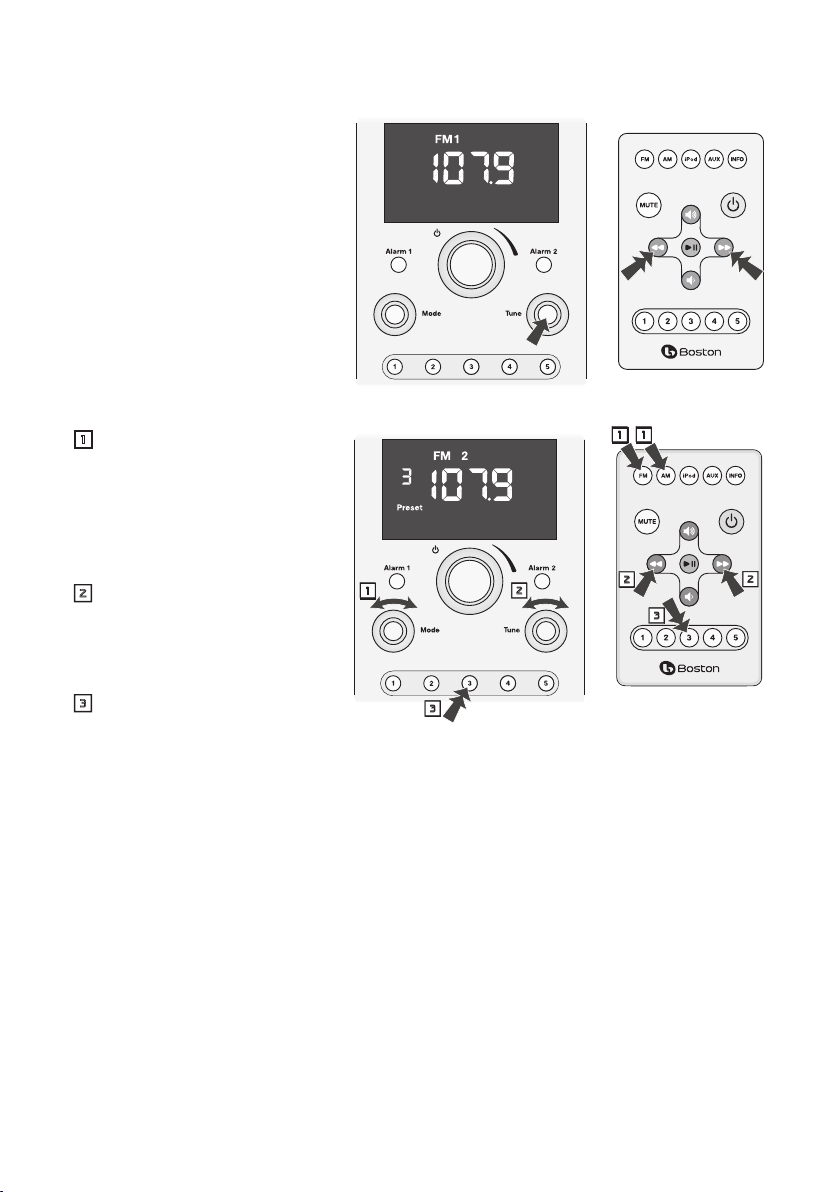
Búsqueda de emisoras
Usando el control del panel delantero
Presione el botón
explorará la banda de radio hasta
encontrar la siguiente emisora
disponible.
Usando el control remoto
Presione y mantenga presionado el
botón [ o ]. El Duo-i
la banda de radio hasta encontrar la
siguiente emisora disponible.
“TUNE”. El Duo-i
plus
explorará
plus
Memorizar una emisora
1
Use el control “MODE” o presione
1
el botón AM o FM del control
remoto para seleccionar la banda
de radio que desea utilizar. Hay
dos grupos de memorias para
emisoras FM. Estos se seleccionan
eligiendo las fuentes FM 1 o FM 2.
Use el control “TUNE” del panel
2
delantero o los botones [ o ]
del control remoto para sintonizar
la emisora que desea asignar a
una memoria.
En el panel delantero o el control
3
remoto presione y mantenga
presionado el botón de la
MEMORIA (1-5) que desee programar. Escuchará un tono y el visor mostrará el número de memoria, lo
que indica que la emisora ha sido asignada a dicha memoria.
En este ejemplo la emisora FM 107.9 ha sido asignada a la memoria 3 del grupo FM 2.
1
3
2
1
2
3
2
23
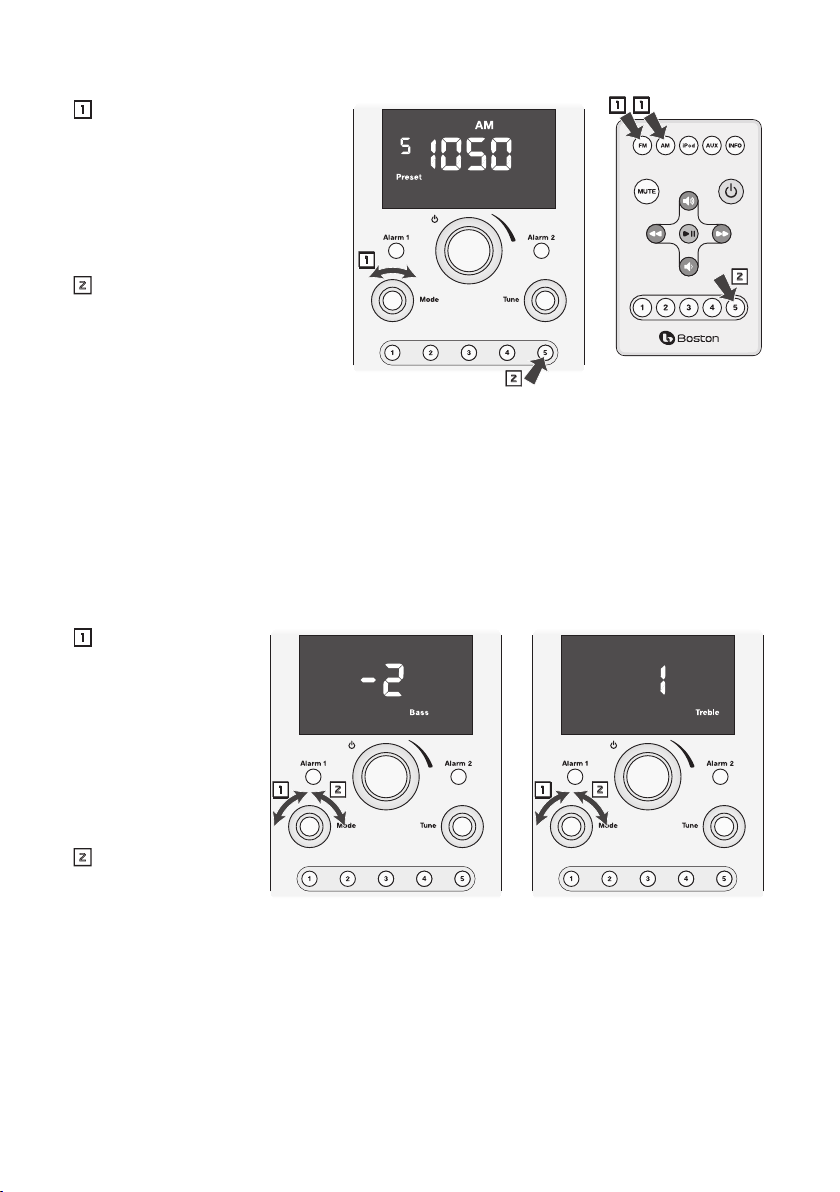
Seleccionar una emisora memorizada
Gire el control “MODE” para
1
seleccionar la banda de radio
correspondiente a la memoria
que desea seleccionar. Hay
dos grupos de memorias
para estaciones FM. Estas se
seleccionan eligiendo la fuente
FM 1 o FM 2.
Presione y suelte rápidamente el
2
botón de la MEMORIA 15 que
desea seleccionar. En el visor
se iluminarán el indicador de
memoria (“Preset”), el número
de memoria y la frecuencia de la
emisora correspondiente
En este ejemplo se ha seleccionado la emisora AM asignada a la memoria 5, correspondiente a una frecuencia de
1050.
Nota: Si presiona el botón de una MEMORIA más de una vez pasará a la otra banda de radio o grupo de
emisoras memorizadas. Usando este ejemplo, si presiona el botón de la MEMORIA 5 nuevamente seleccionará
la emisora almacenada en la memoria 5 del grupo FM 1. Si lo presiona una vez más, seleccionará la emisora
almacenada en la memoria 5 del grupo FM 2. Presione el botón otra vez y seleccionará nuevamente la
emisora almacenada en la memoria 5 del grupo de emisoras AM.
1
2
1 1
2
Ajuste de bajos y agudos
Gire el control
1
“MODE” para
seleccionar en el
visor el icono de
Bajos (“Bass”) o
Agudos (“Treble”). El
icono “Bass” o “Treble”
y la configuración
actual titilarán en el
visor.
Gire el control
2
“MODE” en sentido
horario para
aumentar, o en sentido antihorario para disminuir, los Bajos o los Agudos
En estos ejemplos los bajos están programados a –2 y los agudos a +1.
1 2 1 2
24
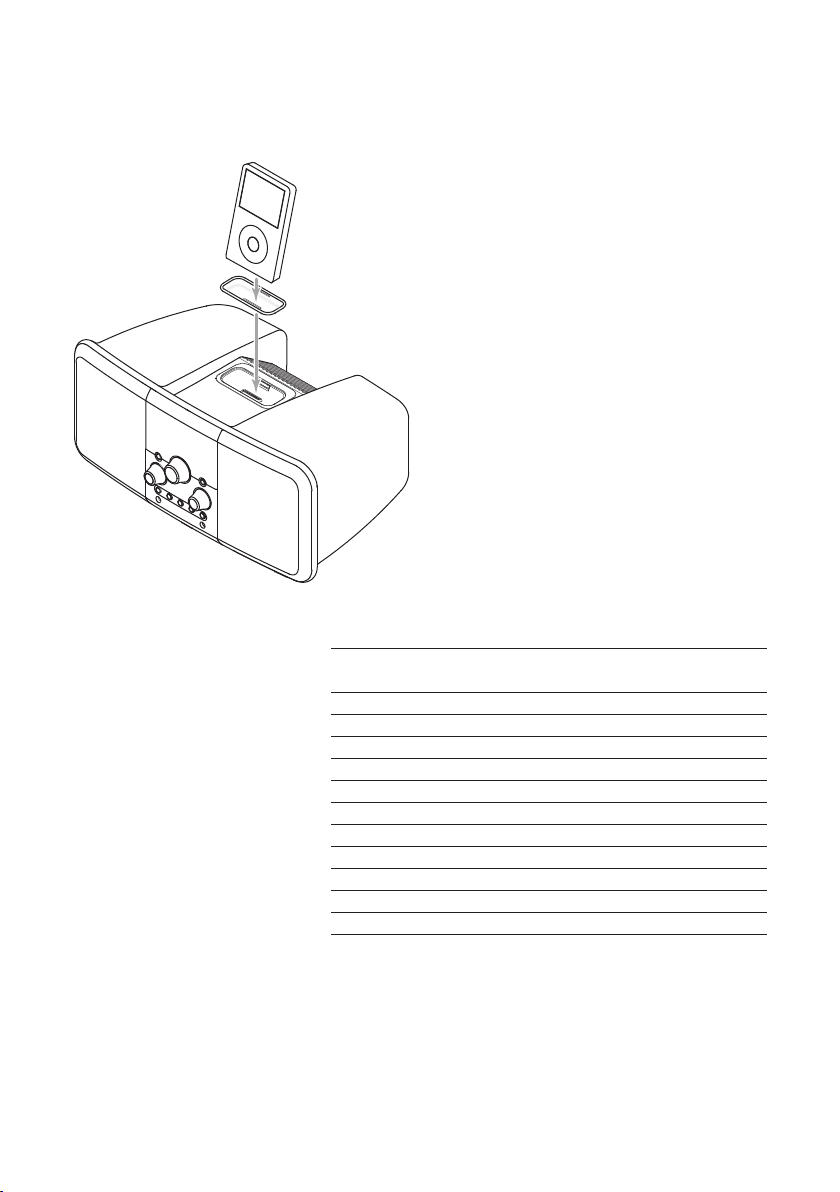
Para usar un iPod
Puede utilizar su iPod como fuente para escuchar música en general o bien como fuente para el despertador
con música cuando utiliza la función de reloj alarma.
plus
El Duo-i
con la base para iPhone/iPod. Estos adaptadores se
colocan en el orificio de conexión que se encuentra
en la parte superior del Duo-i
diferentes modelos de iPhone/iPod. La tabla
siguiente lista los modelos de iPhone/iPod y los
Adaptador
adaptadores que deberá utilizar con cada uno de
ellos. El número del adaptador está impreso en la
parte trasera de cada pieza. Instale en el orificio de
conexión el adaptador que corresponda y coloque
su iPhone/iPod en la base.
Una vez que haya colocado el iPhone/iPod en la
base podrá seleccionarlo usando el control “Mode”
del panel delantero o el control remoto. Ver la
sección “Seleccionar una fuente” en la página 22 de
este manual.
Las funciones de reproducción básicas del iPhone/
iPod se pueden controlar desde el panel delantero
o bien usando el control remoto del Duo-i
Modelo iPod (Capacidad) No.
Adaptador
iPod photo (40 / 60GB), iPod con pantalla color (60GB) 7
iPod nano (2 / 4GB) 8
iPod 5G y U2 (30 GB con video), iPod classic (80GB) 9
iPod 5G con video (60GB / 80GB), iPod classic (160GB) 10
iPod nano - 2da generación (2 / 4 / 8GB) 11
iPhone 12
iPod nano - 3ra generación (4 / 8GB) 13
iPod touch 8GB y 16GB 14
iPhone 3G y 3GS 15
iPod nano 4ta generación 16
iPod touch 2da generación 17
viene con adaptadores para utilizar
plus
para soportar
plus
.
25
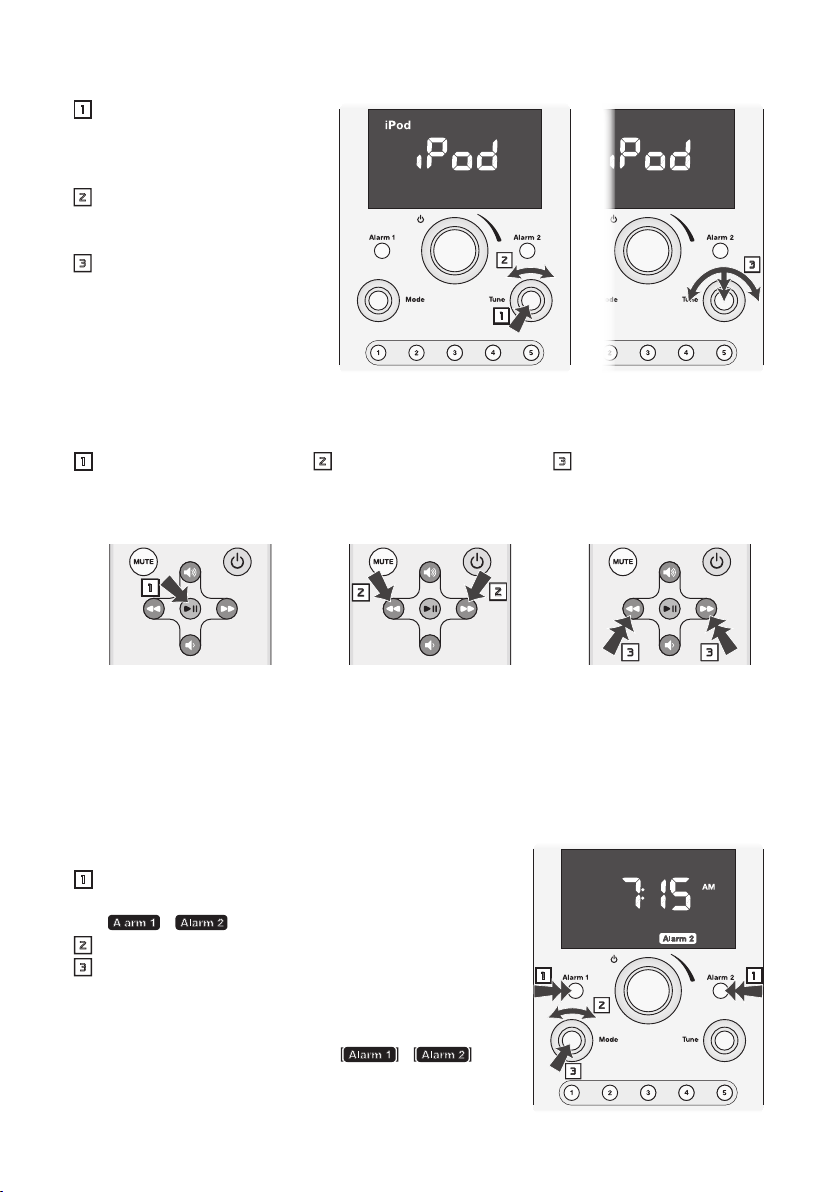
Operación del iPod desde el panel delantero
Presione el botón “TUNE”
1
para comenzar o pausar la
reproducción de la pista
seleccionada.
Gire el control “TUNE” para
2
saltear una o más pistas hacia
delante o hacia atrás.
Presione, mantenga presionado
3
y gire el botón “TUNE” para
iniciar la función de avance o
retroceso rápido. Presione el
botón “TUNE” nuevamente para
detener la función de avance o
retroceso rápido y continuar con la reproducción.
Operación del iPod usando el control remoto
Presione el botón , > para
1
reproducir o pausar el iPod.
Presione el botón [ o ]
2
para saltear una pista hacia
delante o hacia atrás.
1
2
Presione y mantenga
3
presionado el botón [ o
para iniciar la función de
]
avance o retroceso rápido.
3
1
2
2
3 3
Funciones del reloj alarma
plus
El Duo-i
alarma — alarma de tonos, despertador con música o ambos. Los dos tipos de alarma comienzan a sonar
con un nivel de volumen bajo que luego aumenta gradualmente.
Programar la hora de la alarma
La hora de la alarma se puede programar con el Duo-i
o apagado.
1
2
3
En este ejemplo la Alarma 2 se ha programado a las 7:15 AM.
Nota: La hora de la alarma también se puede programar usando
el control “MODE” para hacer que el icono o
aparezcan entre paréntesis. Luego presione el control “MODE” y
siga los pasos 2 y 3 anteriores.
26
tiene dos funciones de alarma independientes. Cada una de ellas puede tener su propio tipo de
plus
encendido
Presione y mantenga presionado el botón “ALARM 1” o
“ALARM 2” durante un segundo. La hora de la alarma y el icono
o titilarán.
Gire el control “MODE” para modificar la hora de la alarma.
Presione el control “MODE” para salvar la nueva hora de la
alarma.
1
2
3
1
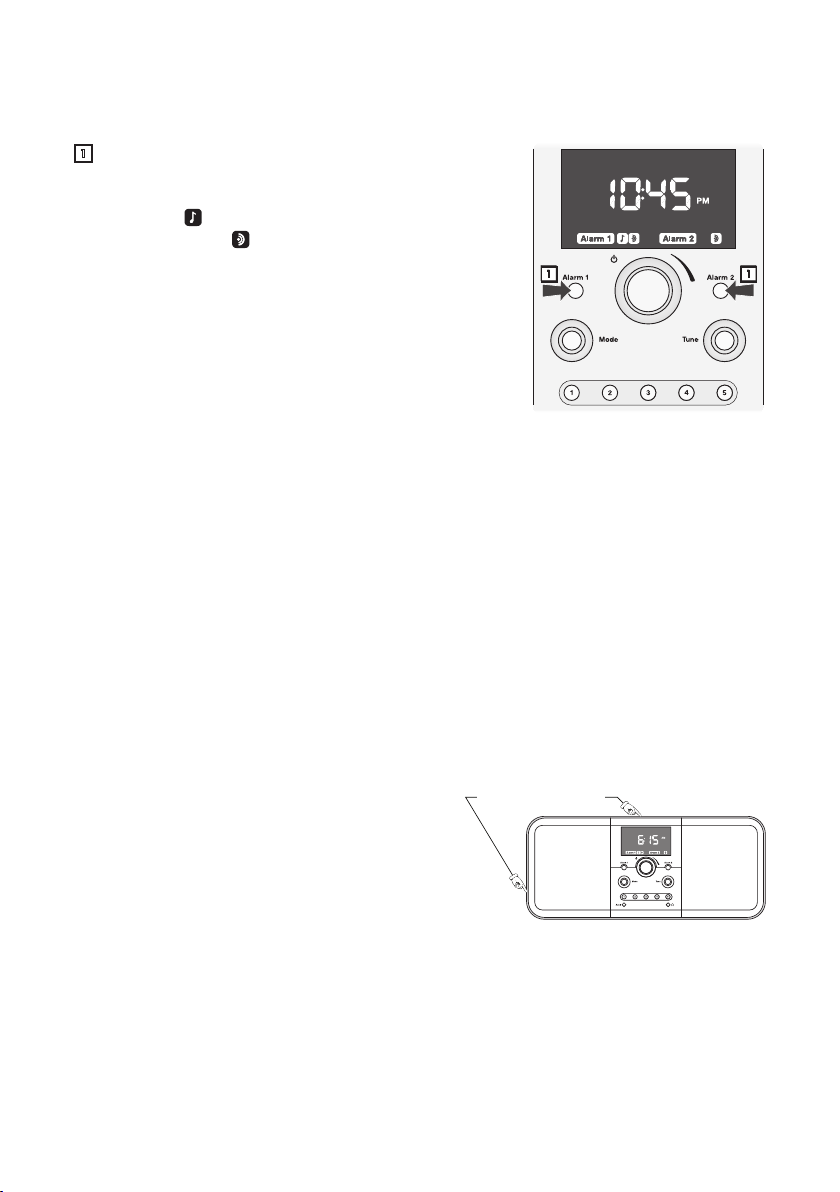
Programar una alarma
Si piensa utilizar la función de despertador con música, recuerde que esta alarma utilizará la última fuente y
nivel de volumen seleccionados.
Presione los botones “ALARM 1” o “ALARM 2” una o más veces
1
para encender la alarma y elegir el tipo de alarma que desea.
Si presiona el botón una vez seleccionará el despertador
con música . Si lo presiona una segunda vez seleccionará
la alarma de tonos . Si lo presiona una tercera vez
seleccionará ambos tipos de alarma. Presione el botón una
cuarta vez para cancelar la alarma.
Este ejemplo muestra cómo se vería el visor una vez que apague el Duo-i
Se visualizará la hora actual y los iconos indican que la Alarma 1 está
programada para despertador con música y alarma de tonos, mientras
que la Alarma 2 está programada sólo para alarma de tonos.
1 1
plus
.
Cómo funcionan las alarmas
Cuando comienza a sonar una alarma el icono correspondiente a la alarma comienza a titilar.
Si seleccionó la alarma de tonos, comenzará a sonar el tono de la alarma, primero suavemente y luego
aumentando el volumen.
Si seleccionó el despertador con música de la radio, comenzará a sonar la última emisora que sintonizó
a un volumen que irá aumentando gradualmente.
Si seleccionó el despertador con música del iPhone/iPod, comenzará a sonar la canción seleccionada a
un volumen que irá aumentando gradualmente.
Si seleccionó el despertador con música y la alarma de tonos, comenzará a sonar la emisora que
sintonizó o la canción del iPod que seleccionó a un volumen que irá aumentando gradualmente. Si no apaga
esta alarma después de cinco minutos, la música dejará de sonar y comenzará a sonar la alarma de tonos a
un volumen que irá aumentando gradualmente.
Para apagar la alarma presiona el botón ENCENDIDO/VOLUMEN.
Función de repetición de alarma
Si después que suena la alarma desea dormir un rato
más puede utilizar la función de repetición de alarma
(función “Snooze “). Simplemente toque el borde exterior
metálico del Duo-i
sonar al cabo de diez minutos. Cada vez que toque el
borde nuevamente aumentará 5 minutos el intervalo
de repetición de la alarma. El máximo intervalo es de 60
minutos. El visor muestra la hora y un icono de “Alarma” que titila.
Para cancelar la función de repetición de alarma presione el botón “Alarm 1” o “Alarm 2” correspondiente a la
Alarma actva o bien presione el botón ENCENDIDO/VOLUMEN.
plus
. Esto hará que la alarma vuelva a
Borde sensible al tacto
27
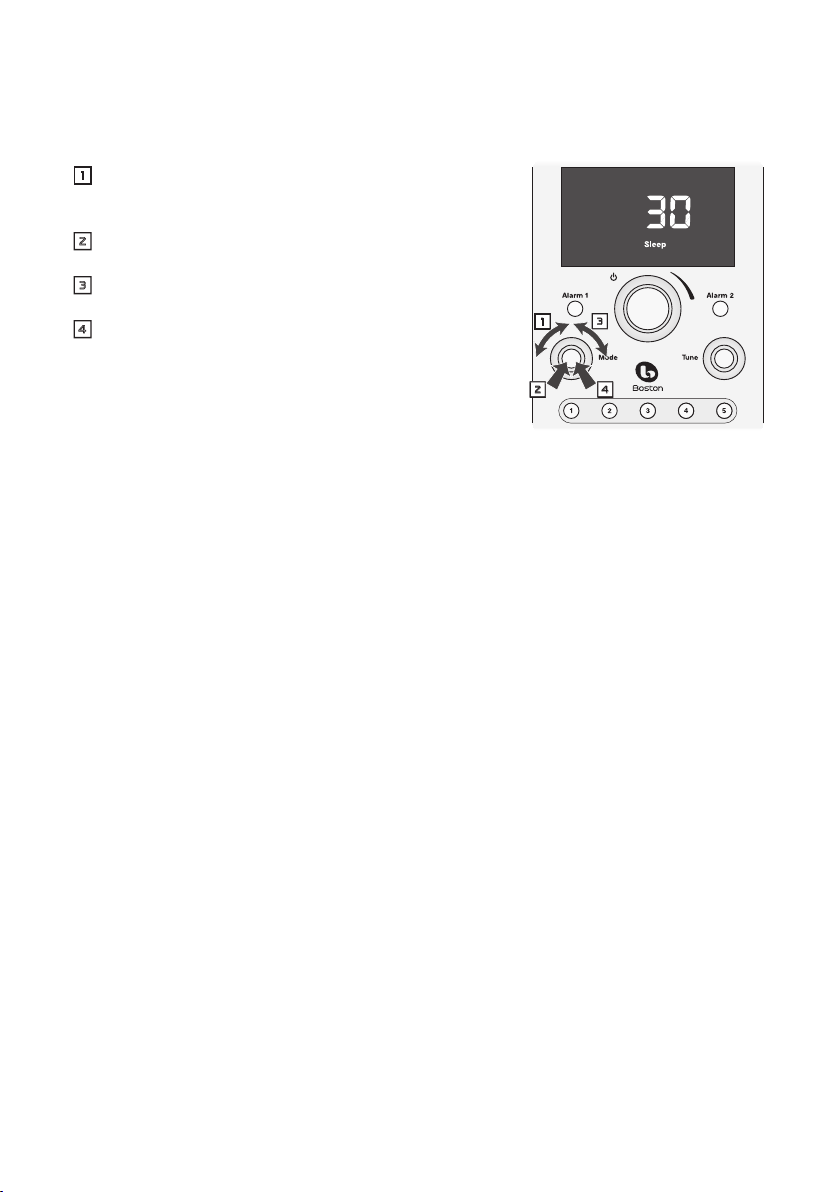
Función de apagado automático
Puede programar el Duo-i
máximo de 90 minutos. Luego del tiempo especificado el
plus
Duo-i
se apagará automáticamente.
Seleccione la fuente y regule el nivel de volumen. Use el
1
control “MODE” para que el icono “Sleep” aparezca destacado
en el visor.
Presione el control “MODE”. El icono “Sleep” y la palabra “OFF”
2
titilarán en el visor.
Gire el control “MODE” en sentido horario hasta visualizar la
3
cantidad de minutos que desea.
Presione el control “MODE”. Los paréntesis que rodean al icon
4
“Sleep” titilarán algunas veces. El visor regresará a su estado
anterior con el icon “Sleep” iluminado.
En este ejemplo el apagado automático está programado para
30 minutos.
Notas:
• Para cancelar la función de apagado automático antes que haya transcurrido el tiempo programado
presione el botón ENCENDIDO/VOLUMEN para apagar el Duo-i
• Toque el borde metálico que rodea el visor del Duo-i
que el Duo-i
antes del apagado.
plus
plus
para que haga sonar la radio o reproduzca pistas de su iPhone/iPod hasta un
1 3
2 4
plus
plus
se apague automáticamente. Si toca el borde una segunda vez ajustará el tiempo restante
.
para poder visualizar el tiempo que resta antes
28
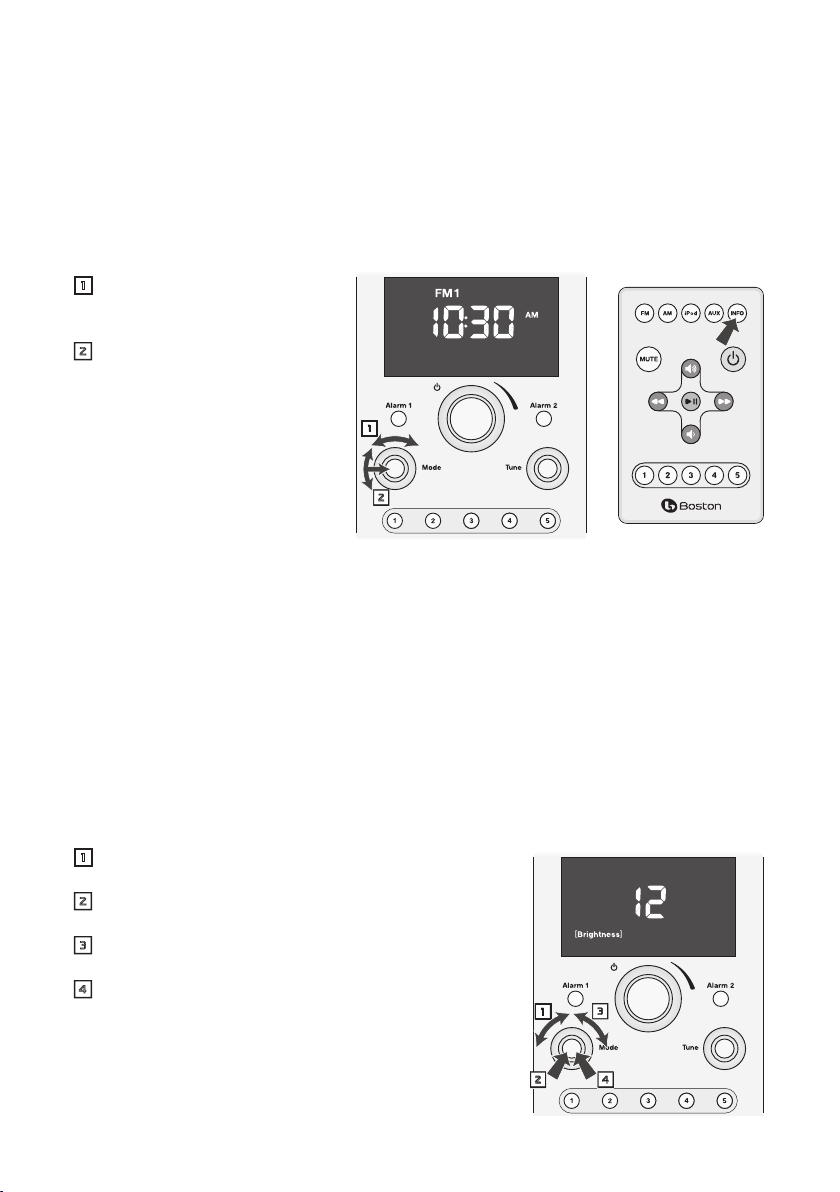
Otros controles programables
Información que muestra el visor
Mientras ajusta los controles o la programación del Duo-i
relacionados con lo que está haciendo en ese momento. Luego de algunos segundos el visor vuelve a
mostrar la hora o la fuente que está escuchando. Puede seleccionar cuál de las visualizaciones desea que se
muestre por defecto.
Usando los controles del panel frontal
Gire el control “MODE” para que el
1
icono “Info” aparezca destacado en
el visor.
Gire el control “MODE” para
2
seleccionar visualización de
la fuente o visualización de la
hora. Presione el control “MODE”
para almacenar la opción de
visualización seleccionada.
Usando el control remoto
Presione el botón “INFO” para alternar
entre visualización de la fuente y
visualización de la hora.
Si estaba programado que por defecto se visualizara la hora, el icono correspondiente a la fuente
actualmente seleccionada titilará algunas veces. El visor ahora mostrará por defecto la fuente.
Si estaba programado que por defecto se visualizara la fuente, el icono correspondiente al reloj titilará
algunas veces. El visor ahora mostrará por defecto la hora. Observar que además de la hora se visualiza el
icono correspondiente a la fuente actualmente seleccionada.
En el el ejemplo superior la visualización por defecto seleccionada es la hora, y la fuente seleccionada es la FM1.
1
2
plus
el visor muestra información y símbolos
Brillo del visor
El brillo del visor varía automáticamente cuando cambian las condiciones de iluminación. Además, el rango
total del brillo se puede regular para adaptarlo a sus preferencias personales.
Gire el control “MODE” para seleccionar el icono del brillo
1
(“Brightness”).
Presione el control “MODE”. El icono “Brightness” y el brillo
2
actualmente programado titilarán.
Gire el control “MODE” para modificar el valor del brillo
3
programado. El valor programado puede variar entre 1 y 20.
Presione el control “MODE” nuevamente para almacenar
4
el nuevo valor del brillo. Los paréntesis alrededor del icon
“Brightness” titilarán algunas veces. Luego el visor regresará a
su estado anterior.
En este ejemplo el valor elegido para el brillo es 12.
1 3
2 4
29
