Boss Audio Systems GT-10B User Manual

Thank you, and congratulations on your choice of the BOSS GT-10B.
202
Copyright © 2008 BOSS CORPORATION
All rights reserved. No part of this publication may be reproduced in any form without the
written permission of BOSS CORPORATION.
201b
Before using this unit, carefully read the sections entitled: “USING THE UNIT SAFELY” (p.
2–3), and “IMPORTANT NOTES” (p. 4–5). These sections provide important information
concerning the proper operation of the unit. Additionally, in order to feel assured that you
have gained a good grasp of every feature provided by your new unit, Owner’s manual
should be read in its entirety. The manual should be saved and kept on hand as a conve-
nient reference.
BPM
PHRASE LOOP
ON / OFF
Owner’s Manual
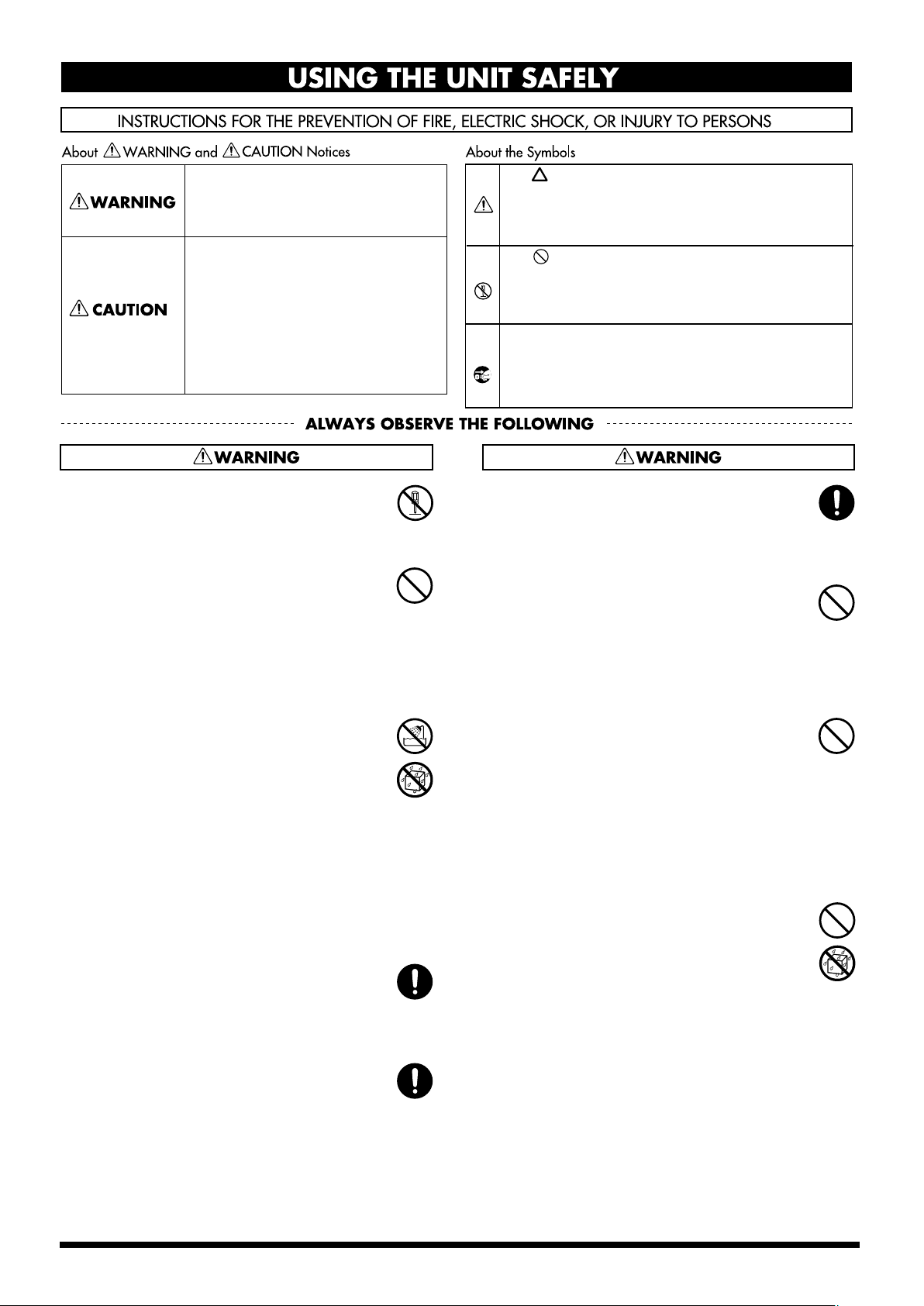
2
USING THE UNIT SAFELY
002c
• Do not open (or modify in any way) the unit or its
AC adaptor.
...........................................................................................................
003
• Do not attempt to repair the unit, or replace parts
within it (except when this manual provides
specific instructions directing you to do so). Refer
all servicing to your retailer, the nearest Roland Service
Center, or an authorized Roland distributor, as listed on
the “Information” sheet.
...........................................................................................................
004
• Never use or store the unit in places that are:
• Subject to temperature extremes (e.g., direct
sunlight in an enclosed vehicle, near a heating
duct, on top of heat-generating equipment); or
are
• Damp (e.g., baths, washrooms, on wet floors); or are
• Humid; or are
• Exposed to rain; or are
• Dusty; or are
• Subject to high levels of vibration.
...........................................................................................................
007
• Make sure you always have the unit placed so it is
level and sure to remain stable. Never place it on
stands that could wobble, or on inclined surfaces.
...........................................................................................................
008c
• Be sure to use only the AC adaptor supplied with
the unit. Also, make sure the line voltage at the
installation matches the input voltage specified on
the AC adaptor’s body. Other AC adaptors may use a
different polarity, or be designed for a different voltage,
so their use could result in damage, malfunction, or
electric shock.
...........................................................................................................
008e
• Use only the attached power-supply cord. Also,
the supplied power cord must not be used with
any other device.
..........................................................................................................
009
• Do not excessively twist or bend the power cord,
nor place heavy objects on it. Doing so can
damage the cord, producing severed elements
and short circuits. Damaged cords are fire and shock
hazards!
..........................................................................................................
010
• This unit, either alone or in combination with an
amplifier and headphones or speakers, may be
capable of producing sound levels that could
cause permanent hearing loss. Do not operate for a long
period of time at a high volume level, or at a level that is
uncomfortable. If you experience any hearing loss or
ringing in the ears, you should immediately stop using
the unit, and consult an audiologist.
..........................................................................................................
011
• Do not allow any objects (e.g., flammable
material, coins, pins); or liquids of any kind
(water, soft drinks, etc.) to penetrate the unit.
..........................................................................................................
Used for instructions intended to alert
the user to the risk of injury or material
damage should the unit be used
improperly.
* Material damage refers to damage or
other adverse effects caused with
respect to the home and all its
furnishings, as well to domestic
animals or pets.
Used for instructions intended to alert
the user to the risk of death or severe
injury should the unit be used
improperly.
The ● symbol alerts the user to things that must be
carried out. The specific thing that must be done is
indicated by the design contained within the circle. In
the case of the symbol at left, it means that the power-
cord plug must be unplugged from the outlet.
The symbol alerts the user to important instructions
or warnings.The specific meaning of the symbol is
determined by the design contained within the
triangle. In the case of the symbol at left, it is used for
general cautions, warnings, or alerts to danger.
The symbol alerts the user to items that must never
be carried out (are forbidden). The specific thing that
must not be done is indicated by the design contained
within the circle. In the case of the symbol at left, it
means that the unit must never be disassembled.
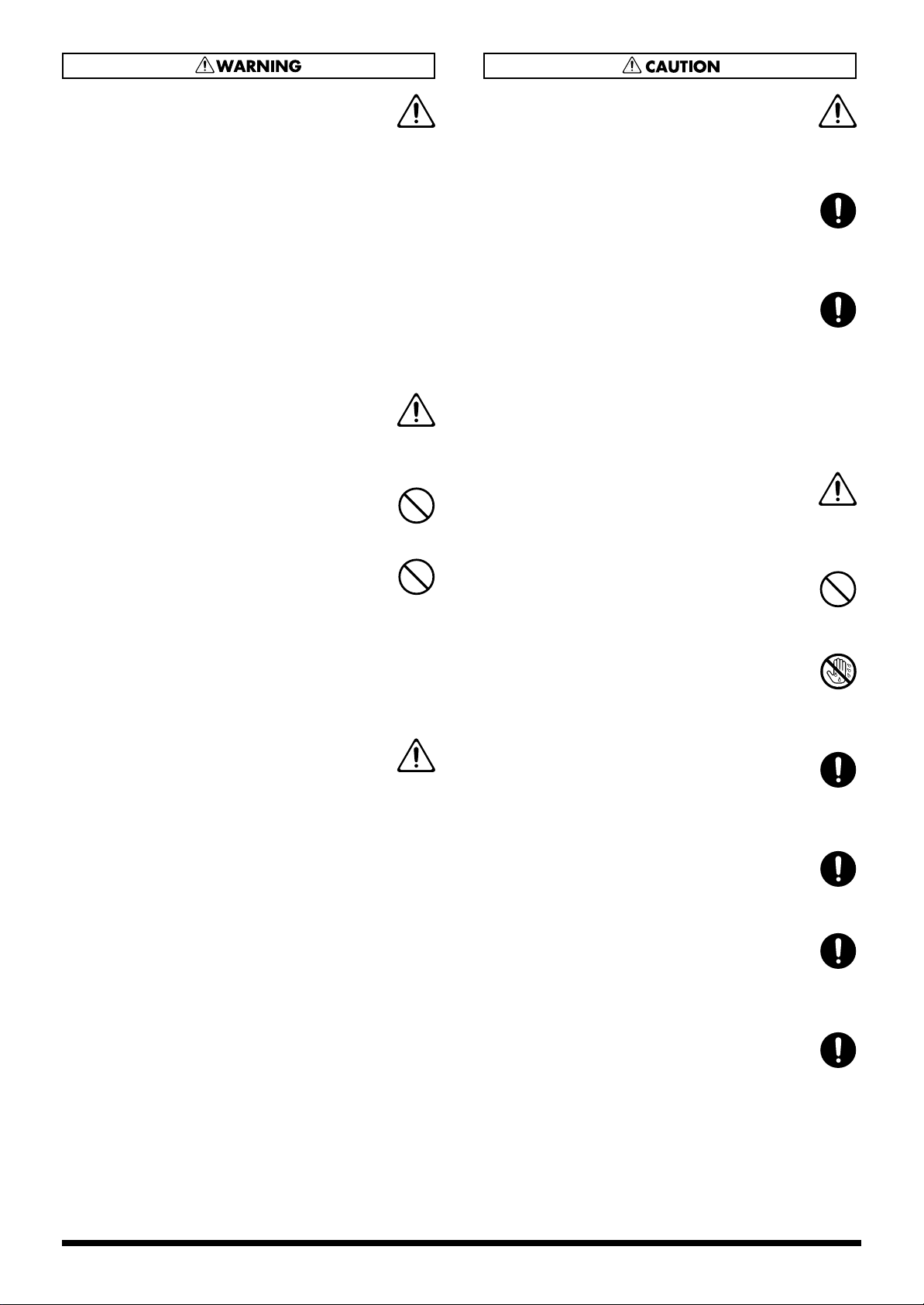
3
012b
• Immediately turn the power off, remove the AC
adaptor from the outlet, and request servicing by
your retailer, the nearest Roland Service Center,
or an authorized Roland distributor, as listed on
the “Information” page when:
• The AC adaptor, the power-supply cord, or the plug
has been damaged; or
• If smoke or unusual odor occurs
• Objects have fallen into, or liquid has been spilled onto
the unit; or
• The unit has been exposed to rain (or otherwise has
become wet); or
• The unit does not appear to operate normally or
exhibits a marked change in performance.
..........................................................................................................
013
• In households with small children, an adult
should provide supervision until the child is
capable of following all the rules essential for the
safe operation of the unit.
..........................................................................................................
014
• Protect the unit from strong impact.
(Do not drop it!)
..........................................................................................................
015
• Do not force the unit’s power-supply cord to
share an outlet with an unreasonable number of
other devices. Be especially careful when using
extension cords—the total power used by all
devices you have connected to the extension
cord’s outlet must never exceed the power rating
(watts/amperes) for the extension cord. Excessive
loads can cause the insulation on the cord to heat
up and eventually melt through.
..........................................................................................................
016
• Before using the unit in a foreign country, consult
with your retailer, the nearest Roland Service
Center, or an authorized Roland distributor, as
listed on the “Information” sheet.
..........................................................................................................
101b
• The unit and the AC adaptor should be located so
their location or position does not interfere with
their proper ventilation.
..........................................................................................................
102c
• Always grasp only the plug on the AC adaptor
cord when plugging into, or unplugging from, an
outlet or this unit.
..........................................................................................................
103b
• At regular intervals, you should unplug the AC
adaptor and clean it by using a dry cloth to wipe
all dust and other accumulations away from its
prongs. Also, disconnect the power plug from the
power outlet whenever the unit is to remain
unused for an extended period of time. Any
accumulation of dust between the power plug
and the power outlet can result in poor insulation
and lead to fire.
..........................................................................................................
104
• Try to prevent cords and cables from becoming
entangled. Also, all cords and cables should be
placed so they are out of the reach of children.
..........................................................................................................
106
• Never climb on top of, nor place heavy objects on
the unit.
..........................................................................................................
107c
• Never handle the AC adaptor or its plugs with
wet hands when plugging into, or unplugging
from, an outlet or this unit.
..........................................................................................................
108b
• Before moving the unit, disconnect the AC
adaptor and all cords coming from external
devices.
..........................................................................................................
109b
• Before cleaning the unit, turn off the power and
unplug the AC adaptor from the outlet (p. 27).
..........................................................................................................
110b
• Whenever you suspect the possibility of lightning
in your area, disconnect the AC adaptor from the
outlet.
..........................................................................................................
118a
• Should you remove the screw and the USB
connector cap, keep them in a safe place out of
children’s reach, so there is no chance of them
being swallowed accidentally.
..........................................................................................................
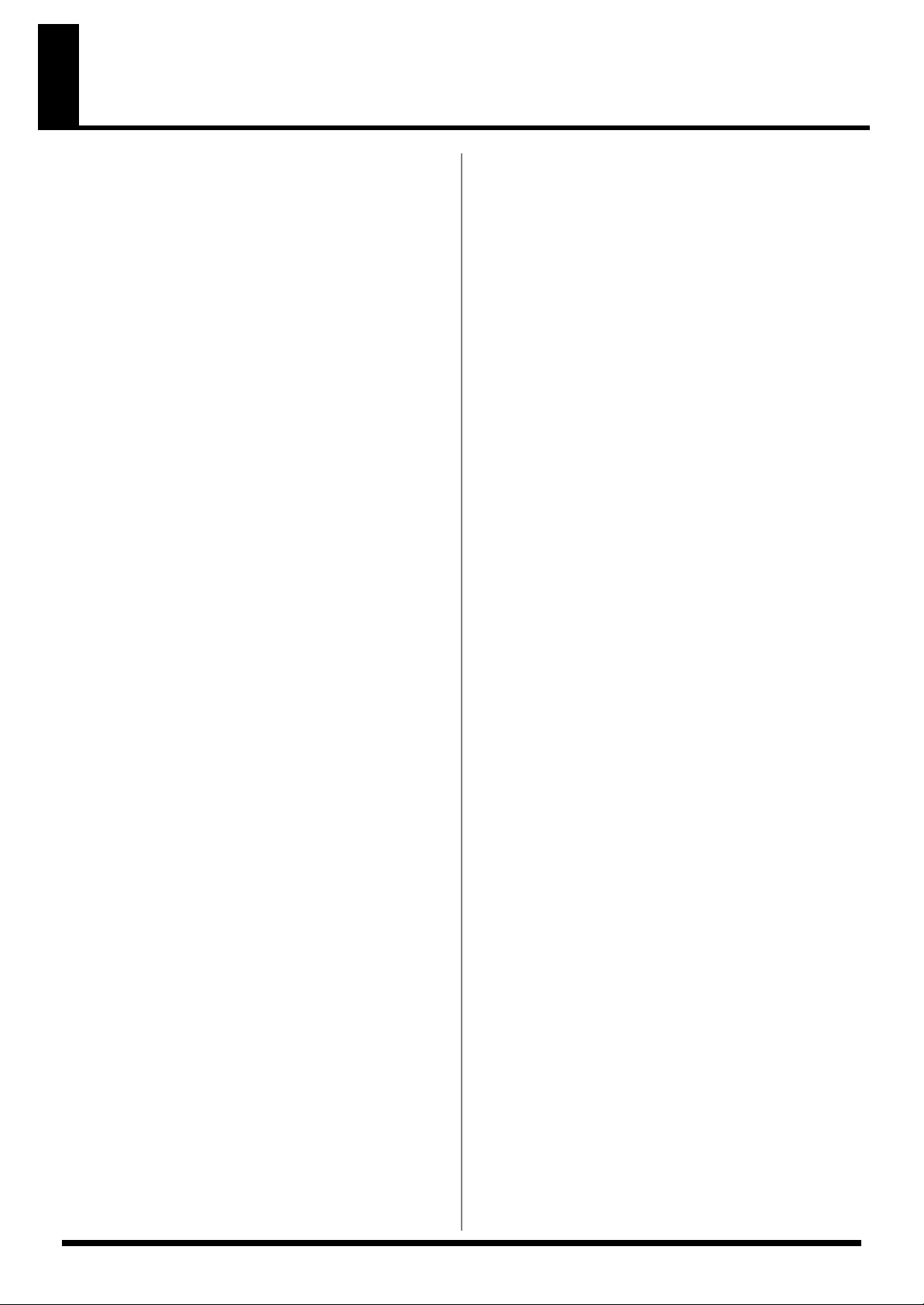
4
IMPORTANT NOTES
Power Supply
301
• Do not connect this unit to same electrical outlet that is
being used by an electrical appliance that is controlled by
an inverter (such as a refrigerator, washing machine,
microwave oven, or air conditioner), or that contains a
motor. Depending on the way in which the electrical
appliance is used, power supply noise may cause this unit
to malfunction or may produce audible noise. If it is not
practical to use a separate electrical outlet, connect a
power supply noise filter between this unit and the
electrical outlet.
302
• The AC adaptor will begin to generate heat after long
hours of consecutive use. This is normal, and is not a
cause for concern.
307
• Before connecting this unit to other devices, turn off the
power to all units. This will help prevent malfunctions
and/or damage to speakers or other devices.
Placement
351
• Using the unit near power amplifiers (or other equipment
containing large power transformers) may induce hum.
To alleviate the problem, change the orientation of this
unit; or move it farther away from the source of inter-
ference.
352a
• This device may interfere with radio and television
reception. Do not use this device in the vicinity of such
receivers.
352b
• Noise may be produced if wireless communications
devices, such as cell phones, are operated in the vicinity of
this unit. Such noise could occur when receiving or initi-
ating a call, or while conversing. Should you experience
such problems, you should relocate such wireless devices
so they are at a greater distance from this unit, or switch
them off.
355b
• When moved from one location to another where the
temperature and/or humidity is very different, water
droplets (condensation) may form inside the unit. Damage
or malfunction may result if you attempt to use the unit in
this condition. Therefore, before using the unit, you must
allow it to stand for several hours, until the condensation
has completely evaporated.
360
• Depending on the material and temperature of the surface
on which you place the unit, its rubber feet may discolor
or mar the surface.
You can place a piece of felt or cloth under the rubber feet
to prevent this from happening. If you do so, please make
sure that the unit will not slip or move accidentally.
Maintenance
401a
• For everyday cleaning wipe the unit with a soft, dry cloth
or one that has been slightly dampened with water. To
remove stubborn dirt, use a cloth impregnated with a
mild, non-abrasive detergent. Afterwards, be sure to wipe
the unit thoroughly with a soft, dry cloth.
402
• Never use benzine, thinners, alcohol or solvents of any
kind, to avoid the possibility of discoloration and/or
deformation.
Repairs and Data
452
• Please be aware that all data contained in the unit’s
memory may be lost when the unit is sent for repairs.
Important data should always be backed up on a another
MIDI device (e.g., a sequencer), or written down on paper
(when possible). During repairs, due care is taken to avoid
the loss of data. However, in certain cases (such as when
circuitry related to memory itself is out of order), we
regret that it may not be possible to restore the data, and
Roland assumes no liability concerning such loss of data.
Additional Precautions
551
• Please be aware that the contents of memory can be
irretrievably lost as a result of a malfunction, or the
improper operation of the unit. To protect yourself against
the risk of loosing important data, we recommend that
you periodically save a backup copy of important data
you have stored in the unit’s memory in another MIDI
device (e.g., a sequencer).
552
• Unfortunately, it may be impossible to restore the contents
of data that was stored in another MIDI device (e.g., a
sequencer). once it has been lost. Roland Corporation
assumes no liability concerning such loss of data.
553
• Use a reasonable amount of care when using the unit’s
buttons, sliders, or other controls; and when using its jacks
and connectors. Rough handling can lead to malfunctions.
554
• Never strike or apply strong pressure to the display.
556
• When connecting / disconnecting all cables, grasp the
connector itself—never pull on the cable. This way you
will avoid causing shorts, or damage to the cable’s
internal elements.
558a
• To avoid disturbing your neighbors, try to keep the unit’s
volume at reasonable levels. You may prefer to use
headphones, so you do not need to be concerned about
those around you (especially when it is late at night).
559a
• When you need to transport the unit, package it in the box
(including padding) that it came in, if possible. Otherwise,
you will need to use equivalent packaging materials.
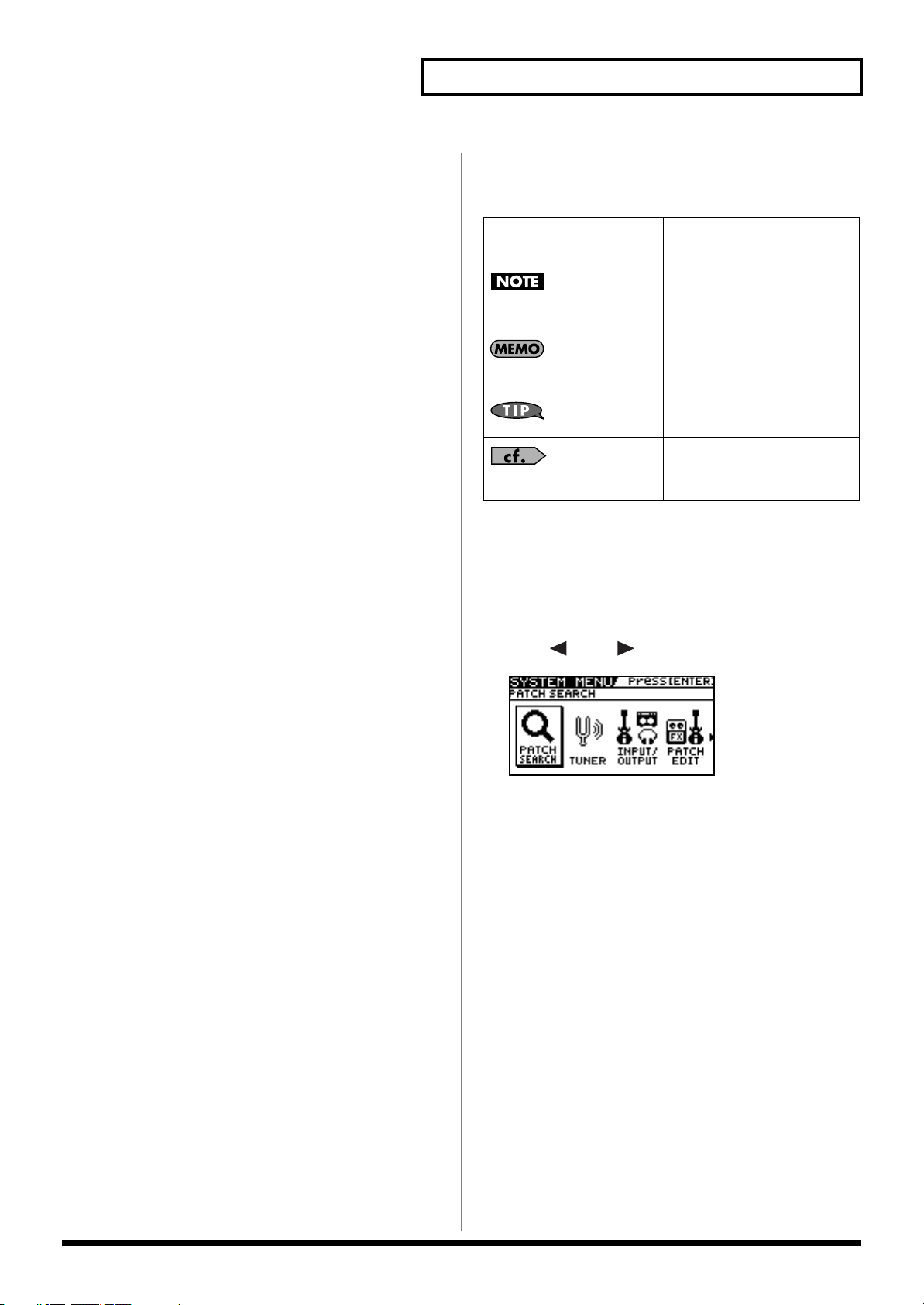
5
IMPORTANT NOTES
561
• Use only the specified expression pedal (Roland EV-5,
BOSS FV-500L/500H with a connection cable (stereo 1/4”
phone – stereo 1/4” phone); sold separately). By
connecting any other expression pedals, you risk causing
malfunction and/or damage to the unit.
562
• Some connection cables contain resistors. Do not use
cables that incorporate resistors for connecting to this unit.
The use of such cables can cause the sound level to be
extremely low, or impossible to hear. For information on
cable specifications, contact the manufacturer of the cable.
Copyright
852a
• This product can be used to record or duplicate audio
without being limited by certain technological copy-
protection measures. This is due to the fact that this
product is intended to be used for the purpose of
producing original music, and is therefore designed so
that material that does not infringe copyrights belonging
to others (for example, your own original works) can be
recorded or duplicated freely.
853
• Do not use this unit for purposes that could infringe on a
copyright held by a third party. We assume no responsi-
bility whatsoever with regard to any infringements of
third-party copyrights arising through your use of this
unit.
Printing Conventions and
icons in This Manual
About the Explanations of
Procedures in the Text
• For selecting items like those shown in the screen view
below, the explanations describe how to make the
selection using the knobs, but you can also select the items
using [ ] and [ ] (the cursor buttons).
Text or numerals enclosed
in square brackets [ ]
Indicate buttons.
[WRITE]
WRITE button
Indicates information that you
should be aware of when
using the GT-10B.
Indicates supplementary
information about an
operation.
Indicates information about a
convenient operation.
(p.**)
Indicates a reference page.
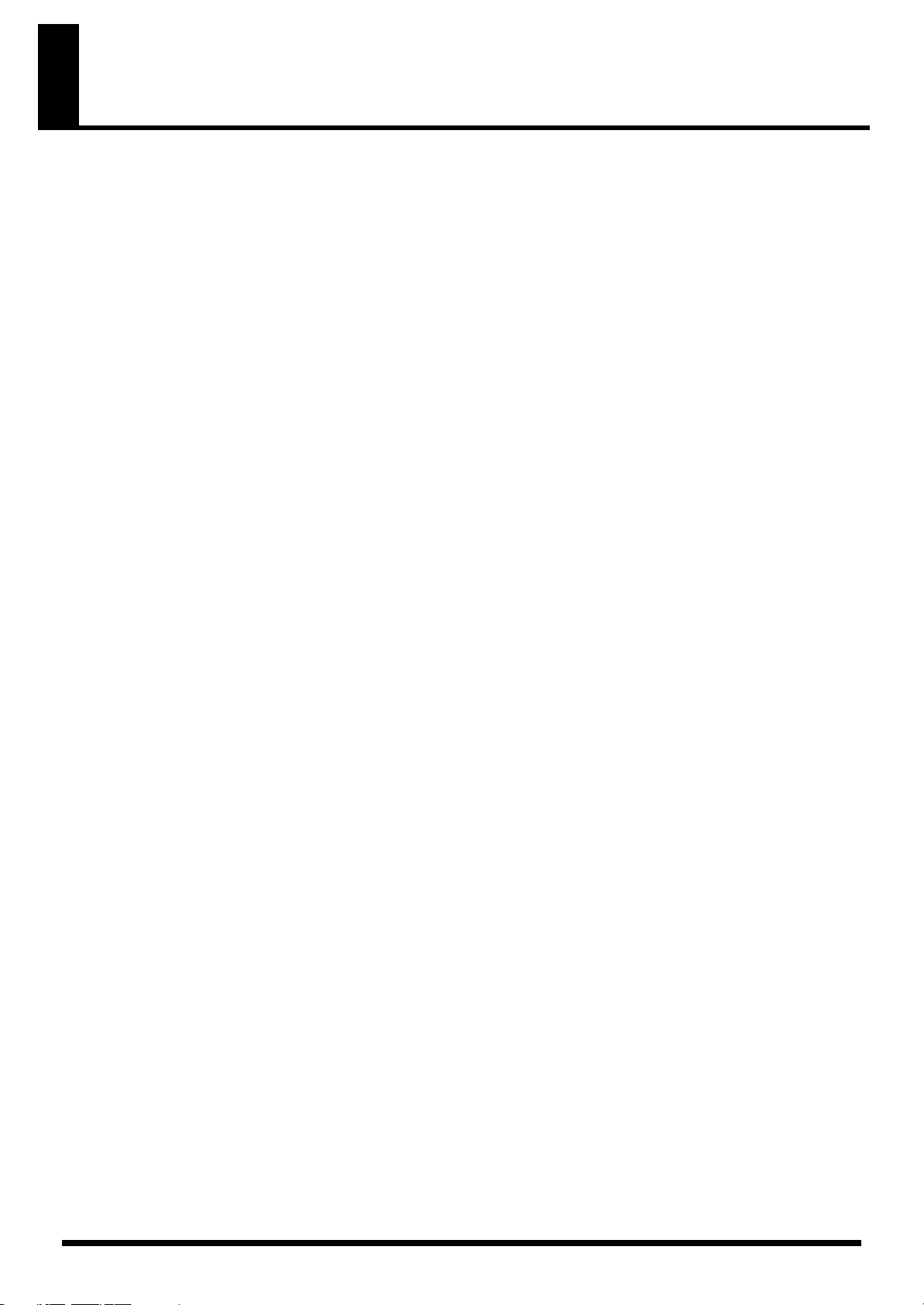
6
Contents
IMPORTANT NOTES ...............................................................................4
Main Features........................................................................................10
Names of Things and What They Do...................................................11
Front Panel................................................................................................................................................. 11
Rear Panel.................................................................................................................................................. 13
Checking the Package Contents.................................................................................................. 13
Quick Guide...........................................................................................14
Getting Ready ........................................................................................................................................... 14
Playing Sounds .........................................................................................................................................16
Editing........................................................................................................................................................ 18
Basic Operation.............................................................................................................................. 18
Creating Sounds Based on Existing Patches .............................................................................18
Creating Sounds with Ease (EZ TONE)..................................................................................... 20
Chapter 1 Outputting Sounds..............................................................22
Making the Connections.......................................................................................................................... 22
Turning on the Power.............................................................................................................................. 24
The Icons in the Play Screen ........................................................................................................ 24
Switching the Play Screen............................................................................................................ 25
Adjusting the Output Level .................................................................................................................... 25
Making Settings for a Connected Device (Output Select) .................................................................. 26
Turning Off the Power............................................................................................................................. 27
Tuning the Bass (TUNER)....................................................................................................................... 27
Turning the Tuner Function On and Off ................................................................................... 27
About the Display During Tuning ............................................................................................. 27
How to Tune .................................................................................................................................. 28
Changing the Tuner Settings (Tuner Pitch)............................................................................... 28
Changing the Tuner Settings (Tuner Out)................................................................................. 29
Selecting a Tone (Patch Change) ............................................................................................................ 30
What is a Patch?............................................................................................................................. 30
Using the Pedal to Select the Patch.............................................................................................31
Using the Dial to Select the Patch ............................................................................................... 32
Separating Patches into Groups (CATEGORY)........................................................................ 32
Adjusting a Tone ...................................................................................................................................... 32
Chapter 2 Creating Sounds (Patch Edit).............................................33
Creating Sounds with Ease (EZ TONE) ................................................................................................ 33
Creating a Tone for the Song You Envision (Create)............................................................... 33
Adjusting the Tone (Edit)............................................................................................................. 33
Setting the Effects .....................................................................................................................................34
Turning an Effect On and Off...................................................................................................... 34
Setting the Effects Simply (Quick Setting)................................................................................. 35
Switching Between Knob View and List View ......................................................................... 35
Adjusting the Parameters............................................................................................................. 36
Changing the Connection Order of Effects (Effect Chain)...................................................... 37
Using Two Different Type Effects (Channel Select)................................................................. 39
Grouping Patches by Category (CATEGORY) ......................................................................... 40
Naming User Categories (CATEGORY NAME) ...................................................................... 41
Naming a Patch (PATCH NAME) ......................................................................................................... 42
Chapter 3 Saving a Tone ......................................................................43
Saving a Patch (PATCH WRITE) ...........................................................................................................43
Copying Patches (PATCH COPY) .........................................................................................................43
Exchanging Patches (PATCH EXCHANGE)........................................................................................ 44

7
Initializing Patches (PATCH INITIALIZE)........................................................................................... 44
Storing Settings by Effect (User Quick Settings).................................................................................. 45
Swapping Effect Settings Between Channels .......................................................................................46
Chapter 4 Playing Sounds ...................................................................47
Setting the Functions of the Knobs of the Play Screen........................................................................ 47
Using Pedals to Control the Parameters ...............................................................................................48
Using the CTL/EXP Pedal With the Same Functions Assigned at All Times (Pedal Function)
....... 48
Setting CTL/EXP Functions Individually in Each Patch (PEDAL FX) ................................. 49
Setting Each Controller Functions to Individual Patches (Assign)........................................ 51
Activating the Virtual Expression Pedal at the Start of Operations (Internal Pedal System)
............ 55
Turning the Effects On and Off with the BANK/Number Pedals (Manual Mode)....................... 56
Switching to Manual Mode ......................................................................................................... 56
Switching Effects On and Off with the Pedals.......................................................................... 56
Assigning an Effect On/Off Switch to a Pedal ......................................................................... 57
Switching Settings with the Number Pedals........................................................................................ 58
Phrase Loop Play...................................................................................................................................... 59
What’s Phrase Loop? ....................................................................................................................59
Using the Phrase Loop ................................................................................................................. 59
Setting Phrase Loop ...................................................................................................................... 60
Overview of Phrase Loop Operation .........................................................................................62
Chapter 5 Making Global Settings.......................................................63
Making Settings Matched to the Connected Bass (Input Select) ....................................................... 63
Adjusting the Overall Sound to Match the Usage Environment (Global) ....................................... 64
Adjusting the Overall Tone (Global EQ) ...................................................................................64
Controlling the Overall Effect of the Noise Suppressor (Total Noise Suppressor)............. 65
Controlling the Overall Reverb Level (Total REVERB)........................................................... 66
Setting the Output Reference Level to Match the Connected Equipment (Main Out Level)
............ 67
Adjusting the Output Level of the DIGITAL OUT Jack.......................................................... 68
Switching the SUB OUTPUT Jacks Signals ...............................................................................69
Adjusting the SUB OUTPUT Jacks Level .................................................................................. 70
Adjusting the Display Contrast (LCD Contrast).................................................................................. 71
Keeping Effect Sounds Playing After Patches Are Switched (Patch Change Mode) .....................72
Using the Identical Preamp Settings in All Patches (Preamp Mode) ............................................... 73
Using the System Preamp............................................................................................................ 73
Setting the System Preamp .......................................................................................................... 73
Saving the Current Preamp Setting As the System’s Preamp Setting................................... 74
Limiting the Banks That Can Be Switched (Bank Extent) .................................................................. 75
Setting the Timing Used for Switching Patches (Bank Change Mode) ............................................ 76
Having Values from an EXP Pedal Carried Over When Patches are Called Up (EXP Pedal Hold)
............. 77
Switching How the Pedal Indicators Light (Pedal Indicate).............................................................. 78
Setting the Dial Function (Dial Function) ............................................................................................. 79
Restoring the Factory Settings (Factory Reset)..................................................................................... 80
Adjusting the EXP Pedal (Pedal Calibration)....................................................................................... 81
Chapter 6
Using the GT-10B with External MIDI Devices Connected
........83
What Can You Do with MIDI? ............................................................................................................... 83
Operating From the GT-10B ........................................................................................................ 83
Remotely Controlling the GT-10B Using an External MIDI Device ...................................... 83
Making the Settings for MIDI Functions............................................................................................... 84
Setting the MIDI Receive Channel.............................................................................................. 84
Setting the MIDI Omni Mode......................................................................................................85
Setting the MIDI Transmit Channel ........................................................................................... 85
Setting the MIDI Device ID.......................................................................................................... 85
Setting the MIDI Sync Clock........................................................................................................ 85
Sending Program Change Messages .......................................................................................... 86
Sending EXP Pedal Operations as Control Change Messages ............................................... 86
Sending EXP Pedal Sw Operations as Control Change Messages......................................... 86
Sending External EXP Pedal Operations as Control Change Messages ...............................86
Sending CTL Pedal Operations as Control Change Messages............................................... 87
Sending External Footswitch Operations as Control Change Messages ..............................87
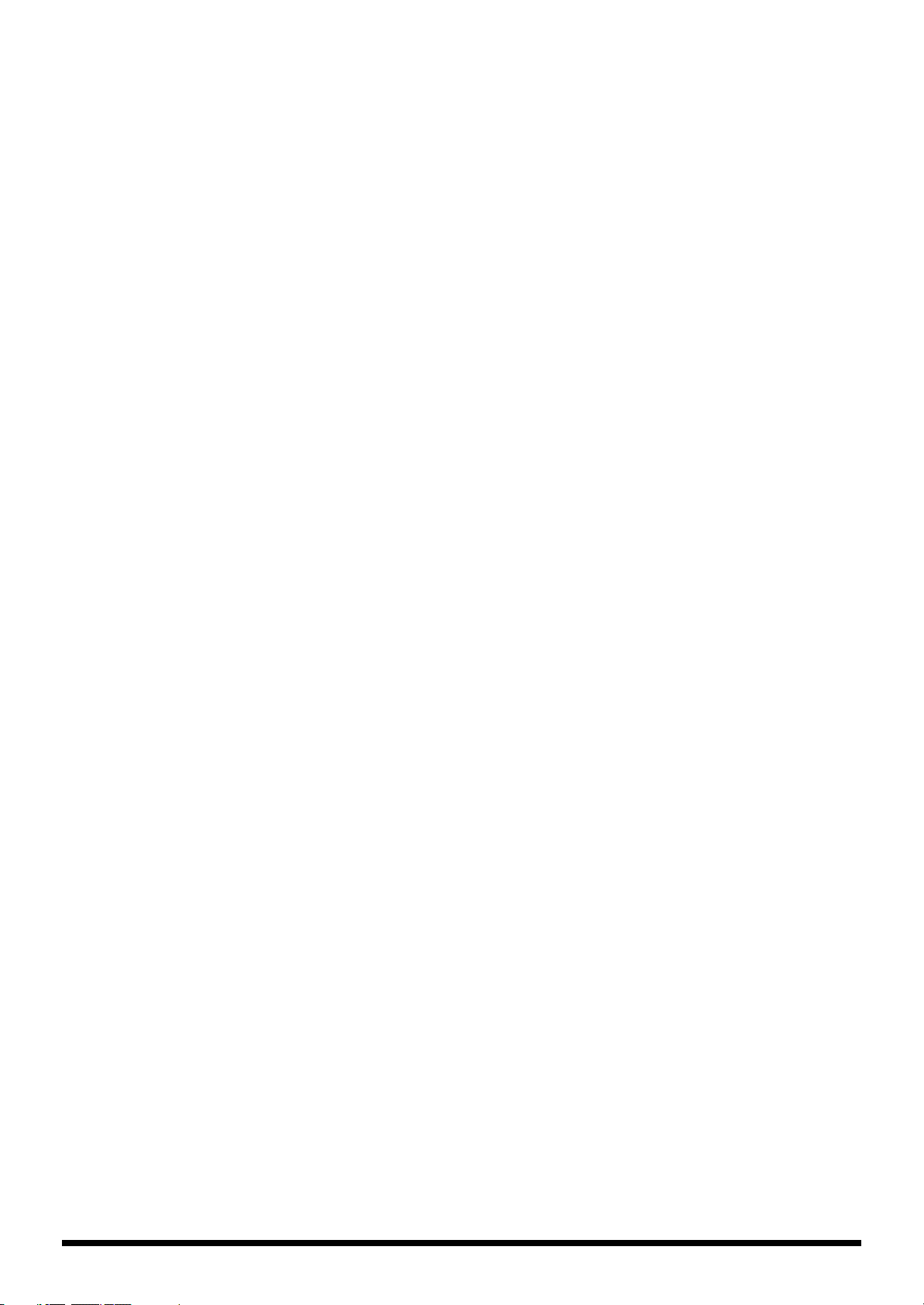
8
Setting the Correspondences Between Program Change Messages and Patches (Program Change Map)
...... 88
Enabling/Disabling the Program Change Map Settings (MIDI Map Select)....................... 88
Setting the Program Change Map .............................................................................................. 88
Changing Patches Using Bank Select Messages .................................................................................. 89
Changing Patch Numbers on an External MIDI Device from the GT-10B........................... 89
Changing Patch Numbers on the GT-10B from an External MIDI Device........................... 90
Transmitting Data to an External MIDI Device (Bulk Dump)........................................................... 91
Making the Connections ..............................................................................................................91
Transmitting................................................................................................................................... 92
Receiving Data from an External MIDI Device (Bulk Load).............................................................. 93
Making the Connections ..............................................................................................................93
Receiving ........................................................................................................................................ 93
Chapter 7
Using the GT-10B Connected to a Computer Via USB
.........94
Before Connecting with USB .................................................................................................................. 94
Installing and Setting the USB Driver........................................................................................ 94
Exchanging MIDI Messages between the Computer and the GT-10B .................................. 94
Switching the Driver Mode ......................................................................................................... 95
Setting the USB Functions....................................................................................................................... 96
Setting the Digital Audio Signal Input and Output................................................................. 96
Setting the Direct Monitor ...........................................................................................................97
Controlling the Direct Monitor Setting from a Computer ...................................................... 98
Recording the GT-10B’s Output with a Computer.............................................................................. 98
Applying GT-10B Effects to a Computer’s Audio Playback .............................................................. 99
Chapter 8 Parameters Guide..............................................................100
COMPRESSOR/LIMITER..................................................................................................................... 100
OD/DS
(Overdrive/Distortion).......................................................................................................................... 101
PREAMP .................................................................................................................................................. 102
Preamp Settings........................................................................................................................... 102
Speaker Settings .......................................................................................................................... 104
EQ (Equalizer)......................................................................................................................................... 105
FX-1/FX-2 ................................................................................................................................................ 105
T.WAH (Touch Wah).................................................................................................................. 106
AUTO WAH (Auto Wah) ..........................................................................................................106
SUB WAH..................................................................................................................................... 107
SUB COMP (Sub Compressor).................................................................................................. 107
SUB LIMITER .............................................................................................................................. 108
GRAPHIC EQ (Graphic Equalizer) .......................................................................................... 108
PARA EQ (Parametric Equalizer)............................................................................................. 108
ENHANCER ................................................................................................................................ 109
TONE MODIFY........................................................................................................................... 109
BASS SIM. (Bass Simulator)....................................................................................................... 109
SLOW GEAR................................................................................................................................ 110
DEFRETTER................................................................................................................................. 110
BASS SYNTH............................................................................................................................... 110
OCTAVE....................................................................................................................................... 111
PITCH SHIFTER.......................................................................................................................... 111
HARMONIST ..............................................................................................................................112
SOUND HOLD............................................................................................................................ 113
PHASER........................................................................................................................................ 114
FLANGER ....................................................................................................................................114
TREMOLO.................................................................................................................................... 115
ROTARY....................................................................................................................................... 115
UNI-V............................................................................................................................................ 115
PAN............................................................................................................................................... 115
SLICER.......................................................................................................................................... 116
VIBRATO...................................................................................................................................... 116
RING MOD. (Ring Modulator) ................................................................................................. 117
HUMANIZER.............................................................................................................................. 117
2X2 CHORUS............................................................................................................................... 118
SUB DELAY ................................................................................................................................. 118

9
DELAY ..................................................................................................................................................... 119
DELAY Common Parameters ...................................................................................................119
Pan................................................................................................................................................. 120
Dual-S, Dual-P, Dual-L/R.......................................................................................................... 120
Warp.............................................................................................................................................. 120
Modulate ...................................................................................................................................... 120
CHORUS.................................................................................................................................................. 121
REVERB ................................................................................................................................................... 121
MASTER .................................................................................................................................................. 122
MASTER ....................................................................................................................................... 122
MASTER BPM/KEY................................................................................................................... 122
PEDAL FX .................................................................................................................................... 122
ASSIGN 1–8.................................................................................................................................. 126
SEND/RETURN.......................................................................................................................... 131
AMP CONTROL .........................................................................................................................132
NS1/NS2 (Noise Suppressor) ................................................................................................... 132
CH.SELECT (Channel Select).................................................................................................... 133
EZ TONE ................................................................................................................................................. 134
STEP1: TONE............................................................................................................................... 134
STEP2: DRIVE.............................................................................................................................. 134
SYSTEM ................................................................................................................................................... 134
TUNER.......................................................................................................................................... 134
INPUT/OUTPUT........................................................................................................................ 134
PHRASE LOOP ........................................................................................................................... 135
MANUAL MODE SETTING ..................................................................................................... 136
PLAY OPTION ............................................................................................................................ 136
CONTROLLER ............................................................................................................................ 137
LCD ............................................................................................................................................... 139
MIDI .............................................................................................................................................. 139
USB................................................................................................................................................ 140
OUTPUT SELECT................................................................................................................................... 141
Appendices..........................................................................................142
Signal Flow .............................................................................................................................................. 142
MIDI Implementation Chart................................................................................................................. 143
Specifications........................................................................................................................................... 144
Error Messages........................................................................................................................................ 145
Troubleshooting...................................................................................................................................... 145
Problems with the sound ........................................................................................................... 145
Other Problems............................................................................................................................ 146
Index.....................................................................................................147
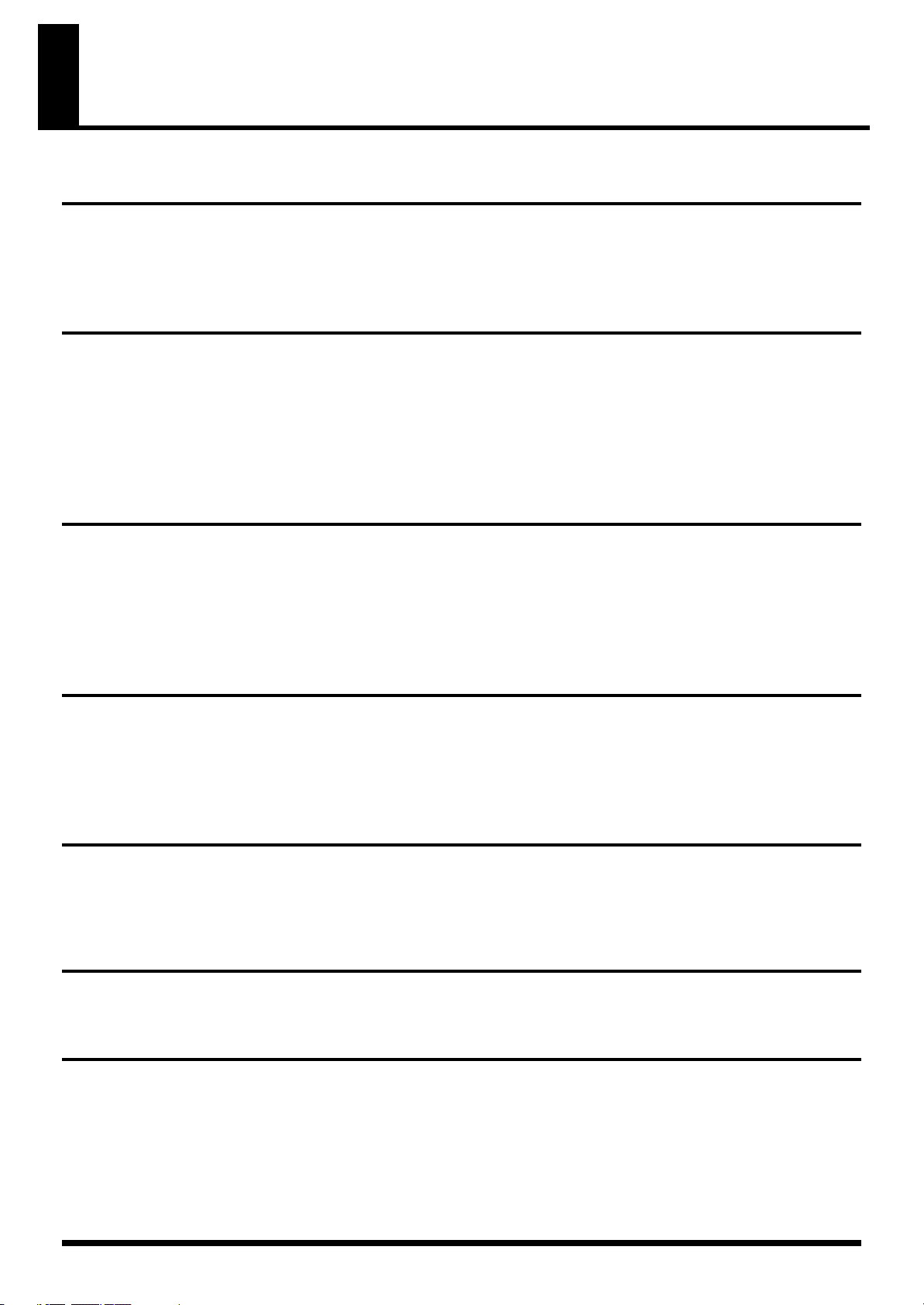
10
Main Features
Multi-Effects Processor Designed for Bass, Packed with the Latest
Technologies
The GT-10B’s original high-performance processors put BOSS’s wealth of bass expertise in a single package.
BOSS COSM effects have been precision-tuned to fully express all of the subtle fingering nuances that are characteristic of the
bass. It can truly be said that this is the definitive bass multi-effects processor.
Create Tones Intuitively with EZ TONE
The EZ TONE provides an innovative user interface that enables you to create your own tones with absolutely no special
knowledge of effect parameters needed.
Sound making on the EZ TONE is truly intuitive. EZ TONE shows you the way to create the sound with both graphical icons and
intuitive terms such as “SOFT” or “HARD.” Choose the basic sound you want according to the music genre, song imagery,
performance-style. Then you can shape the sound by just moving the cursor on the TONE GRID toward “SOFT” or “HARD.”
Now everyone can easily create his or her own tones the instant a sonic image comes to mind.
Phrase Loop Feature
The Phrase Loop feature lets you record and play loop performances, whereby you continue adding new sounds as the loop
plays.
The unit provides up to 38 seconds of recording time, which lets you switch effects as you continue to layer additional bass lines.
You can also take phrases recorded beforehand without effects and then apply the perfect tone, adding the effects as you play
back the phrase.
A Wide Variety of Tones with Parallel Chain
The GT-10B includes a “Parallel Chain” function that allows you to split the “chain”—the signal path—into two independent
chains, with full freedom to arrange effects in each chain in any order you want.
This feature also enables you to change the relative balance of sounds from the two chains according to volume or pitch, and
provides you with even greater precision in creating tones.
Works Like a Compact Effects Processor
Operating the GT-10B is like using compact effects processors. It’s easy to make super-fast tone adjustments, even in the middle of
live performances. Just select an effects type, then directly adjust the four optimal parameters with the front-panel knobs. Of
course, you can also switch the display to show all effect parameters to create tones with even more exacting detail.
Equipped with XLR Balanced Output Jacks
The GT-10B features two XLR type output jacks, enabling you to connect to PAs and recording decks.
High-Visibility Indicators
Foot pedal indicators and other lights all utilize brightly lit LEDs. Clearly visible in any situation, whether it be in a live outdoor
concert or up on a pitch-black stage, these indicators help ensure accurate operation.

11
Names of Things and What They Do
1.
Display
Various information about the GT-10B is shown here.
The display screen on the left side shows the bank
number.
2.
OUTPUT LEVEL Knob
This adjusts the volume level at the OUTPUT jack and
the PHONES jack.
3.
OUTPUT SELECT Button
This adjusts the characteristics of the output from the GT-
10B to match the type of equipment that is connected (p. 26).
4.
SYSTEM Button
This makes global settings mainly, for the GT-10B (p. 63).
5.
EZ TONE
CREATE Button
This makes it easy to create tones based on the musical
genre and the feel of the song you have in mind (p. 33).
EDIT Button
This provides a simple way to modify tones (p. 33).
6.
Parameter Knobs P1 Through P4
These change the values of the parameter shown on the
display.
7.
Dial
This switches patches and modifies values.
[ ], [ ], [ ], and [ ] (Cursor Buttons)
These move the onscreen cursor up, down, or to the left
or right.
8.
EFFECTS SELECT
Use these buttons to switch effects on or off, or to change
their settings (p. 34). When an effect is switched on, the
button’s indicator lights up; the indicator goes out when
the effect is off.
* [MASTER/PEDAL FX] does not light up.
COMP (Compressor) Button
OD/DS (Overdrive/Distortion) Button
PREAMP Button
EQ (Equalizer) Button
FX-1 Button
FX-2 Button
DELAY Button
CHORUS Button
REVERB Button
MASTER/PEDAL FX (Master/Pedal Effect) Button
9.
SELECT Button
These switch between the A and B channels for the
Effects.
10.
DISPLAY MODE Button
Allows you to change the way things are shown in the
display (p. 25).
11.
EXIT Button
Use this to go back to the previous screen or to cancel an
operation.
Front Panel
BPM
PHRASE LOOP
ON / OFF
3
4
7
9
10 11
12
13 14
15
16
19
1
2
6
8
17
18
20
21
5

12
Names of Things and What They Do
12.
CATEGORY/ENTER Button
Use this button for the following operations:
• When executing an operation
• When selecting patches arranged by category (p. 32)
• When doing tap input for MASTER BPM (p. 122) or Delay Time (p. 119)
13.
TUNER/BYPASS Button
Press to use the tuner features (p. 27).
14.
WRITE Button
Use this to store patch settings in memory, or to replace
or copy settings (p. 43).
15.
BANK Pedals
Use these when switching patch banks (p. 31) or
performing operations with phrase loops (p. 59).
You can switch a phrase loop on or off by depressing the two BANK pedals
at the same time (
p. 59
).
16.
PHRASE LOOP (p. 59)
REC/DUB (Recording/Overdubbing) Indicator
This lights steadily when you’re recording or
overdubbing a phrase, and flashes during recording
standby.
PLAY Indicator
This lights up while phrase playback is in progress.
17.
Number Pedals 1 through 4
These switch the patch number (p. 31).
18.
CTL (Control) Pedals 1 and 2
These can be used to control a variety of functions you
assign, such as the A and B channels for the PREAMP (p.
102) or switching the Tuner on or off (p. 48).
19.
EXP (Expression) Pedal
Controls volume, wah, and other parameters (p. 48).
When operating the EXP Pedal, be careful not to get your fingers pinched
between the movable part and the panel. In places with small children, an
adult should provide supervision and guidance until the child is capable of
following all the rules essential for the safe operation of the unit.
When “EXP1” is shown in the display for a parameter, indicates the GT-
10B’s EXP pedal.
20.
EXP PEDAL SW (EXP Pedal Switch)
The switch is turned on or off by firmly pressing on the
toe of the EXP Pedal.
21.
EXP PEDAL SW ON/OFF
(EXP Pedal Switch On/Off) Indicator
This lights up when the feature controlled by the EXP
PEDAL SW is on and goes out when the controlled
feature is off.

13
Names of Things and What They Do
1.
SUB OUTPUT Jacks L, R
These balanced output jacks use XLR type connectors.
2.
GND LIFT Switch
You can disconnect the SUB OUTPUT jacks’ No. 1 pin
from the GT-10B’s ground.
Switch this to LIFT if a ground loop or similar problem is
causing output of hum or noise. Normally, this is set to
GND.
3.
INPUT Jack
The bass is connected here.
4.
OUTPUT Jacks L/MONO, R
Connect to your amp, mixer, or such device.
5.
PHONES Jack
Connect headphones here.
Tonal adjustments for monitoring are applied when headphones are
connected to the PHONES jack.
6.
EXT LOOP SEND RETURN Jacks
Connect to external effects processor or amp.
7.
AMP CONTROL Jack
When using the AMP CONTROL function (p. 132),
connect to the jack used for switching bass amp
channels.
8.
EXP PEDAL 2/CTL 3, 4 Jack
Connect an optional expression pedal (such as the
Roland EV-5) or footswitch (such as the BOSS FS-6) here
(p. 22).
9.
USB Connector
Use a USB cable to connect a computer to this connector
and enable exchange of data between the GT-10B and the
computer (p. 94).
10.
DIGITAL OUT Jack
Outputs digital audio signals (p. 68).
11.
MIDI IN/OUT Connectors
Connect an external MIDI device to these connectors to
transmit and receive MIDI messages (p. 83).
12.
POWER Switch
Turns the power on and off.
13.
DC IN (AC Adaptor) Jack
Connect the included AC adaptor here.
* To prevent damaging the GT-10B, please be sure not to use
any AC adaptor other than the one included with the GT-10B.
14.
Cord Hook
Hook the AC adaptor cord here to prevent the adaptor
plug from being disconnected (p. 22).
* Disconnecting the AC adaptor while the GT-10B is in use may
result in corruption of important data.
15.
Security Slot ( )
Connect a commercially available anti-theft security
cable here.
http://www.kensington.com/
16.
Grounding Terminal
Connect the ground cable here.
Before using the grounding terminal, carefully read the sections entitled:
Notes in the “Making the Connections” (p. 23).
The GT-10B comes with the following items. After opening
the package, please check all items. If any items are missing,
please contact the retailer from whom this product was
purchased.
• GT-10B
• AC Adaptor (Roland PSB-1U)
• Owner’s Manual (This document)
• Roland Service (Information Sheet)
Rear Panel
3
7
9
10
11
12 13
2
5
6
8
4
14
15
16
1
Checking the Package Contents
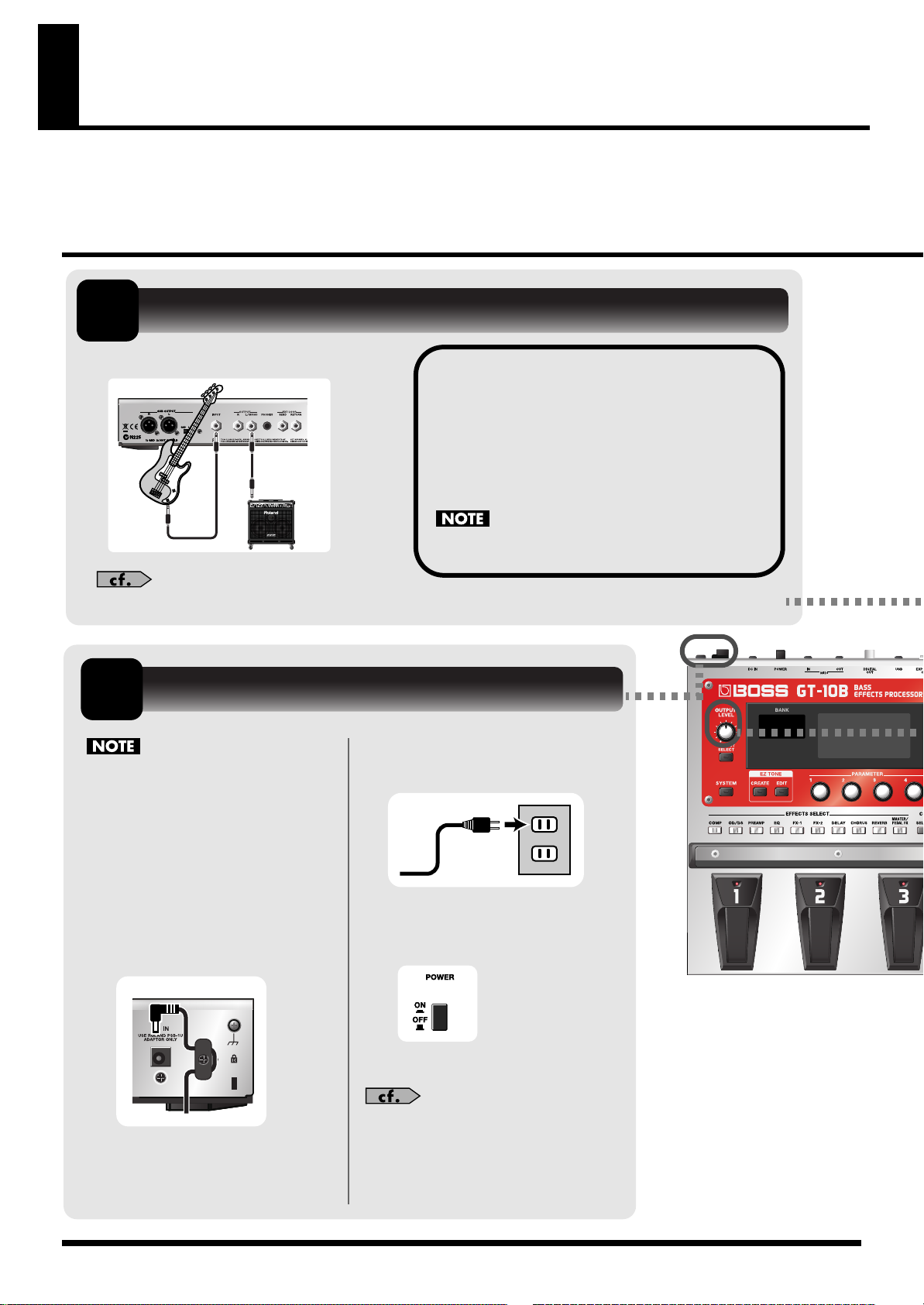
14
Quick Guide
The Quick Guide describes required settings and basic operations. For detailed descriptions of operations,
refer to the explanations in chapter 1 and after.
Getting Ready
Once the connections have been
completed, turn on power to your
various devices in the order specified.
By turning on devices in the wrong
order, you risk causing malfunction
and/or damage to speakers and other
devices.
1.
Insert the DC plug on the
AC adaptor into the DC IN
jack on the GT-10B.
2.
Plug the AC adaptor into a
power outlet.
3.
Use the POWER switch to
switch on the power.
4.
Power up the bass amp.
For information on how to switch off
the power, refer to “Turning Off the
Power” (p. 27).
1.
Connect the bass and the bass amp.
Bass Amp
Bass
Before turning on the power, confirm the
following.
• Are all external devices properly connected?
• Is the volume on the GT-10B, your amp, and
all other connected devices turned down to
the minimum level?
Raise the amp volume only after turning on the power
to all connected devices.
For detailed information on how to make the connections, refer to “Making the Connections” (p. 22).
Connect the Bass and Amp
1
2
Turn On the Power
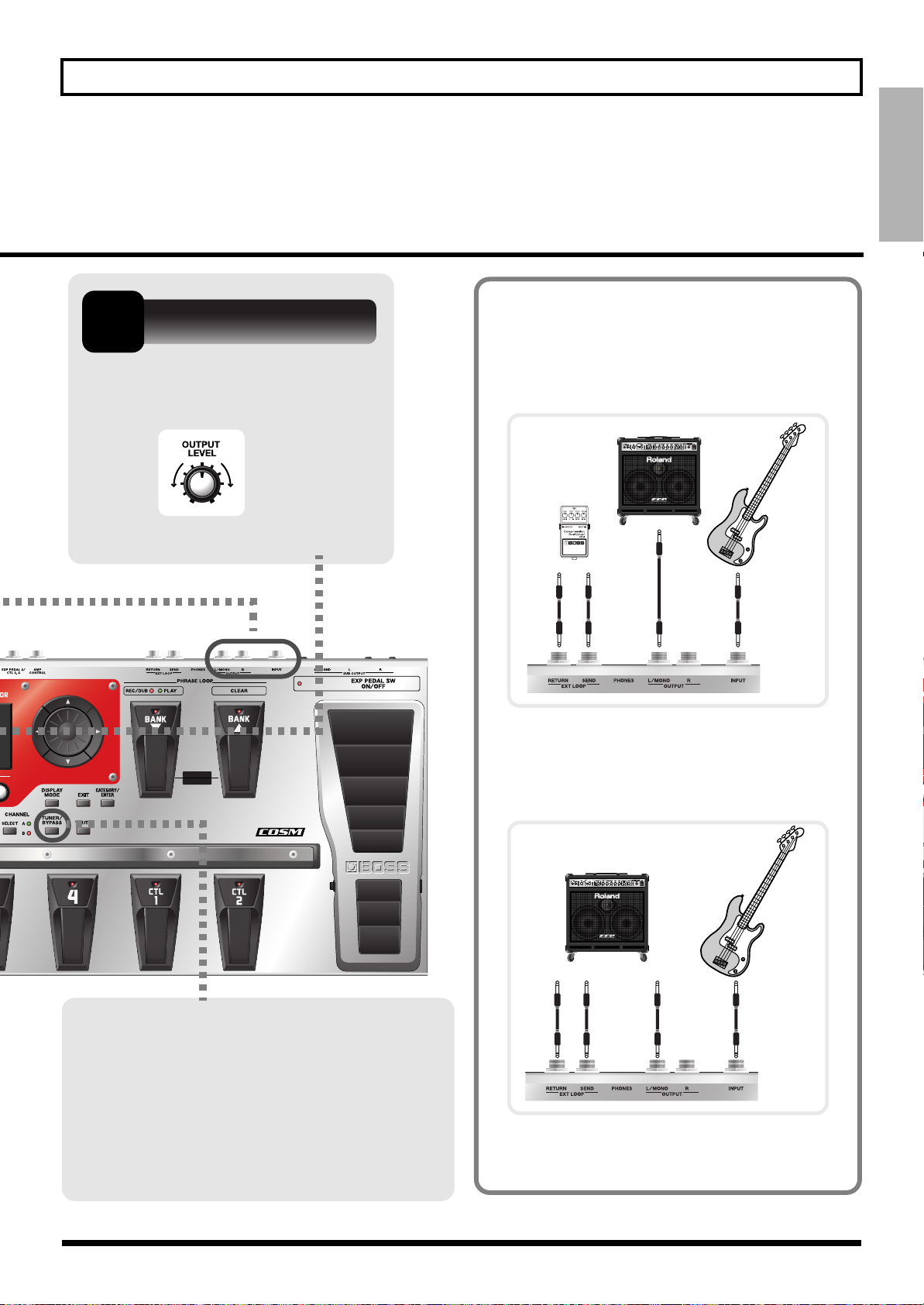
15
Quick Guide
Quick Guide
BPM
PHRASE LOOP
ON / OFF
Examples of Connections Using
the SEND/RETURN Jacks
Example 1: Using an External Effects Unit
This enables use as one of the GT-10B’s effects.
Example 2: Using Send and Return on the
bass Amp
This allows you to switch between use of the
GT-10B and the bass amp’s preamp.
* When you’re making connections using the SEND/
RETURN jacks, you also need to make settings for the
“SEND/RETURN” (p. 131).
OUTPUT
External Effector
Bass Amp
Bass
INPUT
INPUT
SEND
Bass Amp Bass
RETURN
INPUT
Use the OUTPUT LEVEL knob to
adjust the volume level.
Tune the Bass
Each press of the TUNER/BYPASS button
switches the Tuner feature on or off.
Switching on the Tuner feature enables direct
output of input sounds (bypass), and lets you
tune the bass while in this state. For more
information, refer to “Tuning the Bass
(TUNER)” (p. 27).
3
Adjust the Volume
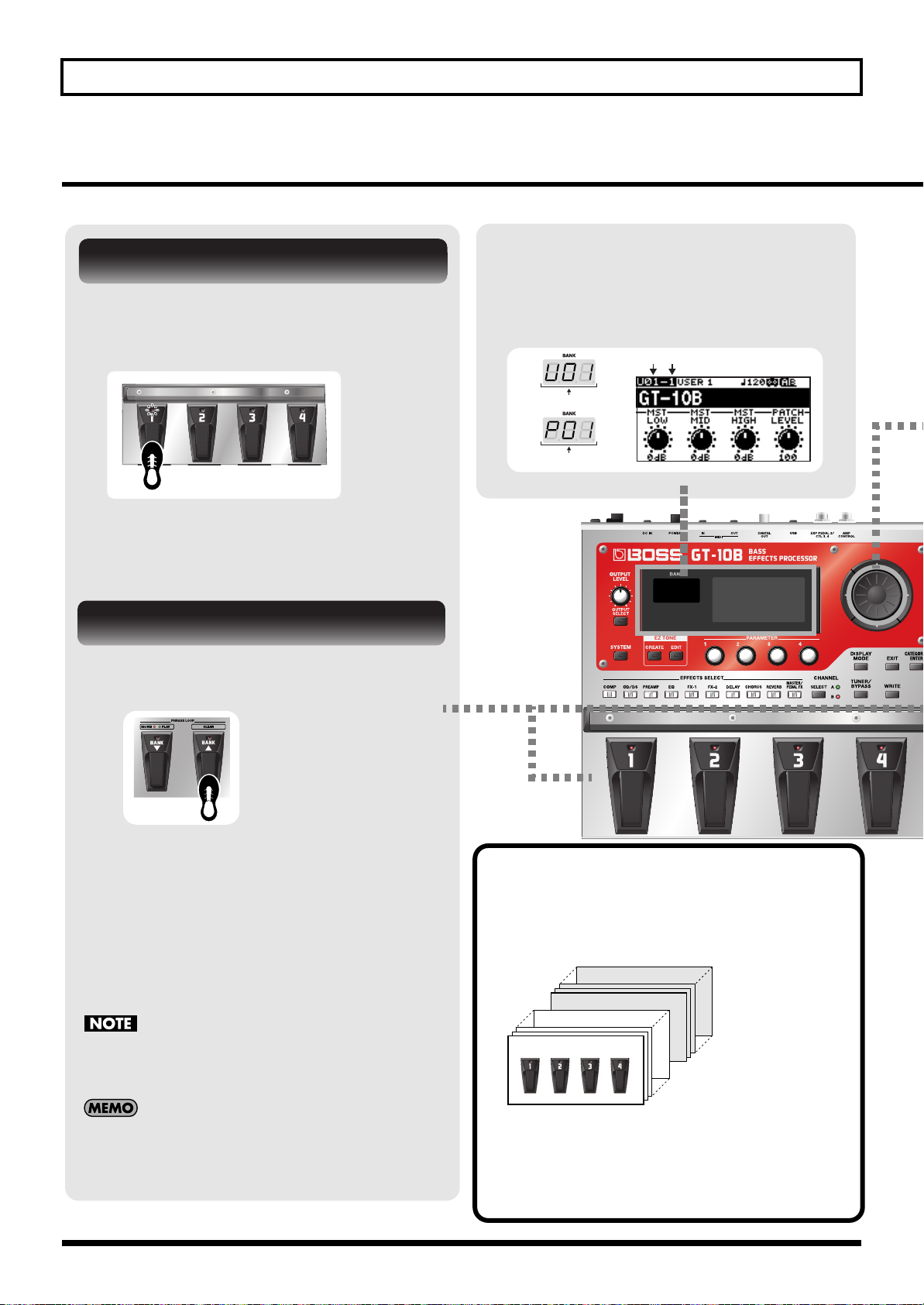
16
Quick Guide
BPM
Playing Sounds
Once you’ve finished getting ready to play, try playing sounds as you operate the GT-10B.
Choose the patch you want to use by
depressing the corresponding number
pedal.
The indicator for the number pedal you pressed
lights up and the patch is switched.
About the Bank and Number Display
The display on the left side shows the bank,
and the display on the right side shows the
bank and patch number.
Bank Number
User Bank
Preset Bank
What is a Patch?
A combination (or set) of effects together with a
group of parameter settings is called a “patch.”
The GT-10B can store 400 different patches in memory,
organized by bank and number as shown below.
Patches include User patches, which you can use to
save the settings for newly created effects, and Preset
patches, for which modified settings cannot be saved.
For more information, refer to “Selecting a Tone
(Patch Change)” (p. 30).
Preset Bank 50
Preset Bank 01
User Bank 50
User Bank 01
1.
Press the BANK pedals to select the
desired bank.
The GT-10B stands by for specification of
the patch number, and the number pedal
indicators blink.
2.
Choose the patch you want to use by
depressing the corresponding number
pedal.
The indicator for the number pedal you
pressed lights up and the patch is switched.
If you’re not at the Play screen (p. 24), you won’t be able
to switch patches. Press the [EXIT] button to go back to
the Play screen, then choose the patch.
You can also use the BANK pedals to operate the Phrase
Loop feature. Phrase Loop is a feature that lets you
record a performance and play it back as a loop. For
more information, refer to “Phrase Loop Play” (p. 59).
Choosing a Patch in the Current Bank
Choosing a Patch in a Different Bank
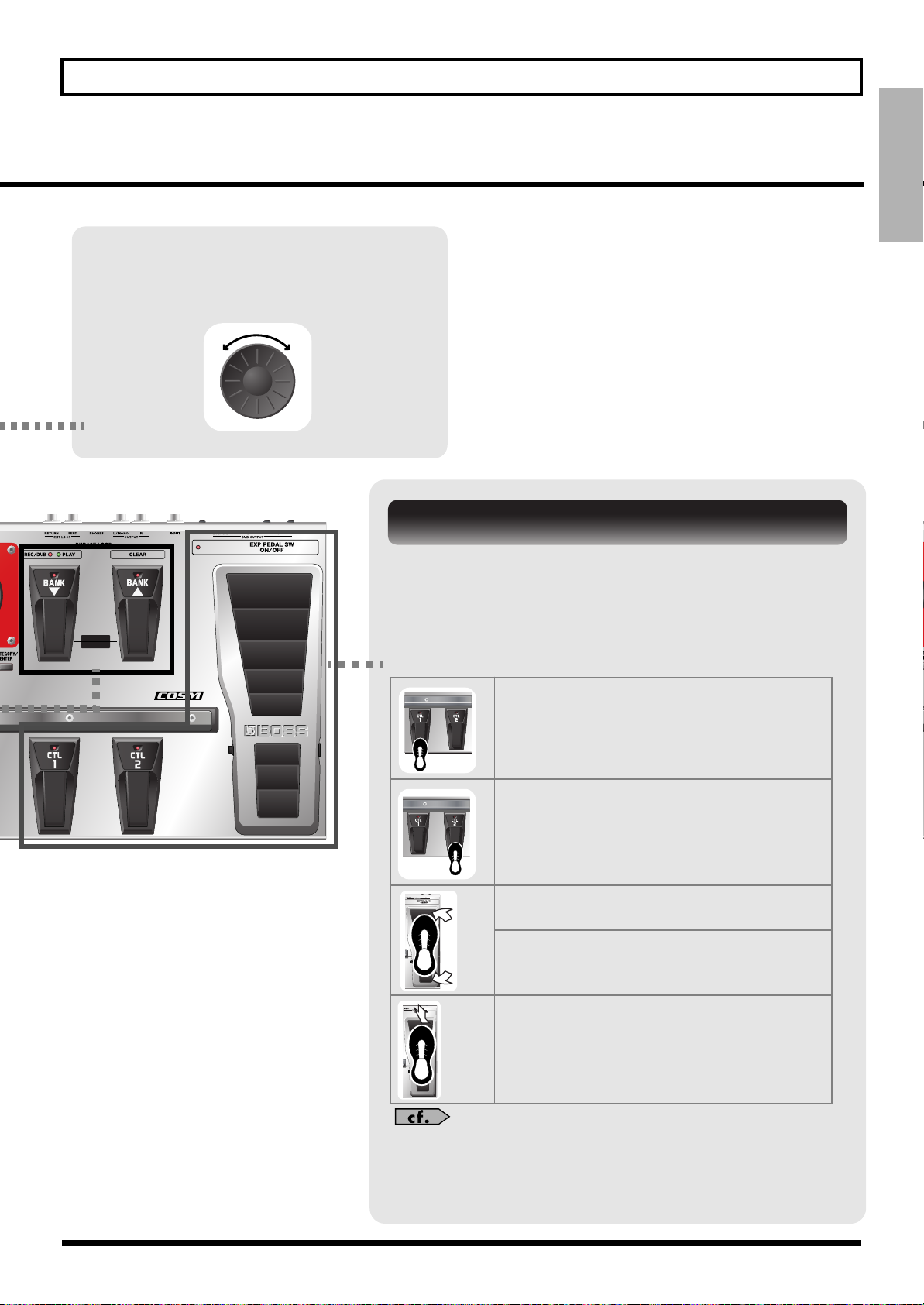
17
Quick Guide
Quick Guide
BPM
PHRASE LOOP
ON / OFF
The EXP Pedal and the CTL 1 and 2 pedals can be set to use in
switching effects on or off for individual patches, use as a volume
pedal, and other such operations.
Executing these operations during a performance lets you modify
the sound more effectively.
You can assign the parameters you want to the EXP Pedal, EXP PEDAL
SW and the CTL 1 and 2 pedals and operate them accordingly. For more
information, refer to “Using Pedals to Control the Parameters” (p. 48).”
Press the CTL 1 pedal.
The CTL1 pedal function is switched on.
(The indicator for the CTL 1 pedal lights up.)
Press a second time to switch off.
(The indicator for the CTL 1 pedal goes out.)
Press the CTL 2 pedal.
The CTL2 pedal function is switched on.
(The indicator for the CTL 2 pedal lights up.)
Press a second time to switch off.
(The indicator for the CTL 2 pedal goes out.)
Press the toe of the EXP Pedal.
The EXP Pedal value rises.
Press the heel of the EXP Pedal.
The EXP Pedal value decreases.
Press the toe of the EXP Pedal firmly.
The EXP PEDAL SW function is switched on.
(The EXP PEDAL SW ON/OFF indicator lights up.)
Press firmly a second time to switch off.
(The EXP PEDAL SW ON/OFF indicator goes out.)
Switch the Patch with the Dial
When you’re at the Play screen (p. 24),
turning the dial switches the patch.
Working with Effects Using the Pedals
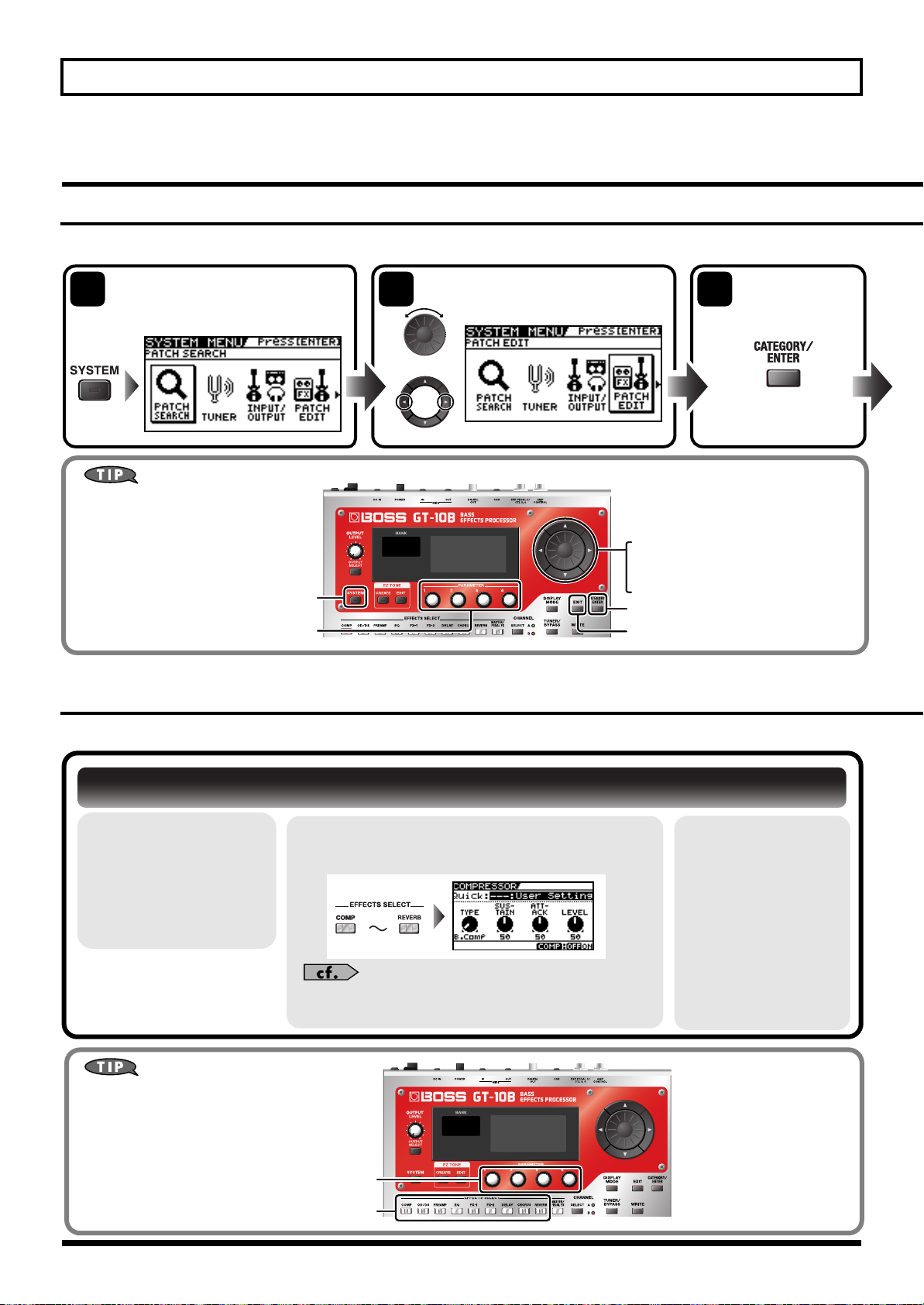
18
Quick Guide
BPM
Buttons and Knobs You Use
This displays the System Menu.
·
These set the parameter value.
· Changes the page.
Sets the parameter value.
This confirms the selected item.
· Chooses an item.
This quits making settings.
BPM
These set the parameter value.
These choose the effect.
Buttons and Knobs You Use
Access the System Menu
screen.
Choose the menu item.
The setting screen
for the selected
item appears.
or
* In this example, "PATCH EDIT" icon is selected.
2 31
Editing
Basic Operation
This describes the basic operations you use when editing settings.
Creating Sounds Based on Existing Patches
Let’s try creating a new sound based on a patch whose sound is close to what you want to make.
1.
Choose a patch
whose sound is
close to the
sound you want
to create (p. 16).
2.
Choose the effect you want to switch on
or off.
For more information about each parameter, refer to
“Chapter 8 Parameters Guide” (p. 100).
3.
Again press the
button you
pressed in step 2.
The effect is
switched on or off.
Effect on: button
illuminated
Effect off: button
extinguished
Switching Effects On and Off
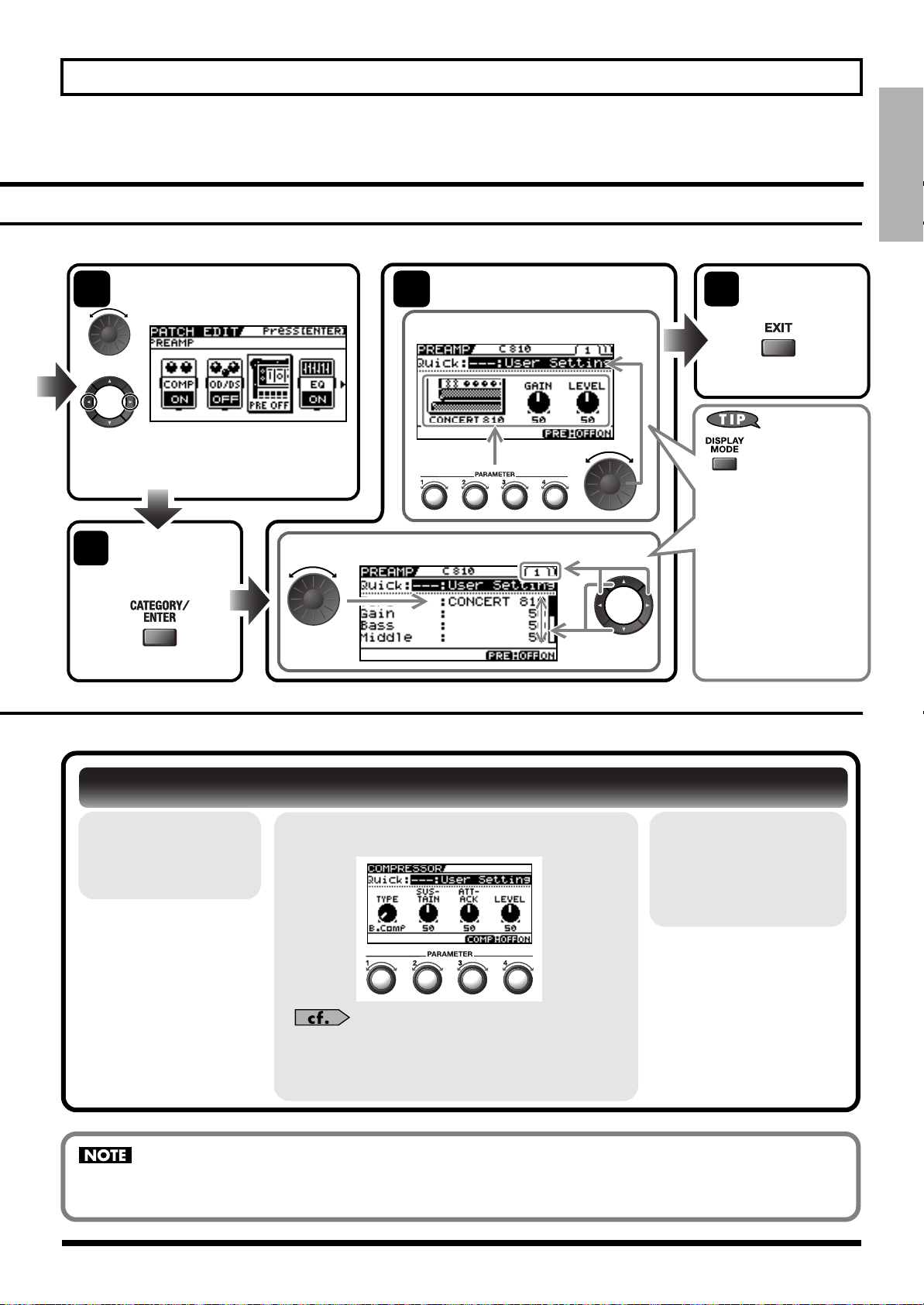
19
Quick Guide
Quick Guide
1.
Switch on the
effect you want
to adjust.
2.
Adjust the parameters for the effect.
For more information about each parameter, refer
to “Chapter 8 Parameters Guide” (p. 100).
3.
Repeat steps 1
and 2 until you
obtain the sound
you want.
If you switch patches, all settings that have been made will be lost. To save the sound you’ve created, carry out the Write
procedure (p. 43).
Choose the menu item.
Quit the
settings.
or
* Depending on the choosing item in Step 2,
this screen may not appear.
Example 2
Example 1
74
Change the parameter
settings.
6
Only the major
parameters are shown
in Knob View, you can
adjust the parameters
quickly. If you want to
have all parameters
appear, switch to List
View.
Each press this
button switches
between Knob
View and List
View.
(Go back to the
previous screen.)
The setting screen
for the selected
item appears.
5
Adjusting Effect Parameters

20
Quick Guide
Basic Tones
Variations
Creating Sounds with Ease (EZ TONE)
Using the EZ Tone feature (p. 33) lets you quickly find settings close to the musical genre and feel of the
song you want to create, and enables you to create the sound easily. Let’s try creating sounds using EZ Tone.
Use the basic tones and variations to choose the musical genre and the feel of the song.
For more information about each parameter, refer to “STEP1: TONE” (p. 134).
BPM
These change the page.
Buttons and Knobs You Use
These set the parameter values.
This starts the EZ Tone feature.
1
Choose the Basic Tone
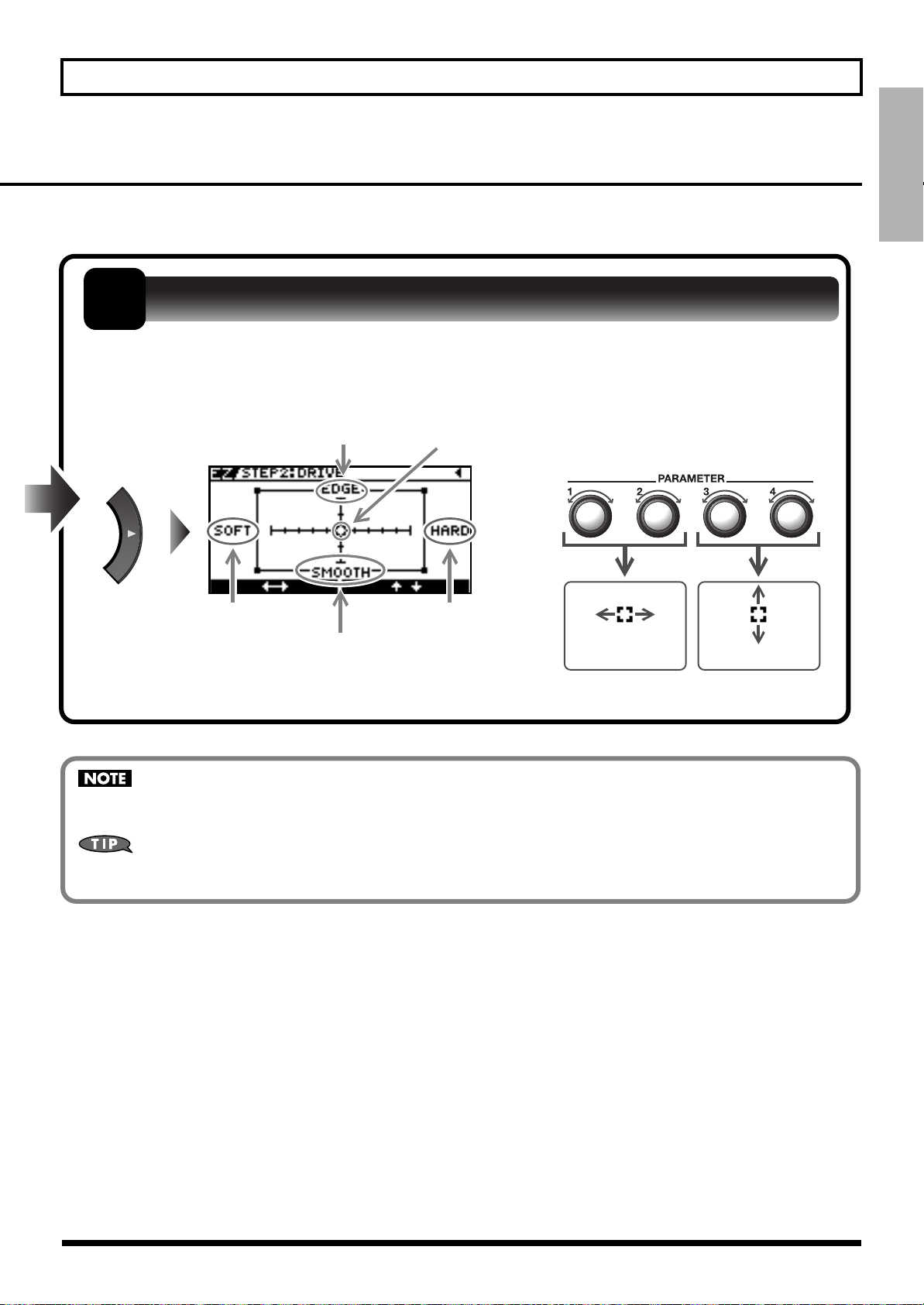
21
Quick Guide
Quick Guide
Tone: Edge
Tone: Smooth
Distortion/Compression:
Hard
Distortion/Compression:
Soft
Horizontal Vertical
Cursor movement
Cursor movement
If you switch patches, you’ll lose all the settings you’ve made. To save the sound you’ve created, carry out the Write
procedure (p. 43).
You can take parameters you’ve adjusted with EZ TONE CREATE and fine-tune them further using EZ TONE EDIT or
parameter operations. For more information, refer to “Adjusting the Tone (Edit)” (p. 33).
Using Tone Grid, adjust the distortion or compression until you get the sound you want.
2
Adjust the Distortion/Compression
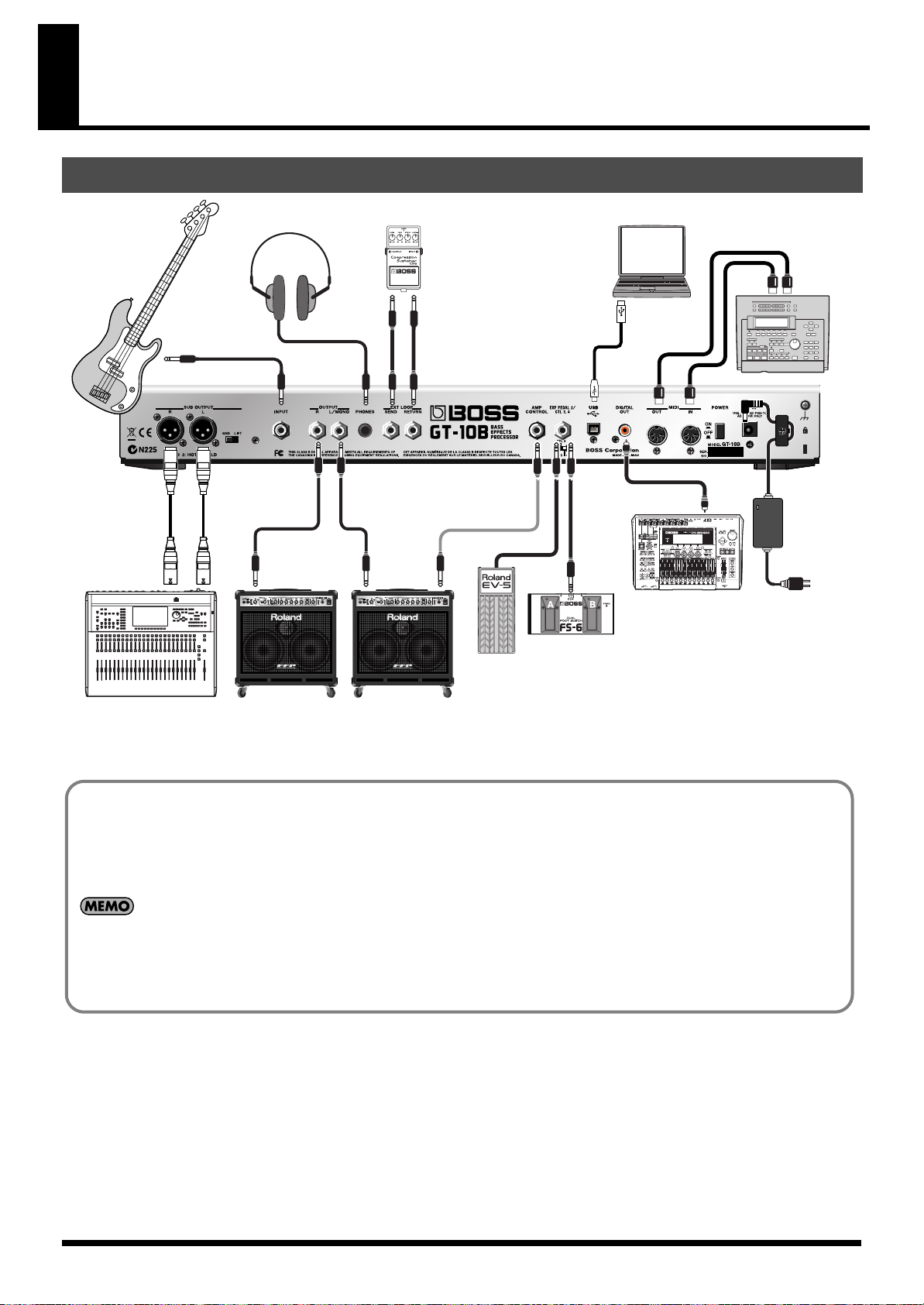
22
Chapter 1 Outputting Sounds
Making the Connections
INPUT OUTPUT
OUT IN
Mixer
Bass Amp
Stereo
Headphone
External EffectorBass Computer
MIDI Sequencer
AC Adaptor
(PSB-1U)
Digital Recorder etc.
Expression Pedal (Roland EV-5, etc.)
or
Footswitch (BOSS FS-6, etc.)
Connecting Directly to a Recording Mixer or PA Mixer (XLR Balanced Output)
The GT-10B features balanced outputs that utilize SUB OUTPUT jacks (XLR connectors). Although direct boxes are generally
used to connect bass (effects processor) outputs to mixers in concert halls and recording studios, you can connect the GT-10B
directly to the mixer, which lets you avoid degradations in the sound quality, as well as any additional problems that might
occur as the result of connecting multiple devices.
• The SUB OUTPUT level cannot be adjusted with the OUTPUT LEVEL knob.
• The OUTPUT SELECT function (p. 26) affects sounds from the OUTPUT jacks. The output from the SUB OUTPUT jacks will always be equivalent to the
sound that is output when the LINE/PHONES setting is used.
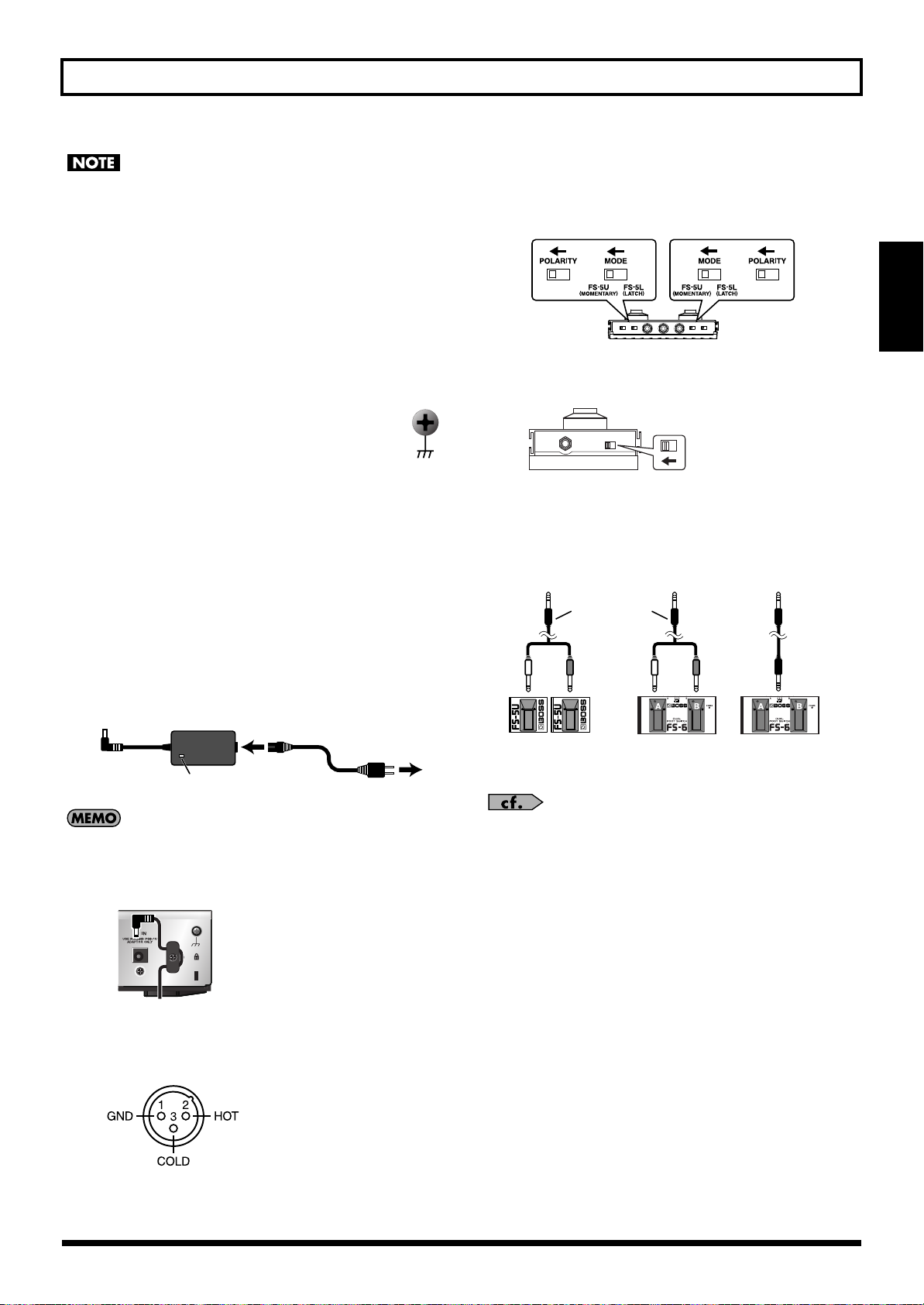
23
Chapter 1 Outputting Sounds
Chapter
1
•
To prevent malfunction and/or damage to speakers or other devices,
always turn down the volume, and turn off the power on all devices
before making any connections.
• Raise the amp volume only after turning on the power to all connected
devices.
• When connection cables with resistors are used, the volume level of
equipment connected to the INPUT jack may be low. If this happens,
use connection cables that do not contain resistors.
• When outputting in mono, connect the cable to the OUTPUT L/MONO
jack.
• Use only the specified expression pedal (Roland EV-5 or BOSS FV-500L;
sold separately). By connecting any other expression pedals, you risk
causing malfunction and/or damage to the unit.
• Depending on the circumstances of a particular setup, you may
experience a discomforting sensation, or perceive that the
surface feels gritty to the touch when you touch this device,
microphones connected to it, or the metal portions of other
objects, such as basses. This is due to an infinitesimal electrical
charge, which is absolutely harmless. However, if you are concerned
about this, connect the ground terminal (see figure) with an external
ground. When the unit is grounded, a slight hum may occur, depending
on the particulars of your installation. If you are unsure of the
connection method, contact the nearest Roland Service Center, or an
authorized Roland distributor, as listed on the “Information” page.
Unsuitable places for connection
· Water pipes (may result in shock or electrocution)
· Gas pipes (may result in fire or explosion)
· Telephone-line ground or lightning rod
(may be dangerous in the event of lightning)
• Place the AC adaptor so the side with the indicator (see illustration) faces
upwards and the side with textual information faces downwards.
The indicator will light when you plug the AC adaptor into an AC outlet.
• To prevent the inadvertent disruption of power to your unit (should the
plug be pulled out accidentally), and to avoid applying undue stress to
the AC adaptor jack, anchor the power cord using the cord hook, as
shown in the illustration.
• This instrument is equipped with balanced (XLR) type connectors.
Wiring diagrams for these connectors are shown below. Make
connections after first checking the wiring diagrams of other equipment
you intend to connect.
• When connecting an expression pedal to the EXP PEDAL2/CTL 3,4 jack, set the
minimum volume for the connected expression pedal to the “MIN” position.
• When connecting a BOSS FS-6 footswitch (optional) to the EXP PEDAL 2/CTL
3,4 jack, set the MODE switch and POLARITY switch as shown below.
• When connecting a BOSS FS-5U footswitch (optional) to the EXP
PEDAL 2/CTL 3,4 jack, set the POLARITY switch as shown below.
• You can use the special (optional Roland) PCS-31 connector cord to
connect two footswitches.
• When a BOSS FS-6 footswitch (optional) is connected to the CTL3,4 jack
with an optional connection cable (stereo 1/4” phone – stereo 1/4” phone),
pedal switch B operates according to the CONTROL 3 settings, and pedal
switch A operates according to the CONTROL 4 settings.
•
When using the unit with an expression pedal or a footswitch (the optional
FS-6 or FS-5U) connected to the EXP PEDAL 2/CTL 3,4 jack, make the
settings given on “Using Pedals to Control the Parameters” (p. 48).
• For more on using the AMP CONTROL jack, refer to “AMP CONTROL”
(p. 132).
Indicator
AC Outlet
Power Cord
AC Adaptor
BOSS FS-6
BA
Porarity Switch
PCS-31 cable
To CTL3,4 jack To CTL3,4 jack To CTL3,4 jack
White Red White Red
BOSS
FS-5U
(CTL3)
BOSS
FS-5U
(CTL4)
(CTL3) (CTL4)
(CTL4) (CTL3)
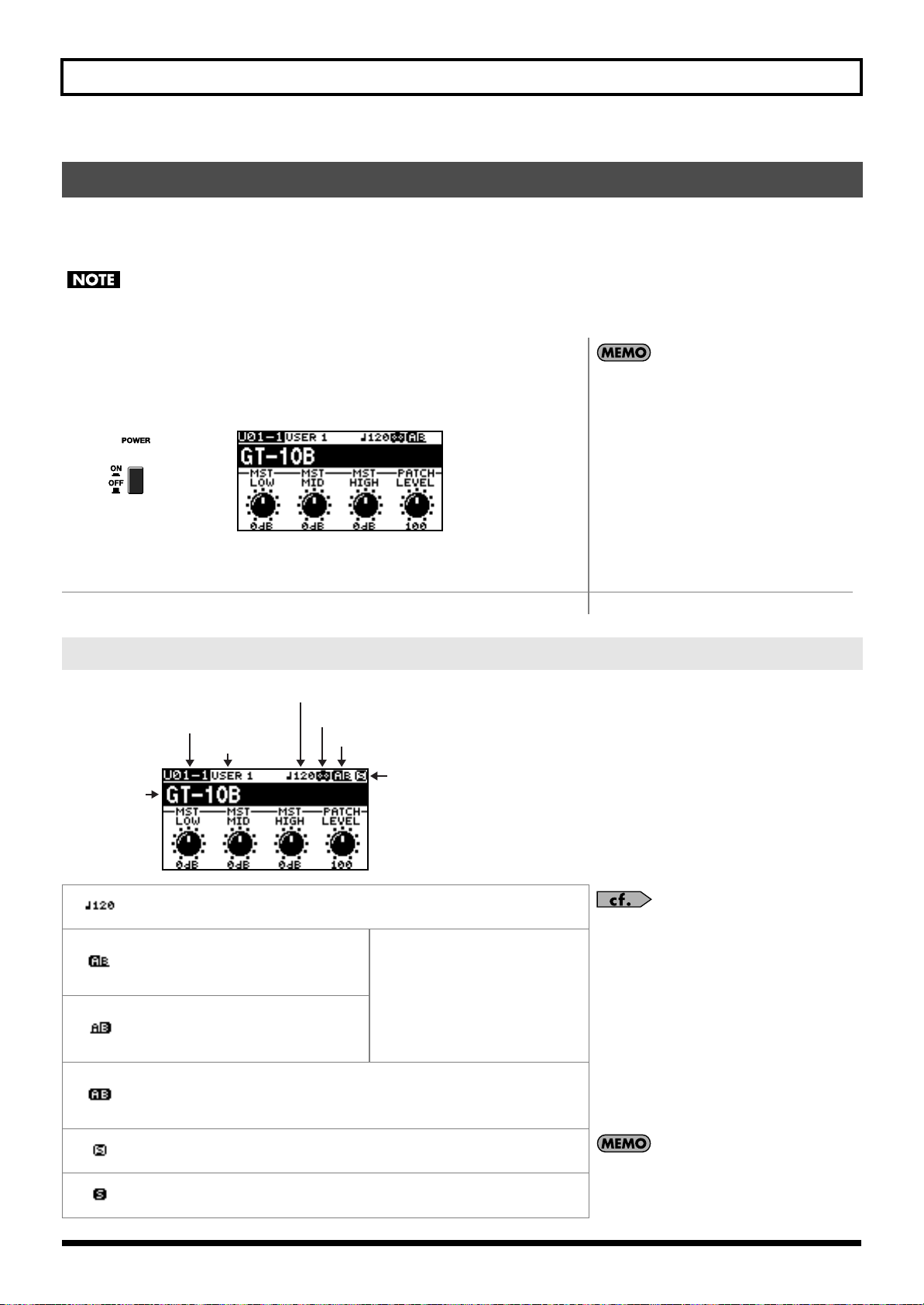
24
Chapter 1 Outputting Sounds
Before turning on the power, confirm the following.
• Are all external devices properly connected?
• Is the volume on the GT-10B, your amp, and all other connected devices turned down to the minimum level?
Once the connections have been completed, turn on power to your various devices in the order specified. By turning on devices in the wrong order, you risk causing
malfunction and/or damage to speakers and other devices.
Turning on the Power
1.
The display changes, showing the following.
The screen that ap-
pears at this point is called the “
Play screen
.”
• Upon power-up, the patch most recently
selected when the power was last turned off is
selected.
• This unit is equipped with a protection circuit.
A brief interval (a few seconds) after power up
is required before the unit will operate
normally.
• The explanations in this manual include
illustrations that depict what should typically be
shown by the display. Note, however, that your
unit may incorporate a newer, enhanced version
of the system (e.g., includes newer sounds), so
what you actually see in the display may not
always match what appears in the manual.
2.
Turn on the power to any external effects processors
→
the bass amp (power amp).
The Icons in the Play Screen
Displays the Master BPM (p. 122) value for each patch.
For details on the OUTPUT SELECT icons, refer to
“Making Settings for a Connected Device (Output
Select)” (p. 26).
When the Effect Ch.Mode is set to
Single, effect channel A is selected.
Also, this is displayed when the Ef-
fect Ch.Mode is set to Dynamic B.
When the Effect Ch.Mode is set to
Dynamic, the display switches be-
tween A and B according to the input
level.
When the Effect Ch.Mode is set to
Single, effect channel B is selected.
Also, this is displayed when the Ef-
fect Ch.Mode is set to Dynamic A.
This is displayed when the Effect Ch.Mode is set to Dual Mix, Dual L/R, or
Freq Divide.
When the Effect Ch.Mode is set to Dynamic A or Dynamic B, it is displayed
according to the input level.
This is displayed when the PREAMP Solo Sw is Off.
The “S” icon is not shown if the selected amp type
doesn’t have the Solo Sw parameter.
This is displayed when the PREAMP Solo Sw is On.
Bank - Patch Number
Category Name
Master BPM
Effect Channel
OUTPUT SELECT setting
PREAMP Solo Sw
Patch Name

25
Chapter 1 Outputting Sounds
Chapter
1
The GT-10B has a variety of Play screen variations. You can switch the information shown in the Play screen by pressing .
• You can use the PARAMETER knobs 1 through 4 to work with the values of the parameters displayed at the bottom of the Play screen. Also, for each parameter,
you can change the corresponding assignment at the SYS KNOB ASSIGN screen (p. 47).
• The parameter name displayed at the each Play screen is abbreviated. For details about parameter names, refer to “Parameters You Can Set with PDL:CTL/EXP”
(p. 125) or “Display of Parameters You Can Set with SYS KNOB SETTING” (p. 138).
Switching the Play Screen
Screen 1
This displays the name of the patch and the
parameters you can work with using the
PARAMETER 1 through 4 controls.
Screen 2
This screen displays the effect channel level
and the preamp that’s in use.
Screen 3
This screen displays the effect channel
mode and the effect channel level.
Screen 4
This screen displays the functions assigned
to CTL 1 and 2, the EXP PEDAL SW, and the
EXP Pedal.
Screen 5
This screen displays the functions assigned to
the Number Pedal Switch, CTL 3 and 4, the
external expression pedal (EXP PEDAL2).
Screen 6
This is the screen shown when you’re in
Manual mode (p. 56). Manual mode is en-
abled only while this screen is displayed.
Pressing [CATEGORY/ENTER] in this
screen allows you to make settings for
MANUAL MODE SETTING.
Screen 7
The effects used, as well as their connection
sequence (CHAIN) in a channel is indicated.
Screen 8
The patch name and the output level meter
are displayed.
Adjusting the Output Level
1.
Adjust the GT-10B’s output level with the OUTPUT LEVEL knob.
* About the S icon and A icon displayed at the Screen 4 and 5.
The S icon displays when the Pedal Function is enabled (p. 48).
The A icon displays when the Patch Assign Function is enabled (p. 51).
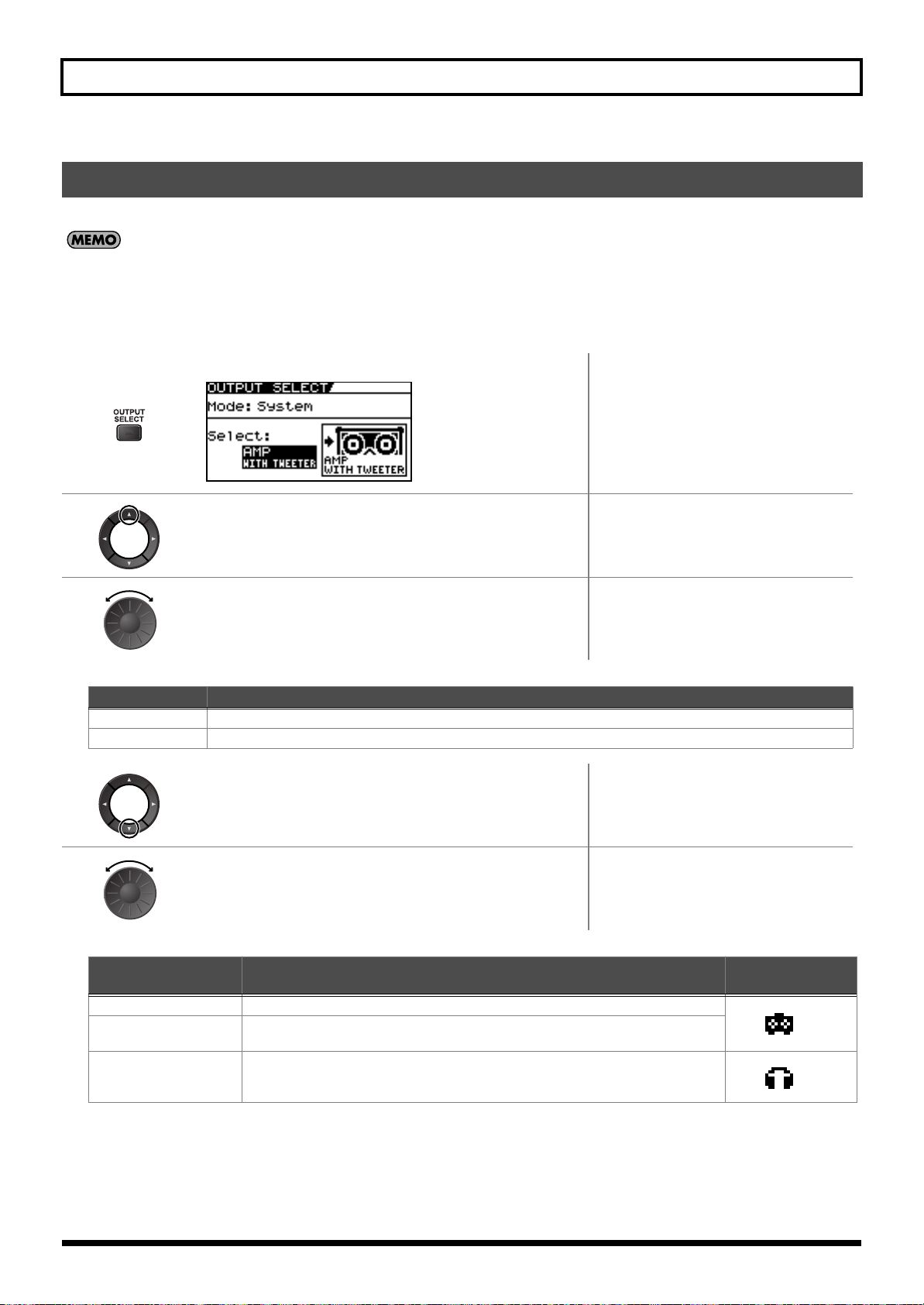
26
Chapter 1 Outputting Sounds
Select the type of device connected to the OUTPUT jack.
• To derive the maximum performance from the GT-10B, be sure to make the correct setting for OUTPUT SELECT, the one that’s most suitable for your setup.
• The OUTPUT SELECT function affects sounds from the OUTPUT jacks. The output from the SUB OUTPUT jacks will always be equivalent to the sound that is
output when the LINE/PHONES setting is used.
• If the headphones are connected to the PHONES jack, the output from OUTPUT jack and PHONES jack will be equivalent to the sound that is output when the
LINE/PHONES setting is used.
Making Settings for a Connected Device (Output Select)
1.
The OUTPUT SELECT screen appears.
2.
Move the cursor to Mode.
3.
Set the Mode.
Value
Explanation
Patch
This uses the patch’s Output Select setting. You can use a different output setting for each individual patch.
System This uses the system’s Output Select setting. The same output setting is used for all patches.
4.
Move the cursor to Select.
5.
Choose the operation for the Select parameter.
Value
Explanation Icon displayed on
the Play screen
AMP WITH TWEETER
Use this setting when connecting to a tweeter-equipped bass amp.
AMP NO TWEETER
Use this setting when connecting to a bass amp that has no tweeter. The high-frequen-
cy range is adjusted.
LINE/PHONES
Use this setting when connecting to a multi-track recorder for recording or when us-
ing headphones.

27
Chapter 1 Outputting Sounds
Chapter
1
Before turning off the power, confirm the following.
• Is the volume on the GT-10B, your amp, and all other connected devices turned down to the minimum level?
• Have you saved any patches containing settings that have been changed? (p. 43)
When the Tuner is turned on, sounds input to the GT-10B are output directly as is (bypassed), and the tuner is activated.
Under these conditions you can then tune your bass.
With the GT-10B’s internal tuner, the Note Name and the Tuning Guide are shown of the display, indicating the difference
between the input sound and the sound in the display.
When the difference from the correct pitch falls within 50 cents, the Tuning Guide then indicates the size of that difference. As you
watch the Tuning Guide, tuning until the center indicator lights up.
fig.07-090
Turning Off the Power
1.
Turn off the power to the bass amp (power amp)
→
any external effects
processors
and other devices.
2.
Turn the GT-10B’s power off.
Changes in patch settings are lost when the power
is turned off. If you want to save changes in the
settings, carry out the Write procedure (p. 43)
before turning off the power.
Tuning the Bass (TUNER)
Turning the Tuner Function On and Off
1.
The tuner is switched on or off.
About the Display During Tuning
Tuning Guide
Note Name
Tuned
Too Low
Too High
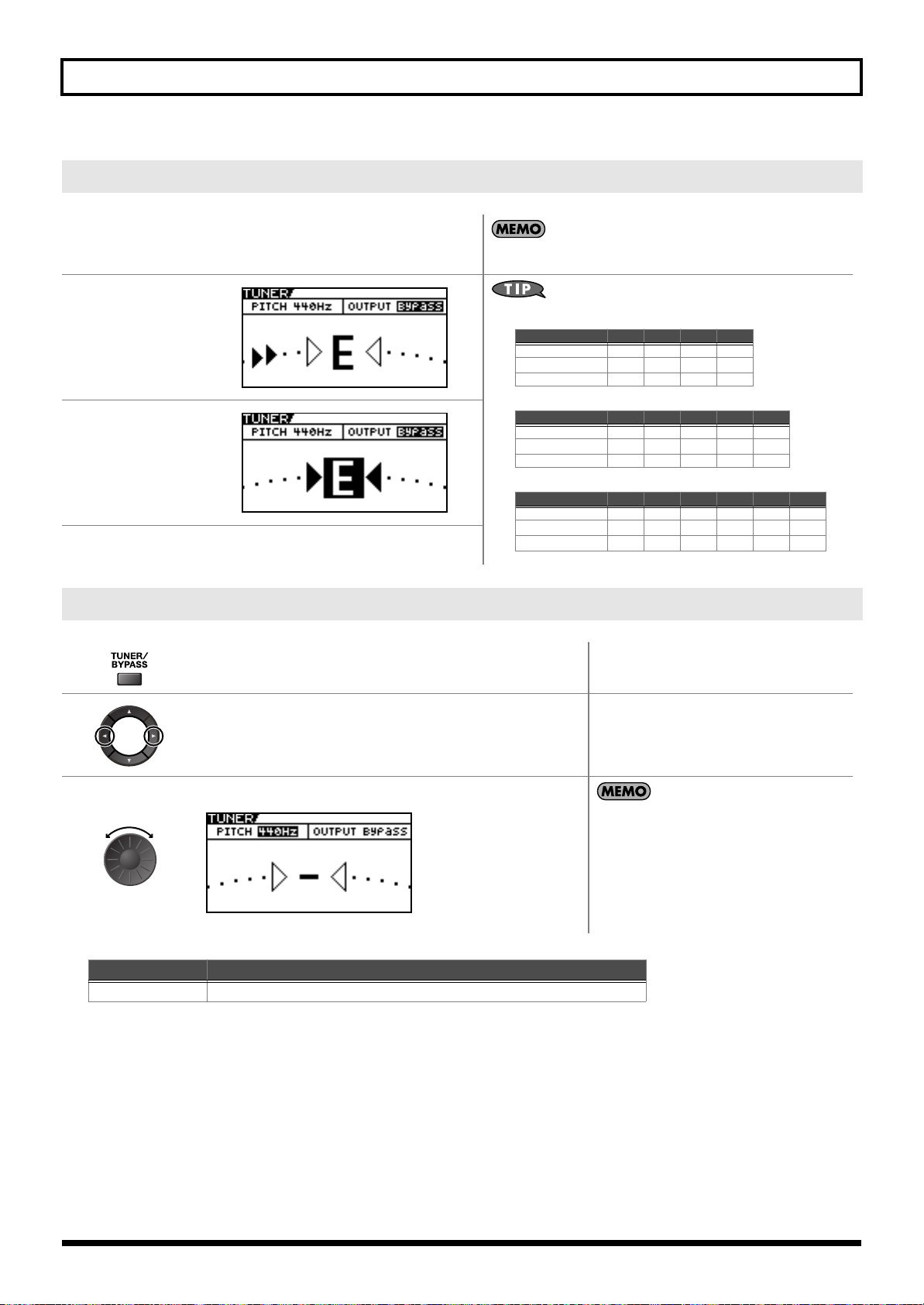
28
Chapter 1 Outputting Sounds
How to Tune
1.
Play a single open
note on the string
being tuned.
The Note Name closest to the pitch of the
string that was played appears in the
display.
Only play a single note on the one string being tuned.
2.
Tune the string until
the string name
appears in the
display.
3.
Keep checking the
Tuning Guide, tuning
until the center
indicator lights up.
4.
Repeat Steps 1–3 until all of the strings are tuned.
Changing the Tuner Settings (Tuner Pitch)
1.
Turn on the Tuner.
2.
Move the cursor to PITCH.
3.
Change the reference pitch.
• The frequency of A4 (the middle A on a piano
keyboard) played by an instrument (such as a
piano) that provides the pitch to which the
other instruments refer in tuning before a
performance begins is called the reference
pitch.
• This is set to 440 Hz when shipped from the
factory.
Range
Explanation
435Hz–445Hz
This sets the reference pitch.
• General Four-String Bass
• General Five-String Bass
• General Six-String Bass
4th 3rd 2nd 1st
Regular E A D G
1/2 Step Down
D
G
C
F
1 Step Down D G C F
5th 4th 3rd 2nd 1st
Regular B E A D G
1/2 Step Down
A
D
G
C
F
1 Step Down A D G C F
6th 5th 4th 3rd 2nd 1st
Regular B E A D G C
1/2 Step Down
A
D
G
C
F
B
1 Step Down A D G C F
A
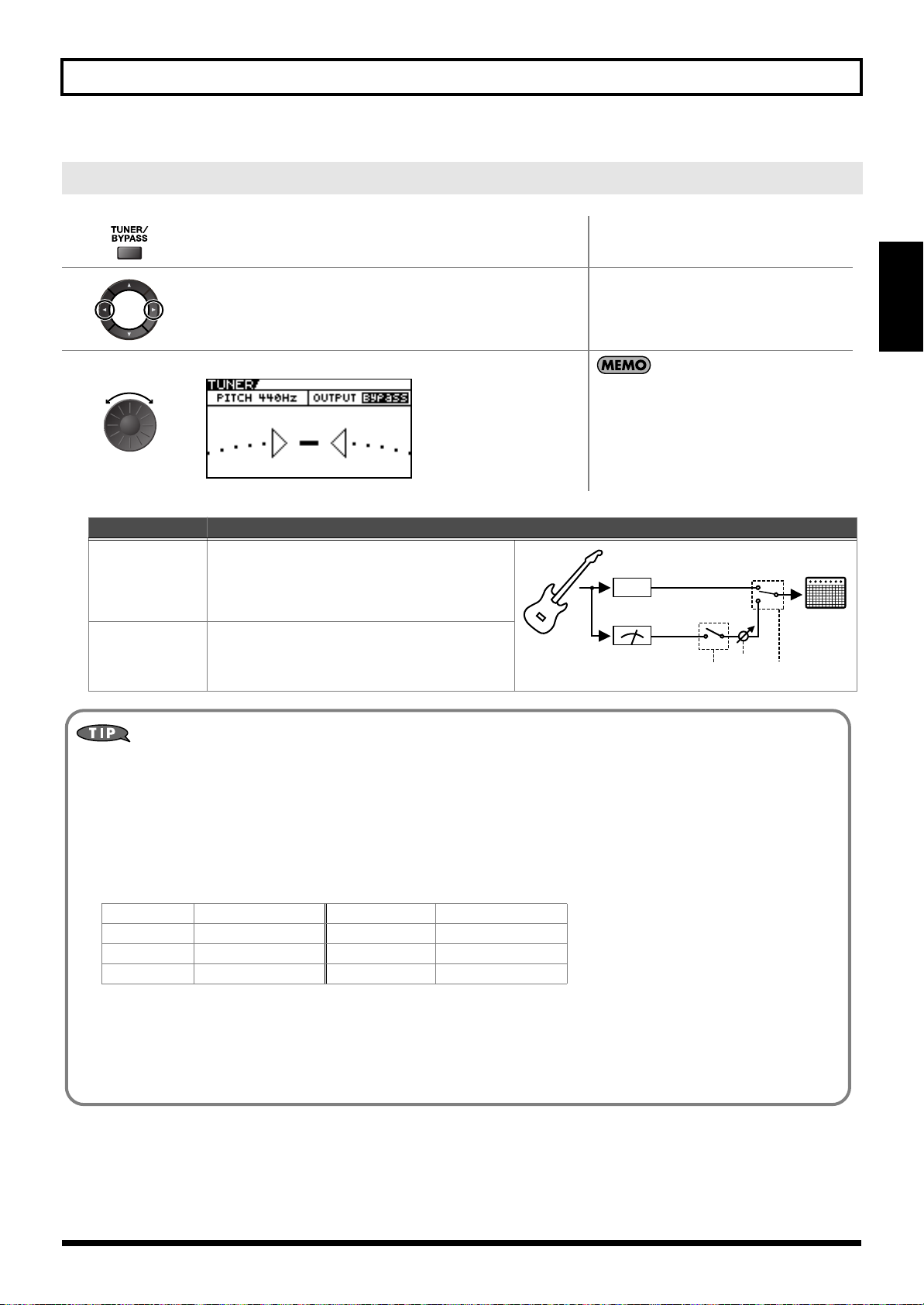
29
Chapter 1 Outputting Sounds
Chapter
1
Changing the Tuner Settings (Tuner Out)
1.
Turn on the Tuner.
2.
Move the cursor to OUTPUT.
3.
Select the output while Tuner is on.
• When OUTPUT is set to “Bypass,” and Tuner
is set to ON, you can adjust the volume of the
direct sound by operating the EXP Pedal.
• OUTPUT is set to “Bypass” when shipped
from the factory.
Value
Explanation
Bypass
Sounds input to the GT-10B bypass the processing
and are output directly as is.
Mute Sounds are muted, and no sound is output.
TUNER
Effector
FX
Off
On
TUNER
Switch
TUNER
OUTPUT
EXP
Pedal
Mute
Bypass
Switching the Tuner On and Off with the CTL Pedal
By setting the CTL Pedal function (p. 48) to “Tuner,” you can switch the tuner on and off with one of the CTL pedals.
Switching the Tuner On and Off by Lifting Up on the EXP Pedal
When the EXP Pedal is functioning as a Foot Volume control, set one of the ASSIGN 1–8 Assign Variable settings (p. 51) as
follows.
With these setting, you can switch on the Tuner by drawing back the EXP Pedal.
Switching the Tuner On and Off with the Number Pedal
Set the Num Pdl Sw function (p. 58) to Tuner to switch the tuner on and off with the number pedal of the current patch.
Target: Tuner Sw Src Mode: Moment
Min: On ActRngLo: 0
Max: Off ActRngHi: 1
Source: EXP1 PEDAL
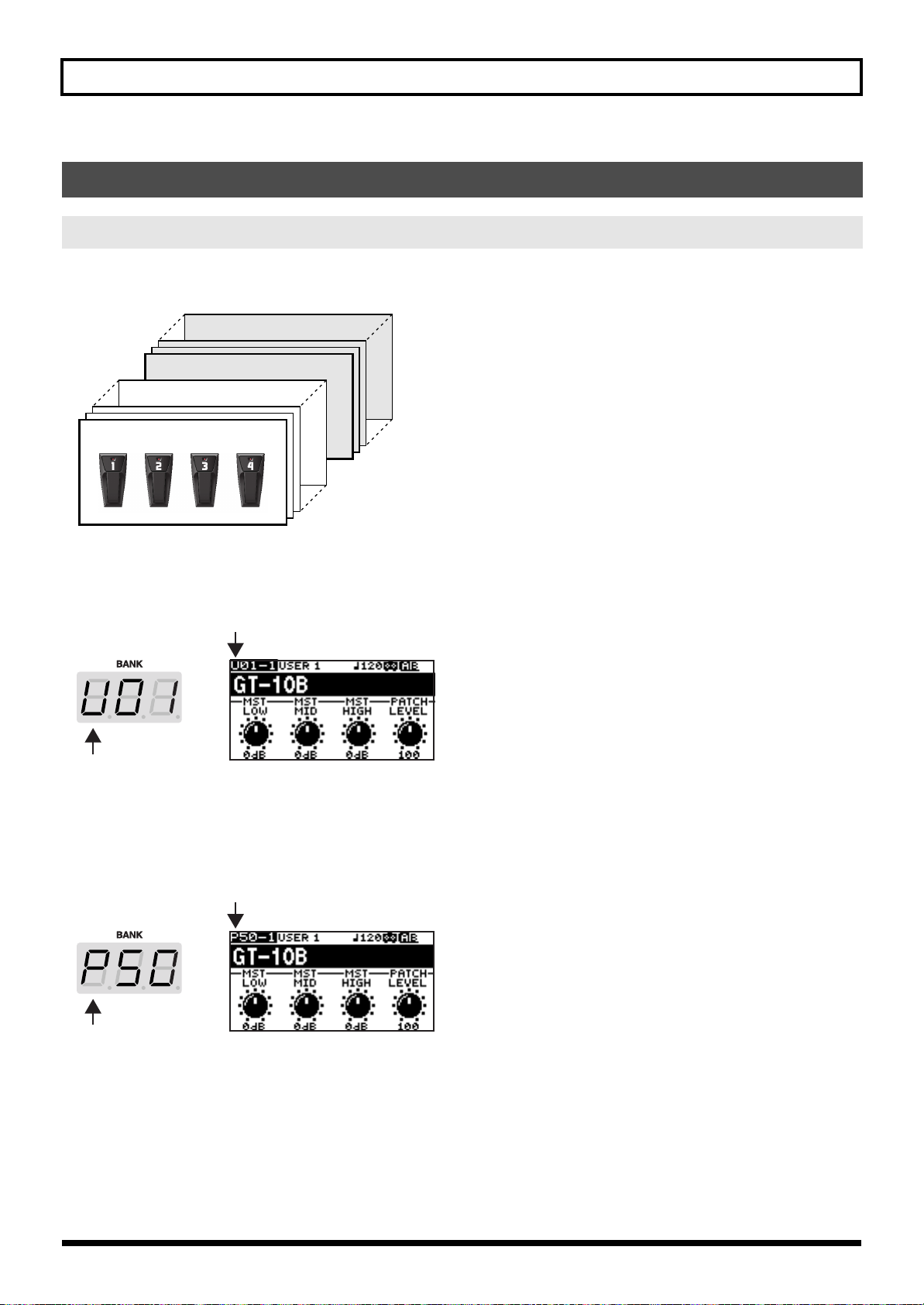
30
Chapter 1 Outputting Sounds
A combination (or set) of effects together with a group of parameter settings is called a “patch.”
The GT-10B can store 400 different patches in memory, organized by bank and number as shown below.
fig.02-010
User Banks (U01–U50)
Newly created effects settings are saved in the User banks. Patches in these banks are called “User patches.”
A “U” appears in the display when a User patch is selected.
fig.02-020d
Preset Banks (P01–P50)
The Preset banks contain effect settings that make full use of the features the GT-10B has to offer. The patches in these banks are
called “Preset patches.” When you change the settings of a Preset patch, save the result as a User patch. Preset patches cannot be
overwritten.
A “P” appears in the display when a Preset patch is selected.
fig.02-030d
Selecting a Tone (Patch Change)
What is a Patch?
Preset Bank 50
Preset Bank 01
User Bank 50
User Bank 01
