Page 1
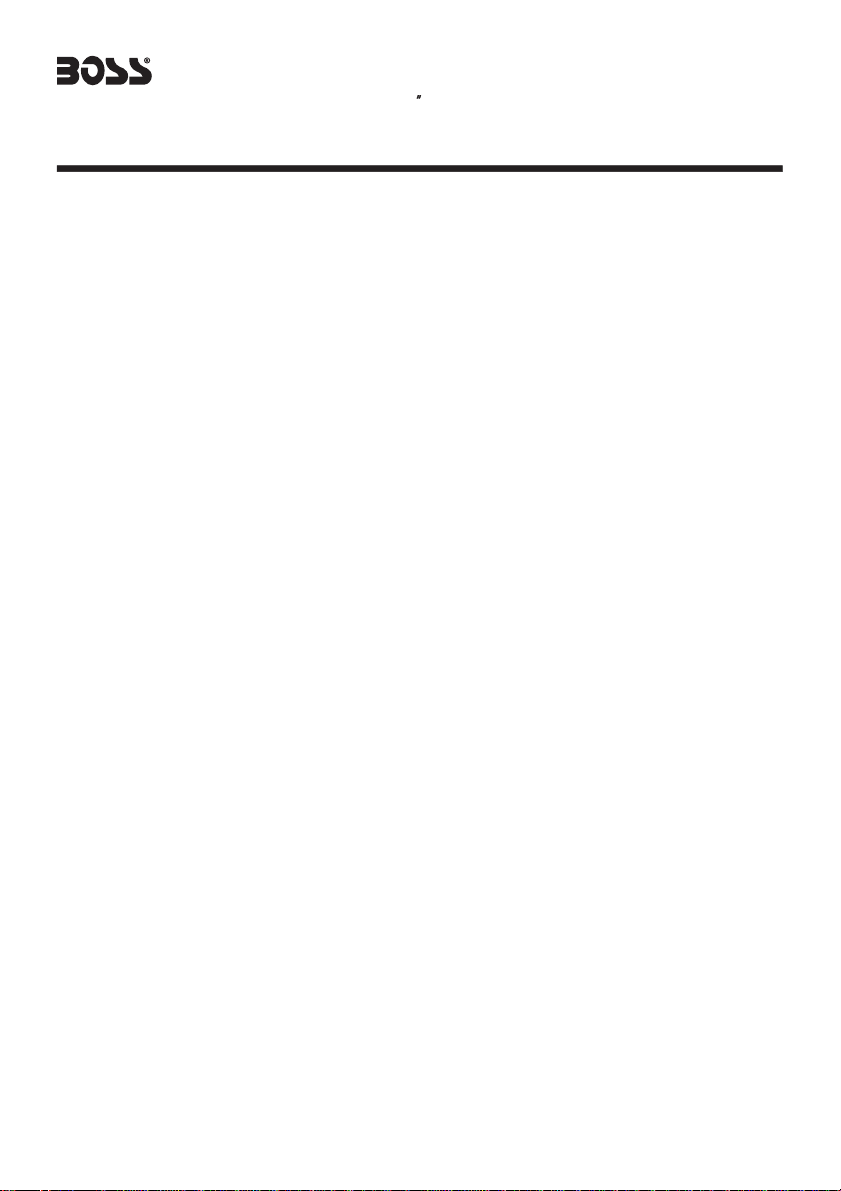
BV8250
Contents
In-Dash AM/FM
DVD/MP3/CD Receiver With
5.3 Widescreen Touchscreen TFT Monitor
With Front Panel USB Port
Precautions .....................................
Safety Information.........................
Disc Notes ....................................
Installation ....................................
Detaching the control panel ...............
Changing the control panel ...............
Electrical Connection ....................
Remote Control ............................
Control Panel ................................
Touch Panel
Unit Keys .......................................
Basic Operations
TFTMonitor
Rear View Camera
Audio QualityAdjustments
SettingAudioMode........................
ResetTheFactorySetting
Scroll CaptionAdjustments..............
Radio Operations ..........................
Listening to the radio .......................
Storing stations in memory ...............
Listening to a preset station .............
RDS Function ............................. ...
DISC Operations ...........................
Basic Operations ............................
Select Playback Mode .....................
AUX Operation ...............................
On-Screen Disc Operations .............
....................................
..........................
Adjustment .................
........................
...............
................
10
12
12
13
16
16
16
16
17
17
17
18
18
1
19
19
21
21
23
24
25
2
DISC Special Functions ................
3
Selecting audio languages ................
4
Selecting Subtitles ..........................
5
Selecting multi-angle views ..............
7
Titlemenufunction..........................
8
Setup .............................................
9
General Setup ................................
Speaker Setup ...............................
Dolby Digital Setup ........................
Preferences Setup ..........................
Defaults Table................................
Other Main Operations ...................
USB Operations ..............................
MP3/WMA/JPEG Play ......................
MPEG4 Play ...................................
Specifications ...............................
Trouble Shooting ..........................
8
26
26
26
26
26
27
27
29
29
30
31
32
32
33
33
34
35
1
Page 2

Precautions
THANK YOU FOR PURCHASING THIS CAR DVD PLAYER .
Before operating the unit, read this manual thoroughly and keep it handy
for future reference .
Toavoid injury or accident, read the followingprecautions before
installing and operating the unit .
ON INSTALLATION
DO NOT install any receiverin locations where;
- it may obstruct the steering wheel and gearshift lever operations, as this
may result in a trafficaccident.
- it may obstruct the operation of safety devices such as air bags, as this
may result in a fatal accident.
- it may obstruct visibility.
DO NOT operate any receiverwhile manipulating the steeringwheel, as
this may result in a traffic accident.
The driver must not watch the monitor while driving.
IFTHE DRIVER watches themonitor while driving, itmay lead to
carelessness and cause an accident.
IFYOU NEED to operatethe receive while driving,be sure to lookahead
carefully or you may be involved in a trafficaccident.
IFTHE PARKINGBRAKEis not engaged.“ ParkingBrake” flashes on the
monitor,andnoplayback picture will beshown.
-This warning appears onlywhen the parking brakewire is connected to
the parking brake system built in the car ( refer to the electric connection)
ABOUT THE LIQUID CRYSTAL DISPLAY (LCD) PANEL
Do not press too firmly on the LCD panel on the unit as doing so can distort
the picture or cause a malfunction . The picturemay become unclear ,or the
LCD panel may be damaged .
NOTES ON CLEANING
-Clean the LCD panel with a slightly damp soft cloth.
-Do not use solvents such as benzine,thinner, commercially available
cleaners or antistatic spray .
-Do not use alcohol to clean the screen .
If your car was parked in a cold or hot place, the picture may not be clear .
The monitor is not damaged . The picture willbecome clear the temper-
ature in your car becomes normal .
2
Page 3

Safety Information
CAUTION:
THIS DVD PLAYER ISACLASS I LASER PRODUCT. HOWEVERTHIS DVD
PLAYERUSESAVISIBLE/INVISIBLE LASER BEAM WHICH COULD CAUSE .
HAZARDOUS RADIATION EXPOSURE IF DIRECTED. BE SURE TO OPERATE
THE DVD PLAYER CORRECTLY AS INSTRUCTED.
USE OF CONTROLS ORADJUSTMENTS OR PERFORMANCE OF
PROCEDURES OTHERTHAN THOSE SPECIFIED HEREIN MAYRESULTIN
HAZARDOUS RADIATION EXPOSURE.DO NOT OPEN COVERSAND DO NOT
REPAIRYOURSELF.REFER SERVICING TO QUALIFIED PERSONNEL.
WARNING:
TOREDUCE THE RISK OF FIRE OR ELECTRIC SHOCK, DO NOT EXPOSE THIS
EQUIPMENTTO RAIN OR MOISTURE.
TOREDUCE THE RISK OF FIRE OR ELECTRIC SHOCK,AND ANNOYING
INTERFERENCE, USE ONLY THE RECOMMENDEDACCESSORIES.
THIS DEVICE IS INTENDED FOR CONTINUOUS OPERATION.
COPYRIGHT PROTECTION
This product incorporates copyright protection technology that is protected
by method claims of certain U.S. Patents and other intellectual property rights
owned by Macrovision Corporation and other rights owners.Use of this
copyright protection technology must be authorized by Macro vision Corporation,
and is intended for home and other limited viewing uses only unless
otherwise authorized by Macrovision Corporation. Reverse engineering or
disassembly is prohibited.
REGION MANAGEMENT INFORMATION:
This DVD Player is designed and manufactured to respond to the Region
Management Information that is recorded on a DVD disc. If the Region number
described on the DVD disc does not correspond to the Region numberofthis
DVD Player,thisDVDPlayercannotplaythisdisc.
3
Page 4

Disc Notes
Disc formats supported by this
player
DVD
VCD
CD
MP3
Audio and Video
Discsize12cm
Audio and Video
Discsize12cm
Audio
Discsize12cm
Audio
Discsize12cm
Discs which cannot be played
with this player
DVD-RAM
CDV
CDG
Handling and Cleaning
Dirt, dust, scratches and warping disc
will cause misoperation.
Do not place stickers or make
scratches on discs.
Do not warp discs.
Adisc should always be kept in its
case when not in use to prevent from
damaging.
Do not place discs in the following
places:
1. Direct sunlight
2. Dirty, dusty and damp areas
3. Near car heaters
4. On the seats or dashboard
Disc Cleaning
Use a dry soft cloth to wipe the surface.
If the disc is quite dirty, use a soft cloth
slightly moistured with isopropyl (rubbing)
alcohol. Never use solvents such as
benzine, thinner or conventional record
cleaners as they may mar the surface of
the disc.
Note:
Adisc may become somewhat scratched
(although not enough to make it
unusable) depending on your handle it
and conditions in the usage environment.
Note these scratches are not an
indication of any problem with the player.
Label side
up
Do nottouch
the
underside
of thedisc
Do not
bend
Wipe the disc from
center
toward theoutside
edge
Preparing New Discs with
Rough
Spots
Anew disc may have rough edges on
its inside and outside edges. If a disc
with rough edges is used, the proper
setting will not be performed and the
player will not play the disc.Therefore,
removethe rough edges in advance
by using a ball point pen or pencil as
shown on the right.To r e m ov e t he
rough edges, press the s i de of t h e pen
or pencil against the inside and outside
edges of the disc.
Rough spots
on
outside edge
Ball pointpen
or pencil
Rough spots
on inside
edge
4
Page 5
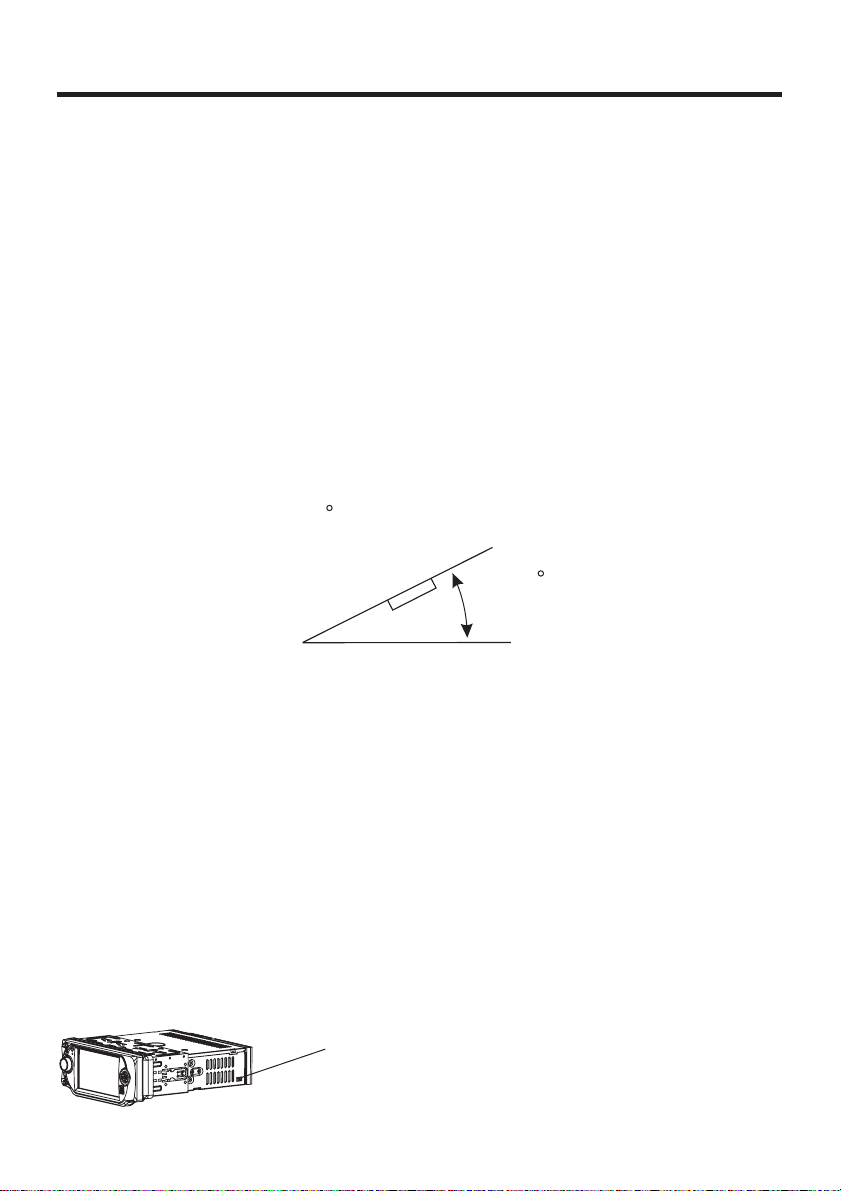
Installation
NOTES:
Choose the mounting location where the unit will not interfere with the normal
driving function of the driver.
Before finally installing the unit, connect the wiring temporarily and make sure
it is
all connected up properly and the unit and the system work properly.
Use only the parts included with the unit to ensure proper installation. The use
of
unauthorized parts can cause malfunctions.
Consult with your nearest dealer if installation requires the drilling of holes or
other
modifications of the vehicle.
Install the unit where it does not get in the driver s way and cannot injure the
passenger if there is a sudden stop, like an emergency stop.
If installation angle exceeds 30 from horizontal, the unit might not give its
optimum
performance.
'
30
Avoidinstalling the unit where it would be subject to high temperature, such
as from
subject to dust,
DIN FRONT/REAR-MOUNT
This unit can be properly installed either from "Front"(conventional DIN
Front-mount)
screw holes at the sides of
illustrated installation methods.
USA/EURO FREQUENCY SWITCH
On the right of this device, there is a USA/EURO frequency switch, you can select
the desired radio frequency before installing .
direct sunlight, or from hot air, from the heater,or where it would be
dirt or excessive vibration.
or "Rear"(DIN Rear-mount installation, utilizing threaded
the unit chassis). For details, refer to the following
USA/EURO Frequency Switch (radio frequency
switch for selecting between the USA and EUROPE
frequency band. )
5
Page 6
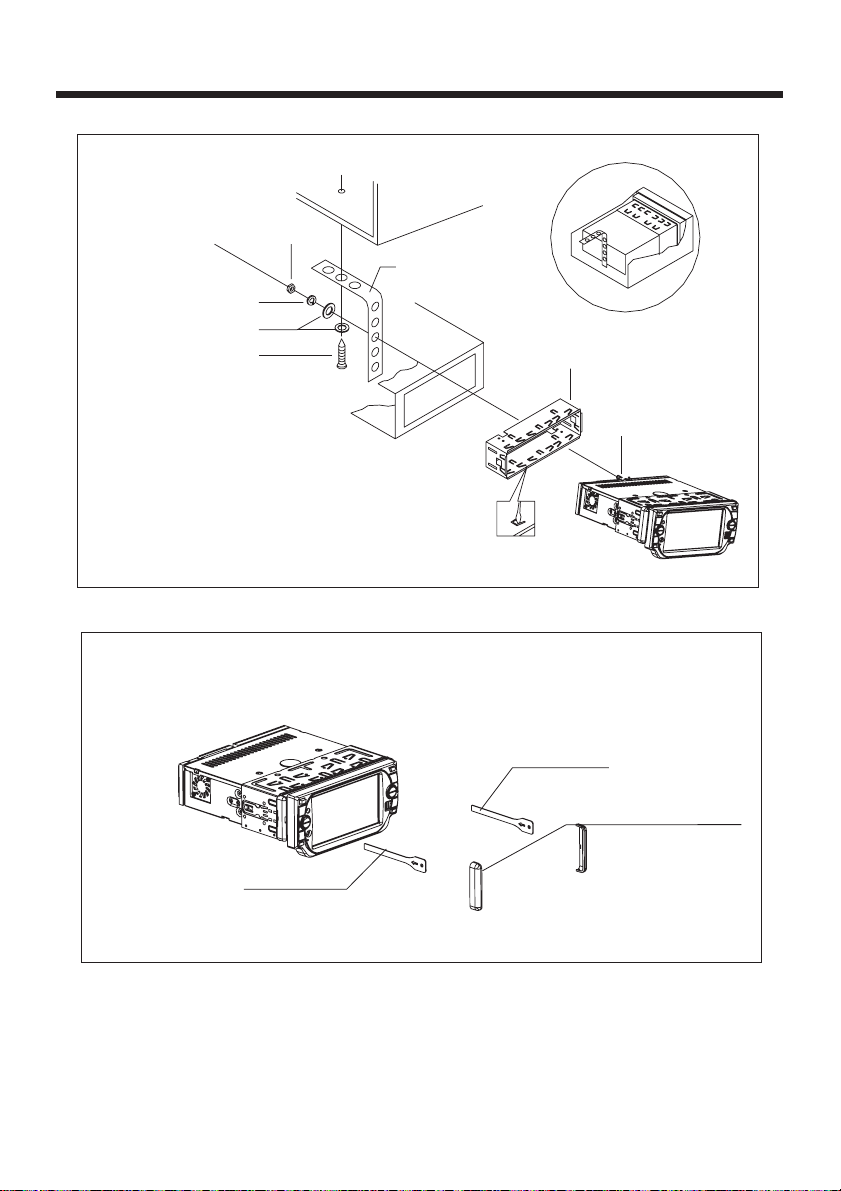
Installation
SPRING WASHER
PLAIN WASHER
TAPPING SCREW
DASH BOARD
HEX NUT
METAL MOUNTING
STRAP
CONSOLE
SLIDE BRACKET
HOUSING
HEX BOLT
KEYPLATE
PLASTIC COVER
KEYPLATE
If you want to take CHASSIS out of the SLIDE BRACKET HOUSING,
first remove the PLASTIC COVER of the both sides away,then insert
the two KEY PLATE into left and right side of chassis as above illustration.
6
Page 7

Installation
How To Remove And Install The Front Panel
When detaching or attaching the control panel, be careful not to damage the
connectors on the back of the control panel and on the panel holder.
Detaching The Front Panel
Before detaching the control panel, be sure to turn off the power.
1). Press the release button and the left hand side of the front panel will release.
RELEASE BUTTON
2). Pull-offthe front panel and keep the front panel into the case .
PROTECTIVE CASE
Attaching The Front Panel
1). First insert the right hand side of the front panel into the hollow of the unit .
(NOTE : the “bulge” point on the panel must be attached into the hollow of the unit .)
2). Gently push the left hand side of the front panel until you feel a “ Click” .
Hollow
Bulge
7
Page 8

Panel Angle Adjustment
CHANGING THE CONTROL PANEL ANGLE
When you want to change the viewing angle of the operating unit to play,
you can touch the section on touch screen (or press the button
on the front panel) repeatedly to select the desired angle as follows:
Angle 1 Angle 2
Angle 4
Angle 3
Caution:
Do not insert your finger behind the control panel.
8
Page 9
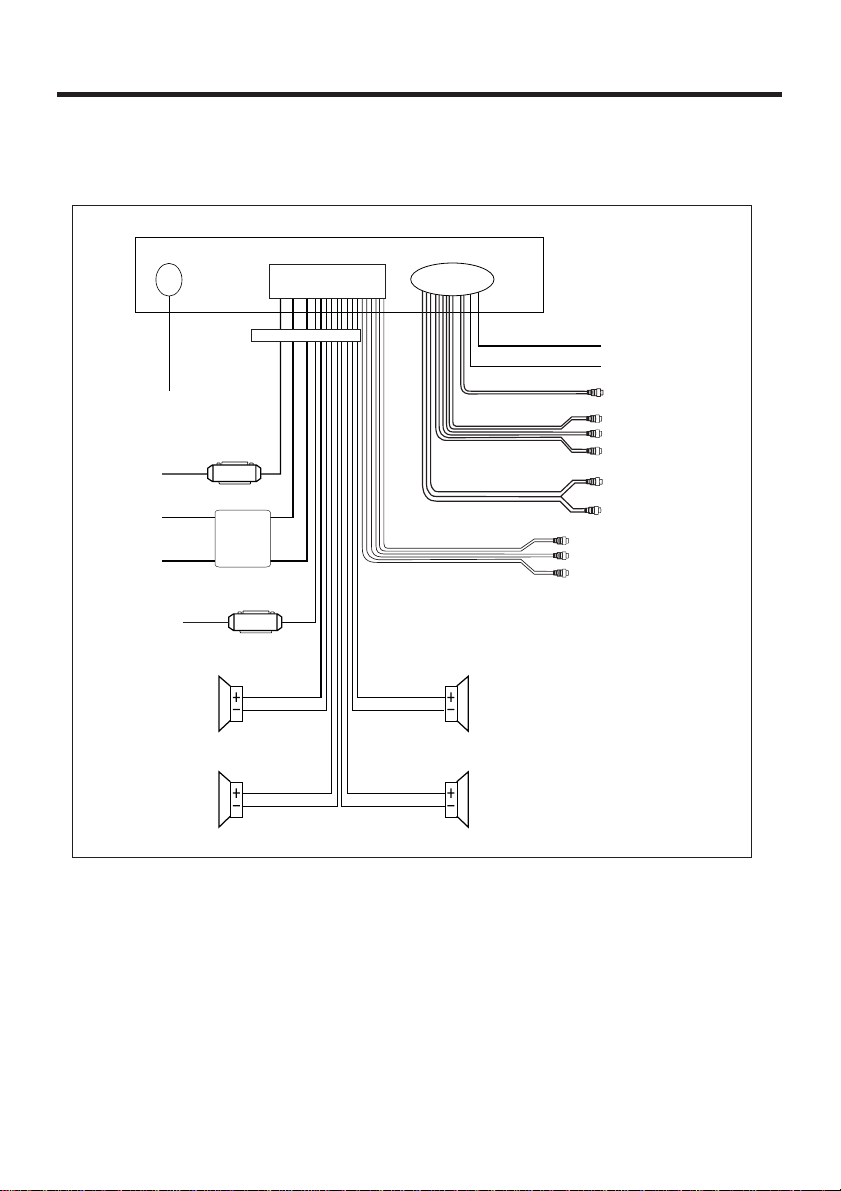
Electric Connection
WIRING CONNECTION
MAIN UNIT
RADIOANTENNA JACK
IGNITION
SWITCH(B+)
CONSTANT
12 VOLTS
GROUND(B-)
AUTO ANTENNA
&TURNON
RED
YELLOW
BLACK
FRONT
Lch SPK.
REAR
Lch SPK.
BLUE
FUSE
CHOKE
BOX
FUSE
WHITE/BLACK
GREEN/BLACK
ISO CONNECTOR
WHITE
GREEN
FRONTRCA OUTPUT
CABLE
GREY
GREY/BLACK
VIOLET
VIOLET/BLACK
WHITE
GREEN
YELLOW
RCA CABLE
REAR RCA OUTPUT
CABLE
FRONT
Rch SPK.
REAR
Rch SPK.
(B+)12V
REAR CAMERA SWITCH
(B-)PARKING BRAKE
REAR CAMERA INPUT
GREYSUBWOOFER
VIDEO OUT2 YELLOW
COAXIALOUT BROWN
RCH RED
LCH WHITE
FRONTRCA RED R
VIDEO OUT1 YELLOW
FRONTRCA WHITE L
Note :
The "PARKING BRAKE" wire must be connected to the parking brake system of
your car.When the parking brake is engaged, the LCD screen will be allowed to
view your video. If not, the screen will produce an image saying,
"PARKINGBRAKE"This is a safety feature designed for the driver not to watch a
video while driving.The video output on this unit is not affected by this.
9
Page 10

Remote Control
Ref #
1
2
3
4
5
6
7
Button
CLK
MODE
STOP
SETUP
MO/ST
(AUDIO)
SUBTITLE
LOCAL/
DISTANT
REPEAT
17
15
19
7
2
13
6
22
14
18
11
10
4
8
Function
Press it briefly to view the clock time , Press again to return to
normal display mode . Press longer to set the time .
Press repeatedly to cycle through the various modes:
RADIO>DISC>AUXIN.
Press once to pause playback. Press PLAY/PAUSE to resume
playback. Please note: if you press STOP twice, playback will
start at the beginning of the disc.
Press this button to open the SETUP menu.
In Radio mode, press this button to change between Mono and
Stereo reception modes (when a station is weak, sometimes
switching to Mono will improve sound quality). In Disc Playback
mode, pressing this button opens the AUDIO setup menu for
making changes to the way the soundtrack is reproduced.
In DVD Disc Playback mode, pressing this button will allow you to
change the subtitle language on discs which have this as an
option. In Radio mode, press this button to change the radio
reception sensitivity in stations are near or far.
Pressing this button will open a menu presenting you with the
playback repeat options available for that kind of disc.
3
20
21
9
26
24
16
5
1
23
12
25
10
Page 11
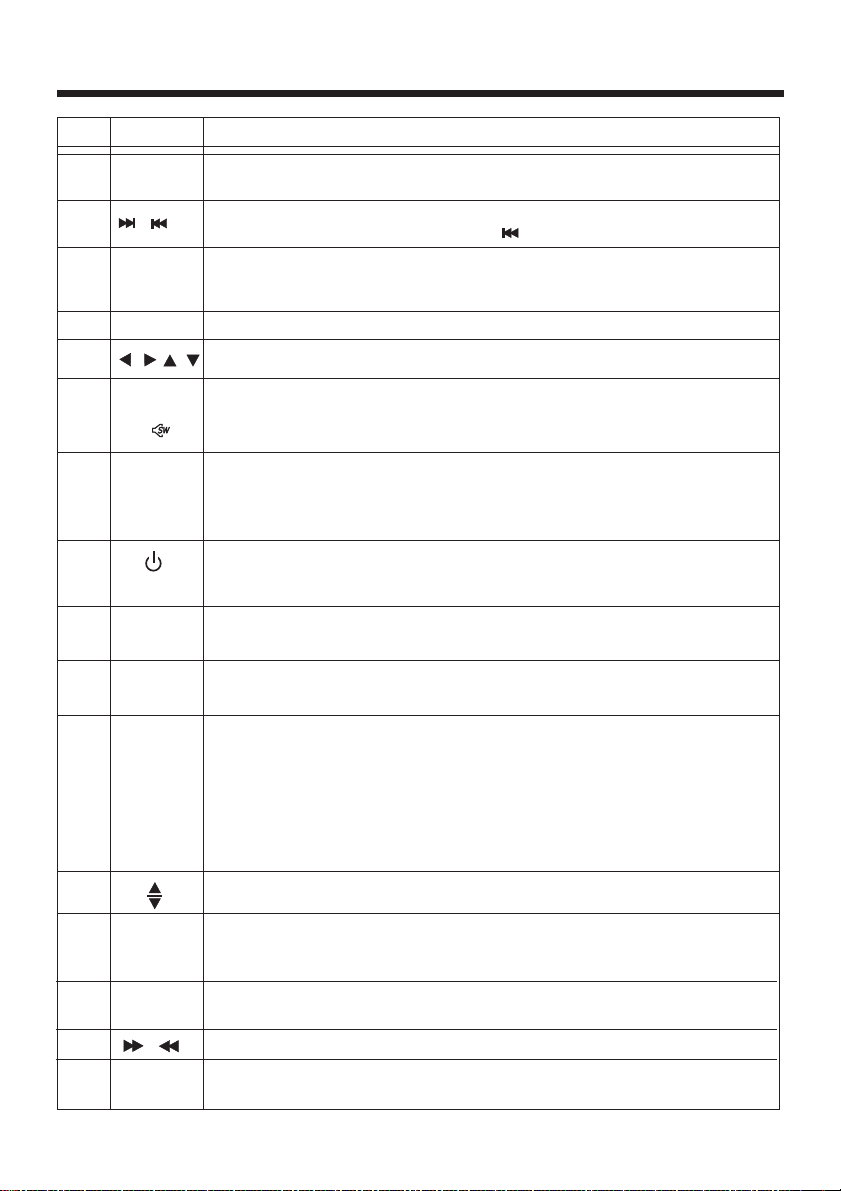
Remote Control
Ref #
8
9
10
11
12
13
14
15
16
17
Button
GOTO
/
SEL
VOL+/-
///
Menu
SubWoofer
()
BAND
(OSD)
(POWER)
PLAY/
PAUSE
MUTE
Function
Press it button to begin playback at a moment in the program you
designate. Use number buttons to enter the data that is needed.
Press these buttons to skip ahead or back one track. (Note: In
DVD mode, press continually the twice to skip back one)
Press this button repeatedly to cycle through the various audio
and video adjustments you can make: Volume, Bass, Treble,
Balance, Fader,Color,Brightness, Contrast and Tint.
Use these controls to adjust the volume level.
Press to navigate the various menus present in the product.
Press this button briefly to display the root level directory of a
DVD disc. Press and hold this button to turn on or off the
SUBWOOFER output.
In Radio mode, press this button repeatedly to switch between
the five radio bands: FM1 > FM2 > FM3 > AM1 >AM2.
In Disc Playback modes, Press this button to see information
about the disc currently in play.
Pressthis button to turn theunit ON ,press and holdto turn the
unitOFF.
In Disc Playback mode, press to pause playback. Press again to
start where playback stopped.
Press this button to turn off the audio. Press again to restore the
sound to its prior volume level.
18
19
20
21
22
23
TITLE/
PBC(A/P)
ANGLE
EQ/LOUD
/
ENTER
When playing a DVD, pressing this button will open the TITLE
menu which is recorded on the DVD. When playing a VCD disc,
press this button to create a PBC (Playback Control) menu for the
disc to assist in making playback selections. In Radio mode,
press and hold this button to start the Auto-Program mode, during
which the tuner will scan for all strong stations and assign them
to the radio preset buttons.
Press this button to adjust the screen viewing angle (see page 8).
For DVD discs which have alternate viewing angles encoded,
when you see the "angle mark" symbol advising you that these
angles are available, press this button to see them.
Press repeatedly to cycle through the different equalizer curve
presets you may wish to use for enhanced listening.
InDisc Playback mode, press forfast forward/reverse playback.
This button is used to confirm selections and settings within
many of the menus in the OSD system.
11
Page 12

Remote Control
Ref #
24
25
26
Button
0-9
+10
1-6
These buttons are used for numeric entry in many different menus.
In addition, in Radio Mode (when RDS is engaged), 0 serves as
theTAbutton and 9 serves as theAF button.
This button is used with the other number buttons for use with
two-digit number entries.
Sixnumbered preset buttons store andrecall stations foreach band .
Function
Preparing the Remote Control
Inserting the Batteries
1.First push to inside as the direction indicated by the arrow (See )And then
Remove the battery holder as the direction indicated by the arrow (See ).
2.Replace the battery Set a new battery property with (+)side up as illustrated
(See ).
3
3.Insert the battery holder.Push in the holder to the original position(See ).
1
2
4
Using the Remote Control
Face the remote control towards the player front face IR mark (remote control signal
receiver).
Operation angle: About 30 degree in each the direction of the front of the IR mark.
Note :
The lithium cell in the battery compartment of remote control has been secured for
transport with a foil . Before initial use please remove this foil so that the remote
control is ready for operation .
12
Page 13

Control Panel
Key Functions
Touch Panel
123456
VOLUME-
X
CH
VOLUME-
SEL
Touch Screen Key :
1. (Angle) : Changing the viewing
angle of the operating unit .
2. TA : Turning pre-switching for traffic
announcements on and off. (For RDS)
3. AF : Switchon and off
and alternative frequency. (For RDS)
4. (Eject) : Touchit to insert and
eject the DISC .
SEL
AFTA
VOLUME+
MOD
78910
AFTA
VOLUME+
MOD
MODE
7. : Previous
8. Volume+ : volume adjustment (+)
9. SEL : select the menu of the
Sound/Picture
10. Volume- : volume adjustment (-)
5. : To switch of the sound .
6. MOD
: operating mode selection .
13
Page 14

Control Panel
Unit Keys :
1
15
12
10
X
5
3
4
CH
MODE
13
11
7
14
2
8
9
6
1. REL BUTTON
Press this button to release the front panel for removal . Refer to see page 7.
2. (POWER On/Off)/MOD BUTTON
Press it to switch the device ON, press and hold (approximately 2 seconds) to
switch the device OFF . During the playback mode, you can press it to select an
input mode by pressing repeatedly until proper one is found:
AUXIN>RADIO>DISC
If you are in USB playback mode and want to select the DISC mode, press the
STOPbutton and then press the GOTO button.
3. VOL+/ VOL- BUTTON
In normal mode, this button is used to increase or decrease the volume. It is also
used as an UP/DOWN knob when audio or video settings are being adjusted
when accessed using the SELECT button.
4. SELECT BUTTON
To access the available adjustment settings for audio and video, press this button
repeatedly to cycle through and select them:
Buzzer Volume Bass Treble Balance
Tint Contrast Bright Color Fader
5. BAND BUTTON
In Radio mode,
FM3, AM1(MW1), AM2(MW2) .
press it repeatedly to select the desired radio band: FM1, FM2,
14
Page 15

Control Panel
6. MUTE /PTY BUTTON
Press this button briefly to select the MUTE or NOT .
In Radio Mode, press this button and hold for a bout 2 seconds to select the PYT
of the program type (examples of such types of program are : NEWS, POP.....)
7. ANGLE (Screen position)
Press this button repeatedly to cycle through the different positions.
8. /CH 1-6 BUTTON(RADIO PRESET)
a). In Disc Playback Mode
Press this button to pause playback, press it again to resume playback.
b). In Radio Mode
Press this button repeatedly to preset station. (Please refer to see page 20 .)
9. / BUTTONS (TUNE, SEEK, TRACK, SKIP UP/DOWN)
A) In DISC, USB mode:
if you wish to jump forwards or backwards press / buttons.
(Note: in DVD mode, press the button continually twice to skip back one track
during playback.)
To go through the tracks , press longer the or button, FF X2 appears in the
display.Operating it again, the speed of rapid forward/reverse changes according
to the disc as follow:
DVD/VCD/CD/MP3:
B) In Radio Mode:
press briefly the or button in order to set a radio station manually.
Press longer (for more than two seconds) in order to start the search for a radio
station automatically.
Normal Playback 2x 4x 8x 16x
10. (EJECT) BUTTON
Press the button to eject the DISC or insert the DISC to start play .
11. RESET BUTTON
Press this button to return to factory settings .
12. IR SENSOR
13. AUX Input Jack
For information about connecting a AUX device, please see page 25 .
14. USB PORT
For information about connecting a USB device, please see page 33.
15. TFT Display
The operation of theTFT,please see page 17.
(Thin Film Transistor)
15
Page 16

Basic Operation
POWER On/Off
Press it to switch the device ON,
press and hold about 2 seconds
to switch the device OFF.
Ejecting The Disc
Use your finger to touch the
range on touch screen ,
the control panel of the unit
you can insert the disc or eject the disc .
(You can also press the button on the
front panel to eject the disc or insert the
disctostartplay.)
will swing downwards .Then
Select Sources
repeatedly
MOD
Touch the MOD
section on the screen, the
signals will display in the
screen as follow :
DISC
AUX IN
RADIO
Touch screen
VOLUME+
Touch the screen the
VOLUME+ to increase
the volume level .
VOLUME-
Touch the screen the
VOLUME- to decrease
the volume level .
Mute Function
Use your finger to touch
the section , it will
mute the sound but the
disc continues playing.
Touch it again to resume .
Setting The Clock
CLK
Touch the CLK section on the
screen and hold for about 2
seconds the hour will flash ,
rotate the VOL+/- to adjust .
Touch it again, the minute
will flash, then use the VOL+/to adjust .
Volume Adjusting
Volumebutton
A
Press the VOL+/- on the front panel
to change the volume level .
B
Press the VOL+/- on remote control ,
to change the volume level .
Setting The Buzzer ON/OFF
SEL
16
Touch the SELsection on the
touch screen to select the
BUZZER
the VOL+/- (or rotate the vol+
/vol-) to switch the
ON/OFF .
item, and then touch
BUZZER
Page 17

Basic Operation
LCD Monitor Adjustment
During DISC playback, use your
SEL
finger to touch briefly the SEL
section on the screen (or press
SELbutton on front panel
to access the Picture
selection menu, by repeatedly touch the
SELsection, and then touch the VOL+/(or rotate the VOL+/-) to adjust the
selected mode .
(The corresponding value will show on
the monitor )
DVD 11-0:44:36
LUD
touchto select
touchto adjust
Volume Bass Treble Balance
SWF
SEL VOL+VOL-
POP
DISC
11:08
MOD
)
mode
Rear View Camera
When you connect a rear view camera to
this system. It will display the image in a
mirror like fashion. Once you engage the
car into Reverse the screen will show the
camera image.Then once you take the
car out of Reverse the screen will go
back to the previous mode.
Audio Quality Adjustment
During DISC playback, use your
SEL
finger to touch briefly the SEL
section on the screen (or press
to access the Sound mode selection
menu, by repeatedly touch the SEL
section, and then touch the vol+/(or rotate the vol+/-) to adjust the
selected mode . (The corresponding
value will show on the monitor )
Volume Bass Treble Balance
SELbutton on the front panel )
FaderBuzzer
Contrast Bright ColorTint
FaderBuzzer
Contrast Bright ColorTint
ADJUSTABLE ITEMS:
COLOR: 0 to 32
Adjust the color for the picture-lighter or
darker.
BRIGHT:0to32
User can use the Vol+/- knob to adjust
the brightness level from 0 to 32 .
CONTRAST: 0 to 32
To adjust the contrast of the bright and
dark portion.
TINT:0to32
Adjust the tint if the human skin color is
unnatural.
-Adjustable when NTSC is selected for
NTSC/PAL .
““
““
DVD 11-0:44:36
LUD
touchto select
touchto adjust
It`sdepend on your habit tosetup thedata .
ADJUSTABLE ITEMS:
Volume:
Adjust volume level by using VOL +/-.
Bass:
-14to+14
Adjust bass level by using VOL +/-.
Treble:
-14to+14
Adjust treble level by using VOL +/-.
17
SWF
SEL VOL+VOL-
0to32
POP
DISC
11:08
MOD
Page 18

Basic Operation
Balance:
R0-10toL0-10.
Adjust sound balance between left
and right speakers by using VOL + / -
-
Fader:
F0 10toR0-10.
.
Adjust sound balance between front and
rear speakers by using VOL + / VOL - .
Setting Audio Modes
Touch the screen the DSP range
DSP
(or press the EQ/LOUD button
on the remote ) to select one of
the preset sound modes .
(Rock/Pop/Jazz/Classic/Flat).
The information will display in the
monitor as follow :
CLASSIC
DISC
TA AF
OSD
JAZZ
11:08
POP
ROCK
FLAT
DVD 11-0:44:36
LUD
SWF
RDM INT RPT
POP
CLKSWF LUD DSP
to ahead/back (proceed/cancel) , and
then press the SETUPbutton briefly to
confirm .
FM1 106.30 MHz
ST
LUD
DX
SWF
TA
POP
DISC
11:08
(Please note : press the button longer
again to renew it . )
Reset Factory Settings
RESETbutton is placed on the housing
and must be activated with either a
ballpoint pen or thin metal object.
RESET
touchto select
It`s depend on your habit to select the
Audio mode .
Scroll Caption Adjustment
In Radio mode:
You can adjust your desired scroll
caption , the method of the operation
as follow:
A). Press and hold the SETUP button
(for about 2 seconds) on the remote
control, the adjustment scroll bar will
display on the screen .
B). Use the VOL+/- to select among of
the “A, B, C ....X, Y, Z, and blank ”, and
use the / button on the front panel
The RESETbutton is to be activated for
the following reasons:
A. Initial installation of the unit when
all wiring is completed.
B.All the function buttons do not operate.
C. Error symbol on the display.
18
Page 19

Radio Operation
Listening to the Radio
Switching To Radio Mode
Touch the MOD range repeatedly
MOD
on the screen to select the RADIO
mode. the following information
will appears as below:
DISC
BND
DISC
DSP
DISC
PTY
CH
11:08
MOD
CH
11:08
CH
11:08
CLK
6
6
6
FM1 106.30 MHz
ST
LUD
4 5 6
FM1 106.30 MHz
ST
LUD
VOLUME- VOLUME+
ST/MON
FM1 106.30 MHz
ST
LUD
SWF
SWF
DX
SWF
SWF
DX
2 31
SEL
DX
LUD
TA AF
TA
POP
TA
POP
LOC APS
TA
POP
FM1 FM2 FM3
AM2(MW2)
(
You can also press the BND on front
panel repeatedly to select the band .
AM1(MW1)
)
Start Searching For a Station
Manual Search
During Radio mode, briefly touch the
screen of “ ” section or press the
“ ”on front panel to increase frequency
by one step of channel spacing .
Briefly touch the “ ” section or press
the “ ” button on the front panel to
decrease frequency by one step of
channel spacing .
Automatic Search
During Radio mode, touch and hold
(for more than 2’s) the screen of “ / ”
section or press longer the “ / ” on
the front panel to start search for a radio
station automatically .
When an FM stereo broadcast is
hard to receive
Touch “ ” to next .
Touch “ ” to previous .
Selecting The Frequency Band
Touch the sectionon the
BND
touch screen repeatedly to select
the band , screen band will show
in turn :
BND
ST/MON
Touch the section on
ST/MON
touch screen (or press ST/MO
button on the remote) to select
the MONO or STEREO mode .
(
When Stereo mode is activated, the ST
symbol will appear .
)
19
Page 20

Radio Operation
To tune in strong-singnal FM
Station only (LO/DX function)
Touch the LOC section on the
LOC
touch screen (or press LO/DX
button on the remote) to select
the LOCALor DX mode .
(
You can choose between the LOCAL
and DX(DISTANCE) modefor local or
long-distance trafficnews .
)
Storing Stations In Memory
Setting Memory
Press the /CH 1-6 button repeatedly
on the front panel to preset stations at
radio mode . Ortouch the screen the
1-6 sections
FM1 106.30 MHz
LUD
Touchtopresetstation
With this system, a total of 30 stations
can be stored in the memory of six
buttons. Each band stores up to six
preset stations.The stations might be
FM1, FM2, FM3, AM1(MW1), and
AM2(MW2) band.
The operation is as below :
-Store in Memory
Touch and keep the 1-6 sections
(or press and hold the /CH1-6) for
about 2 seconds, the current listening
station will be stored into the
number location .
-Retrieve a preset station
Touch the 1-6 sections briefly (or press
the /CH1-6 button repeatedly) to
retrieve a station which had been
stored in the memory in advance the
chose number is shown on display .
ST
SWF
4 5 6
(
)
CH
DISC
BND
6
11:08
MOD
TA
DX
POP
2 31
Automatic Memory Storing &
Program Scanning
Automatic Preset Setup
In Radio Mode,Touchand keep the
APS
APS section on the touch screen
(or swing and hold the SEL knob in
direction of theAPS/DISP) for about
2 seconds to active automatic station
storage.The radio searches within the
current frequency band, e.g. FM1, for
the stronger signal level until the search
cycle has finished .The six strongest
stations are then allocated to the
corresponding storage locations .Then
the station of the first storage location
is set .
Scan Function
In Radio mode, briefly touch the
APS
APS section on the touch screen
the radio briefly plays all the preset
stations of the frequency band .
RDS FUNCTION
In Radio mode, touch it to select
the desired item, it will display the
following as below :
DSP
DISC
PTY
CLK
CH
11:08
6
FM1 106.30 MHz
ST
LUD
SWF
DX
SWF
TA AF
TA
POP
LUD
TA TrafficAnnonuncement
(priority For Traffic Information)
In Radio mode, touch the TA
TA
section briefly (or swing the SEL
knob briefly in theTA/AFdirection) ,
to activate theTAfunction.Touchit
again to turn offthe TA function .When
theTAfunction is activated, theTA
symbol appears in the display .
20
Page 21

Radio Operation
During radio operation in one FM
frequency band the search for a traffic
announcement station is started
automatically (TASEEK) .
If an FM station is being received which
transmits the latest trafficannouncements from time to time, the TP display
lights up.
When theTAfunction is switched on ,
the FM trafficautomatically interrupt CD
operation(the wordTRAFFIC appears
in the display).
The volume level is increased to the
minimum value for the transmission of
trafficannouncements.
After the trafficannouncements has
finished, the program that was previously
running is resumed.
Interruption of theTAFunction:
if you would like to interrupt the current
trafficannouncement, touch the TA
section on screen briefly . This does
switch offthe TAmode.
AF FUNCTION
(Alternative Frequencies)
In Radio mode, touch the AF
AF
section briefly (or swing and hold
the SELknob in the TA/AF
direction) , to activate the AF
function.Touchit again to turn off the
AF function .
AF is a function that works with the help
of RDS (Radio Data System) and can
only be used with FM stations . The radio
searches in the background for the best
frequency reception of the station that
has been tuned into .
Touch theAF section on touch screen or
swing and keep the SEL knob in the
TA/AFdirection for about 2 seconds ,
theAF function is activated. TheAF
symbol appears in the display .
When theAF function has been switched
on, the radio continuously tests the
signal strength of theAF frequency .
The test interval for each AF frequency
depends on the signal strength of the
current station and varies from a few
minutes in the case of weak signals.
Whenever the newAF frequency is
stronger than the station that is currently
tuned in , the radio switched to this
frequency for a short time for a short
time and the message
“NEW FREQUENCY“ is displayed for
one or two seconds.
Note :
the status of theAF function is shown by
anAF symbol in the display.
If theAF symbol appears in the display,
theAF function is switched on and RDS
transmission date is being received .
If theAF symbol flashes in the display,
theAF function is selected but no RDS
signal can be received at the moment .
PTY FUNCTION
In Radio mode, touch the PTY
PTY
section briefly (or press and hold
the MU/PTYbutton on the front
panel) , to select the Program
type .
PTY Selection of the program type
besides the stations name, some FM
stations also transmit information on the
type of program.This information can
be displayed by your car radio .
Examples of such types of program
are :
SPORT NEWS POP WEATHER......
With PTYfunction you can specifically
select stations transmitting a particular
type of program.Touchthe PTY range
on screen repeatedly to call up the PTY
selection menu .The message
“PTYSEEK” then appears briefly in the
display .
When PTYhas been selected the radio
starts searching for corresponding PTY
information and stops when the PTY
information has been found, “NO PTY”
appears in the display. If the PTY
information being searched for no longer
exists, the PTYfunction automatically
switches to normal mode .
21
Page 22

DISC Operation
Basic Operation
During DISC playback, you can touch
the screen to display the following:
DVD 11-0:44:36
LUD
SWF
SEL VOL+VOL-
POP
DISC
11:08
MOD
DVD 11-0:44:36
LUD
SUBTITLE AUDIO
GOTO
Touch it to select the other item .
SWF
POP
TITLE
SET
DISC
11:08
1 32 4 5 6
MOD
SEL VOL+VOL-
8 7912 1011
1. Previous
2. Next
3. Pause
4. Stop
5. Mute
6. Mode
7.Tonext page
8. Insert or Eject the disc.
9. Volume+(adjustment+)
10. Select
11.Volume-(adjustment-)
12. ChangeAngle of unit.
Touch it to select the other item, it
will display the following as below:
DVD 11-0:44:36
LUD
RDM INT RPT
SWF
POP
CLKSWF LUD DSP
DISC
TA AF
OSD
11:08
DVD 11-0:44:36
ENT
Above these operation buttons for
DVD setup.
Touchit forprevious .
DVD 11-0:44:36
LUD
SWF
SEL VOL+VOL-
POP
DISC
11:08
MOD
Touch it to select the other item .
22
Page 23

DISC Operation
Switching the DVD mode
Touch the MOD section on the
MOD
touch screen (or press MOD
button ) to select the DISC mode,
it display like following :
DVD 11-0:44:36
LUD
Function setup
(different the sourcethedisplayisdifferent)
Stopping Play
Touch the screen the range (or
press the button on remote
control .)Tostop the unit playback.
Touch the section or press
button on front panel to start play.
Pause (still picture)
Touch the “ ” section on touch
screen during playback will stop
play temporary, touch it again to
return the normal playback .
Rapid Forward/Rapid Reverse
SWF
SEL VOL+VOL-
POP
DISC
11:08
MOD
Skipping Track
During DISC playback,Touchthe
/ section on the touch screen
to skip to next/back one track.
(You can also press the “ / ”
buttons on front pane to skip to
next / back one track.)
Note :
1. In DVD mode, touch the section
continually twice to back one track .
(Press the button on the front panel
continually twice to back one track .)
2. For some VCD2.0 disc (PBC-playback
control), above these buttons may be
unavailable .
Zoom Function
Repeatedly touch ZOOM section ,
ZOOM
the displaying rate can be 2x, 3x,
4x, 1/2, 1/3, 1/4 .
Press the direction keys / / /
buttons on the remote control or touch
the screen of “ / / / ”section to
move through the enlarged picture .
Note: During JPEG playback , touch the
screen of ZOOM section , the word
“zoom 100%” will display, then you can
touch and hold (more than 2’s) the /
section on touch screen (press briefly
the / buttonson remote control) to
increase /decrease in size .During the
ZOOM mode, use the direction buttons
to move the picture up, down, left, right
of the direction .
During DISC playback,Touchand
hold (for about 2 seconds )the
/ section on the touch screen
(or press the “ / ” on the front
panel and hold for a more than 2’s)
the speed of rapid forward/reverse
changes according to the disc as
follow:
DVD/VCD/CD/MP3:
Normal Playback2x 4x 8x 16x
Loud Function
Touch the LUD section on the
LUD
touch screen to switch the LOUDNESS function ON and OFF .
Subwoofer Function
touch the SWF section on the
SWF
screen to switch the Subwoofer
function ON and OFF .
23
Page 24

DISC Operation
Selecting The Play Modes
During the Disc playback, touch the
touch screen, it will display the following
as below :
DVD 11-0:44:36
LUD
Touch the section to select .
DVD 11-0:44:36
LUD
RDM INT RPT
1). Repeat Function
FOR DVD :
Touch the screen the RPT section
RPT
(or press longer RPTon remote
control) to select REPEAT mode
as follow :
CHAPTER REPEAT ON TITLE REPEAT ON
FOR VCD/CD/MP3 :
Touch the screen the RPT section
RPT
(or press longer RPTon remote
control) to select REPEAT mode
as follow :
REPEAT ONE REPEATALL
1. Continuously repeat at the current
chapter/track, when selected REPONE mode .
2. Select REP-ALLmode to continuously
repeat all chapter/track on the
current disc .
SWF
SEL VOL+VOL-
SWF
POP
DISC
POP
DISC
TA AF
CLKSWF LUD DSP
OSD
REPEATALL
REPEAT OFF
11:08
MOD
11:08
2). RDM(RANDOM) Function
Touch the RDM section ( or press
RDM
4/RDM button longer on remote
control to play in random.
Each playing, the order is different .
(depend on the disc used for VCD).
Touch it again to cancel this function .
( the “ ”button is not available .)Note:
3). INT Function
FOR CD :
Touch the screen the INT section
INT
(or long press the 3/INT button on
the remote) to play the previous 6
seconds part of each track/chapter
on disc.(touch it again to cancel)
FOR VCD :
Touch the screen the INT section
INT
(or long press the 3/INT button on
the remote ).it display will
following menu as below :
(touch it again to cancel this mode .)
SELECTDIGEST TYPE:
TRACK DIGEST
DISC INTERVAL
TRACK INTERVAL
Use the UP, DOWN, LEFT and RIGHT
arrows on the remote to select the item,
and then press ENTER to confirm .
FOR DVD :
Touch the screen the INT section
INT
(or long press the 3/INT button on
the remote ). it display will
following menu as below :
(touch it again to cancel this mode .)
SELECTDIGEST TYPE:
TITLE DIGEST
CHAPTER DIGEST
TITLE INTERVAL
CHAPTER INTERVAL
Use the UP, DOWN, LEFT and RIGHT
arrows on the remote to select the item,
and then press ENTER to confirm .
Note : The button is not available
for .
MP3
24
3/INT
Page 25

DISC Operation
DISC Search (GOTO)
DVD 11-0:44:36
LUD
SUBTITLE AUDIO
GOTO
Touchthe section, it display will
GOTO
followingas below :
Title 01 /01 ,Chapter --/15
0
6
FOR DVD :
Touch the screen the range
GOTO
(or press on the remote ).
Twice,the screen will display the
following message :
SWF
7/
POP
TITLE
GOTO
321
8
GOTO
DISC
11:08
SET
5
4
9/
+10
GOTO
Note:
Touch and hold the “ ” or “ ” range
7/
9/
on the touch screen , you can select the
title or chapter of DVD . (Only for the
DVD with title /chapter.)
AUX Operation
To connect analogue replay devices.
Use this jack to replay sound of other
replay equipment such as DVD players,
computers, etc. Viathe loudspeakers.
AUX IN JACK IN PANEL
AUXIN
Ground
Video
Right
Left
Title 01/01 Time -:--:--
0:10:36
You can select the item you want to
watch throughTIME setting by using
numberic buttons . (E.x. 0:10:36)
FOR VCD (With PBC OFF):
Touch the screen the GOTO range
GOTO
(or press GOTOon the remote ).
Once, the screen will display the
following message :
Disc Go To --:--
00:36
Use the numberic buttons to input the
time directly (E.x. : 00:36)
1). Please connect the external device
with stereo jack plug the Aux in socket .
2).Touchthe MOD section on screen
or press the MOD button to select the
AUX IN connection.
3).Younow hear the sound from the
external device played back through
the loudspeakers .
4).Touchthe volume+/- sections on
touch screen or press the VOL+/- on
the remote to adjust the volume level.
25
Page 26

DISC Operation
ON-SCREEN DISPLAY FUNCTION
During playback, touch the screen
OSD
the OSD section (or press the OSD
on the remote), it will display the
following as below :
1. DVD:
A.Touch or Press for first time:OSD
TITLE ELAPSED
T 01/01 C 01/38 0:02:06
TitleNumber,TotalTitleNumber,
Chapter Number,Total Chapter Number
of thisTitle of the disc currently being
played will be shown on the screen,
along with the elapsed time.
B.Touch or Press for second time:OSD
TITLE REMAIN
T 01/01 C 01/38 3:24:36
2.Example for VCD/SVCD/CD:
A.Touch or Press for first time:OSD
SINGLE ELAPSED
TRACK 01/16 0:00:56
B.Touch or Press for second time:OSD
SINGLE REMAIN
TRACK 01/16 0:05:10
C.Touch or Press for hird time:OSD
TOTAL ELAPSED
TRACK 01/16 0:31:36
D.Touch or Press for fourth time:OSD
TOTAL REMAIN
TRACK 01/16 0:36:26
C.Touch or Press for hird time:OSD
CHAPTER ELAPSED
T 01/01 C 01/38 0:02:56
D.Touch or Press for fourth time:OSD
CHAPTER REMAIN
T 01/01 C 01/38 0:04:32
E.Touchor Press for fifth time:
OSD
The message on the screen will be
cleared.
E.Touch or Press for the fifth time:
OSD
The message on the screen will be
cleared for SVCD and VCD.
NOTE:
For CD and MP3,the message will
always display on the screen.
3.Example for MP3:
Each time is pressed or touch , the
OSD
message displayed on screen changes
as follows:
SINGLE ELAPSED SINGLE REMAIN
26
Page 27

DISC Special Functions
DVD/VCD Special Function
DVD 11-0:44:36
LUD
SUBTITLE AUDIO
GOTO
1. Multi-subtitle Language
Function (for DVD Only)
SUBTITLE
on the remote) . Each time the button is
pressed or touch, number of the subtitle
language changes in sequential order.
Notes:
- Thelanguage number is different
according to the disc.
- Some discs only contain one subtitle
language.
- When no differentsubtitle language
are recorded, will be displayed
at screen left top corner.
During DVD playback.Touch
the section on touch
screen(or press the SUBTITLE
2. Multi-Audio Language Function
AUDIO
on the remote .) Each time the button is
pressed or touch , number of the audio
soundtrack language changes on
sequential order.
Notes:
- Thelanguage number is different
- Some disc only contain one language
- When no differentlanguage
For DVD:
During DVD playback , touch
the sectionon touch
screen (or press theAUDIO
according to the disc.
soundtrack
soundtrack are recorded will be
display at screen left top corner.
POP
SWF
TITLE
SUBTITLE
AUDIO
SET
DISC
11:08
For VCD/CD:
during playback, touch the
AUDIO
section of the touch screen or Press
AUDIO
on the remote . It is possible to
switch the sound between monaural
and stereo sound.
MONO LEFT MONORIGHT
STEREO
MIX-MONO
3. Multi-Angle Function
(for DVD Only)
During DVD playback, touch the
section or PressANGLE button
on the remote . Each time the
button is pressed or touch,number
of the angle changes in sequential
order.
Notes:
- Theangle number is different
according to the disc.
- Thefunction only work for disc having
scenes recorded at differentangles.
- When no differentangle are recorded,
will be displayed at screen left top
corner.
4. Title Menu Function
For DVD:
TITLE
If the DVD has multiple titles
recorded on the disc. It can select
preferred title from the title menu
to start playback.
- During DVD playback, touch the
section or pressTITLE button on the
remote .The title menu is display.
- Touch the cursor button shown in TV
screen, select preferred title by the
cursor button and confirmed by touch
ENTbutton .
ENT
Touch to select
For VCD:
TITLE/PBCPress button on the remote
control while the disc is playing, you can
switch between "PBC on"and "PBC off"
mode.
27
TITLE
Page 28

Setup
USING THE MENU
DOLBY
....GENERAL SETUP PAGE....
TV Display
Angle Mark
OSD Lang
Spdif Output
Captions
Screen Saver
Last Memory
Go To General Setup Page
1.Touchthe section of DVD setup
SET
on touch screen (or press the SETUP
on the remote .)
2.The SETUPmenu is displayed.
3.Select the preferred item by touch the
/ / / range on the screen
or by using the / / / buttons.
4.Touch the ENTsection on screen or
Press ENTER button on remote to
confirm .
The Following Buttons For Entering
The Selection .
LB
ON
ENG
SPDIF/RAW
ON
ON
ON
GENERAL SETUP
TV Setting
DOLBY
....GENERAL SETUP PAGE....
TV Display
TV Display
Angle Mark
OSD Lang
Spdif Output
Captions
Screen Saver
Last Memory
Set TV Display Mode
16:9
4:3 Pan Scan
Normal/LB
4:3LetterBox
Normal/PS
Normal/LB
Wide
ENT
Previous
EnterUpDown Left
Right
Touchto select
The buttons of the left and right are for
selection of setting type .
The buttons of the up and down are for
selection of the setting program .
Overview Of The Main Menu
DOLBY
()1 ()2 ()3 ()4
(1).GeneralSettings
(2).SpeakerSettings
(3).DOLBYDigitalSettings
(4).Preference Settings
1.TV DISPLAY SETUP
This is to select the appropriate TV
aspect (4:3 or 16:9) according to the
connectedTV set.
Normal/PS (For 4:3 TV)
Played back in the PAN & SCAN style.
(If connected to wide-screenTV,the
left and right edges are cut off.)
Normal/LB (For 4:3 TV)
Played back in LETTER BOX style.
(If connected to wide-screenTV,black
bands appear at top and bottom of the
screen.)
Wide (For 16:9 TV)
Select when a wide-screenTV set is
connected.
28
Page 29

Setup
GENERAL SETUP
DOLBY
DOLBY
....GENERAL SETUP PAGE....
TV Display
Angle Mark
Angle Mark
OSD Lang
Spdif Output
Captions
Screen Saver
Last Memory
Set Angle Mark
ON
ON
OFF
2. ANGLE MARK DISPLAY SETUP
If it is set to ON, when the multi-angle
DVD disc is playing, (the angle
mark) will appears on the screen; if is
....GENERAL SETUP PAGE....
TV Display
Angle Mark
OSD Lang
OSD Lang
Spdif Output
Spdif Output
Captions
Screen Saver
Last Memory
Setup SPDIF
4. SPDIF OUTPUT
This is to activate the audio output
from SPDIF OFF mode to SPDIF/RAW
mode to SPDIF/PCM mode.
set to OFF, the mark will not appear.
LANGUAGE DISPLAYING SUBTITLES HIDING
DOLBY
....GENERAL SETUP PAGE....
TV Display
English
Angle Mark
OSD Lang
OSD Lang
OSD Lang
Spdif Output
Captions
Screen Saver
Last Memory
English
French
German
Spanish
Italian
Portuguese
....GENERAL SETUP PAGE....
TV Display
Angle Mark
OSD Lang
Spdif Output
Captions
Captions
Screen Saver
Last Memory
SPDIF OFF
SPDIF/OFF
SPDIF/RAW
SPDIF/PCM
DOLBY
ON
ON
OFF
Set OSD language
3. OSD LANG TYPE SETUP
Touch the / section on the touch
screen or press the / buttonon
the remote to select the preferred
OSD language , then touch the ENT
section to confirm .
Closed Caption
5. CAPTIONS SETUP
Activate the CAPTIONS feature by
selecting ON. And release this feature by selecting OFF.
29
Page 30

Setup
GENERAL SETUP
DOLBY
....GENERAL SETUP PAGE....
TV Display
Angle Mark
OSD Lang
Spdif Output
Captions
Screen Saver
Screen Saver
Last Memory
Screen Saver
6. SCR SAVER SETUP
Select the SCR SAVER output
ON/OFF.
DOLBY
ON
ON
OFF
SPEAKER SETUP
.....Speaker Setup Page.....
DOLBY
....Speaker Setup Page....
DOWNMIX
DOWNMIX
Set Downmix Mode
LT/RT
STEREO
STEREO
Thisis to activate the audiooutput from
DOLBYAC35.1 DOWNMIXto 2 channel
mode. Select the preferred SPEAKER
connection by using the cursor buttons.
Selectthe LT/RTtoactivatethe Dolby
surround compatible output.
Selectthe STEREO to activate simple
stereo mode.
DOLBY DIGITAL SETUP
DOLBY
....GENERAL SETUP PAGE....
TV Display
Angle Mark
OSD Lang
Spdif Output
Captions
Screen Saver
Last Memory
Last Memory
Set Last Memor y State
ON
ON
OFF
7. LAST MEMORY SETUP
Select the LAST MEMORY output
ON/OFF.
....DOLBY Digital Setup....
DOWNMIXDYNAMIC
Set DRC OFF
DYNAMIC RANGE CONTROL
Select DRC and adjust the dynamic
range of a Doby Digital encoded
program. Thereare 8 steps between
full compression and offcompression.
30
FULL
6/8
4/8
2/8
OFF
Page 31

Setup
--- PREFERENCES PAGE---
DOLBY
....Preference Page....
TV Type
TV Type
Audio
OSD Lang
Subtitle
Disc Menu
Parental
Passwor d
Default
Set TV Standard
PAL
AUTO
NTSC
NTSC
1. TV TYPE SETUP
This player can play discs recorded
in either PAL or NTSC format. Select
NTSC format, when you connected to
NTSCTV.Select PALformat, when
you connected to PALTV.SelectAUTO
format, the playerTV output format
will according to the DVD disc format .
DOLBY
....Preference Page....
TV Type
Audio
Audio
OSD Lang
Subtitle
Disc Menu
Parental
Passwor d
Default
Preferred Audio Langua ge
English
English
French
German
Spanish
Italian
Portuguese
DOLBY
....Preference Page....
TV Type
Audio
OSD Lang
Subtitle
Subtitle
Disc Menu
Parental
Passwor d
Default
Preferred Subtitle Language
English
French
German
Spanish
Italian
Portuguese
Off
Off
3. SUBTITLE LANGUAGE SETUP
Select the preferred SUBTITLE
language by using the cursor buttons.
DOLBY
....Preference Page....
TV Type
English
Audio
OSD Lang
Subtitle
Disc Menu
Disc Menu
Parental
Passwor d
Default
Preferred Menu Language
English
French
German
Spanish
Italian
Portuguese
2. AUDIO LANGUAGE SETUP
Select the preferredAUDIO soundtrack by using the cursor buttons.
4. DISC MENU LANGUAGE SETUP
Select the preferred DISC MENU
language by using the cursor
buttons.
31
Page 32

Setup
--- PREFERENCES PAGE---
Age control
DOLBY
DOLBY
....Preference Page....
TV Type
Audio
OSD Lang
Subtitle
Disc Menu
Parental
Parental
Passwor d
Default
4PG13
5PGR
6R
7NC 17
8ADULT
8ADULT
OFF
Set Parental Control
5. PARENTAL
Select suitable parental guidance by
the cursor buttons and conformed by
pressing ENTER button.
DOLBY
....Preference Page....
TV Type
Audio
OSD Lang
Subtitle
Disc Menu
Parental
Passwor d
Passwor d
Default
Changed Password
CHANGE
CHANGE
6. PASSWORD
Select the change and press ENTER
button. Typethe old password (The
initial factory code is )and key
in 4 characters password now you
want to use, and retype again to
confirm key in correctly.
1379
....Preference Page....
TV Type
Audio
OSD Lang
Subtitle
Disc Menu
Parental
Passwor d
RESET
Default
Default
RESET
Load Factory Setting
7. DEFAULTS
Select reset to become factory initial
setting.
DEFAULTS TABLE
GENERALSETUP
SPEAKER SETUP
DOLBYDIGITAL
PREFERENCES
TV DISPLAY
ANGLE MARK
OSD LANGUAGE
SPDIF OUPUT
CAPTIONS
SCR SAVER
LASTMEMORY
DOWNMIX
DYNAMIC
TVTYPE
AUDIO
SUBTITLE
DISC MENU
PARENTAL
PASSWORD
NORMAL/LB
ON
ENGLISH
SPDIF/RAM
ON
ON
ON
STEREO
OFF
AUTO
ENGLISH
OFF
ENGLISH
8 ADULT
1379
32
Page 33

Other Main Operation
USB Operation
Following the diagram below,connect
your USB device to the front panel
USB port . If it is properly connected,
the device will be mounted and start
playing automatically.
Changing From DISC to USB Playback
Modes
If the disc present in the player is an
MP3 disc, touch section on screen
or press the STOPon remote once then
touchorpresstheGOTOtoUSB
playback.
If the disc present in the player is an
DVD or VCD or CD disc, touch on
the screen or press STOP twice on the
remote then touch GOTOsection on
the screen or press the GOTO button
on the remote to USB playback.
Changing From USB to DISC Playback
Modes
If you are in USB Playback mode and
wish to begin playback of a disc already
in the player,touch the range on the
touch screen or press the STOP on the
remote once.Then touch GOTO range
on the screen or press the GOTO on the
remote and the player will switch to
DVD/VCD/CD/MP3 Playback mode.
you can also select the desired item of
the USB device The buttons on the
remote control, on the device, have the
same functions as the touch buttons
of this touch screen have .
In USB Playback mode
Use the UP, DOWN, RIGHT or LEFT
buttons to navigate to and select files
to play, and press ENTER to begin
playback (or viewing, in the case of
JPEG files).Toskip to the next or
last track, touch or press the or .
Press the or buttons for Fast
Forward or Fast Reverse playback.
REPEAT
by repeatedly pushing until
the desired mode is found.
.
play modes are also available
REPEAT
Important Note:
To prevent damage to the USB device,
do not remove or disconnect it during
playback. it is also a good practice to
remove the USB drive during disc
playback.
33
Page 34

Other Main Operation
MP3/WMA/JPEG/MPEG4 DISC PLAY
When you insert a disc which contains MP3, WMA or JPEG files, the different file
types are detected, and a list of the files are produced, as shown in the diagram
below.
56
4
3
003/112
2
Mp3
Mp3
1
Mp3
..............
00:56 04:07
K
P
woman
new
Repeat one
1
ton
Touch the screen, it will display the following as below :
when the parking brake is applied .()
1
. Current track(file)(highlighted bar)
. Current track (file) number/total
2
number of tracks(files) in the current
folder.
. Elapsed playing time of the current
3
. total playing time.
4
not available for JPEG disc)
track(
( not available for
JPEG disc)
. Operation mode icon. (Play),
5
(stop), (pause), (forward)
(reverse).
. Selected playback mode
6
MP3 10-0:44:36
LUD
SWF
SEL VOL+VOL-
POP
DISC
11:08
MOD
Touchrepeatedly
MP3 01-0:44:36
ENT
Touch the / / / sectionson touch screen (or Use / / / on remote
control ) to select the item or folder, then touch the ENT section (or press ENTER
button on remote) to confirm.
Touch the RPTon the touch screen (or Pressing REPEATbutton on the remote)
repeatedly can select two kinds of repeat play mode.
REP-ONE:
Play the same song over and over again.
REPALL:
Play all songs in the discover and over again.
Moving To Another Track :
1.Touchthe or section to skip a track ahead or back.
2. Press the or button to skip a track ahead or back.
Fast Forward/Fast Backward
1.Touchlonger (more than 2’s ) the “ / ” range for fast forward or fast backward .
2. Press longer the or button for forward or backward .
34
Page 35

Specification
Supply Voltage: 12VDC (11V-15V)
Current Consumption: Less than10A
Signal System: Compositivevideo 1.0Vp-p 75
Power Output: 80W x 4
Discs Played: (1)DVD-VIDEODisc
5"(12 cm) single-sided, single-layer
5"(12 cm) single-sided, double-layer
(2)CompactDisc (CD-DA, VIDEO CD)
5"(12cm) disc
Audio Signal Output:
Characteristics: (1)FrequencyResponse 20 Hz - 20 KHz
5-Channel RCAOutput (Front & Rear + 1-Subwoofer)
(2)S/NRatio 90 dB (JIS)
(3)Wowand Flutter Below measurable limits
RADIO Section:
For 3 Bands For 2 Bands For 2 Bands
(Europe) (Europe) (U.S.A.)
FM FM FM
Frequency Coverage: 87.5 to108 MHz 87.5 to108 MHz 87.5 to107.9 MHz
IF: 10.7 MHz 10.7 MHz 10.7 MHz
Sensitivity (S/N = 30 dB): 15 dBu 15 dBu 15dBu
MW MW AM
Frequency Coverage: 522 to1620 KHz 522 to1620 KHz 530 to1710 KHz
IF: 450 KHz 450 KHz 450 KHz
Sensitivity (S/N = 20 dB): 40 dBu 40 dBu 40 dBu
TFT Monitor:
Monitor Screen Size: 5.3 Inch Wide
Number of Pixels: 960 X 234 pixels
Color System: NTSC/PAL
NOTE: Specifications and design are subject to modification, without notice,
due to improvements in technology.
35
Page 36

Trouble Shooting
Before going through the check list, check wiring connection. If any of the problems
persist after check list has been made, consult your nearest service dealer.
SYMPTOM CAUSE SOLUTION
If the power supply is properly
connected to the car accessory
terminal,switch the ignition key
to
"ACC"
Replace the fuse
Remove the disc in the player,
then put a new one
Insert the compact disc with
the label facing upward
Clean the disc or try to play a
new one
Cool offor until the ambient
temperature return to normal
Please switch to correct color
system from menu
Make proper connection
according to wire connection
For safety reasons no television
/video images are displayed while
the vehicle is moving.
Engaging the parking brake will
cause images to be displayed.
Please the television mode of
the choice accommodation
Change the disc
Change the disc
Record JPEG files using a
compliant application
Press the RESETbutton.
Front panel is not properly fixed
into its place
Insert the antenna cable firmly
Select a station manually
“”
No power
Disc can not be
loaded or ejected
Television/video
imageappears
black-white
No television/video
image appears
No color in picture
JPEG disc can
not be played
back
The operation keys
do not work
The radio does not
work
The car ignition switch is
not on
The fuse is blown
Presence of disc inside the
player.
Inserting the disc in reverse
direction
The disc is extremely dirty
or defective
Temperature inside the car
is too high
The color system is
set incorrectly
The unit is not connected
to the parking brake
detection switch
The parking brake is not
engaged
Thediscformatisnot
accordingto theTV-set
used (PAL/NTSC)
No JPEG files are recorded
on the disc.
JPEG files are not recorded
in a compliant formant
The built-in microcomputer
is not operating properly
due to noise
The antenna cable is not
connected
The signals are too weak
36
888-J6002-10S
