Page 1

Page 2

To ensure safety while driving
and to comply with laws,
drivers should not watch video or
operate the video device while driving.
Page 3
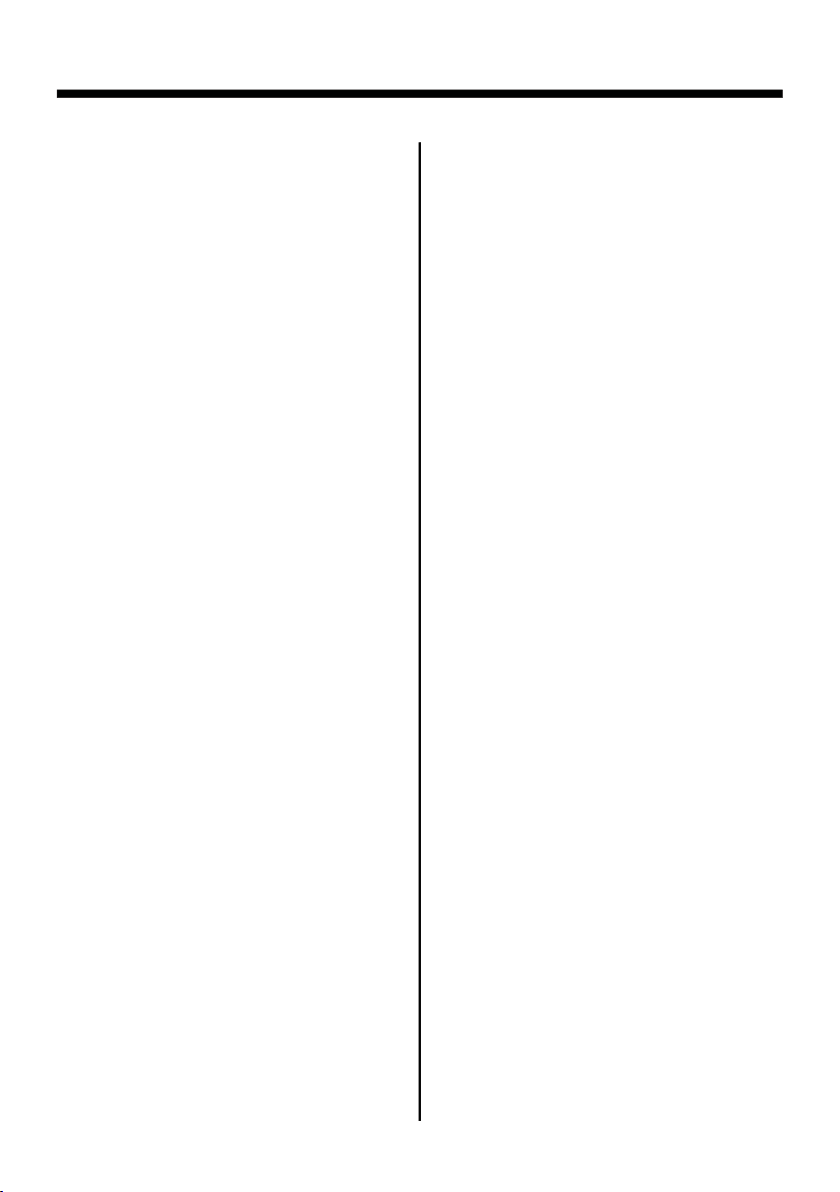
Contents
Safety Information.........................
Disc Notes ....................................
Installation ....................................
Detaching front panel .......................
Attaching front panel ........................
Electric Connection ......................
Remote Control .............................
Basic Operation............................
Control Panel ................................
Audio/Video Adjustment..................
Rear View Camera ........................
Other Adjustable Items....................
Animation.......................................
Setting Background............... ..........
Radio Operation.. ..........................
Listening to the radio .......................
Storing and listening to a memory
station........................................
Automatic memory storing & program
scaning........................ .............
Media Operation... ........................
Selecting Play Mode .......................
On-Screen Display Function............
Digital Video Special Function......
Multi-subtitle language function.......
Multi-audio language function..........
Multi-angle function.......... ..............
2
Tit l e menu function ..........................
3
Media Setup Menu..........................
4
System Setup .................................
5
Language Setup ..............................
6
Video Setup ...................................
7
Digital Setup ...................................
8
AUX Operation...............................
11
USB Operation. .............................
11
TV Operation.................................
14
SD/MMC Card Operation................
14
MP3/WMA/JPEG/MPEG4 Play .........
15
Specification.. ...............................
15
Troubleshooting............................
15
16
16
16
17
18
18
19
20
20
20
20
20
21
21
23
24
25
26
26
27
28
29
30
31
-1-
Page 4

SAFETY INFORMATION
CAUTION:
This digital video Player Is A Class I
Laser Product. However This digital
video Player Uses A Visible/invisible
Laser Beam Which Could Cause .
Hazardous Radiation Exposure If
Directed.
Be Sure To Operate The Dvd Player
Correctly As Instructed.
Use Of Controls Or Adjustments Or
Performance Of Procedures Other Than
Specified Herein May Result In
Those
Hazardous Radiation Exposure. do Not
Open Covers And Do Not Repair Yo urself. Refer Servicing To Qualified
Personnel.
REGION MANAGEMENT
INFORMATION:
This digital video Player is designed and
manufactured to respond to the Region
Management Information that is record ed on a digital video disc. If the Region
number described on the digital video
disc does not correspond to the
number of this digital video Player, this
digital video Player cannot play this disc.
Region
WARNING:
TO REDUCE THE RISK OF FIRE OR
ELECTRIC SHOCK, DO NOT EXPOSE
THIS EQUIPMENT TO RAIN OR
MOISTURE.
TO REDUCE THE RISK OF FIRE OR
ELECTRIC SHOCK, AND ANNOYING
INTERFERENCE, USE ONLY THE
RECOMMENDED ACCESSORIES.
THIS DEVICE IS INTENDED FOR
CONTINUOUS OPERATION.
-2-
Page 5

DISC NOTES
Disc formats supported by this
player
Digital
Video
VCD
CD
Digital
Video
VCD
CD
Audio and Video
Disc size 12 cm
Audio and Video
Disc size 12 cm
Audio
Disc size 12 cm
(although not enough to make it unusable) depending on your handling it and
conditions in the usage environment.
Note these scratches are not an indication of any problem with the player.
Label side
up
MP3
MP3
Audio
Disc size 12 cm
Discs which cannot be played
with this player
Digital Video-RAM
CDV
CD-G
Handling and Cleaning
Dirt, dust, scratches and warping disc
will cause misoperation.
Do not place stickers or make
scratches on discs.
Do not warp discs.
A disc should always be kept in its
case when not in use to prevent from
damaging.
not place discs in the following
Do
places:
1.Direct sunlight
2.Dirty, dusty and damp areas
3.Near car heaters
4.On the seats or dashboard
Disc Cleaning
Use a dry soft cloth to wipe the surface.
If the disc is quite dirty, use a soft cloth
slightly moistured with isopropyl
(rubbing) alcohol. Never use solvents
such as benzine, thinner or conventional
record cleaners as they may mar the
surface of the disc.
Note:
A disc may become somewhat scratched
Do not touch
the
underside
of the disc
Do not
bend
Wipe the disc from
center
toward the outside
edge
Preparing New Discs with Rough
Spots
A new disc may have rough edges on
its inside and outside edges.If a disc
with rough edges is used, the proper
setting will not be performed and the
player will not play the disc.Therefore,
remove the rough edges in advance
by using a ball point pen or pencil as
shown
rough edges, press the side of the pen
or pencil against the inside and outside
edges of the disc.
on the right.To remove the
Rough spots
on
outside edge
Ball point pen
or pencil
Rough spots
on inside
edge
-3-
Page 6

INSTALLATION
NOTES:
Choose the mounting location where the
unit will not interfere with the normal
driving function of the driver.
Before finally installing the unit, connect
the wiring temporarily and make sure it
is all connected up properly and the unit
and the system work properly.
Use only the parts included with the unit
to ensure proper installation. The use of
unauthorized parts can cause
malfunctions.
Consult with your nearest dealer if installation requires the drilling of holes or
other modifications of the vehicle.
Install the unit where it does not get in
the driver s way and cannot injure the
'
passenger if there is a sudden stop,
like an emergency stop.
Installation diagram
If installation angle exceeds 30 from
horizontal, the unit might not give its
optimum performance.
30
Avoid installing the unit where it would
be subject to high temperature, such
as from direct sunlight, or from hot air,
from the heater, or where it would be
subject to dust, dirt or excessive
vibration.
DIN FRONT/REAR-MOUNT
This unit can be properly installed either
from "Front"(conventional DIN Frontmount) or "Rear"(DIN Rear-mount
installation, utilizing threaded screw
holes at the sides of the unit chassis).
For details, refer to the following
illustrated installation methods.
SPRING WASHER
PLAIN WASHER
TAPPING SCREW
HEX NUT
DASH BOARD
METAL MOUNTING
STRAP
SLIDE BRACKET
HOUSING
CONSOLE
FIXING TAB
HEX BOLT
-4-
Page 7

INSTALLATION
KEY PLATE
PLASTIC FRAME
KEY PLATE
If you want to take CHASSIS out of the SLIDE BRACKET HOUSING , first remove
the PLASTIC FRAME of the both sides away, then insert the two KEY PLATES into
left and right sides of chassis as above illustration.
DETACHING THE CONTROL PA NEL
1. Press the OPEN button to flip down the
front panel .
OPEN button
2. First slide the front panel a little to
the right, and pull it off towards you .
3. put it in the protective case for safe
keeping.
PROTECTIVE CASE
FRONT PANEL
-5-
Page 8

INSTALLATION
ATTACHING THE CONTROL PANEL
1. First, insert the right side of the front
panel into the main unit.
Bulge
Bulge
How to clean the connectors
Frequent detachment will deteriorate
the connectors.
To minimize this possibility, periodically
wipe the connectors with a clean, soft,
dry cloth only, being careful not to
damage the connectors.
Hollow
Hollow
2. Push the right side of the front panel
until it locks firmly into the main unit, at
one time, insert the left side of the
front panel into the main unit .
3. Push it back to the
position for playing
Connector
-6-
Page 9
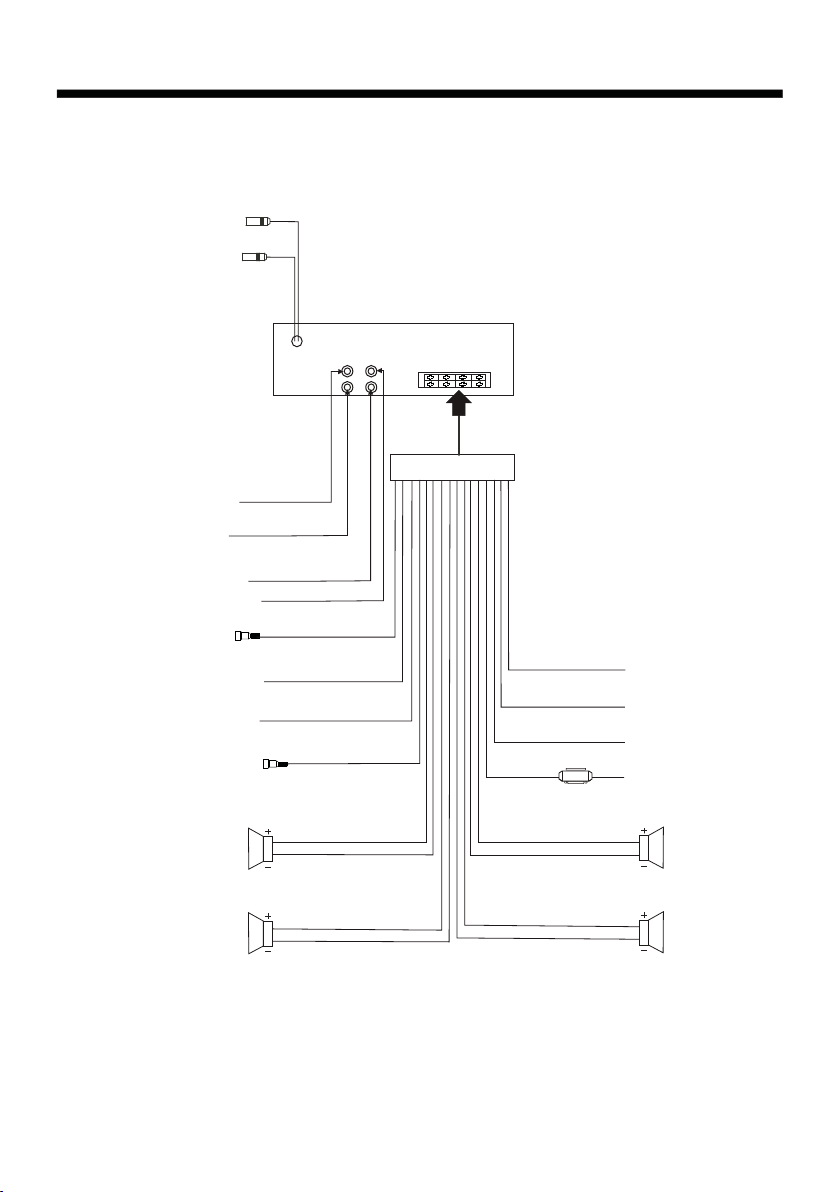
ELECTRIC CONNECTION
WIRE CONNECTION
RADIO ANTENNA JACK
TV ANTENNA JACK
AUDIO L OUT (white)
AUDIO R OUT (red)
VIDEO IN (yellow)
VIDEO OUTPUT (brown)
SUB WOOFER
(B+) 12V
REAR CAMERA SWITCH
(B-) PAR KI NG BRAKE
REAR CAMERA INPUT
GREY
PINK
BROWN
YELLOW
BLUE
YELLOW
BLACK
RED
FUSE
AUTO ANTENNA
CONSTANT 12 VOLTS
GROUND(B-)
IGNITION SWITCH
FRONT
Lch SPK.
REAR
Lch SPK.
WHITE
WHITE/BLACK
GREEN
GREEN/BLACK
GREY
GREY/BLACK
VIOLET
VIOLET/BLACK
FRONT
Rch SPK.
REAR
Rch SPK.
Note:
the earth connection cable (parking brake B-) must be connected in order for
pictures to be played back to the monitor. If the cable has not been correctly
connected, the message “PARKING BRAKE” appears on the monitor.
-7-
Page 10

REMOTE CONTROL
REMOTE CONTROL
15
17
7
19
2
13
22
6
14
24
18
11
10
4
8
1. CLK Press it briefly to show the clock.
2. SRC
source
Press it to select a desired work
.
3. STOP Press once to pause playback,
then press PLAY/PAUSE to resume playback . Press twice to full-stop playback,
then press PLAY/PAUSE to play from the
beginning of the media.
4. SETUP Press it to pop up or disappear
the SETUP menu.
5.MO/ST In radio mode,
press it to
select STEREO or MONO mode (when
a station is weak, sometimes switching
to Mono will improve sound quality ) .
16
3
5
20
21
1
12
23
9
27
25
26
In Digital Vid eo mode, pressing it button
opens the AUDIO setup menu for making
changes to the way te soundtrack is
reproduced
6. LO/DX Changing of the SUBTITLE
language on multi-subtitle language
Digital Video media. In radio mode,
Press this button for distance reception
when you are located at weak signal
location, depress it for stronger signal.
7. REPEAT
Switch the Repeat mode
in media mode.
8.GOTO
Press this button to begin
playback at a moment in the program you
designate. Use the number buttons to
enter the data that is needed.
-8-
Page 11

REMOTE CONTROL
9. / Press to skip to the next
track & press to skip back one track.
SEL
10. Briefly press to switch between
BASS, TREBLE, BALANCE, FAD E,
COLOR, BRIGHTNESS, CONTRAST,
TINT and VOLUME; Long press to dis
play LOUDNESS then briefly press to
switch between SUBWOOFER, EQ,
LOCAL/DX(in radio mode),
MONO(in radio mode), CLK FMT, SET
CLK, FREQUENCY AREA, ANIMATION,
WALLPAPER and TV SYSTEM After
selecting a item above, use VOL
VOL- button
11. VOL+/VOL- Press it to adjust volume
level .
12. / / /
navigate the various menus present in the
product.
In TV mode, press / to fine tune.
Press the / to select channel upward
and downward.
13. MENU/SUB WOOFER Press it to
display the
media.
ON or OFF the SUBWOOFER output.
14. BAND(OSD)
this button repeatedly to switch between
the five radio bands
In
button to see information about the media
currently in play.
Press and hold this button to turn
media playback mode, Press this
,
STEREO/
n+ or
to adjust.
Use these buttons to
root menu of the Digital Video
In Radio mode, press
.
-
.
In radio mode, press shortly to scan the
preset station, press longer to enter into
automatic memory storing function .
19. ZOOM Press this button to active
the ZOOM function . Each press of the
zoom button changes the screen in the
sequence : 2x 3x
Use the / / / buttons to move
through the zoomed picture .
Note : during the JPEG playback, press
the ZOOM button, the “ZOOM 100%” will
appear on screen, then press the
button to increase/decrease in size,
use the / / / buttons to move
through the zoomed picture .
20. ANGLE Changing of the view angle
on multi-angle Digital Video media.
21. EQ
equalization function. Press it longer to
switch the LOUDNESS function ON or
OFF .
22. SEARCH In TV mode, Press it to
search TV channel automatically.
In media mode, Press it to start forward
rapidly.
23. ENTER
confirm
many of the menus in the OSD system.
24. SKIP In TV mode, press it to ADD
and DELETE channel .
In media mode, press it to reverse rapidly.
Press it briefly to turn to
This button is used to
selections and settings within
4x ½ 1/3 1/4 .
/
15. POWER ( ) Press it to turn on the
unit , press it again to turn off.
16. PLAY/PAUSE ( ) In media mode,
press it to pause or resume playback.
17. MUTE
audio. Press again to restore the sound
to its prior volume level.
TITLE/PBC (A/P) Display the TITLE
18.
menu which
Video media;
and PBC OFF on the VCD media.
Press this button to turn off the
is recorded on the Digital
changing between PBC ON
25. 0 - 9 These buttons are used for
numeric entry in many
In addition, in radio mode (when RDS is
engaged), 0 serves as the TA button and
9 serves as the AF button.
26. +10 Te n s digit select button,
cooperatively used with numeric buttons.
27. RADIO PRESET Six preset memory
buttons.
-9-
different menus.
Page 12

REMOTE CONTROL
PREPARING THE REMOTE
CONTROL
NOTE:
The lithium cell in the battery comp-
artment of remote control has been
secured for transport with a foil .
Before initial use please remove this
foil so that the remote control is ready
for operation .
INSERTING THE BATTERIES
1. First push to inside as the direction
indicated by the arrow (See )and then
Remove the battery holder as the
direction indicated by the arrow (See ).
1
2
USING THE REMOTE CONTROL
1. Face the remote control towards the
player front face IR mark (remote control
signal receiver).
2. Operation angle: About 30 degree
in each the direction of the front of the
IR mark.
3. The distance between remote control
and sensor should not exceed 5M .
2. Replace the battery Set a new battery
property with (+)side up as illustrated
3
(See
3. Insert the battery holder. Push in the
holder to the original position(See ).
).
4
WARNING :
Do not expose the batteries to high
temperatures or direct sunlight .
Never throw batteries into the fire, there
is a danger of explosion !
-10-
Page 13

BASIC OPERATION
Control Panel
10
2
6
3
9
12
18
115
5
11
7
8
4
16
Control Panel
The Base of Control Panel
1. OPEN Button
Press it to flip down the front panel , then
you can insert the CD disc into the CD
compartment. Yo u can also press the
Eject button(13) to eject the disc.
2. (POWER On/Off) Button
Press this button to switch the device
On, WELCOME appears in the display.
Press it again to switch the device Off,
SEE YOU appears in the display.
17
1419 13
TRAST, TINT and VOLUME; Long press
to display LOUDNESS, then briefly press
to switch between SUBWOOFER, EQ,
LOCAL/DX(in radio mode), STEREO/
MONO(in radio mode), CLK FMT, SET
CLK, FREQUENCY AREA, ANIMATION,
WALLPAPER and TV SYSTEM. After
selecting a item above, use VOL knob to
adjust.
4. LOUD Button
Press to switch LOUD mode on or off.
3. VOL Knob and SEL Button
In normal mode, the VOL knob is used
to increase or decrease the volume.
the SEL button Briefly press to switch
between BASS, TREBLE, BALANCE,
FADE, COLOR, BRIGHTNESS, CON-
5. BAND Button
In Radio mode, press this button repeat-
edly to cycle through and select the
desired radio band, the designation of
the corresponding level- FM1, FM2, FM3,
AM1(MW1), AM2(MW2)- is shown in the
TFT.
-11-
Page 14

BASIC OPERATION
6. EQ Button
Press the EQ button briefly to turn to
equalization function and to select
desired audio mode.
There are five kinds of mode as below:
JAZZ CLAS POP ROCK USER
Press it longer to switch the LOUDNESS
function ON and OFF .
7.APS Button
Automatic Memory Function:
In Radio mode, press and hold the APS
button for about 2 seconds to active
automatic station storage. The radio
searches within the current frequency
band, e.g. FM1, for the strongest station
are then allocated to the corresponding
storage locations. Then the station of
the first storage location is set. If you
would like to search for more stations
in the FM band, press the BND button(5)
in order to change to the FM2 or FM3
band. Press it longer again for about 2
seconds to continue search.
Program Scan Function:
In Radio mode, press it briefly to scan
and play all the preset sations in order,
and it will hold at each band for about 5
seconds . If you like one of them, press
the PLAY/PAUSE button to stop the
scanning .
8.MUTE Button
Press this button to turn off the audio.
Press again to restore the volume to the
prior level. You can also disable the
MUTE function by turning the VOL +/-
knob.
9. /CH 1-6 (RADIO PRESET)
A). In Disc Playback Mode
Press this button to pause playback,
press it again to resume playback.
B) In Radio Mode
you can store 30 stations in memory:
18 FM stations and 12 AM(MW) stations,
each band stores up to six preset
stations .
The operation as below :
-Store in Memory
> Select the frequency band
> Press repeatedly the button to select
the desired memory key .
> Select the station
> Keep the desired memory key pressed
in until the station is heard again
a brief interruption .
-Retrieve a preset station
press the button repeatedly to retrieve
a station which had been stored in the
memory in advance the chose number
is shown on display .
after
10/11 . / Buttons
(tune, Seek, Track, Skip Up/down)
a) In DISC, USB mode:
if you wish to jump forwards or back wards press briefly the or button.
Press and hold up for more than two
seconds to begin Fast Forward (or down
for Fast Reverse)
button again as needed, to cycle thru the
range of available speeds.
mode. Press the
Digital Video/VCD/CD/MP3:
Normal Playback 2x 4x 8x 20x
b) In Radio Mode:
briefly to manu-
Press the or button
ally tune the radio in single steps. Press
and hold for two seconds
search for a radio station
to start the
automatically.
12. SRC Button
Press it repeatedly to select RADIO,
DISC, USB,CARD,TV and AUX IN mode.
-12-
Page 15

BASIC OPERATION
13. (EJECT) Button
In DISC playing ,Press the Open button
(1) to flip down the front panel, then you
can press the this button to eject the disc .
14. RESET Button
RESET button is placed on the housing
and must be activated with either a
ballpoint pen or thin metal object. The
RESET button is to be activated for the
following reasons:
A. Initial installation of the unit when all
wiring is completed.
B. All the function buttons do not operate.
C.
Error symbol on the display.
15. IR (Infrared) sensor
16. AUX IN JACK
17. USB PORT
18. TFT Display (liquid crystal display)
19. SD/MMC CARD SLOT
-13-
Page 16

BASIC OPERATION
AUDIO/VIDEO ADJUSTMENT
In any mode , press the “SEL” button
to select the Audio/Video item, use the
VOL knob to adjust. adjustable
audio/video items display as s
BASS: -7 to +7
Adjust bass level .
TREBLE: -7 to +7
Adjust treble level .
BALANCE: R 0-10 to L 0-10 .
Adjust sound balance between left
and right speakers .
FADE: F 0-10 to R 0-10
Adjust sound balance between front and
rear speakers .
COLOR: 0 to 32
Adjust the color for the picture-lighter or
darker.
The
follow :
REAR VIEW CAMERA
When connecting the rear view camera,
the mirror image of the rear view through
the rear view camera is automatically
displayed on the monitor when you
reverse.
(Note : additional monitor cannot
display image .)
BRIGHT: 0 to 32
Adjust if the picture
too dark.
CONTRAST: 0 to 32
Adjust the contrast of the bright and dark
portion.
TINT: 0 to 32
Adjust the tint if the human skin color is
unnatural.
-Adjustable when “NTSC “ is selected for
“NTSC/PAL “ .
VOLUME:
Adjust volume level .
0 to 40
is too bright or
-14-
Page 17

BASIC OPERATION
OTHER ADJUSTABLE ITEMS
In any mode , long press the “SEL”
button to switch on “LOUDNESS”, then
briefly and repeatedly press the “SEL”
button to switch other items, use the
VOL knob to adjust. The other adjustable
items display as follows:
LOUDNESS ON/OFF
SUBWOOFER ON/OFF
ROCK
Use the VOL+/- to choose the equalizer
mode: USER, JAZZ, CLASSIC,
DX/LOC AL(in radio mode)
POP, ROCK.
ANIMATION
Only in RADIO mode, Long (more
than 2’s) press the SEL button and then
briefly press to
select the Animation
item. Use the VOL+/- knob to change the
playing time of animation from “OFF,10S,
30S, 1M, 1.5M, 2M, 3M and 4M ”.
LOC ST USER
101.60
FM2 MH2
4
1
87.50
90.10
2
98.10
3
ANIMATION 10SEC
5
6
105.30
106.20
88.20
STEREO/MONO(in radio mode)
24H CLOCK FORMAT
Use the VOL+/- to choose clock display
in 12 or 24 hour.
SET CLOCK 06:36
Rotate VOL+/- knob clockwise to adjust
the hour and anticlockwise to adjust the
minutes and confirm the setting by pressing the SEL knob.
USA/EUR FREQUENCY
Use the VOL+/- to choose USA or
EUROPEAN frequency.
ANIMATION
10 SECONDS
Use the VOL+/- to choose the animation
playing time.
WALLPAPER PINK
Use the VOL+/- to choose the background color.
TV SYSTEM
Note:
Please set the playing time of animation to “ 10S ” the first time that you
turn the unit on .
SETTING BACKGROUND
In any mode, long (more than 2’s)
press “SEL” button and then repeatedly
briefly press to select the Background
Color item. Use the VOL+/- to change
to your desired Background
Color . E.g.: In RADIO mode :
LOC ST USER
101.60
FM2 MH2
4
1
87.50
90.10
2
98.10
3
WALLPA PER PINK
In wallpaper mode, you can select
“AUTO, GREEN, YELLOW, RED, LIGHT
BLUE, BLUE, PINK ” .
When you select the “AUTO” item, the
player will change the background color
automatically .
-15-
5
6
105.30
106.20
88.20
Page 18

BASIC OPERATION
RADIO OPERATION
Listening to the radio
Press the MODE button to select the
RADIO mode, the message will like
following below :
LOC ST USER
101.60
FM2 MH2
4
1
87.50
90.10
2
98.10
3
WELCOME TO......
Selecting The Frequency Band
Repeatedly press the BAND button on
the front panel to select the band, the
message will show in turn :
FM1 FM2 FM3
AM2(MW2)
AM1(MW1)
Start Searching For a Station
Manual Search
During Radio mode, briefly press the
button on the front panel to increase
frequency by one step of channel
spacing . (Or you can press button
on the remote control)
During Radio mode, briefly press the
button on the front panel to decrease
frequency by one step of channel
spacing . (Or you can press button
on the remote control)
Automatic Search
During Radio mode, press and hold
(for more than 2’s ) the “ / ” button
to start search for a radio station
automatically .
5
6
105.30
106.20
88.20
You can use the “ / ” buttons on the
remote control to start search for a radio
station automatically .
When an FM stereo broadcast is
hard to receive
Press ST/MO button on the remote
control to select the MONO or STEREO
mode . (When Stereo mode is activated,
the ST symbol will appear . )
To tune in strong-singnal FM
Station only (LO/DX function)
Press the LOC/DX button on the remote
control to choose between the LOC and
DX mode of Local and Long-distance
traffic news . The word “LOC” or “DX”
will display in the screen .
Storing and Listening to a
memory station
Setting Memory
LOC ST USER
101.60
FM2 MH2
4
1
87.50
90.10
2
98.10
3
WELCOME TO......
With this system, a total of 30 stations
can be stored in the memory of six
buttons. Each band stores up to six
preset stations. The stations might be
FM1, FM2, FM3, AM1(MW1), and
AM2(MW2) band.
The operation is as below :
- Store in Memory
>Select the frequency band
>Select
the station
>Keep the desired memory key pressed
in until the station is heard again after
a brief interruption .
5
6
105.30
106.20
88.20
-16-
Page 19

BASIC OPERATION
- Retrieve a preset station
press the 1-6 buttons briefly on the
remote control
which had been stored in the memory
in advance the chose number is shown
on display .
Automatic Memory Storing &
Program Scanning
Automatic Preset Setup
In Radio Mode, press and keep (for more
than 2 ’ S) the remote of “ APS ” button
to active automatic station storage.
The radio searches within the current
frequency band, e.g. FM1, for the stron ger signal level until the
has finished . The six strongest stations
are then allocated to the corresponding
storage locations .
Then the station of the first storage
location is set .
Scan Function
In Radio mode, briefly press the “APS”
button on the remote control , the radio
briefly plays all the preset stations of the
frequency band .
to retrieve a station
search cycle
-17-
Page 20

MEDIA OPERATION
SELECTING PLAY MODE
During disc playback, press the
“RPT, RDM, INT ” button on the remote
control to select the different playing
modes .
1). TOP FUNCTION
ForDigital Video/ VCD/CD/MP3:
When playing Digital Video/VCD/CD/
MP3 discs, press the button to select the
first track/chapter to play.()For VCD it
depends on which disc is used
2). REPEAT FUNCTION
FOR Digital Video :
Press REPEAT button on the remote
control to select REPEAT mode as
follows :
CHAPTER REPEAT ON TI TL E REPEAT ON
REPEAT OFF
FOR VCD/CD :
Press REPEAT button on the remote
control to select REPEAT mode as
follows :
REPEAT ONE REPEAT ALL
REPEAT ALL
REPEAT OFF
3). INTRO FUNCTION
FOR CD :
Long press the 3/INT button on the
remote control to play the first 10
seconds of each track/chapter on the
disc.
(Long press again to cancel this mode)
FOR VCD :
Long press the 3/INT button on the
remote control, the following menu
will be displayed:
SEQ PLAY IN TRO 1
Note: When INTRO 1 mode is selected,
the first 10 seconds of each track/
chapter on the disc will be played. (Long
press it again to cancel this mode .)
FOR Digital Video/ MP 3 :
For Digital Video/MP3 , the INT button is
not available .
4). RDM (RANDOM) FUNCTION
During DISC playback, long press the
4/RDM button on the remote control to
play in random. Each playing order
is different .
().
For VCD it depends on the disc used
Long press it again to cancel this
function .
FOR MP3 :
Press REPEAT button on the remote
control to select REPEAT mode as
follows :
REPEAT ONE REPEAT FO LDER (or DIR)
REPEAT OFF
REPEAT ALL
-18-
Page 21

SCREEN DISPLAY
ON-SCREEN DISPLAY FUNCTION
During playback, press the
OSD button on the remote
control . It will display the
following as bellow :
1. Digital Video:
A. Press OSD for first time:
Digital Video TT 01/01CH 04/31 C 0:02:06
Tit l e Number, Total Ti tle Number,
Chapter Number, To t a l Chapter Number
of this Title of the
played will be shown on the screen,
along with the elapsed time.
B. Press OSD for second time:
½ ENG 2CH OFF AN OFF
The underlined part is different from
the used discs.
C. Press OSD for third time:
Digital Video TT 01/01CH 04/31 C -0:01:32
disc currently being
2.Example for VCD/SVCD/CD:
A. Press OSD for first time:
VCD TRK 1/19 PBC C 0:01:36
A
B. Press OSD for second time:
VCD TRK 1/19 PBC C -0:06:06
A
C. Press OSD for third time:
VCD TRK 1/19 PBC T 0:02:12
A
D. Press OSD for fourth time:
VCD TRK 1/19 PBC T -1:23:06
A
E. Press OSD for the fifth time:
The message on the screen will be
cleared for SVCD and VCD.
NOTE:
For CD(audio) Disc, press OSD button
is not available .
D. Press OSD for fourth time:
Digital Video TT 01/01CH 04/31 T 0:16:00
E. Press OSD for fifth time:
Digital Video TT 01/01CH 04/31 T -1:36:55
F. Press OSD for sixth time:
The message on the screen will be
cleared.
3. Example for MP3
A. Press OSD for first time:
CDrom TRK 2/76 C 0:00:36
A
B. Press OSD for second time:
CDrom TRK 2/76 C -0:03:38
A
C. Press OSD for third time:
The message on the screen will be
cleared.
-19-
Page 22

DIGITAL VIDEO SPECIAL FUNCTION
Digital Video Special Function
1. Multi-subtitle Language
Function (for Digital Vid eo Only)
During Digital Video playback.
press the SUBTITLE on the
remote control .
Each time the button is pressed number
of the subtitle language changes
in sequential order.
Notes:
- The language number is different
according to the disc.
- Some discs only contain one subtitle
language.
- When no different subtitle language
are recorded, “ INVALID KEY ” will be
displayed at screen left top corner.
2. Multi-Audio Language Function
For Digital Video:
During Digital Video playback,
press the AUDIO on the remote
Each time the button is pressed number
changes on sequential order.
Notes:
- The language number is different
according to the disc.
- Some disc only contain one language
soundtrack
- When no different language soundtra ck are recorded will be
display at screen left top corner.
For VCD:
during playback, Press AUDIO on the
remote control . It is possible to switch
the sound between monaural and
stereo sound.
MONO LEFT MONO RIGHT
“ INVALID KEY ”
MIX-MONO
STEREO
3. Multi-Angle Function
(for Digital Vide o Only)
During Digital
press the ANGLE ( ) button
on the remote control
Each time the button is pressed , the
number of the angle changes in sequential order.
Notes:
- The angle number is different
according to the disc.
- The function only work for disc having
scenes recorded at different angles.
- When no different angle are recorded,
will be displayed at
“ INVALID KEY ”
screen left top corner.
Vid eo playback,
4. Titl e Menu Function
For Digital Video:
If the Digital Video has multiple titles
recorded on the disc. It can select
preferred title from the title menu to start
playback.
- During Digital Video playback, press
TITLE button on the remote .The title
menu is display.
- Select preferred title by the
button and confirmed by press the
ENTER button .
For VCD:
Press TITLE/PBC button on the remote
control while the disc is playing, you can
switch between "PBC ON"and "PBC off"
mode.
cursor
-20-
Page 23

MEDIA SETUP MENU
USING THE MENU
SYSTEM SETUP
TV SYSTEM
SCREEN SAVER
TV TYPE
PASSWORD
RATING
DEFAULT
Press SETUP button on the remote
control to display the SETUP menu ,
Select the preferred item by using the
/ / / buttons, and press the
ENTER button to confirm.
When you press SETUP on the remote
control, the SETUP screen will be
displayed.
At the top of the screen are
four icons, representing:
Overview Of Th e Main Menu
(1)(2)(3)(4)
(1). System Settings
(2). Language Settings
(3). Video Settings
(4). Digital Settings
SYSTEM SETUP
SYSTEM SETUP
TV SYSTEM
SCREEN SAVER
TV TYPE
PASSWORD
RATING
DEFAULT
TV TYPE SETUP
This player is capable of playing discs
recorded in either PAL or NTSC formats.
Make the selection based on whether you
are connecting the unit to a PA L TV or an
NTSC TV. You can also set the unit to
AUTO (autoselect). The disadvantage to
autoselect is that
each time you turn the
unit on it checks to see what kind of
monitor is connected, which causes a
small delay and some flickering of the
display image which you may find
unpleasant.
SYSTEM SETUP
TV SYSTEM
SCREEN SAVER
TV TYPE
PASSWORD
RATING
DEFAULT
SCREEN SAVER SETUP
If the screen displays a static image for
too long, some "burn-in" may occur,
leaving
a permanent trace of the image
behind. To avoid this, turn ON the
SCREENSAVER item. After a short
period of inactivity on the monitor, the
unit will substitute a moving image to
avoid burn-in.
NTSC
PAL
AUTO
ON
OFF
-21-
Page 24

MEDIA SETUP MENU
SYSTEM SETUP
TV SYSTEM
SCREEN SAVER
TV TYPE
PASSWORD
RATING
DEFAULT
16:9
4:3PS
4:3LB
16:9
4:3 Letter Box
4:3 Pan Scan
TV DISPLAY SETUP
This is to select the appropriate TV
aspect (4:3 or 16:9) according to the
connected TV set.
Normal/PS (For 4:3 TV)
Played back in the PAN & SCAN style.
(If connected to wide-screen TV, the
left and right edges are cut off.)
Normal/LB (For 4:3 TV)
Played back in LETTER BOX style.
(If connected to wide-screen TV, black
bands appear at top and bottom of the
screen.)
Wide (For 16:9 TV)
Select when
a wide-screen TV set is
connected.
SYSTEM SETUP
TV SYSTEM
SCREEN SAVER
TV TYPE
PASSWORD
RATING
DEFAULT
-----
PASSWORD SELECTION
The password must be used to make
changes to the Parental Control menu
below . The factory default password is
0000. Yo u will be
asked for the current
password. Key in “0000” and then press
“ENTER” on remote control to confirm .
you have the opportunity to change it
and enter your new password . Then
when you enter the Parental Control
menu, you can make any changes.
SYSTEM SETUP
TV SYSTEM
SCREEN SAVER
TV TYPE
PASSWORD
RATING
DEFAULT
1 KID SAFE
2 G
3 PG
4 PG13
5 PG-R
6 R
7 NC-17
8 ADULT
RATING
Select suitable parental guidance with
the cursor buttons and confirm it by
pressing the ENTER button.
-22-
Page 25

MEDIA SETUP MENU
SYSTEM SETUP
TV SYSTEM
SCREEN SAVER
TV TYPE
PASSWORD
RATING
DEFAULT
RESTORE
DEFAULTS
Selecting the DEFAULT item and confirming RESTORE will return ALL personal
settings you have made, including radio
and TV presets, to the factory default
settings.
LANGUAGE SETUP
LANGUAGE SETUP
OSD LANGUAGE
AUDI O LANG
SUBTITLE LANG
MENU LANG
ENGLISH
GERMAN
SPANISH
FRENCH
PORTUGUESE
ITALIAN
RUSSIAN
LANGUAGE SETUP
OSD LANGUAGE
AUDI O LANG
SUBTITLE LANG
MENU LANG
ENGLISH
GERMAN
SPANISH
FRENCH
PORTUGUESE
ITALIAN
RUSSIAN
AUDIO LANGUAGE SETUP
Select the preferred AUDIO soundtrack
language by using the cursor buttons.
LANGUAGE SETUP
OSD LANGUAGE
AUDI O LANG
SUBTITLE LANG
MENU LANG
ENGLISH
GERMAN
SPANISH
FRENCH
PORTUGUESE
ITALIAN
RUSSIAN
OFF
OSD LANG TYPE SETUP
Select the preferred OSD language
by using the cursor buttons.
SUBTITLE LANGUAGE SETUP
Select the preferred Subtitle language
by using the cursor buttons.
-23-
Page 26

MEDIA SETUP MENU
LANGUAGE SETUP
OSD LANGUAGE
AUDI O LANG
SUBTITLE LANG
MENU LANG
ENGLISH
GERMAN
SPANISH
FRENCH
PORTUGUESE
ITALIAN
RUSSIAN
DISC MENU LANGUAGE SETUP
Select the preferred DISC MENU langu age by touching directly the desired
language .
VIDEO SETUP
these settings allow you to set the video
signal brightness, contrast, hue, and
saturation .
VIDEO SETUP
BRIGHTNESS
CONTRAST
HUE
SATURATION
SHARPNESS
12
10
8
6
4
2
0
VIDEO SETUP
BRIGHTNESS
CONTRAST
HUE
SATURATION
SHARPNESS
12
10
8
6
4
2
0
CONTRAST- the contrast of the video
signal (the dark portions of pictures).
VIDEO SETUP
BRIGHTNESS
CONTRAST
HUE
SATURATION
SHARPNESS
+6
+4
+2
0
- 2
- 4
- 6
HUE- the hue of the video signal (the
color of the pictures)
.
BRIGHTNESS- the brightness of the
video signal (how light the picture is) .
-24-
Page 27

MEDIA SETUP MENU
VIDEO SETUP
DIGITAL SETUP
BRIGHTNESS
CONTRAST
HUE
SATURATION
SHARPNESS
12
10
8
6
4
2
0
SATURATION- the saturation of the
video signal (the vividness of the color)
all above can be adjusted to your
tasters .
VIDEO SETUP
BRIGHTNESS
CONTRAST
HUE
SATURATION
SHARPNESS
8
6
4
2
0
DI GITA L SETUP
FULL
DYNAM I C RANGE
6/8
4/8
2/8
OFF
DYNAMIC RANGE CONTROL
Select DRC and adjust the dynamic
range of a Dolby Digital encoded
program. There are 8 steps between
full compression and off compression.
SHARPNESS- the sharpness of the
video signal (the image setting
acumination) .
-25-
Page 28

AUX/USB OPERATION
AUX OPERATION
On the front panel of this unit, there is an
AUX IN jack, follow the diagram below to
connect analogue replay devices(only
for the Audio connect, if you want to
connect the Video, please plug the RCA
<Video input > on the back of the unit .) .
Use this jack to replay sound of other
replay equipment such as Digital Video
players, computers, etc. Via the loudspeakers.
1). Please connect the external device
with stereo jack plug the Aux in socket .
AUX IN JACK FRONT PANEL
Ground
Right
Left
2). In any mode, press the “MODE” to
choose the AUX mode, the message
will like following as below :
AUX IN
WELCOME TO ......
3). You now hear the sound from the
external device played back through
the loudspeakers .
USB OPERATION
First remove the dust protection cap ,
then following the diagram below,
connect your device to the USB port of
the unit . If it is properly connected, the
device will be mounted and start playing
automatically. (All operations
same as Digital Video mode .)
In USB Playback mode
Yo u can use the UP, DOWN, RIGHT or
LEFT buttons to navigate and to select
files to play, and press ENTER to begin
playback (or viewing, in the case of
JPEG files).
To skip to the next or last track,
press the or . Press the or
buttons for Fast Forward or Fast
Reverse playback.
REPEAT play modes are also available
by repeatedly pushing REPEAT until
the desired
mode is found.
Important Note:
1. During the USB playback, you can
press the MODE button to select other
mode to play .
2. During the DISC playback, if you want
to play the USB, please first remove USB
and then connect it again to start (when
the Disc and USB in this player).
3. When the DISC and
they can not to transfer .
USB in this player,
are as
4). use the VOL+/- on the front panel to
adjust the
volume level.
-26-
Page 29

TV OPERATION
TV OPERATION
Switching to TV mode
1. Connect the TV antenna to the TV.IN
(from Ant) jack on the back of the unit.
2. In any mode, press the MODE to enter
the TV mode . (Or press the MOD
button on the remote control.)
The message will display
Auto searching TV channels
press the SEARCH button on the remote
control to search all available channels
automatically .
It will display as follows:
PAL BG
TV
VHF L ----------------------------------
AUTO SCAN
as below:
06
Add/Skip Available Channels for
the CH+ and CH- Buttons
In TV mode , af ter searching ch annels automatically, the CH + an d CH - buttons on the
remote control ca n se lect on ly the ch annels
with av ailab le si gn al.
1) Add Ava ilabl e Channel s
Use the nu mber bu ttons to se lect a channel
witho ut av ai lab le si gn al , then pr es s the SKI P
button on the remote co ntrol , the scree n will
display
SAVE, the ch annel wi ll be av ai lab le
for the CH+ an d CH- bu tton s.
2) Ski p Ava ilabl e Channel s
Use the CH + or CH - bu tton on the remote
control to se lec t a channel yo u want to skip
for the CH+ an d CH- bu tton s, then pr es s the
SKI P button on the remote co ntrol , the scree n
will di splay
for the CH+ an d CH- bu tton s.
SKI P, the ch an nel wi ll be sk ipp ed
Fine Tuning
press FINE+/FINE- button on the remote
control to fine tune the current channel .
Selecting channel
press the CH+ button on the remote
control to choose the channel upward .
press the CH- button on the remote
control to choose the channel
downward .
- The numeric button (0-9) on the remote
control allow you to select the
corresponding channel directly.
Note:
In TV mode, the +10 button is not
available.
-27-
Page 30

SD/MMC OPERATION
SD/MMC card OPERATION
The unit can support playback MP3/WMA/JPEG/MP4 and Divx format which are
stored into SD and MMC memory card .
Please read below before you start the operation of memory card .
INSERTING THE SD OR MMC CARD .
Label side
facing upward
OPEN
Press the open button
to flip down panel .
REMOVING THE SD OR MMC CARD .
OPEN
Press the open button
to flip down panel .
First to slide the panel a
little to the right, then pull it
off towards you.
First to slide the panel a
little to the right, then pull it
off towards you.
Insert the memory card.
Press in till heard a “CLICK”.
Attached the panel to play.
Press in till heard a “CLICK”.
Remove the SD card and
attached the panel to play.
Mode change to SD/MMC card
After a SD or MMC card was inserted into the main unit card slot . the unit will starts
playing the files contained on the memory card . Once the unit read the memory card
successfully, the first file on the memory card will automatically start playback.
Press the MODE button
repeatedly is allowing changing to other modes .
Change DISC to SD/MMC card
The operations are same as USB mode, refer to see USB operation .
Change SD/MMC card to DISC
The operations are same as USB mode, refer to see USB operation .
File Playback Operation
All the SD or MMC memory car playback operation function is same as the operation
on CD/MP3/WMA .
Please to “ MP3/WMA” operation for more details .
-28-
Page 31

MP3/MP4 OPERATION
WMA
Mp3
[MP3]
ITLE / SONG: TRACK 03 /
001
002
003
004
005
006
007
008
007
001
002
003
MP3/WMA/JPEG/MPEG4 PLAY
The unit is support MP3/WMA/JPEG/MPEG4 . When a disc is inserted into player,
the following picture will appear on the monitor . The unit will play the first track
automatically . Yo u can to choose others mode (MP3/JPEG /MPEG4) to play .
EX. : when the MP3 mode is selected .
2
ITLE / SONG: TRACK 03 /
1
004
006
007
1 Current type (highlighted bar) .
2 Current track (ID3 TAG display) .
3 The current play
mode(MP3).
4 Select the play mode(JPEG).
5 Select the play mode(MPEG4).
6 Current song in MP3 folder .
3 4 5 6
In stop mode, Use / / / on the remote control to select the play mode or
item, then press ENTER button on the remote control to confirm.
SKIP AHEAD / BACK
In playback mode, press the or button on front panel to skip ahead or
back one item in the list . (Or press the or button on the remote control .)
Fast Forward/ Fast Reverse Playback
In playback mode, press and hold (for a more than two seconds ) the or on
front panel to move to FAST FORWARD or FAST REVERSE play .
You can also briefly press the or
button on remote control to accomplish
this .
REPEAT FUNCTION
Pressing REPEAT button repeatedly can select repeat play mode.
REP-ONE:
Play the same song over and over again.
REP ALL:
Play all songs on the disc, then
repeats the entire disc over and over again .
NOTE:
in JPEG/MPEG4 mode, the details operations as same as MP3/WMA operation .
-29-
Page 32

SPECIFICATION
Supply Voltage: 12V DC (11V-15V)
Current Consumption: Less than10 A
Signal System: Compositive video 1.0Vp-p 75
Discs Played:
5"(12 cm) single-sided, single-layer
(2)Compact Disc (CD-DA, VIDEO CD)
Audio Signal Output: 2ch&4ch line out
Characteristics: (1)Frequency Response 20 Hz - 20 KHz
(2)S/N Ratio 90 dB (JIS)
5"(12cm) disc
(3)Wow and Flutter Below measurable limits
RADIO S ection :
For 2 Bands For
(Europe) (U.S.A.)
Frequency Coverage: 87.5 to108 MHz
IF: 10.7 MHz
Sensitivity (S/N = 30 dB): 15 dBu 15dBu
Frequency Coverage: 522 to1620 KHz 530 to1710 KHz
IF:
Sensitivity (S/N = 20 dB): 40 dBu
FM FM
450 KHz 450 KHz
TV S ection :
TV System: NTSC/PAL/SECAM
TV Sensitivity: 45dB V@CH25 in average
(1)DIGITAL-VIDEO Disc
5"(12 cm) single-sided, double-layer
2 Bands
87.5 to107.9 MHz
10.7 MHz
MW AM
40 dBu
TFT Sec tion :
Monitor Screen Size: 3.2 Inch Wide
Color System: NTSC/PAL
NOTE:
Specification and design are subject to modification, without notice, due to
improvements in technology.
-30-
Page 33

Troubleshooting
Before going through the check list, check wiring connection. If any of the problems
persist after check list has been made, consult your nearest service dealer.
SYMPTOM CAUSE SOLUTION
If the power supply is properly
connected to the car accessory
terminal,switch the ignition key
to "ACC"
Replace the fuse
Remove the
then put a new one
Insert the compact disc with
the label facing upward
Clean the disc or try to play a
new one
Cool off or until the ambient
temperature return to normal
Please switch to correct color
system from menu
Make proper connection
according to wire connection
For safety reasons no video/
images are displayed
while the vehicle is moving.
Engaging the parking brake will
cause images to be displayed.
Please choose the correct
color system.
Change the disc
Change the disc Record JPEG
files using a compliant
application
Press the RESET button.Front
panel is not properly fixed into
its place
Insert the antenna cable firmly
Select a station manually
disc in the player,
“”
No power
Disc can not be
loaded or ejected
Video/image
appears
black-white
No video/image
appears
No color in picture
JPEG disc can
not be played
back
The operation keys
do not work
The radio does not
work
The car ignition switch is
not on
The fuse is blown
Presence of disc inside the
player.
Inserting the disc in reverse
direction
The disc is extremely dirty
or defective
Temperature inside the car
is too high
The color system is
set incorrectly
The unit is not connected
to the parking brake
detection switch
The parking brake is not
engaged
The disc format is not
according to the TV-set
used (PAL/NTSC)
No JPEG files are recorded
on the disc.
JPEG files are not recorded
in a compliant format
The built-in microcomputer
not operating properly
is
due to noise
The antenna cable is not
connected
The signals are too weak
Made in China
88-J3311-10
-31-
