Page 1

Page 2

11
To ensure safety while driving
and to comply with laws,
30
7. Spe ci fication
GENERAL
Power Supply Requirement..................................................DC 12V
Maximum Power Output...................4 x 80W(measured at DC 14.4 V)
Dimensions(w x h x d)............................................7”W x 2”H x 6.5”D
DISC
Type...........................................,..DVD,DVD-R/RW, CD, CD-R/RW
Format...........................................................MP3,WMA,WAV,MP4
Video System........................................................................NTSC
Audio System..............................................................24 bit/96KHz
Loading System.......................................................... Auto Loading
Mounting Angle.................................................................0 to +/-30
VIDEO
Format..................................................................................NTSC
Horizontal Resolution................................................................500
drivers should not watch video or
operate the video device while driving.
AUDIO
Frequency Response.............................20Hz ~ 20KHz(at 1KHz 0 dB)
S/N Ratio(Audio).............................................≥90dB(at 1KHz 0 dB)
Separation............................................................................. 50dB
RADIO
FM Section
Frequency range.......................................87.5MHz - 107.9MHz(US)
87.5MHz - 108.0MHz(EU)
Usable sensitivity......................................................................3uV
I.F Frequency....................................................................10.7MHz
AM Section
Frequency....................................................530KHz - 1710KHz(US)
522KHz - 1620KHz(EU)
Page 3

29
6. Troubleshooting
Please read the user manual carefully before using the DVD player. If y ou h ave any trouble
in using th is p layer, t ry t o troub le shoot by us in g the recommended suggestions mentioned
below . If yo u ar e still h av ing dif ficulty, p lease contact the company or the technical service
center authorized by us. For your safety, do not open the cover and attempt to repair the player
by your se lf , if that . It w ill cau se e lectric al s hock an d ha rm.
UNIT DO ES NOT PO WE R ON
* Ensur e th at t he power switch is on.
* Ensur e th at t he power cable is not damaged or the fuse is not blown.
* Ensur e th at t he powe r is c onnected properly.
NO SOUND
* Ensur e th at t he play er a udio ou tp ut has a good c on necti on with the TV audio input.
* Check w he th er the audio connector is damaged.
* Check w he th er you ha ve t urned down the volume.
* Ensur e th at y ou have s et t he right AUDIO setup of the player.
* Ensur e th at t he audi o is n ot unde r mu te.
NO PICTURE
* Ensur e th at the player vide o ou tput ha s a go od connection with the TV video input.
* Ensur e th at y ou have t urned your TV to the AV input channel connecting to your player.
* Check w he th er the vi de o connector is damaged.
* Ensur e th at y ou have s et t he righ t VI DEO setti ng s of the pl ayer.
DISTO RTEDO R FL AWS O F PICTU RE /SOUND
* Ensur e th at y ou have s et t he righ t TV SYSTEM ( e. g. PAL , NT SC) setting.
* Check w he th er the di sc i s scratched or stained.
* Check w he th er the AV connector and the output terminal is stained.
* Check w he th er ther e is c ondensation inside the Lens. If so, leave the player off for an hour
or so, th en t ry again.
* Check w he th er the in st allation angle is less than 30.
BAD DISC DISPLAYED
* Ensur e th at y ou have p ut t he disc o n th e tray.
* Check w he th er the di sc i s put in th e re verse sid e.
* Check w he th er the di sc i s disto rt ed.
* Check w he th er the di sc i s stain ed o r scratch ed b adly.
* Ensur e th at t he disc f or mat is co mp atible to the player.
* Ensur e th at t he temp er ature i ns ide the car i s no t too high. If so, cool off until the ambient
tempe ra tu re retu rn s to norm al .
* Replace a no ther di sc t o inser t it i nto the dis c co mpart me nt.
REMOT E CO NT ROL ISSUES
* Check t he b at terie s of r emote c on trol and ma ke s ure tha t th ey are not fl at .
* Direc t th e re mote co nt rol to th e IR s ensor of th e pl ayer.
* Check w he th er ther e ar e some ob st acles bet we en the re mo te contro l an d IR sens or.
BUTTO NS ARE NOT RES PONSI VE
* Turn off t he power, th en t urn on ag ain.
* Reset t he u ni t to zero , th en turn o n again.
* Remov e th e fr ont pan el f rom the u ni t, then ins ta ll it aga in and then turn on again.
NO RADI O RE CE PTION
* Check w he th er the an tenna cable is connected firmly. Or manually tune for a station
PRECAUTION
CAUTION
RISK OF ELE CT RIC SHO CK
DO NOT OP EN
CAUTION: TO REDUCE THE RISK OF ELECTRIC SHOCK, DO NOT REMOVE
COVER (OR BACK). NO USER SERVICEABLE PARTS INSIDE. REFER
SERVICING TO QUALIFIED SERVICE PERSONNEL.
The lightening flash with arrowhead symbol, within an equilateral triangle, is
intended the alert the user to the presence of uninsulated dangerous voltage
within the products enclosure that may be of sufficient magnitude to constit ut e
a risk of elect ri c sh oc k to persons.
The exclamation point within an equilateral triangle is intended to a le rt user to
the presenc e of i mp or tant operatin g an d ma intenance (se rv ic in g) instructions
!
in the literature accompanying the appliance.
CLAS S 1 LASER PRODU CT
Laser product symbol: located on the rear panel of the unit, indi ca te this player is a c la ss
laser product, only use weak laser and no hazardous radiation out si de of the unit.
1.Read through this instruction manual before installation and use.
2.Do not open the cover or touch any of the components exposed ou t of t he u nit, only for
qualified t ec hnicians.
3.Do not expo se t he u ni t under direct su nl ig ht or nearby obje ct s that radiate heat to avoid
damage the unit.
4.Do not plac e th e un it i n moist and humid c on di tions, which ef fect the pick-up of the unit
lead to out of wo rk .
5.Place the u ni t on a f la t surface and ven ti la tive conditio n. P lease ensure the ventilation
holes are not c ov er ed t o avoid overhea ti ng a nd malfunction.
6.Clear the panel and case with soft dry cloth only, do not apply any kind of thinn er,
alcohol or sp ra ys .
WAR NING: TO REDUC E THE
RISK OF F IR E OR ELECTR IC
SHOCK, DO NOT EXPOSE
!
THIS APPLIANCE TO RAIN OR
MOISTURE.
2
Page 4

3
28
Contents
1. Before Operation...........................................................................................4
1.1 Glossary.. .. .. .. ........................................................................................ 4
1.2 Precautions............................................................................................4
1.3 Maintenance and Cleaning of Discs..........................................................5
1.4 Battery Informati on o f th e Re mo te C ontrol.................................................5
1.5 The Rem ot e Control Description..............................................................6
1.6 Locations and Names of the Controls.......................................................7
1.7 Description of the Re ar C abinet....................... ........................................8
1.8 Unit Installation......................................................................................9
2. Common Operation......................................................................................10
3. Radio Operation..........................................................................................12
4. Basic Disc, USB or SD Operation...................................................................14
4.1 Begin Playback......................................................................................14
4.2 Pause Playback... .. .. ..............................................................................15
4.3 Stop Playback ..... .. .. .. ............................................................................15
4.4 Select Chapter/Track with the UP/DN or the >>|/|<< Buttons......................15
4.5 Select Chapter/Track with the Number Buttons.........................................16
4.6 Select Chapter/Track with the Root/PBC Menu.........................................16
4.7 Terminate the Playback..........................................................................16
4.8 Playback with Speed ..............................................................................17
4.9 Playback with Slow Speed......................................................................17
4.10 Playback with Stil l Fr am e. .. .. .................................................................17
4.11 Playb ac k Repeatedly............................................................................17
4.11.1 One /A ll Repeat..................................................................................17
4.11.2 A-B Repeat........................................................................................18
4.12 Playback in Scan Mod e..........................................................................18
4.13 Playback from a spec if ie d Ch ap te r/Tra ck o r a Sp ec ified Time....................18
4.14 Playback in Random..............................................................................19
4.15 Playback in Diff er en t Angle....................................................................19
4.16 Playback in Zoom Mod e. .. .. .. .................................................................19
4.17 Change the Caption Language.............................................................. 19
4.18 Change the Audio Language................................................................. 19
4.19 Program Playback .. .. .. .........................................................................20
4.20 Playback the Pictu re C D in JPEG Format...............................................20
4.21 Operation about fi le s ty le o f video.........................................................21
4.22 ESP an d ID 3 Fu nc tion..........................................................................21
4.23 USB and SD Reader Operation...............................................
4.24 The DV D Sy st em M en u Se tup Operation................................................22
4.25 The Pa re nt al C on tr ol ............................................................................26
5. Bluetooth Hand free System(Option).............................................................27
6. Troubleshooting.........................................................................................29
..............21
4.3 To redial the last phone number dialled
(1) Short press TEL button . It will show a line on the display.
(2) Short press REDIAL button, It will dial the last phone number.
5. Accept/Reject/End Call
5.1 When ringing, short press TEL button to accept the call
5.2 When ringing, short press HANG UP button to reject the call
5.3 When talking, short press HANG UP button to end the call
Note: During ringing, the phone number appears.
6. Dialling or receiving call during sleep mode
When the car audio is on sleep mode (Acc on and standby), to call out
(with mobile phone) or receive a call, the car audio will temporarily power on.
7. To transfer the audio of a file played by Mobile Phone to the Car Audio Player
In the connection status between the Bluetooth devices of the Car Audio Player
and a Mobile Phone, if the mobile phone can play audio files and support A2DP,
when the Mobile Phone plays an audio file(For some Mobile Phones, you must
select Play by BT first), the audio of the playing file will be transferred to the
Car Audio Player.
In A2DP mode, if the Bluetooth device of the Mobile Phone support AVRCP, the
functions of the >>|, |<< , PLAY/PAUSE , EJECT, MUTE, EQ, LOUD, VOL and SEL
buttons are the same as one in disc mode(no fast forward/backward functions for
the >>|/|<< buttons). The other buttons available in disc mode are not available.
7. Specifications.............................................................................................30
Page 5
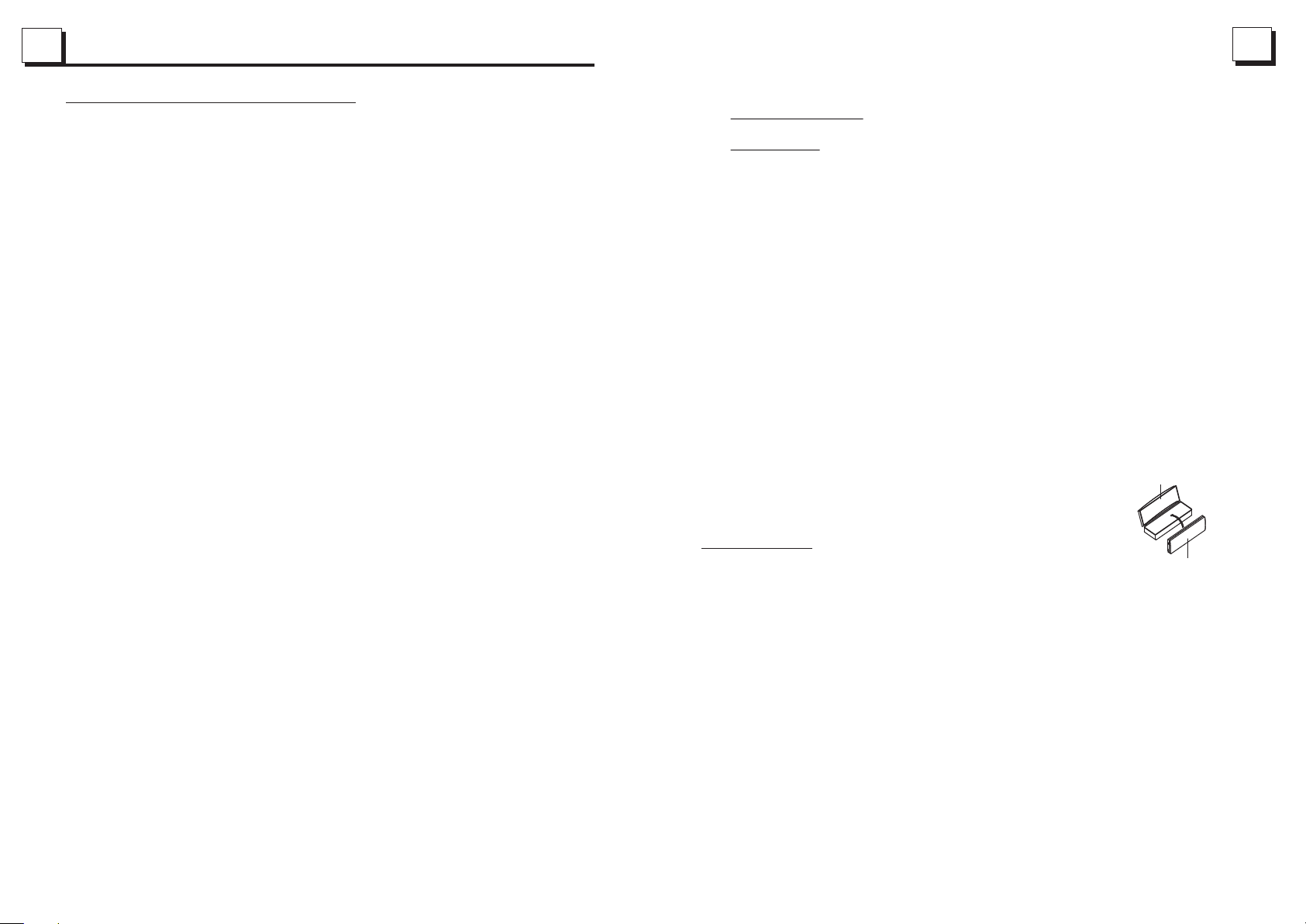
27
5. BLUETOOTH HANDFREE SYSTEM(Option)
4
1. Before Operation
1. Pairing and connection
1) Turn on the Bluetooth mode of the mobile phone;
2) Select the item of Finding the BLUETOOTH Device and press enter. Once the device
and unit are paired, the unit will display the name of the device. Select the device and
press enter, and the unit will ask for a password which is 0000. After entering 0000,
press enter and after the pairing is complete the unit will display "Pairing is OK".
3) For some mobile phones, they can automatically connect with the BT device of the
car audio system after pairing is ok; for some mobile phones, they need to select the
paired BT device and press the CONNECTION button . When connection is ok, the
LCD of the car audio system will show LINK OK.
* when pairing is failed, long press the MODE button on the front panel or PAIR button
on the remote control to enter pairing mode, then the LCD will display PAIR STAR,
then pair and connect with mobile phone again.
In Disc mode, press and hold the PAIR button for 3 seconds to enter Pairing mode.
*
Using the mobile phone for connecting and disconnecting.
2.
In the connection status, find the paired and connected Bluetooth Device, then press
the disconnection button to disconnect.
In the disconnection status, find the paired and disconnected Bluetooth Device, then
press the connection button to connect.
3. In the connection status: Mobile phone transfers to the car audio whenever a dialling
takes place; Mobile phone transfers to the car audio whenever receiving a call.
4. Dialling when in connection status
4.1 Dial with the mobile phone directly.
4.2 Dial with remote control with the following procedures:
(1) Short press TEL button, then a line will appear on LCD.
(2) Input telephone number with number buttons 0-9
* Short press CLEAR button to cancel the wrongly input number if necessary
1.1 Gl ossary
PBC (playback control)
It is a ki nd of signal( menu) rec orded in the di sc with SVC D or VCD2.0
form at used for the p layback c ontrol. For t he discs co ntained PBC , It can
playback interactive software with the menu displayed on TV.
Title
Gene rally, the title i s the importa nt part of DV D disc. for exa mple, the
theme part of movie is title 1, the part described how to make mo vie is title
2, the c ast is title 3, e tc. Every t itle contai n a serial nu mber that is ea sy to
lookup.
Chapter
A title c an be divided i nto sever al blocks, so t hat every b lock can be ope rated
as a uni t, the unit is ca lled chap ter. Th e chapter contain a uni t at least.
Track
It is the biggest component of VCD. Generally, every song of a disc
is a tra ck.
PROTECTIVE CASE
1.2 Precautions
Safety
FRONT PANEL
1. The unit is designed for negative terminal of the battery which is
connected to the vehicle metal. Please confirm it before installation.
2. Do not allow the speaker wires to be shorted together when the unit is
switched on. Otherwise it may overload or burn out the power amplifier.
3. Do not install the detachable panel before connecting the wire.
4. The protective case is to safely keep the front panel(see the photo).
Environment
1. Do not use this unit when water and moisture is near it.
2. If moisture forms inside the Lens, it may not operate properly. To correct
this problem, wait about one hour for the moisture to evaporate.
3. If the car interior is extremely hot, do not use the player until the car has
been driven for a while to cool off the interior.
(3) Short press TEL to execute the dialling.
Page 6

5
26
1.3 Maintenance and Cleaning of Discs
Disc Maintenance
1. To keep the disc clean, handle the disc by its edge, do not touch the disc
surface of the play side.
2. Do not stick paper or tape on the disc. If there is glue (or analog) on the
disc surface, must wipe it up before using.
3. Do not expose the disc to direct sunlight, or nearby heat sources such as
caliduct, or leave it in a car parked in direct sunlight where there can be a
considerable rise in temperature.
4. Put the disc inside disc case to keep temperature after finishing playback.
Disc Cleaning
1. Before playing, wipe the disc with a clean lint. wipe the disc outwards from
the disc center.
2. Do not use petrel, thinner, commercially cleaner or anti-static spray used to
plastic LP to wipe disc.
Fig.1
Fig.2
Fig.3
1.4 Battery Information of the Remote Control
Replace Battery in the Remote Control:
1.Before using the remote control for the first time, pull the insulating
sheet out of the remote control as the direction indicated by the
arrow.(see fig.1)
2.Press the movable block hold as the direction indicated by the A arrow
(See fig.2), then pull the battery holder out of the remote control as
the direction indicated by the B arrow(see fig.2).
3.Replace the old battery by a new b at te ry w it h (+ ) po la ri ty s id e up ward.
(See fig.3).
4.Insert the battery holder to the original position in remote control.
(See fig.3).
Note about the Battery of the Remote Control:
1.Improper use of battery may cause overheating or explosion. so that
Result in injury or fire .
2.Battery leakage may cause damage to the remote control(Battery
Life: 6 months with normal use in normal room temperature).
3.Do not short the battery.
4.Do not throw the battery into the fire.
5.To avoid the risk of accident, keep the battery out of reach of children.
4.25 Parent al Control
Q:After inserting DVD disc into disc compartment, a dialogue window will appear
asking for a password of 4 digits. Why ?
A:This is because the disc movie you are playing was rated with the Parental
Control, and the current rating level of DVD player is lower than one o f cu rr en t
disc. You must input right password and enter it to entry Parental Control setup
menu and then set a equal or higher rating level than one of current disc. So that
you can playback the disc.
! NOTE
* If you have not changed the password, the factory preset password for the DVD
player will be empty. So that you should input a desired password and input it
again to verify it to enter the Parental Control setup menu.
* For the rating level setup of Parental Control of the DVD player, please refer to
the relative content of LOCK setup menu for details.
Accessories: Parental Control
The Parental Control function of a DVD player can control the playback of movie
rated level in a disc. You can set the DV D pl ay er t o be a certain rating level with
SETUP MENU on TV sc re en . If t he r at in g le ve l se t in t he d is c is higher than one set
in the DVD player, the DVD player can not playback the disc. Sometimes the Parental
Control sequences in some discs are different from each other. The rating level setup
can be protected by the password. Therein, if you select Unlock item, the P ar en ta l
Control function will be invalid, the content of disc will be played totally.
The disc movie can be designed as that the DVD player will playback the different
version of content of a same movie according to the different rating level set by
Parental Control. Depend on the DVD feature of seamless switching described above,
the scenes that are not fitting for children will be cleared or replace d by t he o th er
fitting scene automatically.
All rating levels of Parental Control are as follows:
Unlock
1 Kid Safe
2 G
3 PG
4 PG 13
5 PG R
6 R
7 NC 17
8 Adult
Page 7

25
6
4.24 .6 D IGITAL SETUP
DYNAMIC RANGE
After selecting the compression mode of LINE OUT, set the item, so you ca n
adjust the linear compression ratio. If you set it to be FULL, the Peak-to-Peak
value of the audio signal is the minimum; if you set it to be OFF, the Peak- toPeak v al ue is the maxim um.
DUAL MONO
It is for selecting a desir ed audio output mode for the left and right ways of signal.
It is mainly for Karaoke of Ac3. There are 4 m od es in all as foll ows:
STER EO , MONO L, MONO R, M IX MONO.
1.5 Re mote Contro l Descrip tion
3
27
14
29
32
9
34
13
31
30
41
24
28
21
22
26
25
23
36
37
16. SEARCH BUTTON
1
35
1. BACK BUTTON
2. MENU/PBC BUTTON
4
2
33
6
8
5
7
10
11
40
12
16
15
18
17
3. POWER BUTTON
4. ^ BUTTON
5. >>| BUTTON
6. > BUTTON
7. |<</CLEAR BUTTON
8. v BUTTON
9. SEL BU TTON
10. PLAY/PAUS E BU TTON
11. NUMBER(0~9,+10
-10) BUTTONS
12. 10+/PTY BUTTON
19
20
39
38
13. SETUP BUTTON
14. MODE BUTTON
15. APS/HANG UP BUTTON
29. MUTE BUTTON
17. RDM BUTTON
18. RPT BUTTO N
19. SUBTITLE/REDIAL BUTTON
20. TITLE/PAIR BUTTON
21. ANGLE/ST/# BUTTON
22. ZOOM BUTTON
23. AUDIO BUTTON
24. CLK BUTTON
25. A-B BUTTON
26. INT BUTTO N
27. EQ BUTTON
28. LOC/SLOW-FWD/* BUTTON
30. STOP BUTTON
31. VOLUME- BUTTON
32. < BUTTON
33. OK BUTTON
34. VOLUME+ BUTTON
35. BAND BUTTON
36. PROG BUTTON
37. OSD BUTTON
38. LOUD BUTTON
39. TEL/STEP BUTTON
40. TA BU TTON
41. AF BUTTON
Page 8

7
24
1.6 Locations and Names of Controls
14
12
9
10
1
PWR
MUTE
1
BND
LIST
APS
RDM
4
17
15
2
5
18
16
6
INT
3
RPT
AF
TA
+10
6
-10
5
19
11
The figure of front panel
SD
4.24 .4 VIDEO SETU P
-VOL
+VOL
24
MIC
8
3
20
REL
AUX
BRIGHTNESS
It is fo r adjusting t he bright ness of the vid eo output .
22
7
4
CONTRAST
It is fo r adjusting t he contra st of the video o utput.
HUE
It is fo r adjusting t he hue of the v ideo output .
SATURATION
It is for adjusting the saturation of the video output.
SHARPNESS
It is fo r adjusting t he sharpn ess of the vide o output.
4.24 .5 S PEAKER SETU P
2
2123
13
The figure of the Unit Chassis Facet After removing the Front Panel
1. POWE R & MUTE BU TTO N
2. DISC S LOT
3. RELE ASE BUT TON
4. MENU B UTTON
5. TA BUTTON
6. SEL BUTTON &VO L KNO B
7. AF BUTT ON
8. SMALL MONITOR
9. IR REMOTE SENSOR
10. BAN D LIST BU TTO N
11. UP&TEL /DN&HAND UP
12. APS BU TTO N
13.EJECT BUTTON
14. 1/P LAY PAUSE BU TTO N
15.2/INT BUTTON
16. 3/R PT BU TTON
17. 4/R DM BUTT ON
18. 5/- 10 BUTT ON
19. 6/+ 10 BUTT ON
20. USB S OCKET
21. RESET BUTTON
22 .AUX I N SOCKE T
23.SD C ARD SLO T
24. Microphone
DOWNMIX
It is for selecting your desired sound effect when there is no center speaker
and su bwoofer. There a re 3 modes: LT/RT, STEREO, VSS.
LT/RT: When playi ng a disc with PR O LOGIC Dolby stereo effect, choose the
item , so it will outp ut audio signal with vivid theatre effect.
STEREO: If you choose the item, when outputting audio signal with 5.1 channels,
it wil l output the le ft and righ t channels of signal ; when ou tputtin g audio signa l
with 2 c hannels, it will output the common 2 c hannels of stereo signal.
VSS: If you choose the item, when playing a dis c recorded wi th 5.1 channe ls,
the ma in channel speakers can output audio signal with VSS effect.
Page 9

23
.
2. Select the RATING item and then press the > b ut ton to enter it , th en use the
dire ct ion buttons t o select your desired rating level, then press the OK button
to con fi rm.
3. Select the PASSWORD item again and then press the > but to n to enter it, th en
inpu t th e password, a nd then press t he O K button to loc k the new setting o f
the ra ti ng level of the P arental Control.
DEFAULT
This i te m is for making a ll setup item s ch ange back to or iginal status.
4.24.2 LANG UA GE SETUP
OSD LA NG UAGE
This item is for selecting the language of the SYSTEM MENU and all operating
prompt interface displayed during playback.
AUDIO LANG
This item is for selecting a audio language.
SUBTITLE LANG
This i tem is for sele cting a sub title language.
MENU LANG
This i tem is for sele cting a dis c menu langua ge.
1.7 De scription o f the Rear Ca binet
Not e:1. Pa rking w ire mus t be conn ected , and the p arkin g brake m ust be engaged in order for the monitor to work
2. Us e the cli p end of th e Groun d wire pr ovide d by manufacturer to connect Mounting Screw, use th e other e nd of the
Gro und wir e to conn ect the n egati ve pole o f the pow er sour ce. Oth erwis e, the vi deo on sc reen ma y have in terfe rence.
Connectin g th e pa rk ing brake lin e to t he p arking brake sy st em b uilt in the car
Parking brake
Parking brake wires(Green)
Par king br ake swi tch
(in side th e car)
Rear View Camera
In any mode, the video signal will switch to camera mode (if applicable)when car is in reverse.
After taking the car out of reverse, it will resume to its previous mode.
To met allic b ody or ch assis o f the car
8
4.24.3 AUDIO SETUP
AUDIO OUT
there is only ANALOG mode, i.e. SPDIF/OFF, not optional.
KEY
It is for selecting your desired basic music tone(from low to high).
PIC
ANGLE
Analog on-site backup Analog on-site backup
Warning:
Always check the surrounding environment. Objects might be reversed. The rear view
camer a is d es igned o nl y to assi st w hile reve rs ing. Du e to t he limita ti ons of th e camera
angle and r an ge, it ma y ca use acc id en ts if the d ri ver rel ie s solely on the reverse camera
and display.
Page 10

9
22
The Description of the Fixed ISO Female Connector
FUSE 10 A
CONNECTOR A
1.
2.
3.
4. Memory +12V(yellow)
5. Auto Antenna(blue)
6.
7. 12V (To Ignition Key)(red)
8. GROUND(black)
CONNECTOR B
1. Rear Right Speaker (+)
2. Rear Right Speaker (-)
3. Front Right Speaker (+)
4. Front Right Speaker (-)
5. Front Left Speaker (+)
6. Front Left Speaker (-)
7. Rear Left Speaker (+)
8. Rear Left Speaker (-)
1.8 UN IT INSTALLATION
INSTALLATION INSTRUCTIONS
THE U NIT INSTA LLATIO N IS ANTI- THEFT ON E. THE UN IT CHAS SIS WEA RS A SLI DING ME TAL HOUSI NG. FIR STLY CONN ECT THE
POW ER LINE S, SPEA KER LIN ES AND AUTO ANT ENNA ACC ORDIN G TO MANUA L RE QUIRE MENT, THEN I NSTALL TH E SLIDI NG METAL
HOU SING IN A CAR AC CORDI NG TO THE DI AGRAM .
METAL STRAP
DASH BOARD
SLIDING METAL HOUSING
TO DR AW THE CHA SSIS OUT O F THE
SLI DING ME TAL HOUSI NG, INS ERT
THE L EFT AND RI GHT KEY PL ATES
INT O THE TWO SI DES OF CH ASSIS .
NOTE
REM OVE THE SL IDING M ETAL HOUS ING
TO BOOST UP THE CAPABILITY OF
ANTI-JAMMING, PLEASE FIX THE
METAL STRAP ON THE METAL
CON NECTE D TO THE CHA SSIS OF
THE C AR.
REMOVE THE DECK TRANSPORT
SCR EWS BEF ORE INS TALLING I T.
SELECT THE PROPER TABS
OF THE S LIDIN G METAL
HOU SING TO FI X THE
SLIDING METAL HOUSING.
UNIT CHASSIS
PLA STIC TRI M OUT
FRONT PANEL
4.24 D VD S ystem Menu Se tup Operati on
1. Pre ss t he SETUP button on th e remote cont ro ller to acces s the DVD System
Menu o n th e monitor.
2. There are 6 s etup pages in all f or the System M en u. Press the > or < b utton
to select an desired setup page.
3. Pre ss t he ^ or v button to s elect an setup item in the selected setup page.
4. Pre ss t he > button to en ter the setup i te m. The n press the v or ^ bu tton to select
a desi re d mode of the set up item, finally press the OK button to confirm it.
* Pres s th e < button to ret urn to the upper level.
* Pres s th e SETUP button again or use the direction buttons to highlight the
item o f th e EXIT SETUP and then press t he OK button to e xi t the System Menu.
For th e DV D System Menu , there are 6 set up p ages in all. They dis play as follo ws :
4.24.1 SYS TE M SETUP
TV TYP E
The se tu p item is for mat ching TV screen siz e.
4:3 PS: Choose the item when connecting a TV set with 4:3 sc reen. When playing
the pi ct ures with 16: 9 size, the lef t an d right parts o f th e video will be c ut out,
and di sp lay in full scr een.
4:3 LB: Choose the item when connecting a TV set with 4:3 sc reen. When playing
the pi ct ures with 16: 9 size, the top a nd b ottom parts o f th e TV s creen will be
turn ed i nto a black square respectively.
16:9: Choose the item when connecting a TV set wit h 16 :9 wide scree n.
PASSWORD
This setup item is for locking or unlocking the rating level of the Parental Control.
The defaulted state is locked. The defaulted password is 0000.
You ca n set a new passw ord that you li ke : Select the PASSWORD item and then
pres s th e > button to ent er it, then inp ut t he original p assword 0000, and then
pres s th e OK button to un lock it. Pres s th e > button to ent er it again, then input
a new pa ssword that you l ike and then pr es s the OK button t o make it effective .
Before the other persons see the Manual, you should get the password in m ind
and cut out the part of PASSWORD in the Manual.
EJECT BUTTON
RESET BUTTON
RATING
The it em i s for setting a n ew rating lev el o f the Parenta l Control.
1. Sel ec t the PASSWORD item an d then press th e > bu tton to enter it, then input
the pa ss word mentioned above, and then press the OK button to unlock the
sett in g of the rating l evel of the Par en tal Control.
Page 11

21
10
When you s el ec t a JPEG file sort icon, pr es s th e ^ or > button to select t he
first JP EG f il e, then press the v butto n to s elect the desired JPEG file, finally
press th e OK o r PL AY/ PAUSE but to n to d isplay the JPEG pictu re i n fu ll
screen f ro m th e selected JPEG picture.
3. Durin g JP EG p layback, press on e of t he > /</^/v buttons to change the angle
of viewing picture that is displaying as follows:
>: 90 deg cw ; <: 9 0d eg ccw; ^:UP<-->D OW N; v : LE FT<-->RIGHT
During J PE G pl ayback, press the P RO G bu tton to change the mode o f
refres h pi ct ure.
During J PE G pl ayback, press the S TOP button to stop pla yi ng a nd return to
the root m en u.
* During J PE G pl ayback, the following buttons are not available: SLOW-FWD,
SUBTIT LE , TITL E, AN GL E, STEP, AU DI O, R DM, INT an d A-B.
* In JPEG mo de , th e other operation s ar e sa me as ones in MP3/WMA mode.
4.21 Ope ra ti on about file style o f vi de o
1. The root menu is displayed on TV when beginning to switch on DISC mo de , th en
it will au to ma tically play the fi rs t fi le.
During playback, press the STOP button to stop playing and return to the root menu .
2. When di sp la ying the root menu, p re ss t he direction button s to s el ect your desired
FOLDER o r fi le , then press the OK or PLAY button to open the FOL DE R, o r play the
select ed f ile.
When dis pl ay ing the root menu, yo u ca n al so use the number butto ns t o se lect the
serial n um be r of the file and play th e fi le .
* The ANGLE, PROG, RD M, I NT and TITLE/P BC b ut ton are not valid.
* The other functi on s ar e same as ones in DVD dis c; b ut t he R PT fun ct ion is same as
one in MP3 /W MA .
4.22 ESP and ID3 Fun ct io n
There is ESP function for al l fo rm ats of discs.
In MP3/W MA mo de , during playback, the information of the file name,
folder n am e, s ong s title, artist and album will be scrolling on the LCD di sp la y.
As long as th e cu rr ent playing MP3 mus ic c on tains relevant ID3 tag information
in versi on 1 .0 /2.0 format, the 3 it em s un derlined above will be scrolling on the
LCD disp la y; o therwise, they wi ll n ot .
4.23 USB a nd S D Re ader Operation
Power on t he D VD p layer, then insert t he U SB s torage or SD Card
(first ly f li p down the front pane l) , an d then the monitor will d is pl ay the root
menu of th e US B st orage or SD Card.
All the operations are same as ones of the corresponding format.
When you w an t to p ull out the Card, fir st ly p ush it,
and then p ul l it o ut.
2. Com mon Operation
1. To turn on/off th e un it
Unde r power off mode, pre ss the POWER bu tton to turn on t he unit.
Unde r power on mode , press and hol d the POWER but ton on the fron t panel
or bri efly press th e POWER button on the remote controller to turn off the unit.
2. To select fun ction mode
Pres s the MENU butt on to turn to mod e select, the n rotate VOL knob to select
TUNER, DIS C(After ins erting a disc ), USB(Afte r inserting a U SB storage) ,
Card (After inse rting a SD card ), AU X or BLUETOOTH mo de.
After s electing ,p ress SEL to co nfirm and tur n to your selection.
Note : This u nit has fro nt and rear USB . Only one wi ll work at a time .
3. To adjust sou nd level
Rota te the VOL kno b on the front pa nel or press th e + or - button on th e remote
cont roller to dir ectly adjus t the volume le vel.
4. To mute sound
Pres s the MUTE butt on on the remot e controlle r to turn on/off MUTE m ode.
Brie fly pressin g the POWER but ton on the fron t panel also ca n turn on/off
MUTE m ode.
In MUT E mode, the MUT E mode can be rel eased by pressing the following
butt ons: MUTE, VO L or +/-, SEL, M ODE.
5. To display an d adjust the cl ock time
Pres s the CLK butto n to display cl ock time on the m onitor of the front panel.
To adjust the time, please turn to setup mode time setting.
6. To select a pre set EQ mode
Pres s the EQ button t o select the pr eset music eq ualizer cur ves: POP, RO CK,
CLAS , EQ OFF . The sound effect wil l be changed.
7. To remove the front panel
Pres s the REL bu tt on on the front p anel to detac h the front pan el from the
unit , then you can re move the fron t panel.
8. To turn on/off LO UD NESS mode
Pres s the LOUD butt on to turn on/o ff LOU DNESS mode.
When t urning on LOU DNESS mode, i t will enhance bass level immediately
when t he bass is not en ough.
9. To reset the un it
when t he butt ons are not effecti ve or sound
disp lay is incorr ect, or the fun ction
is dis torted, pre ss the REL but ton to detach t he front pane l from the unit a nd
remo ve it, then
to fac tory defaul t, and re-ins tate the corr ect functio ns
use a sm all point to pr ess the RESET butto n, which will r eset
.
Page 12

11
20
10.To adjust sound modes
To adjust the sound modes, briefly and repeatedly press the SEL button
on the fro nt p anel to select one of the s ou nd modes such as : VOL, B AS
(witho ut p reset EQ), TRE (without pre se t EQ ), BAL, FAD.
Note: th is f unction except in p la y mo de select.
11. Return control
Press th e bu tton or MENU button to up t o th e previous menu.
12. To do setup
In setup m od e, select the GENERAL, CLOCK,
,AUDIO , VI DEO, RADIO as follow:
GENERAL SETUP
Logo: th is f unction allows to c ho os e the starting scre en .
Beep: choose the buttons' sound on/off.
CLOCK SETUP
Cloc k mo de : select 24 HOUR or 12 HO UR .
Cloc k ti me : adjust the clock.
AUDIO SETUP
MBP:choose between MBP LEFT/RIGHT/OFF.
Loud: choose between Loudness ON/OFF.
EQ: choose between the different types of EQ.
VIDEO SE TU P
Brightness
Contra st
Satura ti on
Hue
Standard Video
RADIO SETUP
Radio region: choose the radio zone.
RDS sett in g: ON/OFF
GENERAL SETUP
CLOCK SETUP
AUDIO SETUP
VIDEO SETUP
RADIO SETUP
4.19 Program Playback
It all ows you to ente r the order i n which you wan t some chapters/tracks in
DVD/ VCD/MP3/W MA/CD dis c to play.
1 Duri ng playback, press the PROG button to enter a pro gram interf ace as
foll ows:
2 Use th e direction b uttons to m ove cursor on to the desi red place for inputting
the se quence numb er.
3 Use th e number butt on to input d esired sequence number of title/chapter/
trac k with desire d sequenc e.
4 Use th e direction b utton to mo ve cursor ont o Play item , then press th e OK
butt on to play the pr ogramme d titles/ch apters/ tracks in programmed order;
only p ressing the P LAY butto n also can pl ay the programmed titles/chapters
/tra cks in progra mmed orde r.
* To exit program playb ack, firs tly press t he STOP button, then press t he PLAY
butt on to enter s equence playback; or press the PROG button twice again.
* To remove the all progr ammed sequence numbers, move the cursor onto
Clea r item, the n press the OK button.
* To change the programmed sequence, move the cursor onto the item you
want t o change, input the desired sequence number.
* Duri ng VCD play back, if it is in PBC ON mode, at the s ame time of e ntering
the st ate of prog ram playback, it turns off PBC mode.
4.20 P layback P icture CD in JPEG Format
1. The root menu is displayed on the monitor when beginning to s witch on
DISC m ode. At the ti me, it plays MP3/WMA fi le.(the TITLE or MENU button
is not a vailabl e).
In the r oot menu, t he left fil e sort icon is for MP3/WMA file; t he middle f ile sort
icon i s for JPEG fi le; the rig ht file sort icon is for VIDEO fi le. If one of t hese 3
file s ort does no t exist, yo u can not move curso r onto the fi le sort ico n.
2. Whe n display ing the root menu, press the di rection b uttons to select your
desi red FOLDE R, file or file sort icon, then p ress the OK o r PLAY butt on to
open t he FOLDER , or play the selected file, or p lay only th is sort of fi le.
When d isplayi ng the root menu, you can also us e the numbe r buttons t o
sele ct the seri al number of the file and play th e file.
Page 13

19
12
4.14 Playback in Random
When playing DVD/VCD(PBC OFF)/MP3/WMA/CD discs, press the RDM
butt on to switch be tween RAN DOM (ON)/RA NDOM OFF. Whe n in RANDOM
(ON) m ode, it will pl ay in rando m.
4.15 P layback in Di ff erent Angle
1. Whe n playing VCD/MP3/WMA/CD discs, the ANGLE button on the IR remote
cont rol is not avai lable.
2. Whe n playing DVD discs, press the ANGLE button repeatedly on the IR
remo te control to v iew in differen t angle.(This function is only for the DVD
disc s with ANGLE fun ction)
4.16 P layback in Zo om Mode
In DVD /VCD mode, du ring playback, press the ZOOM button continuously
to enlarge a cer tain area of th e images on t he screen wit h these mul tiples:
ZOOM x2,ZOOMx3 ,ZOOMx4 ,ZOOMx1/2 ,ZOOMx1/3 ,ZOOMx1 /4,ZOOM OFF.
Pres s one of the ^/v/ >/< butto ns to select th e area you wa nt to enlarge .
4.17 C hange Caption Language
When playing DVD discs, press the SUBTITLE button repeatedly to select
the language of the caption or turn off the caption.(depend on the disc used.)
When playing VCD/MP3/WMA/CD discs, the button is not available.
4.18 C hange Audio Language
3. Radio Operation
1. BAND BUTTON
Press the BAND button on the front panel to select your desired
radio band of FM1, FM2, FM3, AM1 and AM2, and the selected
band will be displayed on the monitor of the front panel, press
1-6 buttons to select your favour.
Press and hold this button again to select RDS function such as :
PTY, AF, TA, ST, LOC, LOUD by rotate VOL knob.
2. TUNE/SEEK UP/DOWN BUTTONS
1) Press and hold the UP/ DN button on the front panel or the >>|
/|<< on the remote control to automatically search up/down for
a available station from the current frequency.
2) Briefly press the UP / DN button on the front panel or the>>|/|<<
to manually search up or down with step by step for your desired
station from the current frequency.
3. APS BUTTON
1) When pressing and holding the APS button, the radio searches from the lowest frequency
and checks the signal strength level until 1 cycle search is finished. And then the 6 strongest
stations are preset to the corresponding preset number memory bank. The AS operation
is implemented in each bank of the selected band. When the AS operation is finished,
the radio executes the preset scan, and after preset scanning for one cycle, it will stop
scanning and broadcasting the No.1 station for Fm1.
(It can store 3x6 stations for FM and 2x6 stations for AM in all)
2) When pressing the APS button briefly on the front panel or the remote control, the radio
searches for each preset station from the M1. When the field strength level is more than the
threshold level of the stop level, the radio holds at that preset number for few seconds with
releasing mute, and then searches again. After finishing a circle of searching, it will stop
searching on the M1.
NOTE: In FM band, FM1,FM2,FM3 is checked one at a time.
In AM band, AM1, AM2 is checked one at a time.
4. PRESET STATION [ 1-6 ] BUTTONS
1) To memorize the current frequency on the current band, press and hold any one of the six
Number buttons (1-6) .
Radio interface-1
Radio interface-2
1. Whe n playing DVD discs, press the AUDIO button repeatedly on the IR
remo te control to s elect the d esired language type(depend on the disc used)
2. Whe n playing VCD discs, press the AUDIO button repeatedly to select the
sound mode of the MONO L, MONO R, and Stereo, no language function.
3. Whe n playing CD/WMA/MP3 discs, the AUDIO button is invalid.
2) To recall the memory station on the current band, press one of the Number buttons [1-6] .
5. STEREO/MONO BUTTON
Press the ST button on the remote control to select the STEREO or MONO sound mode for
FM band.
6. LOC BUTTON
1) When the signal of distant radio stations are very weak and the receiving effect is bad
during tuning, check whether there is the word LOC on LCD. If there is the word LOC on LCD,
press this button to turn off the LOC function, then tune again for the distance radio station;
2) When the signals from the local radio stations are too strong, this could lead to interference.
press this button to turn on the LOC function, and the LOC icon will be lit up on the LCD.
Re-tune for the local station required.
Page 14

13
7. PTY (PROG RAM TYPE) BUTTON
Pres s the PTY button br iefly to sele ct one of the f ollowing modes:
PTY MUSIC group- - PT Y SPEECH group- - PTY OFF
When P TY gro up is on, pre ss the VOL+ or VO L- button o n the remote
cont roller or rotate the VOL knob on the front panel to select one of PTY
prog rams: <-->NEWS<-->AFFAIRS<-->INFO<-->SPORT<-->EDUCATE
<-->DRAMA<-->CULTURE <-->SCIENCE<--> VARIED<-->WEATHER<-->
FINA NCE<-->CH ILDREN<-->SOCIAL<-->RELIGION<-->PHONE IN<-->
TRAVEL<-->LEISURE<-->DOCUMENT< -->PTY NONE<-->POP M< -->
ROCK M <-->EASY M<-->LIGHT M<--> CLASSICS<-->OTHER M<-->
JAZZ <-->COUNTRY<-->NATION M<-->OLDIES<-->FOLK M<-->
When P TY gro up is on, pre ssing the 6 num ber butto ns also can sel ect one of
PTY progra ms as above .
Afte r selecting one of the PTY programs, it will display SEEK PTY and
auto matically s earch for t he station of t he PTY program. I f the station o f
the PT Y program does not exist, it will display PTY NONE and then return
back t o the normal st ation.
8. AF [ALTERNATIV E FREQUENCI ES] BUTTON
When p ressing the AF b utton bri efly, the AF switch ing mode is sel ected and
the st ate of the AF swit ching mod e is displaye d by AF segmen t in display.
Segm ent off: AF switch ing mode off.
Segm ent on: AF switc hing mode o n, and has RDS in formation.
Segm ent flashin g: AF switch ing mode on, bu t RDS infor mation is not
receiv ed yet.
When t he AF switchin g mode is selec ted, the ra dio checks the signal strength
of the AF a ll the time. The in terval of che cking tim e of each AFs depends on
the signal strength of the current station, from a few min ute for the s trong
stat ion to a few seco nds for the w eak station . Every tim e th at a new AF is
stronger than the current station, it switches over to that frequency f or very
shor t time, and the N EW FREQUE NCY is d isplaye d for 1-2 second. Because
the mu te time of the AF sw itching o r the checkin g time is ver y short, it is
almo st inaudible in case of normal program. (When AF flash on LCD, it will
sear ch for the stro nger RDS st ation. If AF and TP flash on L CD, it can on ly
sear ch for the traffi c announcem ent stati on).
In FM mo de, when AF is on, S EEK, (SCA N), AUTO-MEMORY function can
only r eceive and sa ve the RDS pr ogram.
9. TA [TR AFFIC ANNO UNCEMENT] B UTTON
Pres s the TA butto n briefly to tu rn on TA searc h mode.
When t raff ic announ cement is tra nsmitte d:
1).I f the unit is in Di sc Play mod e, it will swit ch to radio mode temporarily.
2).Tem porarily sw itch over t o an EON linked s tation wh en EON detect s a
traffic an nouncem ent on that oth er progra m, and TA, TP will be displayed
on LCD
* TA inte rruptio n fu nction:
The curren t traffic annou ncement i s cancelled b y pressing TA button
brie fly.
* When TA is on, SEEK, ( SCAN), AUTO MEMO RY funct ion can be rece ived
or sav ed only when tr affic program i dentifi cation code h as been rec eived.
18
4.11.2 A-B Rep eat
Pres s the A-B button if yo u want to repea t a specific se gment on a disc
that y ou define:
1. Pre ss the A-B button at a p oint (A) wher e you want it to be t he start poin t
of the r epeat segme nt. Press the A-B bu tton again at a p oint (B) wher e you
want i t to be the termi nal point of th e repeat segment. Then it will play the
segment repeatedly.
2. To cancel the A- B repeat mode a nd resume nor mal playback, press the A-B
butt on for the thir d time.
Note :
Duri ng VCD/MP3/ WMA/CD play back, point s A and B mu st be within the
same t rack.
Duri ng DVD playba ck, points A and B ca n be s elected f ro m different chapters.
4.12 P layback in Sc an Mode
1. Whe n playing VCD (PBC OFF)/CD discs, press the INT button to play the
prev ious 10 secon ds part of each t rack on the dis c. Press the IN T butt on
agai n to resume nor mal playback.
2. Whe n playing DVD /MP3/WMA dis cs, the INT button is n ot available.
4.13 P layback fro m a specified c hapter/tr ack or a specif ied time
1. Whe n playing DVD d iscs, press t he SEARCH button to display a i nterface
and hi ghlight the t itle item, th en use the numb er buttons to i nput the serial
numb er of the title ; use the direc tion button s to highlight the chapter item,
then u se the number b uttons to inp ut the serial n umber of the ch apter; you
can st ill use the dir ection butt ons to highli ght the time it em, then use th e
number buttons to input the desired time to start playback; finally p re ss the
OK or PL AY button t o pl ay the sele ct ed chapte r or p lay from the se lected time .
2. Whe n playing VCD /MP3/WMA/ CD discs, press the SEARCH button to display
a inte rface and hig hlight the tr ack item, the n use the numbe r buttons to in put
the se rial number o f the track; yo u can still use t he directio n buttons to hi gh ligh t the time item , then use the nu mber button s to input the desired time to
star t playback; f inally pres s the OK or PLAY bu tton to play th e selected tr ack
or pla y from the sele cted time.
Page 15

17
4.8Playback with Speed
Duri ng normal pla yback, pr ess and hold th e UP/DN but ton on the fron t panel
or the > >|/|<< butt on on the rem ote control ler conti nuously to fa st forwards
or bac kwards at the f ollowin g speeds: x2, x 4, x8, x20, n ormal.
Duri ng speed play back, pre ss the PLAY button to resu me normal p layback.
4.9P layback wit h Slow Spee d
Duri ng playback , p ress the SL OW_FWD butt on to execu te the Slow
Forw ard functio n.
With e ach consecu tive pres sing of the SLO W_FWD but ton, the play back
spee d decreases . Th e speed level s in Slow For ward as follo ws:
x1/2 ,x1/3,x1/ 4,x1/5, x1/6,x1/7 ,normal .
Duri ng slow forward, press the PLAY button to resume normal playback.
The functi on is only fo r video.
14
4. Bas ic Disc, USB or S D Operati on
4.1 Be gin playbac k
1. Pre ss the POWER bu tton brie fly to turn on th e DVD player.
After t urning on the D VD player, p lease turn on t he monito r, and ensure that
the vi deo output of t he monito r is the video in put from th e DVD player
connected with the monitor.
? Comm on Question
Q: There is no thing dis played on TV scre en when the DVD p layer is tu rned on.
How to s olve the prob lem?
A: Ens ure that the TV is se t to correct vi deo input (not TV channel); for
exam ple, if you mak e VIDEO1 IN PUT of TV an d DVD player co nnected
with e ach other, the n you need se t TV to VI DEO1.
2. Pre ss the RELEAS E button to d etach the fro nt panel from t he unit.
3. Ins ert a disc into t he DISC SLO T(Label sur face up), the n flip up the
fron t panel until i t clicks in to p lace.
4.10Playback with still frame
If the unit is currently running DVD/VCD disc, press the STEP button
cons ecutively t o display t he still fram e forward w ith step by ste p.
Pres s the PLAY bu tton to resum e normal pl ayback.
4.11.Playback Repeatedly
4.11.1 ONE/ALL Repeat
1. In th e mode of DVD dis c playbac k:
Pres s the RPT button to s elect REP CHAPT ER, REP TI TLE, REP ALL
or REP OFF.
2. In th e mode of VCD(P BC OFF)/C D disc playba ck:
pres s the RPT button to s elect REP ONE, RE P ALL or OFF.
When i t is in the state o f PBC ON, dur ing VCD disc pl aying, th e RPT
butt on are not available.
3. In th e mode of MP3/W MA disc play back:
Pres s the RPT button to s elect REP ONE, REP DIR, REP ALL or OFF.
NOTE
1. For s ome discs tha t are serio usly scratc hed or poor m anufacturing or
reco rding quali ty, it may not play.
2. If th e player can no t read disc u nder normal c onditio n, please try t o
ejec t and reload th e disc agai n.
Remark:
3.
1) In addition to normal CD and DVD, this unit supports to play C D-R,
CD-R /W, DVD-R and DV D-R/W as we ll; however, d epending on the
conditions of the recording equipment, recording program or the disc
itse lf, some CD-R , CD-R/W, DV D-R or DVD-R/W may no t play.
2) When dealing with CD-R, CD-R/W, DVD-R or DV D-R/W rec ording,
too hi gh recordin g speed may r esult in poor s ignal quality and therefore,
it is re commendab le to selec t as lower as pos sible rec ording spee d.
4. Pla y USB & Card
I
nser t an USB or SD Card i nto their s lots respec tively, then the r oot menu
will b e displayed o n the monit or and it will pl ay audio fi le automatically
if the U SB or SD Card inc lude audio files.
Page 16

15
16
Pres s OSD on the remo te to turn on f unction sel ect.
:select to pause playback.
: select to stop playback .
: sele ct either one f or next or
prev io us chapte r/track.
: Same a s the REPEAT bu tton on the
remo te control.
: To select RDM on /off .
: To select audi o language.
: To select LOUD o n/off.
4.2 Pa use Playbac k
When playing DVD/VCD/CD/MP3/WMA discs,
pres s the PAU SE button on IR r emote control
to pause the playback, press the PLAY button
to res ume normal pl ayback.
4.3 St op Playback
When playing DVD/VCD/MP3/WMA/CD discs,
pres s the STOP but ton once to pause the
play back, then pr ess the PLAY bu tton to
resu me the normal p layback; pr ess the STOP
butt on twice to sto p the playbac k, then press
the PL AY button to st art playbac k from the
beginning of the first chapter/track.
USB interface
Audio interface-1
Audio interface-2
Keyb oard interf ace
4.5 Se le ct C hapter/Tra ck w ith Number Button s
When pla yi ng DVD/VCD(PBC OF F) /M P3/WMA/CD discs , pr es s one of the 1~9
number b ut tons to directly select and play the 1st to 9th track /chapter.
If you wan t to p lay the track/chapt er w ith serial number b ig ge r than 9,
For exam pl e 1, to play the 13th track /c hapter,just pres s 1 an d th en press 3,
you can al so p ress the 10+ button a nd t he n press 3; to play the 23th track/
chapte r, ju st press 2 and then pre ss 3 o r pr ess the 10+ button tw ic e an d then
press 3.
For exam pl e 2, to play the 107 trac k/ ch apter, just press 1 an d press 0 an d
then press 7 on th e remote.
Note: pr es sing and holding th e +1 0 or - 10 buttons will all ow y ou t o play the next
10 or last 1 0 ch ap ter/track(only for MP3/WMA).
4.6 Se le ct C hapter/Tra ck w ith Root/PBC Menu ( If t he u sed disc includes
root/P BC m enu)
When pla yi ng DVD discs:
1. Press t he TITLE button on the remote control to display the title list.
2. Press t he d irection buttons to select your desired title, and then press the OK
or PLAY button to open the ro ot m en u of the selected tit le.
3. Press t he d irection button s to s el ect your desired ch ap te r, finally press the
OK or PLAY button to play the sel ec ted chapter.
During playback, pressing the MENU button can directly display the root
menu of th e ti tle that is playing .
In VCD mod e
1. When st ar ting to turn on the PBC fun ct ion, it will play fro m th e be ginning of
the disc t il l it display the PBC me nu o n TV screen, if the disc includes PBC menu.
2. Press t he n umber buttons to select your desired track to play.
In MP3/W MA mo de
1. The root menu i s di sp layed on the monito r sc re en all the time(and the TITLE
or MENU bu tt on is not available ).
2. Press t he d irection button s to s el ect your desired FO LD ER , then press the
OK or PLAY button to open the FOLDER, and then press the direction buttons
to selec t yo ur desired file, fi na ll y press the OK button t o pl ay t he selected file.
In CD mode , th e TITL E, P BC, MENU buttons ar e di sa bled.
4.4 Select Chapter/Track with UP/DN or >>| / |<< But to n
Pres s the UP/DN but ton on the fron t panel or the >> | / |< < button on t he
remo te control du ring playba ck to select th e next or last ch apter/tra ck to
play back.
Note : Press the UP/ DN or the >>|/| << b utton mul ti ple times t o ad vance
mult ip le chapte rs/tracks forward or backward.
4.7 Terminate Playback
1. Press t he RELEASE button to detach the front panel from the unit, then press
the EJEC T button t o ej ect disc, and then re mo ve t he disc and flip up the front
panel ti ll h earing a clip.
2. Press a nd h old the POWER butto n on t he f ront panel or brief ly p re ss the
POWER bu tt on on the remote controller to turn off the DVD player.
