Page 1

10 R - 03 0500
24
Page 2
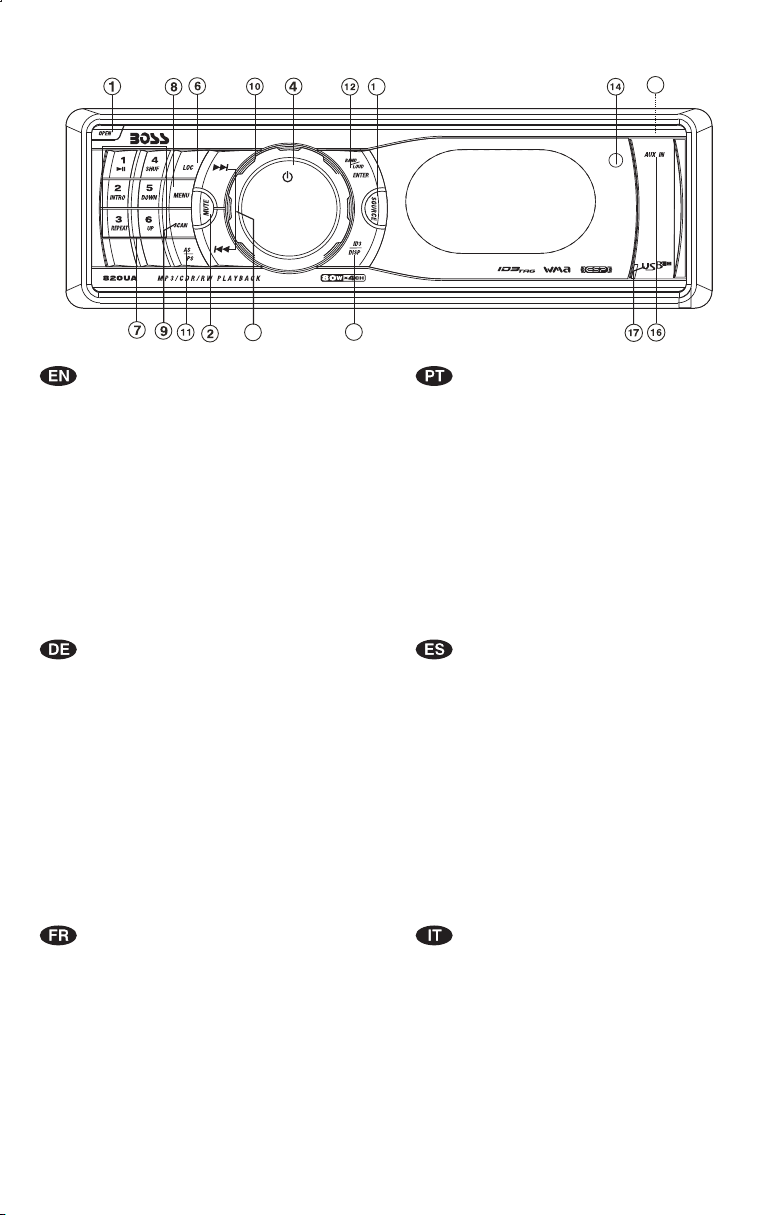
1. BUTTONS LOCATION AND FUNCTIONS
5
3
13
1. Panel ReleaseButton
2. Mute Button
3. CD EjectButton
4. Power Button
5. Display Button/ ID3 InformationButton
6. Local /Distant Button
7. Preset MemoryButtons
8. Menu Button
9. Scan Button
10. Volume Knob
11. MP3Menu Button &Automatically Store/ Preset ScanButton
12. Band/LoudnessButton / MP3Enter Button
13. TuningUp/Down &Track Up / DownButtons
14. RemoteControl Receiver
15. SourceButton
16. AuxIn Jack
17. USBSlot
1. Entriegel-Taste Bedienteil
2. Stumm-Taste
3. CD-Auswurftaste
4. Einschalt-Taste
5. Display-/ID3-Taste
6. Local/ Distant-Taste
7. Senderspeichertasten
8. SuchlaufTaste
9. Scan-Taste
10. Lautstärkenregler
11. AMSTaste
12. Frequenzband-Taste /MP3 Eingabe-Taste
13. TitelAUF / AB- Taste
14. Fernbedienungs-Taste
15. Source
16. Front-Audio-Anschluss
17.
Ta st eUSB -
5
1.Teclapara removero painelfrontal
2.TeclaMute
3.Teclapara ejetaro disco
4.TeclaLigar/desligar
5.TeclaDisplay /informação MP3-iD3
6.TeclaLocal/Distante
7.Teclasde memóriade estações
8.TeclaMenu
9.TeclaScan
10.Controle devolume
11.Memorização automática(As) /PresetScan (Ps)
12.TeclaBanda /Loudness /MP3Enter
13.Teclasde sintonizaçãode estações/
demúsica
14.Sensor docontrole remoto
15.TeclaSource
16.Entrada Auxiliar
17.
EntradaUSB
1. Extraccióndel panel frontal
2. Silenciamientorápido
3. Aperturadel panel motorizadoy expulsióndel disco
4. Encendido/Apagado
5. Seleccióninformación Display/ID3 TAGmuestra
6. BotónDistancia/Local
7. Botonesde estaciones memorizadas
8. Menúdel Sistema
9. BotónDe Búsqueda
10. BotónDe Volumen
11. MemorizaciónAutomática de emisoras
/ selecciónde memorias
12. SelectorBandas / Bajos/MP3
13. Botónde selección deemisoras &banda de música
14. Receptorde control remoto
15. Selecciónmodos Radio/CD/Entrada auxiliar&Botón
De Sub-W
16. Entradade auxiliar
17.
Entrada deUSB
mudançade faixas
1. BoutonDe DéclenchementDu Panneau
2. BoutonD'assourdissement
3. BoutonÉjection D'unCd
4. BoutonD'alimentation
5. BoutonD'écran /Affichage D'informationSur LesDisques MP3
6. BoutonLocal/distant
7. BoutonsDes StationsPréréglées (m1~m6)
8. BoutonDe Menu
9. BoutonDu Scanner
10.BoutonDeVolume
11.BoutonDeStockageDesStationsDansLaMémoire
12.BoutonDeBande /Entrée DeMP3
13.BoutonDeRechercheDesStations/pistes:EnAvant/EnArrière
14.RécepteurDeLaCommandeÀDistance
15.BoutonDeRégime/Subwoofer
16.AuxAJack
17.
USBSlot
1. TastoRilascio Frontalino
2. TastoMute
3. TastoEject
4. TastoPower
5. TastoDisplay/ID3 (informazioni)
6. BottoneDistante Locale
7. TastiStazioni MemoriePreimpostate
8. TastoMenu
9. TastoScan
10. TastoVolume
11. TastoAS/PS
12. TastoBanda/Forte & EnterMP3
13. Tastosintonizzazione su/gui& traccia su/gui
14. Destinatariodi controllo remoto
15. TastoMode/Subwoofer
16.EntradaAux
17.
Entrada USB
Page 3
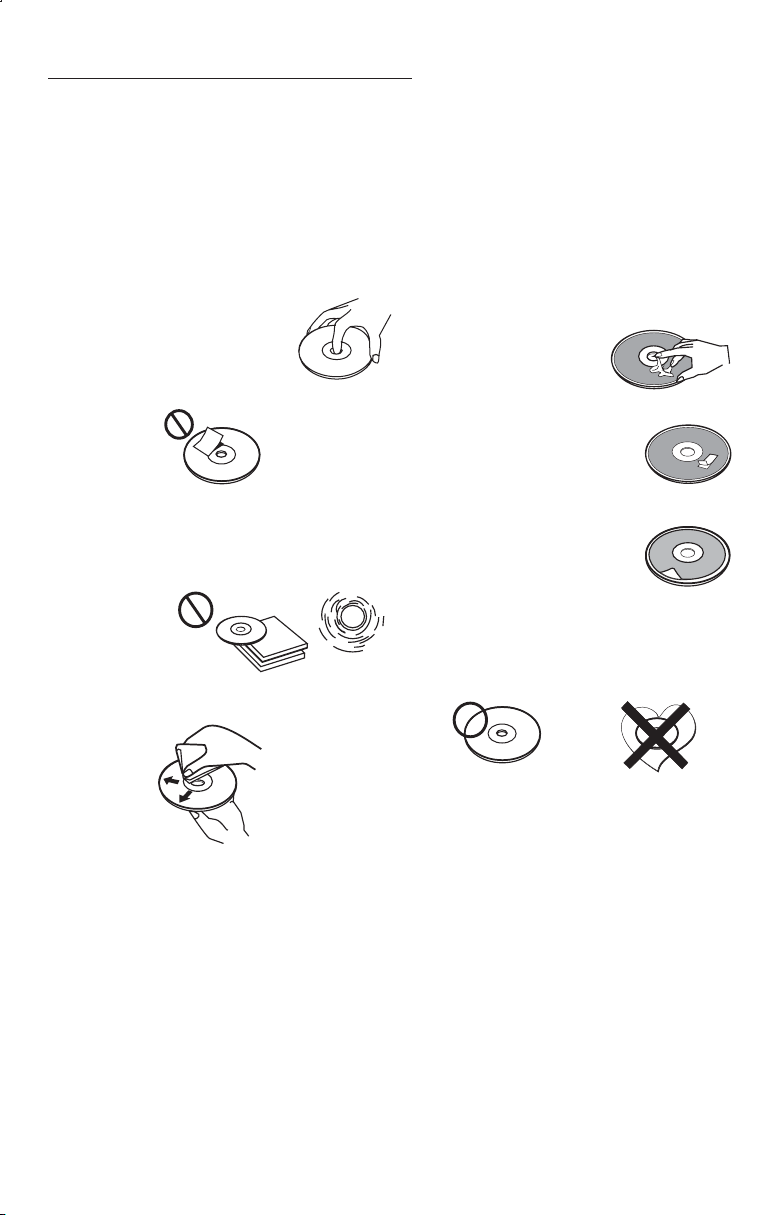
2. HANDLING COMPACT DISCS
MOISTURE CONDENSATION
On a rainy day or in a very damp area, moisture may condense on the lenses inside the unit. Should
this occur, the unit will not operate properly. In such a case, remove the disc and wait for about an
hour until themoisture has evaporated.
NOTES ON CDs
1.
A dirty or defective disc may cause sound
dropouts while playing. To enjoy optimum
sound, handle the disc as follows.
Handle the disc by its edge. To keep the
disc clean, do not touch the surface (P.1).
P. 1
Do not stickpaper or tapeon thedisc (P.2).
2.
P. 2
Do not expose the discs to direct sunlight or
3.
heat sources such as hot air-ducts, or leave
them in a car parked in direct sunlight where
there can be a considerable rise in
temperature inside the car (P.3).
Before playing, clean the discs with an
4.
optional cleaning cloth. Wipe each disc from
the centre out (P.4).
P. 3
NOTES ON DISCS
If you use the discs explained below, the
sticky residue can cause the CD to stop
spinning and may cause malfunction or
ruin your discs.
Do not use second-hand or rental CDs
that have a sticky residue on the surface
(for example, from peeled-off stickers or
from ink, or glue leaking from under the
stickers).
There are paste residue.
Ink is sticky (P.5).
P. 5
Do not use rental CDs with old labels that
are beginning to peel off.
Stickers that are beginning
to peel away, leaving a
sticky residue (P.6).
P. 6
Do not use your CDs with labels or
stickers attached.
Labels are attached (P.7).
P. 7
Do Not Use Special Shape CDs
Be sure to use round shape CDs only for
this unit and do not use any special shape
CDs. Use of special shape CDs may
cause the unit to malfunction.(P.8).
****
*******
*******
*******
*******
**************
*******
*******
*******
*******
*******
*******
*******
*******
P. 4
Do not use solvents such as benzine,
5.
thinner,commercially available cleaners, or
antistatic spray intended for analog discs.
P. 8
Be sure to use CDs with disc mark
CD-Rs and CD-RWs which have not
undergone finalization processing cannot
be played. (For more information on
finalization processing, refer to the manual
for your CD-R/CD-RW writing software or
CD-R/CD-RW recorder.) Additionally,
depending on the recording status, it may
prove impossible to play certain CDs
record on CD-R or CD-RW.
E - 1
Page 4
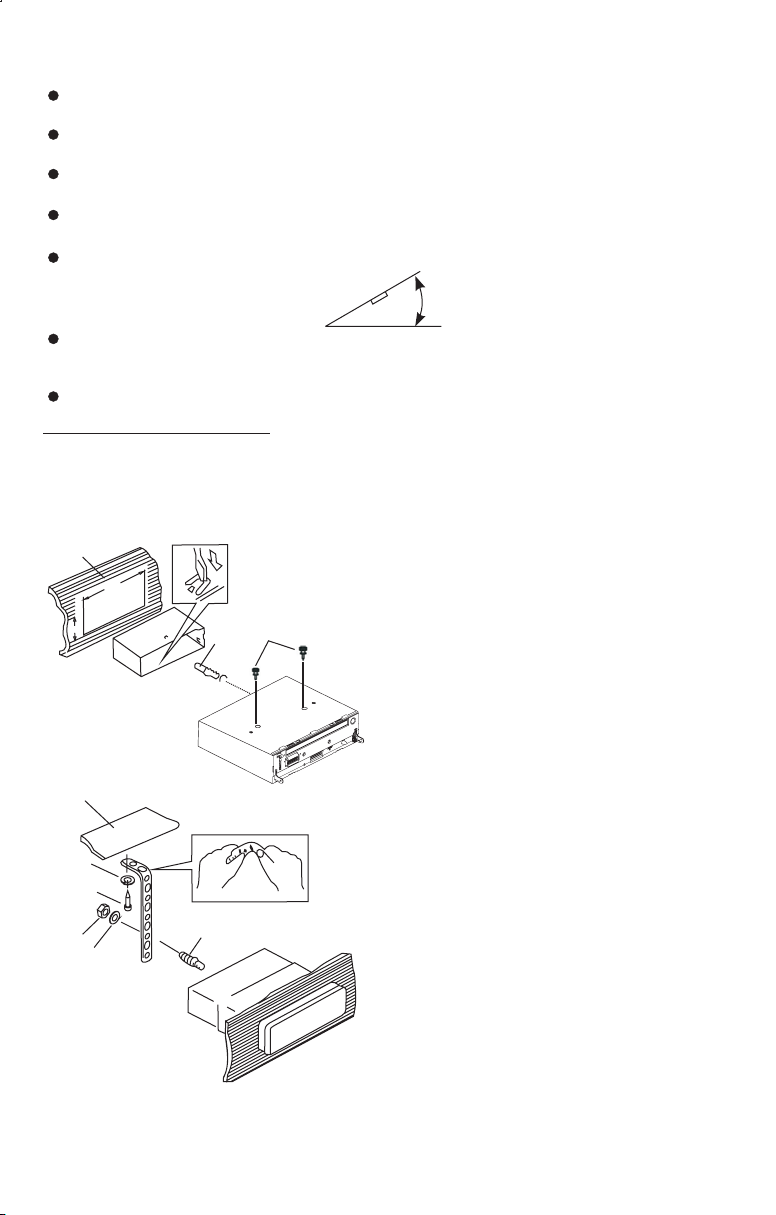
3. INSTALLATION
Before finally installing the unit, connect the wiring temporarily and make sure it is all
connected up properly and the unit and system work properly.
Use only the parts included with the unit to ensure proper installation. The use of
unauthorized parts can cause malfunctions.
Consult with your nearest dealer if installation requires the drilling of holes or other
modifications of the vehicle.
Install the unit where it does not get in the driver's way and cannot injure the passenger if
there is a sudden stop, like an emergency stop.
If installation angle exceeds 30° from horizontal, the unit might not give its optimum
performance.
Avoid installing the unit where it would be subject to high temperature, such as from direct
sunlight, or from hot air, from heater, or where it would be subject to dust dirt or excessive
vibration.
Be sure to remove the front panel before installing the unit.
DIN FRONT/REAR-MOUNT
This unit can be property installed either from “Front” (conventional DIN Front-mount) or
“Rear”(DIN Rear-mount installation, utilizing threaded screw holes at the sides of the unit
chassis). For details, refer to the following illustrated installation methods A and B.
- DIN FRONT-MOUNT (Method A)
Installation the unit
1
2
182
53
4
3
30°
1. Dashboard
2. Half Sleeve
After inserting the half sleeve into the
dashboard, select the appropriate tab
according to the thickness of the
dashboard material and bend them
inwards to secure the holder in place.
3. Screw
4. Remove the two screws that fix the CD
deck mechanism player before
mounting the unit.
1
7
4
2
3
6
5
1. Dashboard
2. Nut (5mm)
3. Spring washer
4. Screw (4x12mm)
5. Screw
6. Support Strap
Be sure to use the support strap to
secure the back of the unit in place. The
strap can be bent by hand to the desired
angle.
7. Plain washer
E - 2
Page 5
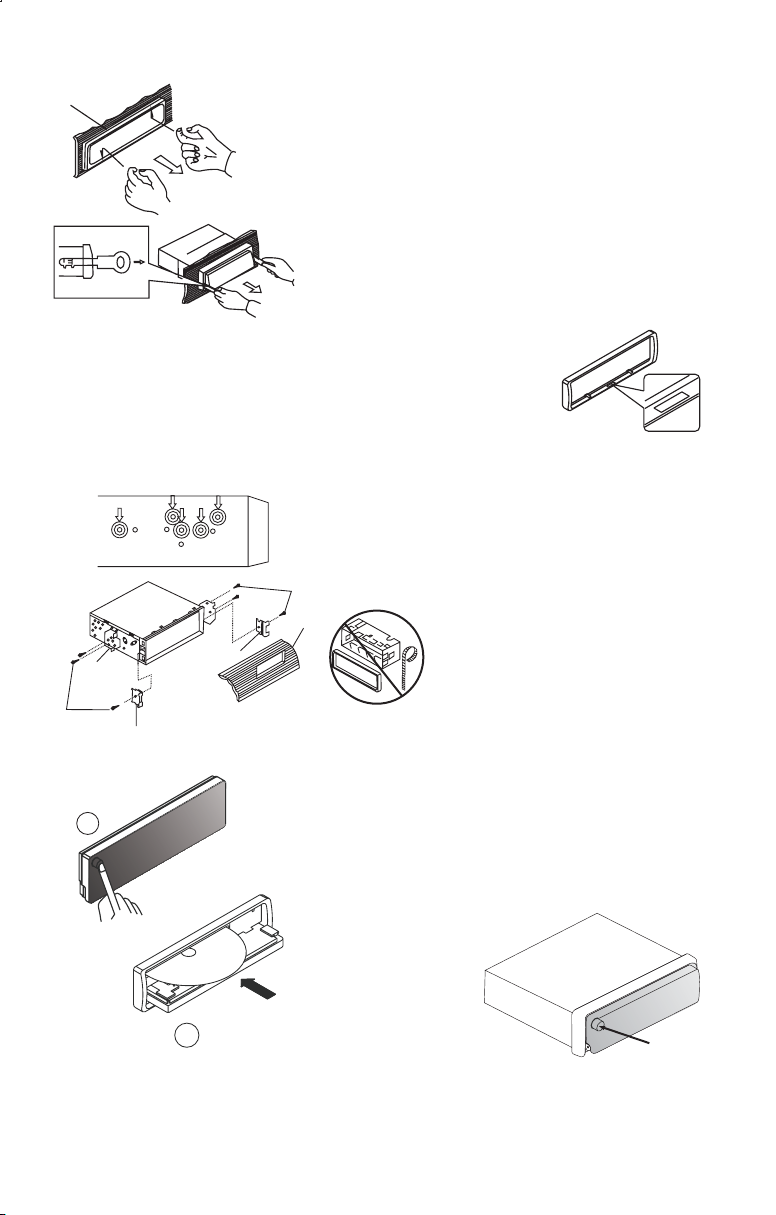
Removing the unit
a
a. Frame
b. Insert fingers into the groove in the
front of frame and pull out to remove
the frame. (When re-attaching the
frame, point the side with a groove
b
c
down wards and attach it.)
c. Insert the levers supplied with the
unit into the grooves at both sides of
the unit as shown in figure until they
click. Pulling the levers makes it
possible to remove the unit from the
dashboard.
- Trim Plate Installation:
Before attaching the trim plate, the side with a "Bottom" Label stuck
should be at down side (as shown on diagram).
Push the trim plate against the main panel until it is fitted.
- DIN REAR-MOUNT (METHOD B)
Installation using the screw holes on the sides of the unit.
Fastening the unit to the factory radio mounting bracket.
1. Select a position where the screw
holes of the bracket and the screw
holes of the main unit become
aligned (are fitted) and tighten the
screws at 2 places on each side.
2
4
5
3
2
2. Screw
3. Factory radio mounting bracket.
4. Dashboard or Console
5. Hook (Remove this part)
Note: The mounting box, outer trim ring,
and half-sleeve are not used for method
B installation.
5
- PANEL OPEN / CLOSE OPERATION
1. Press Open button
1
T
E
S
E
R
2. The CD slot will be accessible.
3. After CD is loaded or unloaded return
the panel to its original position.
Note: Before inserting or ejecting disc,
press the Release button to flip down the
faceplate.
M
O
T
OT
B
O
TT M
O
B
NCID
2
Open
button
E - 3
Page 6
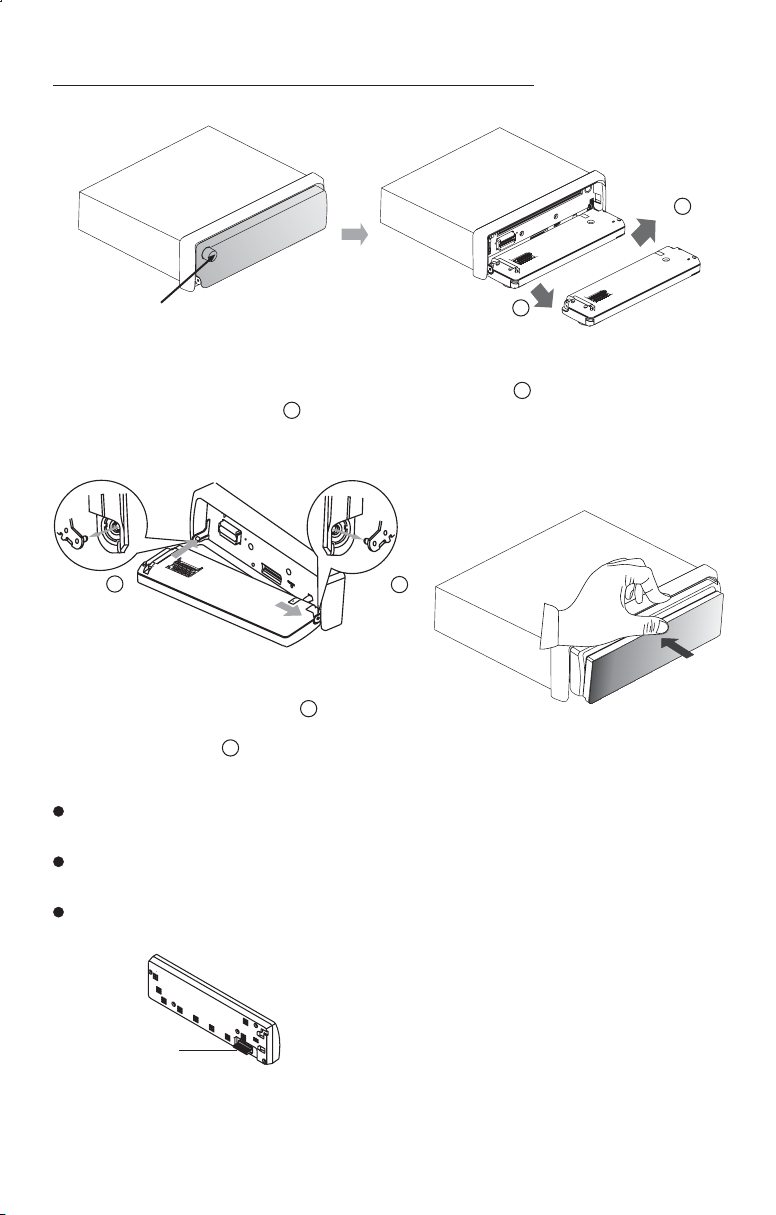
4. DETACHABLE CONTROL PANEL(D.C.P)
Removing The Detachable Front Panel
1.
Open
button
To remove the front panel:
1. Press the Panel Open Button.
2. After flipping down the front panel, push it rightwards ( ), then draw the left of the
front panel outwards ( ).
Step 2
2.
Step 1
Step 2
Step 1
Attaching The Detachable Front Panel
Step 2Step 1
1. To attach the front panel back to the unit
chassis, firstly join the left guide block
hole to the left cylinder ( ), then
join the right guide block hole and the
right cylinder ( ).
Step 2
Step 1
2. Press the centre of the front panel until a “
click” sound is heard.
UP SH
CAUTION
The D.C.P can easily be damaged by shocks. After removing it, place it in a protective case and be
careful not to drop it or subject it to strong shocks.
When the release button is pressed and the D.C.P is unlocked, the car's vibrations may cause it to fall.
To prevent damage to the D.C.P, always store it in a protective case after detaching it.
The rear connector that connects the main unit and the D.C.P is an extremely important part. Be careful
not to damage it by pressing on it with fingernails, pens, screwdrivers, etc.
Note:
If the D.C.P is dirty, wipe off the dirt with soft,
dry cloth only. And use a cotton swab soaked
in isopropyl alcohol to clean the socket on
Socket
the back of the D.C.P.
E - 4
Page 7

5. WIRING DIAGRAM
FUSE
SICHERUNG
FUSIBLE
FUSíVEL
FUSIBLE
FUSIBILE
ISO ANSCHLÜSSE (siehe Abb.2)
CONNECTEUR ISO (voir dessin 2)
CONECTOR ISO (Figura 2)
CONECTOR ISO ( Figure 2)
CONNETTORE ISO(Vedi Fig. 2)
REAR
L
R
ANTENNA CABLE INPUT
ANTENNENVERLÄ NGERUNGS KABEL
CÂBLE D'EXTENSION D' ANTENNE
ENTRADA PARA CABO DE ANTENA
CABLE DE ANTENA
CAVO ANTENNA ESTENDIBILE
75687
CONNECTOR B
ANSCHLUSS B
CONECTOR B
CONECTEOR B
CONNECTOR B
CONNETTORE B
FIGURE 2/ABB.2/DESSIN 2/FIGURA 2/FIGURE 2/FIG 2
ISO CONNECTOR 4PIN+8PIN/FEMALE WITH MALE TERMINAL
ISO-ANSCHLUSS,4-POL.+8-POL./STECHDOSE MIT STECKER
CONNECTEUR ISO 4 BROCHES + 8 BROCHES / FEMELLE
TERMINAISON MALE
CONECTOR ISO 4 PINOS+8 PINOS/FEMEA COM TERMINAL MACHO
ISO CONECTOR 4PIN+8PIN/HEMBRA CON TERMINALES MACH
CONNETTORE ISO 4PIN + 8PIN/FEMMINA CON MORSETTO MASCHIO
CONNECTOR WIRING CHART
WIRE COLOR
PIN
A4
YELLOW
A5
BLUE
A7
RED
A8
BLACK
B1
VIOLET
B2
VIOLET/BLACK
B3
GREY
B4
GREY/BLACK
B5
WHITE
WHITE/BLACK
B6
GREEN
B7
GREEN/BLACK
B8
PLAN DE CABLAGE
COULEUR DU CABLE
FICHE
A4
JAUNE
A5
BLEU
A7
ROUGE
A8
NOIR
B1
VIOLET
B2
VIOLET/NOIR
B3
GRIS
B4
GRIS/NOIR
B5
BLANC
B6
BLANC/NOIR
B7
VERT
B8
VERT/NOIR
8
5
6
3
1
CONSTANT 12 VOLTS
POWER ANTENNA/REMOTE TURN ON
IGNITION(ACC)
GROUND
RIGHT REAR SPEAKER (+)
RIGHT REAR SPEAKER (-)
RIGHT FRONT SPEAKER (+)
RIGHT FRONT SPEAKER (-)
LEFT FRONT SPEAKER (+)
LEFT FRONT SPEAKER (-)
LEFT REAR SPEAKER (+)
LEFT REAR SPEAKER (-)
34
4
12
2
FUNCTION/LABEL
FONCTION / MARQUE
BATTERIE (+)
PUISSANC ANTENNE
IGNITION (ACC)
TERRE
HAUT PARLEUR COTE DROIT (+)
HAUT PARLEUR COTE DROIT (-)
HAUT PARLEUR AVANT DROIT (+)
HAUT PARLEUR AVANT DROIT (-)
HAUT PARLEUR AVANT GAUCHE (+)
HAUT PARLEUR AVANT GAUCHE (-)
HAUT PARLEUR COTE GAUCHE (+)
HAUT PARLEUR COTE GAUCHE (-)
CONNECTOR A
ANSCHLUSS A
CONECTOR A
CONECTEOR A
CONNECTOR A
CONNETTORE A
REAR LINE OUT---GREY
RÜCKANSCHLUSS-AUS GRAU
SORTIE ARRIERE-GRIS
SAIDA TRASEIRA - CINZA
SALIDA DE LINEA TRASERA -GRIS
LINE OUT POSTERIORE---GRIGIO
RCA-TO-RCA CABLES (not supplied)
RCA-TO-RCA-KABEL (nicht geliefert)
CABLES RCA-TO-RCA (non fournis.)
CABOS RCA A RCA (não fornecidos)
CABLES RCA A RCA (no incluidos)
CAVO RCA A RCA ( non fornito)
SCHALTPLAN ANSCHLUSS
KABELFARBE
PIN
GELB
A4
BLAU
A5
ROT
A7
SCHWARZ
A8
B1
VIOLETT
B2
VIOLETT/SCHWARZ
B3
GRAU
B4
GRAU/SCHWARZ
B5
WEI
ß
B6
WEI
ß/SCHWARZ
B7
GRÜN
B8
GRÜN/SCHWARZ
TABELA DE CONEXÕES
COR DO FIO
PIN
A4
A5
A7
A8
B1
B2
B3
B4
B5
B6
B7
B8
AMARELO
AZUL
VERMELHO
PRETO
VIOLETA
VIOLETA/PRETO
CINZA
CINAZ/PRETO
BRANCO
BRANCO/PRETO
VERDE
VERDE/PRETO
FUNÇÃO/ETIQUETA
BATERIA (+)
ANTENA ELÉTRICA
IGNIÇÃO
MASSA (FIO TERRA)
ALTO-FALANTE TRASEIRO DIREITO (+)
ALTO-FALANTE TRASEIRO DIREITO (-)
ALTO-FALANTE DIANTEIRO DIREITO (+)
ALTO-FALANTE DIANTEIRO DIREITO (-)
ALTO-FALANTE DIANTEIRO ESQUERDO (+)
ALTO-FALANTE DIANTEIRO ESQUERDO (-)
ALTO-FALANTE TRASEIRO ESQUERDO (+)
ALTO-FALANTE TRASEIRO ESQUERDO (-)
WHITE
WEISS
BLANC
BRANCO
BLANCO
BIANCO
RED
ROT
ROUGE
VERMELHO
ROJO
ROSSO
FUNKTION / ETIKETT
BATTERIE (+)
MOTORANTENNE
Z (ACC)ÜNDUNG
ERDUNG
RECHTER REARLAUTSPRECHER (+)
RECHTER REARLAUTSPRECHER (-)
RECHTER FRONTLAUTSPRECHER (+)
RECHTER FRONTLAUTSPRECHER (-)
LINKER FRONTLAUTSPRECHER (+)
LINKER FRONTLAUTSPRECHER (-)
LINKER REARLAUTSPRECHER (+)
LINKER REARLAUTSPRECHER (-)
TABLA DE CONEXIONES EN CONECTORES
COLOR DE CABLE
PIN
AMARILLO
A4
AZUL
A5
ROJO
A7
NEGRO
A8
VIOLETA
B1
VIOLETA/NEGRO
B2
GRIS
B3
GRIS/NEGRO
B4
BLANCO
B5
BLANCO/NEGRO
B6
VERDE
B7
VERDE/NEGRO
B8
+12V PREMANENTE
SALIDA ANTENA AUTOMÁTICA
+12V CONTACTO (ACC)
MASA
ALTAVOZ TRASERO DERECHO (+)
ALTAVOZ TRASERO DERECHO (-)
ALTAVOZ FRONTAL DERECHO (+)
ALTAVOZ FRONTAL DERECHO (-)
ALTAVOZ FRONTAL IZQUIERDO (+)
ALTAVOZ FRONTAL IZQUIERDO (-)
ALTAVOZ TRASERO IZQUIERDO (+)
ALTAVOZ TRASERO IZQUIERDO (-)
FUNCI
E - 5
SCHEMA DI COLLEGAMENTO
COLORE CAVO
PIN
A4
A5
A7
A8
B1
B2
B3
B4
B5
B6
B7
B8
GIALLO
BLU
ROSSO
NERO
VIOLA
VIOLA/NERO
GRIGIO
GRIGIO/NERO
BIANCO
BIANCO/NERO
VERDE
VERDE/NERO
BATTERIA (+)
ANTENNA DI POTENZA
ACCENSIONE (ACC)
TERRA
CASSA DESTRA POSTERIORE (+)
CASSA DESTRA POSTERIORE (-)
CASSA DESTRA ANTERIORE (+)
CASSA DESTRA ANTERIORE (-)
CASSA SINISTRA ANTERIORE (+)
CASSA SINISTRA ANTERIORE (-)
CASSA SINISTRA POSTERIORE (+)
CASSA SINISTRA POSTERIORE (-)
FUNZIONE
Page 8

6. BASIC OPERATIONS
1) PANEL OPEN BUTTON ( )
Press the Panel Button to fold down the front panelopen .
5) POWER ON/OFF BUTTON ( )
Press this buttonto turn onor offthe power.
10) DISPLAY BUTTON( DIS )
Press this button briefly, the LCD will display the clock for about 2 seconds, then return to
previous display mode.
Clock Adjustment
Under clockdisplay mode,press DISPbutton untilthe LCD flashes, press Tuning Up Button to
adjust hour andTuningDown Buttonto adjustminute.
7) SOURCE BUTTON (SOURCE)
Press this button to select different mode , sequence as follow:
A) Tuner mode (Radio)
B) CDP / MP3 (only if a CD or MP3 disc is inserted)
C) USB (only if a USB drive is inserted)
D) SD (Only if a SD card is inserted))
E) AUX IN (optional, only if this unit with this features)
SOURCE PRIORITY
Whenever a USB or SD is being inserted, unit will automatically switch to USB or SD mode,
does not matter the unit is currently in what mode.
When in USB or SD mode, if the USB or SD is being removed, unit will automatically switch
to radio mode.
14) AUX-IN JACK ON FRONT PANEL
AUX IN
Connect the external signal to AUX in jack located at the
front of the panel , then press Mode button to select Aux
mode. Press Mode Button again to cancel Aux Mode and
return to previous mode.
RESET BUTTON
The RESET button is located on the main unit (as shown on the diagram). To press it vertically
with a ballpoint pen or metal object will activate it. The reset button is to be activated for the
following reasons:
Initial installation ofthe unit whenall wiringis completed.
All the functionbuttons do notoperate.
Error symbol onthe display.
Note: If press RESET button, the unit still cannot function normally, please use a cotton swab
soaked in isopropylalcohol to cleanthe socketon theback ofthe control panel.
FRONT CABINET
LEFTTRACK
RIGHTTRACK
GROUND
AUXI N
E - 6
Page 9

7. AUDIO OPERATIONS
2) ENCODER VOLUME KNOB
Turn this knobto adjust desiredvolume level.
13) AUDIO /MENU BUTTON
Press this buttonto select desiredaudio function.
ORDER OF FUNCTION: VOL->BASS (BAS)->TREBLE (TRE)->BALANCE (BAL)-> FADER (FAD)
While the selected function is displayed, turn Volume Knob to adjust the level within 5
seconds, otherwise theunit will returnto volumeadjustment mode.
6) MUTE BUTTON (MUTE)
Press this buttonto mute thesound. Press itagain to resumelistening.
8) BAND/LOUDNESS BUTTON (BAND/LOUD)
Press theBand/Loudness Button long to switchthe loudness on or off. When Loudnessis on,
display will show'Loud On' fora fewseconds.
E - 7
Page 10

8. RADIO OPERATIONS
9) AUTO MEMORY STORE/PRESET SCAN BUTTON (AS)
1.PRESET SCAN: Press AS/PS button briefly to enter Preset Scan mode, it will scan all the
preset stations in the memories, you can hear that it will stay on each station for about 5
seconds.
2.AUTO MEMORY STORE: Press AS/PS button for couple of seconds to enter Auto Store
mode, this feature will automatically scan the current band and enter up to 6 strongest
stations into the 6 preset memories. To stop Auto Store & Scan, press the AS/PS button
again.
3) STATION PRESET BUTTONS (M1-M6)
1.Press these buttons briefly to recall the stored stations in the selected band.
2.Presetting stations manually, Press the BAND button to select the band for the station to
be preset. Use Tuning Up/Down to tune in the stations to be preset. Press the Preset
button at which you want to store the station for at least 2 second. The preset number will
appear on the display accompanied by a beep, this indicate that the station has been
stored into memory.
8) BAND/LOUDNESS BUTTON (BND/LOU)
This a dual function button. Press this button short to change between BAND FM1, FM2, FM3
& AM/MW bands.Press it longto turnon oroff Loudnessfunction.
DUAL FREQUENCY SWITCH
Unit is defaulted in U.S.A frequency, if EURO frequency is required, a sharp pen is needed to
switch the button on the left side of the chassis to EURO frequency.
EU
US
4) TUNING / SEEK UP AND TUNING / SEEK DOWN BUTTONS
1.Press these buttons briefly will operate AUTO SEARCH tuning mode, the radio will tune up or
down to thenext station andremain onthe frequency.
2.Press these buttons more than 2 seconds, operate as MANUAL SEARCH buttons, under
this mode the tuning frequency will advance up or down rapidly when the button is
pressed. If the buttons are not pressed within 3 seconds, they will return to auto search
mode.
11) SCAN BUTTON(SCN)
Press this button, the radio will tune up to search stations, the available stations will blinking
and stay on the display for a few seconds.
12) LOCAL/DISTANT BUTTON (LO/DX)
During station tuning, this button allows you prior to access strong local station only (Local
mode), or to access a wider range of using distant mode (DX). When power up DX mode will be
selected automatically;Press LOC button briefly to selectLocal mode and “LOCAL” symbol on
the LCD willlight up fora fewseconds.
E - 8
Page 11

9.CD OPERATIONS
16) CD SLOT
Insert the discinto CD slot.The CDwill beginto play.
M1) PAUSE BUTTON ( PAU )
Press this buttonto pause CDplay,press again torelease pause.
M2) INTROL BUTTON (SCN)
Press thisbutton, the first 10 secondsof each track will beplayed sequentially until this button
is pressed again,then normal playwill resumeat thecurrent track.
M3) REPEAT BUTTON (RPT)
Press this button,the current trackwill beplayed repeatedlyuntil thisbutton is pressedagain.
M4)RANDOM PLAY BUTTON(SHF)
When random play mode is selected, the tracks will be played in random order, press this
key one more time to cancel random play mode.
4 ) TRACK UP AND TRACK DOWN BUTTON
Press the Track Up Button to skip to the next track or previous track. Press the Track Down
button during play will returnto the beginning of the currenttrack, pressit one moretime toskip
to previous skip. Press and hold Track Up/Down Button to fast forward or fast reverse. CD
player starts whenyou release thebutton.
17) EJECT BUTTON ( )
Press this button to eject the CD from the unit. The receiver will switches to radio mode
automatically.
E - 9
Page 12

PLEASE READ THIS INSTRUCTION CAREFULLY
BEFORE OPERATING THE UNIT
10. USB DRIVE OPERATIONS
COMPATIBILITY
P.1
P. 2
Due to the fast changing technology world, this unit may or may not
be compatible to all the USB drive / device available with all the future
technology, especially those USB drive / device which require to
install a driver. Always choose a compatible USB drive / device which
is compatible with this unit.
NOTE:
This unit is not compatible with portable Hard-Disk.
START THE USB DEVICE MODE
1.The USB socket is covered by the USB plastic cover as indicated in
picture 1 (P.1). Flip open the USB plastic cover, and the USB
socket will become accessible.
2. Plug inthe USBdrive / devicecompletely asindicated in picture2(P.2)
and display will show “USB PLAY” to indicate that the USB drive /
device is beingplugged in correctly& the downloadhas begun.
NOTE:
The unit may take a while to detect or download the USB files, detect &
download time mayvary depends onthe type of USB drive /device.
3.Does not matter the unit is in what mode (TUNER, CD, SD etc),
once a USB drive / device is being plugged into the unit, unit will
automatically switch to USB mode.
4.All the USB files playback function is same as normal CD or MP3
disc playback.(Please refer to section CD operations & MP3
operations)
TO STOP USB PLAYBACK
1.The USB drive / device is unplugged, the unit automatically switch
to radio mode. Or user can use mode button to switch to other
mode.
P. 3
2.User can use the mode button to choose USB mode (only if USB
drive / device is inserted in the unit ) or any other modes, when they
are in any mode.
USB 1.1 > 320KBPS
FILE MANAGE: FAT12 / FAT16/ FAT 32
WARNING
1. Always unplugged the USB gently from the unit, excessive force
used will cause permanent & serious damage to the unit & the
USB drive / device.(P.3)
2. Please never intentionally or accidentally hit on the USB drive /
P. 4
device when it is plugged in. This will cause permanent & serious
damage to the unit & USB drive / device.(P4)
3. Please never try to plug in any USB drive / device with excessive
weight or excessive size into the unit. Please always use USB drive /
device withreasonable weight& sizewhich will not overload the unit,
which will not make performing normal operation on the front panel
impossible. Excessive weight or size USB drive / device may cause
permanent & serious damage to the unit. And may cause access to
the buttons /knobs on thefront panel impossible.
E - 10
Page 13

11. SD OPERATIONS
1.Press panel open button to release the front panel.(P.1)
2.The SD card slot is located on the unit as indicated in (P.2).
3. Insert the SD card into the card slot in the correct direction until a “CLICK” sound
is heard.(P.3)
4.Close the front panel.(P.4)
Open
button
P. 4
Face
P. 2
P. 1
P. 3
Up
Insert the SD Card
with Label up side
P. 5
Click
Push in till heard a “click”
P. 6
Close the front Panel
5. The display will show “SD PLAY” to indicate that the SD card is correctly inserted.
Once the SD card is inserted, the MP3 file will automatically loaded & playback will
also start.
6. Does not matter the unit is in what mode (Tuner, CD, USB,etc), once a SD card
is being inserted in the unit, unit will automatically switch to SD mode.
7. All the SD files playback function is same as normal CD or MP3 disc playback.
(Please refer to section CD operations & MP3 operations)
TO STOP SD CARD PLAYBACK
1.Push on the end of the SD card to eject the SD card. Once the SD
card is taken out, the unit will automatically switch to previous mode.(P.5-P.6)
2.User can use the mode button to choose SD mode (only if SD is inserted in the unit ) or any
other modes, when they are in any mode.
P. 5
Click
Push in till heard a “click”
Remove the Memory Card
P. 6
WARNING
1.Please make sure to insert the SD card in the correct direction / orientation as indicated in
picture (P.7). Wrong insert will cause permanent & serious damage to the unit & the SD card.
2. Always makesure the SD card iscompletely inserted beforere-attaching the frontpanel.
P. 7
Front side
Back side
E - 11
Page 14

12.MP3 OPERATIONS(ENCODER VERSION)
Notes :
- An MP3 directory is shown in this manual as “Directory”, and an MP3 file is shown as “Track”.
- Maximum length of file name : 28 characters.
- Maximum length of directory : 16 characters.
Maximum no of folder on CD-Disc: 99
-
- Maximum no of files / songs on CD-Disc 999
- Maximum no of folder on USB or SD: 199
- Maximum no of files / songs on USB or SD: 999
- Sampling Frequencies support : 32KHz, 44 KHz, 48KHz.
- Bit Rates support : 64 - 320KHz including VBR.
- Supports Multi-Session recording.
- Supports CD, CDR and CDRW.
- Disc written by Packet Write (UDF) is not supported.
LOADING DISC
Insert the CD as usual, if it is an MP3 CD, the display will show “MP3 T01” then the message
“READING” will appear, when disc scanning completed, the first track on the first directory will play.
NOTE: 1)MP3 ICON turns on when a MP3 disc is playing.
2)MP3 ICON is blinking when under directory/Files search mode.
NAVIGATING THROUGH DIRECTORIES AND TRACKS
NOTE: MP3 Directory / Track selection can be done by Encoder Volume Knob or Tune Up / Down
Buttons Both operations will be described. But Encoder Volume Knob is available on some
models only. Please skip this description if your model is not equipped with this feature.
THERE ARE FOUR WAYS TO SELECT YOUR FAVORITE TRACK / DIRECTORY
A) SEARCHING TRACK DIRECTLY
Under MP3 play mode, press MP3 MENU BUTTON once, the display shows “MP3 T*”, enter the
desired track number directly, then press MP3 ENTER BUTTON to confirm. The distribution of the
number are listed as follow:
Number
Button
M1
3
2
1
M2
M3 M4
4
5
M6 MODE TUNE.DN
M5
7
6
8
9
SEARCH TRACK NUMBER BY USING ENCODER VOLUME KNOB
Rotate the ENCODER VOLUME KNOB to scroll through the numbers, then press MP3 ENTER BUTTON
to confirm.
B) SEACRCHING BY DIRECTORY OR TRACK NAME
(1) SEARCH DIRECTORY / TRACK NAME BY USING TUNE UP / DOWN BUTTON
Under MP3 Play Mode, press MP3 MENU BUTTON twice, the display shows “ * “ , enter the character
directly. The unit searches files and directories which have the same character which is inputted by the
user. The unit shows these sorted files and directories by TUNE UP / DOWN Button (TUNE DOWN
First). If the selected name is directory, the user can go into the selected directory by press MP3
ENTER BUTTON and continue to search the directory or file name in the directory by
TUNE UP / DOWN Button (TUNE DOWN First). The selected file can be played by pressing MP3 Enter
Button
The distribution of alphabetical characters are listed as follow :
Button
Character
M1
A,B,C
M2
D,E,F
M3
G,H,I
M4
J,K,L
M5
M,N,O
M6
P, Q , R
MODE
S,T,U
TUNE DN
V,W , X
TUNE UP
Y,Z, Space
_,-,+
SEL
Move Cursor
VOL UP/DN
Next/Previous Character
0
DISPTUNE.UP
E - 12
Page 15

(2) SEARCH DIRECTORY / TRACK NAME BY USING ENCODER VOLUME KNOB
Under MP3 Play Mode, press MP3 MENU BUTTON twice, the display shows “ * “. Rotate the
ENCODER VOLUME KNOB for selecting the character. In this Encoder Search mode, SELECT button
use as move cursor. Press BAND/LOUDNESS button use as MP3 CONFIRM BUTTON. The unit
searches files and directories which have the same character which is inputted by the user. The unit
shows these sorted files and directories by ENCODER VOLUME KNOB (ROTATE ANTI-CLOCKWISE
First). If the selected name is directory, the user can go into the selected directory by press MP3
CONFIRM BUTTON and continue to search the directory or file name in the directory by ENCODER
VOLUME KNOB (ROTATE ANTI-CLOCKWISE First ) The selected file can be played by pressing MP3
ONFIRM BUTTON.
(C) SEARCHING FROM DIRECTORY
(1) SEARCH DIRECTORY BY USING TUNE UP / DOWN BUTTON.
Under MP3 play mode, press MP3 MENU BUTTON three times, Then the first Directory name is
shown. Press TUNE UP/DOWN (TUNE DOWN FIRST ) to navigate through the directory list, press
MP3 ENTER BUTTON to select the desired directory. The display will show “ \\ “. To select the tracks
under the selected directory, by pressing TUNE UP/DOWN Buttons (TUNE DOWN FIRST) then press
MP3 ENTER BUTTON to confirm when desired track is found.
(2) SEARCH
Under MP3 play mode, press MP3 MENU BUTTON three times, Then the first Directory name is
shown. Rotate ENCODER VOLUME KNOB (ROTATE ANTI-CLOCKWISE First ) to navigate through
the directory list, press MP3 ENTER BUTTON to select the desired directory. The display will show “ \\
“. To select the tracks under the selected directory, by Rotate ENCODER VOLUME KNOB (ROTATE
ANTI-CLOCKWISE First ) then press MP3 ENTER BUTTON to confirm when desired track is found.
DIRECTORY BY USING ENCODER VOLUME KNOB
(D) NAVIGATING THROUGH DIRECTORY BY USING M5/M6 BUTTON
Press directory up (M6) or directory down (M5) buttons to skip the current directory forward or
backward by one position.
In a multi-level directories disc, the movement will take place at the current level until the last directory
is reached. At this point press directory down (M5) again , it will move to the next level of directory.
ID3 TAG
Press DISPLAY button repeatedly to Display ID3 TAG information.
If the MP3 file is available with ID3 TAG, pressing the display button repeatedly will show information in
the following sequence:
SONG TITLE > ARTIST> ALBUM TITLE
If any of the ID3-TAG information is not available, pressing the DISPLAY button repeatedly will show
information in the following sequence:
UNKNOWN SONGNAME> UNKNOWN ARTIST> NO ALBUM TITLE
If the MP3 file is without ID3 TAG, pressing the DISPLAY button, & “NO ID3 TAG” will be displayed.
The file name & track number of the MP3 file will scroll repeatedly through the display during the
playing of the MP3 file.
E - 13
Page 16

13.REMOTE CONTROL
1
2
3
4
5
6
7
8
9
11
12
13
14
10
OPERATIONS:
Key
1. Power
( )
2. Audio
3. Volume Up/Down
4. Tuning Up/Down
5. Scan (SCN)
6. Band (BND)
7. Loc
8. Mute
9. Mono/ST (MO)
10. Numeric Key(1)
11. Mode (MOD)
12. AMS
13. PEQ
14. DISP
Radio Mode
Power On/Off
Select Vol, Bas,
Tre, Fa d, Bal
Adjust Vol,Bas,
Tre,Fad,Bal
Tuning/Seek Up/Down
Station Scan
Band/Loudness
Local/DX
Mute
FM Mono/Stereo
Preset station 1
(2)
Preset station 2
(3)
Preset station 3
(4)
Preset station 4
(5)
Preset station 5
(6)
Preset station 6
Change to CD Mode
Auto Store/Preset Scan
Preset EQ
Display Clock
*Numeric Key 0,7,8,9,and “Enter” Functionare accessible afterMenu key hasbeen pressed.
CD Player Mode
Power On/Off
Select Vol, Bas,
Tre, Fa d, Bal
Adjust Vol,Bas,
Tre,Fad,Bal
Track Up/Down
No Function
Loudness
No Function
Mute
No Function
Pause
CD Scan
Repeat
Shuffle
No Function
No Function
Change to Radio Mode
No Function
Preset EQ
Display Clock, Track,
Play Time
MP3 Mode
Power On/Off
Select Vol, Bas,
Tre, Fa d, Bal
Adjust Vol,Bas,
Tre ,Fa d,B al
Track Up/Down or
Num eric Ke y 8 (DN), 9 (UP)*
No Function
Loudness or Enter*
No Function
Mute
No Function
Pause
CD Scan
Repeat
Shuffle
Directory Down
Directory Up
Change to Radio Mode
or Numeric Key 7*
Menu
Preset EQ
Display Clock, MP3 info or
Num eric Ke y 0*
E - 14
Page 17

14.SPECIFICATIONS
CD PLAYER
System
Usable disc
Sampling frequency
No ofquantization bits
Frequency
Number ofchannels
S/N Ratio
RADIO SECTION
FM
Frequency Range
Intermediate Frequency
Usable Sensitivity
Stereo Separation
S/N Ratio
AM/MW
Frequency Range
Intermediate Frequency
Usable Sensitivity
S/N Ratio
GENERAL
Power Supply
Polarity
Speaker impedance
Power Output
REMARK :
Specifications subjectto change withoutnotice.
CD PLAYER
System
Abspielbare Discs
Sampling-Frequenz
Anzahl Quantisierungsbits
Frequenz
Anzahl Kanäle
Signalrauschabstand
RADIOTEIL
FM
Frequenzbereich
Zwischenfrequenz
Nutzbare Empfindlichkeit
Stereotrennung
Signalrauschabstand
AM/MW
Frequenzbereich
Zwischenfrequenz
Nutzbare Empfindlichkeit
Signalrauschabstand
ALLGEMEINES
Stromversorgung
Polarität
Lautsprecherimpedanz
Ausgangsleistung
ANMERKUNG:
Technische Änderungen ohneMeldepflicht vorbehalten.
Compact discaudio system
Compact disc
44.1KHz
1bit
5-20,000Hz
2
channels
70dB
87.5-107.9MHz
87.5-108MHz
10.7 MHz
Better than15dB at S/N30 dB
25 dBat 1KHz
50 dB
530-1710KHz
522-1620KHz
450KHz
Better than45dB
40 dB
DC 11-14V
Negative Ground
4 ohms
4x 80Watts
Compact DiscAudio System
Compact Disc
44,1 kHz
1 bit
5-20.000Hz
2 Kanäle
70 dB
87.5-107.9MHz
87.5-108MHz
10.7 MHz
Besser als15 dB beieinem
Signalrauschabstand von30 dB
25 dBbei 1 kHz
50 dB
530-1710KHz
522-1620KHz
450KHz
Besser als45 dB
40 dB
DC 11-14 V
Erde negativ
4 Ohm
80 Wx 4
CD Player
Sistema:
Tipo de disco:
Frequência de Amostragem:
Conversor D/A:
Resposta de frequencia
Número de canais:
Relação sinal/ruído:
Rádio FM
Faixa de Frequencia:
Frequência Intermediária:
Sensibilidade útil:
Separação estéreo
Relação Sinal/Ruído
AM/MW
Faixa defrequencia:
Frequencia intermediária:
Sensibilidade útil:
Relação Sinal/Ruído:
Geral:
Alimentação:
Polaridade:
Impedancia alto-falantes:
Potência de saída:
Nota:
As especificações estão sujeitas a alterações sem prévio aviso.
CD PLAYER
Sistema:
Disco:
Frecuencia Muestreo:
Cuantificación:
Frecuencia:
Número decanales:
Relación señal/RuidoS/N Ratio
RADIO SECCIÓN
FM
Rango Frecuencia:
Frecuencia Intermedia:
Sensibilidad Útil:
Separación estereo:
S/N Ratio:
AM/MW
Rango Frecuencia:
Frecuencia Intermedia:
Sensibilidad útil:
S/N Ratio:
GENERAL
Alimentación:
Polaridad:
Impedancia altavoces:
Potencia desalida:
Nota:
Debido alrápido avance tecnológico,estas especificacionesestán
sujetas acambios sin previoaviso.
Sistema áudioCD
CD
44.1KHz
1bit
5-20,000Hz
2 canais
70dB
87.5-107.9MHz
87.5-108MHz
10.7 MHZ
melhor que15dB a S/N30dB
25 dBat 1KHz
50 dB
530-1710KHz
522-1620KHz
450KHz
Melhor doque 45dB
40dB
DC 11-14V
Terra negativo
4ohms
80w x 4
Compact discaudio system.
Compact Disc.
44.1KHz.
1bit.
5-20,000Hz.
2.canales
70dB
87.5-107.9MHz
87.5-108MHz
10.7Mhz.
Mejor que15dB a S/N30dB.
25dB a1Khz.
50dB.
530-1710KHz
522-1620KHz
450KHz.
Mejor que45dB.
40dB.
DC 11-14V.
Negativo a masa.
4 Ohms.
4x80W.
LECTEUR CD
Système
Disques utilisables
Fréquence échantillonnage
Nbre dequantisation bits
Fréquence
Nombre decanaux
Ratio S/B
SECTION RADIO
FM
Gamme defréquences
Fréquence intermédiaire
Sensibilité utilisable
Séparation stéréo
Ratio S/B
AM/MW
Plage defréquences
Fréquence intermédiaire
Sensibilité utilisable
Rapport Signal/Bruit
GENERAL
Alimentation
Polarité
Résistance desenceintes
Puissance desortie
REMARQUE :
Les spécifications sont susceptibles d'être modifiées sans
préavis.
Compact discaudio system
Compact disc
44.1KHz
1bit
5-20,000Hz
2 canaux
70dB
87.5-107.9MHz
87.5-108MHz
10.7 MHz
Plus de 15dB à S/B30 dB
25 dBà 1KHz
50 dB
530-1710KHz
522-1620KHz
450KHz
Supérieure à45 dB
40 dB
11 -14VDC
Masse /négative
4 ohms
80W x4
LETTORE CD
Sistema
Tipo didisco
Frequenza dicampionatura
N° quantizzazioniBit
Frequenza
Numero diCanali
Rapporto S/N
SEZIONE RADIO
FM
Raggio diFrequenza
Frequenza intermedia
Sensibilità
Separazione Stereo
Rapporto S/N
AM/MW
Raggio diFrequenza
Frequenza intermedia
Sensibilità
Rapporto S/N
GENERALE
Alimentazione
Polarità
Impedenza altoparlanti
Potenza d'uscita
Le specifichesono soggette acambiamenti senza
alcun preavviso.
E - 15
Sistema di Audio CD
CD
44.1KHz
1 bit
5-20,000 Hz
2 Canali
70db
87.5-107.9MHz
87.5-108MHz
10.7 Mhz
migliore di15dB a S/N30 dB
25dB a1KHz
50dB
530-1710KHz
522-1620KHz
450Khz
migliore di45dB
40dB
Dc11 14V
Terranegativo
4 ohms
4x 80Watts
Page 18

15.TROUBLE SHOOTING
Before going through the check list, check wiring connection. If any of the problems persist after
check list hasbeen made, consultyour nearestservice dealer.
Symptom
No power
Disc cannot be loaded
or ejected
No sound
The operation keys do
not work
Sound skips.
The radio does not
work.
The radio station
automatic selection
does not work.
ERROR 1
ERROR 2
Cause
The car ignition is not on.
The fuse is blown.
Presence of CD disc inside
the player.
Inserting the disc in reverse
direction.
Compact disc is extremely
dirty or defective disc.
Temperature inside the car is
too high.
Condensation.
Volume is in minimum.
Wiring is not properly
connected.
The built-in microcomputer is
not operating properly due to
noise.
The installation angle is
more than 30 degrees.
The disc is extremely dirt or
defective disc.
The antenna cable is not
connected.
The signals are too weak.
Mechanism Error
Servo Error
Solution
If the power supply is properly connected
to the car accessory terminal, switch the
ignition key to “ACC”
Replace the fuse.
Remove the disc in the player, then put a
new one.
Insert the compact disc with the label
facing upward.
Clean the disc or try to play a new one.
Cool off or until the ambient temperature
returns to normal.
Leave the player to off for an hour or so,
then try again.
Adjust volume to a desired level.
Check wiring connection.
Press the RESET button.
Front panel is not properly fixed into its
place
Adjust the installation angle to less than
30 degrees.
Clean the compact disc. Then try to play a
new one.
Insert the antenna cable firmly.
Select a station manually.
Press the reset button if the error code
does not disappear, consult your nearest
sevice dealer.
Press the reset button if the error code
does not disappear, consult your nearest
sevice dealer.
If at any time in the future you should need to dispose of this product, please noted that:
Waste electrical products should not be disposed of with household waste. Please
recycle where facilities exist. Check with your local Authority or retailer for recycling
advice. (Waste Electrical and Electronic Equipment Directive).
E - 16
