Page 1

Page 2
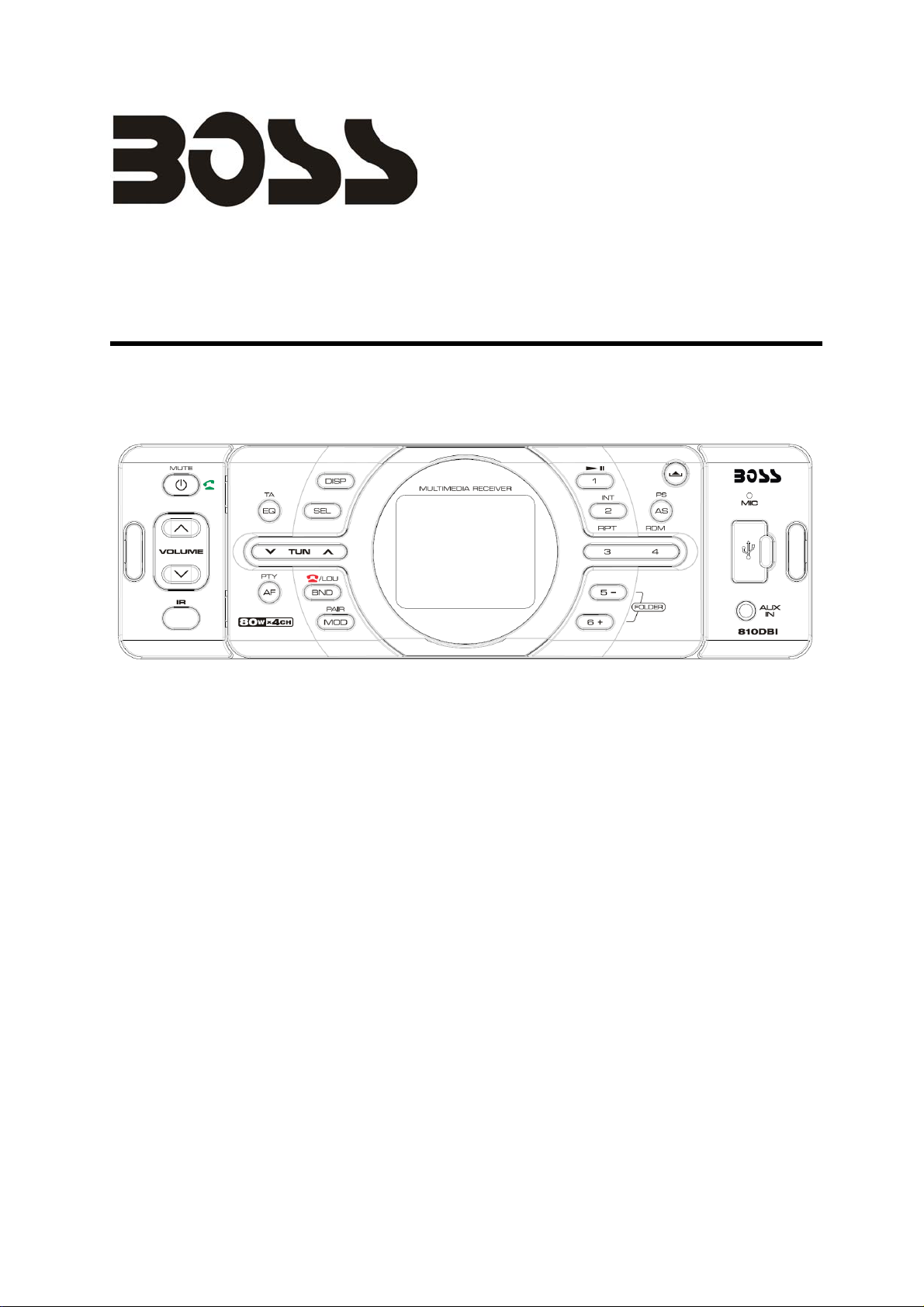
810DBI
OWNER’S MANUAL
Mobile Audio System
PLL Synthesizer Stereo Radio
y
y Automatic Memory Storing
y
Detachable Control Panel
y RBDS Operation
y Bluetooth Hands-free function & A2DP (Advanced Audio
Distribution Profile) Stereo Audio Transmission
y Auxiliary Input Function
y USB Interface
y Memory Card Interface
y Working for iPhone
y Remote Control
1
Page 3
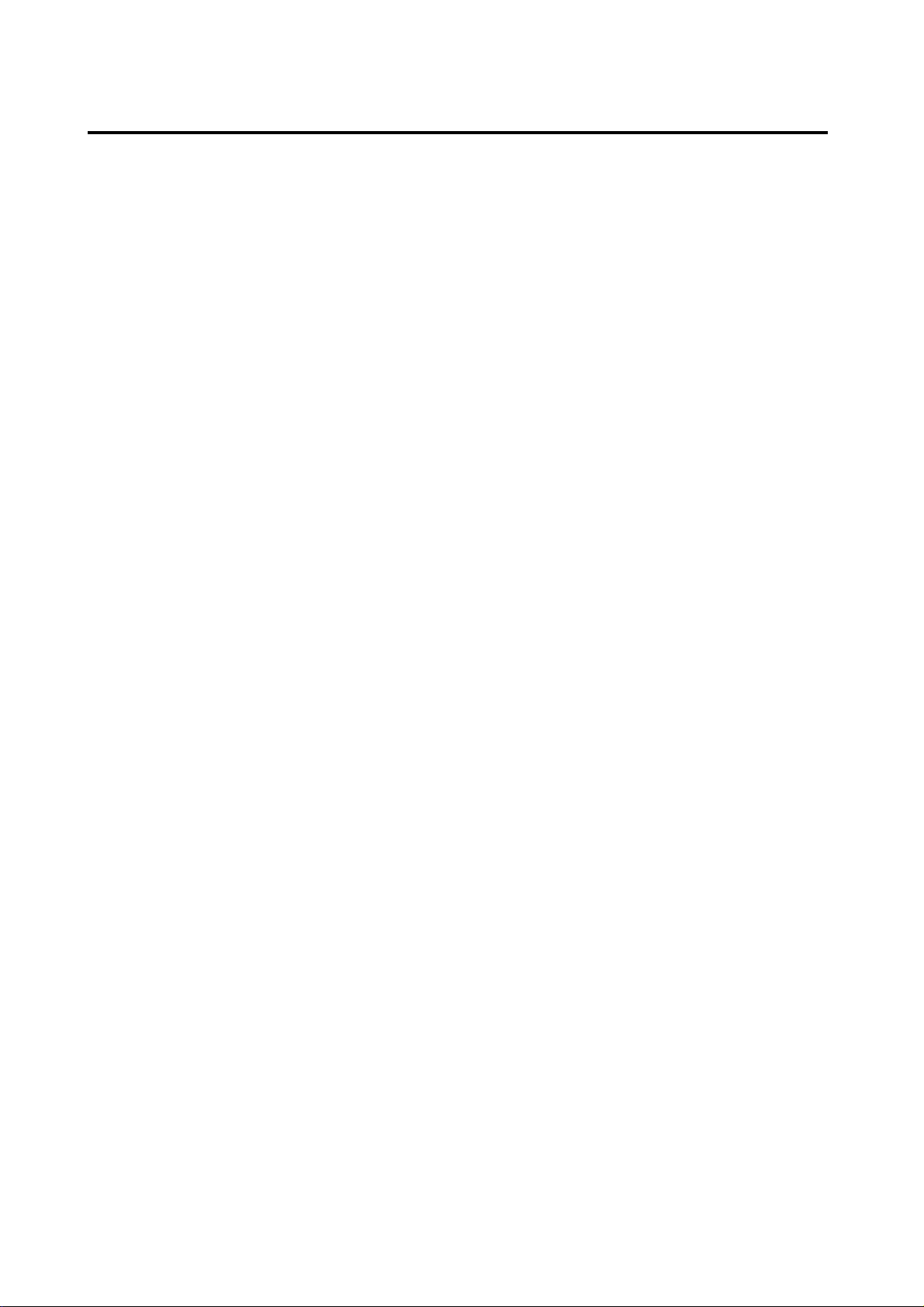
CONTENTS
Installation...........................................3
Take out screw before installation.........3
DIN Front-Mount (Method A)................. 3
DIN Rear-Mount (Method B) .................3
Using the detachable control panel…5
Wiring Connection..............................6
Operation.............................................7
Location of keys.................................... 7
Basic operation .....................................8
Switching on/off the unit .................... 8
Control panel release ........................ 8
Sound adjustment .............................8
System setting................................... 8
Loudness........................................... 8
Set the clock...................................... 8
USB play operation ...............................10
Selecting tracks .................................10
Pausing playing .................................10
Selecting folder up/down ...................10
Previewing tracks ..............................10
Repeating tracks ...............................10
Playing tracks in random ...................10
Selecting tracks by AS button............ 10
Display information............................11
Memory card operation .........................11
Bluetooth operation...............................12
Preparing for operation......................12
Pairing ...............................................12
Answering/Rejecting an
incoming call......................................12
Display information............................ 8
Equalization....................................... 8
Mute .................................................. 9
Liquid crystal display ......................... 9
Auxiliary input.................................... 9
Remote sensor.................................. 9
Reset function ................................... 9
Power-down memory function........... 9
Radio operation ....................................9
Switching to radio mode .................... 9
Selecting the frequency band............ 9
Selecting station................................ 9
Automatic memory storing&
program scanning .............................9
Station storing ...................................10
Making an outgoing call..................... 12
Ten last number access function .......12
Transfer the call between mobile
phone and the unit.............................12
Bluetooth audio (A2DP function) .......13
iPhone operation...................................13
Remote control....................................14
Specification........................................16
Trouble shooting.................................17
RBDS operation ................................10
2
Page 4
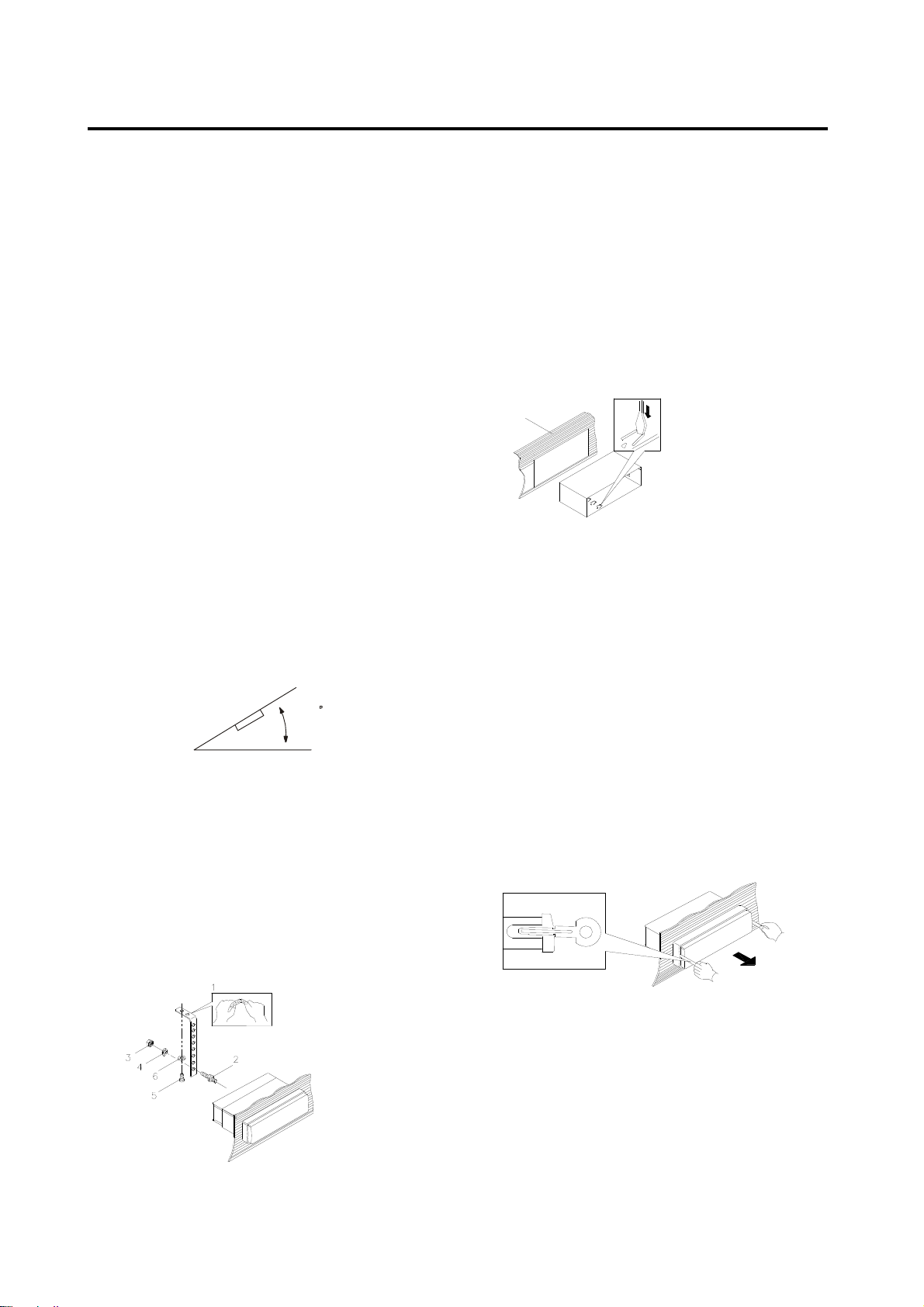
INSTALLATION
Notes:
y Choose the mounting location where
the unit will not interfere with the normal
driving function of the driver.
y Before finally installing the unit, connect
the wiring temporarily and make sure it
is all connected up properly and the
unit and the system work properly.
y Use only the parts included with the
unit to ensure proper installation. The
use of unauthorized parts can cause
malfunctions.
y Consult with your nearest dealer if
installation requires the drilling of holes
or other modifications of the vehicle.
y Install the unit where it does not get in
the driver’s way and cannot injure the
passenger if there is a sudden stop, like
an emergency stop.
y If installation angel exceeds 30° from
horizontal, the unit might not give its
optimum performance.
y Avoid installing the unit where it would
be subject to high temperature, such as
from direct sunlight, or hot air, from the
heater, or where it would be subject to
dust, dirt or excessive vibration.
DIN FRONT-MOUNT (Method A)
Installing the unit
30
(1) Metal Strap
Be sure to use the strap to secure the
back of the unit of the place. The strap
can be bent by hand to the desired
angle.
(2) Mounting Bolt
(3) Hex Nut
(4) Spring Washer
(5) Tapping Screw
(6) Plain Washer
a
b
(a) Dashboard
(b) Holder
After inserting the holder into the
dashboard, select the appropriate tab
according to the thickness of the
dashboard material and bend them
inwards to secure the holder in place.
Removing the unit
Insert both of the supplied keys into the
slots at the middle left and right sides of the
unit, then pull the unit out of the dashboard.
DIN REAR-MOUNT (Method B)
If your vehicle is a Nissan, Toyota, follow
these mounting instructions.
Use the screw holes marked T (Toyota), N
(Nissan) located on both sides of the unit to
fasten the unit to the factory radio mounting
brackets supplied with your vehicle.
3
Page 5
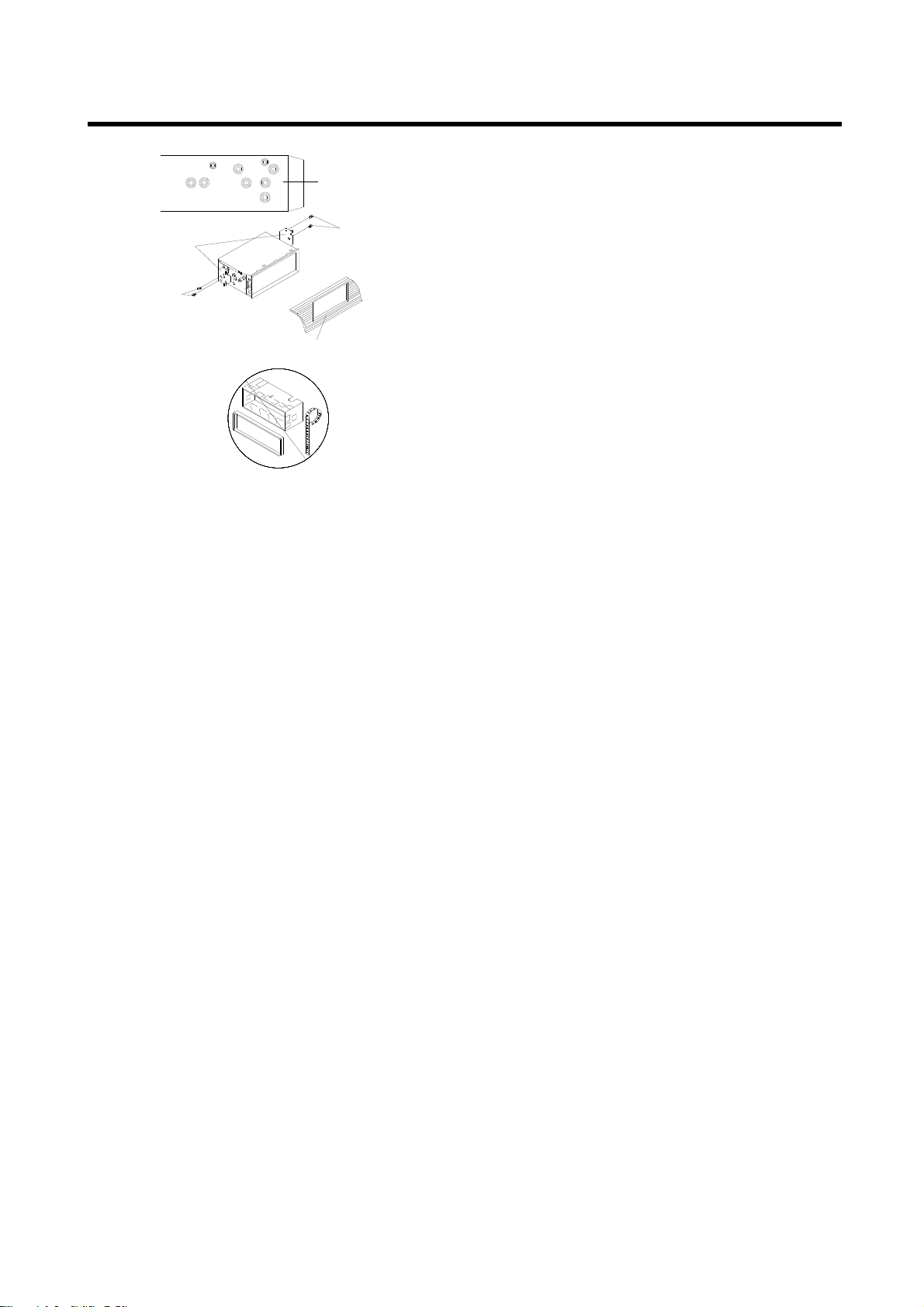
INSTALLATION
Factory Radio
Mounting Bracket
Screw
To fasten the unit to the factory radio
mounting brackets.
Align the screw holes on the bracket with
the screw holes on the unit, and then
tighten the screws (5x5mm) on each side.
Note: the outer trim ring, sleeve and the
metal strap are not used for method B
installation.
Side View showing
Screw Holes marked
T, N or S
Screw
Dashboard or Console
4
Page 6
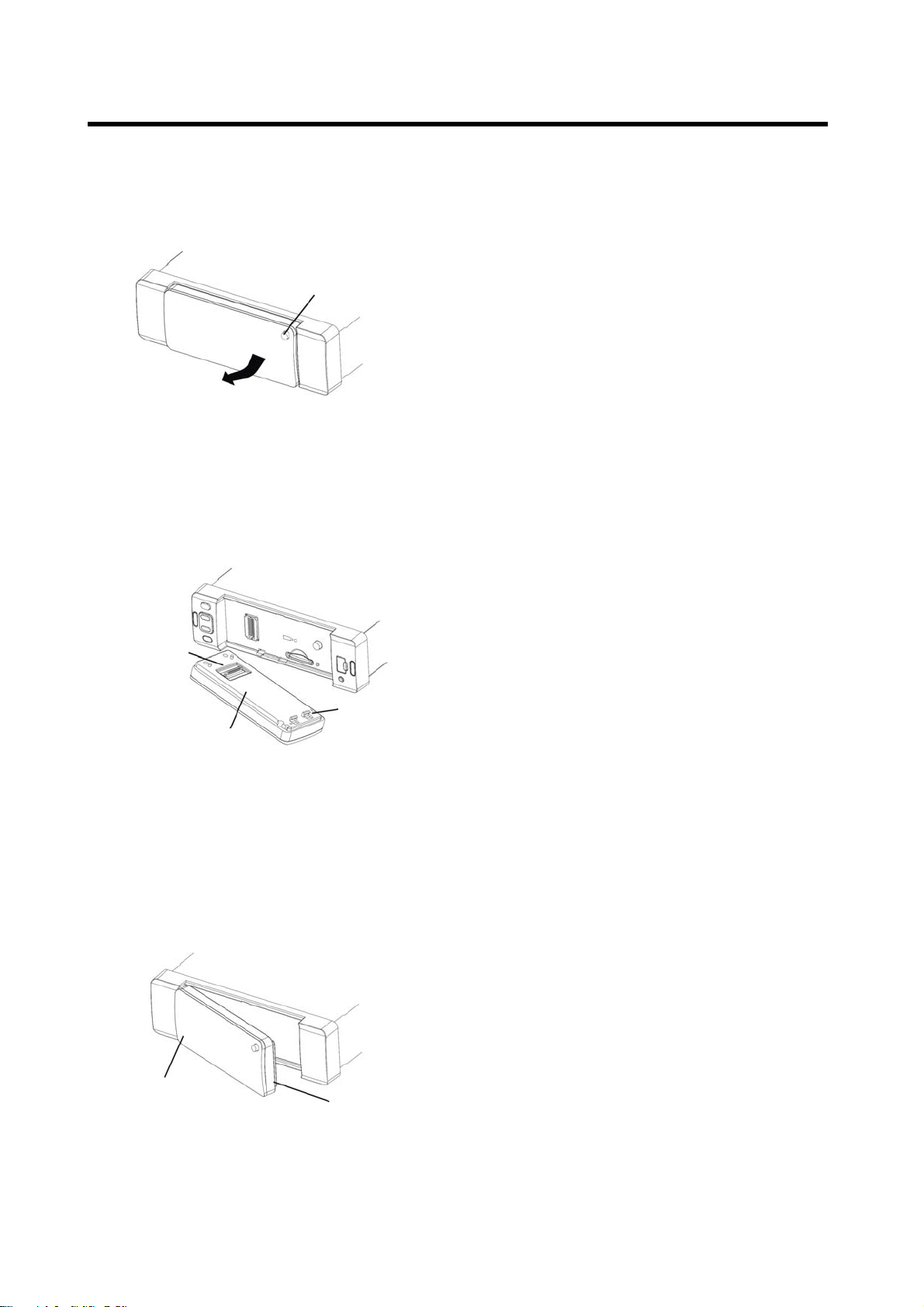
USING THE DETACHABLE CONTROL PANEL
Detach the Control panel
1. Press the Release button, the front
panel will be folded down.
Release button
Precautions when handling
1. Do not drop the control panel.
2. Do not put pressure on the display or
control buttons when detaching or
re-installing the control panel.
3. Do not touch the contacts on the
control panel or on the main unit body.
It may result in poor electrical contact.
4. If any dirt or foreign substances
adhered on the contacts, they can be
removed with a clean and dry cloth.
2. To remove the front panel, lift it up at
a little angle from horizontal position,
then first pull out the right side and
then pull out the left side.
5. Do not expose the control panel to high
temperatures or direct sunlight in
anywhere.
6. Keep away any volatile agents (e.g.
benzene, thinner, or insecticides) from
touching the surface of the control
panel
The left side
7. Do not attempt to disassemble the
control panel.
Front panel
The right side
To Install the Control Panel
To install the front panel, first insert the left
side into proper position insert the right
side into place.
The left side
The right side
5
Page 7

WIRING CONNECTION
Connector A
1. N.C
2. N.C
3. N.C
4. MEMORY +12V (YELLOW)
5. AUTO ANTENNA OUTPUT (BLUE)
6. N.C
7. +12V (TO IGNITION KEY) (RED)
8. GROUND (BLACK)
Connector B
1. REAR RIGHT SPEAKER (+) (VIOLET)
2. REAR RIGHT SPEAKER (-) (VIOLET/BLACK)
3. FRONT RIGHT SPEAKER (+) (GRAY)
4. FRONT RIGHT SPEAKER (-) (GRAY/BLACK)
5. FRONT LEFT SPEAKER (+) (WHITE)
6. FRONT LEFT SPEAKER (-) (WHITE/BLACK)
7. REAR LEFT SPEAKER (+) (GREEN)
8. REAR LEFT SPEAKER (-) (GREEN/BLACK)
6
Page 8

OPERATION
LOCATION OF KEYS
When pressing the release button (1) to remove the detachable control panel:
1. /MUTE/ (power/mute/
pick up phone) button
2. VOLUME
3. VOLUME
button
button
4. DISP button
5. SEL button
6. EQ/TA button
7. AS/PS button
8. PTY/AF button
9. TUN
button
10. TUN button
11. 1
button
12. 2 INT button
13. 3 RPT button
14. 4 RDM button
15. 5 FOLDER- button
16. 6 FOLDER + button
17. 1-6 preset buttons
18. BND/
/LOU button
19. MOD/PAIR button
20. Liquid crystal display
21.
22. USB interface
23. AUX IN jack
24. Remote sensor
25. Memory card interface
26. RESET button
27. MIC (Microphone)
(release) button
7
Page 9

OPERATION
BASIC OPERATION
SWITCHING ON/OFF THE UNIT
When connections completed, press
button (1) to switch on the unit. When
system is on, press and hold button (1)
to turn off the unit.
CONTROL PANEL RELEASE
Press button (21) to detach the
removable control panel.
SOUND ADJUSTMENT
Press the SEL button (5) shortly to select
the desired adjustment mode. The
adjustment mode will change in the
following order:
VOL BAS TRB BAL FAD
(Volume) (Bass) (Treble) (Balance) (Fader)
By using the volume / buttons
(2&3), it is possible to adjust the desired
sound quality.
SYSTEM SETTING
Press and hold the SEL button (5) on the
front panel to enter system setting mode.
Then shortly press the SEL button (5) to
select the item you want to change and use
the volume / buttons (2&3) to
change the corresponding setting.
1) BEEP ON/OFF
Use the volume / buttons (2&3)
to set Beep sound ON or OFF.
2) AREA EUR/USA
In radio mode, use the volume
/ buttons (2&3) to set the
different area frequency spacing.
3) HOUR 12H/24H
Use the volume / buttons (2&3)
to set 12Hours or 24Hours format
4) DIM HI/MID/LOW
In this menu, use the volume /
buttons (2&3) to change the brightness
of the backlight among High, Middle and
Low.
5) PCLK ON/OFF
Use the volume / buttons (2&3)
to set clock on or off when power off,
when set PCLK ON, clock will appear
with backlight on when power off.
6) TV OFF/ON
Use the volume / buttons (2&3)
to set TV on or off.
How to set it please refer to the <iPhone
Operation> below.
7) TA SEEK/ALARM
Use the volume / buttons
(2&3) to set TA SEEK or TA ALARM.
Traffic announcements
TA SEEK: With activated TA
function the unit searches for a
station with traffic announcements.
TA ALARM: No automatic station
search. The unit sounds a beep
tone if no traffic information is
received and NO TP/TA is
displayed. SEEK PI is displayed if
the selected station does not
transmit an RBDS signal.
LOUDNESS
Press BND/LOUD button (18) for several
seconds to reinforce the bass output and
“LD ON” will appear. Press it for several
seconds again to release this function.
SET THE CLOCK
Shortly press the DISP button (4) until the
clock is shown on the display. Then hold
the DISP button (4) until the clock flashes.
Then press TUN (10) button to adjust
the minutes and press TUN button (9)
to adjust the hours.
DISPLAY INFORMATION
Press DISP button (4) to operate as the
conversion of each display mode.
EQUALIZATION
Press EQ button (6) shortly to turn on
equalization function and to select desired
audio mode. There are five kinds of mode
as below:
→ FLAT→CLAS→POP M→ROCK M→EQ OFF
8
Page 10

OPERATION
MUTE
In USB/SD/Radio/Aux-in mode, press
button (1) shortly to mute down the sound
instantly. Press it again to resume the
sound.
When in iPhone tray mode, shortly
pressing button (1) can set TV ON
mode or TV OFF mode when playing
iPhone video program. And it is no function
when playing music.
LIQUID CRYSTAL DISPLAY
Exhibit current frequency and activated
functions on the display (20).
AUXILIARY INPUT
The unit can be connected to a portable
audio player through the auxiliary input jack
AUX IN (23) on the front panel. After
finishing the connection, you can press
MOD button (19) on the front panel to
switch the mode to AUX mode.
REMOTE SENSOR
Point the remote control handset to the
remote sensor (24). Press the function
keys on the handset to control the system.
(19) together to clear the power-down
memory function.
RADIO OPERATION
SWITCHING TO RADIO MODE
Press MOD button (19) shortly to select
radio mode, the radio mode appears in the
display together with the memory band and
frequency.
SELECTING THE FREQUENCY BAND
At radio mode, press BND button (18)
shortly to select the desired band.
The reception band will change in the
following order:
FM1 FM2 FM3 AM1 AM2
SELECTING STATION
Press TUN button (10) or TUN
button (9) shortly to activate automatic
seek function. Press for several seconds
until “MANUAL” appears on the display,
the manual tuning mode is selected. If both
buttons have not been pressed for several
seconds, they will return to seek tuning
mode and “AUTO” appears on the display.
RESET FUNCTION
Reset button (26) must be activated with
either a ballpoint pen or thin metal object.
The reset button is to be activated for the
following reasons:
- Initial installation of the unit when all
wiring is completed.
- All the function buttons do not operate.
- Error symbol on the display.
Note: if press reset button (26), the unit
can’t work yet, please use a cotton swab
soaked in isopropyl alcohol to clean the
socket on the front panel.
POWER-DOWN MEMORY FUNCTION
The unit has the power-down memory
function; some data will never lose even
when power's off. You can press the
numerical button 1 (11) and MOD button
AUTOMATIC MEMORY STORING &
PROGRAM SCANNING
- Automatic memory storing
Press AS/PS button (7) for several
seconds, the radio searches from the
current frequency and checks the signal
strength until one cycle search is
finished. And then 6 strongest stations
are stored into the corresponding
preset number button.
- Program scanning
Press AS/PS button (7) shortly to scan
preset station. When the field strength
level is more than the threshold level of
stop level, the radio is holding at that
preset number for several seconds with
release mute, then searches again.
9
Page 11

OPERATION
STATION STORING
Press any one of the preset buttons (17) (1
to 6) to select a station, which had been
stored in the memory. Press this button for
several seconds to store the current station
into the number button.
RBDS OPERATION
- Select PTY Program
Press PTY/AF button (8) once to
select the PTY group. Then press
the volume
to select the PTY program and press
TUN (10) or (9) to search.
When PTY ON, press PTY/AF
button (8) again to cancel the PTY
function.
- Listening to Traffic Announcement
Press and hold EQ/TA button (6), the
unit will search Traffic Announcement
automatically. Press and hold EQ/TA
button (6) again will exit TA mode.
Note:When selecting AREA EUR in
system setting, AF button is used to switch
on or off RDS function.
/ buttons (2&3)
USB PLAY OPERATION
There is an USB interfac
panel of the unit. You can connect an USB
driver through this interface.
When you connect an USB driver through
the interface, the
MP3/WMA files and start to play it
automatically. In other
MOD
press
mode.
When playing the MP3/WMA files in the
device, the operation is the same with the
MP3 operation described above.
SELECTING TRACKS
Press TUN
to move to the previous track or the following
track. Track number shows on display.
Hold TUN button (9) or button (10)
button (19) to select USB
unit will search the
button (9) or button (10)
e (22) on the front
mode, you can also
to fast reverse or fast forward. The play
starts from when you release the button.
PAUSING PLAYING
Press
Press it again to resume play.
SELECTING FOLDER UP/DOWN
Press FOLDER- button (15) or FOLDER+
button (16) to select folder downward or
upward. If the MP3/WMA files do not
contain any folder, there is no function of
pressing FOLDER- button (15) or
FOLDER+ button (16).
PREVIEWING TRACKS
Press INT button (12) to play first several
seconds of each track. Press again to stop
intro and listen to track.
Press and hold INT button (12) to play first
several seconds of each track in the
current folder and “INT” will flash on the
display. Press it again to exit this mode.
REPEATING TRACKS
Press RPT button (13) to continuously
repeat the same track. Press it again to
stop repeat.
Press and hold
all tracks in the current folder and “RPT”
will flash on the display. Press it again to
exit this mode.
PLAYING TRACKS IN RANDOM
Press
the USB in random order. Press again to
cancel the function.
Press and hold
tracks in the current folder in random order
and “RDM” will flash on the display. Press it
again to exit this mode.
SELECTING TRACKS BY AS/PS
BUTTON
AS/PS button (7) is assigned as Digital
Audio Mode selection button operation.
When pressed, it is activated as selecting
each mode of Digital Audio.
RDM
button (11) to pause play.
RPT button (13) to repeat
button (14) to play all tracks on
button (14) to play all
RDM
10
Page 12

OPERATION
“Searching track directly” => “Searching
Directory or File Name”=> “Navigation”
from root => “Navigation” from current
directory.
Searching Track Directly
Press AS/PS button (7) for one time.
The unit searches the track selected by
the volume / buttons (2&3).
Then press the SEL button (5) or BND
button (18) to start playing the track.
Searching Directory or File Name
Press AS/PS button (7) two times.
The unit searches files and directories
that have the same character which is
inputted by the user pressing volume
/ buttons (2&3).
Explain as follows:
- Use the volume / buttons
(2&3) to select the characters A to Z,
blank, 0 to 9, _, -, +.
- Press the SEL button (5) to confirm
entry of each character.
- Press BND button (18) to start the
title search.
Searching From Root Directory
Press AS/PS button (7) three times.
The unit searches file or directory from
root by the volume
/ buttons
(2&3).
Select the desired directory/songs by
using the volume / buttons
(2&3) and BND button (18) to confirm. If
the selected title is a song, it starts to
play.
If the selected title is a directory name,
display will show (‘ ‘), then
- Use the volume
/ buttons
(2&3) to list all songs under this
directory and select the title.
- Press BND button to confirm and
start the play.
- Repeat the above steps if the newly
selected title is again a directory.
Searching From Current Directory
Press AS/PS button (7) four times. The
unit searches file or directory from
current directory by the volume /
buttons (2&3). The user can select the
directory or file in the directory by the
volume / buttons (2&3). The
selected file can be played by pressing
BND button (18).
DISPLAY INFORMATION
Press DISP button (4) to show the
following information, such as the clock,
ID3 TAG (if available: song title, directory
name, artist name, other contents…) (FOR
MP3 ID3 FUNCTION VERSION ONLY)
and other information.
Note:
z The main unit can only support the
standard USB-memory device.
z USB MP3 player is not a standard
which means different brand name or
different models have their own
standard. So our product cannot
support all MP3 players.
z When connecting an MP3 player and
there has normal battery in the player
(non rechargeable battery), you should
remove the battery from the MP3
player then connect it to the USB
interface. Otherwise, it may cause
battery burst.
z When in USB play mode, be sure not
to remove the USB driver from the USB
interface.
MEMORY CARD OPERATION
When removing the control panel, you will
see a memory card interface (25) on the
housing of the unit.
When you insert a memory card in the
memory card interface, the unit will search
the MP3 files in the card and start to play
MP3 files automatically.
11
Page 13

OPERATION
The operation is the same with the MP3
operation described above. If in other
mode, you can also press MOD button (19)
to select memory card play mode.
CAUTION
When there are important files in the USB
device or memory card, do not connect it to
the main unit to play. Because any wrong
operation may cause files loss. And our
company assumes no responsibility for
this.
BLUETOOTH OPERATION
PREPARING FOR OPERATION
(1) When use Bluetooth, please make sure
the mobile phone supports Bluetooth
function.
(2) For the different kind of mobile phone,
Bluetooth emissive power has some
difference. To get the best conversation
quality, it is commended that the
distance between the mobile phone and
the unit is within 3m. And please don’t
put any metal object or any obstacle
between the path of the mobile phone
and the unit.
PAIRING
1) Long pressing MOD/PAIR button (19)
until LCD display “BTPAIR” to enter
paring mode. On the mobile phone,
select the Bluetooth set up. (Please
refer to the instruction manual of your
mobile phone on how to operate
Bluetooth.)
2) “BOSS AUDIO” should appear in the
list on your mobile phone, please
select “BOSS AUDIO” and then input
password “0000”.
3) The unit has auto pairing function, it will
searching the Bluetooth mobile phone
automatically.
4) When successful paired, “CON OK”
will be displayed on LCD for several
seconds.
5) If pairing failed, try to pair again within
several seconds. You can refer to the
operation about your mobile phone,
delete the device that just searching for
and repair again.
6) During pairing, if you want to exit it, long
pressing MOD/PAIR button (19) unit
LCD appears “PA END”.
ANSWERING/REJECTING AN
INCOMING CALL
When a call coming. You can press
button (1) to answer the call, or press
button (18) to reject the incoming call.
MAKING AN OUTGOING CALL
Making an outgoing call by inputting the
phone number manually.
Press button on the remote control first,
then use 0~9, *, # buttons on the remote
control to enter the phone number you
want to dial. Then press button again
will call the number.
TEN LAST NUMBER (RECEIVED/
DIALED/ MISSED) ACCESS FUNCTION
If a phone is paired and connected, short
press SEL button (5) to select VOL /BAS
/TRB /BAL/ FAD/ RECEIVED/ DIALED/
MISSED in order.
When selecting RECEIVED (or DIALED, or
MISSED), you can rotate the volume knob
to access the last 10 numbers (When there
is no number, it will show “EMPTY”). And
you can shortly press button on the
remote control to confirm the dialing when
select one number.
TRANSFER THE CALL BETWEEN
MOBILE PHONE AND THE UNIT
During the talking mode, you can press
button (1) for several seconds to transfer
the phone call between the mobile phone
and the unit.
Note:
If you transfer the call to mobile phone, the
mute of the present mode will be released
at the same time.
12
Page 14

OPERATION
BLUETOOTH AUDIO (A2DP FUNCITON)
The unit supports Bluetooth audio function.
If your mobile phone can play stereo audio,
when the paring is ok, you can select an
audio file and set to A2DP function on your
mobile phone (It is up to the mobile phone,
the different mobile phone has the different
define.)
When in A2DP mode, only TUN /
buttons on the main unit or / buttons
on the remote control and button
on the unit or PAU button on the remote
control are functional.
Use TUN / buttons (12&13) on the
unit or / buttons on the remote
control to choose the previous/next track.
Press
the remote control to pause the play.
iPhone OPERATION
The unit is designed to work for iPhone. Be
sure to remove detachable control panel on
the unit, then you can install the iPhone to
the main unit. Note the iPhone should be
placed on the iPhone tray then install it to
the main unit.
See below, there is
4 tray supplied with the main unit.
(Compatible with iPhone 4/4S)
button on the unit or PAU on
a type of iPhone
iPhone 4 tray
Note:
■ You can use the Video output jack at the
back of the unit to view the video of your
iPhone on an external monitor (not
provided).
When playing iPhone video program,
you can set TV ON mode or TV OFF
mode with
- In TV OFF mode the video is viewed
on the iPhone screen and OFF on
video output.
- In TV ON mode, the video is stopped
on your iPhone screen and ON on
the video output.
■ When you install the iPhone docking with
the iPhone on the unit, the other modes
(radio, AUX) are not available.
■ When not removing the detachable
control panel from the unit, you can also
set TV ON or TV OFF mode in system
setting by hold pressing the SEL button
(5) on the front panel.
button (1).
13
Page 15

REMOTE CONTROL
FUNCTION KEYS & CONTROL
1. MODE/PAIR
2.
/MUTE When the unit is not on, shortly press
3.
4.
5. / BND/LOU In Bluetooth mode, press it to hung up the call
6. VOL
7. INT, 2 Press it to scan tracks.
Shortly press to play the previous
In Bluetooth mode, press it to answer the incoming call.
Press it to decrease the volume level.
Press it shortly to change the mode among Radio, CD, USB,
CARD, AUX and BT Audio.
Press and hold it to enter the pa
Press and hold it to turn the unit off.
When the unit is on, shortly press
press it again to resume the sound.
hold
In radio mode, press to tune down or up.
incoming call. And the
In Radio mode, press it to select the desired band. Press and hold
the button to switch loudness function on or off.
When playing WMA/MP3 disc, in searching mode, use it to
confirm the selection.
to fast reverse / forward.
button serves as back spaces key.
ir function for BT operation.
to turn on the unit.
it to mute the sound, shortly
/next track. Press and
or reject the
14
Page 16

REMOTE CONTROL
8. PAU, 1 Press it to pause the playback, press it again will resume the
playback.
9. DIR
10. DIR , 5 When playing MP3/WMA files, use it to select directory downward.
11. PTY, 9 Press PTY shortly to enter PTY select mode. In radio mode, press
12. AS/PS/SCH,* Use AS/PS to automatic memory storing & program scanning.
13. DISP Press DISP to change the display information.
14. SCAN/CON, # In radio mode, press SCAN to scan the frequency station.
15. 7, AF Press and hold it to change mono/stereo mode reception.
16. EQ/TA Shortly press EQ to turn on equalization function and to select
17. RPT, 3 Shortly press it to to continuously repeat the same track. When
18. RDM, 4 Shortly press it to play all tracks on disc in random order. When
19. 0, 1~9 Numeric buttons.
20. SELECT Press it to enter audio setting mode, the adjustment mode will
Press and hold it to enter SYSTEM SETTING mode. And you can
21. VOL Use it to increase the volume level.
, 6 When playing MP3/WMA files, use it to select directory upward.
and hold it to enter LOCAL/DISTANT function.
When reading WMA/MP3 format files, use SCH to search
tracks. In Bluetooth mode, use it to input * icon.
When reading MP3/WMA files, press it to display the
corresponding information, such as: folder, file, song title, artist
and album.
In Bluetooth mode, press CON to connect or disconnect the unit
and the mobile phone.
In Bluetooth mode, use it to enter # icon.
desired audio mode.
Press and hold TA to switch TA mode on or off.
playing MP3/WMA disc press and hold it to repeat all the tracks
in the current folder.
playing MP3/WMA disc, press and hold it to play all tracks (in the
current folder) in random order.
change in the following order, such as:
Bass Æ Treble ÆBalance ÆFader
Use to adjust to select the item, and use VOL / to
adjust corresponding value.
Note:In RBDS mode, AF function is effective.
15
Page 17

SPECIFICATION
GENERAL
Power Supply Requirements : DC 12 Volts, Negative Ground
Tone Controls
- Bass (at 100 Hz) : ±10 dB
- Treble (at 10 kHz) : ±10 dB
Maximum Output Power : 4x8
0 watts
Current Drain : 15 Ampere (max.)
USB/MEMORY CARD PLAYER
Signal to Noise Ratio : More than 55 dB
Channel Separation : More than 50 dB
Frequency Response : 40Hz – 18 kHz
RADIO
FM
Frequency Coverage 87.5 to 107.9 MHz (USA)
87.5 to 108 MHz (Europe)
IF 10.7MHz
Sensitivity (S/N=30dB) 10dBu
Stereo Separation >25dBu
AM
Frequency Coverage 530 to 1710 KHz (USA)
522 to 1620 KHz (Europe)
IF 450kHz
Sensitivity (S/N=20dB) 36dBu
Note:
Specifications and design are subject to modification, without notice, due to improvements in
technology.
16
Page 18

TROUBLE SHOOTING
Before going through the checklist, check wiring connection. If any of the problems persist
after checklist has been made, consult your nearest service dealer.
Symptom Cause Solution
No power.
No sound.
The operation
keys do not
work.
not Work. The
radio station
automatic
selection does
not work.
The car ignition switch is
not on.
The fuse is blown. Replace the fuse.
Volume is in minimum Adjust volume to a desired level.
Wiring is not properly
connected.
The built-in microcomputer
is not operating properly
due to noise.
The antenna cable is not
connected.
The signals are too weak. Select a station manually.
If the power supply is
connected to the car
accessory circuits, but the
engine is not moving, switch
the ignition key to “ACC”.
Check wiring connection.
Press the RESET button.
Control panel is not properly fixed
into its place.
Insert the antenna cable firmly. The radio does
17
