Page 1
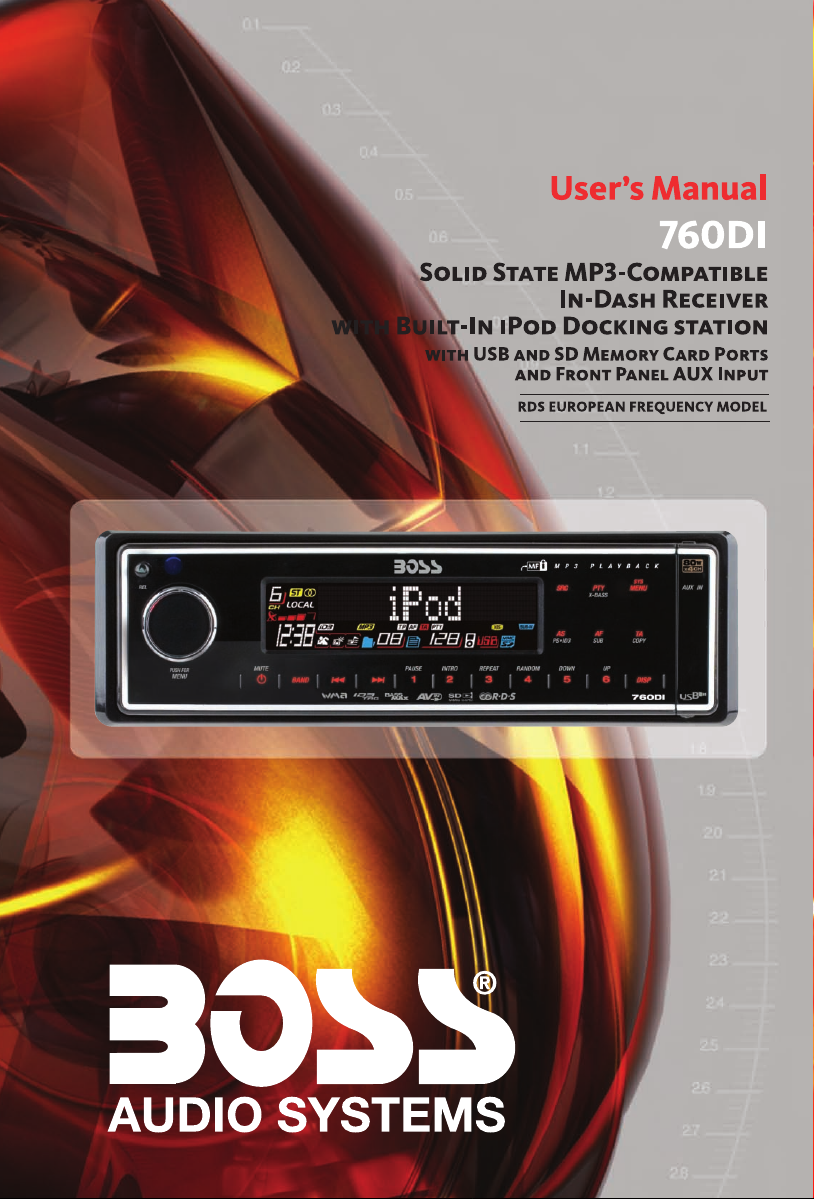
Page 2
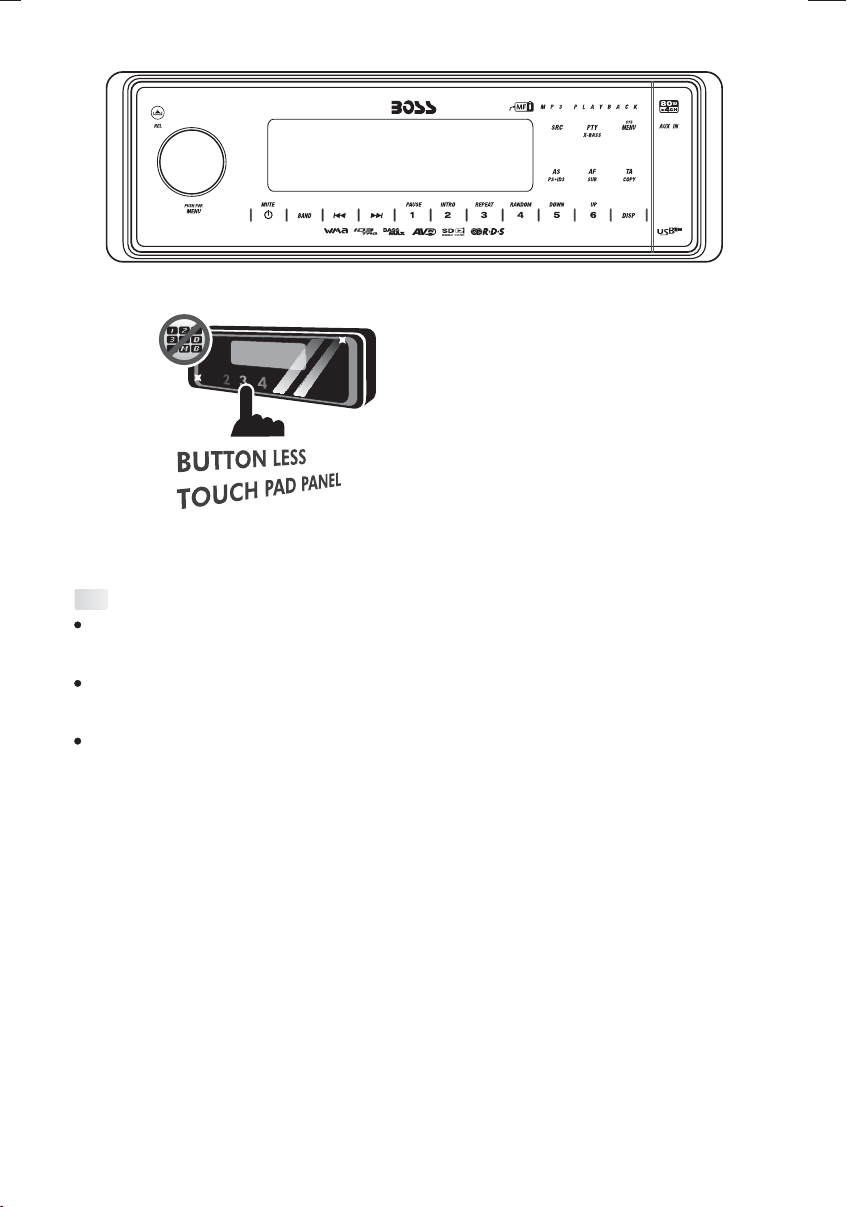
This radio is equipped with the most advanced "TOUCH SENSE PANEL", so that it is
easy and convenient to use while driving.
Tips; Here are some tips to show you how easy it is to use this touch sense panel:
Tips
Using a very light touch on the radio panel will activate that feature. You will not need to
"PRESS" hard on the panelto make this radiochange features.
The power button along with some of the buttons that have dual functions, will need to be
"TOUCHED" from 2to 3 seconds tomake the change.
The best areato "TOUCH" on thepanel to makeit activate is theilluminated or lightedarea. For
example, just touchfor 2 to3 seconds theilluminated power symbol andthe unit willturn on or
off.
Page 3

1. INSTALLATION
Before finally installing the unit, connect the wiring temporarily and make sure it is all
connected up properly and the unit and system work properly.
Use only the parts included with the unit to ensure proper installation. The use of
unauthorized parts can cause malfunctions.
Consult with your nearest dealer if installation requires the drilling of holes or other
modifications of the vehicle.
Install the unit where it does not get in the driver's way and cannot injure the passenger if
there is a sudden stop, like an emergency stop.
If installation angle exceeds 30 from horizontal, the unit might not give its optimum
performance.
Avoid installing the unit where it would be subject to high temperature, such as from direct
sunlight, or from hot air, from heater, or where it would be subject to dust dirt or excessive
vibration.
Be sure toremove the front panelbefore installing the unit.
DIN FRONT/REAR-MOUNT
This unit canbe property installed eitherfrom “Front” (conventional DIN Front-mount)or “Rear”(DIN
Rear-mount installation, utilizing threaded screw holes at the sides of theunit chassis). For details,
refer to thefollowing illustrated installation methodsA and B.
DIN FRONT-MOUNT (Method A)
Installation the unit
1
182
53
°
2
3
1. Dashboard
2. Holder
After inserting the half sleeve into the
dashboard, select the appropriate tab
according to the thickness of the
dashboard material and bend them
inwards to secure the holder in place.
3. Screw
1
7
4
2
3
6
5
1. Dashboard
2. Nut (5mm)
3. Spring washer
4. Screw (4x12mm)
5. Screw
6. Support Strap
Be sure to use the support strap to secure
the back of the unit in place. The strap can
be bent by hand to the desired angle.
7. Plain washer
2
Page 4
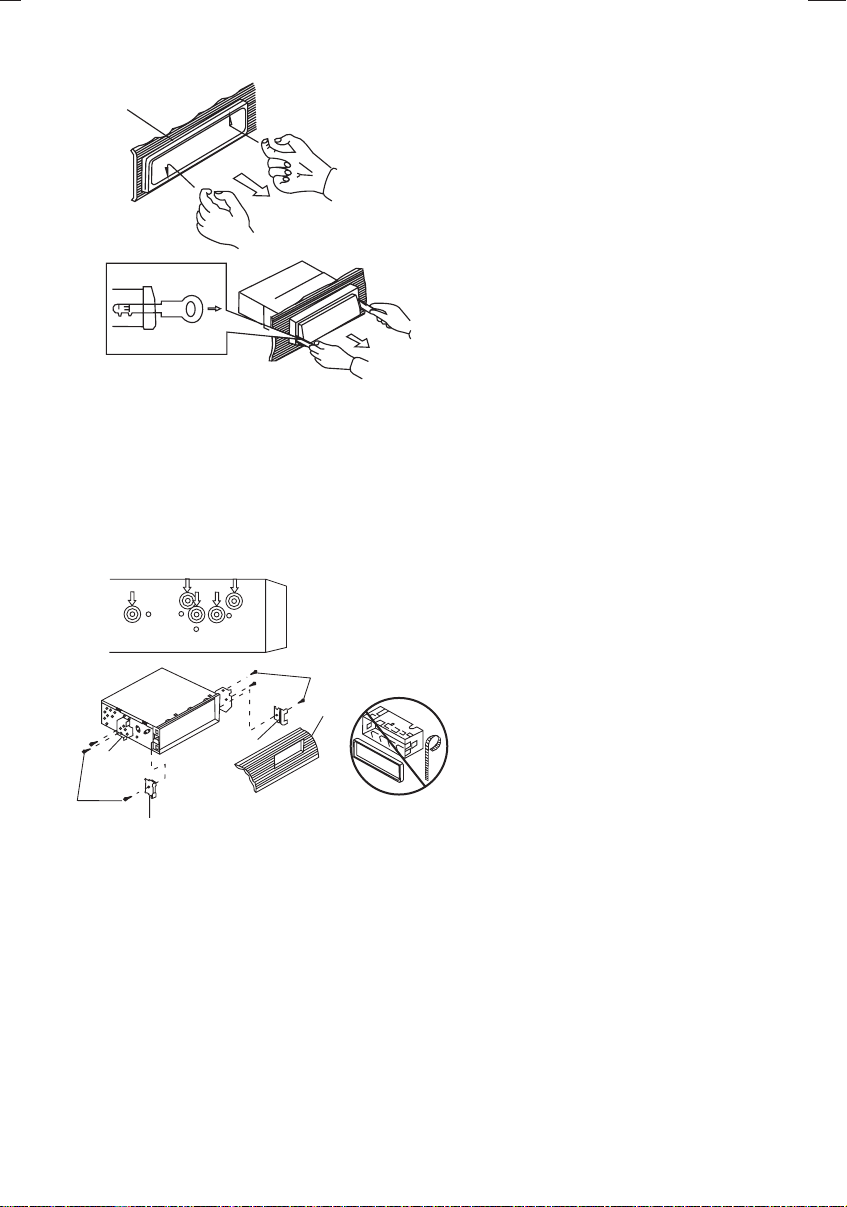
Removing the unit
a
a. Frame
b. Insert fingers into the groove in the
front of frame and pull out to remove
the frame. (When re-attaching the
b
c
Trim Plate Installation:
Push the trim plate against the chassis until it is fitted.
You must do this before you install the front panel, otherwise it can't be attached.
DIN REAR-MOUNT (METHOD B)
Installation using thescrew holes on thesides of the unit.
Fastening the unit tothe factory radio mountingbracket.
2
4
5
3
2
5
frame, point the side with a groove
down wards and attach it.)
c. Insert the levers supplied with the
unit into the grooves at both sides of
the unit as shown in figure until they
click. Pulling the levers makes it
possible to remove the unit from the
dashboard.
1. Select a position where the screw
holes of the bracket and the screw
holes of the main unit become
aligned (are fitted) and tighten the
screws at 2 places on each side.
2. Screw
3. Factoryradio mounting bracket.
4. Dashboard or Console
5. Hook (Remove this part)
Note: the mounting box, outer trim ring,
and half-sleeve are not used for method
B installation.
3
Page 5

2. DETACHABLE CONTROL PANEL (D.C.P.)
Removing The Detachable Control Panel (D.C.P.).
1. Turn the power off
2. Press the D.C.P. release button
PANEL RELEASE
BUTTON
Attaching the DCP
3. Remove the D.C.P.
2
A
B
1. Attach the panel at the right side first, with
point B on the main unit touching point A on the
D.C.P. (As shown on thediagram).
2. Then pressthe left side ofD.C.P. ontothe main
unit until a“click” sound is heard.
CAUTION
DO NOT insertthe D.C.Pfrom the left side. Doingso may damage it.
The D.C.P can easily bedamaged by shocks. After removing it,place it in a protective caseand be careful not
to drop itor subject it to strong shocks.
When the release button is pressed and the D.C.P is unlocked, the car's vibrations may cause it to fall. To
prevent damage tothe D.C.P, always store it in aprotective case after detaching it.
The rear connectorthat connects the main unitand the D.C.P is an extremelyimportant part. Be careful notto
damage it bypressing on it with fingernails, pens,screwdrivers, etc.
Note:
If the D.C.P is dirty, wipe off the dirt with soft,
dry cloth only. And use a cotton swab soaked
in isopropyl alcohol to clean the socket on the
Socket
back of the D.C.P.
RESETTING THE UNIT:
After releasing the front panel, use a pencil or any non-metalic object to press & hold the
reset button for five seconds to reset the unit.
Reset
4
Page 6

3. WIRING DIAGRAM (20 PIN + ISO PLUG)
CONNECTOR B
PIN(B8) GREEN/BLACK
8
5
6
3
4
1
2
PIN(B7) GREEN
FUSE
PIN(B5) WHITE
PIN(B6) WHITE/BLACK
7
87
5 6
3 4
1 2
PIN(B4) GREY/BLACK
CONNECTOR A
PIN(B3) GREY
FRONT LINE OUT
PIN(B1) VIOLET
PIN(B2) VIOLET/BLACK
20-PIN
AUDIO/POWER
HARNESS
(See Figure 1)
GREY
REAR LINE OUT
BLACK
PIN(A8) BLACK
PIN(A7) RED
PIN(A5) BLUE
ISO
CONNECTOR
(See Figure 2)
PIN(A4) YELLOW
BLUE
SUB WOOFER
WHITE
L-CH
RED
R-CH
WHITE
L-CH
RED
R-CH
WHITE
RCA-TO-RCA CABLES
(not supplied)
RCA-TO-RCA CABLES
(not supplied)
ANTENNA
JACK
Subwoofer Amp
AMP
ANTENNA
EXTENDER
CABLE
Figure 2
ISO CONNECTOR 4PIN+8PIN
FEMALE WITH MALE TERMINAL
ISO CONNECTOR WIRING CHART
WIRE COLOR
PIN
YELLOW
A4
BLUE
A5
RED
A7
BLACK
A8
VIOLET
B1
VIOLET/BLACK
B2
GREY
B3
GREY/BLACK
B4
WHITE
B5
WHITE/BLACK
B6
GREEN
B7
GREEN/BLACK
B8
FUNCTION/LABEL
CONSTANT 12VOLTS
POWERANTENNA/REMOTE TURN ON
IGNITION(ACC)
GROUND
RIGHT REAR SPEAKER (+)
RIGHT REAR SPEAKER (-)
RIGHT FRONT SPEAKER (+)
RIGHT FRONT SPEAKER (-)
LEFT FRONT SPEAKER (+)
LEFT FRONT SPEAKER (-)
LEFT REAR SPEAKER (+)
LEFT REAR SPEAKER (-)
PIN
1
2
3
4
5
6
7
8
9
10
11
12
13
14
15
16
17
18
19
20
5
WIRE COLOR
GREY/BLACK
GREY
VIOLET
VIOLET/BLACK
GREEN
GREEN/BLACK
RED
BLACK
RED
WHITE
WHITE/BLACK
BLUE
YELLOW
BLACK
WHITE
RED
BLACK
WHITE
FUNCTION/LABEL
RIGHT FRONT SPEAKER (-)
RIGHT FRONT SPEAKER (+)
RIGHT REAR SPEAKER (+)
RIGHT REAR SPEAKER (-)
LEFT REAR SPEAKER (+)
LEFT REAR SPEAKER (-)
IGNITION(ACC)
REAR PRE-AMP LINE OUT COMMON
RIGHT REAR PRE-AMP LINE OUT
LEFT FRONT SPEAKER (+)
LEFT FRONT SPEAKER (-)
POWER ANTENNA/REMOTE TURN ON
CONSTANT 12VOLTS
CHASSIS GROUND
LEFT FRONT PRE-AMP LINE OUT
RIGHT FRONT PRE-AMP LINE OUT
FRONT PRE-AMP LINE OUT COMMON
LEFT REAR PRE-AMP LINE OUT
Page 7
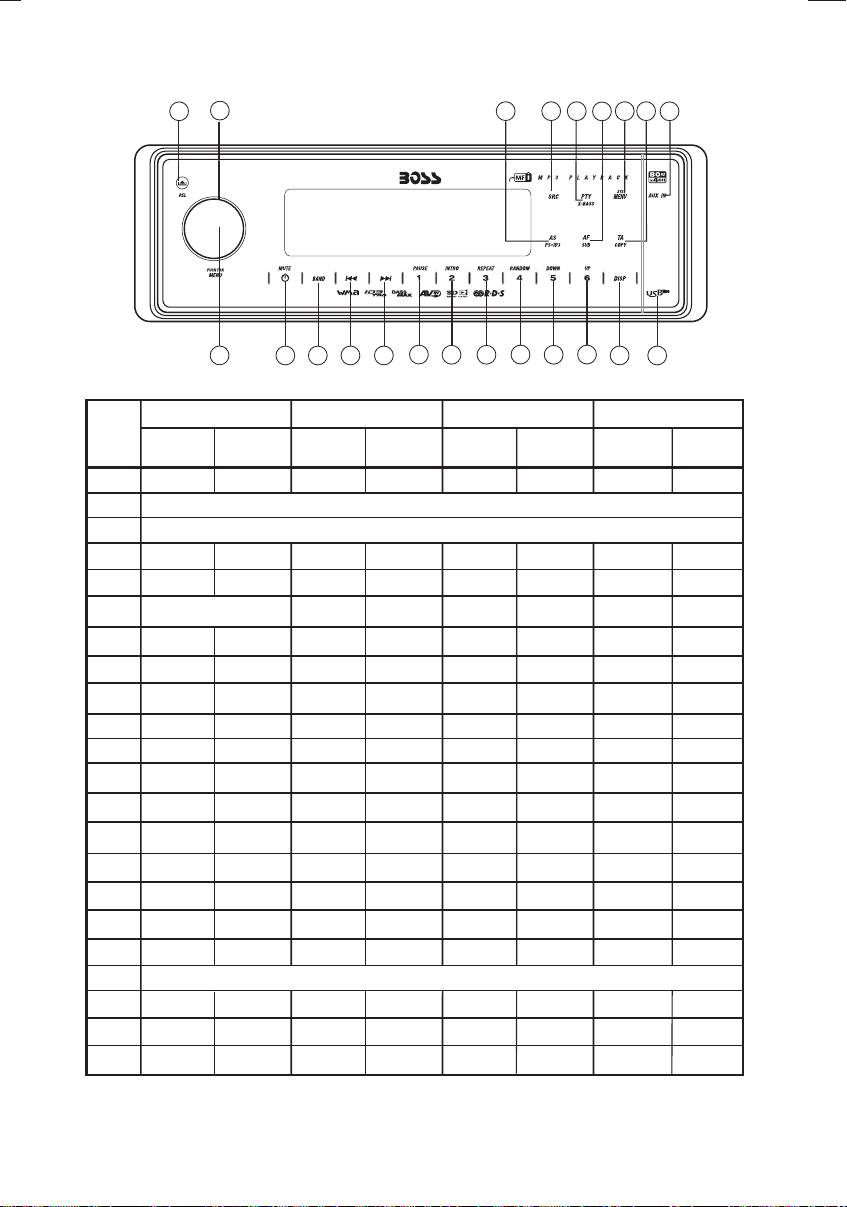
4. CONTROL PANEL FUNCTION
3
OPERATIONS:
SYSTEM TUNER MP3/WMA
KEY
1
2
3
4
5
6
7
8
9
10
11
12
13
14
15
16
17
18
19
20
21
22
Display
System
Short
Press
Mute Power
Mode
Encoder Volume
Menu
6
4
1
Long
Press
Audio
Menu
Sub-W AF
Copy
ix-Bass
Seek Up
21 20
7
Short
Press
Long
Press
3.5mm AUX In jack
Band
TA
PTY
PS AS
Memory 1
M1
Memory 2
M2
M3
Memory 3
M4
Memory 4
Memory 5
M5
Memory 6
M6
USB Cover / Socket
Tune Up
Seek
Down
Tune
Down
11
12
13
Short
Press
15
14
Long
Press
Panel release button
Enter
File/Folder
Search
ID3
Pause
/Play
Intro
Repeat
Random
Folder
Down
Folder
Up
Track/File
Up
Track/File
Down
File
Erase
Folder
Intro
Folder
Repeat
Folder
Random
Fast
Forward
Fast
Backward
5
10
16 17
22
9
8
18
Short
Press
iPod
Search
iPod
information
Pause
/Play
Repeat
Shuffle
File Up
File Down
2
19
iPod
Long
Press
Album
Repeat
Album
Shuffle
Fast
Forward
Fast
Backward
6
Page 8

5. iPod OPERATION
INSTALLING iPod INTO THE BUILT-IN iPod DOCKING
Always follow the below steps to install the iPod into the docking station. Incorrect or improper
installation may cause permanent damage to the docking or the iPod unit.
Step 1
Press down the button as indicated
below to unlock the iPod docking.
Step 2
Pull out the iPod docking
as shown below.
Step 3
Press on these buttons
on both sides as
indicated below to unlock
the iPod holder.
Press down
Pull out
Never pull out this stick unless
docking is completely release out.
Step 5
Once the stick is
completely pulled out,
user should see the
iPod connector,
and user can
connect
the iPod
to the
connector
as shown in this step.
Step 6
Push the stick & the connected iPod
inwards until it stops.
Step 7
Press the iPod holder on both sides
to hold the iPod firmly in place.
Press toward this
lock switch
Push inwards
Step 4
Press down this button
Pull out the iPod connector
as indicated below.
Pull out this stick
Step 8
7
Press towards the iPod unit to hold the
iPod unit firmly in place
Push the iPod docking inwards into
the unit’s cabinent until a click sound
is heard.
Push the docking back
into the Cabinent
Page 9

REMOVE iPod FROM THE BUILT-IN iPod DOCKING
To take out the iPod from thedocking station, user can first detach the front panel, and repeat step
1 to step8 to take outthe iPod & return theiPod docking inside theunit’s cabinent.
Step 1
Press the button as indicated below
to unlock the iPod docking.
Step 2
Pull out the iPod docking
as shown below.
Step 3
Press on these buttons
on both sides as
indicated below to unlock
the iPod holder.
Press down
Pull out
Never pull out this stick unless
docking is release out.
Step 5
Once the stick with the
connected iPod is completely
out, user should push on
the locking buttons
on the both sides
of the iPod
connector to
release the
iPod as
indicated in the
Press toward this
lock switch
picture, and remove the iPod unit.
Step 6
Once the iPod unit is remove,
push the stick backward
into the iPod docking
station until it stops.
Step 7
Push on the iPod holders on both
sides until they stop.
Push inwards
Step 4
Pull out the iPod connected
as indicated below
by pulling out the stick.
Press down this button
Pull out this stick
Step 8
8
Press towards the iPod unit to hold the
iPod unit firmly in place
Push the iPod docking inwards into
the unit’s cabinent until a click sound
is heard.
Push the docking back
to Cabinent
Page 10

iPod FULL CONTROL / OPERATION
This unit is equipped with iPod Ready function which allow end user to have direct control of the
iPod on the front panel control button and display iPod song information on the unit's LCD display.
Please read belowfor more details operation.
iPod Compatibility Chart
This unit issupport following iPod version
iPod 1G Not Supported
iPod 2G Not Supported
iPod 3G Supported
iPod Mini Supported
iPod 4G Supported
iPod Photo Supported
iPod Nano Supported
iPod 5G(Video) Supported
iPod Touch Supported
iPhone Not Supported
iPod Classic All version
Audio Video File
This unit is to playback anyVIDEO FILE OR VIDEO ALBUM which containedin the iPod
Video.
Turning iPod Power On and Off
The iPod power turns on automatically as soon as it is connected to the 30 Pin Connector and as
long as the vehicle's ignition is turned ON. The iPod power can be turned OFF by removing the
iPod from the 30 Pin Connector or if the vehicle's ignition is turned OFF. Under this condition the
iPod will go intopause mode and goesinto sleep mode about2 minutes later.
Tips
iPod Battery Charging
While connected to the unit, the iPod will automatically start re-charging as long as the vehicle's
ignition key isturn to ACC orON.
Switch to iPod Mode
When the Head unit is power on and iPod is connected to the 30 pin connector, press the mode
button to change to iPod mode and the unit will display for a while then starts
.
Press Mode buttonrepeatedly to change toother modes or switchback to iPod mode.
iPod information Display on the Head Unit LCD
This unit can display the Song, Artist, Album name and Elapsed time on the LCD display, these
information can be displayed by pressing the AS/PS button repeatedly while a iPod Song file is
playing.
Searching a Desire Song
Under iPod playback mode, press BAND to enter into the iPod Searching Mode. Pressing BAND
button repeatedly toaccesses the different searchingmethods as below :
NOT ABLE
While the iPod is connected,the power cannot beturned on or offfrom the iPod itself.
“ ” todisconnect will be shownin the iPod's displaywhileit is connectedtothe unit .
OK to disconnect
the music files contained in the iPod and the playback will automatically start.
9
Page 11

1)
Playlist
2)
Artist
3)
Album
4)
Song
5)
Genre
Once selected the desire searching method, within 10 second press the AUDIO button as confirm
& access into the searching mode, then turn the rotate encode volume knob to navigate thru the
Album or Artist or Song contained in the iPod. Press the AUDIO button to confirm & play the
selected song. During the searching mode, press AS/PS as quick move back to the last upper
level of Album,Playlist, Genre, etc.
Song Select
Press the File UP (>>) or File DOWN (<<) button for less than one second to skip to the next or
previous song. Pressand Hold FileUP (>>) or FileDOWN (<<) buttonfor more than 3seconds to
fast forward orfast reverse of thecurrent song.
Song Repeat / Repeat All play :
Pressing the M3button for morethan 3 seconds during iPod playback mode for “REPEAT ALL”. All
songs of thecurrent album will bekept on repeat playinguntil the “Repeat All”function is disabled.
To disable current Album“REPEATALL” function, longpress M3 button morethan 3 seconds.
Press the M3 button for less than 3 seconds to “REPEAT PLAY” the current song. And keep on
repeat playing the current song until the “REPEAT PLAY” function is disabled. To disable current
song “REPEAT PLAY”, press the M3button less than 3seconds.
Shuffle play: / Shuffle Album
Pressing the M4 button for more than 3 seconds during iPod playback mode to activate the
“SHUFFLE ALBUM” function.This function allowsRANDOM playback of allthe albums contained
on the iPod. To disable “SHUFFLE ALBUM” function, long press M4 button for more than 3
seconds.
Press the M4 button for less than 3 seconds during iPod playback mode to activate “SHUFFLE
PLAY”. This function allows the playback of all the songs in the iPod in random sequence. To
disable “SHUFFLE PLAY”, short press M4button again for lessthan 3 seconds.
10
Page 12

6. BASIC OPERATIONS
3) PANEL RELEASE BUTTON (REL)
Press this buttonto remove the control panel.
1) POWER ON/OFF BUTTON ( )
Press POWER button or any other button on the front of the radio to turn the unit on. Press
POWER button againto turn the unitoff.
1) MUTE BUTTON (MUTE)
Press the mute button momentarily to mute the audio volume, and "Mute" will flash in the
display.Press the mute buttonagain to restore volumeto the previous setting.
8) SUBWOOFER (SUB)
Pressing the SUB button to activate theSubwoofer function On, and “Subwoofer” will appear
on the LCD display for 3 seconds. press the SUB button again to turn off the Subwoofer
function.
10) iX-BASS BUTTON (X-Bass )
Pressing the iX-Bass button to turn on the iX-Bass function, and “iX-Bass” will appear in the
LCD display for3 seconds. Press theiX-Bass button again toturn off the iX-Bassfunction.
5) SOURCE BUTTON (SRC)
Press SRC button to select a different source of operation as indicated on the display panel.
Available modes include Tuner,USB Host, SD/MMC, iPodand Aux - In.
2) FRONT PANEL AUX-IN JACK
Connect the external signal to AUX in jack located at the front of the panel , then press SRC
button to select Aux mode. Press SRC Button again to cancel Aux Mode and return to
previous mode.
1
AUX IN
FRONT CABINET
LEFT TRACK
RIGHT TRACK
2
GROUND
OPEN THE AUX-IN JACK DOOR/COVER
TO ACCESS TO THE AUX-IN JACK
AUX IN
6) ENCODER VOLUME BUTTON
To increase the volume, rotate the volume control clockwise. To decrease the volume, rotate
the volume control counter clockwise. When volume is adjusted, the volume level will be
shown on thedisplay panel as anumber ranging from 0(lowest) to 46 (highest).
11
Page 13

7. MENU OPERATION
22) MENU FUNCTION LIST (SYS MENU)
Press SYS MENU to access the menu. will appear in the display momentarily.
Navigate the menu by pressing SYS MENU momentarily to move forward to the next option.
The menu canalso be navigated byusing the Tuning Up or TuningDown Button tomove to the
next or previous option. Once the desired option appears in the display, adjust that option by
rotating the volume control within 5 seconds. The following options are adjusted through this
menu feature.
Contrast
The contrast levelof the displayis set at "CONTRAST 05" by default.Rotate the volumecontrol
to adjust thecontrast level from 00to 10.
Clock Format
This option allows selection of a 12 hour or 24 hour clock format. "CLK FORMAT 12H" is the
Default setting. Rotatethe volume control tochange to the 24hour clock format..
Time Set
The time on the clock will be set to 12:00 as the default. Program the current time by rotating
the volume controlclockwise to adjust theminutes and counterclockwise toadjust the hours.
Local / DistanceSelect
This feature is used to designate the strength of the signals at which the radio will stop during
automatic tuning. "Distance" is the default, allowing the radio to stop at a broader range of
signals. To set the unit to select only strong local stations during automatic tuning, rotate the
volume control until"Local" appears in thedisplay.
Beep Tone
The beep tone feature allows the selection of an audible beep tone to be heard each time a
button is pressed on the face of the radio. "BEEP TONE On" is the default display. Rotate the
volume control toselect the "BEEP TONEOff" option.
AREA (TUNER FREQUENCYSPACING)
This option allows the selection of the frequency spacing appropriate for your area. " AREA
U.S.A. " is the default setting. Rotate the volume control to select the U.S.A. Latin America,
Europe or Oirtoptions.
IMPORTANT NOTE ON THEEUROPEAN / RDS TUNER SETTING
This unit is default at "U.S.A" frequency. When unit is in U.S.A frequency, all the RDS related
function is disabled. Once user change the AREA setting to "EUROPE", unit will change to
European frequency, and all the RDS function will be activated as well. So all the RDS related
function will onlybe activated, only ifthis unit's AREA settingis change to "EUROPE".
For details operaion ofthe RDS system, pleaserefer to page “RDSOperation”.
12
Page 14

8. AUDIO OPERATION
Audio Menu
Press “AUDIO button to access the Audio Menu. User can navigate thru the Audio Menu items by
pressing the “AUDIO” button repeatedly, or by pressing the Tuning Up or Tuning Down Button.
Once the desired menu item appears on the display, adjust that option by using the Volume Up or
Down button within 5 seconds. The following menu items can be adjusted as described above.
The unit willautomatically exit the AudioMenu after five secondsof inactivity.
VOLUME (Volume Level)
User has 5 seconds to use the Volume button to adjust the desire volume level, the volume
level will beshown on the LCDdisplay ranging from00 (lowest) to 46(highest).
BASS (Bass Level)
User has 5 seconds to use the Volume Up or Down button to adjust the desired Bass level
range from -6to +6.
TREBLE (Treble Level)
User has 5 seconds to use the Volume Up or Down button to adjust the desired Treble level
range from -6to +6.
BALANCE
User has 5 seconds to use the Volume Up or Down button to adjust the Balance between the
right and left speakers from R12 (fullright) to L12 (full left).“C00” represents an equal balance
between the rightand left speakers.
FADER
User has 5 seconds to use Volume Up or Down button to adjust the Fader between the front
and rear speakers from R12 (full rear) to F12 (full front). “C00” represents an equal balance
between the frontand rear speakers.
”
13
Page 15

9. TUNER OPERATION
7) BAND BUTTON (BAND)
Press BAND to change betweenFM bands and AM(MW)bands.
20-21) TUNING UP/DOWN BUTTON ( )
Manual Tuning
Press the Up Tuning or Down Tuning button for more than 3 seconds to move the radio
frequency number upor down one step.
Auto Seek Tuning
Press the Up Tuningor Down Tuning button for less than 3 seconds to moveto next station
automatically.
12-17) PRESET STATIONS BUTTONS
Six numbered presetbuttons store and recallstations for each band.
Store a Station
Select a band (if needed), then select a station. Hold a preset button for 3 seconds. The
preset number willappear in the display.
Recall a Station
Select a band (if needed). Press a preset button to select the corresponding stored
station.
11) AUTOMATICALLY STORE / PRESET SCAN (AS/PS)
Automatically Store
Automatically select 6strong stations and storethem in the currentband. Select a band(if
needed). Press AS/PS button for more than three seconds. The new stations replace
stations already storedin that band.
Preset Scan
Scan stations storedin the currentband. Select a band (if needed). PressAS/PS button for
less than 3 seconds. The unit will pause for ten seconds at each preset station. Press
AS/PS button againto stop scanning whenthe desired station isreached.
STEREO
The unit will automatically pick up a stereo signal, when available. When in stereo mode,
the ST icon appears in the display. When no stereo signal is available, the unit will
automatically revert tomono operation, and noicon will be displayed.
14
Page 16

10. RDS OPERATION
RDS functions
The unit isequipped with the followingRDS function:
-
AF Alternative Frequencies
-
CT Clock Time
-
EON Enchanced other Network
-
PI Program identifications
-
PS Program service name
-
PTY Program Type
-
REG Regional Change
-
TA Traffic Announcement
-
TP Traffic program
1. AF Function
By pressing AF button < 3 seconds to select AF ON/OFF. “AF ON” or “AF OFF” will show &
remain on the LCD segment for 5 seconds.. Under AF “On” mode, if the tuned in station signal
is getting weak, the unit will automatically switches to a different frequency on the same
network with strongersignal.
Factory Default setting is“AFON”Note:
2. TA Function
By pressing TA button < 3 seconds, turn switch on TA standby mode. “TA ON” will show &
remain on the LCD segment for 5 seconds & the TA icon will light upon the LCD. Inthe stand by
mode, when a traffic announcement broadcast starts, the traffic announcement broadcast will
be received as top priority regardless of the function mode. When a traffic announcement
starts, “TRAFFICINFO” will show on the LCD, press the TA button can cancelled the broadcast
reception while a traffic announcementbroadcast is being received. The unit will goback to the
previous mode and TA goes into stand by mode again. When the TP icon is not light up for 60
seconds. A beepAlarm tone is heardand the LCD willshow “Lost TP, TA”.TAseek will automatic
activate and searchesto another TA station.
3. PTY Function
Pressing PTY button < 3 seconds to goes into PTY select mode. “PTY” icon will light up on the
LCD. The LED around encoder volume will starts blinking. The user now has 5 seconds to
select the desiredPTY item byusing volume up/downbutton. Once selectedthe PTY item,user
have 5 seconds to press “SELECT” or “TUNE UP or TUNE DOWN” buttons < 3 seconds to
seek for the selected PTYitem. The LCDwill display “PTY SEEK”. If no station with theselected
PTY broadcast can be received, the LCD will display “No Match PTY” and blinks for 5 seconds
then returns tothe previous mode.
User can store his favor PTY into the preset memory M1 to M6. After selected a PTY item, long
press anyone of the preset memory button can store the selected PTY. To recall the stored PTY
item by switching on PTY mode then press preset memory < 3 seconds, the unit will
automatically search thestored PTY station inthe preset memory
Music Group
POP , ROCK
EASY, LIGHT
CLASSICS, OTHER
JAZZ, COUNTRY
NATION, OLDIES
FOLK
Note: Factory defaultstored for PTY presetmemory.
M1/News, M2/Information, M3/Pop Music, M4/Sports,M5/Classics, M6/Finance.
Speech Group
NEWS, AFFAIRS, INFO
SPORT, EDUCATE, DRAMA
CULTURE,SCIENCE, VARIED
WEATHER,FINANCE, CHILDREN
SOCIAL, RELIGION, PHONE IN
TRAVEL, LEISURE, DOCUMENT
15
Page 17

11. MP3/WMA MUSIC FILES OPERATION
OPERATION
12) PAUSE BUTTON
Press the pausebuttonto suspend fileplay. Press thepause button again toresume file play.
20-21) FILE SELECT
Press the Up Tuning or Down Tuning button ( ) forless than one second toadvance
to the next file, The selected file number will appear on the display. Press and hold the Up
Tuning or Down Tuning button ( ) for more than one second to fast forward or fast
reverse through thefile. File play startswhen the button isreleased.
14) REPEAT BUTTON (REPEAT)
Press REPEAT BUTTON (REPEAT) during file play to continuously repeat the file. Press
REPEAT BUTTON (REPEAT) again to stoprepeating.
15) RANDOM BUTTON (RANDOM)
Press RANDOM BUTTON (RANDOM) during file play to play all files in random, shuffled
order. Press RANDOMBUTTON (RANDOM) again tostop random play.
13) INTRO SCAN BUTTON (INTRO)
During file play, press INTRO SCAN BUTTON (INTRO) to play the first 10 seconds to each
file on the file. When the desired file is reached, press INTRO SCAN BUTTON (INTRO)
again to endthe scan and playthe selected file.
ABOUT MP3/WMA FILES
MP3 and WMA (Windows Media Audio) music files are audio compression format. This unit can
play MP3/WMA directly from files contained on iPod docking, USB Memory Stick, SD or MMC
Memory Card.
Notes on MP3/WMA Play
This unit can play MP3 (MPEG1, 2, 2.5 Audio Layer 3). However, the MP3 recording media and
accepted formats arelimited. When writing MP3/WMA,pay attention to thefollowing restrictions.
Acceptable Medium Formats
The following formats are available for the media used in this unit. The maximum number of
characters used for file name including the delimiter (".") and three-character extension are
indicated in parentheses.
ISO 9660 Level 1 (11 characters)
ISO 9660 Level 2 (31 characters)
Joliet (31 characters)
Romeo (31 characters)
Up to 200 characters can be displayed in the long file name format. For a list of available characters,see
the instruction manual of the writing software and the section “Entering File and Folder Names” below.
The media reproducibleon this unit has thefollowing limitations:
Maximum number of nested folders: 8
Maximum number of files per file: 999
Maximum number of files per media device: 2000
Maximum number of folders per media device: 255
MP3/WMA written in the formats other than the above may not be successfully played and their file
names or foldernames may not beproperly displayed.
Entering ID3 Tag
This unit supports ID3 tagversions 1.0 and 1.1.
16
Page 18

Entering File and Folder Names
Names using the code list characters arethe only file names and folder namesthat can be entered
and displayed. Using any other character will cause the file and folder names to be displayed
incorrectly.The unit recognizes andplays only files withthe MP3/WMA extension.
A file name entered with characters not on the code list may not play correctly.
Writing Files into a Media
When a media containing MP3/WMA data is loaded, the unit checks all data. If the media contains
many folders or non-MP3/WMA files, MP3/WMA play willbe delayed, itmay take timefor the unitto
move to the next file, and searches may not be performed smoothly. Loading such a media may
produce loud noise and cause damage to the speakers. Do not attempt to play a media
containing a non-MP3/WMA file with the MP3/WMA extension or a media containing non
MP3/WMA files.
Bit Rates
The unit supports bit rates from 32 - 320 kbps.
Files Playing Order
When selectedfor play, Folder Search, File Searchor Folder Select, files andfolders are accessed
in theorder in which they were written by the PC writer. Because of this, the order inwhich they are
expected to be played may not match the order in which they are actually played. For example, a
media with the following folder/file hierarchy is subject to Folder Search, File Search or Folder
Select as shownbelow.
An outline of a Media with MP3/WMA is shown below. Subfolders are shown as folders in the
folder currently selected.
1 LEVEL 2 LEVEL 3 LEVEL 4 LEVEL
ROOT
01
001.MP3
002.MP3
003.MP3
004.MP3
04
05
06
07
“NOT DISPLAY”
X
009.MP3
010.MP3
011.MP3
012.WMA
013.WMA
014.WMA
015.MP3
016.MP3
017.MP3
018.MP3
08
“NOT DISPLAY”
X
019.MP3
020.MP3
The equipment assigns folder
numbers. The user can not assign
folder numbers.
It is not possible to check folders that
09
021.WMA
022.WMA
023.WMA
do not include MP3/WMA files. (These
folders will be skipped without
displaying the folder number and
name)
“NOT DISPLAY”
X
02
03
“NOT DISPLAY”
005.MP3
006.MP3
007.MP3
008.MP3
X
17
Page 19

FILE/FOLDER PLAY
There are three different play methods as following:
File/Folder Intro play:
Press M2 button more than 3 seconds during playing MP3/WMA file for “intro play” all files of
the current folder. Intro play should restart from the first song of the current folder, after all files
in the currentfiles have been intro-played.
To disable current folder“intro play”, long pressM2 button more than3 seconds
Press M2 button less than 3 seconds is “intro play” all files on the media device. Intro play
should re-start at the very first file of the media device after all files in the file has been intro
played.
To disable all files“intro play”, press M2button less than 3seconds
File/Folder Repeat play :
Press M3 buttonmore than 3seconds during playingMP3/WMA file for “repeat play” all filesof
the current folder. And keep on repeatplaying the current folderuntil “repeat play” isdisabled.
To disable current folder“repeat play”, long pressM3 button more than3 seconds
Press M3 button less than 3 seconds to “repeat play” the current file. And keep on repeat
Playing the currentfile until the “repeatplay” is disabled.
To disable current file“repeat play”, press M3button less than 3seconds
File/Folder Random play:
Press M4 button more than 3 seconds during playing MP3/WMA file to “random play” all files
of the currentfolder.
To disable current folder“random play”, long pressM4 button more than3 seconds
Press M4 button less than 3 seconds is “random play” all files on the disc.
To disable all file “ random play”, press M4 button less than 3 seconds.
Folder Up / Down Play
Press M5 button less than 3 seconds to One Folder Down
Press M6 button less than 3 seconds to One Folder Up
MP3/WMA File or Folder Search
Folder / Files Navigate Searching
Press BAND button twice. The LCD will display "Navigate", and the illumination around the select
knob will blink. Rotate the knob to navigate through all folders and sub-folders on the disc. The
folder names will be displayed on the LCD. Press the select knob for more than three seconds to
play the first file in the folder. Press the select knob for less than three seconds to access the subfolders or files. Rotate the select knob to navigate, then press theselect knob to confirm andbegin
file play. During navigation search, press AS/PS or rotate the select knob counter-clockwise to
move back tothe last upper levelof a folder.
ID3 INFORMATION DISPLAY
If any MP3/WMA file recording with ID3 Tag information. The ID3 information such like Album title,
File title, Artist Title will be displayed and automatic scrolling through the LCD while the file is
playing. User also allows pressing the AS/PS button repeatedly to view the ID3 tag information
manually.
NOTE OF ID3 ICONS ON DISPLAY
ICON DESCRIPTION
FOLDER ICON
SONG ICON
FILE ICON
ARTIST ICON
ALBUM ICON
18
Page 20

12. USB OPERATION
The unit can support USB Host Function. It can playback MP3 and WMA Audio format which are
stored into USB Memory Stick or USB interface Music Player. Please read below before you start
the operation ofUSB HOST Function.
Inserting and Removing USB Drive
2
Inserting the USB stick
Warning:
Never Detach the Panel when a
USB stick was plug on the socket
1
Always remove the USB stick before detach
the panel
Removing USB Drive
1
Step
Secure panel with left hand
2
Step
Carefully remove USB drive
Mode change to USB HOST
Under any other mode while inserting a USB Stick into the front panel USB plug, the unit will
Automatically switches from present playing mode to USB HOST mode. The unit will display ‘
.
for a while then starts the files contained on theUSB Stick .
Once the unit read the USB Stick successfully, the first audio music file on the USB stick Playback
will Automatically start. Press Mode button repeatedly to change to other modes or switch back to
USB HOST.
WARNING:
Before remove the USB stick from the Front panel USB plug. Always remember to switch off the
unit's power or switch to other mode then remove out the USB Stick. Never try removing the USB
Stick while playing music file on the USB stick. It may damage the USB Stick and sometimes will
caused the unitsystem lock up.
The unit can support playback Music Player which have USB Interface. However due to
the fast changing decoder technology and different kind of hardware interface. This unit
may or may not be compatible to all the Music Player and USB Stick especially those USB
Stick / Playerwhich require to installa program driver.
About Music Flash Player with USB Interface, Usually, the unit takes longer time to read
this kind of player than normal USB Stick. Especially, if the Flash Player with built-in power
battery sometimes takes20-30 seconds to startup the playback
The unit isnot compatible to playingany Portable Hard disk.
Music File Playback Operation
All the USB playback operation function is same as the operation on MP3/WMA. Please refer to
'MP3/WMA Operation' formore details.
19
Page 21

13. MEMORY CARD OPERATION
The unit can support playback MP3 and WMA Audio format which are stored into and
Memory Card .Please read below beforeyou start the operationof Memory Card.
Inserting and Removing a SD or MMC card on the main unit
SD MMC
1
Detach the
Front Panel
Face
Up
2
Insert the Memory Card
with Label up side
Push in till heard a “click”
3
Click
Inserting the SD or MMC card
1
Detach the
2
Click
Push in till heard a “click” Remove the Memory Card
3
Front Panel
Removing the SD or MMC card
Mode change to MEMORY CARD
After a SDor MMC card wasinserted into the mainunit card slot. Press the Modebutton to select
mode . Theunit will display for a whilethen starts
The files contained on the Memory Card. Once the unit read the MEMORY
.
CARD successfully, the first audio music file on the Memory Card will automatically start
playback.Press Mode buttonrepeatedly is allowing changingto other modes orswitch back to
.
mode.
If no any Memory Card is inserted into the main unit card slot. Press mode button will
automatically skip mode.
Music File Playback Operation
All the SD or MMC Memory Card playback operation function is same as the operation on
MP3/WMA. Please referto 'MP3/WMA Operation' formore details.
20
Page 22

14. MUSIC FILES TRANSFERRING
Thanks for the most useful and convenient files transferring function of this unit, user can easily
transfer music filesbetween USB Stick, SD or MMC Memorycard. Please read below for the details
operation of thisfunction:
TRANSFERABLE MEDIA
Files are transferable within the following media:
Removable USB Stick
SD Memory Card
MMC Memory Card
MUSIC FORMAT SUPPORTED BY FILE TRANSFER ARE
MP3 and WMA
TRANSFER MP3 OR WMA MUSIC FILES
This operation only can be performed during file playing a MP3 or WMA music file.
1. Playback a music file to be transferred and then long press the COPY button to activate the
Transfermode.
2. The LCD will display as default, Rotate the encoder volume knobto navigate
thru > for selectionof the storage media.
3. Once selected thestorage media, PressAUDIO button as confirmationto start therecord to this
selected media. If no further button is press within the 10 second time out, the unit will
automatically resume tothe previous mode.
4. If unit detect the selecteddevice memory capacityis used up, will display
on the LCDfor a while thenautomatically resume to theprevious some mode.
5. After pressing AUDIO button to start the transfer, the playing music file will stop and the
transferring will startat the same time.(The following step isan example of ifselected USB
6. When the transfer is processing, the LCD will displayed .
7. When the file transfer is completed, the LCD will display for a while
and automatically playback the present music file which have been transferred. The
transferred music file is automatically saved as a file into Folder “MY_MP3” or “ MY_WMA”
by the advance“File Management.” system ofthis unit.
For more details information of File Management system of this unit. Please see “FILE
Tips
MANAGER’’.
Under transferring mode, All the MP3/WMA operation is not functional, like file up /
down,Repeat, Random, andIntro etc.
The audio willremain recording by theunit system even MUTEfunction is activated
The Transferring will automatically stopif the storage devicememory is less than2MB
To Cancel Recording
1. Long press button COPY again to cancel the recording. The LCD will display
The unit will cancel the Recording automatically under the following operation, the track
that has beenrecorded incompletely will bedeleted.
1)Switch the power to off mode
2)Mode change
3)Inserting a USB Stick
4)Detach the Front Panel from the main unit
. The trackthat has been recordedincompletely will be deleted.
21
Page 23

TRANSFER MP3 OR WMA MUSIC FILES BETWEEN MEDIA DEVICES
Select a device by mode button and playback the music file need to be transfer:
1. Long press the COPY button to activatethe transfer mode.
2. The LCD will display as default, Rotate the encoder volume knobto navigate
thru > for selectionof the storage media.
3. Once selected the storage media, Press AUDIO button as confirmation to start the record to
this selected media. If no further button is press within the 10 second time out,
the unit will automatically resume to the previous mode.
4. If unit detect the selecteddevice memory capacityis used up, will display
on the LCDfor a while thenautomatically resume to theprevious some mode.
5. After pressing AUDIO button to start the transfer, the playing music file will stop and the
transferring will startat the same time.(The following step isan example of ifselected USB
6. When the transfer is processing, the LCD will displayed .
7. When the file transfer is completed, the LCD will display for a while
and automatically playback the present music file which have been transferred. The
transferred music file is automatically saved as a file into Folder “MY_MP3” or “ MY_WMA”
by the advance“File Management.” system ofthis unit.
For more details information of File Management system of this unit. Please see “FILE
Tips
MANAGER’’.
Under transferring mode, All the MP3/WMA operation is not functional, like file up /
down,Repeat, Random, and Intro etc.
The audio willremain recording by theunit system even MUTEfunction is activated
The Transferring will automatically stopif the storage devicememory is less than2MB
WARNING:
1) Never remove the USB Stick while recording or file transferring to USB Stick. It may damage
the USB Stick and sometimes will caused the unit system lock up.
2) It is not recommended to insert USB stick while recording is under progress to other
storage device. Always remember to stop the recording or after the recording is completed,
then insert the USB stick.
3) Do not switching mode of the unit during the File Transferring .
4) Do not turn off the Power of the unit during the File Transferring.
5) Do not switch the ignition key off during the File Transferring
22
Page 24

15. MUSIC FILES ERASING
You can erase files from the USB Stick or Memory Card. Please read below for the details
operation of thisfunction:
ERASABLE MEDIA
USB Stick and Memory Card.
ERASING MUSIC FILES ON THE MEDIA
There are THREE different methods for erasing files;
1.Erase while the Music File is playing.
Long press BAND button to activate the ERASE mode
The LCD will display
Short Press the AUDIO to enter into the ERASE mode.
Once enter intothe erase mode.You can rotate theencoder volume knobto select “ ” as to
confirm the erase orrotate the volume knob to select “ ” as for cancel the erase mode. If no
further button ispress within 5seconds time out.The unit automatically resume to the previous
mode.
Once the “ ” is display on the LCD, press the AUDIO button again to final confirm erase
the present playbackmusic file.
If want toCANCEL the erase ofthe present music file,Rotate the encoder volumeknob to “
”. Once the “ ” is displayed on the LCD, press the AUDIO button again to cancel the
erase mode.
After pressing AUDIO button to start the ERASE, the present playing music file will stop and
the erasing will start at the same time.
. Will display on the LCD after the music file erase is successful, and the
unit will automatically start playback the next music file.
2.Erase under Files Number Search Mode
User can selectthe Music file Numberwant to erase byfile Number Search mode.
After selected the file number want to erase, Long press the BAND button to activate the
ERASE mode.
The LCD will display .
Short Press the AUDIO to enter into the ERASE mode
Once enter into the erase mode. User can rotate the encoder to select “ ” to confirmthe
erase or rotate the volume knob to select“ ” tocancel the ERASEmode. If nofurther button is
press within a5 second time out.The unit automatically resumeto the previous mode.
Once the “ ” is displayed on the LCD, press the AUDIO button to final confirm to erase the
selected music file.
If want toCANCEL the erase ofthe present music file,Rotate the encoder volumeknob to “
”. Once the “ ” is displayed on the LCD, press the AUDIO button again to cancel the
erase mode.
After pressing AUDIO button to start the ERASE, the present playing music file will stop and
the erasing will start at the same time.
. Will display on the LCD after the music file erase is successful, and the
unit will automatically start playback the next music file.
3. Erase under Files NAVIGATE search mode
You can selecta Music file wantto erase by filesNavigate Search mode.
After selected the file number want to erase, Long press the BAND button to activate the
ERASE mode.
The LCD will display .
23
Page 25

Short Press the AUDIO to enter into the ERASE mode
Once enter into the erase mode. User can rotate the encoder to select “ ” to confirmthe
erase or rotate the volume knob to select“ ” tocancel the ERASEmode. If nofurther button is
press within a5 second time out.The unit automatically resumeto the previous mode.
Once the “ ” is displayed on the LCD, press the AUDIO button to final confirm to erase the
selected music file.
If want toCANCEL the erase ofthe present music file,Rotate the encoder volumeknob to “
”. Once the “ ” is displayed on the LCD, press the AUDIO button again to cancel the
erase mode.
After pressing AUDIO button to start the ERASE, the present playing music file will stop and
the erasing will start at the same time.
. Will display on the LCD after the music file erase is successful, and the
unit will automatically start playback the next music file.
WARNING:
1) Do not switching mode of the unit during the Erasing
2) Do not turn off the Power of the unit during the Erasing
3) Do not switch the Ignition key off during the Erasing
4) Do not detach the front panel during the Erasing
24
Page 26

16. FILES MANAGER
The advance “File Management.” System of this unit can help to well you organize all the music
files just likea PC . Pleaseread below for details:
FOLDERS MANAGEMENT
This unit will automatically self-create the below default folders onto any USB /SD / MMC media
device, once thesedevices are inserted intothe unit.
MY_MP3: Folder for saving all the MP3 music files transfer from other device
MY_WMA: Folder for saving all the WMA music files transfer from other device
MY_AUX : Folder for saving all the music files source from AUX Line In
FILES MANAGEMENT
This unit willautomatically self-create the file namefollowing with the FolderName, for example:
Music file which recorded from file, the file name ‘ will be automatically created & saved in the
respective folder.
Mp3'
25
Page 27

17. REMOTE FUNCTION(RDS +iPod)
1
2
6
4
8
9
11
17
13
19
15
OPERATIONS:
SYSTEM TUNER CD/MP3/WMA
KEY
2
3
4
5
6
7
8
9
10
11
12
13
14
15
16
17
18
19
20
1
Short
Press
Power
Display
Source
Mute
Volume Up
Volume Down
Audio Menu
ix-Bass
Long
Press
Menu
Sub-W AF
Copy
Short
Press
Seek Up
Seek
Down
Band
M1
M2
M3
M4
M5
M6
PS
TA
PTY
Long
Press
Tune Up
Tune
Down
Memory 1
Memory 2
Memory 3
Memory 4
Memory 5
Memory 6
AS
Short
Press
Track/File
Up
Track/File
Down
Enter
File/Folder
Search
Pause
/Play
Intro
Repeat
Random
Folder
Down
Folder
Up
ID3
5
3
7
10
12
18
14
20
16
Long
Press
Fast
Forward
Fast
Backward
File
Erase
Folder
Intro
Folder
Repeat
Folder
Random
Short
Press
File Up
File
Down
Enter
iPod
Search
Pause
/Play
Repeat
Shuffle
iPod
information
iPod
Long
Press
Fast
Forward
Fast
Backward
Album
Repeat
Album
Shuffle
26
Page 28

18. SPECIFICATIONS
MEDIA SECTION
USB Host
Memory Card
Support Typeof Memory Card SD and MMC
RADIO SECTION
FM
Frequency Range
Intermediate Frequency
Usable Sensitivity
Stereo Separation
S/N Ratio
AM/MW
Frequency Range
Intermediate Frequency
Usable Sensitivity
S/N Ratio
GENERAL
Power Supply
Polarity
Speaker impedance
Power Output
REMARK :
Specifications subject to change without notice.
Host 1.1 compatibles 2.0
87.5-108Mhz
87.5-107.9Mhz
10.7 MHz
Better than 15dB at S/N 30 dB
25 dB at 1KHz
50 dB
522-1620KHz
530-1720 KHz
450KHz
Better than 45dB
40 dB
DC 11 -14V
Negative Ground
4 ohms
4 x 80W
27
Page 29

19. TROUBLE SHOOTING
Before going through the check list, check wiring connection. If any of the problems persist after
check list hasbeen made, consult yournearest service dealer.
Symptom
No power
No sound
The operation keys
do not work
The radio does not
work.
The radio station
automatic selection
does not work.
Write Error
Read Error
Memory Full
No File
If at any time in the future you should need to dispose of this product please note
that Waste electrical products should not be disposed of with household waste.
Please recycle where facilities exist. Check with your Local Authority or retailer for
recycling advice.(Waste Electrical and Electronic Equipment Directive)
Cause
The car ignition is not on.
The fuse is blown.
Volume is in minimum.
Wiring is not properly
connected.
The built-in microcomputer is
not operating properly due to
noise.
The antenna cable is not
connected.
The signals are too weak.
The Media Device not able to
copy or record by the unit.
The Media Device not able to
play file by the unit
The media device memory is
full not allow to copy
No file Format supports for
Playback on the file or
Media Device
Solution
If the power supply is properly connected
to the car accessory terminal, switch the
ignition key to “ACC”
Replace the fuse.
Adjust volume to a desired level.
Check wiring connection.
Press the RESET button.
Front panel is not properly fixed into
its place
Insert the antenna cable firmly.
Select a station manually.
Replace the Media Device or
Format the Flash Memory
Replace the Media Device or
Format the Flash Memory
Replace the Media device or erase
some un-usage files.
Replace the file or Media Device..
28
Page 30

10 R - 02 0896
4
