

1. BUTTONS LOCATION AND FUNCTIONS
MP3 MENU
BUTTON
1
PANEL
RELEASE
BUTTON
VOLUME
KNOB
10
8
TA
BUTTON
BUTTON
AUTOMATICALLY
STORE / PRESET
SCAN BUTTON
AUDIO
BUTTON
4
11
MUTE
2
PRESET MEMORY BUTTONS (M1~M6)
7
3
CD EJECT
BUTTON
PTY
BUTTON
9
BAND/
LOUDNESS
BUTTON
13
MP3 ENTER
BUTTON
12
POWER
BUTTON
DISPLAY
BUTTON
ID3 TAG
INFORMATION
BUTTON
6
AF
BUTTON
5
SOURCE
BUTTON
16
15
REMOTE
CONTROL
RECEIVER
TUNING UP / DOWN
TRACK UP / DOWN
EQUALIZER
BUTTONS
14
17
PRESET
BUTTON
FOLDER DOWN
/UP BUTTONS
18
AUX IN
JACK
19
1
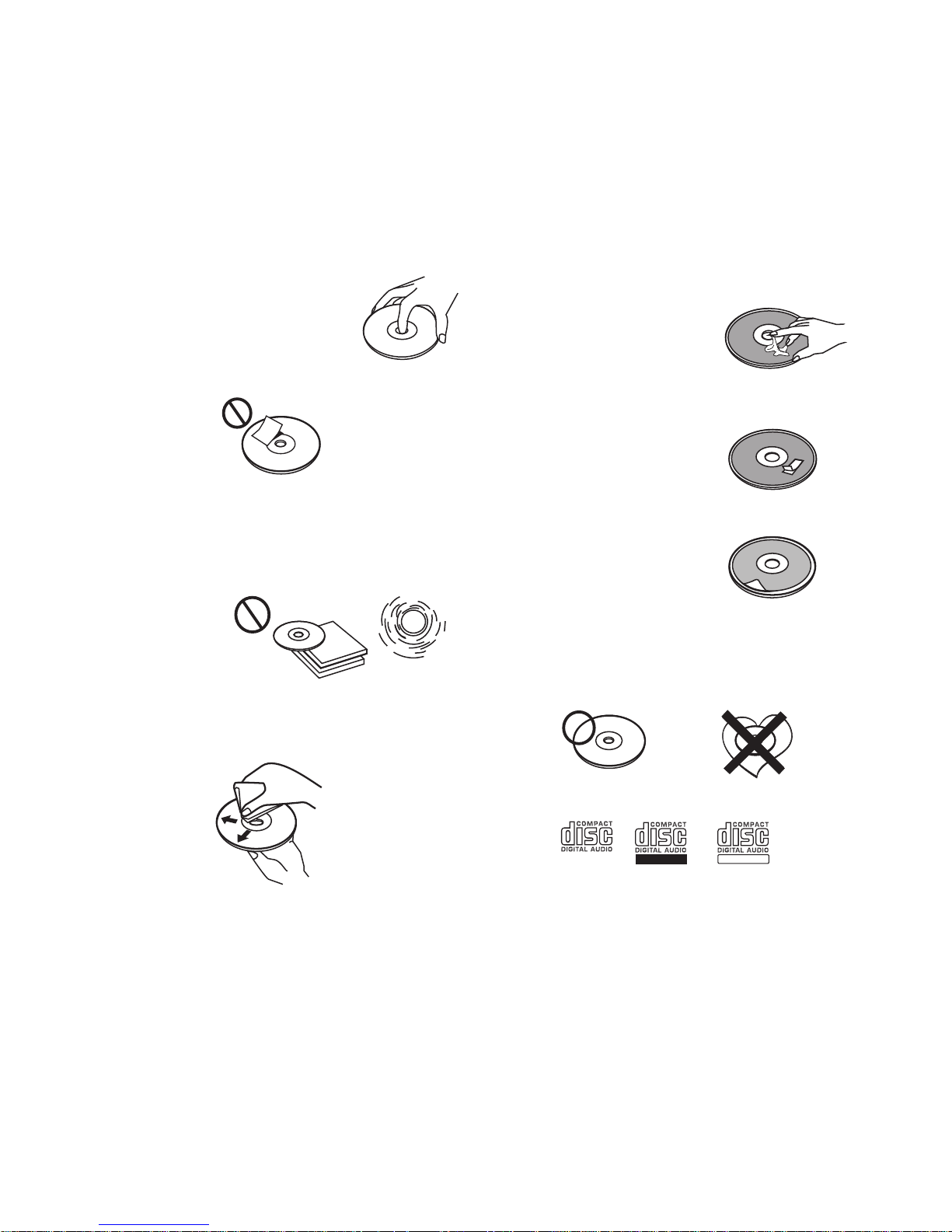
2. HANDLING COMPACT DISCS
MOISTURE CONDENSATION
On a rainy day or in a very damp area, moisture may condense on the lenses inside the unit. Should this
occur, the unit will not operate properly. In such a case, remove the disc and wait for about an hour until
the moisture has evaporated.
NOTES ON CDs
1.
A dirty or defective disc may cause sound
dropouts while playing. To enjoy optimum
sound, handle the disc as follows.
Handle the disc by its edge. To keep the disc
clean, do not touch the surface (P.1).
P. 1
Do not stick paper or tape on the disc (P.2).
2.
P. 2
Do not expose the discs to direct sunlight or
3.
heat sources such as hot air-ducts, or leave
them in a car parked in direct sunlight where
there can be a considerable rise in
temperature inside the car (P.3).
P. 3
4.
Before playing, clean the discs with an
optional cleaning cloth. Wipe each disc from
the center out (P.4).
NOTES ON DISCS
If you use the discs explained below, the sticky
residue can cause the CD to stop spinning and
may cause malfunction or ruin your discs.
Do not use second-hand or rental CDs that have a
sticky residue on the surface (for example, from
peeled-off stickers or from ink, or glue leaking
from under the stickers).
There are paste residue.
Ink is sticky (P.5).
*******
*******
P. 5
Do not use CDs with old labels that are beginning
to peel off.
Stickers that are beginning
to peel away, leaving a
sticky residue (P.6).
P. 6
Do not use your CDs with labels or stickers
attached.
Labels are attached (P.7).
*******
P. 7
Do Not Use Special Shape CDs
Be sure to use round shape CDs only for this
unit and do not use any special shape CDs.
Use of special shape CDs may cause the unit
to malfunction.(P.8).
*******
*******
**************
*******
*******
*******
*******
*******
*******
****
*******
P. 4
Do not use solvents such as benzine,
5.
thinner,commercially available cleaners, or
antistatic spray intended for analog discs.
P. 8
Be sure to use CDs with disc mark
RECORDABLE
REWRITABLE
Only for this unit.
CD-Rs and CD-RWs which have not undergone
finalization processing cannot be played. (For
more information on finalization processing,
refer to the manual for your CD-R/CD-RW
writing software or CD-R/CD-RW recorder.)
Additionally, depending on the recording status,
it may prove impossible to play certain CDs
record on CD-R or CD-RW.
2
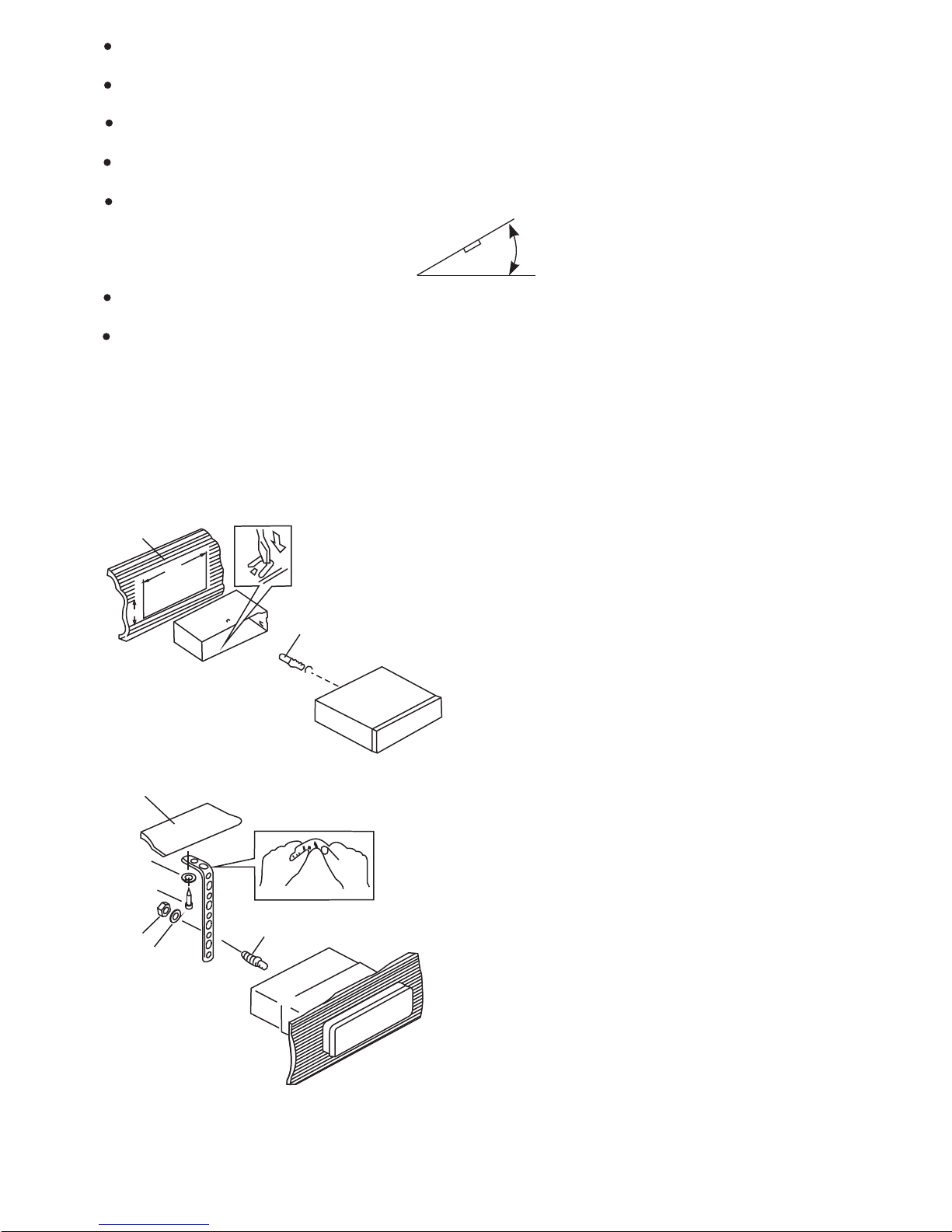
3. INSTALLATION
Before finally installing the unit, connect the wiring temporarily and make sure it is all connected up
properly and the unit and system work properly.
Use only the parts included with the unit to ensure proper installation. The use of unauthorized
parts can cause malfunctions.
Consult with your nearest dealer if installation requires the drilling of holes or other modifications of
the vehicle.
Install the unit where it does not get in the driver's way and cannot injure the passenger if there is a
sudden stop, like an emergency stop.
If installation angle exceeds 30° from horizontal, the unit might not give its optimum performance.
30°
Avoid installing the unit where it would be subject to high temperature, such as from direct sunlight, or
from hot air, from heater, or where it would be subject to dust dirt or excessive vibration.
Be sure to remove the front panel before installing the unit.
DIN FRONT/REAR-MOUNT
This unit can be property installed either from “Front” (conventional DIN Front-mount) or “Rear”(DIN
Rear-mount installation, utilizing threaded screw holes at the sides of the unit chassis). For details,
refer to the following illustrated installation methods A and B.
DIN FRONT-MOUNT (Method A)
Installation the unit
1
2
182
53
3
1. Dashboard
2. Holder
After inserting the half sleeve into the
dashboard, select the appropriate tab according
to the thickness of the dashboard material and
bend them inwards to secure the holder in
place.
3. Screw
1
6
7
4
2
5
3
1. Dashboard
2. Nut (5mm)
3. Spring washer
4. Screw (4x12mm)
5. Screw
6. Support Strap
Be sure to use the support strap to secure the
back of the unit in place. The strap can be bent
by hand to the desired angle.
7. Plain washer
3
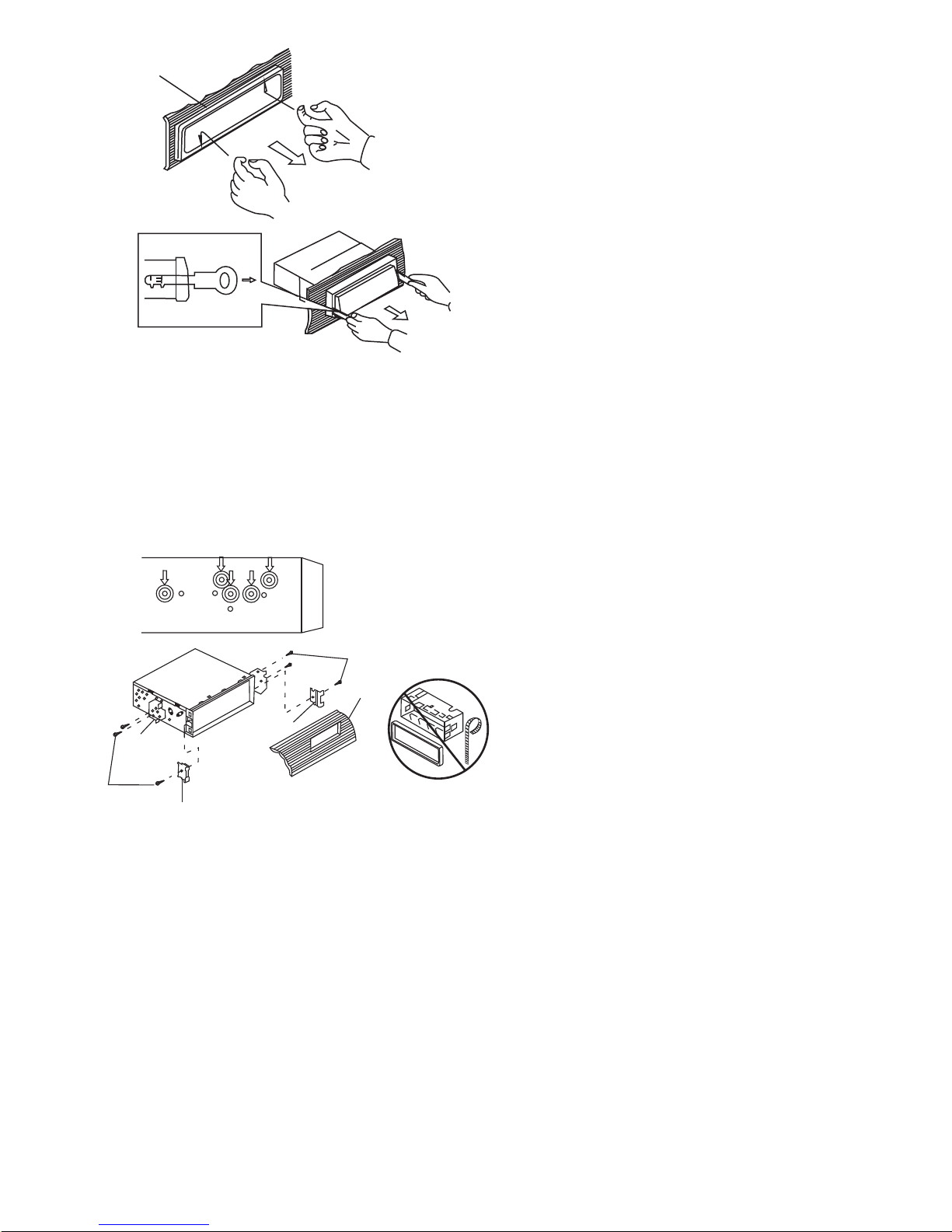
Removing the unit
a
a. Frame
b. Insert fingers into the groove in the front
of frame and pull out to remove the
frame. (When re-attaching the frame,
point the side with a groove down wards
b
c
Trim Plate Installation:
Push the trim plate against the chassis until it is fitted.
You must do this before you install the front panel, otherwise it can't be attached.
DIN REAR-MOUNT (METHOD B)
Installation using the screw holes on the sides of the unit.
Fastening the unit to the factory radio mounting bracket.
and attach it.)
c. Insert the levers supplied with the unit
into the grooves at both sides of the unit
as shown in figure until they click. Pulling
the levers makes it possible to remove
the unit from the dashboard.
1. Select a position where the screw
holes of the bracket and the screw
holes of the main unit become
aligned (are fitted) and tighten the
2
4
5
3
2
screws at 2 places on each side.
2. Screw
3. Factory radio mounting bracket.
4. Dashboard or Console
5. Hook (Remove this part)
Note: the mounting box, outer trim ring,
and half-sleeve are not used for method
B installation.
5
4
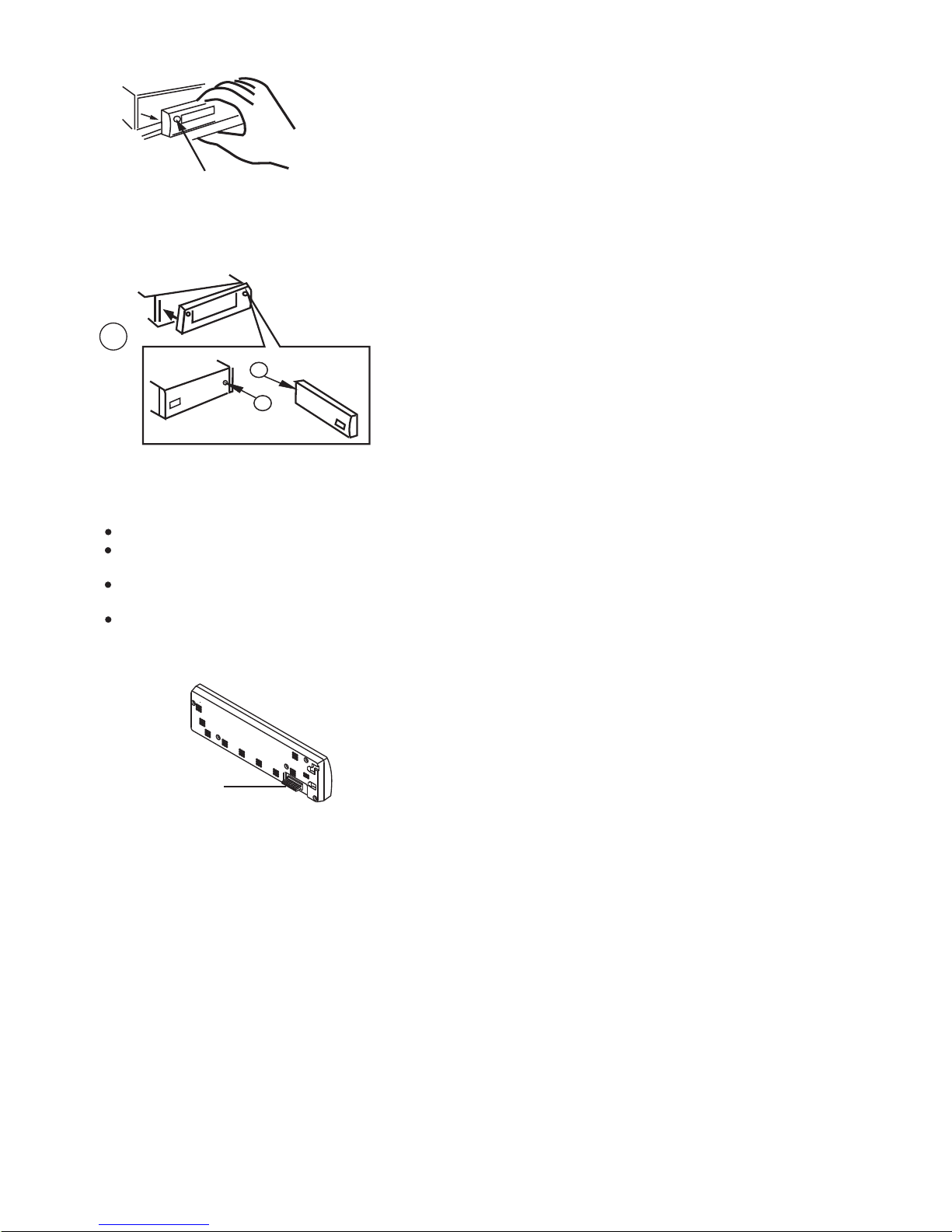
4. DETACHABLE CONTROL PANEL (D.C.P.)
Removing The Detachable Control Panel (D.C.P.).
1. Turn the power off
2. Press the D.C.P. release button
3. Remove the D.C.P.
PANEL RELEASE
BUTTON
Attaching the DCP
1. Attach the panel at the right side first, with
2
A
B
point B on the main unit touching point A on
the D.C.P. (As shown on the digram).
2. Then press the left side of D.C.P. onto the main
unit until a “click” sound is heard.
CAUTION
DO NOT insert the D.C.P from the left side. Doing so may damage it.
The D.C.P can easily be damaged by shocks. After removing it, place it in a protective case and be careful not to drop
it or subject it to strong shocks.
When the release button is pressed and the D.C.P is unlocked, the car's vibrations may cause it to fall. To prevent
damage to the D.C.P, always store it in a protective case after detaching it.
The rear connector that connects the main unit and the D.C.P is an extremely important part. Be careful not to
damage it by pressing on it with fingernails, pens, screwdrivers, etc.
Note:
If the D.C.P is dirty, wipe off the dirt with soft,
dry cloth only. And use a cotton swab soaked
in isopropyl alcohol to clean the socket on the
Socket
back of the D.C.P.
5

5. WIRING DIAGRAM
ANTENNA
CABLE INPUT
FUSE
AUDIO/POWER
PIN(B8) GREEN/BLACK
PIN(B7) GREEN
20-PIN
HARNESS
(See Figure 1)
PIN(B5) WHITE
PIN(B6) WHITE/BLACK
RCA-TO-RCA CABLES
REAR LINE OUT
GREY
PIN(B4) GREY/BLACK
PIN(B1) VIOLET
PIN(B3) GREY
PIN(B2) VIOLET/BLACK
PIN(A7) RED
PIN(A5) BLUE
PIN(A8) BLACK
WHITE
L-CH
RED
R-CH
PIN(A4) YELLOW
(not supplied)
AMP
CONNECTOR B
5
3
1
7
8
6
4
2
87
5 6
3 4
1 2
Figure 2
ISO CONNECTOR 4PIN+8PIN
FEMALE WITH MALE TERMINAL
ISO CONNECTOR WIRING CHART
PIN
A4
A5
A7
A8
B1
B2
B3
B4
B5
B6
B7
B8
WIRE COLOR
YELLOW
BLUE
RED
BLACK
VIOLET
VIOLET/BLACK
GREY
GREY/BLACK
WHITE
WHITE/BLACK
GREEN
GREEN/BLACK
CONNECTOR A
FUNCTION/LABEL
BATTERY(+)
POWER ANTENNA
IGNITION(ACC)
GROUND
RIGHT REAR SPEAKER (+)
RIGHT REAR SPEAKER (-)
RIGHT FRONT SPEAKER (+)
RIGHT FRONT SPEAKER (-)
LEFT FRONT SPEAKER (+)
LEFT FRONT SPEAKER (-)
LEFT REAR SPEAKER (+)
LEFT REAR SPEAKER (-)
ISO
CONNECTOR
(See Figure 2)
PIN
1
2
3
4
5
6
7
8
9
10
11
12
13
14
15
16
17
18
19
20
WIRE COLOR
GREY/BLACK
GREY
VIOLET
VIOLET/BLACK
GREEN
GREEN/BLACK
RED
BLACK
RED
WHITE
WHITE/BLACK
BLUE
YELLOW
BLACK
WHITE
FUNCTION/LABEL
RIGHT FRONT SPEAKER (-)
RIGHT FRONT SPEAKER (+)
RIGHT REAR SPEAKER (+)
RIGHT REAR SPEAKER (-)
LEFT REAR SPEAKER (+)
LEFT REAR SPEAKER (-)
IGNITION(ACC)
REAR PRE-AMP LINE OUT COMMON
RIGHT REAR PRE-AMP LINE OUT
LEFT FRONT SPEAKER (+)
LEFT FRONT SPEAKER (-)
POWER ANTENNA
BATTERY(+)
CHASSIS GROUND
LEFT REAR PRE-AMP LINE OUT
6

6. BASIC OPERATIONS
1) PANEL RELEASE BUTTON (REL)
Press this button to remove the control panel.
12) POWER ON/OFF BUTTON
Press this button to turn on or off the power.
5) DISPLAY BUTTON (DISP)
Press this button to view Clock, Programme Type (PTY), and Frequency of the station in listening.
16) SOURCE BUTTON (SOURCE)
Press this button to select Radio and CD modes.
The available selections depends on version:
Radio CD Player
Radio > CD
19) FRONT AUXILIARY INPUT JACK
Connect the external signal to AUX in jack
located at the front of the panel , then press
SOURCE button to select Aux mode. Press
SOURCE button again to cancel Aux mode and
return to previous mode.
RESET BUTTON
The RESET button is located on the main unit (as shown on the diagram). To press it vertically with a ballpoint
pen or metal object will activate it. The reset button is to be activated for the following reasons:
AUX IN JACK IN PANEL
3.5mm Audio In Cabl e (n ot incl uded )
1
Lef t Audio
2
Righ t Audio
3
Grou nd
Initial installation of the unit when all wiring is completed.
All the function buttons do not operate.
Error symbol on the display.
Note: If the unit cannot function normally after reseting please use a cotton swab soaked in
,
isopropyl alcohol to clean the socket on the back of the control panel.
7

7. AUDIO OPERATIONS
10) VOLUME KNOB
Turn this knob to adjust desired volume level.
4) AUDIO BUTTON
Press this button to select desired audio function.
ORDER OF FUNCTION:
VOLUME(VOL) -> BASS(BAS) -> TREBLE(TRE) ->BALANCE(BAL) ->FADER(FAD)
While the selected function is displayed, turn Volume Knob to adjust the level within 5 seconds,
otherwise the unit will return to volume adjustment mode.
BEEPS 2ND,BEEP ALL ,BEEP OFF
Press and hold SELECT button to determine how the beep sound is generated when the keys
are pressed,using V-UP/V-DN to select the desires settings:
BEEP 2ND Beeps only when the second function of the dual function button is selected (long
press).
BEEP ALL Beeps when any buttons is pressed.
BEEP OFF To disable the beep option.
2) MUTE BUTTON (MUTE)
Press this button to mute the sound. Press it again to resume listening.
17) PRESET EQUALIZER BUTTON (EQ)
Press this button to toggle the following EQ settings:
FLAT->CLASSICS->POP M->ROCK M->DSP OFF
At DSP OFF mode, EQ will be controlled by Bass/Treble setting.
13) BAND/LOUDNESS BUTTON (BAND/LOUD)
Press the Band/Loudness Button for couple of seconds to switch the loudness on or off. When Loudness is
on, display will show 'Loud On' for a few seconds.
8

8. RADIO OPERATIONS
11) AUTO MEMORY STORE/PRESET SCAN BUTTON (AS/PS)
1. PRESET SCAN: Press AS/PS button briefly to enter Preset Scan mode, it will scan all the preset
stations in the memories, you can hear that it will stay on each station for about 5 seconds.
2. AUTO MEMORY STORE: Press AS/PS button for couple of seconds to enter Auto Store mode,
this feature will automatically scan the current band and enter up to 6 strongest stations into the
6 preset memories. To stop Auto Store & Scan, press the AS/PS button again.
7) STATION PRESET BUTTONS (M1-M6)
1. Press these buttons briefly to recall the stored stations in the selected band.
2. Presetting stations manually, Press the BAND button to select the band for the stations to be
preset. Use Tuning Up/Down to tune in the stations to be preset. Press the Preset button at
which you want to store the station for at least 2 second. The preset number will appear on the
display accompanied by a beep, this indicates that the station has been stored into memory.
13) BAND/LOUDNESS BUTTON (BAND/LOUD)
This a dual function button. Press this button shortly to change between BAND FM1, FM2, FM3.
Press this button for couple of seconds to turn Loudness function on or off.
14) TUNING / SEEK UP AND TUNING / SEEK DOWN BUTTONS
1. Press these buttons briefly, and the unit will operate in AUTO SEARCH tuning mode, the radio
will tune up or down to the next station and remain on that station.
2. Press these buttons for more than 2 seconds, operate as MANUAL SEARCH buttons, under this
mode the tuning frequency will advance up or down rapidly when the button is pressed. If the
buttons are not pressed within 3 seconds, they will return to auto search mode.
9. RDS OPERATION
6) AF BUTTON (ALTERNATIVE FREQUENCIES)
When pressed shortly, AF switching mode is selected.
When AF switching mode is selected, the radio checks the signal strength of the AF all the time.
When pressed for couple of seconds , it is activated as regional mode ON/OFF.
- Regional mode ON:
AF Switching or PI SEEK is implemented to the station which have all PI codes same as current
station. REG segment is turned on in LCD display.
- Regional mode OFF:
The Regional code in the format of PI code is ignored when AF switching or PI SEEK is implemented.
9

Some broadcasting stations may change their program from normal broadcasting to regional
broadcasting for a certain period. When regional mode is off, the region identification in the PI code
is ignored; the radio may switch to a local variant of the current program. When region mode is on,
the radio will only switch to a program carrying the exact same PI code.
Note: When AF switch is on, at this moment use tuning up/down to search station will only
stop at station which has RDS broadcasting.
8) TA BUTTON(TRAFFIC ANNOUNCEMENT)
When pressed shortly, it is activated as TA mode on or off
When TA mode is on and traffic announcement is transmitted.
- When the unit is in CD mode, it will switch to radio mode temporarily.
- If the volume level was under the threshold point, it will be raised to the threshold point.
- When TP station is received, TP segment is turned on in LCD display.
When pressed for couple of seconds, EON TA LOCAL /EON TA DISTANCE mode is selected.
- EON TA LOCAL mode
When the field strength level of EON linked is less than the threshold level. The radio does not
switch that station and user can hardly listen to any disturbances. “EON TA LO “ is displayed for
few second.
- EON TA DISTANCE mode
EON TA switching is implemented by the infomation of current station ,“EON TA DX” is displayed
for few seconds this mode is selected
Note: When TA switch is on, at this moment use tuning up/down to search station, it will only
stop at station which has TA broadcasting.
9) PTY BUTTON
Each time when this button is pressed, the PTY mode will toggle in the following order:
PTY Music Group -> PTY Speech Group ->PTY Off
The current PTY code is displayed on the LCD, use the 6 preset buttons to select the other
PTY code, the distribution of program types are as follow:
Button Number
M1
M2
M3
M4
M5
M6
Music Group
POP , ROCK
EASY, LIGHT
CLASSI CS,
JAZZ, COUNTRY
NATION, OLDIES
FOLK
Speech Group
NEWS, AFFAIRS, INFO
SPORT, EDUCATE, DRAMA
CULTURE, SCIENCE, VARIED
WEATHER,FINANCE, CHILDREN
SOCIAL, RELIGION, PHONE IN
TRAVEL, LEISURE, DOCUMENT
When PTY code is selected, the radio will search the band for the station that matches the
PTY code.
OVERVIEW OF THE RDS FUNCTION
Radio Data System (RDS) is a broadcasting service that allows FM stations to send additional
digital information along with the regular radio program signal. Your car stereo offers you a
variety of services. Here are just a few:
- PI (Program identification)
It is a code that identified RDS stations; it is unique for each station.
- PS (PROGRAM Service Name)
The name of current station, it is shown on the display.
- AF (Alternative Frequencies List)
The list(s) of Alternative Frequencies give information on the various transmitters
broadcasting the same program in the same or adjacent reception area. If the main
frequency should get worse, the radio will tune automatically to the strongest Alternative
frequency.
- TP (Traffic Program)
If the tuned program carries Traffic Announcement, the TP indicator will turn on.
- TA (Traffic Announcement)
When an actual traffic bulletin is on air, the TA indicator will also turn on.
10

- PTY (Program Type Codes)
This code is used to designate the current program material being broadcast. With this feature, you
can search the programs that match the selected program type, which is chosen from a specific list of
types.
- EON (Enhanced Other Networks Information)
It is a supplementary service enabling the radio to obtain information not only from the current station
but also from the others.
- CT (Clock Time)
This function permits to update the clock of the receiver the nation from which the station is
broadcasting (from PI). It could happen that on the display will be shown the wrong hour; this happens
because in Italy the Clock Time function is not working yet.
Notes
Depending on the country or region, not all of the RDS functions are available in Italy.
RDS may not work properly if the signal strength is weak or if the station you are tuned to is not
transmitting RDS data.
PROGRAMMABLE OPTIONALS
To use this function press SEL Button for few seconds, each time you press this button the mode
will move and the functions will shown on the display, turn the volume knob to set the desires
functions ,the function states as following:
- TA SEEK, TA ALARM
To determine what action will the radio take if the newly tuned station does not receive TP information
for 5 seconds.
TA SEEK
The radio retunes to a different station which contains TP information.
TA ALARM
The radio does not retune but beeps will be heard.
- PI SOUND, PI MUTE
When the vehicle is crossing the area where two stations with same AF but different PI code can be
received at the same time, the receiver will become unstable, under this situation two modes can
be selected.
PI SOUND
The different PI sounds will be heard.
PI MUTE
Under the same situation, the radio will be muted.
- RETUNE L, RETUNE S
To determine the initial time of automatic TA Search or PI Search.
RETUNE L 90 seconds
RETUNE S 30 seconds
- MASK PI, MASK ALL
“PI” is referred to “Different PI with same AF”.
During AF search, PI stations and non-RDS stations with strong signal will be masked, in the latter
case, the non-RDS stations may cause interference, resulting the real AF to be masked due to the
misjudgment of the radio under interference.
There are two options to handle this situation.
MASK PI to mask only the AF with different PI.
MASK ALL mask both PI and strong signal non-RDS stations.
- BEEPS 2ND, BEEP ALL, BEEP OFF
To determine how the beep sound is generated when the keys are pressed.
BEEP 2ND Beeps only when the second function of the dual function button is selected (press for
few seconds)
BEEP ALL Beeps when any buttons is pressed.
BEEP OFF To disable the beep option.
11

10. CD OPERATIONS
M1) PAUSE BUTTON (PAUSE)
Press this button to pause CD play, press again to release pause.
M2) SCAN BUTTON (SCAN)
Press this button, the first 10 seconds of each track will be played sequentially until this button
is pressed again, then normal play will resume at the current track.
M3) REPEAT BUTTON (REPEAT)
Press this button, the current track will be played repeatedly until this button is pressed again.
M4) SHUFFLE BUTTON (SHUFFLE)
Press this button to play all tracks on CD in random. Press again to deactivate it.
14) TRACK UP AND TRACK DOWN BUTTON
Press the Track Up Button to skip to the next track or previous track. Press the Track Down
button during play will return to the beginning of the current track, press it one more time to skip
to previous skip. Press and hold Track Up/Down Button to fast forward or fast reverse. CD
player starts playing when you release the button.
EJECT BUTTON
Press this button to eject the CD from the unit. The receiver will switch to radio mode
automatically.
EJECT BUTTON
12

11. MP3/WMA OPERATIONS
Notes :
- An MP3 directory is shown in this manual as “D ”, and an MP3 file is shown as “Track”.
- Maximum length of file name : 28 characters.
- Maximum length of directory : 16 characters.
- Supports Multi-Session recording.
- Supports CD, CDR and CDRW.
- Disc written by Packet Write (UDF) is not supported.
MPEG1/2/2.5/ Layer 2/3
WMA Version 7/8/9
Sampling frequency
- MPEG1 : 32/44.1/48 KHz
- MPEG2 :16/22.05/24 KHz
- MPEG2.5 : 8/11.025/12KHz
- WMA : 22/32/44/48KHz
Sampling But rate
- MP3/WMA : 32~320Kbps & VBR
CDROM Mode 1 / 2
ISO9660 Level 1 / 2 & Joliet(unicode)
Max File/DIR. Count : 255
Max DIR. Depth : 255
Sorting Method : Tree sorting
Max File/DIR. Name : 64Byte
ID3 V1.0/1.1/2.0/2.3(Max 32Byte)
LOADING DISC
Insert the CD as usual, if it is an MP3 CD, the display will show “MP3 T01” then the message
“READING” will appear, when disc scanning completed, the first track on the first directory will play.
NOTE: 1) MP3 ICON turns on when a MP3 disc is playing.
2) MP3 ICON is blinking when under directory/Files search mode.
3) DIR ICON turns on when the playing file is a directory.
NAVIGATING THROUGH AND TRACKSDIRECTORIES
NOTE: MP3 / Track selection can be done by Volume Knob or Tune Up / Down Buttons Both
Directory
operations will be described. Please skip this description if your model is not equipped with this
feature.
THERE ARE FOUR WAYS TO SELECT YOUR FAVORITE TRACK / DIRECTORY
A) SEARCHING TRACK DIRECTLY
irectory
Under MP3 play mode, press MP3 MENU BUTTON once, the display shows “MP3 T*”, enter the
desired track number directly, then press MP3 ENTER BUTTON to confirm. The distribution of the
number are listed as follow:
Number
Button
1
M1
2
M2
3
M3 M4
4
5
M5
6
M6 MODE TUNE DN
7
8
9
TUNE UP
0
DISP
SEARCH TRACK NUMBER BY USING ENCODER VOLUME KNOB
Rotate the VOLUME KNOB to scroll through the numbers, then press MP3 ENTER BUTTON to
confirm.
B) SEACRCHING BY OR TRACK NAME DIRECTORY
(1) SEARCH / TRACK NAME BY USING TUNE UP / DOWN BUTTON
DIRECTORY
Under MP3 Play Mode, press MP3 MENU BUTTON twice, the display shows “ * “ , enter the
character directly. The unit searches files and directories which have the same character which is
inputted by the user. The unit shows these sorted files and directories by TUNE UP / DOWN Button
(TUNE DOWN First). If the selected name is directory, the user can go into the selected directory by
13

Press MP3 ENTER BUTTON and continue to search the directory or file name in the directory by
TUNE UP / DOWN Button (TUNE DOWN First). The selected file can be played by pressing MP3
Enter Button
The distribution of alphabetical characters are listed as follow :
Button
Character
M1
A,B,C
M2
D,E,F
M3
G,H,I
M4
J,K,L
M5
M,N,O
M6
P,Q,R
MODE
S,T,U
TUNE DN
V,W,X
TUNE UP
Y,Z, Space
DISP
_,-,+
SEL
Move Cursor
VOL UP/DN
Next/Previous Character
(2) SEARCH / TRACK NAME BY USING VOLUME KNOB
DIRECTORY
Under MP3 Play Mode, press MP3 MENU BUTTON twice, the display shows “ * “. Rotate the VOLUME
KNOB for selecting the character. In this Encoder Search mode, SELECT button use as move cursor. Press
BAND/LOUDNESS button use as MP3 CONFIRM BUTTON. The unit searches files and directories which
have the same character which is inputted by the user. The unit shows these sorted files and directories by
VOLUME KNOB ( ROTATE ANTI-CLOCKWISE First ). If the selected name is directory, the user can go into
the selected directory by press MP3 CONFIRM BUTTON and continue to search the directory or file name in
the directory by VOLUME KNOB ( ROTATE ANTI-CLOCKWISE First ) The selected file can be played by
pressing MP3 CONFIRM BUTTON.
(C) SEARCHING FROM DIRECTORY
(1) SEARCH DIRECTORY BY USING TUNE UP / DOWN BUTTON.
Under MP3 play mode, press MP3 MENU BUTTON three times, Then the first Directory name is shown.
Press TUNE UP/DOWN (TUNE DOWN FIRST ) to navigate through the directory list, press MP3 ENTER
BUTTON to select the desired directory. The display will show “ \\ “. To select the tracks under the selected
directory, by pressing TUNE UP/DOWN Buttons (TUNE DOWN FIRST) then press MP3 ENTER BUTTON to
confirm when desired track is found.
(2) SEARCH BY USING VOLUME KNOB
DIRECTORY
Under MP3 play mode, press MP3 MENU BUTTON three times, Then the first Directory name is shown.
Rotate VOLUME KNOB counter-clockwise first to navigate through the directory list, press MP3 ENTER
BUTTON to select the desired directory. The display will show “ \\ “. To select the tracks under the selected
directory, by Rotating VOLUME KNOB counter-clockwise first, then press MP3 ENTER BUTTON to
confirm when desired track is found.
(D) NAVIGATING THROUGH DIRECTORY BY USING M5/M6 BUTTON
Press directory up (M6) or directory down (M5) buttons to skip the current directory forward or backward by
one position.
In a multi-level directories disc, the movement will take place at the current level until the last directory is
reached. At this point press directory down (M5) again , it will move to the next level of directory.
ID3 TAG
Press DISPLAY button repeatedly to Display ID3 TAG information.
If the MP3 file is available with ID3 TAG, pressing the display button repeatedly will show information in the
following sequence:
SONG TITLE > ARTIST> ALBUM TITLE
If any of the ID3-TAG information is not available, pressing the DISPLAY button repeatedly will show
information in the following sequence:
UNKNOWN SONGNAME> UNKNOWN ARTIST> NO ALBUM TITLE
If the MP3 file is without ID3 TAG, pressing the DISPLAY button, & “NO ID3 TAG” will be displayed.
The file name & track number of the MP3 file will scroll repeatedly through the display during the playing of
the MP3 file.
14

12. REMOTE CONTROL
10
OPERATIONS:
Key
1. Powe r
2. Audio
3. Vo lume Up/Down
4. Tuning Up/Do wn
5. Mute
6. Band (BND)
7. ID3/DISP
8. PTY
9. AF
( )
1
3
4
5
6
7
8
9
Radio Mode
Power On/Off
Select Vol, B as,
Tre, Fa d, Bal
Adjust Vol, Bas ,
Tre, Fad,Ba l
Tuning/Seek Up/Down
Mute
Band/Loudness
Displa y Clo ck
PTY Func tion No Fu nct ionNo Fu nct ion
AF Fu nct ion
CD Player Mode
Power On/Off
Select Vol, B as,
Tre, Fa d, B al
Adjust Vol, Bas ,
Tre, Fad,Ba l
Trac k Up/ Down
Mute
Loudness
Displa y Clo ck
No Function
2
11
12
13
14
MP3 Mode
Power On/Off
Select Vol, B as,
Tre, Fa d, B al
Adjust Vol, Bas ,
Tre, Fad,Ba l
Trac k Up/ Down or
Numeric Key 8 (DN), 9(UP)*
Mute
Loudness or Enter*
ID3 tag in for mation
Displa y Clo ck,
Numeri c key 0 *
No Function
10. Numeric Key(1)
11. Source
12. AS/PS/MENU
13. EQ
14. TA
Preset station 1
(2)
Preset station 2
(3)
Preset station 3
(4)
Preset station 4
(5)
Preset station 5
(6)
Preset station 6
Change to CD Source
Auto Store/Preset Sca n
Preset EQ
TA Functi on
*Numeric Key 0,7,8,9, and “Enter” Function are accessible after Menu key has been pressed.
Pause
CD Scan
Repeat
Shuffle
No Function
No Function
Change to Radio Source
No Function
Preset EQ
No Function
15
Pause
CD Scan
Repeat
Shuffle
Direc tory Down
Direc tory Up
Change to Radio Source
or Numeric Key 7*
Menu
Preset EQ
No Function

13. SPECIFICATIONS
CD PLAYER
System
Usable disc
Sampling frequency
No of quantization bits
Frequency
Number of channels
S/N Ratio
RADIO SECTION
FM
Frequency Range
Intermediate Frequency
Usable Sensitivity
Stereo Separation
S/N Ratio
GENERAL
Power Supply
Polarity
Speaker impedance
Power Output
REMARK :
Specifications subject to change without notice.
Compact disc audio system
Compact disc
44.1KHz
1bit
5-20,000Hz
2 stereo
70dB
87.5-108MHz
10.7 MHz
Better than 15dB at S/N 30 dB
25 dB at 1KHz
50 dB
DC 11 -14V
Negative Ground
4 ohms
4x 50 Watts
16

14. TROUBLE SHOOTING
Before going through the check list, check wiring connection. If any of the problems persist after check
list has been made, consult your nearest service dealer.
Symptom
No power
Disc cannot be loaded
or ejected
No sound
The operation keys do
not work
Cause
The car ignition is not on.
The fuse is blown.
Presence of CD disc inside
the player.
Inserting the disc in reverse
direction.
Compact disc is extremely
dirty or defective disc.
Temperature inside the car is
too high.
Condensation.
Volume is in minimum.
Wiring is not properly
connected.
The built-in microcomputer is
not operating properly due to
noise.
Solution
If the power supply is properly connected
to the car accessory terminal, switch the
ignition key to “ACC”
Replace the fuse.
Remove the disc in the player, then put a
new one.
Insert the compact disc with the label
facing upward.
Clean the disc or try to play a new one.
Cool off or until the ambient temperature
returns to normal.
Leave the player off for an hour or so,
then try again.
Adjust volume to a desired level.
Check wiring connection.
Press the RESET button.
Front panel is not properly fixed into its
place
Sound skips.
The radio does not
work.
The radio station
automatic selection
does not work.
ERROR 1
ERROR 2
If at any time in the future you should need to dispose of this product please note
that Waste electrical products should not be disposed of with household waste.
Please recycle where facilities exist. Check with your Local Authority or retailer for
recycling advice.(Waste Electrical and Electronic Equipment Directive)
The installation angle is
more than 30 degrees.
The disc is extremely dirty or a
defective disc.
The antenna cable is not
connected.
The signals are too weak.
Mechanism Error
Servo Error
Adjust the installation angle to less than
30 degrees.
Clean the compact disc or try to play a
new one.
Insert the antenna cable firmly.
Select a station manually.
Press the reset button if the error code
does not disappear, consult your nearest
service dealer.
Press the reset button if the error code
does not disappear, consult your nearest
service dealer.
17

