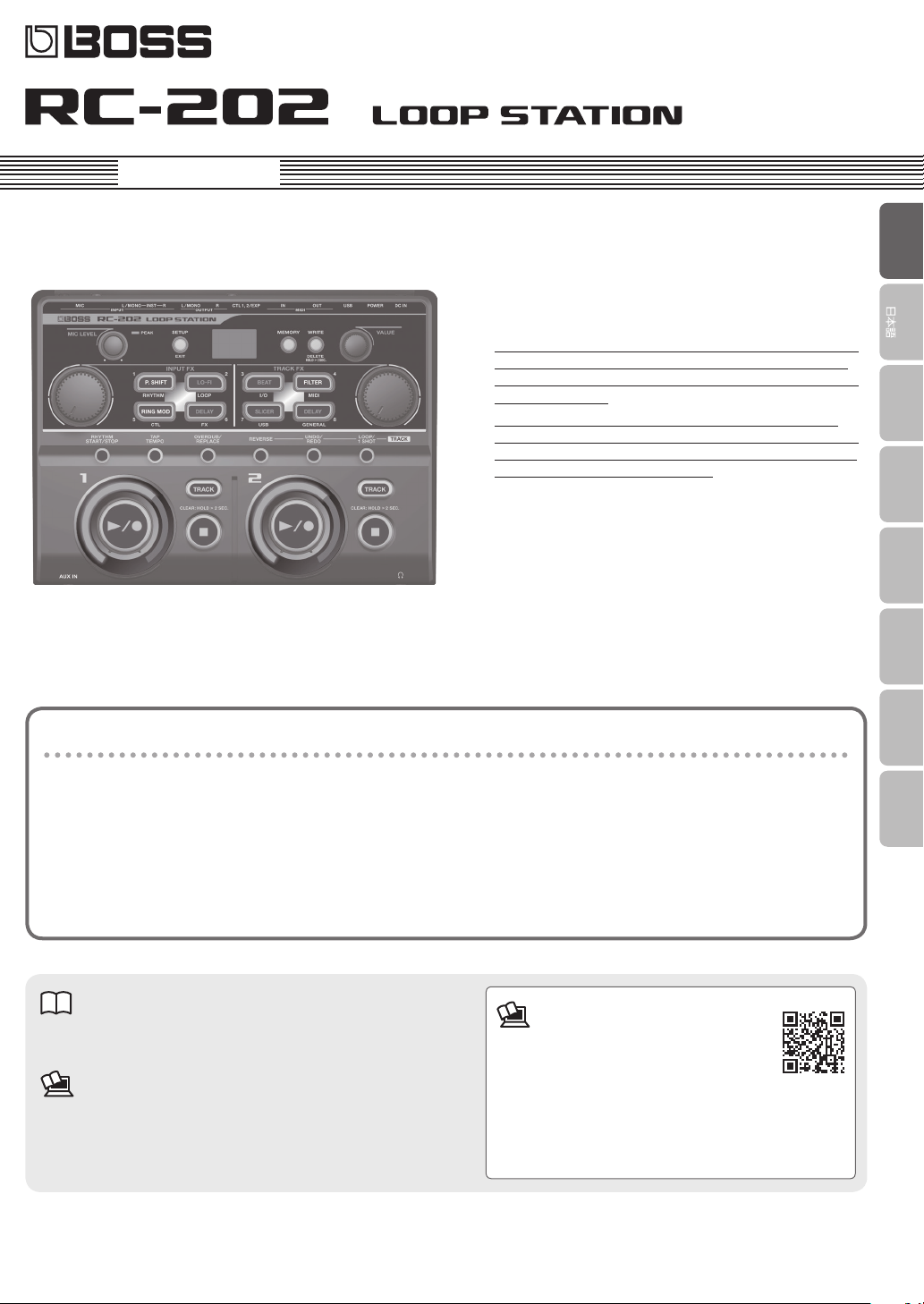
Owner’s Manual
* The RC-202 contains demo data (bank 8). If you erase this
demo data, it cannot be recovered. Before you proceed,
you should back it up as described in “Backing up to your
computer” (p. 15).
* The power to this unit will be turned o automatically
after a predetermined amount of time has passed since it
was last used for playing music, or its buttons or controls
were operated (Auto O function).
If you do not want the power to be turned o automatically,
disengage the Auto O function (p. 7).
5 Any settings that you are in the process of editing will be lost
when the power is turned o. If you have any settings that you
want to keep, you should save them beforehand.
5 To restore power, turn the power on again (p. 7).
EnglishEnglish
Deutsch
Français Italiano Español
Main Features
The RC-202 is a live performance tool that lets you record your vocal or guitar performance and then play it back instantly. You
can maximize your live performance potential by layering sounds in real time.
5 Input FX are provided for recording, letting you use eects such as pitch shifter or Lo-Fi to make your phrase loops even more
diverse.
5 Track FX are provided for the playback tracks, letting you enhance and develop your live performances by applying eects
that simulate changing the rotational speed of a turntable or the “stuttering” created by repeated notes on a sampler.
5 You can combine your realtime recording with a loop phrase that you recorded beforehand. WAVE les from your computer
can also be loaded as loop phrases.
Owner’s Manual (this document)
Read this rst. It explains the basic things you need to know in order
to use the RC-202.
PDF Manual (download from the Web)
5 Parameter Guide (English)
This explains the parameters of the RC-202, and lists the built-in
rhythm patterns.
To obtain the PDF manual
1. Enter the following URL in your
computer.
http://www.boss.info/manuals/
I
2. Choose “RC-202” as the product name.
Português
Nederlands
Before using this unit, carefully read “USING THE UNIT SAFELY” and “IMPORTANT NOTES” (leaet the “USING THE UNIT SAFELY” and Owner’s Manual (p. 20)).
After reading, keep the document(s) where it will be available for immediate reference.
© 2016 ROLAND CORPORATION
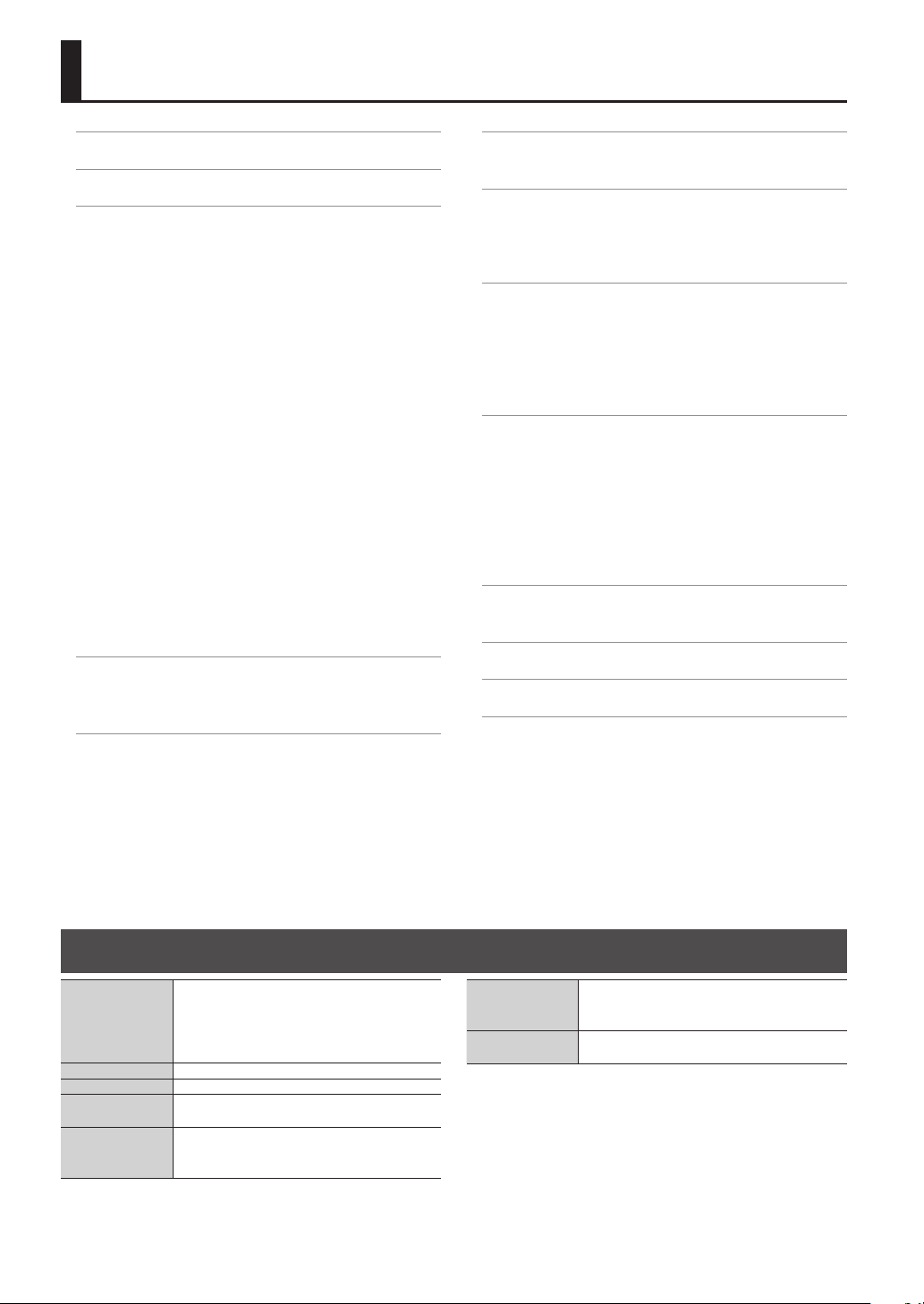
Contents
Main Specications . . . . . . . . . . . . . . . . . . . . . . . . . . . 2
Overview of the RC-202
. . . . . . . . . . . . . . . . . . . . . . . . . 3
Basic Operation Guide . . . . . . . . . . . . . . . . . . . . . . . . . . 4
Specifying How Overdubbing Occurs. . . . . . . . . . . . . 4
Setting the Tempo . . . . . . . . . . . . . . . . . . . . . . . . . . . . . 4
Sounding a Rhythm . . . . . . . . . . . . . . . . . . . . . . . . . . . . 4
Recording/Playback/Overdub/Clear . . . . . . . . . . . . . . 4
Setup. . . . . . . . . . . . . . . . . . . . . . . . . . . . . . . . . . . . . . . . . 4
Adjusting the Input Level . . . . . . . . . . . . . . . . . . . . . . . 4
Selecting a Phrase Memory and Bank. . . . . . . . . . . . . 5
Display . . . . . . . . . . . . . . . . . . . . . . . . . . . . . . . . . . . . . . . 5
Track Settings . . . . . . . . . . . . . . . . . . . . . . . . . . . . . . . . . 5
Saving a Phrase Memory. . . . . . . . . . . . . . . . . . . . . . . . 5
Input FX, Track FX. . . . . . . . . . . . . . . . . . . . . . . . . . . . . . 5
Connections . . . . . . . . . . . . . . . . . . . . . . . . . . . . . . . . . . 6
Adjusting the Input Level. . . . . . . . . . . . . . . . . . 6
Connecting to External Pedals . . . . . . . . . . . . . 6
Turning On the Power . . . . . . . . . . . . . . . . . . . . . . . . . . 7
Auto O Settings . . . . . . . . . . . . . . . . . . . . . . . . . 7
Phantom Power Setting . . . . . . . . . . . . . . . . . . . 7
Example of Actual Loop Recording . . . . . . . . . . . . . . . 8
Recording on a Single Track. . . . . . . . . . . . . . . . 9
Recording on Multiple Tracks . . . . . . . . . . . . . . 9
Saving . . . . . . . . . . . . . . . . . . . . . . . . . . . . . . . . . . 9
Saving a Phrase Memory . . . . . . . . . . . . . . . . . . . . . . . . 10
Saving a Phrase Memory (Write) . . . . . . . . . . . . . . . . . 10
Deleting a Phrase Memory (Delete) . . . . . . . . . . . . . . 10
Bank Settings . . . . . . . . . . . . . . . . . . . . . . . . . . . . . . . . . . . 12
Saving a Bank . . . . . . . . . . . . . . . . . . . . . . . . . . . . . . . . . 12
Settings for the Entire RC-202 (System Settings) 13
Adjusting the Output Volume of the OUTPUT Jacks
and the Headphones . . . . . . . . . . . . . . . . . . . . . . . . . . . 13
Restoring the Factory Settings (Factory Reset) . . . . . 13
Connecting to Your Computer via USB . . . . . . . . . . 14
Installing the USB Driver . . . . . . . . . . . . . . . . . . . . . . . . 14
Connecting the RC-202 to a Computer . . . . . . . . . . . 14
USB Function Settings . . . . . . . . . . . . . . . . . . . . . . . . . . 14
Using USB to Exchange Files with Your Computer
(USB Mass Storage). . . . . . . . . . . . . . . . . . . . . . . . . . . . . 14
Connecting an External MIDI Device . . . . . . . . . . . . 16
About MIDI Connectors. . . . . . . . . . . . . . . . . . . . . . . . . 16
MIDI Settings . . . . . . . . . . . . . . . . . . . . . . . . . . . . . . . . . . 16
Controlling an External MIDI Device from the
RC-202 . . . . . . . . . . . . . . . . . . . . . . . . . . . . . . . . . . 16
Controlling the RC-202 from an External MIDI
Device . . . . . . . . . . . . . . . . . . . . . . . . . . . . . . . . . . 17
Connecting Two RC-202 Units . . . . . . . . . . . . . . . . . . . 17
Troubleshooting . . . . . . . . . . . . . . . . . . . . . . . . . . . . . . . . 18
Error Message List. . . . . . . . . . . . . . . . . . . . . . . . . . . . . . 19
USING THE UNIT SAFELY . . . . . . . . . . . . . . . . . . . . . . . . 20
IMPORTANT NOTES . . . . . . . . . . . . . . . . . . . . . . . . . . . . . 20
Track 1/2 Settings . . . . . . . . . . . . . . . . . . . . . . . . . . . . . . . 11
Adjusting the Track Playback Level . . . . . . . . . . . . . . . 11
Specifying the Track Playback Method . . . . . . . . . . . . 11
Playing a Track Backward (Reverse) . . . . . . . . . 11
Cancelling a Recording/Overdub (Undo) . . . . 11
Specifying the Track Playback Method (Loop/
One-Shot) . . . . . . . . . . . . . . . . . . . . . . . . . . . . . . . 11
Main Specications
Maximum Recording Time: Approx. 3 hours
Recording/
Playback
Power Supply AC adaptor
Current Draw 400 mA
Dimensions
Weight
2
(stereo)
Maximum Phrase Memory: 8 Memory x 8 Bank
Number of Tracks: 2
Data Format: WAV (44.1 kHz, 16-bit linear, stereo)
239 (W) x 175 (D) x 55 (H) mm
9-7/16” (W) x 6-15/16” (D) x 2-3/16” (H) inches
0.95 kg
1 oz
(excluding AC Adaptor)
BOSS RC-202: Loop Station
Accessories
Options
(sold separately)
* In the interest of product improvement, the specications and/or
appearance of this unit are subject to change without prior notice.
AC adaptor
Owner’s manual
Leaet “USING THE UNIT SAFELY”
Footswitch: FS-5U, FS-6, FS-7
Expression pedal: Roland EV-5, FV-500L, FV-500H
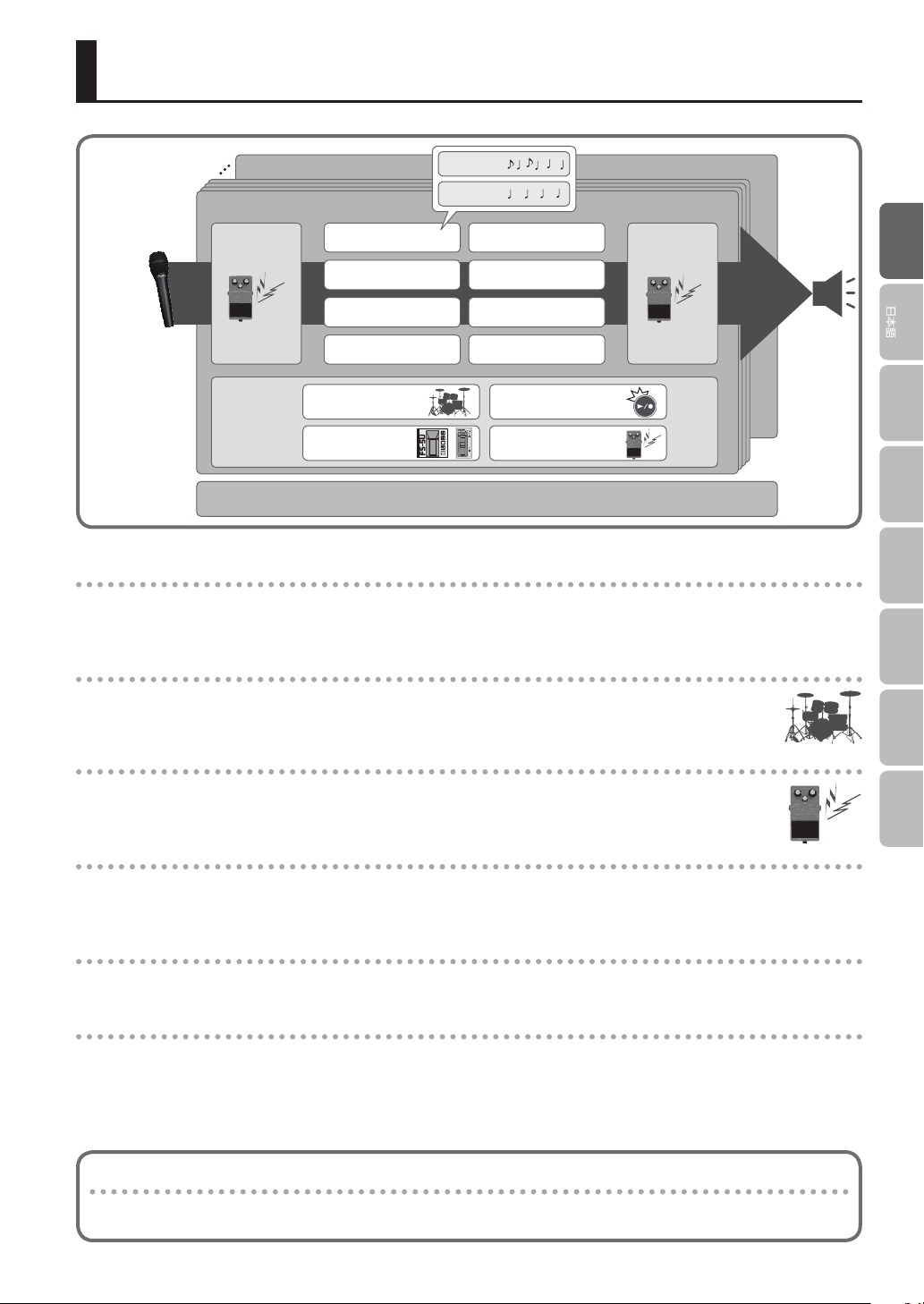
Overview of the RC-202
How the RC-202
is organized
Bank 8
Bank 1
Input FX Track FX
Bank settings
System settings (settings that are common to the entire RC-202)
Phrase memory 1
Phrase memory 2
Phrase memory 3
Phrase memory 4
Rhythm
External pedals
Track 1
Track 2
Phrase memory 5
Phrase memory 6
Phrase memory 7
Phrase memory 8
Looper
Eects
What are tracks 1 and 2 (p. 11) and phrase memories?
The RC-202 lets you record instrumental or vocal sounds on two “tracks” and play them back.
A set of these two tracks is called a “phrase memory.” Up to eight phrase memories can be saved in each bank.
What is a rhythm? (p. 4)
In addition to the playback of the two tracks, the RC-202 can play “rhythms.” You can record while sounding a
rhythm at the tempo you specify.
EnglishEnglish
Deutsch
Français Italiano Español
Português
What is the Input FX and Track FX? (p. 11)
You can apply eects to the input sound and to the sound of the tracks.
These eects are referred to as “Input FX” and “Track FX.”
What is a bank?
A bank contains phrase memories, input FX settings, track FX settings, and bank settings.
The RC-202 has eight banks.
What are bank settings? (p. 12)
These are each bank’s settings for the rhythm, looper, external pedals, and eects.
What are system settings? (p. 13)
Settings that are common to the entire RC-202 such as auto-o (automatic power-o), USB, and MIDI are called “system
settings.”
“Recording” versus “Overdub”
In this manual, we refer to the act of recording to an empty track for the rst time as “recording.” Any subsequent
recordings that are made, which are added on top of the existing recording, we refer to as “overdub.”
Nederlands
3
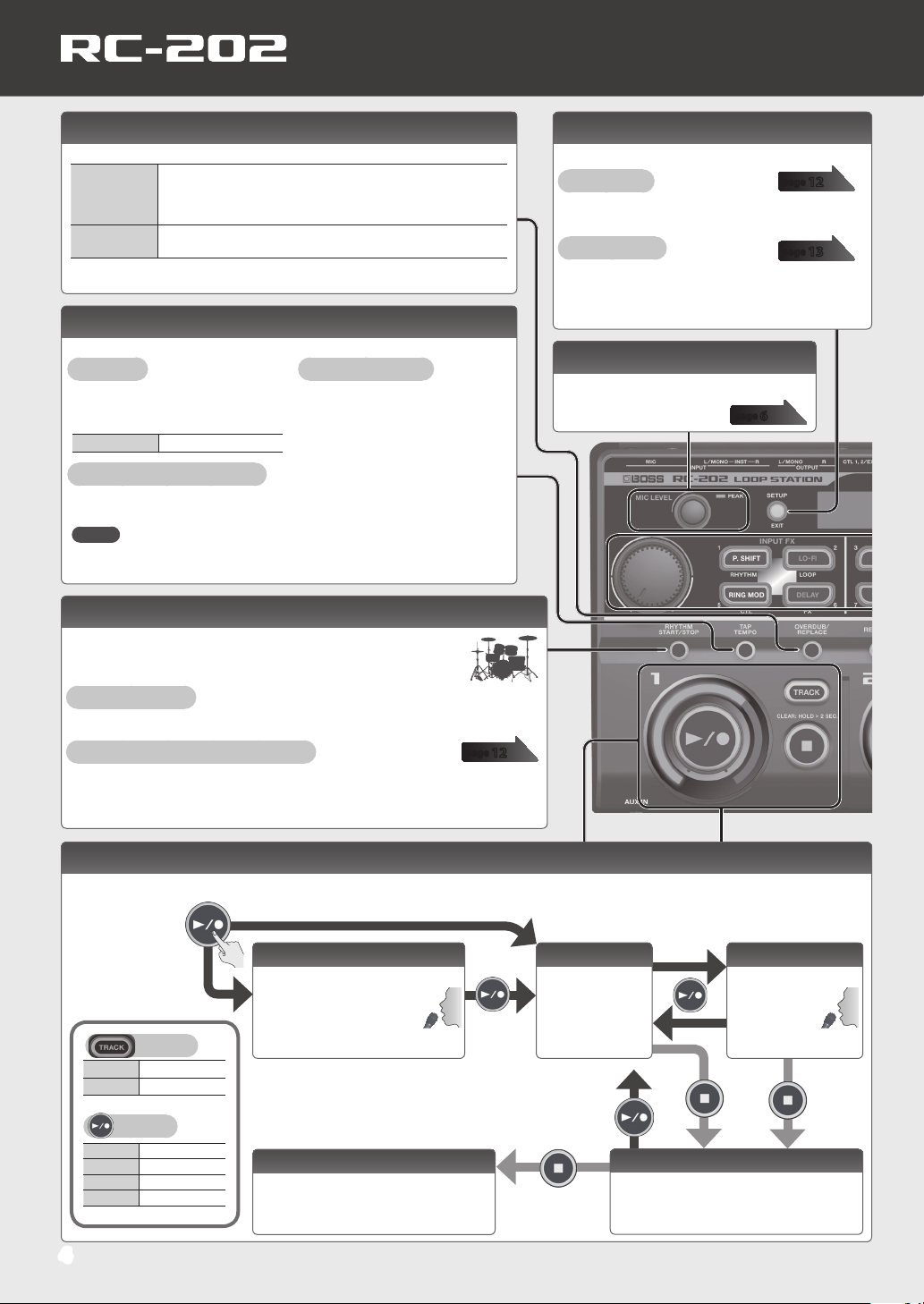
Basic Operation Guide
Specifying How Overdubbing Occurs
You can set the overdub method.
Overdub
(Unlit)
Replace
(Lit red)
The new performance is layered onto the prerecorded tracks. If
overdub is repeated, the next performance is layered on top of the
previous material, allowing you to create an ensemble in a single
track.
Tracks with existing recordings are overwritten as new tracks are
recorded over them.
Setting the Tempo
This species the tempo of the rhythm (the tempo that’s common to all banks).
Tap Tempo
Press the [TAP TEMPO] button
several times at intervals of the
tempo you want.
Value 40.0–250.0
Adjusting the Tempo
1. Press the [TAP TEMPO] button.
2. Turn the [VALUE] knob to
adjust the tempo.
Returning to the Original Tempo
If you hold down the [TAP TEMPO] button for two seconds or longer, you’ll switch
to the tempo that’s saved in the bank.
MEMO
By turning the [VALUE] knob while pressing it, you can adjust the value below the
decimal point.
Sounding a Rhythm
In addition to the playback of the two tracks, the RC-202 can play
“rhythms.” If you sound a rhythm at a specied tempo while you
record, it will help you to keep accurate time.
Sounding a Rhythm
Press the [RHYTHM START/STOP] button.
Changing the Rhythm Volume or Settings
5 Make settings as described in “Bank Settings” (p. 12).
5 Long-press the [RHYTHM START/STOP] button.
page
12
Setup
You can make bank settings and system settings.
Bank Settings
For each bank, you can make settings for rhythm,
playback method, and external pedals.
System Settings
You can make settings that are common to the entire
RC-202, such as auto-o (automatic power-o ), USB,
and MIDI.
page
page
12
13
Adjusting the Input Level
This knob adjusts the input level of your
microphone.
page
6
Recording/Playback/Overdub/Clear
To perform recording, playback, and overdub, press the [p/t] button as shown in the diagram.
Loop playback will occur if a phrase exists.
indicator
Green Phrase exists
Unlit No Phrase
indicator
Red Recording
Orange Overdub
Green Playback
Unlit Stopped
4
Recording
Recording will start when
you press the [p/t] button.
Pressing the [p/t] button at
the point you want to loop
will switch to playback.
* Pressing the [p/t] button will normally switch the RC-202’s
state in the order of recording0playback0overdub.
However, if desired, you can change this order to
recording0overdub0playback.
“Parameter Guide” (PDF).
For details, refer to
Clear
The track will be cleared.
Playback
Play back the loop.
Press for two
seconds or
longer
Overdub
Record additional
layers while
playing back
the loop.
Stop
Regardless of the timing, pressing the [q]
button will stop the track.
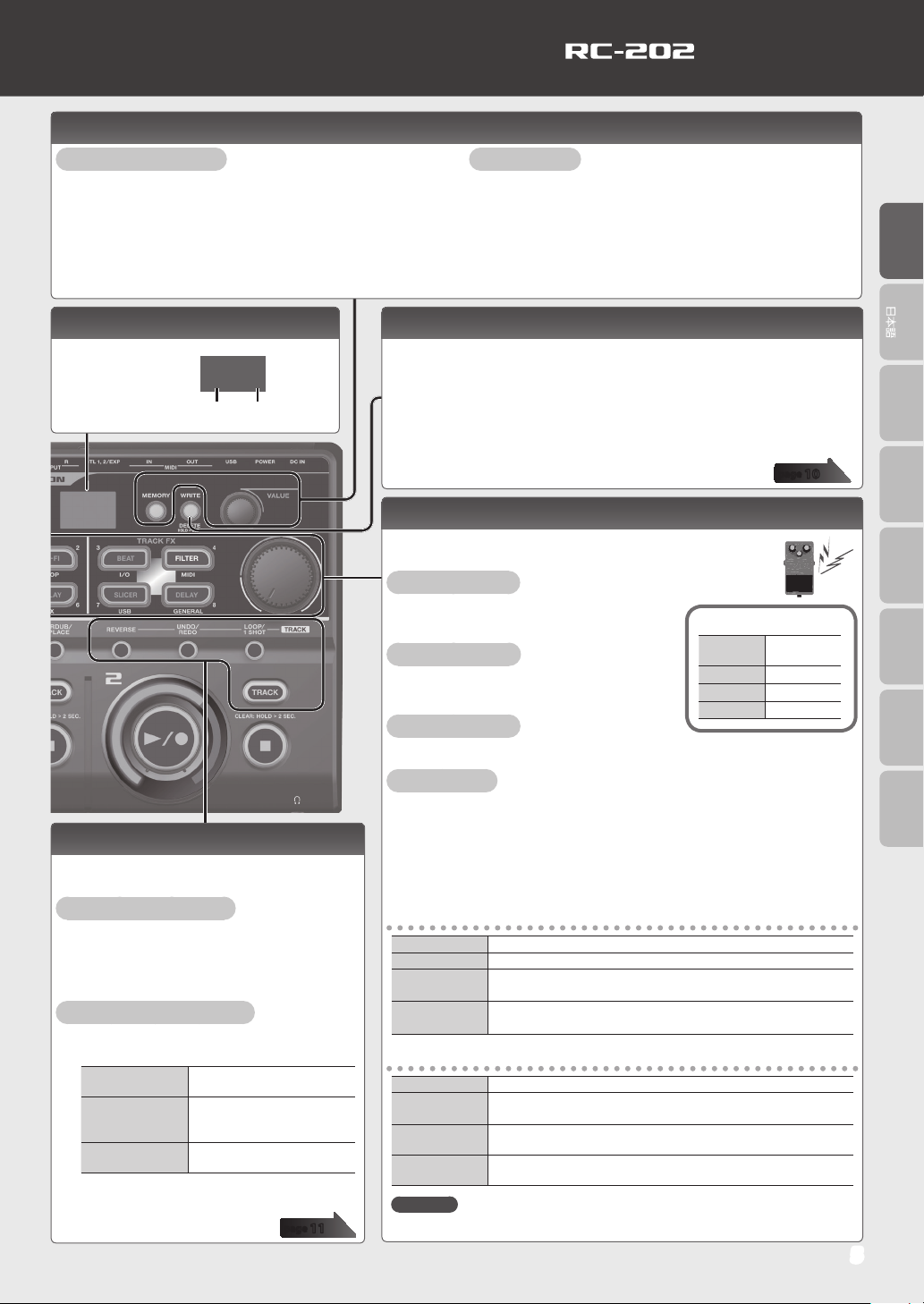
Selecting a Phrase Memory and Bank
Selecting a Phrase Memory
1. Press the [MEMORY] button.
2. Use the [P. SHIFT] (1)–[DELAY] (8) buttons to select a
phrase memory.
Alternatively,
In the Play screen, turn the [VALUE] knob to select a phrase
memory.
Basic Operation Guide
Selecting a Bank
1. Press the [MEMORY] button.
2. Turn the [VALUE] knob to select a bank.
3. Use the [P. SHIFT] (1)–[DELAY] (8) buttons to select a
phrase memory.
Alternatively,
In the Play screen, select a bank by turning the [VALUE] knob
while pressing it.
EnglishEnglish
Display
This shows various
information
according to the
operation you’re
performing.
Startup screen (Play screen)
1-1
Bank
Phrase memory
number
number
Track Settings
Here you can specify the playback level and playback
method of the tracks.
Adjusting the Playback Level
1. Press the [TRACK] button.
2. Turn the [VALUE] knob to adjust the playback
level.
Specifying the Playback Method
1. Press the button of the function that you
want to set.
[REVERSE] button
[UNDO/REDO]
button
[LOOP/1 SHOT]
button
2. Press the [TRACK] button to switch the
setting.
Species either conventional
playback or reverse playback.
Here’s how to cancel
recording/overdubbing for
a track.
Species either normal loop
playback or one-shot playback.
page
11
Saving a Phrase Memory
If you select a dierent phrase memory or turn o the power after recording or
editing the settings, the recorded content or edited settings will be lost. If you want
to keep the data, you must save it.
1. Press the [WRITE] button.
2. Use the [P. SHIFT] (1)–[DELAY] (8) buttons to select the save-destination
phrase memory.
3. Press the [WRITE] button to save the phrase memory.
page
10
Input FX, Track FX
You can apply eects to the audio input and to the sound of the
tracks, respectively.
Turning an Eect On
Press the [P. SHIFT]–[DELAY] button to make
it light.
Turning an Eect O
Press the lit [P. SHIFT]–[DELAY] button to make
it go dark.
Controlling an Eect
Turn the [INPUT FX] / [TRACK FX] knob.
Editing an Eect
1. Press the [P. SHIFT]–[DELAY] button to make it blink.
2. Turn the [VALUE] knob to select the type.
3. Press the [VALUE] knob to select the parameter; then turn the [VALUE]
knob to adjust the value.
4. Press the [SETUP] (EXIT) button to return to the Play screen.
Input FX
P. SHIFT This eect lets you change the pitch.
LO-FI
RING MOD
DELAY
This eect intentionally degrades the sound to create a distinctive character.
Gives a metallic character to the sound, creating the impression that
the sound is going out of focus.
Adds a delayed sound to the direct sound, giving the sound greater
depth or creating special eects.
Track FX
BEAT The track plays repeatedly in synchronization with the beat.
FILTER
SLICER
DELAY
Reference
For more about the parameters, refer to “Parameter Guide” (PDF).
A lter modies the brightness or thickness of the sound by cutting a
specic frequency range.
Repeatedly cuts the sound, transforming a conventional sound to
create the impression of a rhythmic backing.
Adds a delayed sound to the direct sound, giving the sound greater
depth or creating special eects.
Eect button indications
Blinking
purple
Lit purple On (selected)
Lit red On
Unlit O
Editing
Deutsch
Français Italiano Español
Português
Nederlands
5
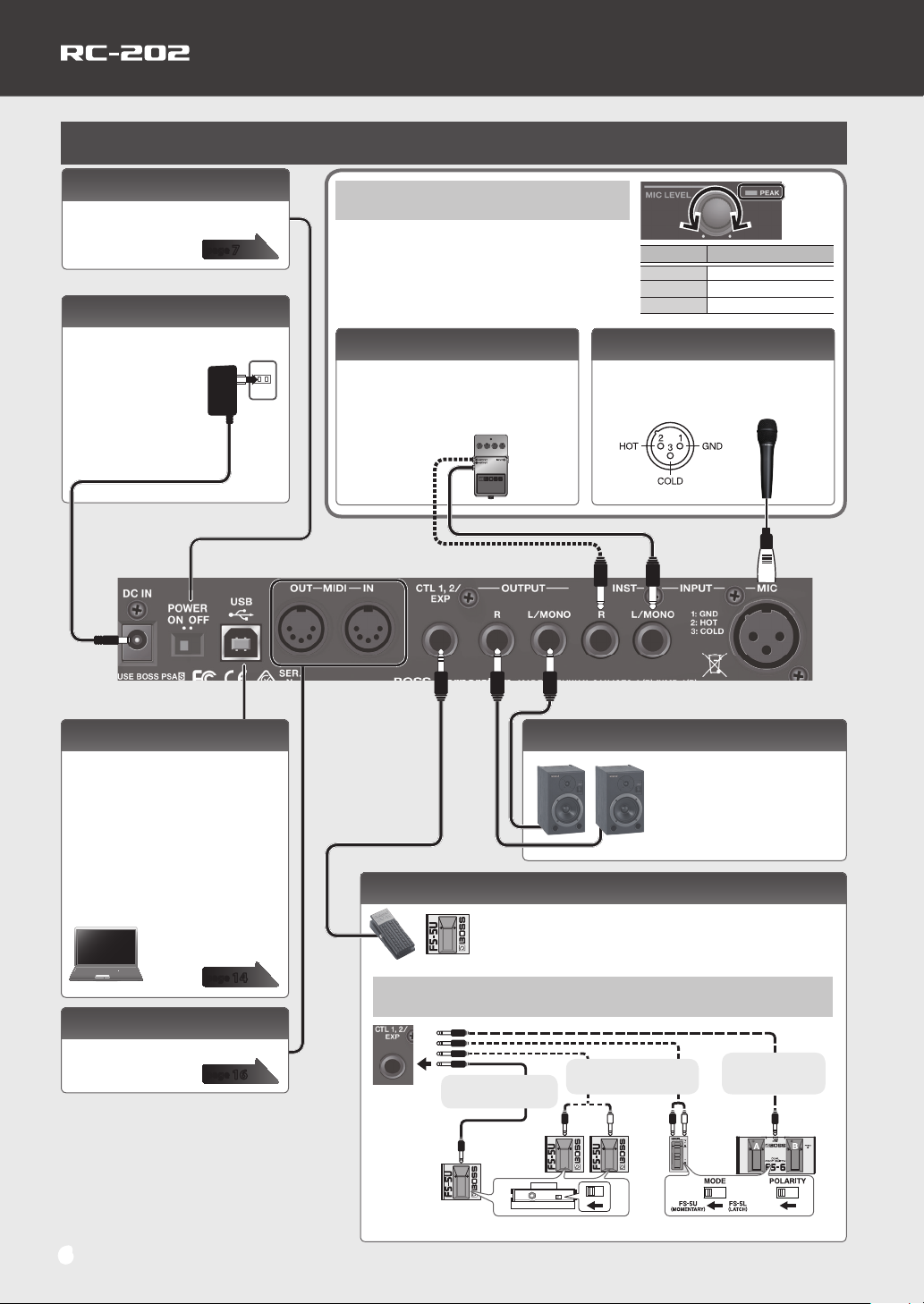
Basic Operation Guide
Connections
[POWER] switch
This turns the power on/o.
page
7
DC IN jack
Connect the included AC adaptor
here.
* Use only the included
AC adaptor. Using any
other adaptor may
cause overheating and
malfunction.
Adjusting the Input Level
Adjust the [MIC LEVEL] knob so that the PEAK indicator
occasionally lights orange when the volume is loudest.
To adjust the input level of a device that’s connected
to the INPUT INST jacks or the AUX IN jack, adjust the
controls of the connected device.
INPUT INST jacks
Connect your eect unit here.
Use the L jack and R jack when
connecting a stereo-output eects
unit. Use only the L jack if you’re using a
monaural source.
INPUT MIC jack
Connect your microphone here.
&“Phantom Power Setting” (p. 7)
* INPUT MIC jack pin wiring
Color Input level
Green
Orange
Red
Low
Appropriate
Excessive
USB port
You can use a commercially
available USB cable to connect the
RC-202 to your computer, and use the
computer to read/write RC-202 tracks
(WAV les).
You can also use the RC-202 to
play sound from your computer via
USB AUDIO, and use USB MIDI to
synchronize the tempo with a DAW
that’s running on your computer.
page
14
MIDI connectors
For connecting MIDI device.
page
16
* To prevent malfunction and equipment failure,
always turn down the volume, and turn o all the
units before making any connections.
* Use only the specied expression pedal (Roland
EV-5, FV-500H/L; sold separately). By connecting
any other expression pedals, you risk causing
malfunction and/or damage to the unit.
6
OUTPUT jacks
Connect these jacks to your amp
or monitor speakers.
If your system is monaural, use
only the L jack. Sound that was
input in stereo will also be output
monaurally.
CTL 1, 2/EXP jack
If you connect an expression pedal (Roland EV-5, FV-500H/L;
sold separately) or footswitch (FS-5U, FS-7, FS-6; sold
separately), you can use it to control a variety of parameters.
For details, refer to “Bank Settings” (p. 12).
Connecting to External Pedals
Stereo 1/4” phone type
10
1/4” phone type
10
1/4” phone type
FS-5U
* If you use a mono cable to connect a single FS-5U, it will be CTL 1.
1/4” phone type x 2
FS-7
Stereo 1/4” phone
type10Stereo
1/4” phone type
FS-6FS-5U

Basic Operation Guide
EnglishEnglish
AUX IN jack
Use a stereo mini-plug cable to connect your
audio player here.
To adjust the input level of the AUX jack,
adjust the controls of the connected device
(e.g., audio player).
Turning On the Power
When powering up Turn on the power to your amp last.
When powering
down
1. Turn the [POWER] switch ON.
MEMO
You can adjust the output volume (
Turn o the power to your amp rst.
p. 13).
Phones jack
Connect a set of headphones (sold separately) here.
MEMO
You can adjust the volume of the headphones (p. 13).
Outputting the Rhythm Only to Headphones
You can use the rhythm as a click tone, and output it only to the
headphones. For details, refer to “Parameter Guide” (PDF).
Caution when turning o the power
While the RC-202 is in the following states, you must
never turn o the power. Doing so may cause all the saved
data to be lost.
5 While recording/overdubbing/playing back
5 While undoing/redoing
5 While switching/saving/deleting a phrase memory
5 While a factory reset is in progress
5 While connected to a computer
Caution when using a microphone
If the speakers and microphone are close together, the
sound played back from the speakers may be picked up by
the microphone. If you record or overdub in such a state, the
speakers playback picked up by the microphone will also be
recorded. You should separate the speakers and microphone
so that the playback from the speakers is not picked up by
the microphone.
Deutsch
Français Italiano Español
Português
Nederlands
Auto O Settings
When ten hours have passed since you last played or operated the
RC-202, the power turns o automatically (with the factory settings).
If you don’t need the power to turn o automatically, turn the Auto O
setting “OFF.”
1. Press the [SETUP] (EXIT) button.
2. Press the [DELAY] (GENERAL) button.
3. Press the [VALUE] knob to select “AOF.”
4. Turn the [VALUE] knob to change the value.
The power will not turn o automatically.
OFF
The power will automatically turn o when
10 hours have passed since you last played or
ON
operated the RC-202.
5. Press the [SETUP] (EXIT) button to complete the setting.
Phantom Power Setting
If you’re using a condenser microphone that requires phantom
power, turn phantom power on as described below.
1. Press the [SETUP] (EXIT) button.
2. Press the [BEAT] (I/O) button.
3. Press the [VALUE] knob to select “V48.”
4. Turn the [VALUE] knob to select “ON.”
5. Press the [SETUP] (EXIT) button to complete the setting.
* WARNING: Precautions concerning use of phantom
power supply. Always turn the phantom power o
when connecting any device other than condenser
microphones that require phantom power.
You risk causing damage if you mistakenly supply phantom power
to dynamic microphones, audio playback devices, or other devices
that don’t require such power. Be sure to check the specications
of any microphone you intend to use by referring to the manual
that came with it. (This instrument’s phantom power: 48 V DC, 10
mA Max)
7

Basic Operation Guide
Example of Actual Loop Recording
Let’s try loop-recording the following simple 8-beat phrase of vocal percussion (using your voice to imitate the sounds of a
drum set) via a microphone.
Bass drum
Dun!
Snare drum
Pah!
Hi-hat
Chi!
Preparations
1. Connect your microphone, and adjust the input level (“Adjusting the Input Level” (p. 6)).
2. Select an empty phrase memory (one for which the [TRACK] button is unlit for all tracks) (p. 5).
Available tracks for recording/overdub
Recording/overdub can be performed on only one track at a time.
For example, if all tracks in the phrase memory are empty, and you’re recording track 1, pressing the track 2 [p/t] button
will switch track 1 to playback, and recording will occur on track 2.
Track 1 button Track 2 button
Track 1
Track 2
Recording
Playback
Recording
Switching phrase memories during playback
You can switch phrase memories during playback.
During playback, select the phrase
memory that you want to hear
(p. 5).
Phrase Memory
Newly selected
phrase memory
Playback
When playback ends, the phrase memory
you selected during playback will play.
Applying eects during recording or playback
The RC-202 lets you turn eects on/o during recording or playback, and control the eects in real time.
For example if you turn on the track FX FILTER, you can then turn the [TRACK FX] knob to vary the cuto
frequency.
8
Playback

Recording on a Single Track
With this method, you’ll overdub all of the sounds on track 1.
1 2
Press the track 1 [p/t] button to
start recording.
4
Press the track 1
[p/t] button to start
overdubbing.
5
Overdub your vocal into the
microphone: Pah! Pah! Pah!
6
Overdub your vocal into the
microphone: Chi! Chi! Chi!
Loop Playback
Record your vocal into the
microphone: “Dun! Dun!
Dun!...”
Recording
Overdub
7
Press the track 1 [p/t]
button to switch to loop
playback.
Basic Operation Guide
3
At the end of two measures,
press the track 1 [p/t]
button so that loop
playback starts at that point.
The sound will
automatically
start over at the
end of the second
measure.
EnglishEnglish
Deutsch
Français Italiano Español
Recording on Multiple Tracks
Record the bass drum sound and snare drum sound on track 1, and the hi-hat sound on track 2. By recording on multiple
tracks, you’ll have the option of using performance techniques such as stopping just the hi-hat (track 2).
1 2
Press the track 1
[p/t] button to start
recording.
4
Press the track 1
[p/t] button to
start overdubbing.
5
Overdub your vocal into
the microphone: Pah!
Pah! Pah!
7
Overdub your vocal into
the microphone: Chi!
Chi! Chi!
Record your vocal into the
microphone: “Dun! Dun! Dun!...”
Track 1
Track 2
8
Press the track 2 [p/t] button
to loop at that point.
3
At the end of two
measures, press the track
1 [p/t] button so that
loop playback starts at that
point.
6
Press the track 2
[p/t] button; track 2
becomes the recording
track.
Português
Nederlands
Saving
When you’ve nished recording, save the phrase memory.
page
10
9

Saving a Phrase Memory
Saving a Phrase Memory (Write)
If you select a dierent phrase memory or turn o
the power after recording or editing the settings, the
recorded content or edited settings will be lost. If you
want to keep the data, you must save it.
MEMO
5 When you save a phrase memory, the bank
settings are also saved automatically.
5 You can also save during playback.
1. Press the [WRITE] button.
2. Use the [P. SHIFT] (1)–[DELAY] (8) buttons to
select the save-destination phrase memory.
Deleting a Phrase Memory (Delete)
Here’s how to delete the selected phrase memory.
* The RC-202 contains demo data (bank 8). If you
delete this data, it cannot be recovered. Before
you proceed, back it up as described in “Backing
up to your computer” (p. 15).
1. Hold down the [WRITE] button for at least two
seconds.
2. Use the [P. SHIFT] (1)–[DELAY] (8) buttons to
select the phrase memory that you want to
delete.
3. Press the [WRITE] button to delete the phrase
memory.
If you decide to cancel without deleting, press the
[SETUP] (EXIT) button.
5 This procedure is not required if the phrase memory
number is acceptable as is.
5 You can’t overwrite-save to a phrase memory number
in which data is already saved (a phrase memory
whose button is lit).
5 You can switch the save-destination bank by turning
the [VALUE] knob.
5 If there’s not enough memory to save a phrase
memory, the display indicates “E04”. If this occurs,
delete an unwanted phrase memory and record once
again.
3. Press the [WRITE] button to save the phrase
memory.
If you decide to cancel without saving, press the [SETUP]
(EXIT) button.
NOTE
* Please be aware that the contents of memory can be irretrievably lost as a result of a malfunction or improper
operation of the unit. You should back up important data as described in “Backing up to your computer” (p. 15).
* All due care is taken during repairs to avoid the loss of data. However, in certain cases, such as when there is
damage to the memory, it may not be possible to restore the data.
* Unfortunately, it may be impossible to restore the contents of data that was stored in the unit’s memory once it has
been lost. Roland Corporation assumes no liability concerning such loss of data.
10

Track 1/2 Settings
Adjusting the Track Playback Level
1. Press the [TRACK] button of the track that you want to adjust.
The button lights green.
Track 1 Track 2
2. Turn the [VALUE] knob to adjust the playback level.
Specifying the Track Playback Method
1. Press the button of the desired function.
2. Press the [TRACK] button of the track that you want to specify.
Button [TRACK] button Explanation
Playing a Track Backward (Reverse)
[REVERSE] button
Species whether the track plays normally or in reverse.
* If reverse playback is specied, you can’t switch to overdubbing when recording ends.
Unlit Normal playback.
Purple Reverse playback.
Selecting the track that’s
controlled by an external pedal
Press the [TRACK] button twice in
succession.
The track whose button you press is the track
that’s controlled by an external pedal.
Reference
For more about the functions that can be
controlled by an external pedal, refer to
“Parameter Guide” (PDF).
EnglishEnglish
Deutsch
Français Italiano Español
Português
[UNDO/REDO] button
[LOOP/1 SHOT] button
Cancelling a Recording/Overdub (Undo)
Here’s how to cancel recording/overdubbing for a track.
1. Press the [UNDO/REDO] button.
2. Press the [TRACK] button of the track that you want to undo/redo.
* Redo is only available for overdub.
3. To return to the normal state, press the [UNDO/REDO] button once again.
Orange Undo is available
Red Redo is available
Unlit Undo/redo unavailable
Specifying the Track Playback Method (Loop/One-Shot)
This species whether the track plays as a normal loop or as one-shot playback.
Track 1
Track 2
Unlit Conventional loop playback.
Blue
One-Shot: OFF
One-Shot: ON
The phrase will play only once from the beginning to the end of the track, and then stop
automatically (One-Shot Playback).
If you press the [p/t] button during playback, playback will begin again from the beginning
of the track (Retrigger Playback). Overdub cannot be carried out.
If One-Shot is ON, playback
will stop when it reaches the
end of the phrase.
Nederlands
11

Bank Settings
For each bank you can make settings for rhythm, looper, external pedals, and eects.
1. Select the bank for which you want to make settings.
1. Press the [MEMORY] button.
2. Turn the [VALUE] knob.
3. Use the [P. SHIFT] (1)–[DELAY] (8) buttons to select a phrase memory.
Alternatively,
In the Play screen, turn the [VALUE] knob while pressing it.
4. Press the [SETUP] (EXIT) button.
5. Press a button to select the category of settings that you want to make.
RHYTHM
Make rhythm-related settings.
LOOP
Make looper-related settings
such as recording and playback
method.
CTL
Make controller-related settings
such as for external pedals.
FX
Make eect settings.
6. Press the [VALUE] knob to select a parameter, and turn the [VALUE] knob to edit the value.
Reference
For details on parameters and rhythm patterns, refer to “Parameter Guide” (PDF).
7. Press the [SETUP] (EXIT) button to return to the Play screen.
Saving a Bank
If you select a dierent bank or turn o the power after editing the bank settings, your changes will be lost. Be sure to save
important data.
1. Save any of the phrase memories in that bank (p. 10).
When you save a phrase memory, the bank settings are also saved automatically.
NOTE
* Please be aware that the contents of memory can be irretrievably lost as a result of a malfunction or improper
operation of the unit. You should back up important data as described in “Backing up to your computer” (p. 15).
* All due care is taken during repairs to avoid the loss of data. However, in certain cases, such as when there is damage
to the memory, it may not be possible to restore the data.
* Unfortunately, it may be impossible to restore the contents of data that was stored in the unit’s memory once it has
been lost. Roland Corporation assumes no liability concerning such loss of data.
12

Settings for the Entire RC-202 (System Settings)
Settings that apply to the entire RC-202, such as auto-o (automatic power-o), USB, and MIDI, are called “system settings.”
1. Press the [SETUP] (EXIT) button.
2. Press a button to select the category of settings that you want to make.
I/O
Make settings related to input
and output.
USB
Make settings related to USB.
MIDI
Make settings related to MIDI.
GENERAL
Make settings such as auto-o.
3. Press the [VALUE] knob to select a parameter, and turn the [VALUE] knob to edit the value.
Reference
For details on the parameters, refer to “Parameter Guide” (PDF).
4. Press the [SETUP] (EXIT) button to return to the Play screen.
Adjusting the Output Volume of the OUTPUT Jacks and the Headphones
Here’s how to adjust the output volume of the RC-202.
1. Press the [SETUP] (EXIT) button.
2. Press the [BEAT] (I/O) button.
3. Press the [VALUE] knob to select the parameter; then turn the [VALUE] knob to adjust the value.
Parameter Value Explanation
OLV
PLV
4. Press the [SETUP] (EXIT) button to return to the Play screen.
0–100 The output volume of the OUTPUT jacks will be adjusted.
0–100 The volume of the headphones will be adjusted.
EnglishEnglish
Deutsch
Français Italiano Español
Português
Nederlands
Restoring the Factory Settings (Factory Reset)
“Factory reset” is an operation that returns the
RC-202’s system settings to their factory-set state.
Factory reset can return the system settings to their
factory-set state and can also initialize all banks.
* The RC-202 contains demo data (bank 8).
If you execute factory reset “ALL” or “B8,”
the demo data is also erased, and cannot be
recovered. Before you proceed, make a backup
as described in “Backing up to your computer”
(p. 15).
1. Long-press the [SETUP] (EXIT) button and
[MEMORY] button simultaneously.
The Factory Reset range setting screen appears.
2. Use the [VALUE] knob to specify the range
of settings that you want to return to their
factory-set state.
Value Explanation
ALL
SYS
B1–B8
* If you execute “ALL” or “B1–B8,” the RC-202’s
banks will be initialized, and cannot be returned
to their previous state.
3. If you want to proceed with the factory reset,
press the [WRITE] button.
When the factory reset is completed, you return to
the Play screen.
The system settings will be returned to
their factory-set state, and all banks will be
erased (initialized)
The system settings will be returned to their
factory-set state
The selected bank will be erased (initialized)
13

Connecting to Your Computer via USB
If you use a USB cable to connect the
RC-202’s USB port to a USB port on your
computer, you’ll be able to do the following
things.
USB mass storage
You can back up RC-202 tracks (WAV les) to your
computer or load WAV les from your computer to the
RC-202.
USB audio/MIDI
You can play your computer’s sounds through the
RC-202, or record the RC-202’s sounds into your
computer. You can also use USB MIDI to synchronize the
RC-202’s tempo to a DAW running on your computer.
Reference
For more about the RC-202’s USB settings, refer to
“Parameter Guide” (PDF).
USB Function Settings
You can specify the USB output destination. For details,
refer to “Parameter Guide” (PDF).
USB audio ow
RC-202
USB Audio Routing
Same output sound as the
OUTPUT jacks
LINE OUT
SUB MIX
LOOP IN
To Looper
Installing the USB Driver
In order to use the RC-202's USB audio/MIDI
functionality, you must rst install the USB driver in your
computer (USB mass storage will work even if you don’t
install the USB driver).
1. Install the USB driver in your computer.
You can download the RC-202’s dedicated driver from
the BOSS website.
BOSS website
http://www.boss.info/support/
For details on operating requirements, refer to the BOSS
website. The program and procedure for installing the
driver will depend on the system you’re using. Carefully
read the downloaded Readme.htm le before you
proceed.
Connecting the RC-202 to a Computer
1. Use a USB cable to connect the RC-202’s USB
port to your computer’s USB port (a connector
that supports USB 2.0 Hi-Speed).
NOTE
5 This might not work correctly on some types of
computer. Refer to the BOSS website for details on
the supported operating systems.
5 Use a USB cable that supports USB 2.0 Hi-Speed
operation.
Using USB to Exchange Files with Your Computer (USB Mass Storage)
You can connect the RC-202 to your computer via a USB
cable, and back up RC-202 tracks (WAV les) to your
computer or load WAV les from your computer to the
RC-202.
Playable WAV le formats
Data Format WAV
Bit Depth 16-bit linear, stereo
Sampling Frequency 44.1 kHz
Maximum size per WAV le is 2 GB, maximum time is
approximately 3 hours.
1. Press the [SETUP] (EXIT) button.
2. Press the [SLICER] (USB) button.
3. Press the [VALUE] knob to select “MD.”
4. Turn the [VALUE] knob to select “msg.”
5. Press the [SETUP] (EXIT) button.
6. Use a USB cable to connect the RC-202’s USB
port to your computer’s USB port (a connector
that supports USB 2.0 Hi-Speed).
When the connection to the computer is completed, the
message “. . .” appears.
* You can’t make USB connections if the RC-202 is not
stopped, or if there is a phrase that has not been
saved.
14

Connecting to Your Computer via USB
7. Back up the data as described below.
Windows users
Within Computer (or My Computer), open
“BOSS_RC-202” (or Removable Disk).
Mac OS users
On the desktop, open the “BOSS_RC-202” icon.
Backing up to your computer
Copy the entire “ROLAND” folder from the BOSS_RC-202
drive to your computer.
Recovering backed-up data from your
computer to the RC-202
* Performing this operation will erase all phrase
memories that are currently saved in the RC-202.
Be sure to make a backup before you proceed.
In the BOSS_RC-202 drive, delete the “ROLAND” folder,
and then copy the backed-up “ROLAND” folder from
your computer to the BOSS_RC-202 drive.
Writing individual WAV les from your
computer to the RC-202’s phrase memory
You can copy WAV les from your computer to the
“001_1”, “001_2”–“064_1”, “064_2” folders within the
“ROLAND”–”WAVE” folder in the BOSS_RC-202 drive (In
the folder name “0XX_Y,” the XX is the phrase memory
number and the Y is the track number).
NOTE
* Do not delete the folders inside the BOSS_RC-202
drive unless you are performing a recovery operation.
* You can use the following characters in le
names. A–Z (uppercase letters), 0–9 (numerals), _
(underscore)
* Do not place more than one WAV le in any folder. If a
folder already contains a WAV le, do not overwrite it.
Write your WAV les into empty folders.
9. Press the RC-202’s [SETUP] (EXIT) button.
The display indicates “W/E.”
10. To disconnect the connection, press the RC-202’s
[WRITE] button.
NOTE
* Never use your computer to format the “BOSS_RC-202
“ drive. Doing so will cause the RC-202 to stop
operating correctly.
If this occurs, you can return the RC-202 to normal
operating condition by executing the “Restoring the
Factory Settings (Factory Reset)” (p. 13), but this will
irrecoverably erase all phrase memories including
the demo data.
* Never perform the following actions until you have
disconnected the USB drive. Doing so might make
your computer freeze, or might result in the loss of all of
the RC-202’s data.
5 Disconnect the USB cable.
5 Allow your computer to enter suspend (standby) or
hibernate mode, restart it, or shut it down.
5 Turn o the RC-202’s power.
* Unfortunately, it may be impossible to restore the
contents of data that was stored in the unit’s memory
once it has been lost. Roland Corporation assumes no
liability concerning such loss of data.
EnglishEnglish
Deutsch
Français Italiano Español
Português
Nederlands
8. When you’ve nished copying WAV les,
disconnect the USB drive as follows.
Windows users
From the [
the screen, click “Eject BOSS_RC-202.”
Mac OS users
Drag the “BOSS_RC-202” icon to the trash
(“Eject” icon).
] 0 [ ] icon in the bottom right of
15

Connecting an External MIDI Device
About MIDI Connectors
The MIDI connectors described below are used to transfer MIDI data. Connect MIDI cables to these connectors according to
how you’re using the RC-202.
Connector Explanation
MIDI IN Receives messages from another MIDI device.
MIDI OUT Transmits messages from this device.
MEMO
You can use a USB cable to connect the USB port to your computer, and transfer MIDI data to or from the computer via
USB MIDI. For details, refer to “Connecting to Your Computer via USB” (p. 14).
MIDI Settings
Reference
For more about the RC-202’s MIDI settings, refer to “Parameter Guide” (PDF).
* Use of MIDI requires that the MIDI channels be matched with those of the connected device. The MIDI channel of the
RC-202 is “1” (with the factory settings). Data cannot be transmitted to, nor received from another MIDI device unless the
MIDI channels are set properly.
Controlling an External MIDI Device from the RC-202
Operation Over View Explanation
Setting an external MIDI device to the same tempo as the RC-202
The RC-202 is transmitting MIDI clock messages at all times.
In advance, set the external MIDI device so that it can receive MIDI clock
and MIDI start/stop messages. For details, refer to the owner’s manual of the
device you’re using.
Transmitting Start/Stop
The MIDI start message is transmitted the moment that track recording/
playback begins while the track is stopped.
The MIDI stop message is transmitted the moment that the track is stopped.
* Tracks whose One-Shot setting (p. 11) is “ON” will not transmit start/stop
data.
Transmitting Program Changes
When you switch phrase memories on the RC-202, a MIDI program change
message is transmitted to the connected external MIDI device. The
RC-202 can transmit program change numbers 1–64, corresponding to the
64 phrase memories 1–64.
* Set “MIDI Program Change Out” (&PDF) to “ON” beforehand.
* Program change numbers 65–128 cannot be transmitted.
* Bank Select MIDI messages (Control Change #0, #32) cannot be
transmitted.
Transmitting Tempo
Data and Data for
Starting and Stopping
Playback
Transmitting Program
Change Messages
The RC-202’s performance tempo data is
transmitted to external MIDI devices as MIDI
clock.
Playback start and stop operations with the
RC-202’s buttons can be transmitted as MIDI
Start and Stop messages.
When a phrase memory is selected
with the RC-202, a Program Change
message corresponding to the selected
phrase memory number is transmitted
simultaneously.
16

Controlling the RC-202 from an External MIDI Device
Connecting an External MIDI Device
Operation Over View Explanation
Setting the RC-202 to the same tempo as an external MIDI device
Make settings on your external MIDI device so that it will transmit MIDI clock and MIDI
start/stop data. For details, refer to the owner’s manual of your device.
Set the RC-202’s MIDI sync (&PDF) to “AUTO.”
* You can’t switch the tempo during recording.
Receiving MIDI start
When a MIDI start (FA) message is received, all tracks play. When a MIDI stop (FC)
message is received, all tracks stop.
Switching Phrase Memories
You can switch the RC-202’s phrase memories with Program Change messages from
external MIDI devices.
The RC-202 can receive program change numbers 1–64, corresponding to the 64 phrase
memories 1–64.
* Nothing happens if a program change number 65–128 is received.
* Even if received, Bank Select MIDI messages (Control Change #0, #32) are disregarded.
Receiving control change messages
You can use control change messages from an external MIDI device to control functions
that would be dicult to control using the RC-202’s own controllers.
In “Controller Settings (CTL Source)” (&PDF), select “CC#80–#84” and use “Specify
Control Target (CTL Target)” (&PDF) to specify the parameter that you want to control.
Receiving Tempo Data
and Data for Starting
and Stopping Playback
Switching Phrase
Memory Numbers
Receiving Control
Change Messages
The RC-202 will synchronize to
the tempo of MIDI clock data
from an external MIDI device.
Start/stop data will be received
from an external MIDI device to
play/stop the RC-202.
The RC-202’s phrase memories
switch simultaneously upon
receipt of corresponding
Program Change messages from
external MIDI devices.
The RC-202 can be controlled
using Control Change messages
from external MIDI devices.
Connecting Two RC-202 Units
Two RC-202 units can be synchronized after connecting them together using a MIDI cable.
5 Use a commercially available MIDI cable to make the following connection.
EnglishEnglish
Deutsch
Français Italiano Español
Português
MIDI OUT connector MIDI IN connector
RC-202 (Master unit) RC-202 (Slave unit)
5 Begin recording on the master RC-202 unit’s tracks.
Nederlands
17

Troubleshooting
Problem Items to Check Action Page
Problems with Sound
Are the connection cables shorted? Try replacing the connection cable. –
No sound/low volume
No rhythm sound
Sound is missing from
the beginning and end
of the recorded track
Unable to hear sounds
from device connected
to AUX/INST/MIC jacks
Problems with Operation
Phrase memories not
switching
Recording/overdub stops
before nishing
Playback tempo not
changing
MIDI messages not being
transmitted/received
Problems with USB
Unable to communicate
with computer
Unable to import WAV
le
Is the RC-202 properly connected to other
devices?
Is the power to the connected amp or mixer
not turned on, or is the volume turned down?
Could the following levels be lowered?
5 Track play level
5 Output level
Has anything been recorded to the tracks?
Is the rhythm line out set correctly? Check the Rhythm Line Out setting.
Could the rhythm level be lowered? Adjust the Rhythm Level.
To prevent noise, a fade-in and a fade-out are applied at the beginning and end of a recording. In some cases, it
may sound as if some of the sound has been left out.
Could the [MIC LEVEL] knob be lowered? Adjust knobs to the suitable positions. p. 6
Could the volume of the connected device
be lowered?
Could the system setting input line out be
“OFF”?
Is something other than the Play screen
appearing in the display?
Is there insucient memory remaining?
Is recording or overdub in progress?
Is the RC-202 synchronized via MIDI?
Are the MIDI channels matched to those of
the external MIDI device?
If transmitting from the RC-202, have you
made the necessary settings for transmission?
Is the USB cable properly connected? Check the connection. p. 14
(If exchanging les with your computer via
USB) Is the USB Mode set to “MSG”?
Are the le name and format of the WAV le
correct?
Check the connections to other devices. p. 6
Check the settings for connected devices. –
Adjust each level.
Check whether an external expression pedal might have been
used to adjust the level.
Look at the track’s [TRACK] button to see whether it has been
recorded. If the [TRACK] button is unlit, the track has not been
recorded.
Adjust the level appropriately. –
Set the Input Line Out to “ON.”
The RC-202 cannot switch phrase memories except when in the
Play screen. Press the [SETUP] (EXIT) button to return to the Play
screen.
If memory is insucient, delete any unneeded phrase memories
before recording or overdub.
You cannot change the phrase memory tempo during recording
or overdub. Change the tempo while the performance is stopped
or being played back.
If MIDI clock messages are being received via the MIDI IN
connector or the USB port, the RC-202 synchronizes its tempo
to MIDI clock. If you don’t want to synchronize with an external
device, set MIDI sync to “INTERNAL.”
Conrm that both devices are set to the same MIDI channels. –
Check the program change message transmit on/o setting and
the control change message transmit setting.
As described in “Using USB to Exchange Files with Your Computer
(USB Mass Storage)” (p. 14), set USB Mode to “MSG.”
Check the le name and format of the WAV le. p. 15
p. 11
p. 13
&
&
&
&
p. 10
&
p. 14
PDF
p. 4
PDF
PDF
–
PDF
p. 5
p. 4
PDF
–
18

Error Message List
Troubleshooting
Display Meaning Action
E01
E02
E03
E04
E05
E06
E07
E08
E09
E10
E11
Playback is not possible because the recording time or WAV le
is too long.
Playback is not possible because the recording time or WAV le
is too short.
Further overdub is not possible. Save the phrase again.
The maximum recording time is approximately three hours (total
of all phrase memories).
If the maximum recording time is exceeded, recording or
overdubbing might be interrupted because of insucient
internal memory.
An excessive volume of MIDI messages were received and could
not be processed properly.
MIDI messages could not be properly received.
There is a problem with the MIDI cable connection.
When saving a phrase memory, you can’t overwrite a phrase
memory in which data was already saved.
The procedure cannot be carried out unless the unit is in the
stopped state.
Since the track is being played at a much faster tempo than
when it was recorded, it might not play back correctly.
Since the track is being played at a much slower tempo than
when it was recorded, it might not play back correctly.
The recording time or WAV le length must not exceed three hours.
The recording time or WAV le length must be at least 0.1 seconds.
Delete unneeded phrase memories (p. 10), and then try recording
again.
Reduce the number or size of MIDI messages transmitted to the
RC-202.
Check to make sure that no corrupt MIDI messages are being
transmitted.
Reduce the number or size of MIDI messages transmitted to the
RC-202.
Check to make sure the cable has not been disconnected and that
there is no short in the cable.
Select an empty phrase memory, and then save (p. 10).
Stop the unit, then try the procedure again.
Adjust the tempo.
EnglishEnglish
Deutsch
Français Italiano Español
Português
E12
E90
E91
E97
E98
E99
This WAV le is unplayable. Check the format of the WAV le.
Lower the performance tempo.
Save the current content to a phrase memory.
The RC-202 could not process the data completely.
It may be that an invalid le was written while connected in USB
mass storage mode (e.g., when writing a WAV le).
Alternatively, you used your computer to format the
“BOSS_RC-202” drive when connected in USB mass storage
mode, causing the RC-202 to stop operating correctly.
A problem has occurred with the content of the RC-202’s
memory.
A problem has occurred in the system. Consult your Roland dealer or local Roland Service.
Reduce the number of adjustments or changes made with the
RC-202’s knobs and external pedals.
Reduce the number or size of MIDI messages transmitted to the
RC-202.
Ensure that the phrase is not shorter than 0.1 seconds.
In factory reset (p. 13), selec t “ALL” to return the RC-202 to its
factory-set condition.
Consult your Roland dealer or local Roland Service.
Nederlands
19

USING THE UNIT SAFELY
WARNING
Concerning the Auto O function
The power to this unit will be turned o
automatically after a predetermined amount of
time has passed since it was last used for playing
music, or its buttons or controls were operated
(Auto O function). If you do not want the power to be
turned o automatically, disengage the Auto O function
(p. 7).
Use only the supplied AC adaptor and the correct
voltage
Be sure to use only the AC adaptor supplied with
the unit. Also, make sure the line voltage at the
installation matches the input voltage specied
on the AC adaptor’s body. Other AC adaptors
may use a dierent polarity, or be designed for a dierent
voltage, so their use could result in damage, malfunction,
or electric shock.
IMPORTANT NOTES
Placement
• Depending on the material and
temperature of the surface on which
you place the unit, its rubber feet
may discolor or mar the surface.
Repairs and Data
• Before sending the unit away for
repairs, be sure to make a backup of
the data stored within it; or you may
prefer to write down the needed
information. Although we will do our
utmost to preserve the data stored
in your unit when we carry out
repairs, in some cases, such as when
the memory section is physically
damaged, restoration of the stored
content may be impossible. Roland
assumes no liability concerning the
restoration of any stored content
that has been lost.
Additional Precautions
• Any data stored within the unit can
be lost as the result of equipment
failure, incorrect operation, etc.
To protect yourself against the
irretrievable loss of data, try to make
a habit of creating regular backups
of the data you’ve stored in the unit.
• Roland assumes no liability
concerning the restoration of any
stored content that has been lost.
• Use only the specied expression
pedal (Roland EV-5, FV-500H/L;
sold separately). By connecting
any other expression pedals, you
risk causing malfunction and/or
damage to the unit.
• Do not use connection cables that
contain a built-in resistor.
Intellectual Property Right
• It is forbidden by law to make an
audio recording, video recording,
copy or revision of a third party’s
copyrighted work (musical work,
video work, broadcast, live
performance, or other work),
whether in whole or in part, and
distribute, sell, lease, perform
or broadcast it without the
permission of the copyright owner.
• Do not use this product for
purposes that could infringe on
a copyright held by a third party.
We assume no responsibility
whatsoever with regard to any
infringements of third-party
copyrights arising through your
use of this product.
• The copyright of content in this
product (the sound waveform
data, style data, accompaniment
patterns, phrase data, audio loops
and image data) is reserved by
Roland Corporation.
• Purchasers of this product are
permitted to utilize said content
(except song data such as
Demo Songs) for the creating,
performing, recording and
distributing original musical works.
CAUTION
Precautions concerning use of phantom power
supply
Always turn the phantom power o when
connecting any device other than condenser
microphones that require phantom power. You
risk causing damage if you mistakenly supply
phantom power to dynamic microphones, audio playback
devices, or other devices that don’t require such power.
Be sure to check the specications of any microphone you
intend to use by referring to the manual that came with it.
(This instrument’s phantom power: 48 V DC, 10 mA Max)
• Purchasers of this product are NOT
permitted to extract said content
in original or modied form, for the
purpose of distributing recorded
medium of said content or making
them available on a computer
network.
• MMP (Moore Microprocessor
Portfolio) refers to a patent
portfolio concerned with
microprocessor architecture, which
was developed by Technology
Properties Limited (TPL). Roland
has licensed this technology from
the TPL Group.
• The SD logo (
( ) are trademarks of SD-3C, LLC.
• ASIO is a trademark and software
of Steinberg Media Technologies
GmbH.
• This product contains eParts
integrated software platform of
eSOL Co.,Ltd. eParts is a trademark
of eSOL Co., Ltd. in Japan.
• Roland, BOSS and LOOP STATION
are either registered trademarks or
trademarks of Roland Corporation
in the United States and/or other
countries.
• Company names and product names
appearing in this document are
registered trademarks or trademarks
of their respective owners.
) and SDHC logo
20
