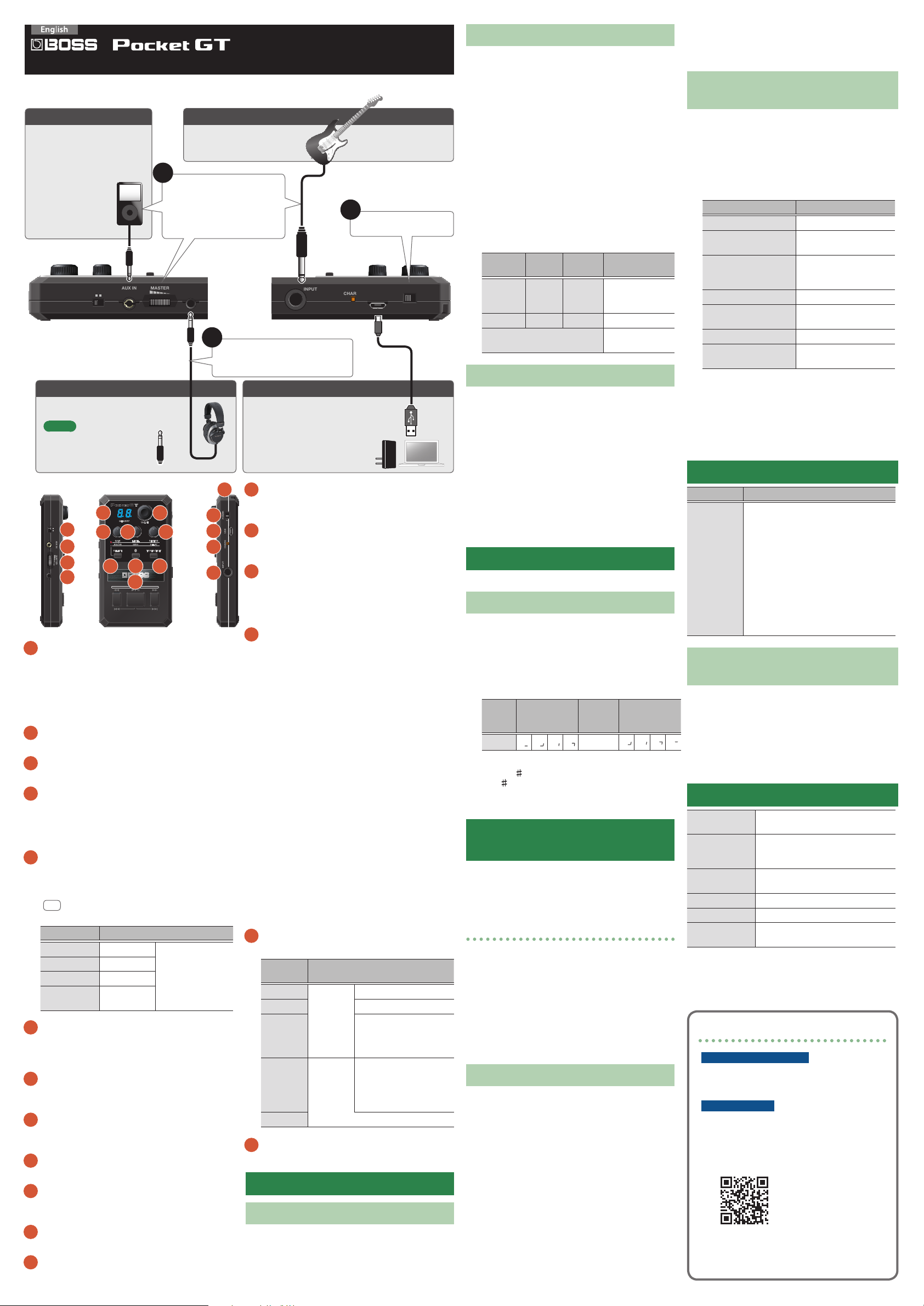
Before using this unit, carefully read “USING THE UNIT
Patent: rola nd.cm/patents
CAN ICES- 3 (B)/N MB-3 (B)
MODEL:
PO CK ET-G T
MADE IN CHINA
BC
Hamamat su, Shizuok a 431-1304, JAPAN
2036-1 Naka gawa, Hoso e-cho, Kit a-ku,
USB
CHARGE
POWER
INPUT
OFF ON
OD/DS
GAIN
MOD
LEVEL
DEL AY
REVERB
MEMORY
VALUE
TUNER/EXITSELECT
Pocket GT
AUX IN
PHONES/
REC OUT
CENTER CANCEL
ON O FF
MASTER
OD/DS
GAIN
MOD
LEVEL
DEL AY
REVERB
MEMORY
VALUE
TUNER/EXITSELECT
Pocket GT
Patent: roland.cm/patents
CAN ICES-3 (B)/N MB-3 (B)
MODEL:
POCK ET-G T
MADE IN CHINA
BC
Hamamatsu, Shizuok a 431-1304, JAPAN
2036-1 Nakagawa, Hoso e-cho, Kita-ku,
SAFELY” and “IMPORTANT NOTES” (the leaet “Read Me
Owner’s Manual
To prevent malfunction and equipment failure, always turn down the volume, and turn o all the units before making any
connections.
AUX IN jack
Connect your audio player via
a stereo mini-plug.
Make adjustments on your
audio player to set the
volume that is output from
the audio player’s
OUTPUT jack or PHONES
jack.
CENTER CANCEL
ON O FF
Left side of the Pocket GT
AUX IN
MASTER
INPUT jack
Connect your guitar.
1
Set the [MASTER] knob
to the minimum, and
connect your guitar
and audio device
PHONES/
REC OUT
First”). After reading, keep the document(s) where it will
be available for immediate reference.
2
Turn on the power
INPUT
Right side of the Pocket GT
CHARGE
USB
POWER
OFF ON
3
Connect your device to the
PHONES/REC OUT jack
PHONES/REC OUT jack
Connect your headphones.
MEMO
Connect a device
equipped with a stereo
jack (3-conductor plug).
Pocket GT
CENTER CANCEL
ON OFF
1
AUX IN
2
MASTER
3
PHONES/
REC OUT
5
MEMORY
7 8
GAIN
OD/DS
10 11 12
4
1
[CENTER CANCEL] switch
When you turn this ON, the sound from the device
connected to the AUX IN jack, the device wirelessly
connected via Bluetooth, or the device connected to
the USB port is made suitable for karaoke use.
* Depending on the sound, the instruments or vocals that
are not in the center might not be canceled completely.
2
AUX IN jack
Connect your audio player, etc.
3
[MASTER] dial
Adjusts the volume of the PHONES/REC OUT jack.
4
PHONES/REC OUT jack
Connect your headphones, earphones, or recording
device.
* Connect a device equipped with a stereo jack
(3-conductor plug).
5
Display
Shows the user memory number or parameter value,
etc. The dot in the lower right of the display indicates
the Bluetooth connection status.
8.8.
.Dot
Not
connected
Dot indication Explanation
Lit Connected
Slow blinking Reconnecting
Rapid blinking Pairing
Unlit (*)
6
[VALUE] knob
Selects or stores a user memory. Turn while pressing
to increment or decrement user memories in steps
of ten.
7
[GAIN (OD/DS)] knob
Adjusts the preamp gain and the amount of drive for
overdrive/distortion.
8
[LEVEL (MOD)] knob
Adjusts the preamp volume and the modulation
eect.
9
[REVERB (DELAY)] knob
Adjusts the reverb and delay eects.
10
[SELECT] button
Switches the function of the knobs (the parameters
to be controlled).
11
[Bluetooth] button
Press this to use the Bluetooth function.
12
[TUNER/EXIT] button
Press to use the tuner function or to cancel saving to
user memory.
6
VALUE
9
LEVEL
REVERB
MOD
DELAY
TUNER/EXITSELECT
15
16
17
18
13
* When using the
tuner, this is always
unlit regardless
of the Bluetooth
connection status.
USB port
Connect your computer or a
commercially available USB AC
adaptor.
* Connect the device using the
included USB cable.
13
14
[x] button, [r] button, [y] button
These buttons can remotely control a Bluetooth-
POWER
OFF ON
USB
CHARGE
connected device.
14
Strap holder
A commercially available strap can be passed
through this holder.
INPUT
15
[POWER] switch
Turns the power of this unit on/o.
* You can recharge the unit regardless of whether the
[POWER] switch is OFF or ON. (You can also use the unit
while it is being charged.)
16
USB port
Connect a computer or a commercially available USB
AC adaptor here to supply power to this unit (charge
the unit). If this is connected to a computer, audio
data can be transferred.
* To charge the unit, use the USB port of a computer or a
commercially available USB power supply adaptor (5 V,
500 mA or higher).
* Do not use a micro USB cable that is designed only for
charging a device. Charge-only cables cannot transmit
data.
* This product is equipped with a lithium-ion battery.
Even if you do not use this product for an extended
period of time, you should charge it once every three
months to prevent the internal lithium-ion battery from
degrading.
Ambient temperature range during charging: 5–35°C
(41–95 °F)
However, in order to take full advantage of the
rechargeable lithium-ion battery’s performance, we
recommend that you charge it in a temperature range
of 10–30°C (50–86 °F).
* You must install the USB driver before connecting to a
computer. Install this special driver before making a USB
connection.
http://www.boss.info/support/
For further details, refer to the Readme.htm le that
comes with the download.
17
CHARGE indicator
Indicates the state of power supplied to this unit.
Indicator
color
Lit orange
Lit green Charging is completed.
Blinking
orange
and green
Lit red
Unlit
18
INPUT jack
Explanation
Power
is being
supplied
to the USB
port.
Power is
not being
supplied
to the USB
port.
Charging.
A charging error occurred.
Contact your dealer or a
Roland customer service
center.
The battery is nearly
exhausted. Please
recharge.
* This unit will turn o
within 30 minutes.
Connect your guitar.
Performing
Selecting a User Memory
Eect settings are stored as “user memories”; you can
recall a user memory at any time.
1. Turn the [VALUE] knob.
User memories are recalled. The display shows the
current user memory number (01–99).
Using the Knobs to Adjust the Sound
You can use the three knobs to adjust the character of
the sound.
1. Press the [SELECT] button.
Make the upper indicator light. Now you can use the
knobs to adjust the preamp gain, preamp volume,
and reverb.
2. Turn each knob.
Adjust the character of the sound. The display
indicates the value of the knob (00–99).
3. Press the [SELECT] button.
Make the lower indicator light. Now you can use the
knobs to adjust the amount of drive, modulation,
and delay.
4. Turn each knob.
Select the type of eect.
[OD/DS]
knob
[MOD]
knob
oC mC dC
o- m- d-
01–99
[DELAY]
knob
Explanation
The sound of the
selected user
memory.
The eect is o.
Indicates the value
of the knob.
Saving a Sound in User Memory
Here’s how to save an edited sound in user memory.
1. Long-press the [VALUE] knob.
The display blinks.
2. Turn the [VALUE] knob.
Select the user memory number (01–99) in which
you want to save the sound.
* If you decide to cancel the operation, press the [TUNER/
EXIT] button.
3. Long-press the [VALUE] knob.
The sound is saved in the user memory that you
selected. You can recall an edited sound at any time.
Using the Tuner
Here’s how to detect the pitch of your guitar (instrument).
Tuning Your Guitar
1. Press the [TUNER/EXIT] button.
2. Play a string of the guitar (single note).
The display shows the key (note name) at the left,
and the pitch discrepancy at the right.
The example shown below is for when you’re tuning the
“A” note.
The guitar’s
pitch is low
1 1 1
Display
* The dot shown at the lower right of the key (note name)
indicates “ .” For example, the indication “A.” signies
the “A ” note.
* To exit the tuner, press the [TUNER/EXIT] button once
again.
A
A A A
When the
pitch is
correct
A-
The guitar’s
pitch is high
0 0 0
A
A A A
Listening to Audio from a Mobile Device
Through This Unit (Bluetooth® Audio)
By wirelessly connecting your mobile device with this
unit via Bluetooth, you can use this unit to hear audio
that’s played back from your mobile device. You can also
remotely control your mobile device.
About the BOSS TONE STUDIO for Pocket GT App
The “BOSS TONE STUDIO for Pocket GT” app
(subsequently called “BOSS TONE STUDIO”) lets you do
the following.
5 Edit sounds
5 Edit the sound library
5 Use practice functions, etc.
For details about BOSS TONE STUDIO, refer to the BOSS
website.
https://www.boss.info/global/
Pair the Mobile Device with This Unit
Here’s how to register your mobile playback device with
this unit.
1. Long-press the [Bluetooth] button (for 3
seconds or longer).
The dot in the lower right of the display blinks
rapidly.
2. Turn on the Bluetooth switch of your
mobile device (e.g., smartphone).
3. Tap the “POCKET-GT Audio” indication
that appears in the Bluetooth screen of
your mobile device.
Your mobile device is paired with this unit. At this
time, the dot in the lower right of the display changes
(from blinking) to being lit.
* You will have two minutes and 30 seconds to make
pairing settings. After that, the dot changes to slow
blinking or to an unlit state. If you want to reattempt
pairing settings, repeat the procedure from step 1.
Operating the Mobile Device from This Unit
(Remote Control)
Here’s how to control an app (player) on your mobile
device from this unit.
1. In your paired mobile device, start the
audio player, etc.
2. Operate the following buttons on this
unit.
Operation Explanation
Long-press [x]
Press [x] twice rapidly
Press [x] and [r]
simultaneously
Press [r]
Press [y] and [r]
simultaneously
Long-press [y]
Press [y] twice rapidly
* Depending on the mobile device app, this might not
work correctly.
* (*) The rewind/fast-forward movement time can be
specied in the BOSS TONE STUDIO app.
* For an explanation of the Bluetooth function, refer to
“Using BOSS TONE STUDIO” (PDF). To download this, refer
to “About the PDF manuals.”
Rewind
Move approximately -10
seconds (*)
Play back from the
beginning of the previous
song or current song
Play back / Pause
Play back the next song
Fast-forward
Move approximately +10
seconds (*)
Troubleshooting
Problem Items to check/Action
A charging error occurred.
Could the ambient temperature be above
35 °C (95 °F)?
5 Charging might stop for a while in
The CHARGE
indicator
blinks green
and orange
order to protect the rechargeable
lithium-ion battery. Use the unit in the
recommended ambient temperature
range of 10–30 °C (50–86 °F).
5 If the indicator continues blinking
green and orange even though you
are charging in the recommended
temperature range, contact your dealer
or a Roland customer service center.
Returning This Unit to the Factory Settings
(Factory Reset)
1. While holding down the [SELECT] button
and the [y] button, turn on the power.
At this time, hold down the buttons until the display
indicates “FA”.
When the display indicates “01.” (the dot in the
lower right blinks), the unit is returned to the factory
settings.
Main Specications
Battery charging
time
Expected battery
life under
continuous use
Power Supply
Current Draw
Weight 160 g, 6 oz
Accessories
* This document explains the specications of the product
at the time that the document was issued. For the latest
information, refer to the Roland website.
About the PDF manuals
Using BOSS TONE STUDIO
For details on connecting this unit wirelessly
via Bluetooth, refer to the operating
instructions in BOSS TONE STUDIO.
Parameter Guide
This explains all of the parameters.
1. From your smartphone or computer,
access the following URL.
http://roland.cm/pocket-gt_om
2. Download the PDF manual that you
need.
Approximately 3 hours (when power
is o)
Approximately 4 hours
Supplied from lithium-ion battery or
USB port
When charging: 500 mA
Owner’s Manual, Leaet “USING THE
UNIT SAFELY,” Micro USB cable
© 2020 Roland Corporation
