
EV-1-WL Connection Guide
(Connect with the ME-90B)
This guide explains how you can use “MIDI over
Bluetooth® Low Energy” to wirelessly pair (connect)
the EV-1-WL to the ME-90B.
“Pairing” involves registering the MIDI device that
you want to use (making the devices recognize each
other) with the EV-1-WL.
Pairing the EV-1-WL with another compatible
device lets you control that device via MIDI from the
EV-1-WL.
What is “MIDI over Bluetooth Low Energy”?
“MIDI over Bluetooth Low Energy” is the
technology used to transmit and receive MIDI
messages wirelessly via Bluetooth LE Standard.
01© 2024 Roland Corporation

Connecting the EV-1-WL to the
ME-90B
1. Turn on the ME-90B (to which the BT-DUAL is
attached) and the EV-1-WL, and place them
nearby.
2. Hold down the pairing button on the BT-DUAL
until the Bluetooth indicator blinks rapidly.
3. Make sure that the Bluetooth indicator on the
EV-1-WL is blinking white.
If the indicator is blinking blue or is lit up white,
operate the device as shown below to make the
indicator blink white.
Blinking
blue
Lit white
Quickly press the [Bluetooth] button twice
on the EV-1-WL.
The unit is connected to a dierent device.
Disconnect on the connected device side,
or long-press the [Bluetooth] button on the
EV-1-WL.
2

4. Press the [Bluetooth] button on the EV-1-WL.
The Bluetooth indicator on the EV-1-WL rapidly
blinks white, and pairing begins.
The Bluetooth indicator on the EV-1-WL stops
blinking and remains lit white when pairing
is nished. The EV-1-WL and EV-1-WL are now
connected.
3

Connecting the ME-90B, EV-1-WL,
and BOSS TONE STUDIO for ME-90B
(iOS/Android) at the same time
When connecting at the same time, the following
two steps are required.
STEP 1:
Connect the ME-90B and the EV-1-WL
STEP 2:
Connect the EV-1-WL and the BOSS TONE
STUDIO for ME-90B (iOS/Android)
1. Turn both the ME-90B and the EV-1-WL on, and
place them near each other.
2. Hold down the pairing button on the BT-DUAL
until the Bluetooth indicator blinks rapidly.
3. Make sure that the Bluetooth indicator on the
EV-1-WL is blinking white.
If the indicator is blinking blue or is lit up white,
operate the device as shown below to make the
indicator blink white.
4

Blinking
blue
Lit white
Quickly press the [Bluetooth] button twice
on the EV-1-WL.
The unit is connected to a dierent device.
Disconnect on the connected device side,
or long-press the [Bluetooth] button on the
EV-1-WL.
4. Press the [Bluetooth] button on the EV-1-WL.
The Bluetooth indicator on the EV-1-WL rapidly
blinks white, and pairing begins.
The Bluetooth indicator on the EV-1-WL stops
blinking and remains lit when pairing is nished,
and the EV-1-WL and the ME-90B are connected.
5. Quickly press the [Bluetooth] button on the
EV-1-WL twice to change the Bluetooth indicator
to blink blue.
If the indicator remains lit in blue, the unit is
already paired to another device.
In this case, disconnect the other device or longpress the Bluetooth button to make the indicator
blink blue.
6. Press the [Bluetooth] button on the EV-1-WL.
The unit enters pairing mode, and the Bluetooth
indicator on the EV-1-WL rapidly blinks blue.
5

7. On the BOSS TONE STUDIO for ME-90B app, select
“EV-1-WL+”.
The Bluetooth indicator on the EV-1-WL stops
blinking and remains lit when pairing is nished.
If connected correctly, it will be in the following
state.
BT-DUAL Bluetooth indicator Lit blue
EV-1-WL Bluetooth indicator Lit white, lit blue *
BOSS TONE STUDIO for ME-90B
device name
* To make sure the EV-1-WL Bluetooth indicator is
lit both white and blue, quickly press Bluetooth
button twice. This switches the colors.
EV-1-WL+
6

The EV-1-WL remembers the information for the
last Bluetooth device to which it was connected.
When connecting to a dierent device after
connecting to the ME-90B, or when turning
o the power while the Bluetooth indicator is
blinking white (not connected), or when doing
a factory reset of the EV-1-WL, the unit does not
pair automatically.
In this case, you must start from step 1 to
congure the settings.
NOTE
You cannot use the BOSS TONE STUDIO for
ME-90B and the EV-1-WL Editor at the same time.
ME-90B and EV-1-WL are connected
* The
automatically next time they are restarted.
To connect the BOSS TONE STUDIO for ME-90B
you must perform steps 5 and 7 each time.
* If the devices do not pair after one minute has
passed, pairing mode is automatically canceled.
7
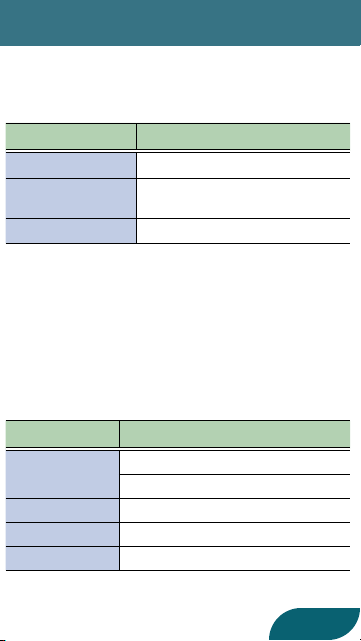
ME-90B settings
The CC numbers for ME-90B are xed as shown
below.
Parameter MIDI CC numbers
Expression Pedal CC#11
Pedal eect ON/OFF
(EXP SW)
[CTL] pedal CC#80
The default CC numbers for the EV-1-WL are set as
shown below.
By changing the CC number of EXP when EXP SW is
ON from CC#1 to CC#11, EV-1-WL functions just as
the expression pedal on the ME-90B unit.
Change the CC number settings as appropriate for
your use.
Parameter MIDI CC numbers
EXP
EXP SW
CTL1
CTL2
CC#82
CC#11 (When EXP SW is OFF)
CC#1 (When EXP SW is ON)
CC#82
CC#80
CC#81
8
