Page 1

Owner’s Manual
Contents
Main features
The ES-8 is a switching system that lets you connect eect pedals
and other eect units, and then store and recall up to 800 dierent
combinations of them.
5 It provides dedicated jacks for connecting stereo-in/out eect units
and volume pedals.
5 It also provides a wide variety of external control functions for
controlling your amp and eects in real time.
Panel Descriptions . . . . . . . . . . . . . . . . . . . . . . . . . . . . . . . . . . . . . . . . 2
Rear Panel (Connecting Your Equipment) . . . . . . . . . . . . . . . . . . . 2
Top Panel . . . . . . . . . . . . . . . . . . . . . . . . . . . . . . . . . . . . . . . . . . . . . . . 4
Attaching the Rubber Feet . . . . . . . . . . . . . . . . . . . . . . . . . . . . . . . . 5
Installing the ES-8 in a Pedalboard . . . . . . . . . . . . . . . . . . . . . . . . . 5
Turning the Power On and O . . . . . . . . . . . . . . . . . . . . . . . . . . . . 5
Switching the Play Screen . . . . . . . . . . . . . . . . . . . . . . . . . . . . . . . . 5
Saving/Recalling a Combination of Eect Units
(Memory Mode) . . . . . . . . . . . . . . . . . . . . . . . . . . . . . . . . . . . . . . . . . . 6
Patch Structure . . . . . . . . . . . . . . . . . . . . . . . . . . . . . . . . . . . . . . . . . . 6
Switching Between Memory and Manual Modes . . . . . . . . . . . . 6
Saving a Patch (Patch Write) . . . . . . . . . . . . . . . . . . . . . . . . . . . . . . 6
Recalling a Patch (Patch Change) . . . . . . . . . . . . . . . . . . . . . . . . . . 6
Creating a Patch . . . . . . . . . . . . . . . . . . . . . . . . . . . . . . . . . . . . . . . . . . 7
Block Diagram . . . . . . . . . . . . . . . . . . . . . . . . . . . . . . . . . . . . . . . . . . 7
Tips for Creating Patches (Sounds) . . . . . . . . . . . . . . . . . . . . . . . . . 7
Changing the Eect Loop Settings . . . . . . . . . . . . . . . . . . . . . . . . . 8
Changing the Eect Loop Connection Order. . . . . . . . . . . 8
Making a Parallel Connection . . . . . . . . . . . . . . . . . . . . . . . . 8
Specifying Carry Over . . . . . . . . . . . . . . . . . . . . . . . . . . . . . . . 8
Editing the Settings of a Patch (Memory Edit Mode) . . . . . . . . . 9
Quick Edit . . . . . . . . . . . . . . . . . . . . . . . . . . . . . . . . . . . . . . . . . 9
Basic Operation . . . . . . . . . . . . . . . . . . . . . . . . . . . . . . . . . . . . 9
Parameter List . . . . . . . . . . . . . . . . . . . . . . . . . . . . . . . . . . . . . 9
Advanced Applications . . . . . . . . . . . . . . . . . . . . . . . . . . . . . . . . . . . 14
Adjusting the Level of Each Patch . . . . . . . . . . . . . . . . . . . . . . . . . . 14
Switching Between Two Guitars . . . . . . . . . . . . . . . . . . . . . . . . . . . 14
Switching Between Two Amps . . . . . . . . . . . . . . . . . . . . . . . . . . . . 15
Switching the Amp’s Channels . . . . . . . . . . . . . . . . . . . . . . . . . . . . 15
Connecting with the Four-Cable Method / Also Switching the
Amp’s Channels . . . . . . . . . . . . . . . . . . . . . . . . . . . . . . . . . . . . . . . . . 15
Reducing Hum . . . . . . . . . . . . . . . . . . . . . . . . . . . . . . . . . . . . . 15
Changing the BOSS PH-3’s Rate for Each Patch . . . . . . . . . . . . . . 16
Using an Expression Pedal to Control the BOSS PH-3’s Rate . . . 16
Using the [BANK H] Switch to Turn Delay On/O . . . . . . . . . . . . 17
Using Number Switch [7] to Change the Delay Time . . . . . . . . . 17
Using Tap Tempo to Set the Delay Time of Each Patch . . . . . . . . 18
Applying Chorus Only While the Currently Selected Number
Switch Is Held Down . . . . . . . . . . . . . . . . . . . . . . . . . . . . . . . . . . . . . 18
Using CC (Control Change) to Control a MIDI-Equipped Eect
Unit When the Patch Changes . . . . . . . . . . . . . . . . . . . . . . . . . . . . . 19
Connecting a Wah or Fuzz (Input Buer O ) . . . . . . . . . . . . . . . . 19
Appendix . . . . . . . . . . . . . . . . . . . . . . . . . . . . . . . . . . . . . . . . . . . . . . . . . 20
Troubleshooting . . . . . . . . . . . . . . . . . . . . . . . . . . . . . . . . . . . . . . . . 20
Error Messages . . . . . . . . . . . . . . . . . . . . . . . . . . . . . . . . . . . . . . . . . . 20
Main Specications . . . . . . . . . . . . . . . . . . . . . . . . . . . . . . . . . . . . . . 21
USING THE UNIT SAFELY . . . . . . . . . . . . . . . . . . . . . . . . . . . . . . . . . . 21
IMPORTANT NOTES . . . . . . . . . . . . . . . . . . . . . . . . . . . . . . . . . . . . . . . 21
Making Global Settings (System Setting) . . . . . . . . . . . . . . . . . 12
List of Parameters . . . . . . . . . . . . . . . . . . . . . . . . . . . . . . . . . . . . . . . 12
Patch/Data Operations (Utility) . . . . . . . . . . . . . . . . . . . . . . . . . . . 13
Copying a Patch (Patch Copy) . . . . . . . . . . . . . . . . . . . . . . . . . . . . . 13
Exchanging Patches (Patch Exchange). . . . . . . . . . . . . . . . . . . . . . 13
Initializing a Patch (Patch Init) . . . . . . . . . . . . . . . . . . . . . . . . . . . . . 13
Copying a Bank (Bank Copy) . . . . . . . . . . . . . . . . . . . . . . . . . . . . . . 13
Exchanging Banks (Bank Exchange) . . . . . . . . . . . . . . . . . . . . . . . . 13
Transmitting Data to an External MIDI Device (Bulk Dump) . . . 13
Restoring the Factory Settings (Factory Reset) . . . . . . . . . . . . . . . 13
Before using this unit, carefully read “USING THE UNIT SAFELY” and “IMPORTANT NOTES” (leaet “USING THE UNIT SAFELY” and Owner’s Manual (p.
21)). After reading, keep the document(s) including those sections where it will be available for immediate reference.
Copyright © 2015 ROLAND CORPORATION
Page 2
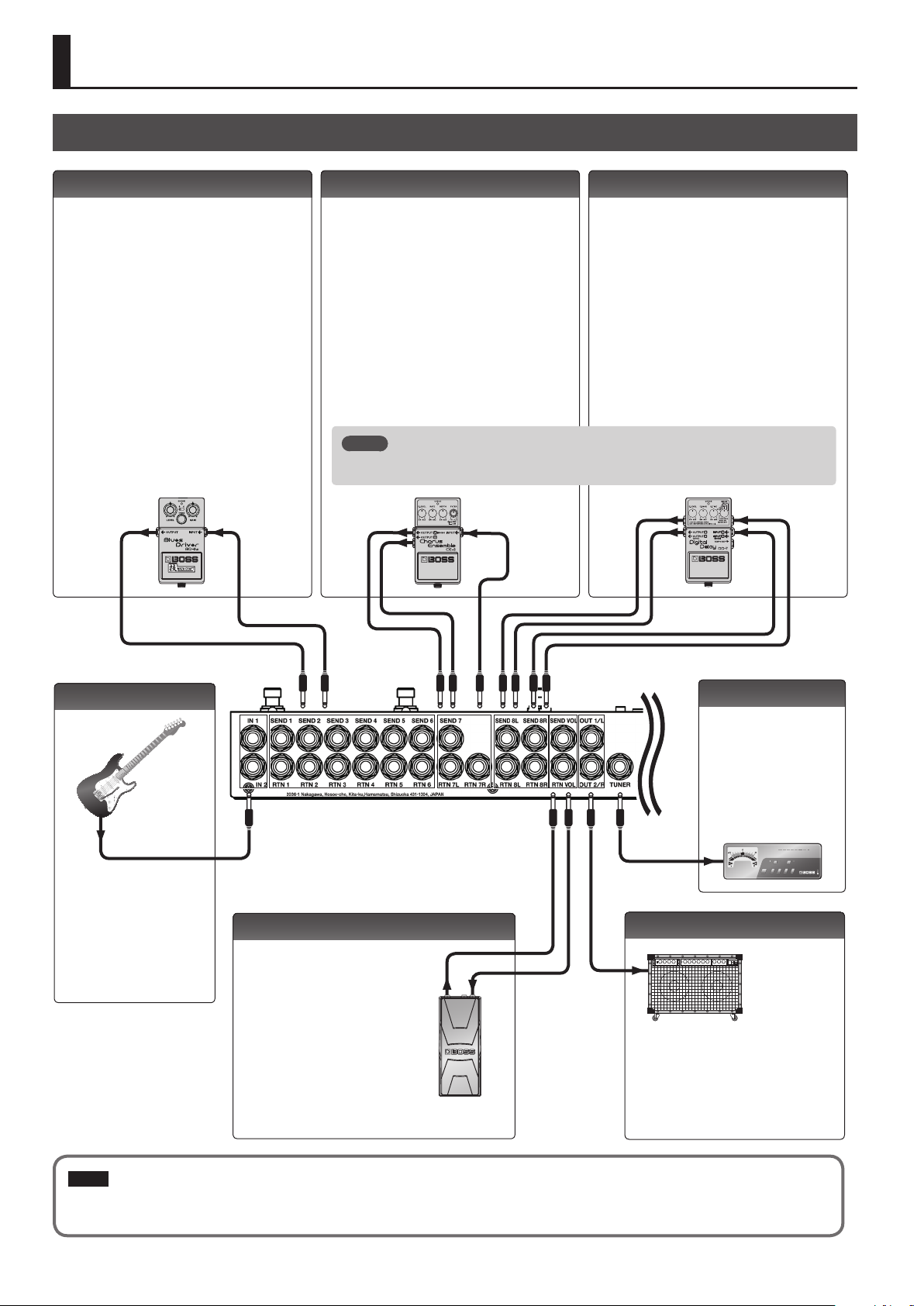
Panel Descriptions
Rear Panel (Connecting Your Equipment)
SEND 1–6, RTN 1–6 jacks
These jacks provide mono-send mono-return eect
loops.
Signals are sent from SEND 1–6 jacks to each eect
unit, and the signals from each eect unit are received
at the RTN 1–6 jacks.
Connect the SEND 1–6 jacks to the INPUT jack of each
eect unit, and connect the OUTPUT jack of each
eect unit to the RTN 1–6 jacks.
SENDRTN SEND
SEND 7, RTN 7L/R jacks
These jacks provide a mono-send stereo-return eect
loop.
* If the last stage of the chain is the stereo-send eect
loop or the output, the signal is output in stereo. If
the last eect loop in the chain is the mono-send
eect loop, only the signal received at the RTN 7L
jack is output.
* A mono-return eect can also be connected here.
Connect it to the RTN 7L jack. In this case, if a
stereo-send eect loop or the output is connected
later, the signal received at the RTN 7L jack is
output.
MEMO
RTNLRTN
For the returns of eect loops 7 and 8, set the system setting Preference to select monoreturn or stereo-return (p. 12).
R
SEND 8L/R, RTN 8L/R jacks
These jacks provide a stereo-send stereo-return eect
loop.
* If the stereo output is connected as the last stage,
the output is stereo. If the last eect loop is monosend, only the signal received at the RTN 8L jack is
output.
* A mono-send/return eect can also be connected
here. Connect it to the SEND 8L/RTN 7L jacks. In this
case, if a stereo-return eect loop or the output is
connected later, the signal received at the RTN 8L
jack is output.
RTNRRTN
L
SENDLSEND
R
IN 1, 2 jacks
Connect your guitars or basses
to these jacks.
The settings determine which
input is selected.
It is not possible for both inputs
to be selected simultaneously.
SEND VOL, RTN VOL jacks
These jacks are for
connecting a volume pedal.
* You can also use these
jacks as send/return for a
preamp (p. 15).
TUNER jack
This jack is for connecting an
external tuner.
The signal that is input from
the jack selected by Input Sel
(p. 9) is output from this jack
even if mute is on.
OUT 1/L, 2/R jacks
SENDRTN
These are the output jacks.
OUT 1/L and OUT 2/R can be turned on/o
independently.
Pressing the [MUTE] switch mutes the output
from the OUT 1/L and 2/R jacks.
NOTE
To prevent malfunction and equipment failure, always turn down the volume, and turn o all the units before making any connections.
2
Page 3

Panel Descriptions
EXT CTL jacks
CTL 1/2–5/6 jacks
These are control jacks for latch or
momentary operation.
You can use them to control various
things such as switching amp channels
or turning reverb on/o.
If you’re using an eect device that’s
equipped with a footswitch jack,
connect that jack here.
Each of these jacks can accommodate
a stereo 1/4” plug (TRS) to make the
appropriate connection to the device
you’re controlling.
* If 1/4” plug cables are connected,
only CTL 1, CTL 3, and CTL 5 are
available.
EXP 1, 2 jacks
If you’re using an eect unit that allows
an expression pedal (such as the Roland
EV-5) to be connected, connect it to
this jack.
This allows an expression pedal
connected to the CTL IN EXP 1, 2 jacks
or the values you’ve specied to control
the eect unit on the ES-8.
TIP RING
CTL 1
CTL 3
CTL 5
RTN
CTL 2
CTL 4
CTL 6
SEND
EXP
MIDI connectors
Connect an external MIDI device here to transmit and
receive MIDI messages.
The operation of the MIDI OUT/THRU connectors
depends on the system settings (p. 12).
MIDI device
DC IN jack
Connect the included
AC adaptor here.
The power turns on
when you plug the
connected AC adaptor
into an AC outlet.
CTL IN jacks
These let you control eect units or amps that are connected to the EXT CTL
jacks.
To use these as EXP 1, 2 jacks
Connect an expression pedal (such as the Roland
EV-5).
To use these as CTL 1/2, 3/4 jacks
Connect a footswitch.
FS-5U x 2
Mode/Polarity switch
FS-5U
FS-6
FS-7
Stereo 1/4” phone type
.
/
1/4” phone type
RINGTIP
CTL 1 CTL 2
CTL 3 CTL 4
NOTE
5 This instrument is equipped with balanced
5 Use only the specied expression pedal (FV-500H, FV-500L, Roland
FS-5U x 1
1/4” phone type
.
/
1/4” phone type
CTL 1
CTL 3
(TRS) type jacks. Wiring diagrams for these
jacks are shown below. Make connections
after rst checking the wiring diagrams of other equipment you intend
to connect.
EV-5; sold separately). By connecting any other expression pedals, you
risk causing malfunction and/or damage to the unit.
FS-6
Stereo 1/4” phone type
.
/
Stereo 1/4” phone type
CTL 2 CTL 1
CTL 4 CTL 3
FS-7
Stereo 1/4” phone type
.
/
Stereo 1/4” phone type
CTL 2
CTL 4
CTL 1
CTL 3
3
Page 4
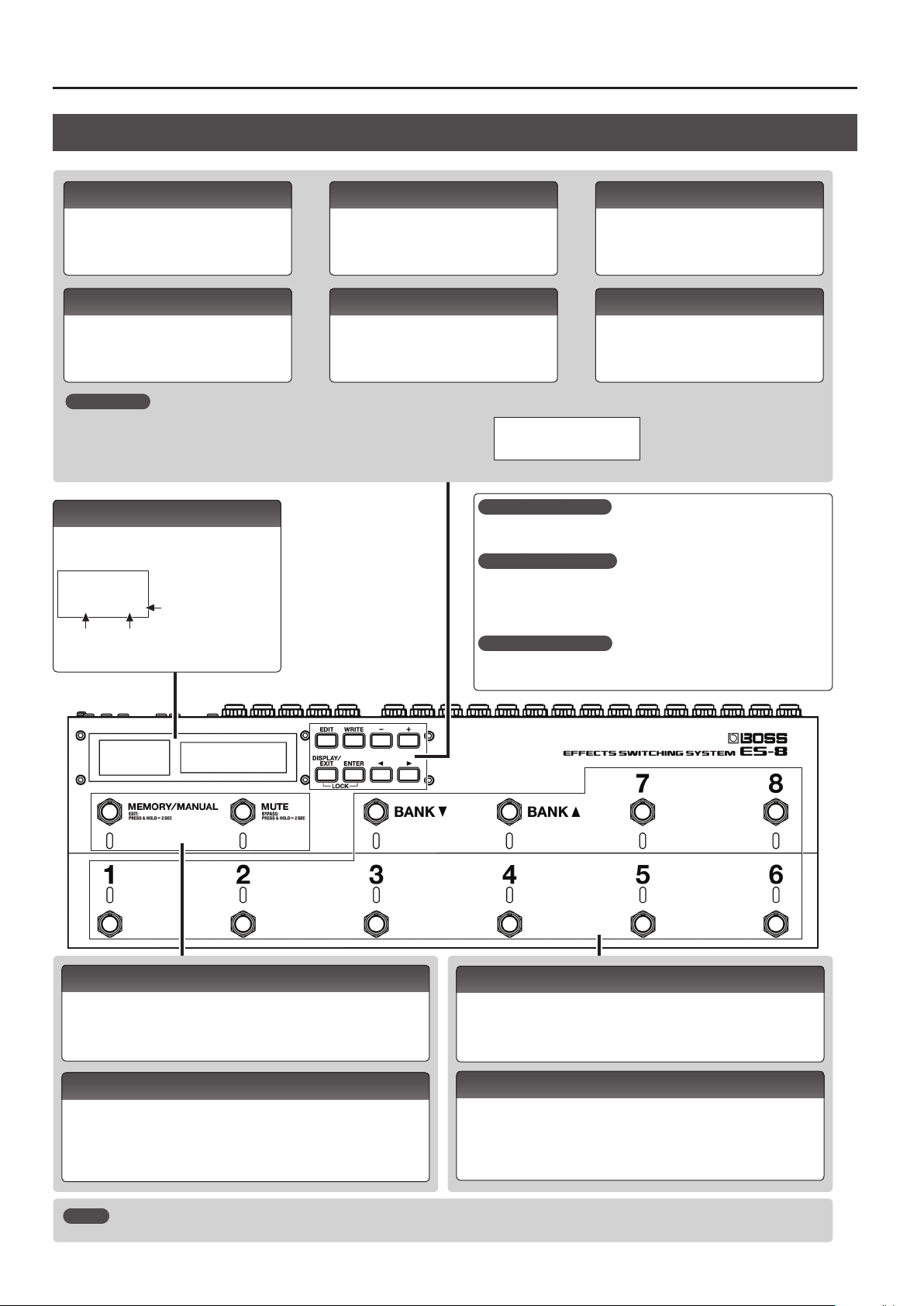
Panel Descriptions
Top Panel
[EDIT] button
Press this to make patch settings or system
settings.
[DISPLAY/EXIT] button
Press this to switch the play screen, to cancel an
operation, or to return to the previous screen.
Lock function
When you press the [DISPLAY/EXIT] button and [ENTER] button simultaneously to activate
Lock function, all buttons will be disabled.
This prevents settings from being changed when you inadvertently press a button.
The Lock function turns o when you press the two buttons simultaneously once again.
Display
The ES-8 shows various information here.
The display at the left shows the bank/number.
008
Bank
. .
Number
Blinks in
synchronization
with the tempo.
* The explanations in this
[WRITE] button
Press this to save patch settings.
[ENTER] button
Press this to conrm an operation.
manual include illustrations
that depict what should
typically be shown by the
display. Note, however, that
your unit may incorporate
a newer, enhanced version
of the system (e.g., includes
newer sounds), so what you
actually see in the display
may not always match what
appears in the manual.
[–] [+] buttons
Use these to edit the value of a setting.
* Hold down one button while pressing the
other button to make the value change
rapidly.
[K] [J] buttons
Use these to move the cursor or to select a
category or parameter.
LOCKED!
What is an eect loop?
This is a connection in which an eect device is connected via send and
return jacks. The ES-8 provides eight eect loops, 1–8.
What is memory mode?
In this mode, you can select “patches,” where each patch is a combination of
eect loops and various settings.
You can select from 800 patches by using the switches to specify the bank
and number.
What is manual mode?
In this mode you can turn the eect loops (1–8) on/o individually.
[MEMORY/MANUAL] switch
Switches between memory mode (indicator lit blue) and manual mode (lit red).
Hold down the switch for two seconds or longer to enter memory edit mode.
[MUTE] switch
Mutes the sound that is output from the ES-8. If mute is on, the indicator is lit
blue.
Hold down the switch for two seconds or longer to enter the bypass state
(indicator lit red); the input is output without change.
MEMO
You can also assign a dierent function to each switch (p. 10).
4
[BANK I] [BANK H ] switches
Use these to switch banks in memory mode.
Number switch [1]–[8]
Use these to select a patch number. The indicator of the currently selected
number is lit blue.
In manual mode, these switches turn each eect loop (1–8) on/o individually.
When an eect loop is on, its number indicator is lit red.
Page 5

Panel Descriptions
Attaching the Rubber Feet
You can attach the rubber feet (included) if necessary.
Attach them in the locations shown in the illustration.
* When turning the unit over, be careful so as to protect the buttons
and switches from damage. Also, handle the unit carefully; do not
drop it.
* If the rubber feet are not attached correctly, the unit may be
deformed when you press the switches.
Installing the ES-8 in a Pedalboard
You can fasten the ES-8 to your pedalboard by installing the
included screws in the screw holes on the bottom of the unit.
Turning the Power On and O
Once everything is properly connected (p. 2), be sure to follow the
procedure below to turn on their power. If you turn on equipment in
the wrong order, you risk causing malfunction or equipment failure.
When powering up: Turn on the power to your guitar amp
When powering down: Turn o the power to your guitar amp
* This unit is equipped with a protection circuit. A brief interval (a
few seconds) after turning the unit on is required before it will
operate normally.
last.
rst.
Switching the Play Screen
The screen that appears when you turn on the power is called the
“play screen,” and the state in which the play screen is shown is
called “play mode.”
There are ve types of play screen as shown in the following
illustration, and you can use the [DISPLAY/EXIT] button to switch
between them.
Patch Name
Patch name screen
Master BPM
Ì=120
&
* You must use only the included screws. Using other screws may
damage the ES-8 or cause malfunctions.
Unit: mm
8 7 6 5 4 3 2 1
Loop On/O screen
Loop Structure screen
CTL Out screen
EXP Out screen
MEMO
Even in play mode, you can use the [K] [J] buttons and [–] [+]
buttons to edit the settings.
To save your edited settings, use the patch write (p. 6) operation.
_
=8= -6-5-4-3-2-1 _
CTL1|CTL2|CTL3
120| OFF| 3
_
EXP1 |EXP2
EXP1| 127 _
5
Page 6
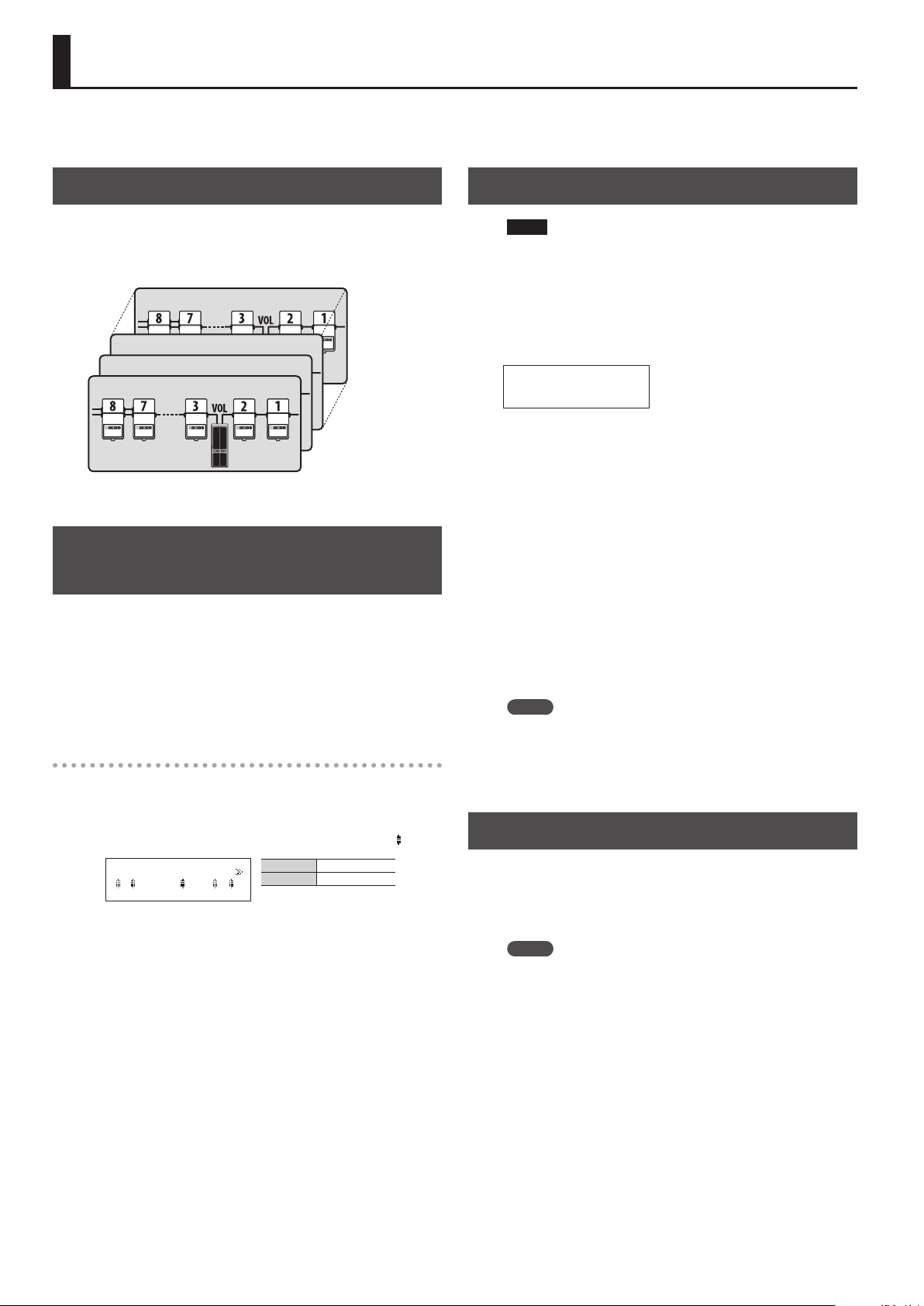
Saving/Recalling a Combination of Eect Units (Memory Mode)
“Memory mode” is the mode in which you can save combinations of eect loops (patches) in the ES-8, and recall those saved settings.
In contrast to memory mode, “manual mode” is the mode in which you can use the switches to turn each eect loop on/o manually.
Patch Structure
A “patch” consists of a combination of eect loops (each eect loop’s
on/o status and connection order) and parameter settings.
Patches are organized by bank (00–99) and number (1–8). You can
store 800 patches.
Patch 99-8
Patch 00-3
Patch 00-2
Patch 00-1
Switching Between Memory and Manual Modes
1. Press the [MEMORY/MANUAL] switch.
Each time you press this switch, you alternate between memory
mode and manual mode.
5 In memory mode, the MEMORY/MANUAL indicator is lit blue.
5 In manual mode, the MEMORY/MANUAL indicator is lit red.
In manual mode
Pressing the number switches [1]–[8] turns each eect loop on/o.
5 The number indicator is lit red if the corresponding eect loop is
on, and unlit if that eect loop is o.
5 If an eect loop is on, the Loop On/O screen shows an “
8 7 6 5 4 3 2 1
_
1, 2, 4, 7, 8 On
3, 5, 6 O
” icon.
Saving a Patch (Patch Write)
NOTE
5 The patch you created is lost if you turn o the power or switch
patches before performing the patch write operation.
5 When you perform the patch write operation, the patch that was
in the save-destination is lost.
1. Press the [WRITE] button.
00-1
Patch name
2. Use the [
save-destination bank number and patch number.
* You can also use the [BANK I] [BANK H] switches and number
K
] [J] buttons and [–] [+] buttons to select the
switches [1]–[8] to select the bank number and patch number.
3. Press the [ENTER] button.
4. Use the [
patch name.
* If you decide to cancel the patch write operation, press the
K
] [J] buttons and [–] [+] buttons to assign a
[DISPLAY/EXIT] button several times.
5. Press the [WRITE] button or the [ENTER] button.
The display indicates “Executing...,” and then the previous display
reappears when patch write is completed.
MEMO
5 You can write a patch from either memory mode or manual
mode.
5 When you write a patch, the ES-8 switches to memory mode.
Recalling a Patch (Patch Change)
1. Use the [BANK
2. Use the number switches [1]–[8] to select a patch.
I
] [BANK H] switches to select a bank.
MEMO
5 In the patch name screen of Play mode, you can use the [K] [J]
buttons to select a patch.
5 You can specify whether the next patch is selected as soon as you
use the [BANK I] [BANK H] switches to change banks, or whether
the patch is not changed until you then press a number switch.
For details on how to make this setting, refer to “Making Global
Settings (System Setting)” (p. 12).
6
Page 7
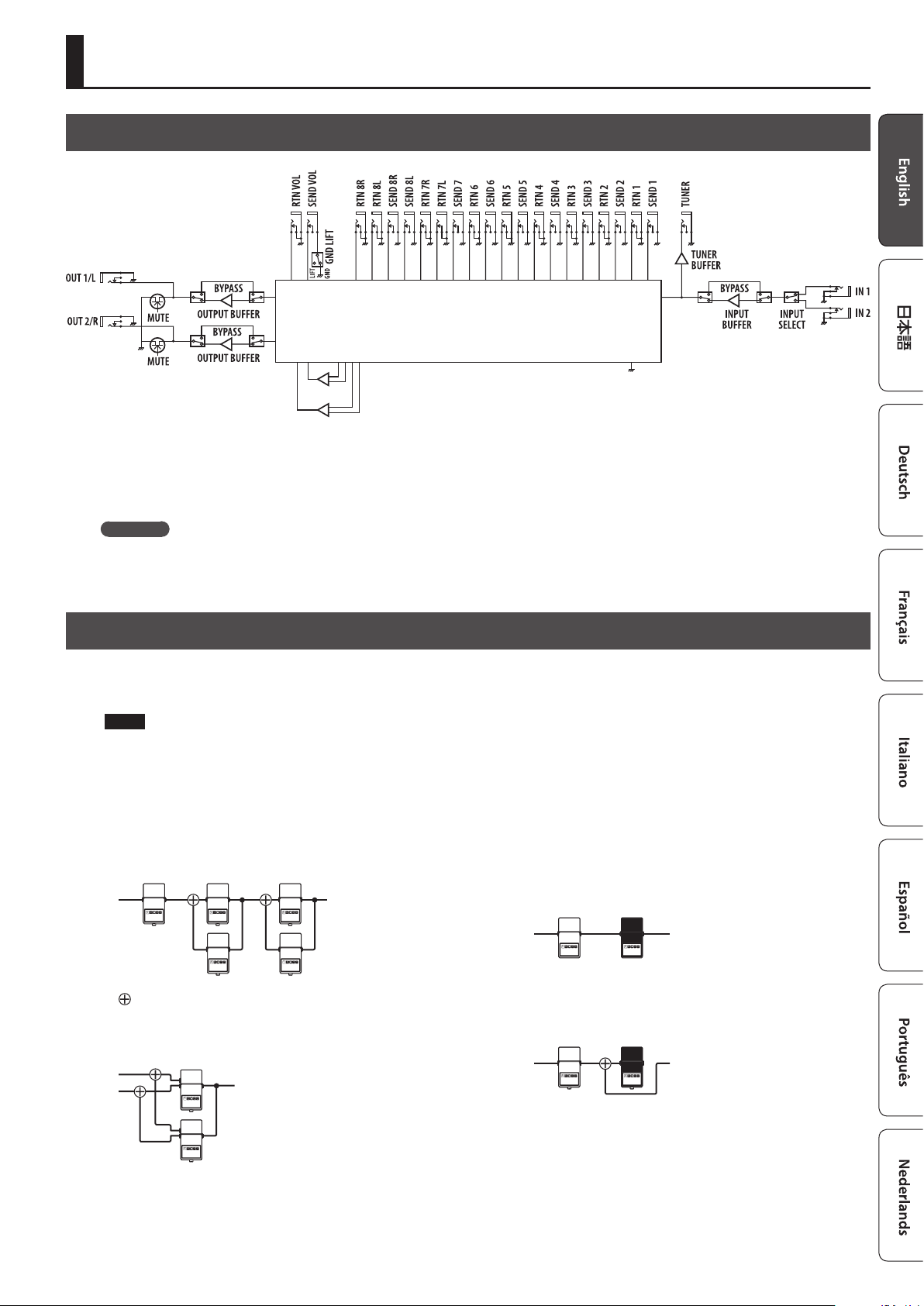
Creating a Patch
Block Diagram
ANALOG SWITCH ARRAY
MIXER 1
MIXER 2
The ES-8 uses an “analog switch array” that lets you freely change the connection order of your eect units.
It also contains two internal mixers, and lets you create a wide range of sounds by connecting eect units in parallel or using the “Carry Over”
function.
Carry Over
This function cuts only the input while leaving the output connected when you change patches. For example, you can use this to allow just the
delay sound to remain when switching patches.
Tips for Creating Patches (Sounds)
The ES-8 has two internal mixers.
Using these internal mixers is important in order to take advantage of the ES-8’s unique features, such as the ability to connect loops in parallel and
use the Carry Over function. Understanding how to use the mixers will make it even more enjoyable to create patches (sounds).
NOTE
The same mixers are used for parallel connections and for Carry Over.
This means that depending on the settings, you might not be able to use a parallel connection, or that Carry Over might not work.
Parallel connection
5 If the eect units are mono, you can make parallel connections in
two places simultaneously.
: Mixer
5 If the eect units are stereo, one parallel connection uses both of
the two mixers.
Using the Carry Over function
This lets you preserve the sound (e.g., delay sound) when you switch
patches.
5 Before the patch change
Delay
5 After the patch change
The send to the delay loop is cut, and only the return is mixed
with the direct sound.
’
Delay sound
Delay
’
Direct sound
* To use the Carry Over function, enable Carry Over for the patch
that follows the patch change.
* Carry Over might not work if the Loop Structure (p. 9) settings
dier before and after the patch change.
7
Page 8

Creating a Patch
Changing the Eect Loop Settings
In the Loop Structure screen you can make the following settings.
5 Change the connection order of the eect loops
5 Create a parallel connection
5 Specify Carry Over
Loop Structure screen
The Loop Structure screen shows the following content.
O=8=7- -5-4-3-2-1-V-I _
I
IN
V
Volume loop
1– 8
Loop number
A loop for which Carry Over is specied
– ,
-
Mono
=
Stereo
O
OUT
The screen is not able to show all the content simultaneously.
You can see the remaining content by using the [K] [J] buttons
to move the cursor.
Specifying mono/stereo return for eect loops 7 and 8
For the returns of eect loops 7 and 8, set the system setting
Preference to select mono-return or stereo-return (p. 12).
Making a Parallel Connection
Example: Connect eect loops 2 and 3 in parallel
4. Use the [
point of the parallel connection, and press the [ENTER]
button.
Move the cursor between eect loops 2 and 4, and press the [ENTER]
button; the parallel loop is created.
* Depending on the settings, there might be cases in which parallel
5. Use the [
you want to change.
Move the cursor to eect loop 3.
K
] [J] buttons to move the cursor to the merge
=8=7-6-5-4-2-3-1
_
-
connection is not possible (p. 7).
J
] button to select the loop whose connection
Split pointMerge point
INOUT
Changing the Eect Loop Connection Order
Before the change
Example: Change the order of eect loops 2 and 3
1. In play mode, press the [DISPLAY/EXIT] button several
times to access the Loop Structure screen.
=8=7-6-5-4-3-2-1 _
2. Use the [
connection you want to change.
Move the cursor to eect loop 2.
3. Use the [–] [+] buttons to move the loop number.
When you press the [–] button, eect loops 2 and 3 change places.
K
] [J] buttons to select the loop whose
=8=7-6-5-4-3-2-1 _
=8=7-6-5-4-2-3-1 _
=8=7-6-5-4-2-3-1
_
-
6. Use the [–] button to move the loop number.
When you press the [–] button three times to move eect loop 3,
eect loops 2 and 3 are connected in parallel.
=8=7-6-5-4-2-1-V
3
_
Cancelling a Parallel Connection
Use the [K] [J] buttons to move the cursor to the merge point of
the parallel connection, and press the [ENTER] button; the parallel
connection is cancelled.
=8=7-6-5-4-2-1-V
_ =8=7-6-5-4-3-2-1 _
3
Specifying Carry Over
Example: You can specify Carry Over for eect loop 7
7. Use the [
want to specify Carry Over, and press the [ENTER] button.
Move the cursor to eect loop 7 and press the [ENTER] button; Carry
Over is specied.
K
] [J] buttons to select the loop for which you
Changing the connection order of the volume loop
You can change the connection order of the volume pedal (V) in the
same way as for the eect loop.
8
=8= -6-5-4-3-2-1 _
* Depending on the settings, there are cases in which Carry Over
does not work (p. 7).
Page 9

Creating a Patch
Editing the Settings of a Patch (Memory Edit Mode)
Quick Edit
Here’s how you can turn the eect loops on/o and save the settings
by operating only the switches.
1. Recall the patch that you want to edit.
2. Hold down the [MEMORY/MANUAL] switch for two
seconds or longer.
The MEMORY/MANUAL indicator blinks blue; the ES-8 is in memory
edit mode.
3. Use number switches [1]–[8] to turn each eect loop on/
o.
4. Press the [MEMORY/MANUAL] switch.
5. Use the [BANK
[1]–[8] to select the save-destination.
6. Press the [MEMORY/MANUAL] switch.
If you decide to cancel, press the [MUTE] switch.
When the settings are saved, the MEMORY/MANUAL indicator
changes to steadily lit blue.
Basic Operation
1. Recall the patch that you want to edit.
2. Press the [EDIT] button.
3. Use the [
press the [ENTER] button.
(Example)
Loop On/Off
[ENTER]
4. Use the [
[ENTER] button.
(Example)
Input
Sel:1|Buf:OFF _
5. Use the [
[+] buttons to specify its value.
6. To save the edited settings, write the patch.
To cancel without saving, press the [DISPLAY/EXIT] button several
times.
I
] [BANK H] switches and number switches
K
] [J] buttons to select “Patch” or “CTL/EXP,” and
K
] [J] buttons to select a category, and press the
K
] [J] buttons to move the cursor, and use the [–]
Parameter List
Patch
Parameter Value/Explanation
Patch Name Up to 16 characters
You can turn each eect loop on/o. When on, a “
* You can also turn them on/o by pressing the number
Loop On/O
Loop Structure
Carry Over
CTL1–6
EXP1, 2
Input Sel
Input Buf
Output Sel
Output Buf
Output Gain
Master BPM
switches [1]–[8].
8 7 6 5 4 3 2 1
_
You can make the following settings. For details on operation,
refer to “Changing the Eect Loop Settings” (p. 8).
5 Connection order of each eect loop
5 Parallel connection settings
5 Connection position of volume loop
5 Carry Over setting
* Depending on the settings, there are cases in which parallel
connection is not possible, or in which Carry Over does not
work.
=8=7- -5-4-2-1-V
_
3
Specify the control signals that are sent from the EXT CTL CTL
1/2–5/6 jacks when you switch patches.
The available control signals depend on the Play Option/CTL1–6
setting (p. 12).
For LAT
OFF Sends “o”
ON Sends “on”
For PLS
OFF
ON
For TP2–4
OFF Sends nothing
ª–˜
20–500
Specify the control signals that are sent from the EXT CTL EXP 1–2
jacks when you switch patches.
0–127 The specied value is sent.
EXP1, 2
Selects the input.
1 IN 1 jack is selected.
2 IN 2 jack is selected.
Turns the input buer on/o (p. 19).
ON, OFF
Selects the output destination.
1, 2
1&2
Turns the output buer on/o (p. 14).
ON, OFF
This is the output gain. It is used only if Output Buf is ON.
0 dB, +2 dB, +4 dB, +6 dB
Species the patch’s BPM.
20–500
” icon is shown.
Sends a short (100 ms) pulse when changing
between “o” and “on.”
* If the display of the ES-8 diers from the
state of the connected equipment, switch
the state of the connected equipment.
Sends tempo at the interval of the specied
note value according to the Master BPM value
* Depending on the Master BPM setting,
there are cases in which this cannot be
sent.
Sends the specied tempo (¸=)
The current value of the expression pedal
connected to the CTL IN jack is sent.
The sound is output from the OUT 1/L or OUT
2/R jack.
The sound is output from both the OUT 1/L
and OUT 2/R jacks (stereo output).
9
Page 10

Creating a Patch
Parameter Value/Explanation
Patch MIDI 1–8
Ch
LSB
MSB
PC
Ctl1–2 CC#
Ctl1–2 Val
Species the transmit channel for MIDI messages.
OFF (not transmitted), 1–16
Species whether bank select messages are transmitted when
you switch patches.
* It is not possible to turn on only Bank LSB.
* Not transmitted if PC is OFF.
* It is not possible to transmit only bank select. Bank select is
always transmitted in conjunction with program change.
OFF Not transmitted.
0–127 The specied value is transmitted.
Species whether a program change is transmitted when you
switch patches.
OFF Not transmitted.
1–128 The specied value is transmitted.
Species whether a control change is transmitted when you
switch patches.
OFF Not transmitted.
CC#000–127 The specied control change is transmitted.
Species the value of the control change.
0–127
CTL/EXP
Parameter Value/Explanation
MEMORY MANUAL, MUTE, BANK DOWN, BANK UP, NUMBER 1–8, CTL IN 1–4
Func
Min, Max
Mod
EXP IN 1, 2
Func
Min, Max
Specify the function of the [MEMORY/MANUAL] switch, [MUTE]
switch, [BANK I] [BANK H] switches, number switches [1]–[8], and
footswitches connected to the CTL IN jacks.
OFF Pressing the switch does nothing.
MemM [MEMORY/MANUAL] switch
Mute [MUTE] switch
BnkD, BnkU
MemU, MemD
Num1–8 Number switch [1]–[8]
Ctl1–6
BPM Tap the switch to control the master BPM.
Specify the values that are sent when the switch is pressed (Max)
and released (Min).
* These settings are available only when Func is Ctl1–6.
OFF Sends “o”
ON Sends “on”
Species the operation of the switch.
* These settings are available only when Func is Ctl1–6.
MOM
TGL
Specify the function of the expression pedals connected to the
CTL IN jacks.
OFF Operating the pedal does nothing.
Exp1, 2
BPM Use the control to control Master BPM.
Specify the values that are sent when the pedal is advanced (Max)
and returned (Min).
When Func is Exp1 or Exp2
0–127 Species the value that is sent from the jack.
When Func is BPM
20–500 Species the range of the Master BPM.
[BANK I] switch , [BANK H] switch
Change patches
MemU: 00-1099-8, MemD: 99-8000-1
A control signal is sent from the
corresponding EXT CTL jack CTL 1/–5/6.
Normally o; on only while the switch is being
operated.
Alternates on/o each time the switch is
operated.
Sends a control signal from EXT CTL jacks EXP
1 or 2.
Parameter Value/Explanation
Assign (A) 1–12
Sw
Src
Mod
Cate Selects the Target category.
Target Species the parameter to be controlled.
Min
Max
*1
Ch
*1
CC#
Act L
Act H
*2
Trig
*2
Tim
Turns the assignment on/o.
ON, OFF
Species the controller (source).
CTL1–4 A footswitch connected to a CTL IN jack
BnkD, BnkU
MemM [MEMORY/MANUAL] switch
Mute [MUTE] switch
Num1–8 Number switch [1]–[8]
CNum Currently selected number switch
EXP1, 2
INT
WAV
CC000–127
Species the operation of the controller.
MOM
TGL
Species the range of change for the
parameter. The values will depend on
the parameter that’s assigned by Target.
Species the transmit channel for control changes.
1–16
Species the controller number that is transmitted.
000–127
Within the operating range of the source, this species the range
that will control the target parameter.
(L) 0–126
(H) 1–127
Species how the motion of the internal pedal will be triggered.
PAT When the patch is switched
Ex1L, Ex1M, Ex1H,
Ex2L, Ex2M, Ex2H
CTL1–4 A footswitch connected to a CTL IN jack
MemM [MEMORY/MANUAL] switch
Mute [MUTE] switch
BnkD, BnkU
Num1–8 Number switch [1]–[8]
CNum Currently selected number switch
CC000–127
Species the time over which the internal pedal will move from
the released (heel) position to the depressed (toe) position.
0–100
Select one of the following curves to specify the change
produced by the internal pedal.
[BANK I] switch, [BANK H] switch
An expression pedal connected to a CTL IN
jack.
Internal pedal
The virtual expression pedal
will begin operating when
started by the specied trigger
(Trig), modifying the parameter
specied by “ Target.”
Wave pedal
The virtual expression pedal will cyclically
modify the parameter specied by “Target” in
a xed wave form.
Control change number from an external MIDI
device
The value will normally be o (minimum
value), and will be on (maximum value) only
while the control is being operated.
The value will toggle between o (minimum)
and on (maximum) each time the control is
operated.
The target parameter will be controlled within
the range specied. Normally, you should
leave Act L at “0” and Act H at “127.”
When an expression pedal connected to a CTL
IN jack (EXP 1–2) enters the following status
ExL Minimum
Advance the pedal through the
ExM
central value
ExH Maximum
[BANK I] switch, [BANK H] switch
When the specied controller number is
received
For details, refer to
“Target List.”
10
*2
Crv
Species the time for one cycle of the wave pedal.
*3
Rate
ª–˜
, 0–100
If this is set to a note value, a time
corresponding to the “Master BPM” value
specied for each patch is assigned.
Page 11

Parameter Value/Explanation
Select one of the following to specify the change produced by
the wave pedal.
Form
*3
*1 Shown if Cate is set to MIDI.
*2 Shown if Src is set to INT.
*3 Shown if Src is set to WAV.
Target List
Target Min/Max Explanation
When Cate is set to LOOP
L1–8, LV
When Cate is set to E.CTL
EXP1, 2
CTL1–6
When Cate is set to InOut
IN
OUT
When Cate is set to MODE
MemM
Mute
Byps
When Cate is set to MIDI
000–127
When Cate is set to BPM
MstBPM
Tap
When Cate is set to LED
BankD,
BankU,
Num1–8
OFF, ON
OFF, ON
0–127
0–127
OFF, ON
OFF, ON
1, 2
1, 2
1, 2, 1&2
1, 2, 1&2
MEM, MAN
MEM, MAN
OFF, ON
OFF, ON
OFF, ON
OFF, ON
0–127
0–127
20–500
20–500
OFF, ON
OFF, ON
OFF, ON
OFF, ON
Eect loop on/o
Transmits the value of the expression pedal that is
connected to the CTL IN EXP 1 or 2 jack.
Switches the setting of the jack.
IN 1, IN 2 Select the input
OUT 1/L, OUT 2/R,
OUT 1/L & OUT 2/R
Switches between memory mode and manual mode.
Mute on/o
Bypass on/o
The control change value is transmitted from the MIDI
OUT connector.
Master BPM
Of the EXT CTL CTL 1/2–5/6 jacks, tap tempo
corresponding to the controller operation is transmitted
from the jack whose Play Option setting is set to TP2–
TP4.
Lights or turns o the indicator of the controller that is
set to Target.
Creating a Patch
Select the output
11
Page 12

Making Global Settings (System Setting)
Settings that are shared by the entire ES-8 are called “ system settings.”
1. Press the [EDIT] button.
2. Use the [
category (Play Option–Others), and then press the [ENTER]
button.
K
] [J] buttons to select the system setting
Play Option
[ENTER]
Switch Mode
PUSH
List of Parameters
Parameter Value/Explanation
Category: Play Option
Switch Mode
Bank Chg Mode
CTL1–6
Bank Extent Min,
Max
Patch Chg Time
Category: Preference
Input Sel,
Input Buf,
Output Sel,
Output Buf
Loop 7 Return
Loop 8 Return
Vol Loop Lift
Species the timing at which the bank or patch is changed when
you operate the switch.
PUSH
RELEASE
Species how patches are switched.
WAIT
IMMEDIATE
Species the operation of the EXT CTL CTL 1/2–5/6 jacks.
LAT (Latch) Latch operation
PLS
INV
TP2 (Tap 2)
TP3 (Tap 3)
TP4 (Tap 4)
Specify the lower and upper limit of the banks that can be
selected. Only the specied range of banks are available for
selection.
(Min) 0–99, (Max) 0–99
Species the mute time when switching patches.
0–10
Specify whether parameters related to input and output will use
the settings of each patch or the system settings.
Common PAT The settings of each patch are used.
Input Sel 1, 2 IN 1, IN 2
Input Buf,
Output Buf
Output Sel
Specify whether eect loops 7 and 8 are mono-return or stereoreturn.
* If this parameter is not set correctly, you might not obtain the
expected eect when using parallel connection or the Carry
Over function.
MONO, STEREO
Disconnects the SEND VOL jacks’ No. 1 pin from the ES-8’s ground.
Set this to LIFT if a ground loop or similar problem is causing
output of hum or noise. Normally, this is set to GND.
GND, LIFT
The change happens when you press the
switch.
The change happens when you release the
switch.
Although the indication in the display is
updated to reect the change in the bank
when a [BANK I] or [BANK H] switch is pressed,
the patch will not change until a number
switch has been pressed.
The patch switches instantly when a [BANK I]
or [BANK H] switch or any of the number switch
is pressed.
Send a pulse when changing patches
PLS
Patch change Patch change
INV
Patch change Patch change
Turns on/o twice at the Master BPM setting
when the patch changes
Turns on/o three times at the Master BPM
setting when the patch changes
Turns on/o four times at the Master BPM
setting when the patch changes
ON, OFF Buer On/O
1, 2 OUT 1/L, OUT 2/R
1&2 Both OUT 1/L and OUT 2/R
3. Use the [
K
] [J] buttons to select a parameter, and then
press the [ENTER] button.
Switch Mode
PUSH _
4. Use the [–] [+] buttons to specify the value.
5. Press the [DISPLAY/EXIT] button several times to return to
the play screen.
Parameter Value/Explanation
Category: MIDI Setting
MIDI Out Mode
RxCh
Dev ID
Sync
Clock Out
Category: PC Map
Bank 0/PC# 1/
Memory
|
Bank 6/PC#128/
Memory
Category: Others
LCD Contrast
Pol Exp 1, 2
Pol C1–C4
Selects the operation of the MIDI OUT/THRU connector.
OUT Operates as a MIDI OUT connector.
THRU
Species the MIDI channel on which MIDI messages are received.
1–16
Species the device ID used to transmit and receive exclusive
messages.
1–32
This setting determines the basis used for synchronizing the
timing for tempo and other time-based parameters.
* When synchronizing performances to the MIDI Clock signal
from an external MIDI device, timing problems in the
performance may occur due to errors in the MIDI Clock.
INT Synchronize with the ES-8’s internal clock.
AUTO
Species whether MIDI clock messages are transmitted.
ON, OFF
You can use the “program change table” to freely specify the
correspondence between program change messages received by
the ES-8 and the patches that are selected.
00-1–99-8
Adjust the contrast (brightness) of the display.
1–10
Specify the polarity of the CTL IN EXP 1 and EXP 2 jacks.
ST
IN
Specify the polarity of the CTL IN CTL 1/2–3/4 jacks.
ST If a BOSS footswitch is connected
IN
Operates as a MIDI THRU connector.
MIDI data received at MIDI IN is mixed with the
MIDI data of the ES-8, and output together.
Synchronize with MIDI clock received via MIDI.
However, automatically synchronize with the
ES-8’s internal clock if MIDI clock messages
cannot be received.
Specify the bank/number of the patch that is
selected when “bank select MSB + program
number” are received.
* Bank select LSB is ignored.
If a Roland or BOSS expression pedal is
connected
If pressing or releasing the connected
expression pedal produces the opposite result
from what is expected
If pressing or releasing the connected
footswitch produces the opposite result from
what is expected
12
Page 13

Patch/Data Operations (Utility)
1. Press the [EDIT] button.
2. Use the [
3. Use the [
K
] [J] buttons to select “UTILITY,” and press the [ENTER] button.
K
] [J] buttons to select the desired item, and press the [ENTER] button.
Copying a Patch (Patch Copy)
Patch Copy
00-1 Ã 99-8 _
Select the copy-source and copy-destination patches, and press the [ENTER] button.
* The copy-destination patch is overwritten.
Exchanging Patches (Patch Exchange)
Patch Exchange
00-1 ÅÃ 99-8 _
Select the exchange-source and exchange-destination patches, and press the [ENTER] button.
Initializing a Patch (Patch Init)
Patch Init
00-1 _
Select a patch that you want to initialize, and press the [ENTER] button.
When the conrmation message appears, press the [ENTER] button once again.
Copying a Bank (Bank Copy)
Bank Copy
00 Ã 99 _
Select the copy-source and copy-destination bank, and press the [ENTER] button.
* All patches in the copy-destination bank are overwritten.
Exchanging Banks (Bank Exchange)
Bank Exchange
00 ÅÃ 99 _
Select the exchange-source and exchange-destination banks, and press the [ENTER] button.
Transmitting Data to an External MIDI Device (Bulk Dump)
Bulk Dump
Frm:Sys To:99-8 _
Frm (From)
To
Shown if Frm is set to Sys.
*1
Sys, 0-1–8
0-1–99-8, Sys (*1)
With the ES-8, you can use Exclusive messages to set another ES-8 to the same settings or to save settings to MIDI sequencers and
other such devices. This transmission of data is referred to as bulk dump.
“System settings” + “settings of the selected patch” can be transmitted.
When Transmitting Data to Another ES-8
Make connections as shown in the illustration below, and set the
transmitting and receiving units to the same device ID (p. 12).
INOUT
Transmitting unit Receiving unit
Specify the highest patch whose data you want to transmit, and press the [ENTER] button.
When the conrmation message appears, press the [ENTER] button once again.
Restoring saved data from a MIDI sequencer to the ES-8
Connect your MIDI sequencer’s MIDI OUT to the ES-8’s MIDI IN, select the same device ID as when transmitting the data to the MIDI
sequencer, and then transmit the data from the MIDI sequencer.
When Saving to a MIDI Sequencer
Connect as shown in the gure below, and put the sequencer in
the state where it is ready to receive Exclusive messages.
Restoring the Factory Settings (Factory Reset)
INOUT
MIDI sequencer
Factory Reset
Frm:Sys To:99-8 _
Frm (From)
To
Shown if Frm is set to Sys.
*1
Sys, 0-1–8
0-1–99-8, Sys (*1)
“System settings” + “settings of the selected patch” can be returned to their factory-set condition (Factory Reset).
* All data that is reset is lost.
Specify the highest patch that you want to reset, and press the [ENTER] button.
When the conrmation message appears, press the [ENTER] button once again.
13
Page 14

Advanced Applications
Adjusting the Level of Each Patch
Parameter Value Reference
Patch parameter
Output Buf ON
Output Gain 0 dB, +2 dB, +4 dB, +6 dB
p. 9
Buf
Buf
OUT 1/L
REV DLY TRE CHO PH DIST OD COMP VOL
OUT 2/R
AMP-1
AMP-2
Guitar
COMP DIST CHO DLY VOL
Output
Output
OD PH TRE REV
Switching Between Two Guitars
AMP-1
AMP-2
Input
Buf
Guitar
Parameter Value Reference
Patch parameter
Input Sel 1, 2 p. 9
Buf
Buf
OUT 1/L
REV D LY TRE CHO PH DIST OD COMP
OUT 2/R
AMP-1
AMP-2
AMP-1
AMP-2
Guitar-1
COMP DIST CHO DLY
Guitar-2
Output
Output
OD PH TRE REV
Guitar-1
Input
Buf
Guitar-2
14
Page 15

Advanced Applications
Switching Between Two Amps
Parameter Value Reference
Patch parameter
Output Sel 1, 2, 1&2 p. 9
Buf
Buf
OUT 1/L
REV DLY TRE CHO PH DIST OD COMP VOL
OUT 2/R
AMP-1
AMP-2
AMP-1
AMP-2
Guitar
COMP DIST CHO DLY VOL
Output
Output
OD PH TRE REV
Switching the Amp’s Channels
Parameter Value Reference
Patch parameter
CTL1–6 ON, OFF p. 9
System setting
Play Option: CTL1–6 LAT, PLS p. 12
Input
Buf
To: AMP-2 Control
To: AMP-1 Control
Amp channel switching
Guitar
Connecting with the Four-Cable Method / Also Switching the Amp’s Channels
Parameter Value Reference
Patch parameter
CTL1–6 ON, OFF p. 9
System setting
Play Option: CTL1–6 LAT, PLS p. 12
Amp’s pre section
Input
AMP
SendReturn
Amp’s power section
Guitar
Output
Buf
REV DLY TRE CHO
To: AMP Input
To: AMP Return
Reducing Hum
Parameter Value Reference
System setting
Preference: Vol Loop Lift LIFT, GND p. 12
PH DIST OD COMP
Volume
Loop
Input
Guitar
Buf
COMP DIST CHO DLY
OD PH TRE REV
From: AMP Send
To: AMP Control
Amp channel switching
15
Page 16

Advanced Applications
Changing the BOSS PH-3’s Rate for Each Patch
Parameter Value Reference
Patch parameter
EXP1 0–127 p. 9
OUT 1/L
AMP-1
AMP-2
Output
Buf
Output
Buf
REV DLY TRE CHO DIST OD COMP VOL
OUT 2/R
PH-3
From: EXT CTL – EXP 1
EXP/CTL
Input
Buf
Guitar
Guitar
COMP DIST CHO DLY VOL
OD PH-3 TRE REV
AMP-1
To: PH-3 EXP/CTL
AMP-2
Using an Expression Pedal to Control the BOSS PH-3’s Rate
Parameter Value Reference
Patch parameter (CTL/EXP)
Assign 1
Sw ON
Src EXP1
Mod MOM
Cate, Target E. CTL, EXP1
Min, Max 0, 127
Act L, Act H 0, 127
OUT 1/L
AMP-1
AMP-2
Output
Buf
Output
Buf
OUT 2/R
p. 10
REV DLY TRE CHO DIST OD COMP VOL
PH-3
EXP/CTL
From: EXT CTL – EXP 1
Input
Buf
Guitar
Guitar
COMP DIST CHO DLY VOL
OD PH-3 TRE REV
16
AMP-1
AMP-2
To: PH-3 EXP/CTL
Expression Pedal
Page 17

Using the [BANK H] Switch to Turn Delay On/O
Advanced Applications
Parameter Value Reference
Patch parameter (EXP/CTL)
Assign 1
BANK UP Func OFF
Guitar
Sw ON
Src BnkU
Mod TGL
Cate, Target LOOP, L7
Min, Max OFF, ON
Act L, Act H 0, 127
OUT 1/L
AMP-1
AMP-2
Output
Buf
Output
Buf
OUT 2/R
p. 10
REV TRE CHO PH DIST OD COMP VOL
DLY
Delay On/O
AMP-1
* You can also add an assignment to make the indicator light (p. 11).
Input
Buf
Guitar
COMP DIST CHO DLY VOL
OD PH TRE REV
AMP-2
Using Number Switch [7] to Change the Delay Time
Parameter Value Reference
Patch parameter
Assign 1
NUMBER 7 Func OFF
Guitar
Sw ON
Src Num7
Mod MOM
Cate, Target E. CTL, CTL1
Min, Max OFF, ON
Act L, Act H 0, 127
OUT 1/L
AMP-1
AMP-2
Output
Buf
Output
Buf
OUT 2/R
p. 10
A delay unit that supports tap tempo
(e.g., BOSS DD-7)
REV TRE CHO PH DIST OD COMP VOL
DLY
Tap Tempo In
From: EXT CTL – CTL 1
AMP-1
Input
Buf
Guitar
COMP DIST CHO DLY VOL
OD PH TRE REV
To: Delay Tempo In
AMP-2
17
Page 18

Advanced Applications
Using Tap Tempo to Set the Delay Time of Each Patch
Parameter Value Reference
System setting
Play Option: CTL1 TP2–TP4 p. 12
Patch parameter
CTL1
Master BPM 20–500
AMP-1
Output
Buf
ª–˜
, 20–500
OUT 1/L
A delay unit that supports tap tempo
(e.g., BOSS DD-7)
REV TRE CHO PH DIST OD COMP VOL
DLY
p. 9
Input
Buf
Guitar
AMP-2
Guitar
COMP DIST CHO DLY VOL
Output
Buf
OUT 2/R
From: EXT CTL – CTL 1
OD PH TRE REV
AMP-1
To: Delay Tempo In
AMP-2
Applying Chorus Only While the Currently Selected Number Switch Is Held Down
Parameter Value Reference
Patch parameter (CTL/EXP)
Assign 1
Sw ON
Src CNum
Mod MOM
Cate, Target LOOP, L5
Min, Max OFF, ON
Act L, Act H 0, 127
p. 10
OUT 1/L
AMP-1
AMP-2
Guitar
COMP DIST CHO DLY VOL
Output
Buf
REV TRE CHO PH DIST OD COMP VOL
Output
Buf
OUT 2/R
OD PH TRE REV
DLY
18
Chorus On
O
AMP-1
AMP-2
Input
Buf
Guitar
Page 19

Advanced Applications
Using CC (Control Change) to Control a MIDI-Equipped Eect Unit When the Patch Changes
Parameter Value Reference
Patch parameter
Patch MIDI
Ch 1–16
Ctl1 Val 0–127
AMP-1
Output
Buf
p. 10Ctl CC# 000–127
OUT 1/L
REV TRE CHO DIST OD COMP VOL
DLY
BOSS
GT-100
Input
Buf
Guitar
AMP-2
Guitar
COMP DIST CHO DLY VOL
Output
Buf
OUT 2/R
OD GT-100 TRE REV
AMP-1
AMP-2
Connecting a Wah or Fuzz (Input Buer O)
The sound of some wah or fuzz units may change if they are connected
after a buer.
In this case, turn the ES-8’s input buer (Input Buf) o.
AMP-1
AMP-2
Output
Output
Buf
Buf
OUT 1/L
DLY TRE CHO PH DIST OD VOL WAHREV
OUT 2/R
MIDI IN
From: ES-8 MIDI OUT
To: BOSS GT-100
Parameter Value Reference
Patch parameter
Input Buf OFF p. 9
Input
(FUZZ)
Buf
Guitar
Guitar
WAH DIST CHO DLY VOL
(FUZZ)
OD PH TRE REV
AMP-1
AMP-2
19
Page 20

Appendix
Troubleshooting
Problem Items to check Action
No sound / volume too low
Oscillating sound occurs
Sound switches on its own
Patch does not change
Sound does not change when you
switch patches
Can’t change the settings of a
connected eect unit
Can’t specify Carry Over / Can’t
specify parallel connection
Can’t use a controller to modify a
parameter
When using an expression pedal,
the eect changes depending on
the patch
MIDI messages are not
transmitted/received
Hum is heard
Eect not applied Could the eect switch be o? Check the on/o setting of each eect. - - -
Are the connection cables broken? Try using a dierent set of connection cables. - - Is the ES-8 correctly connected to the other devices? Check connections with the other devices. p. 2
Is the connected amp turned o, or the volume
lowered?
Could the volume pedal have lowered the level? Advance the volume pedal. - - Could mute be turned on? Press the [MUTE] switch to turn mute o. p. 4
Is each eects set correctly? Check the settings of each eects. - - Is the power to the external device connected to the
SEND 1–8 and RTN 1–8 jacks o, or is the volume of the
device turned down?
Could you be using a connection cable that contains
a resistor?
Could you have turned o Input Buf and connected an
eect loop in parallel?
Could the gain value or the value of a volume-related
parameter be too high due to the settings of a
connected amp or eect unit?
Could an external MIDI device be set to modify the
parameters?
Is “INT” or “WAV” set as the Src in Assign?
Is something other than the Play screen shown in the
display?
Could you have changed the function of the [BANK I]
[BANK H] switches or the number switches [1]–[8]?
Are the loop settings of each patch correct? Check the loop settings. p. 9
Is the EXT CTL jack connected?
Is the cable the correct type (mono, TRS)?
Could you already be using both mixers?
Could you have specied Carry Over or parallel
connection for a stereo-return loop?
Could the loop be turned o? Turn the loop on. p. 6
Is the Preference setting set to anything other than
PAT?
Do the MIDI channel settings of both devices match? Make sure that the MIDI channels of both devices match.
Do the controller number settings of both devices
match?
The eect of using an expression pedal will dier
depending on the patch.
Are the MIDI cables broken? Try another set of MIDI cables. - - Are the MIDI cables connected correctly? Connect MIDI IN and MIDI OUT. - - -
Do the MIDI channel settings match?
Could the amp’s send/return be connected to the
volume loop?
Check the settings of your amp/mixer system. - - -
Check the settings for the connected device. - - -
Use a connection cable that does not contain a resistor. - - -
Depending on the impedance of the signal, the volume may
diminish. If you use a parallel connection, turn on Input Buf.
Lower these values. - - -
Check the assignment settings.
When the Src is set to “INT” or “WAV,” the eect parameter set as
the Assign Target changes automatically.
On the ES-8, patches can be selected only when the Play screen is
displayed. Press the [DISPLAY/EXIT] button several times to return
to the Play screen.
If the Func setting is set to OFF, change it to BnkD, BnkU, or
Num1–8.
Check the cable type and connection. p. 3
There are two internal mixers.
Turn o one of the mixers you’re using, or change the stereo return
to mono return.
To change the settings for an individual patch, set the Preference
setting to PAT. To change a specic setting for all patches in
common, select a setting other than PAT.
Make sure that the controller number of both devices match.
Try out the eect beforehand. - - -
Match the MIDI channel settings.
Receive channel of the ES-8: MIDI Setting 0 RxCh
Transmit channel of the ES-8: Patch MIDI 1–8 0 Ch
In some cases, you can minimize hum by disconnecting pin
number 1 of the SEND VOL jack from the ES-8’s ground. Try
changing the Vol Loop Lift setting.
p. 9
p. 10
p. 5
p. 10
p. 7
p. 12
p. 12
p. 10
p. 12
p. 12
p. 10
p. 12
Error Messages
Display Problem Action
MIDI BUFFER FULL!
MIDI OFFLINE!
DATA WRITE ERROR! Writing to the memory for storage of user data failed.
LOCKED! The buttons are locked. Turn “Lock function” o. p. 4
NO MORE MIXERS ARE AVAILABLE! Both of the two internal mixers are already in use. Check the Loop Structure settings. p. 7, p. 9
SYSTEM ERROR! A problem has occurred in the system. Contact your dealer or a nearby Roland service center. - - -
MEMORY DAMAGED!
The data cannot be processed correctly due to the high
volume of MIDI messages.
Transmissions from the connected device have been
interrupted. This message also appears when the
power to the connected device has been turned o. It
does not indicate damage.
It is possible that the contents of memory have been
damaged.
20
Reduce the volume of MIDI messages transmitted to the ES-8.
Reduce the tempo of the transmitting MIDI device.
Check to make sure no cable is disconnected and that there are
no shorts.
The unit may be damaged. Consult the nearest Roland service
center.
Please execute a Factory Reset. If this does not resolve the
problem, contact your dealer or a nearby Roland service center.
- - -
- - -
- - -
- - -
Page 21

Main Specications
BOSS ES-8: Eects Switching System
Loops 8 (Eect loop), 1 ( Volume loop)
Patch Memory 800
Pedals Number switch x 8, BANK switch x 2, MEMORY/MANUAL switch, MUTE switch
Nominal Input Level
Input Impedance IN 1, 2: 1 MΩ (Buer: On)
Nominal Output Level SEND 1–7, SEND 8L, SEND 8R, SEND VOL, OUT 1/L, OUT 2/R, TUNER: -10 dBu
Output Impedance OUT 1/L, OUT 2/R: 1 kΩ (Buer: On), TUNER: 1 kΩ
Recommended Load Impedance 10 kΩ or greater
Display
Connectors
Power Supply AC adaptor
Current Draw 400 mA
Dimensions
Weight 2.5 kg / 5 lbs 9 oz
Accessories AC adaptor, Owner’s manual, Leaet “USING THE UNIT SAFELY,” Rubber foot x 5, Screw x 2
Options (sold separately)
* 0 dBu= 0.775 Vrms
* In the interest of product improvement, the specications and/or appearance of this unit are subject to change without prior notice.
IN 1, 2: -10 dBu
RTN 1–6, RTN 7L, RTN 7R, RTN 8L, RTN 8R, RTN VOL: -10 dBu
7 segments, 3 characters (LED)
16 characters, 2 lines (backlit LCD)
IN 1, 2 jacks: 1/4-inch phone type
SEND 1–7, SEND 8L, SEND 8R, SEND VOL jacks: 1/4-inch phone type
RTN 1–6, RTN 7L, RTN 7R, RTN 8L, RTN 8R, RTN VOL jacks: 1/4-inch phone type
OUT 1/L, OUT 2/R jacks: 1/4-inch phone type
TUNER jack: 1/4-inch phone type
EXT CTL CTL 1/2, CTL 3/4, C TL 5/6 jacks: 1/4-inch TRS phone type
EXT CTL EXP 1, EXP 2 jacks: 1/4-inch TRS phone type
CTL IN EXP 1 CTL 1/2, EXP 2 CTL 3/4 jacks: 1/4-inch TRS phone type
MIDI connectors (IN, OUT/THRU)
DC IN jack
439 (W) x 137 (D) x 65 (H) mm
17-5/16 (W) x 5-7/16 (D) x 2-9/16 (H) inches
Footswitch: FS-5U, FS-6, FS-7
Expression pedal: BOSS FV-500L, FV-500H, Roland EV-5
USING THE UNIT SAFELY
USING THE UNIT SAFELY
WARNING
To completely turn o power to the unit, pull out the plug
from the outlet
When the power needs to be completely turned o, pull
out the plug from the outlet. For this reason, the outlet
into which you choose to connect the power cord’s
plug should be one that is within easy reach and readily
accessible.
Use only the supplied AC adaptor and the correct voltage
Be sure to use only the AC adaptor supplied with the
unit. Also, make sure the line voltage at the installation
matches the input voltage specied on the AC adaptor’s
body. Other AC adaptors may use a dierent polarity, or
be designed for a dierent voltage, so their use could result in
damage, malfunction, or electric shock.
IMPORTANT NOTES
Repairs and Data
• Before sending the unit away for repairs, be sure to make
a backup of the data stored within it; or you may prefer to
write down the needed information. Although we will do our
utmost to preserve the data stored in your unit when we carry
out repairs, in some cases, such as when the memory section
is physically damaged, restoration of the stored content may
be impossible. Roland assumes no liability concerning the
restoration of any stored content that has been lost.
Additional Precautions
• Any data stored within the unit can be lost as the result of
equipment failure, incorrect operation, etc. To protect yourself
against the irretrievable loss of data, try to make a habit of
creating regular backups of the data you’ve stored in the unit.
• Roland assumes no liability concerning the restoration of any
stored content that has been lost.
• Never strike or apply strong pressure to the display.
• Use only the specied expression pedal (FV-500H, FV-500L,
Roland EV-5; sold separately). By connecting any other
expression pedals, you risk causing malfunction and/or
damage to the unit.
• Do not use connection cables that contain a built-in resistor.
WARNING
CAUTION
Keep small items out of the reach of children
To prevent accidental ingestion of the parts listed below,
always keep them out of the reach of small children.
• Included Parts
Screw (p. 5)
Handle the ground terminal carefully
If you remove the screw from the ground terminal, be
sure to replace it; don’t leave it lying around where it
could accidently be swallowed by small children. When
refastening the screw, make that it is rmly fastened, so
it won’t come loose.
• Depending on the circumstances of a particular setup, you
may experience a discomforting sensation, or perceive that
the surface feels gritty to the touch when you touch this
device, or the metal portions of other objects, such as guitars.
This is due to an innitesimal electrical charge, which is
absolutely harmless. However, if you are concerned about
this, connect the ground terminal (see gure) with an external
ground. When the unit is grounded, a slight hum may occur,
depending on the particulars of your installation. If you are
unsure of the connection method, contact the nearest Roland
Service Center, or an authorized Roland distributor, as listed
on the “Information” page.
Unsuitable places for connection
• Water pipes (may result in shock or
electrocution)
• Gas pipes (may result in re or
explosion)
• Telephone-line ground or lightning rod (may be dangerous
in the event of lightning)
21
Page 22

