Page 1
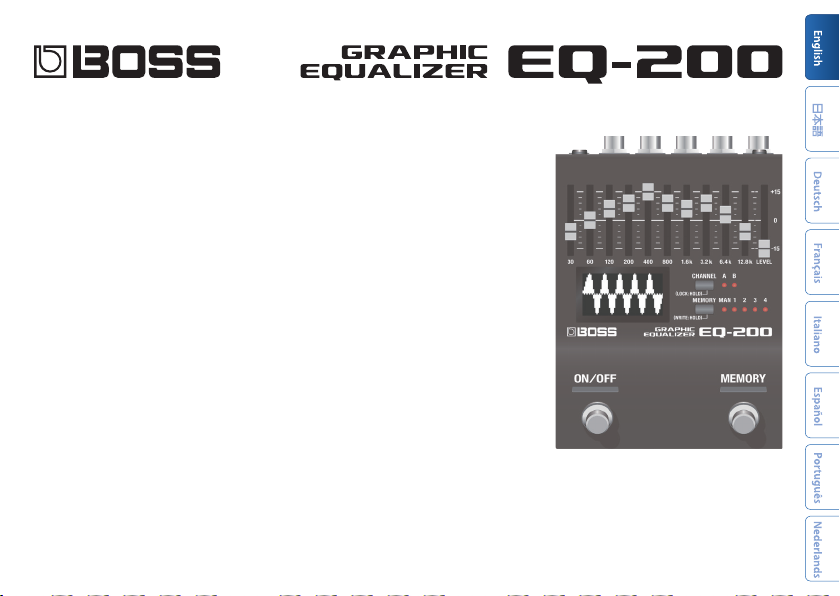
Owner’s Manual
Before using this unit, carefully read “USING THE UNIT SAFELY” and “IMPORTANT NOTES” (the leaet “USING THE UNIT SAFELY” and the Owner’s
Manual (p. 14)). After reading, keep the document(s) where it will be available for immediate reference.
© 2019 Roland Corporation
Page 2
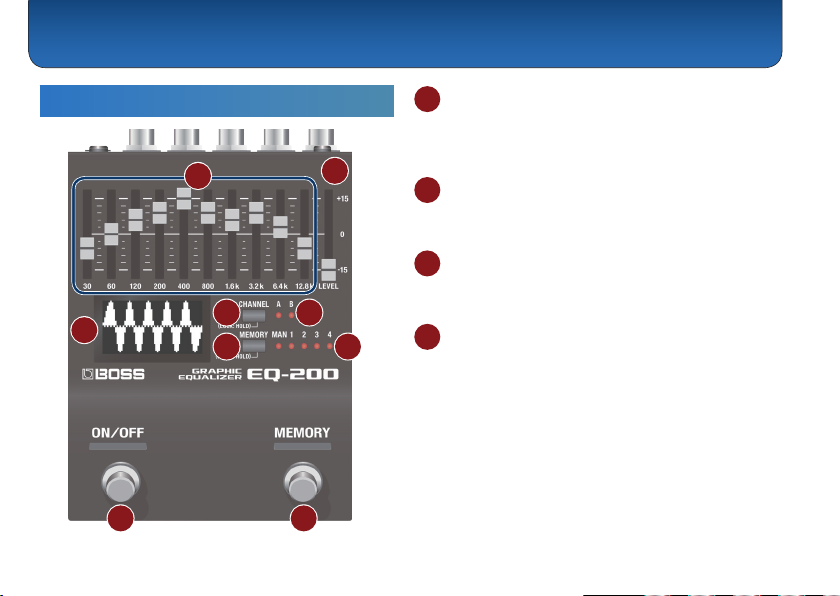
Panel Descriptions
Top Panel
3
2
1
4 5
6 7
8 9
1 Graphic equalizer
A ten-band graphic equalizer that provides ±15 dB of
adjustment in the range of 30 Hz–12.8 kHz (the center
2
frequency varies according to type).
2 [LEVEL] slider
Compensates for the volume dierence when switching
between normal and eect sound.
3 Display
Provides a visual indication of the equalizer’s state, or
shows parameters.
4 [CHANNEL] button
Switches between channels A and B.
Preventing accidental operation (panel lock)
By long-pressing the [CHANNEL] button you can toggle
between enabling operation of the equalizer and
buttons (unlocked) or disabling operation (locked).
If you operate the unit while it is locked, the display
indicates “LOCKED.”
Page 3
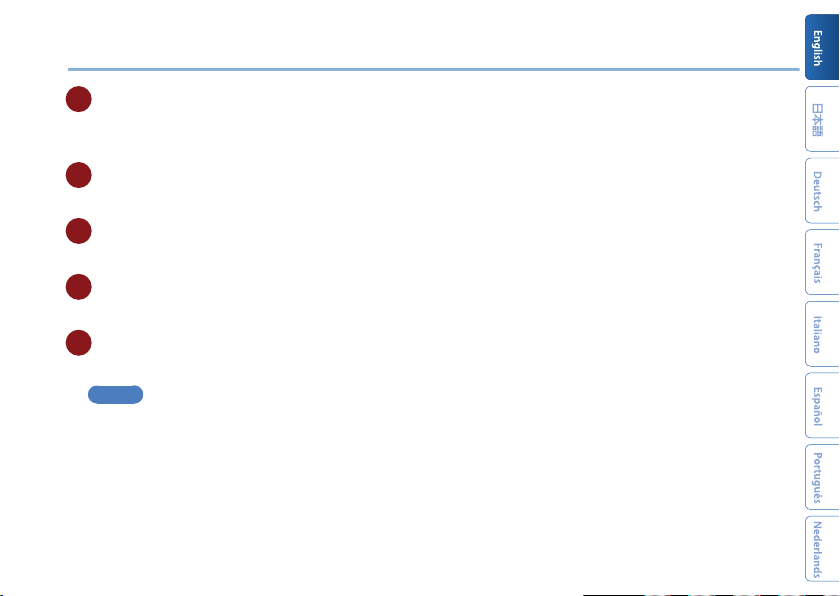
5 CHANNEL indicator
Indicates the currently selected channel.
* If the LINK parameter (p. 9) is ON, indicators A and B are both lit.
6 [MEMORY] button
Switches or saves memories (MANUAL, 1–4) (p. 6).
7 MEMORY indicator
Indicates the currently selected memory.
8 [ON/OFF] switch
Switches the eect on/o.
9 [MEMORY] switch
Switches memories (p. 6).
MEMO
The function of the footswitch can be changed by “SW
(ON/OFF SW FUNCTION), “MEM FNC ” (MEMORY SW FUNCTION).
FNC”
Panel Descriptions
3
Page 4

Panel Descriptions
Rear Panel (Connecting Your Equipment)
* To prevent malfunction and equipment failure, always turn down the
volume, and turn o all the units before making any connections.
A B C
INPUT (A/MONO, B) jacks
A
Connect your guitar, bass, or eect unit here.
Use the A and B jacks if connecting an eect unit that
has stereo output. Use only the A jack if using this unit
in mono.
Turning On/O the Power
The INPUT A jack also operates as the power switch.
The power turns on when you insert a plug into the
INPUT A jack.
4
D
When powering up
Power-up equipment such as your guitar amp last.
When powering down
Power-down equipment such as your guitar amp rst.
* Before turning the unit on/o, always be sure to turn the volume
down. Even with the volume turned down, you might hear some
sound when switching the unit on/o. However, this is normal and
does not indicate a malfunction.
B OUTPUT (A/MONO, B) jacks
Connect this jack to your amp or monitor speakers.
Use only the OUTPUT A jack if using this unit in mono.
Even sound that is input in stereo is output in mono.
C CTL 1, 2/EXP jack
Using the jack as CTL 1/2
You can connect a footswitch (sold separately: FS-5U,
FS-6, FS-7) and use it to switch memories or channels
(p. 7).
Page 5
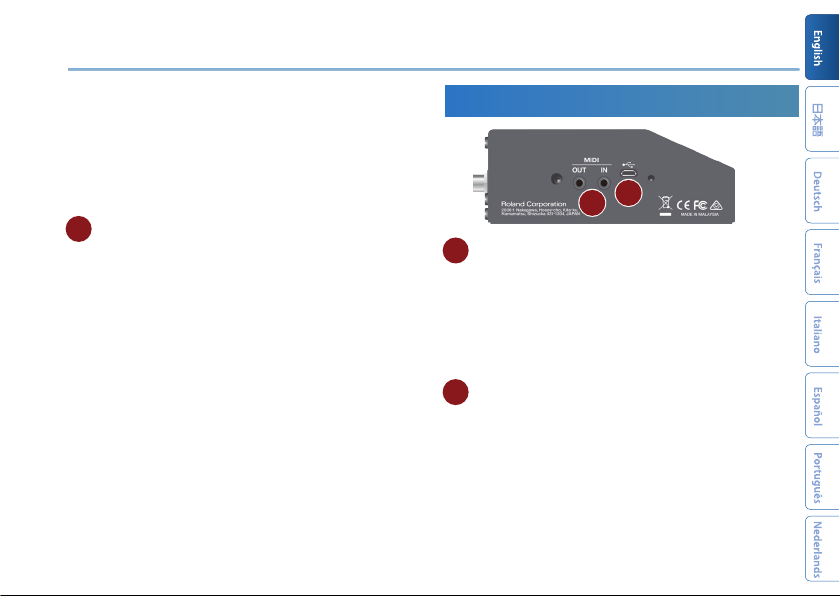
Panel Descriptions
Using the jack as EXP
You can connect an expression pedal (sold separately:
EV-30, Roland EV-5, etc.) and use it to control the
volume of the eect sound.
* Use only the specied expression pedal. By connecting any other
expression pedals, you risk causing malfunction and/or damage
to the unit.
D DC IN jack
An AC adaptor (sold separately: PSA-S series) can be
connected to this jack.
* Use only the specied AC adaptor (sold separately: PSA-S series)
and plug it into an AC outlet of the correct voltage.
* If the AC adaptor is connected while power is on, the power supply
is drawn from the AC adaptor.
Side Panel (Connecting Your Equipment)
F
E
MIDI jacks
E
Use a TRS/MIDI connecting cable (sold separately:
BMIDI-5-35) to connect an external MIDI device. You can
use an external MIDI device to switch the memories of
this unit.
* Do not connect an audio device here. Doing so will cause
malfunctions.
F USB port
Connect your computer using a commercially available
USB cable that supports USB 2.0.
* Do not use a micro USB cable that is designed only for charging a
device. Charge-only cables cannot transmit data.
* This is used only for program updates.
5
Page 6

Saving and Switching Memories
Saving to Memory
Here’s how to save equalizer settings that you edited.
1. Long-press the [MEMORY] button.
The display indicates “WRITE TO:.”
2. Press the [MEMORY] button to select the save-
destination (MAN, 1–4).
If you decide to cancel, press the [CHANNEL] button.
3. Long-press the [MEMORY] button to conrm
the save-destination.
The memory is saved.
6
Switching Memories
Here’s how to recall a saved memory.
1. Press the [MEMORY] button to select a
memory.
Each time you press the button, you cycle through
the memories in the order of “MAN (manual) 0 1
0 2 0 3 0 4 0 MAN...”
What is “MAN” (manual)?
If STRUCT (STRUCTURE)=PARA and LINK=ON, selecting
“MAN” applies the equalizer with settings that
correspond to the position of the graphic equalizer’s
sliders.
For other settings, the settings saved in MAN are
recalled.
Page 7

Overall Settings (Menu)
Basic Operation
1. Press the [CHANNEL] button and [MEMORY]
button simultaneously.
You enter menu mode.
2. Press the [CHANNEL] button or [MEMORY]
button to select a parameter.
3. Press the [ON/OFF] switch or [MEMORY] switch
to change the value.
4. Press the [CHANNEL] button and [MEMORY]
button simultaneously.
You exit menu mode.
Assigning functions to external pedals
You can connect footswitches (sold separately: FS-5U, FS-6, FS-7)
to the CTL 1, 2/EXP jack, and use them to switch memories or
channels.
Use the menu items “C1 FNC” or “C2 FNC” to make these settings
(p. 8).
FS-5U FS-6/FS-7
CTL 1
CTL 2 CTL 1
FS-5U
FS-5U x 2
CTL 2 CTL 1
FS-6/FS-7
CTL 2
CTL 1
7
Page 8

Overall Settings (Menu)
MENU Parameter List
Parameter
SW FNC
(ON/OFF FUNCTION)
MEM FNC
(MEMORY FUNCTION)
C1 FNC
(CTL1 FUNCTION)
C2 FNC
(CTL2 FUNCTION)
SW FNC
(ON/OFF FUNCTION)
MEM FNC
(MEMORY FUNCTION)
C1 FNC
(CTL1 FUNCTION)
C2 FNC
(CTL2 FUNCTION)
8
Explanation
Specify the function of the [ON/OFF]
switch, [MEMORY] switch, and the
footswitches connected to the CTL 1, 2/
EXP jack.
* The functions that can be assigned dier
depending on the switch.
OFF: No operation.
ON/OFF: Turn the equalizer on/o.
(MEMORY UP), M-DN (MEMORY DOWN): Select
M-UP
a memory according to the MEMORY
EXTENT (p. 9) setting.
(MANUAL): Select manual.
MAN
(MEMORY 1–4): Select memories 1–4.
M1–4
A, B (A, B ON/OFF): Turn channel A (or B) on/
o (if LINK is “ON,” turn A and B on/o
simultaneously).
(A, B ON/OFF+): Switch memories.
A+, B+
Long-press the switch to turn channel A
(or B) on/o (if LINK is “ON,” turn A and B
on/o simultaneously).
Parameter
EXP FNC
(EXPRESSION FUNCTION)
EXP MIN
(EXPRESSION MIN)
EXP MAX
(EXPRESSION MAX)
SW PREF
(ON/OFF PREFERENCE)
MEM PREF
(MEMORY PREFERENCE)
CTL1 PREF
(CTL1 PREFERENCE)
CTL2 PREF
(CTL2 PREFERENCE)
EXP PREF
(EXPRESSION PREFERENCE)
Explanation
Species the function of an expression
pedal connected to the CTL 1, 2/EXP jack.
A: Adjusts the level of channel A.
B: Adjusts the level of channel B.
TOTAL: Adjusts the overall output level.
Species the variable range of the
parameter controlled by EXPRESSION
FUNCTION.
0–100: Specify the minimum and
maximum values.
MEM, SYS: Choose whether to use the
settings of each memory or the settings
common to the entire unit.
Page 9

Overall Settings (Menu)
Parameter
STRUCT (STRUCTURE)
TYPE
Explanation
Species how the A and B channel
equalizers are connected.
(PARALLEL): INPUT/OUTPUT jacks A
PARA
and B are connected to channels A and B
respectively.
INPUT A OUTPUT A
INPUT B OUTPUT B
SERIES: The A and B channel equalizers
are connected in series.
INPUT A OUTPUT A
INPUT B OUTPUT B
The input is mixed to mono, and the same
signal is output from A and B.
& For details, refer to “About STRUCT
(STRUCTURE)” (p. 10).
Changes the center frequencies of the
sliders.
30.800.12K: 30/60/120/200/400/800/1.6k/
3.2k/6.4k/12.8k (as printed on the panel)
32/1k/16k: 32/63/125/250/500/1k/2k/4
k/8k/16k
28/880/14k:
28/55/110/220/440/880/1.75k/3.5k/7k/14k
A
B
A
B
Parameter
LINK
EXT FROM
(MEMORY EXTENT FROM)
EXT TO
(MEMORY EXTENT TO)
RX CH
(MIDI RECEIVE CHANNEL)
TX CH
(MIDI TRANSMIT CHANNEL)
PC IN
PC OUT
CC IN
CC OUT
Explanation
Species whether the equalizer settings
are shared by channels A and B.
OFF: Channels A and B can be set
independently.
ON: Channels A and B use the same
settings.
Species the extent of memory switching
(MEMORY EXTENT FROM–TO).
MAN, M-1–4
Species the MIDI receive channel.
If this is “OFF,” MIDI messages are not
received.
1–16, OFF
Species the MIDI transmit channel.
If this is “OFF,” MIDI messages are not
transmitted.
1–16, RX (RECEIVE), OFF
Species whether program changes are
received (ON) or not received (OFF).
Species whether program changes are
transmitted (ON) or not transmitted (OFF).
Species whether control changes are
received (ON) or not received (OFF).
Species whether control changes are
transmitted (ON) or not transmitted (OFF).
9
Page 10

Overall Settings (Menu)
Parameter
SW CC (ON/OFF SW CC)
MEM CC (MEMORY CC)
CTL1 CC
CTL2 CC
EXP CC
(EXPRESSION CC)
EFX SW CC
MIDI THRU
CONTRAST
PC#1–128
10
Explanation
Species the controller number
corresponding to each controller.
OFF, 1–31, 64–95
Directly turns the eect on/o.
Species whether MIDI messages received
at the MIDI IN connector are retransmitted
without change from the MIDI OUT
connector (ON) or are not retransmitted
(OFF).
Adjusts the contrast of the display.
1–10
Species the memory that is selected by
each incoming program change.
OFF, MEM, M-1–4
PC# transmitted from the EQ-200
Memory Program number
MAN
MEMORY 1–4
1
2–5
About STRUCT (STRUCTURE)
STRUCT (STRUCTURE)= PARA (PARARELL), LINK = ON
Operates as a stereo EQ.
OUTPUT A
Linked
OUTPUT B
OUTPUT A
Linked
OUTPUT B
INPUT A
INPUT A
INPUT B
EQ A
EQ B
EQ A
EQ B
Page 11

STRUCT (STRUCTURE)= PARA (PARARELL), LINK = OFF
Operates as two independent mono EQs.
Guitar
Distortion-type
external eect
INPUT A
INPUT B
Pre EQ
EQ A
EQ B
Post EQ
OUTPUT A
Not linked
OUTPUT B
STRUCT (STRUCTURE) = SERIES
If you set the unit's footswitch settings to A and B, it
operates as two mono EQ units connected in series.
Overall Settings (Menu)
INPUT A
INPUT B
EQ A
OUTPUT A
EQ B
OUTPUT B
11
Page 12

Appendix
Returning to the Factory Settings
(Factory Reset)
Here’s how to return the EQ-200 to its factory-set state.
1. While holding down the [ON/OFF] switch and
[MEMORY] switch, turn on the power (insert a
plug into the INPUT A jack).
The display indicates “FACTORY RESET.”
2. Press the [MEMORY] switch.
The display indicates “ARE YOU SURE?.”
If you decide to cancel, press the [ON/OFF] switch.
3. Press the [MEMORY] switch.
The factory reset is executed.
4. When the display indicates “COMPLETED,” turn
the power o and on again.
12
Installing Batteries
Insert the batteries as shown below, being careful to
orient the batteries correctly.
* Batteries should always be installed or
replaced before connecting any other
devices. This way, you can prevent
malfunction and damage.
* If operating this unit on batteries,
please use alkaline batteries.
* Even if batteries are installed, the
unit will turn o if you connect or
disconnect the power cord from the
AC outlet while the unit is turned on,
or if you connect or disconnect the
AC adaptor from the unit. When this
occurs, unsaved data may be lost. You
must turn o the power before you
connect or disconnect the power cord
or AC adaptor.
* When turning the unit over, be careful so as to protect the buttons and
knobs from damage. Also, handle the unit carefully; do not drop it.
* If you handle batteries improperly, you risk explosion and uid leakage.
Make sure that you carefully observe all of the items related to batteries
that are listed in “USING THE UNIT SAFELY” and “IMPOR TANT NOTES”
(leaet “USING THE UNIT SAFELY” and Owner ’s manual).
* “BAT TERY LOW ” will appear on the display if the batteries are low.
Replace them with new ones.
Page 13

Appendix
Attaching the Rubber Feet
You can attach the rubber feet (included) if necessary.
Attach them in the locations shown in the illustration.
* Using the unit without rubber feet may damage the oor.
Main Specications
BOSS EQ-200: GRAPHIC EQUALIZER
Power Supply
Current Draw 170 mA
Expected Battery Life
Under Continuous Use
Dimensions
Weight 700 g / 1 lb 9 oz (including batteries)
Accessories
Options
* 0 dBu = 0.775 Vrms
* This document explains the specications of the product at the time
that the document was issued. For the latest information, refer to the
Roland website.
Alkaline battery (AA, LR6) x 3,
AC adaptor (sold separately)
Alkaline: Approx. 7 Hours
* These gures will vary depending on the actual
conditions of use.
101 (W) x 138 (D) x 60 (H) mm / 4 ( W) x 5-7/16 (D) x 2-3/8
(H) inches
101 (W) x 138 (D) x 62 (H) mm / 4 ( W) x 5-7/16 (D) x 2-1/2
(H) inches (including rubber foot)
Owner’s Manual
Leaet “USING THE UNIT SAFELY”
Alkaline battery (AA, LR6) x 3
Rubber foot x 4
AC adaptor: PSA-S series
Footswitch: FS-5U
Dual footswitch: FS-6, FS-7
Expression pedal: FV-500H, FV-500L, EV-30, Roland EV-5
MIDI/TRS connecting cable: BMIDI-5-35
13
Page 14

USING THE UNIT SAFELY/IMPORTANT NOTES
CAUTION
Keep small items out of the reach of children
To prevent accidental ingestion of the parts
listed below, always keep them out of the reach
of small children.
• Included Parts
Rubber feet (p. 13)
14
Repairs and Data
• Before sending the unit away for repairs, be sure to make
a backup of the data stored within it; or you may prefer
to write down the needed information. Although we will
do our utmost to preserve the data stored in your unit
when we carry out repairs, in some cases, such as when
the memory section is physically damaged, restoration
of the stored content may be impossible. Roland
assumes no liability concerning the restoration of any
stored content that has been lost.
Additional Precautions
• Any data stored within the unit can be lost as the result
of equipment failure, incorrect operation, etc. To protect
yourself against the irretrievable loss of data, try to make
a habit of creating regular backups of the data you’ve
stored in the unit.
• Roland assumes no liability concerning the restoration of
any stored content that has been lost.
• Never strike or apply strong pressure to the display.
• Do not use connection cables that contain a built-in
resistor.
Page 15

Intellectual Property Right
• This product includes third party open source software.
Copyright (c) 2009-2017 ARM Limited. All rights reserved.
Licensed under the Apache License, Version 2.0 (the
“License”); You may obtain a copy of the License at
http://www.apache.org/licenses/LICENSE-2.0
• Roland, BOSS are either registered trademarks or
trademarks of Roland Corporation in the United States
and/or other countries.
• Company names and product names appearing in this
document are registered trademarks or trademarks of
their respective owners.
USING THE UNIT SAFELY/IMPORTANT NOTES
15
Page 16

