Page 1
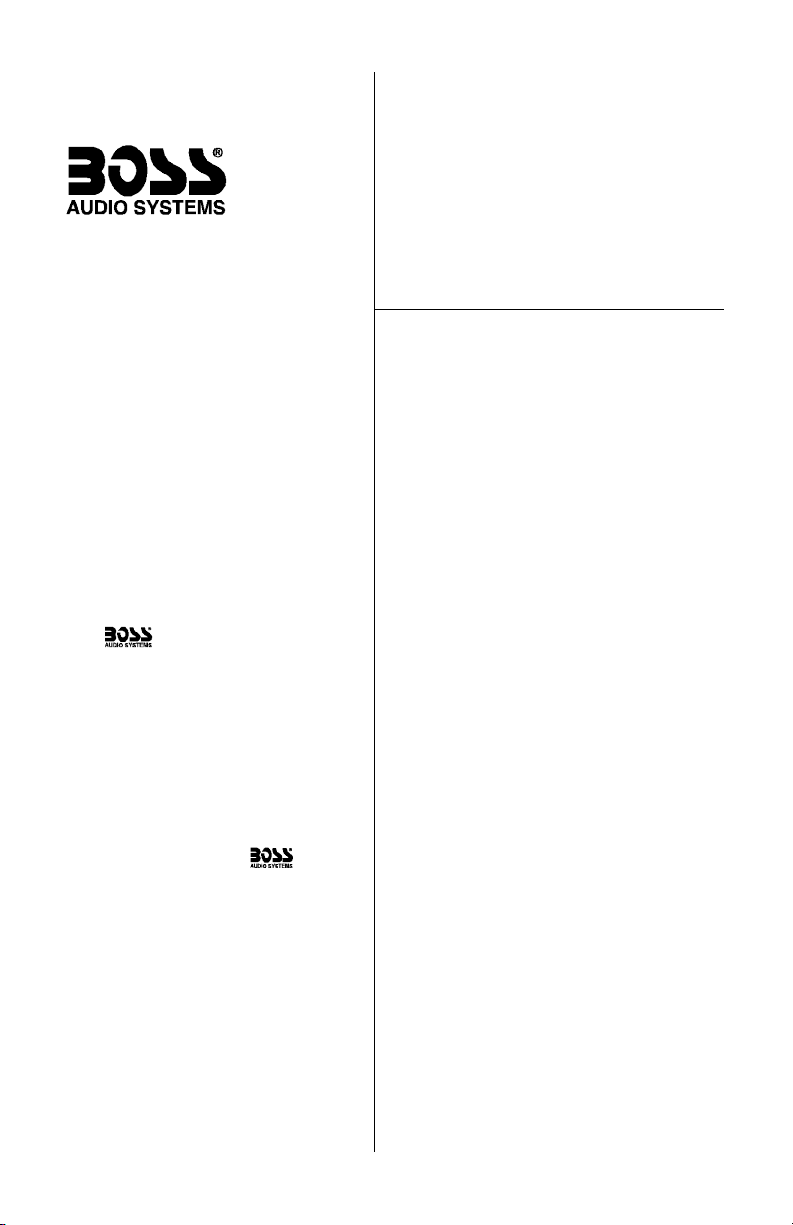
CONTENTS
BV9200 User’s Manual - Contents
U S E R ’ S M A N U A L
2 General and safety precautions
3 Features
3 What is included?
4 Front panel controls
6 Remote control features
8 Remote control battery replacement
9 Video quality settings
9 DVD or CD changer control
10 Setup menu structure
System wiring:
11 Speaker connections
12 Audio connections in amplified system
13 Power and antenna connections
14 Connections to multi-disc changer
14 Basic operations
15 Auxiliary video input connections
16 Auxiliary video output connections
16 TV antenna connections
17 Troubleshooting
20 Specifications
Congratulations on your purchase
of a Multi-media Receiver
with Monitor.
It has been designed, engineered
and manufactured to bring you the
highest level of performance and
quality, and will afford you years of
listening pleasure.
Thank you for making your
choice for car audio entertainment!
BV9200
In-Dash Double-DIN
DVD/MP3/CD AM/FM Receiver
with 6.5” TFT Monitor
and Built-in TV Tuner
page
Page 2
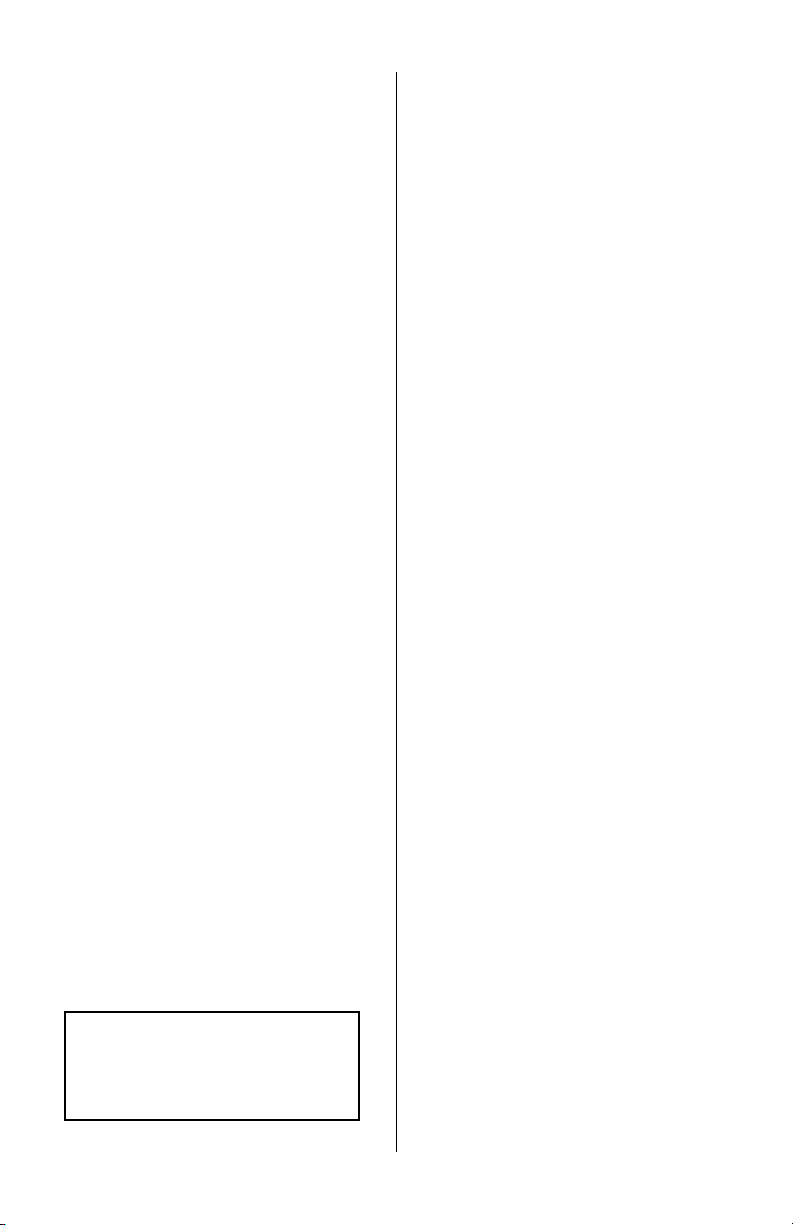
BV9200 User’s Manual - page 2
General precautions
Safety precautions
Notes on using this product
This device complies with Part 15 of the FCC rules.
Operation is subject the following two conditions:
(1) This device may not cause harmful interference,
and
(2) This device must accept any interference received,
including interference that may cause undesireable
operation.
Changes or modifications not expressly approved
by the party responsible for compliance could void
the user’s authority to operate this device.
This disc player is designed and manufactured to
respond to the Region Management Information that
is recorded on a DVD disc. If the Region number
described on the DVD does not correspond to the
Region number of the player, the disc will not play
properly.
Should this unit fail to operate properly, please return
the unit to your authorized dealer.
Before installing and using your new
BME component, please become
familiar with all the information
contained in this manual.
Please keep this manual in a safe place
for future reference.
• This disc player is a Class 1 Laser
Product. It uses a visible/invisible laser
beam that could cause hazardous
radiation if exposed directly to the
consumer. Use of controls,
adjustments, or procedures other than
those specified in this manual may
result in hazardous radiation exposure.
• Do not open or attempt to repair
this unit yourself. Refer any repairs to
a qualified service technician.
• Be sure that the volume level of the
player does not interfere with the
driver’s hearing. The driver must be
aware and be able to react to sound
outside the vehicle.
• This product should not be used
with an installed video screen which
is visible to the driver of the vehicle.
• In some states and countries, the
viewing of images on a screeen inside
a vehicle is illegal, even by people
other than the driver. Be sure that the
installation and operation of this
system is in compliance with local
rules and regulations.
SHOCK HAZARD! Do not open the
case of this product. There are
dangerous voltages present within the
unit. There are no user-serviceable
parts within the unit.
Moisture on pick-up lens
Operating precautions
In humid climates, moisture may
condense or even freeze on the pickup lens which reads the data from
your disc. This may cause temporary
failure of the player.
Should this occur, turn the player on
without a disc, and leave it on for a
while. The unit will warm up and the
moisture will evaporate. In freezing
weather, this may take 1-2 hours.
Turn the unit off when it is not in use.
Do not switch the player between ON
and OFF rapidly. Please wait about
10 seconds between turning the unit
ON after turning it OFF, and vice versa.
Do not use broken, scratched, dusty,
oily or warped discs in the player.
Do not attempt to insert anything other
than 12 cm (4-3/4”) diameter discs in
the player.
Page 3

Features What is included?
BV9200 User’s Manual - page 3
This DVD player features the following:
• Multiformat compatibility:
DVD, Video-CD, CD, CDR and MP3
•Motorized, slide-down touchscreen TFT 6.5-inch display
•B uilt-in TV Tuner (NTSC only)
•PL L-synthesized AF/FM tuner
with 30 station presets
• Parental programming lock
• Slow- and fast-motion playback
• Switch between different audio
tracks on DVDs (if available on disc)
• Multiple language subtitles
(if available on disc)
• Multiple viewing angles
(if available on disc)
When first unpacking your new
BV9200, please check first that the
package contains all of the items
below. If something is missing, contact
the store where you purchased it.
• BV9200 Multi-media disc receiver
• Remote control
• Battery (for remote)
Page 4
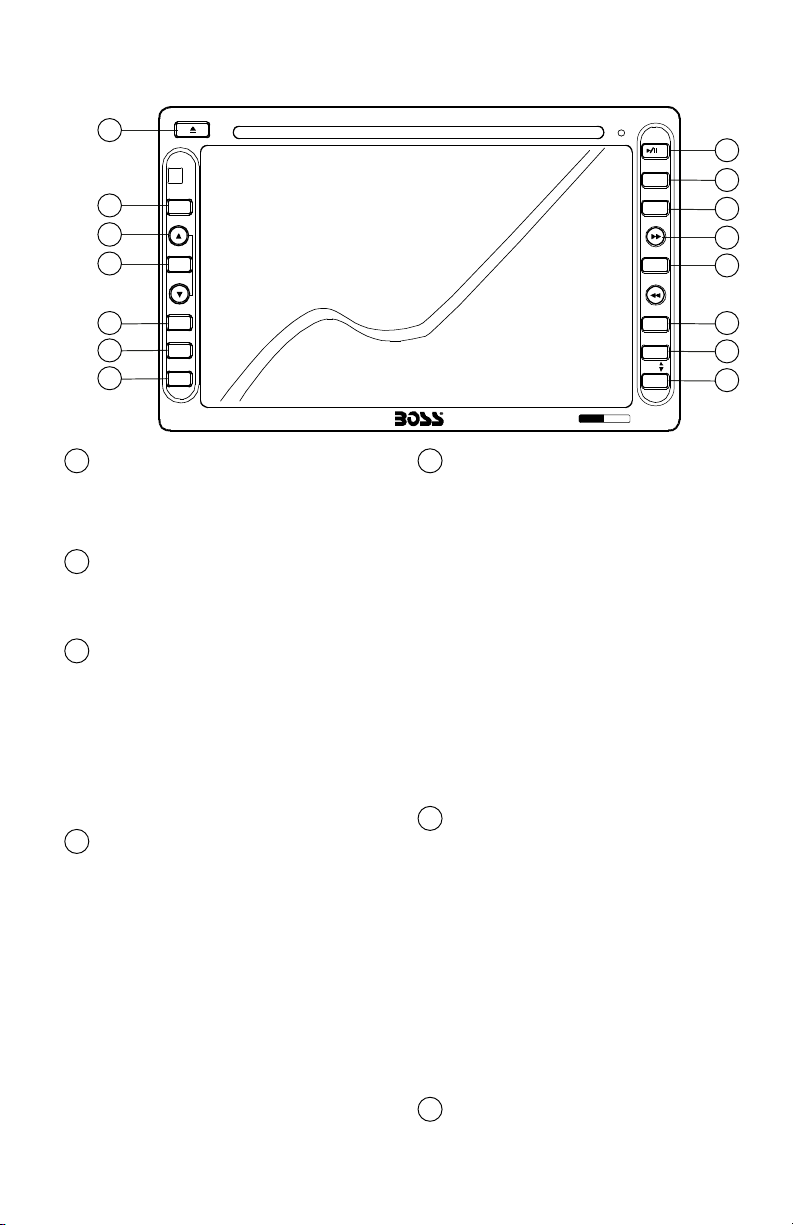
Front Panel Controls
BV9200 User’s Manual - page 4
AS/PS (Auto Program Seek)
This menu is used in the Radio mode for
setting up station presets. You can do this
in one of two ways:
To automatically seek and store presets,
press and hold this button for more than
3 seconds. The radio will begin scanning
and will store the strongest stations and
assign preset buttons to them.
To audition and store presets, press this
button. The radio will scan for each station
and play it for about 7 seconds. If you like
a station and wish to save it as a preset,
press the AS/PS button. It will save the
station and then scan to the next one for
you to audition. Continue until you are
satisfied with your selections.
5
POWER
Press POWER to turn unit ON. Press
again to turn it OFF.
7
MUTE
Press this button to switch off the audio
during playback. Press again to restore the
audio.
To dim or turn off the display in
Radio mode: Press and hold this button
for 3 seconds to dim it. Press and again for
3 seconds to turn off the display. Press and
hold again to turn it back on.
To turn off the display in
TV, DVD, CDC or AUX IN mode, press and
hold this button for 3 seconds to turn. Press
and hold again to turn it back on.
6
VOLUME • UP/DOWN BUTTONS
In normal operation, these two buttons
serve as Volume Up and Volume Down
buttons.
If the SELECT button has been pushed
(to access such items as Bass, Treble,
etc.), these buttons are used to increase
or decrease settings for the particular
parameter you which to change.
3
SELECT
To set up tone and volume level options,
press this button repeatedly to change
various settings:
VOLUME > BASS > TREBLE > BAL >
FADER > EQ > VOLUME
Use the UP/DOWN buttons to make any
changes or adjustments.
To set up picture quality options, press
and hold this button for 3-5 seconds. A
display with these options will open. Press
SELECT repeatedly until the item you wish
to change has been highlighted, and then
use the UP or DOWN button to change
the setting. A picture of the picture options
is show on page 9.
4
MODE
Press this button repeat to change the
audio or A/V source in the following order:
RADIO > TV > DVD > CDC > AUX IN
2
EJECT BUTTON
During play mode, pressing this button
will cause the disc to eject. If you do not
remove the disc within 10 minutes, the
disc will reload (to protect the disc).
1
3
4
5
6
7
8
12
13
14
15
2
11
10
9
1
4
CH
X
MODE
BV9200
MULTI-MEDIA DISC PL AYER
WITH
6.5-INC H WIDESC REEN TFT MONITOR
INTRO
2
RPT
3
1
BAND
RDM
4
PAL/
NTSC
5
AS/PS
MUTE
POWER
SELECT
L/R
6
CDC
VOLUME
80
W
Page 5
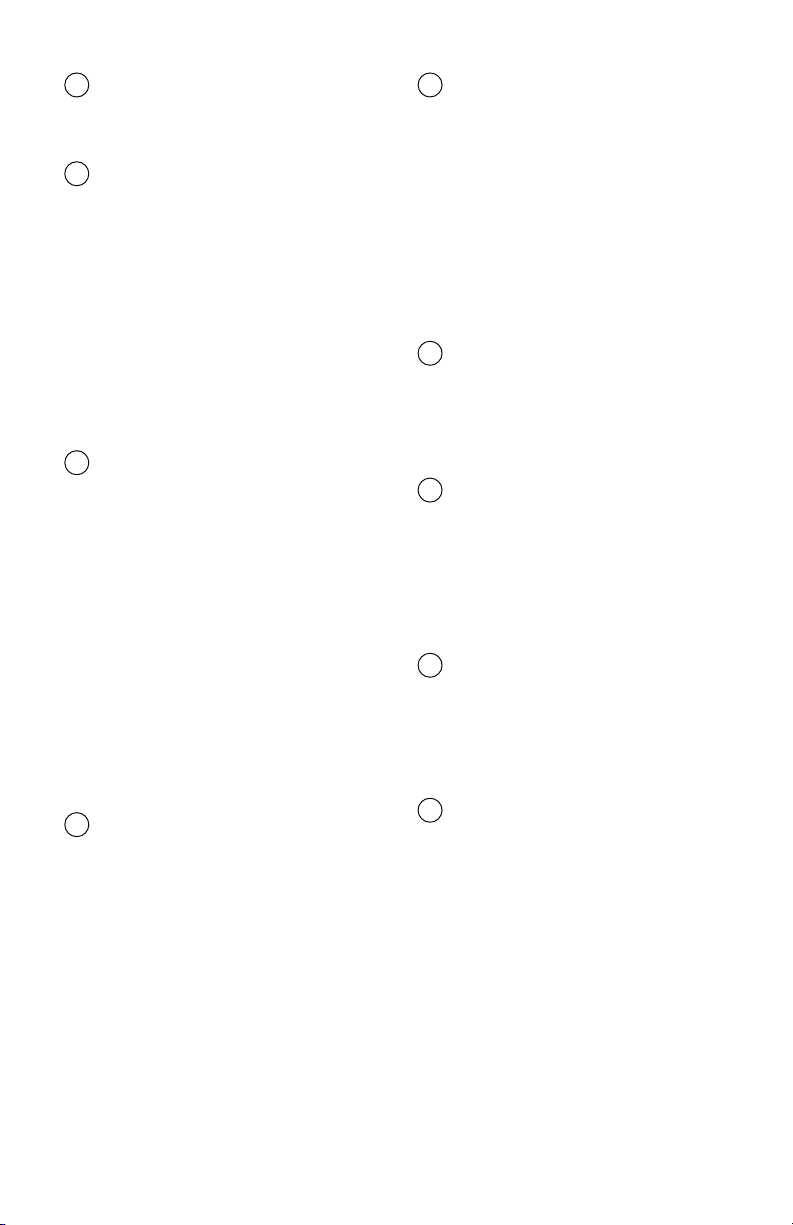
BV9200 User’s Manual - page 5
PLAY/PAUSE
Press of this button to begin playback of
the disc. A second short press will pause
the playback.
8
SEEK (>>I and I<<)
These buttons are used in both the Radio
and DVD modes.
In Radio mode, press and hold these
buttons for 3 seconds to make the receiver
scan until it finds the next strong station
on the dial. To tune a station manual,
press and release quickly to move up one
frequency step at a time until you reach
a desired station.
11
INTRO SCAN
In Radio/TV mode, pressing this button
will cause the unit to begin scanning for
strong stations. It will stop at the first
station for 5 seconds. and then scan to
the next station, and so on. To stop at a
desired station, press the Scan button
again.
In CD mode, pressing this button will cause
the unit to play the first 10 seconds of
each track on the disc. To stop at a desired
station, press the Play/Pause button.
9
NOTE: This function is not available in
DVD/MP3 Mode.
REPEAT
Use this button to select a repeat playback
mode. Press repeatedly until you have
selected the repeat mode desired.
The choices vary depending on the type
of disc you are playing:
DVD Playback modes:
REPEAT CHAPTER > REPEAT TITLE >
REPEAT ALL > REPEAT CANCEL
CD/VCD Playback modes:
REPEAT SONG > REPEAT ALL >
REPEAT CANCEL
MP3 Playback modes:
REPEAT SONG > REPEAT SPECIAL >
REPEAT ALL > REPEAT CANCEL
10
BAND
In Radio mode, a SHORT press of these
buttons will cause the unit to advance
among the bands available in the
following sequence:
FM1 > FM2 > FM3 > AM1 > AM2 > FM1
12
RANDOM (LOC/RANDOM)
In Radio mode, this button is used to
select between Local (LOC) and Distant
radio reception modes.
In DVD, VCD, CD or MP3 modes,
pressing this button will cause the
tracks or titles on the disc to play in
random order.
13
PAL/NTSC
In DVD/VCD mode, a SHORT press of
these buttons will cause the unit to
advance to through the different video
output modes in this sequence:
AUTO SELECT > PAL > NTSC
14
L/R (Soundtrack options)
In VCD and CD mode, a SHORT press
of this button will cause the unit to
advance to through the different audio
output modes in this sequence:
LEFT SOUNDTRACK >
RIGHT SOUND TRACK >
THREE DIMENSIONAL SOUNDTRACK
In DVD mode, a SHORT press of this
button will cause the unit to advance
to display and advance through the
different soundtrack options available
on the particular disc you are watching.
15
SEEK (>>I and I<<), continued
In DVD, CD or MP3 mode, a SHORT press
of these buttons will cause the unit to
advance to the next or last track (or
chapter) of the disc.
A LONG press of the button in DVD mode
will cause the player to seek forward or
backwards on the disc at a higher rate of
speed. The first press will make the unit
seek at 2X speed. Additional pressing of
the button will yield seek speeds of 4X,
8X, and 32X (press again and seek speed
returns to normal playback).
11
Page 6
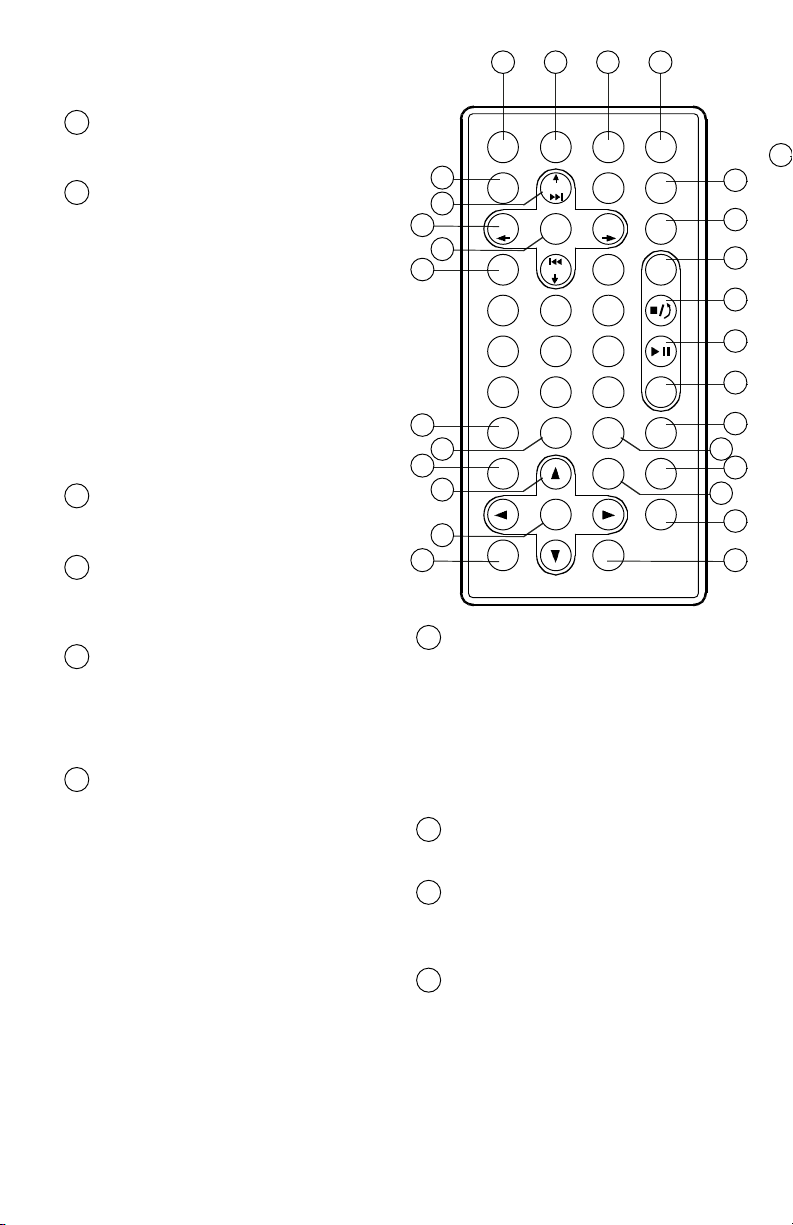
Remote Control
BV9200 User’s Manual - page 6 BV9200 User’s Manual - page 7
16
POWER
Press POWER to turn unit ON. Press
again to turn it OFF.
1
VOLUME UP/DOWN
Use these buttons to adjust volume
to desired level.
7
1
5
3
2 3 4
6
7
8
9
10
11
12
13
14
15
17
18
19
20
21
22
23
24
25
26
27
MUTE
Press this button to switch off the audio
during playback. Press again to restore
the audio.
To dim or turn off the display in
Radio mode: Press and hold this button
for 3 seconds to dim it. Press and again
for 3 seconds to turn off the display.
Press and hold again to turn it back on.
To turn off the display in
TV, DVD, CDC or AUX IN mode, press
and hold this button for 3 seconds to
turn. Press and hold again to turn it
back on.
2
DSP (Time Display)
Press this button to display the current
time of day.
3
SOURCE
Press this button to display the current
time of day (Note: The BV9200 will only
display time in 24 hour clock mode).
4
EQ
Pressing this button permits you to
choose one of the three preset equalizer
curves. Choose from POP, CLASSIC or
ROCK modes.
5
SEEK (>>I and I<<)
These buttons are used in both the
Radio and DVD modes.
In Radio mode, press and hold these
buttons for 3 seconds to make the
receiver scan until it finds the next
strong station on the dial. To tune a
station manual, press and release
quickly to move up one frequency step
at a time until you reach a desired
station.
In DVD, CD or MP3 mode, a SHORT
press of these buttons will cause the
unit to advance to the next or last track
(or chapter) of the disc.
6
SEEK (>>I and I<<), continued
A LONG press of the button in DVD
mode will cause the player to seek
forward or backwards on the disc at a
higher rate of speed. The first press will
make the unit seek at 2X speed.
Additional pressing of the button will
yield seek speeds of 4X, 8X, and 32X
(press again and seek speed returns to
normal playback).
6
SELECT
This button is used to enter and
confirm settings and selections made
when using the on-screen display.
8
0-9 NUMBER KEYS
Use these buttons for entering
numerical information for various
items in the on-screen menus.
9
PWR MUTE DSP
SOURCE
EQ
SEEK+
LOUD BAND
P/N
VOL– SEL VOL+ LOC
RDM
0
SEEK–
10+
ST
PROG
1
ABC2DEF3GHI
4
JKL5MNO6PQRS
7
TUV8WXYZ9SPACE
GO TO
AMS
RPT
TITLE AUDIO SUB-T
PBC SLOW ANGLE
ENTER SETUP
OSD ZOOM
Page 7

AMS/RPT BUTTON
In Radio Mode, pressing this button allows
you to sequentially browse the preset
radio stations.
In TV mode, press this button to change
the soundtrack mode. Press and hold for
3 seconds to automatically scan and store
stations.
10
TITLE
In DVD Mode, pressing this button takes
you to the Title menu for the currently
playing disc.
11
PBC (Playback Mode)
In VCD Mode, pressing this button takes
you the VCD Playback Control menu.
Within this menu, use the number
buttons to choose the songs you wish
to hear.
12
UP/DOWN/LEFT/RIGHT ARROWS
In DVD Mode, these buttons are used to
navigate the menus to make various
system settings. When done, press
ENTER to confirm.
13
ENTER
In DVD Mode, this button is used to
confirm a setting within the on-screen
menu system.
14
OSD
Press this button to display the title,
chapter, playing time and elapsed time
for the current disc.
15
BAND
This button is used in the Radio and
DVD/VCD modes. It has different
functions in the two modes:
In Radio mode, a SHORT press of this
button will cause the unit to advance
among the bands available in the
following sequence:
In DVD/VCD mode, pressing this button
will cause the unit to advance to through
the different video output modes in this
sequence:
AUTO SELECT > PAL > NTSC
16
LOC/RDM (Local/Distant, Random)
In Radio mode, this button is used to
select between Local (LOC) and Distant
radio reception modes.
In DVD, VCD, CD or MP3 modes,
pressing this button will cause the
tracks or titles on the disc to play in
random order.
17
ST/PROG (Mono/stereo, Program)
In Radio mode, this button is used to
select between Mono and Stereo radio
reception modes. If reception of a stereo
station is poor, sometimes it can be
improved by switching to mono reception.
In DVD, VCD, CD or MP3 modes, this
button acts as a STOP button when in
one of the programmed playback modes
such as Random, Repeat, etc.
18
STOP
Pressing this button will stop disc
playback.
19
PLAY/PAUSE
Press of this button to begin playback of
the disc. A second short press will pause
the playback.
20
GO TO
When you are in playback mode, pressing
this button opens a menu which allows
you to insert a particular time in a program.
When you press ENTER, playback begins
from the start time you entered.
21
SUBTITLE
Pressing this button will allow you to
change the subtitles on a DVD disc.
22
NOTE: This function is only available in DVD discs which support it.
ANGLE
If your DVD disc supports different viewing
angles of the program content, pressing
this button will enable you to change the
viewing angle.
24
AUDIO
If your DVD disc supports different audio
output formats, languages or setups,
pressing this disc will enable you to change
it by pressing this button.
23
SLOW
Press this button repeatedly to reduce
the speed of playback until desired speed
is selected:
Forward 1/2X > 1/4X > 1/8X > 1/16X > Normal >
Reverse 1/2X > 1/4X > 1/8X 1/16X
25
SETUP
Pressing this button opens up the SETUP
menu, which permits you to make various
system settings (described on page 9).
26
ZOOM
If your DVD disc supports zooming into
the image, pressing this button will provide
this function.
24
Page 8

BV9200 User’s Manual - page 8
Release button
Battery
Remote Control Battery Replacement
The remote battery is held in a small “drawer” on one edge of the remote. To open
this drawer, press and hold the small button on the edge of this drawer (as shown
below) and slide the drawer out.
Insert a new battery and push the drawer back fully into the remote.
Page 9

4
CH
X
WITH
6.5 -INCH WIDESCR EEN TFT MON ITOR
INTRO
2
RPT
3
1
BAND
RDM
4
PAL/
NTSC
5
L/R
6
CDC
80
W
Video quality settings
BV9200 User’s Manual - page 9
DVD or CD Changer Control
If you wish to adjust some of the video display quality settings (including menu language),
press and hold the SELECT button on the front panel for 3-5 seconds. You will see a
display with the following information:
BRIGHTNESS 0 30
CONTRAST 0 30
COLOUR 0 30
HUE 0 30
LANGUAGE ENGLISH
CAMERA ON
EXTERNAL INPUT ON
Current setting
Press the SELECT button until the item you wish to change has been highlighted. The
current setting is shown to the right of the bar graph. Use the UP and DOWN buttons
to change the setting to the way you like. Press SELECT to save and move the cursor.
when you are done, wait a few moments and the screen will return to normal mode.
If you have attached this unit to a compatible CD changer, press the MODE switch on
the front panel until you have selected CDC mode.
All functions are similar to regular CD audio mode, except you can now switch between
discs in your changer by using the two buttons in the lower right corner of the front
panel as Disc Select UP and Disc Select DOWN buttons.
Page 10

Setup Menu structure
BV9200 User’s Manual - page 10
Pressing the SETUP button on either the front panel or the remote to access the Setup
Menu. To navigate the menu structure, use the LEFT, RIGHT, UP and DOWN ARROW
buttons. Use the ENTER button to save a new setting.
The Setup Menu is structured as follows:
On DVD playback (when supported by
disc content), will display an angle symbol
for changing the viewing angle of scene.
SET LANGUAGE OSD
Language Selection
Voice Language
Caption Language
English
Chinese
SET PICTURE Picture format
TV Mode
Video Output
Brightness
Contrast
NTSC
PAL
Auto
Normal-AV
Normal
Bright
Soft
-4
-3
-2
-1
0
+1
+2
+3
+4
SET VOICE SPDIF/PCM
SPDIF/RAM
OFF
Digital out
Frequency ratio
output
2-track (stereo)
5.1 track (surround)
LIKE SETTING
(Preferences)
4 = PG-13
6 = R
7 = NC-17
8 = no viewing limit set
Parental
control (movie
rating)
EXIT SETUP MENU
Angle symbol ON
OFF
Presets Read
Default settings are
highlighted
(no options available)
(no options available)
(no options available)
Page 11

System wiring: Speaker connections
BV9200 User’s Manual - page 11
If you are using the BV9200 in a mobile system which does not include an audio amplifier
(so you are using the internal amplifier in the BV9200), connect the speakers to the
wiring connector provided as shown in the drawing below.
LEFT REAR
Speaker
LEFT FRONT
Speaker
RIGHT REAR
Speaker
RIGHT FRONT
Speaker
Page 12

System wiring: Audio connections in an amplified system
BV9200 User’s Manual - page 12
If you are using the BV9200 in a mobile A/V system which includes a power amplifier
and speakers, connect the
To REAR Audio Inputs of
amplifier
To FRONT Audio Inputs
of amplifier
LEFT REAR
AUDIO OUT
(GREY CABLE
with WHITE JACK)
RIGHT REAR
AUDIO OUT
(GREY CABLE
with RED JACK)
LEFT REAR
AUDIO OUT
(GREY CABLE
with WHITE JACK)
RIGHT FRONT
AUDIO OUT
(GREY CABLE
with RED JACK)
Page 13

System wiring: Power and antenna connections
BV9200 User’s Manual - page 13
Make power and antenna connections as shown in the diagram below.
If you are using additional optional equipment, such as a rear view camera and/or a car
amplifier, be sure to also connect the orange and/or blue wires, respectively, as shown.
to REMOTE
power terminal
Chassis ground point
to Ignition Switch
(ACC+)
Constant +12V
(Memory voltage
source)
to Vehicle Antenna
CHOKE
WITH
FUSE HOLDER
Optional EXTERNAL POWER
AMPLIFIER
If not present, BLUE wire is left
unconnected.
Optional REAR CAMERA
control switch connnection
If not present, ORANGE wire is left
unconnected.
to Ignition Switch
(ACC+)
to Reverse (Backup)
Light Switch (+)
(do not connect to camera,
shown only as example)
Page 14

System wiring: Connections to a Multi-Disc Changer (optional)
BV9200 User’s Manual - page 14
The BV9200 has internal circuitry to permit it to be used to control an external CD
changer, such as the BOSS Model CDC3000A or similar compatible models. If you are
considering adding a CD changer to your system, please call BOSS Audio technical
support to get advice about which changers are compatible with the BV9200.
8-pin
DIN-type
Connector
Multi-Disc Disc Changer
GREY CABLE
with
WHITE JACK
Video input from
DVD Changer
Video Output from
DVD Changer
NOTE:
Video input connection is only
necessary if changer is DVD or VCD
format. CD Changers do not require
this connection.
Page 15
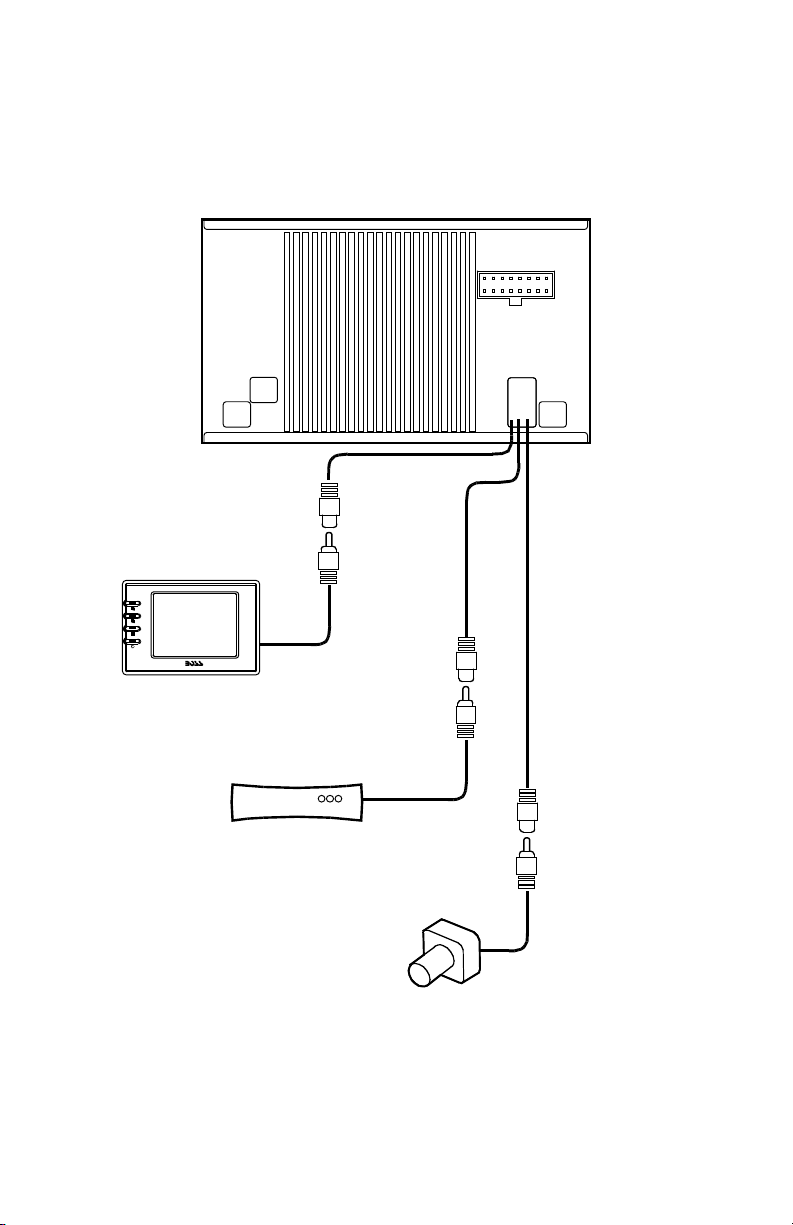
System wiring: Auxiliary video input connections
BV9200 User’s Manual - page 15
If you are using the BV9200 in a mobile system which does not include an audio amplifier
(so you are using the internal amplifier in the BV9200), connect the speakers to the
wiring connector provided as shown in the drawing below.
REAR-VIEW
CAMERA
(CCD IN)
GREY Cable
with
WHITE Jack
GREY Cable
with
WHITE Jack
AUXILIARY VIDEO SOURCE
(e.g. Video Game)
(AUX IN)
GREY Cable
with
WHITE Jack
GPS NAVIGATION UNIT
(GPS
Video IN)
NAV4
Page 16

System wiring: Auxiliary video output connections
BV9200 User’s Manual - page 16
System wiring: TV Antenna connections
If you have an other video monitor(s) in your vehicle that you wish to display the program
playing in the BV9200, connect the monitor as shown in the diagram below. If there is
more than one such monitor, you will need to add a video splitter or a multi-channel
video signal amplifier to the system as well. Please consult with your dealer for assistance
in purchasing these.
To watch TV in a vehicle usually requires connecting an antenna system to the tuner
unit (built-in to the BV9200). Connect high quality antennas as shown in the diagram
below. Depending on the type of antenna system you are using, you will connect to
either the single RCA connector or the two 3.5mm jscks (for a diversity antenna system).
GREY Cable
with
YELLOW Jack
Video Input
Cable
BLACK Cable
with
White RCA Jack
- OR -
Diversity antenna
system
Page 17

Troubleshooting
BV9200 User’s Manual - page 17 BV9200 User’s Manual - page 18
If you experience operation or performance problems with this product, compare your
installation with the electrical wiring diagram on the previous page. If problems persist,
read the following troubleshooting tips which may help eliminate the problems.
Power does not
turn on.
Fuse has blown. Replace with a fuse of same
amperage. If the fuse blows
again, consult with the dealer
from whom you purchased the
unit.
No response
when buttons are
pushed.
The operating
environment is too cold or
too hot.
The microprocessor has
malfunctioned due to
electrical noise, static or
other causes
Operate the unit at room
temperature.
Turn off the unit and then power
it up again.
Touch screen is
not working
properly.
The touch screen is
incorrectly aligned.
Adjust the sensitivity of the LCD
panel.
The remote
control does not
function.
Sunlight is interfering with
the remote control IR
sensor.
The batteries of the
remote control are dead
or missing.
Try using the unit where there
is no direct sunlight hitting the
sensor(s).
Check and/or replace the
batteries in the remote control.
Image is not
displayed.
The parking brake is not
set, or the parking brake
wire is not connected.
Check that the parking brake is
set.
The display is
too dark.
The Brightness control is
set too low.
The operating temperature
is too low.
The headlights of the
vehicle are turned on.
Adjust the Brightness control.
Make sure the vehicle cabin is
at room temperature.
The display brightness is
automatically reduced when the
headlights are on.
Display color is
light or pale.
Display color is incorrectly
adjusted.
Adjust Color and Tint controls.
Video image is
poor when other
video source is
connected.
NTSC/PAL setting is
incorrect.
Set the NTSC/PAL setting
properly according to the other
video source.
SYMPTOM CAUSE REMEDY
GENERAL PROBLEMS
SYMPTOM CAUSE REMEDY
LCD SCREEN PROBLEMS
Page 18

Troubleshooting, cont.
Disc cannot be
loaded.
Another disc is already
loaded in the player.
Eject the disc before loading
another one.
Sound skips, or
sound is noisy.
Disc is dirty.
Disc is heavily scratched
or warped.
Clean the disc with a soft cloth.
Replace with an undamaged
disc.
Sound is bad
immediately after
power is turned
on.
Droplets may have formed
on the internal lens when
the car is parked in a
humid location.
Leave the power on for about
one hour to dry the unit.
Disc cannot be
played, and the
display reads
“Parental Violation.”
Viewing has been
restricted by the unit’s
Parental Control settings.
Release the restriction or
change the Parental Control
setting. See the section of this
menu about DVD playback
setup for help.
SYMPTOM CAUSE REMEDY
DISC PROBLEMS
Reception conditions are
poor in unit location.
Radio waves may be obstructed
by proximity of buildings or
mountains. Check again in a
more open environment.
Spots or stripes
are present in
the video image.
Interence is present in the
unit location.
Neon signs, power cables,
streetcar wires and even other
vehicles can cause interference.
Check again in a different
environment.
Image is unclear.
SYMPTOM CAUSE REMEDY
TV RECEPTION PROBLEMS
The Volume is set too low.
Unit is set to MUTE mode.
Increase the Volume setting.
Turn off the MUTE mode.
Sound is absent
from one speaker.
In DVD mode, a speaker
is set to OFF.
The Balance/Fade setup
is incorrect.
In the DVD Setup mode, correct
the setting.
In the DVD speaker setup, set
the Center speaker to OFF.
No sound.
SYMPTOM CAUSE REMEDY
SOUND PROBLEMS
Front and rear
speakers are
playing from
different sources.
In the Zone setup, the
front and rear speakers
have different sources.
Change the Zone settings.
Page 19

Troubleshooting, cont.
BV9200 User’s Manual - page 19
DVD Disc will
not play.
A DVD disc with a different
region setting has been
used.
Use only discs with the same
region number as this unit.
Disc cannot be
played, and the
display reads
“Parental Violation.”
Viewing has been
restricted by the unit’s
Parental Control settings.
Release the restriction or
change the Parental Control
setting. See the section of this
menu about DVD playback
setup for help.
DVD pauses
during playback.
The disc is a dual-layer
DVD disc.
It is normal for dual-layer discs
to pause during playback briefly
and then resume playback.
MP3 files will
not play.
The disc storage standard
is incorrect.
Use only discs which have files
storage according to ISO9600
Level 1/Level 2 standards.
SYMPTOM CAUSE REMEDY
DVD PLAYBACK PROBLEMS
SYMPTOM CAUSE REMEDY
MP3 PLAYBACK PROBLEMS
Page 20

Specifications
BV9200 User’s Manual - page 20
All specifications subject to change without notice.
13.8V
4.0 amperes
7.00” x 3.98” x 6.02” (178 x 101 x 153mm)
DVD-Video, Audio CD, Video CD, MP3 CD
CD, CD-R, CD-RW, DVD+R, DVD-R, DVD+RW, DVD-RW
20Hz-20kHz
greater than 70dB
DVD PLAYER
Playable disc formats
Playable disc types
Frequency response
Signal-to-noise ratio
BV9200
In-Dash Double-DIN DVD/MP3/CD AM/FM Receiver
with 6.5-Inch TFT Monitor and Built-in TV Tuner
6.5-inch wide format (143.4 x 79.33mm)
TFT active matrix LCD
1440 x 234 pixels
NTSC, PAL, SECAM
MONITOR
Screen size
Display type
Resolution
Color system
87.5MHz - 108MHz
107MHz
greater than 60dB
40dB
FM TUNER
Tuning range
Intermediate freq.
Signal-to-noise ratio
Stereo separation
530kHz-1620kHz (9kHz)
450kHz
33dB or lower
AM TUNER
Tuning range
Intermediate freq.
Usable sensitivity
NTSC, PAL, SECAM
VHF Channels 2-13, UHF Channels 14-69 NTSC-M
75 ohm 4 Channel diversity
TV TUNER
Color system
Channel range
Antenna input type
80W x 4 channels
4 - 8 ohms
AUDIO AMPLIFIER
Power output, max.
Speaker impedance
GENERAL
Input voltage
Current consumption
Dimensions
