Page 1
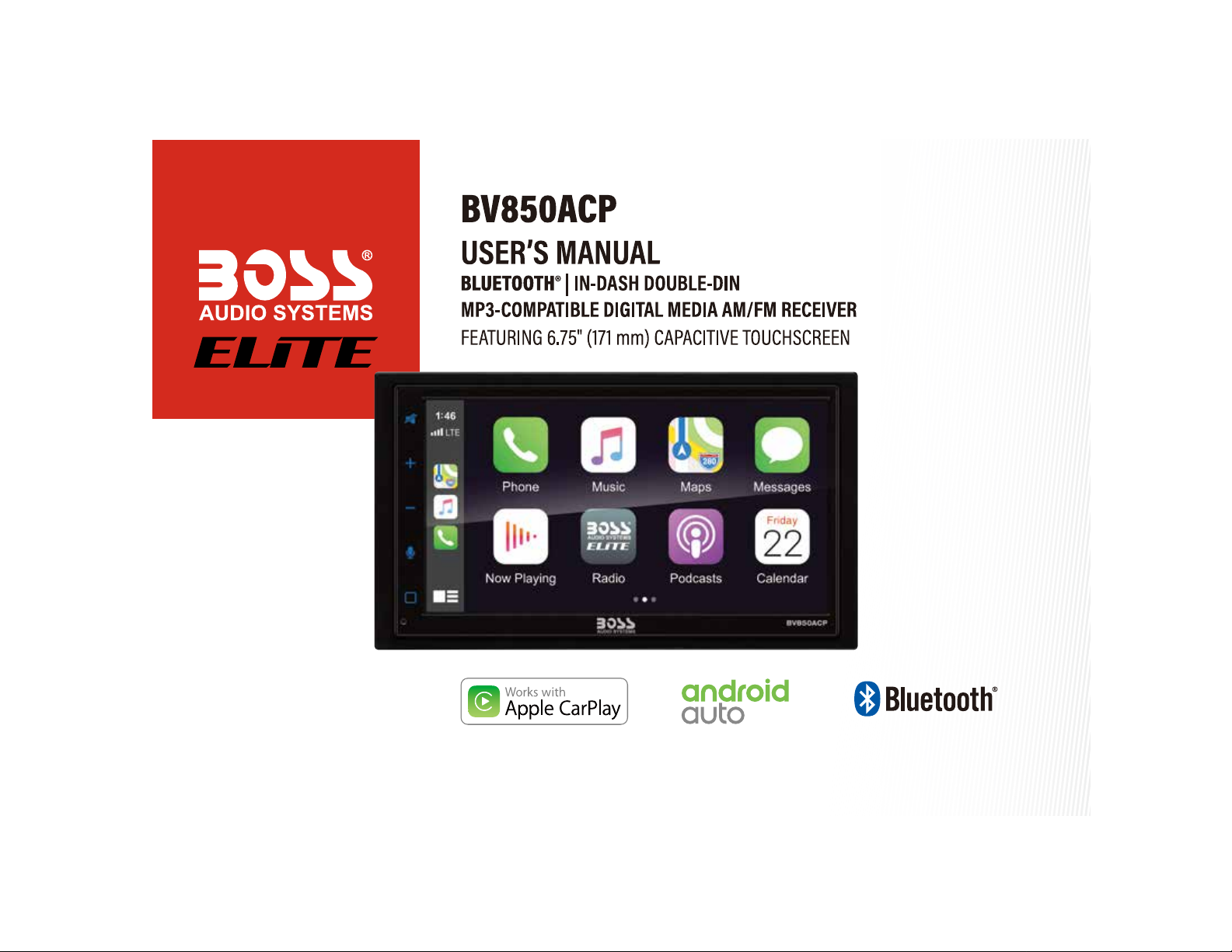
Page 2
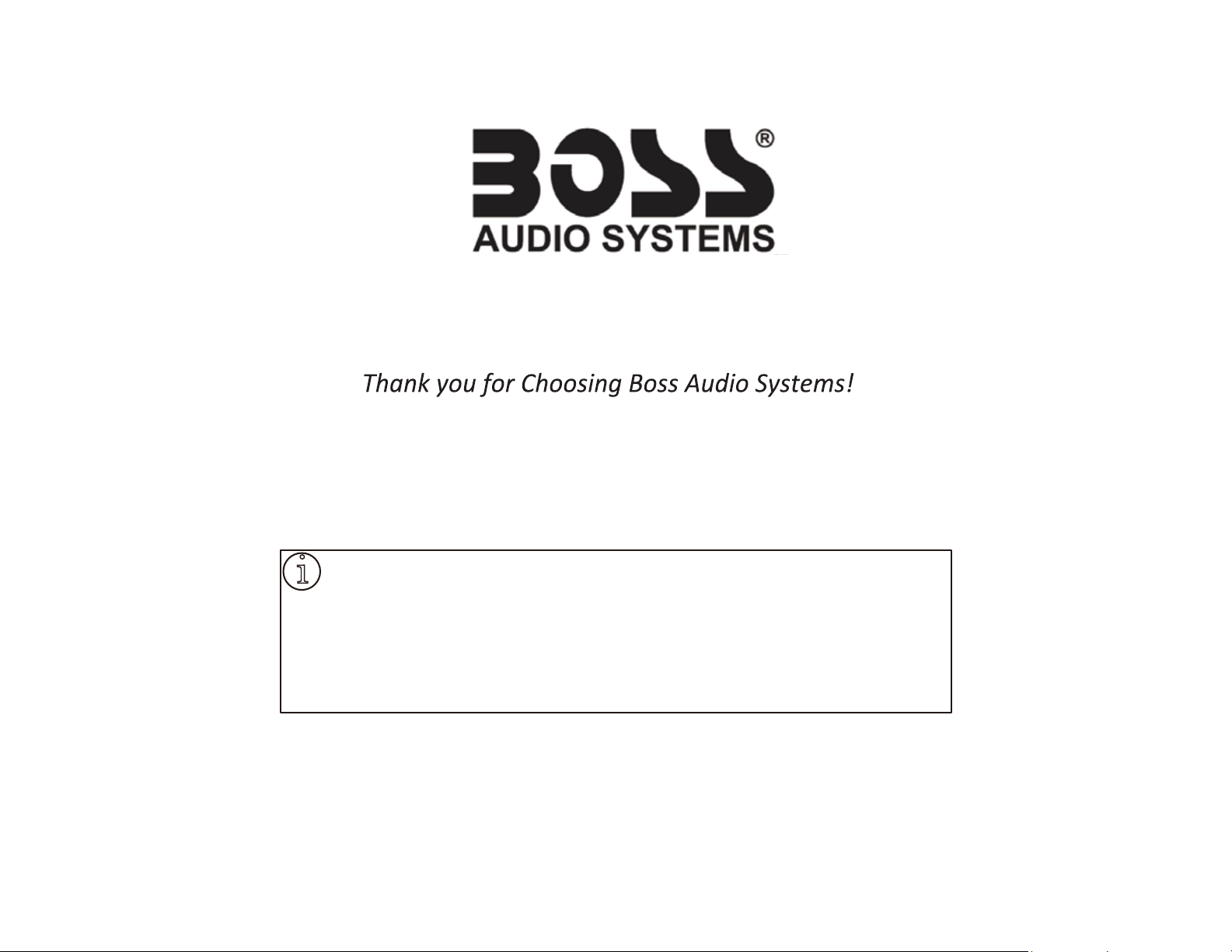
i
IMPORTANT! Fill Out And Keep For Your Records.
IMPORTANT
Record the serial number of the pro
Model:
Serial Number:
Date of Purchase:
The serial number is located on the top part of the chassis.
1
duct:
Page 3
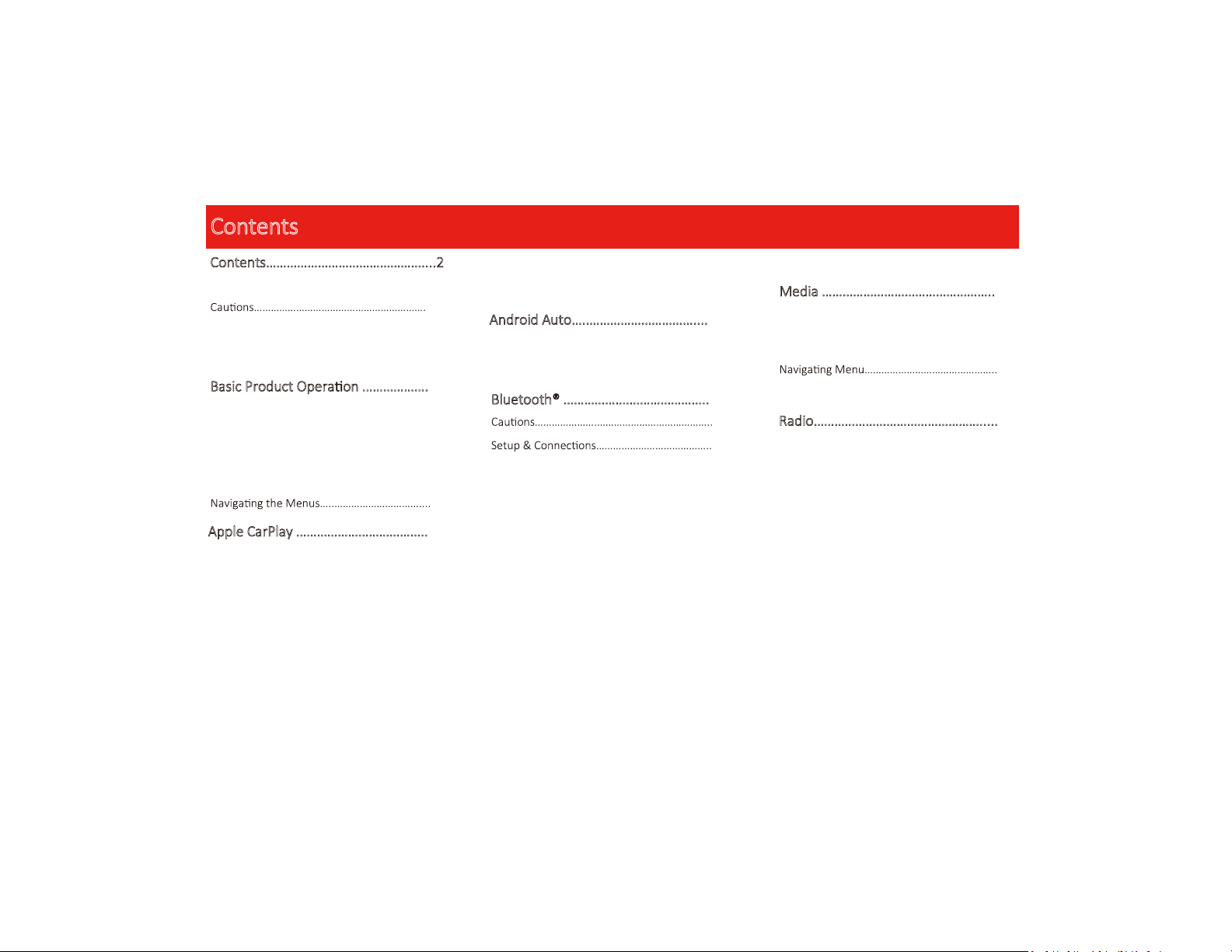
Contents
Contents………………………………………....2
Notes…………………………………………………………….4
5-7
About this Manual………………………………..………7
California Prop. 65…..……………………………………7
Basic Product Opera on ……………….
What comes in the box……………………………….8
Product Basics……………………..……..…………..9-14
Using/Caring for the Touchscreen....…………..12
Product Setup……………………………………..………13
8
14
Apple CarPlay ………………………………..15
Warnings……….…………………...……………………...15
Using CarPlay……………………...……………………...15
Gestures & Control……………………………………..15
CarPlay Display…………………………………………...16
Disable Apps……………………………………………….16
Android Auto…..…………………………....17
Warnings……………..………………………………….….17
Using Android Auto……………………………….......17
Bluetooth® ……………….…………………..18
18
18
Phonebook………………………………………………….18
Device Status……………………………………………...18
Calling..…………………………………………………….…19
History………………………………………………………..19
Private Mode……………………………………………...19
Audio…………………………………………………………..20
Track Control……………………………………………....20
Media Player Source Switching……………….…..20
Media …………………………………………..21
Warnings……….…………………...……………………..21
USB Playback……………………...……………………..21
21
Photos………………………………………………………..21
Radio………………………………………….....22
Display Overview………………………………………...22
Controls……….…………………...…………………….….22
Tuning……………………...…………………………….…..22
Bands……………………………………………..…..….…..22
Presets…………………………………………………….….22
Favorites…………………………………………………….22
2
Page 4
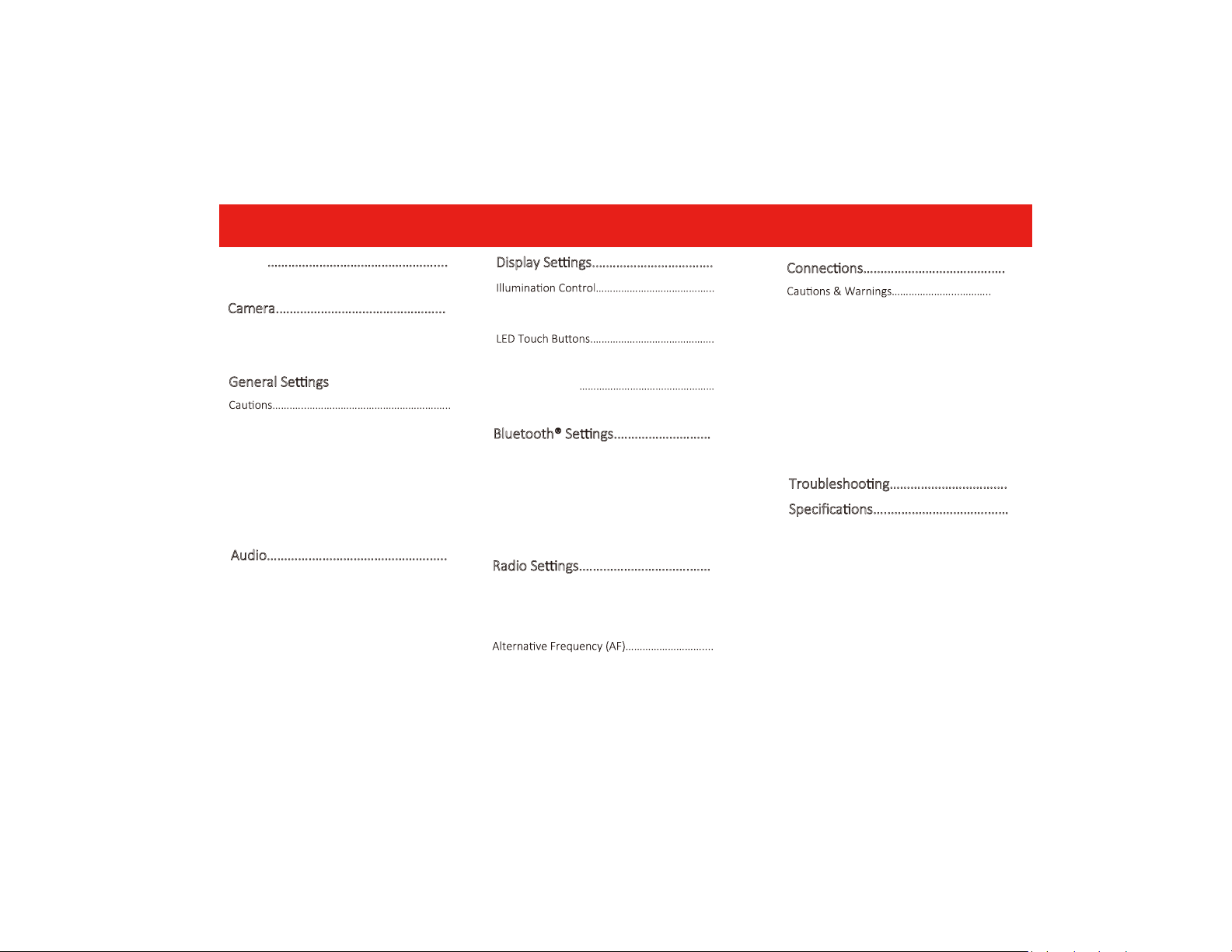
Contents
…
AV IN
Playback…….…………………………………………….….23
Camera.………………………………………...23
Warnings….……………………………………………..….23
Reverse View……………………………………………..23
General Se ngs.……………………….…..24
System Language.………………………………….…….24
Time Zone……………………………………………........24
Date & Time…..………………………………………..….24
Auto Adjust Daylight Saving…..………...…….….24
System Tone…..……………………………………...….24
Power Off Delay…………………………………………..24
Parental Disc Lock...........................................24
Audio………….…………………………….…..25
EQ.………………………………………………………….…..25
Balance/Fader……………………………………………..25
Subwoofer……………………………………………….….25
Loudness……………………………………………………..25
Internal Amp…………………………………………….…25
Volume……………………………….....……………….….25
Source level……………………………...…………….….25
………………………………………....23
Display Se ngs.…………………………….26
Gamma……………..……………………………………….26
LED Brightness…..……………………………………….26
24
User Interface…..……………………………………….26
Bluetooth® Se ngs.……………………….27
Device Name………………………………………….……27
Camera.........................................27
Rear Camera input………………....…………….……27
Rear View pelay…………………………………….……27
Radio Se ngs.………………………….……
Region……………………………….………………………..27
RBDS……………………..………………………………….…27
Traffic Announcement (TA)………………………....27
26
26
26LED Animation...
27
27
C
onnec ons……………………………….….
Power/SWC/MIC …………………….…………….…..28
Speaker…….………………………………………………...29
Audio Pre-amp/AV IN/ Radio………………...…....30
Camera/USB………………………………………………...31
Parking Brake…………………………………………….…32
Hands-free Mic……………………...............………..33
Troubleshoo ng…………………………….
Specifica ons…..……………………….……
28
28-33
34
36
3
Page 5
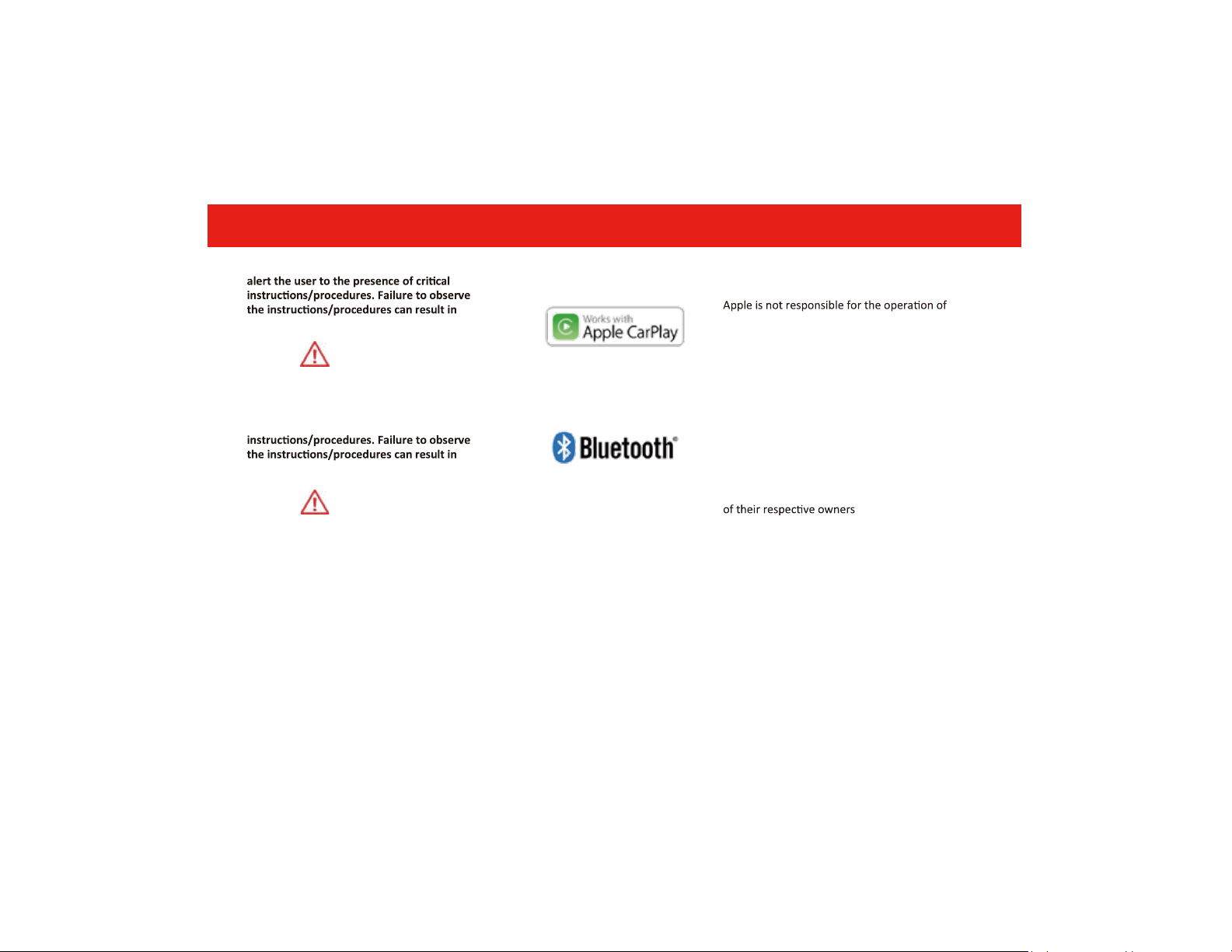
Important
This symbol with “WARNING” is intended to
injury, death, damage to the product and/or
property.
WARNING
This symbol with “CAUTION” is intended to
alert the user to the presence of important
injury or damage to the product and/or
property.
CAUTION
Use of the Apple CarPlay logo means that a
vehicle user interface meets Apple
performance standards.
this vehicle or its compliance with safety and
regulatory standards. Please note that the use
of this product with iPhone or iPod may affect
wireless performance.
ipone is trademark of Apple Inc.,registered in the
U.S.and other countries.
Apple CarPlay is a trademark of Apple Inc.
The Bluetooth® word mark and logos are
registered trademarks owned by Bluetooth
SIG, Inc. and any use of such marks by
Boss Audio Systems is under license.
Other trademarks and trade names are those
4
Page 6
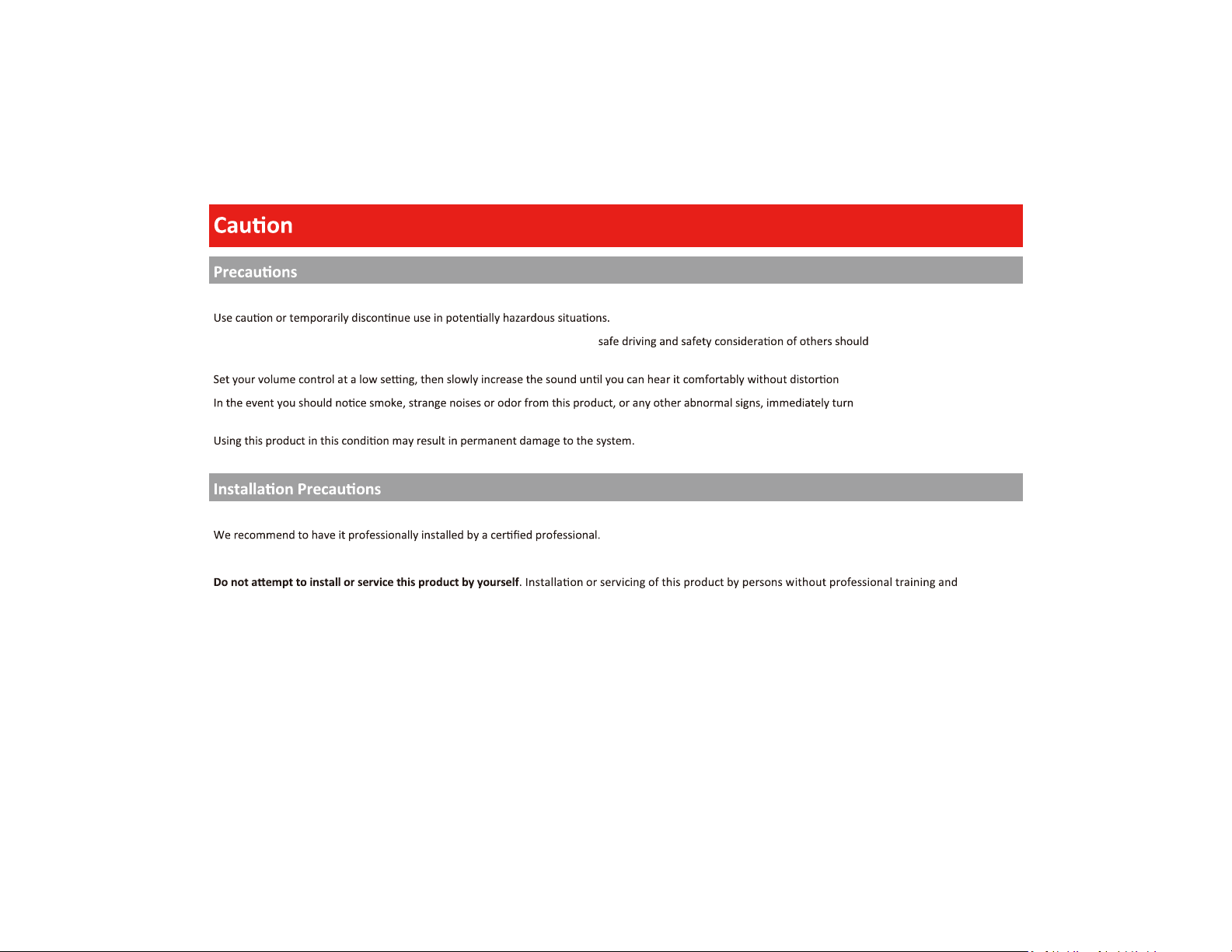
BE SURE TO OBSERVE THE FOLLOWING GUIDELINES: Do not turn up the volume so high that you can’t hear what’s around you.
Do not operate mobile video equipment while driving a motorized vehicle –
priority.
dealer or the nearest authorized BOSS AUDIO SYSTEMS Service Center.
Boss Audio Systems does not recommend to install the product yourself.
Always consult with a professional installer .
experience in electronic equipment and motorized vehicle accessories may be dangerous and could expose you to the risk of electric shock, injury or other
hazards
Refer any repairs to a qualified BOSS AUDIO SYSTEMS Service Center
always be your highest
, or ear discomfort.
off the power and consult your
5
Page 7
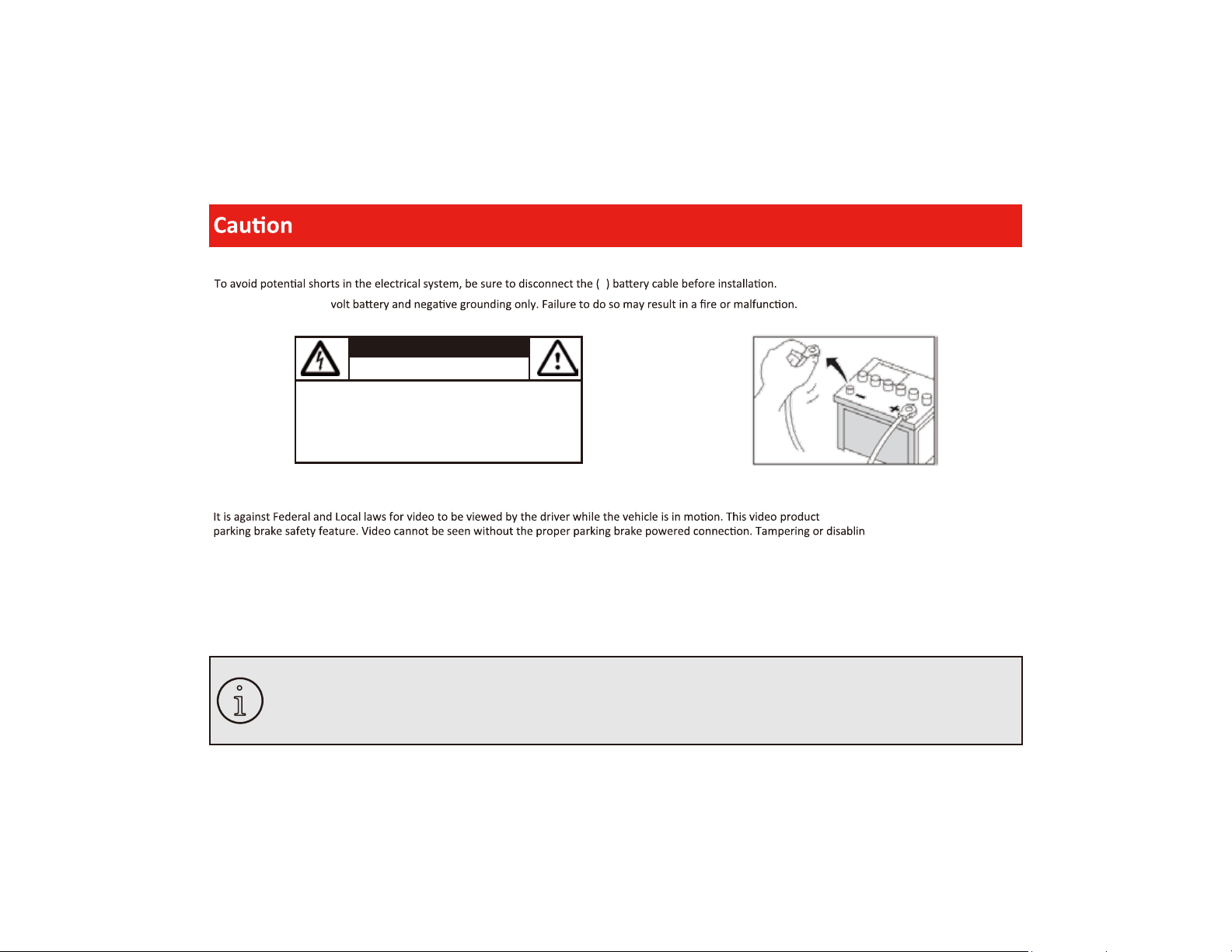
Before Installing
–
Use this unit with a 12-
CAUTION
RISK OF ELECTRIC SHOCK
DO NOT OPEN
CAUTION: TO REDUCE THE RISK OF ELECTRICL SHOCK,
DO NOT REMOVE COVERS.
NO USER SERVICABLE PARTS INSIDE. REFER SERVICING
TO A QUALIFIED SERVICE PROFESSIONAL
Product Safety
and all warranty. Please check with a professional installer to have your product installed properly.
was intended to be used with the
g this feature will void any
Important Note
Due to ongoing enhancements, example images on screens may slightly differ from actual product.
i
6
Page 8
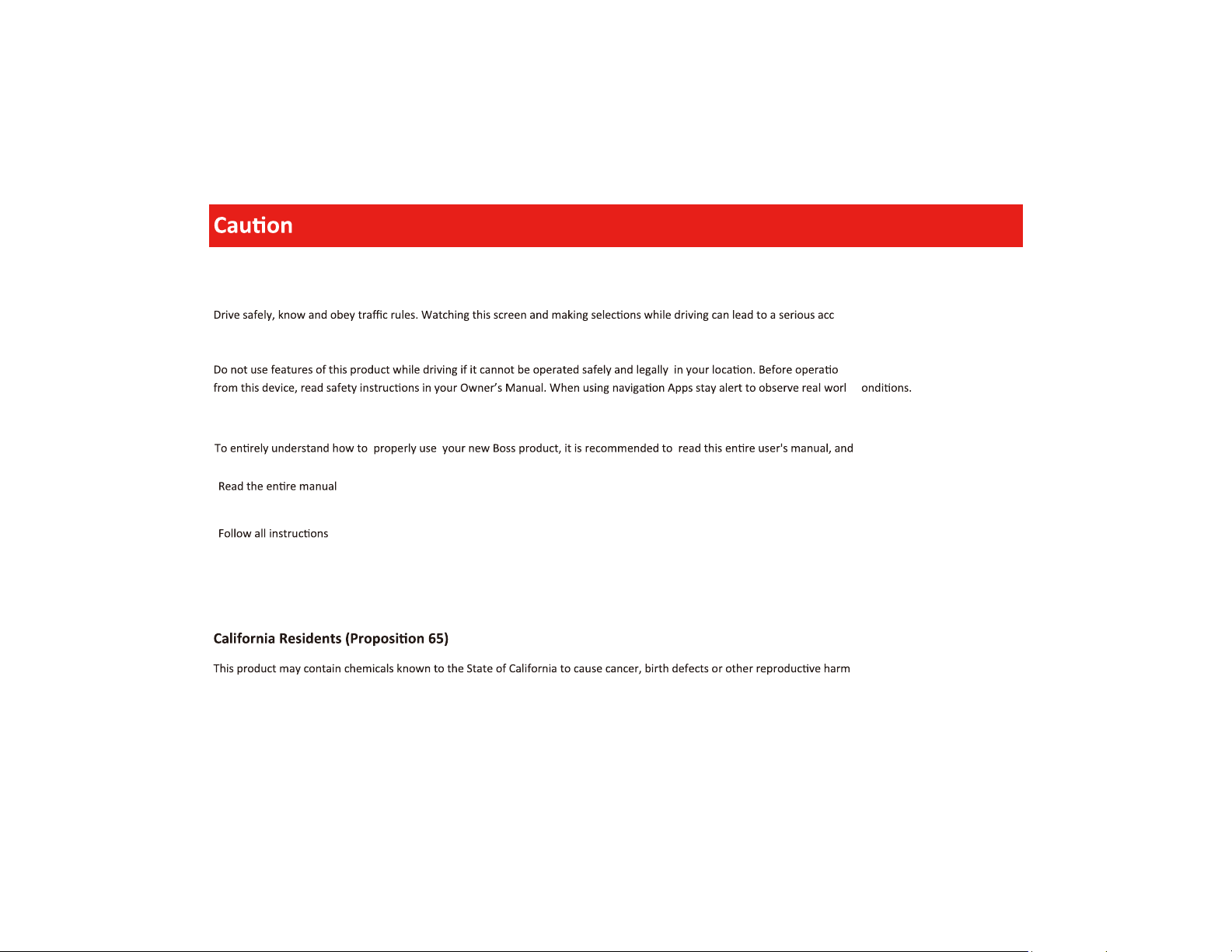
Images and Video
Watching video while driving is against Federal, State, and Local laws.
Check surroundings for safety while camera images are displayed.
About this manual
reference.
-
-Keep the manual
-
-Clean with a dry cloth only
-Do not use or operate near water
-Do not defeat any safety features
ident.
n of smartphone Apps accessible
d c
keep it in a safe place for future
.
7
Page 9
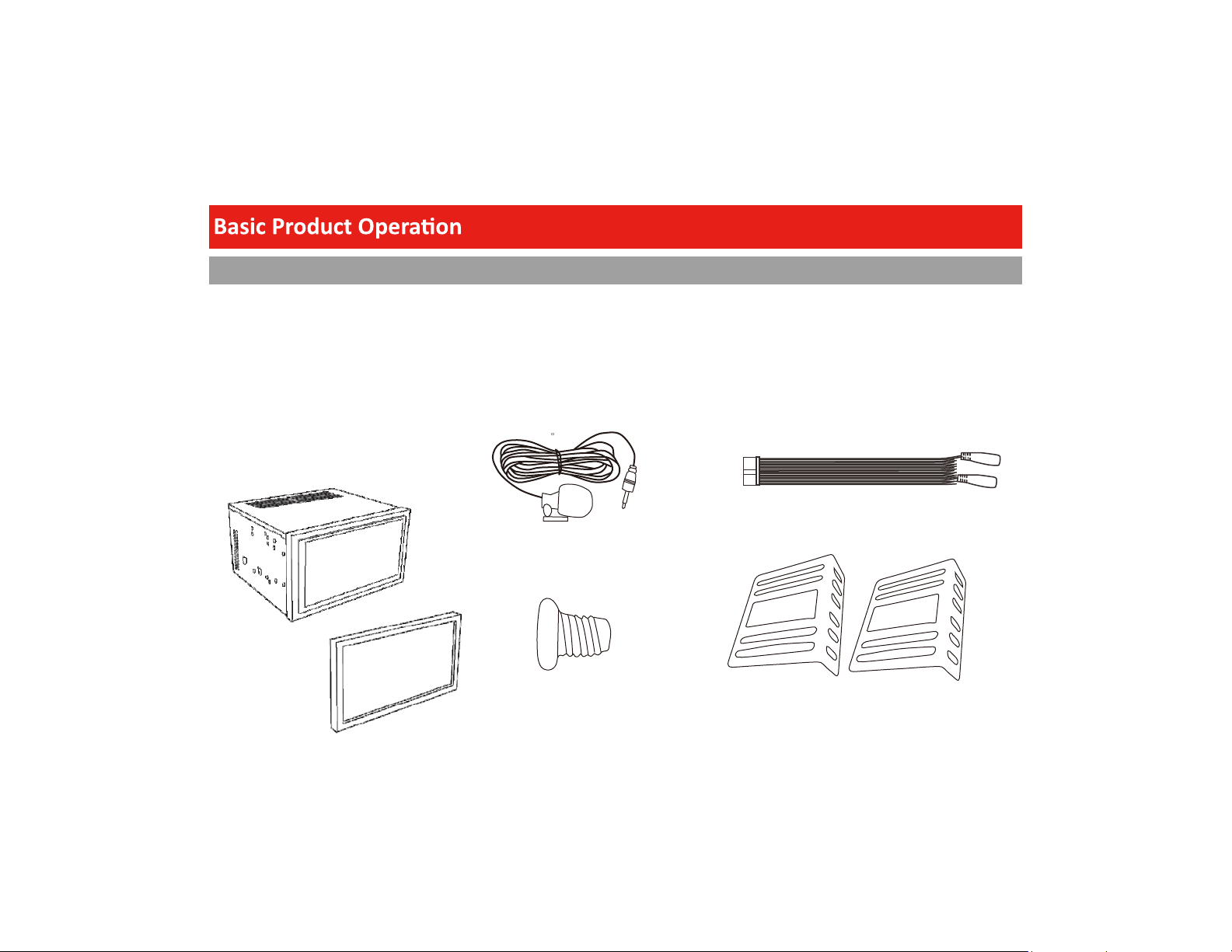
What comes in the box
Hardware
Qty 1 BV850ACP
Qty 1
Qty 1
Trim Ring
Mounng Hardware Set
-M5 x 6mm Bolts (8)
-Brackets (2)
Connecons
Qty 1 Power/Harness
Qty 1 Hands-free Microphone
8
Page 10
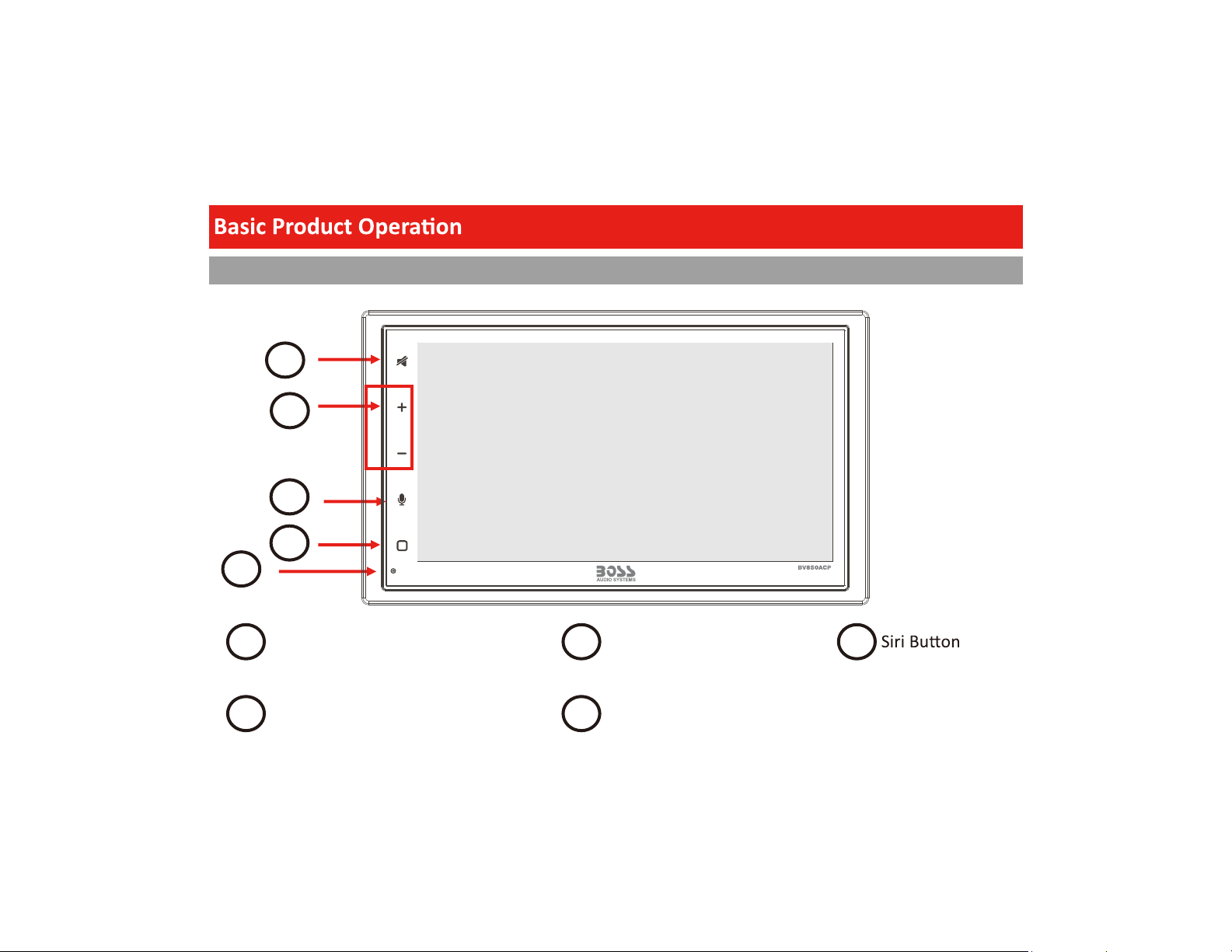
Front Detail
1
2
3
4
5
1
Mute/Screen Off
4 5
Power/Home
Volume Control
2 3
System Reset
9
Page 11
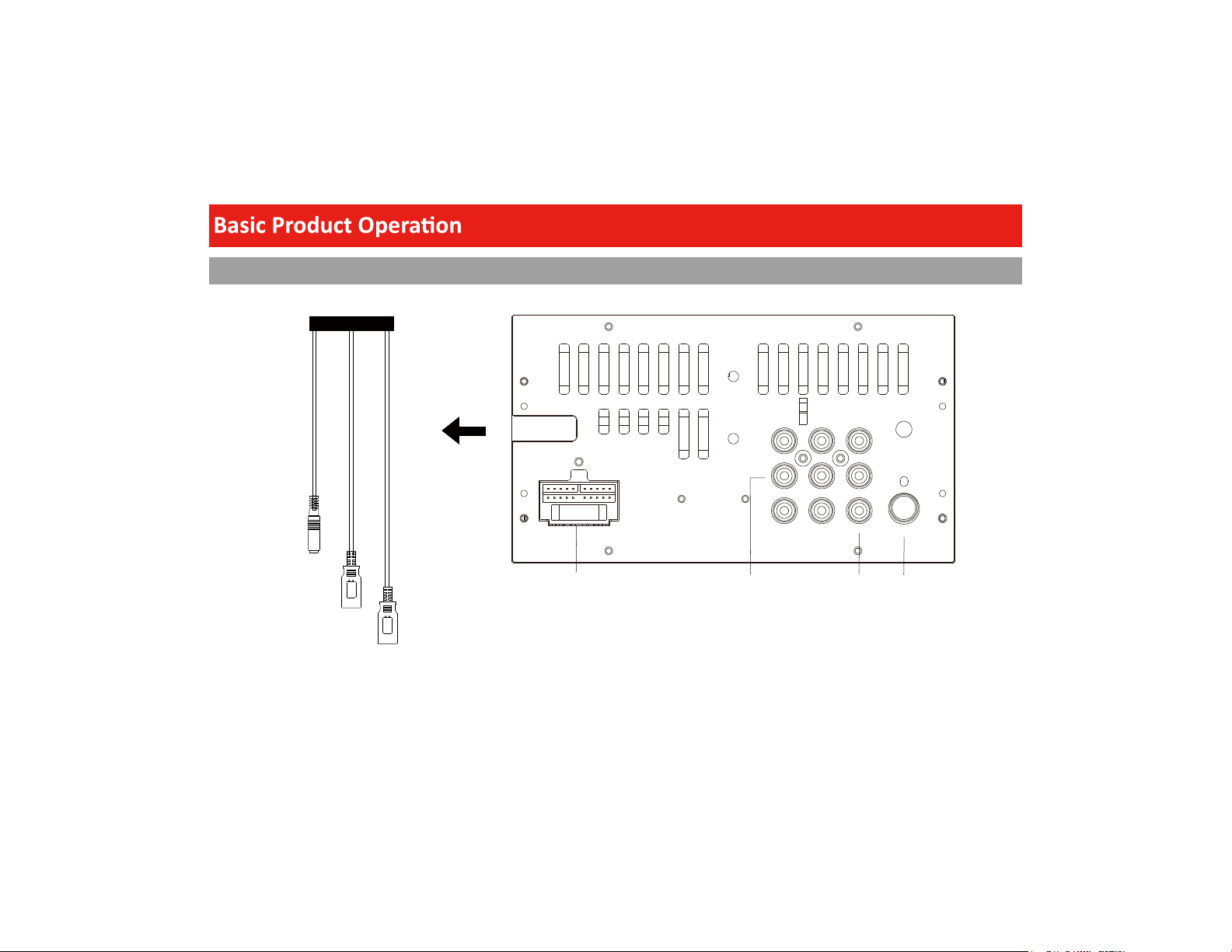
Rear Detail
L-INFRFL
Camera Input
USB Charging/
Playback
Apple CarPlay/
Android Auto
Main
Harness
10
RL RR
R-IN
V-INSUB2SUB1
RADIO
Pre-Amp Output A/V Input AM/FM
Antenna
Page 12
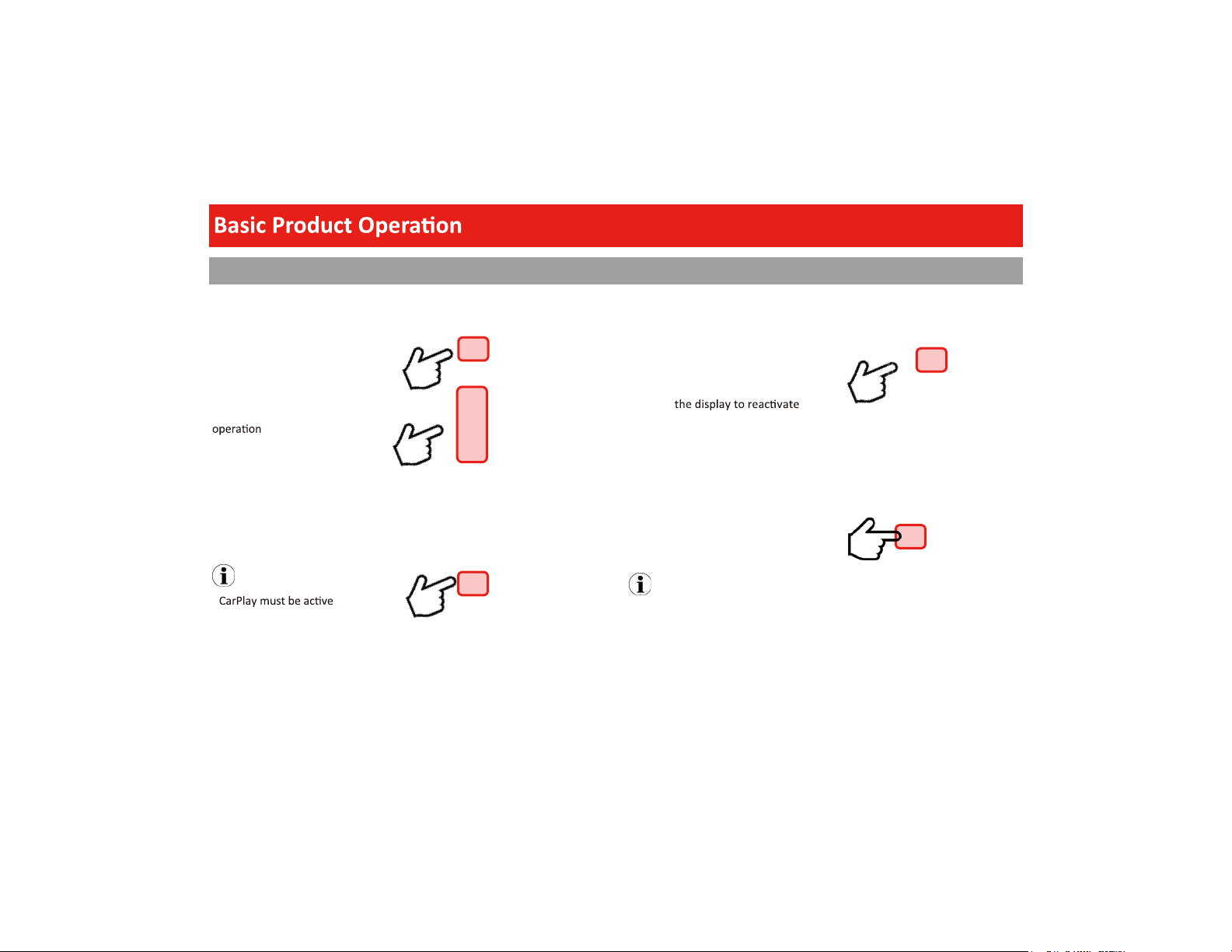
Product Basics
Mute
1. Touch to Mute
Volume
1. Touch once on either “+” / “
2. Touch and Hold for quicker
-”
Siri
-Touch to command
NOTE
Display Off
-Touch and Hold Mute
Display On
-Touch
Power On /Standby
1. Touch once to Power ON
2. Touch and Hold for Standby
NOTE
In Standby Mode, the LED will slowly
pulse on and off.
11
Page 13

Using and Caring for the Touchscreen
Use:
-end mobile devices. It should be used for and cared for like that type of
Do not allow any sharp objects to come in contact with the screen glass.
Care and Cleaning:
To clean the screen, use a dry microfiber type cloth to clean. Do not use ammonia, window cleaner, or any other type of household chemicals to clean the
screen. Abrasives should not be used at all.
12
Page 14

Product Setup (Date & Time)
Connect your Apple ® device using a Lightning® cable*. The CarPlay USB port must be
used.
General > Language
date.
User must set Time Zone manually.
Default is Pacific Time Zone
13
Page 15

Media
Camera
CarPlay
Radio
Android Auto
Home
Hands-free
14
AV IN
EQ
Page 16

Apple CarPlay
Using CarPlay
Note
Apple CarPlay usage is limited while driving.
determined by the App provider(s).
Controls will vary with each App that is
available for CarPlay.
For more details visit:
WARNING
Familiarize yourself with your Local and State
laws regarding mobile devices.
prohibited and or illegal while driving in your
When in doubt, park the vehicle and engage
the parking brake first before performing the
1.
via LIGHTING ® cable (not included).
2. The iPhone will load the CarPlay
3. On the display, the CarPlay will
illuminate green, touch it to enter the
CarPlay menu.
4. To return to the product Home menu,
Touch
NOTE
The product’s Bluetooth will turn OFF
HandsCarPlay feature.
When using CarPlay, there is no need to pair
your iPhone, the USB cable connected
through the USB Port (1) will enable this
feature.
If other devices are connected via Bluetooth,
CarPlay use.
Gestures & Control
Basic controls, but not limited to:
Touch
Swipe
Dragging
Other gestures and controls might differ on
each App.
NOTE
Volume control is handled exclusively by the
product.
15
Page 17

Apple CarPlay
Using CarPlay
CarPlay Display Setup
1. Using your iPhone:
2. Touch and Hold each App icon to move.
To remove an App, Touch
BV850ACP
NOTE
Only Apps with the icon can be
removed from CarPlay.
Only Apps with the icon can be added
in carplay.
BCPA9690RC
How to Disable Apps
1. Using your iPhone:
App to Disable
16
Page 18

Android Auto
Using Android Auto
Note
Android Auto usage is limited while driving.
determined by the App provider(s).
Controls will vary with each App that is
available for Android Auto.
For more details visit:
WARNING
Familiarize yourself with your Local and State
laws regarding mobile devices.
be prohibited and or illegal while driving in
When in doubt, park the vehicle and engage
the parking brake first before performing the
NOTE
To complete the setup properly, the
Parking Brake status wire must be
connected.
WARNING
For your safety, the setup process MUST be
accomplished while the vehicle is Parked and
Parking Brake Engaged.
Android Auto App
1. Using your Android device, download the
Android Auto app on Google Play.
Minimum Requirements:
Android 5.0 Lollipop
1. During the first start up and setup of the
Android Auto app, the Maps, Music, Google
USB Port
1.
via the appropriate USB cable
(not included).
2. The Android device will load the Android
3.
when the setup is completed.
4. To return to the product Home menu,
Touch
Android Auto Permissions
Permissions
Several features can be allowed or denied
access to customize
your usability of the product.
device.
17
Page 19

Bluetooth®
Hands-Free Menu
Touch
NOTE
disconnect the iPhone to start Bluetooth.
guaranteed. Please read through the user’s
guide of the mobile device.
CAUTION
For your safety, the setup process should be
accomplished while the vehicle is parked and
parking brake engaged.
Using your phone,media or other Bluetooth device,
try to connect to this headunit.
Mobile Device:
Search for BOSS AUDIO BV850ACP
iOS Devices:
Android Devices:
Bluetooth
A passcode is generated and will display on
both the head unit and mobile device for
secure pairing.
Touch
within range.
Once paired and connected, the device list will
display the available Bluetooth profiles.
NOTE
iphone
YES
to confirm
Phonebook and History
To Download Phonebook:
1. Touch Contact > Download
To Download History
1. Touch History > Download
Device Status
the top right of the Home menu.
GATT Profile support is required on the mobile
device.
18
Page 20

Bluetooth®
Hands-Free
Calling
Making & Receiving Calls
1. Dialing from the dial pad
Touch to make call
2. Contacts
Touch the contact name
3. History
Choose the name, then
To End a call Touch
To Mute a call Touch
Dial pad
To use the dial pad while on a call
Touch
Searching History
Swipe Up or Down to search
History
1. Outgoing Call
2. Incoming Call
3. Missed Call
Private Mode
When a call needs to be transferred to the
mobile device:
Touch
Touch
to switch the mobile device
to return to hands-free mode
Searching Contacts
Contacts must be downloaded to search.
1. Touch
2. Enter the Contact Name, then
OK
Connecon: ON
Auto Connect: ON
Auto Answer: OFF
Device Name:
Clear Records
BOSS AUDIO BV850ACP
Call 1
19
Page 21

Bluetooth®
Audio
Audio Streaming
To play media through Bluetooth, the mobile
device must be Paired and Connected to the
BV850ACP
1. Touch
Track Control
1. Play/Pause
2. Track Fwd / Rev
3. Swipe to Fwd/Rev
Media Player (Bluetooth)
Playback access is also available through the
Media Player
1. Touch
Note
For best performance, your mobile device
All volume adjustments for the system should
be controlled from the product.
Formats
Playback is supported from the mobile device
with any format it can play.
Audio will only be played by the product.
Video cannot be viewed on the unit.
Switching Media
Touch
Available sources will display
(Bluetooth and USB)
Note
USB source will only be displayed if a USB
drive is inserted and has playable media.
Display
Track info will be displayed when available.
Album art is not supported via Bluetooth
playback.
20
Page 22

Media
USB
USB Playback
Touch
Audio Control
1. Play/Pause
2. Track Fwd / Rev
3. Repeat List
4. Repeat File
5. Random
Note
If there are other files in the USB, music files
will play first.
all
1
Video Control
1. Play/Pause
2. Track Forward/Backward
3. Repeat All
4. Repeat one
5. SETUP
Photo Control
1. Play/Pause
2. Track Forward/Backward
3. Repeat All
4. Repeat One
5. Rotate
all
1
all
1
Touch
To browse contents Swipe
To return to the current file playing,
Touch
WARNING
Watching videos or photos while driving is
against Federal ,State, and Local laws.
Do not use features of this product if it cannot
be operated safely and legally in your
Note
properly integrate the parking brake wire to
the vehicle.
Video and or photos cannot be viewed while
the parking brake applied to enable viewing.
21
Page 23

Radio
AM/ FM
Controls
Touch
Tuning
Search
Touch and Hold
Manual Seek
Touch
Auto Search & Store: Touch
Note
RBDS info (if available) and currently tuned
home screen
Bands
Touch FM to switch bands
Touch
Favorites and Presets
Touch
Favorite Set
LOC/DX
Stereo/Mono
AM
10:30
To remove a favorite, Touch
Browsing Favorites
Touch
To return the Tuner screen Touch
Changing Presets
Touch
Auto Search
& Store
Touch
Stereo/Mono
To turn on/off stereo when receiving a stereo signal ,
Touch
LOC/DX
To select Local or Distant broadcasting stations,
Touch
22
Page 24

AV In/Camera
External Source
Playback
Touch
Media must be controlled from the external
device.
product.
Note
To adjust the volume level properly, the
carry-in device volume should be set between
50 % - 75%. The volume level should remain at
connected to the product.
WARNING
Never rely solely on the rear view camera;
always check your surroundings before
proceeding.
Images may appear reversed
Do not use features of this product if it cannot
be operated safely and legally in your
Rear View
The rear view camera can by displayed on
demand.
Touch
To return to the Home screen
Touch
Reverse View
When the vehicle is put into reverse gear, the
camera will display the image on the screen.
CHECK SURROUNDINGS BEFORE PROCEEDING
Rear View Delay
view trigger can be delayed to best suit the
vehicle.
0 Sec Delay
23
Note
normally, if the product is in standby mode
Page 25

General
System Language
Touch to change
English (Default), Spanish
Note
CarPlay is independent of the system
Time Zone
Date & Time
24H Mode
Touch
Auto Adjust Daylight Saving
Touch
(GMT-08:00) Pacific Time
(US&Canada)
OFF
OFF
ON
ON
Note
If using an CarPlay, the iPhone will
System Tone
Touch
OFF
ON
Power Off Delay
Some vehicles during crank to start will
interrupt the accessory power.
If the product re-boots during crank to start,
Turn ON delay
The delay can select 1, 2 or 3 sec.
OFF
Note
Power Off Delay ON will also delay when the
vehicle is turned OFF.
This might affect handsduring a call.
Parental Disc Lock
Touch to select parent control level.
Touch
CAUTION
needs to be adjusted manually.
24
Page 26

Setting
Audio
EQ
To access the EQ menu
Touch
Note
The EQ can also be directly accessed while
changing the volume. The volume display will
show the EQ icon, you can touch to access the
Preset EQ
Jazz, HipHop, Pop,Rock, R&B
Balance/Fader
Touch
Swipe for quick adjustment
Front/Rear Fader, Touch
Swipe for quick adjustment
Subwoofer
The level and filter can be adjusted for the Sub
pre-amp output.
Level, 1-14 dB
Swipe
Filter: 50Hz, 80 Hz, 120 Hz, 160 Hz
Touch
+/-
Subwoofer Frequency
Loudness
Enhances and gently boosts low and high freq.
Touch
OFF
ON
Internal Amp
To reduce the possibility of noise entering the
outputs, the internal amp can be turned OFF
Touch
ON
OFF
-amp
Volume
Settings are for default volumes for Main(Radio,
Media), Hands-free(BT Ring, BT Talking), Apple
CarPlay/Android Auto (Navi, Voice).
Source Level
The source mode(Radio, USB, BT Audio, AV Input,
Apple carplay, Andriod Auto) gain control.
25
Page 27

Display
Touch
When the vehicle lights are on, the products
OFF
Gamma
Swipe
Gamma can be adjusted for both day and
Screen Brightness
Swipe
Panel Light
Touch
Six preset colors can be chosen for Touch
ON
Bluetooth
LED Brightness
Swipe
Brightness can be adjusted for both day and
LED
Touch
ON
OFF
Will cycle through all colors on LED touch
ON
UI settings
Wall paper
Touch to change
User can change the background picture by
Background Brightness
Swipe
Connection
Touch
Power On/Off Bluetooth
ON
OFF
ON
Note
Bluetooth will turn OFF
CarPlay is in use. If other devices are
connected via Bluetooth, they will be
Auto Connect
Touch
Auto connects to the device when the product
is powered ON
ON
OFF
ON
Auto Answer
Touch
Auto answers when there is an incoming call.
OFF
ON
OFF
26
Page 28

Bluetooth
Device Name
BOSS AUDIO BV850ACP
Rear Camera input
Turn on if you have a rear view camera, turn
off if you have not.
Parking Assist guide
Turn off if your rear view camera have parking
assist guide, turn on if you have not.
Parking Assist guide Adjust
You can adjust parking assist guide
Camera
Rear View Delay
0 Sec (Default), 0.1 Sec, 0.5 Sec, 1 Sec, 2 Sec
When switching from Park to Drive, or vice
versa, the camera should not trigger on the
display.
Sensivity should be adjusted to trigger only
on reverse gear selector.
Region
T
ouch
USA 2
US Tuner Spacing: FM (200 KHz), AM (10 KHz)
European Spacing: FM (50 KHz), AM (9 KHz)
RBDS, Radio Broadcast Data System
Touch
Radio
RBDS, Cont’d
display.
ouch
T
OFF
When On
and select the strongest signal of those being
broadcast.
TA (Traffic Announcement)
Touch
OFF
ON
OFF
ON
ON
displayed on the product.
27
broadcasts playing media.
OFF
Page 29

Power/SWC/MIC
CAUTION
It is recommended to have the product
professional.
CAUTION
Note
Unused input/output wires need be
insulated with tape, heat shrink, or crimp
connectors. Never use wire nuts.
prevent damage to the product, and/or
possible injury.
CAUTION
If several amplifiers are to be used, it is
recommended to use a relay for the Remote
Out trigger.
-
Microphone Input
SWC Input
Orange
Red
, Accessory (+12V)
Black, Ground (-)
Yellow, Constant (+12V)
Violet/Wht
Blue, Antenna Output (+12V, 500 mA Max)
Blue/Wht
, Reverse Signal Input (+12V)
, R
em. Output(+12v, 500 mA)
28
RL RR
Note
A separate interface might be needed for your
consult with a professional installer.
Note
When replacing the fuse, always do so with
the same type and value (15 A).
L-INFRFL
R-IN
V-INSUB2SUB1
RADIO
Page 30

Speakers
CAUTION
Do not chassis ground any speaker wire leads.
CAUTION
Only use 4-8 Ω Speakers
Do not use 1-3 Ω Speakers
CAUTION
Do not bridge any of the channels, they are
only to be wired in stereo mode.
Note
Unused speaker wires need be insulated with
tape, heat shrink, or crimp connectors.
Never use wire nuts.
If the speaker outputs are not used, turn Off
the internal amp to reduce the possibility of
noise entering the signal chain.
Note
Observe speaker polarity when making
Rear Right (Ch. 4)
Purple (+)
Purple/Black (-)
Front Right (Ch. 2)
Gray (+)
Gray/Black (-)
White (+)
White/Black (-)
29
Green (+)
Green/Black (-)
L-INFRFL
RL RR
R-IN
V-INSUB2SUB1
RADIO
Page 31

Audio Pre-amp/AV IN/ Radio
Note
Subwoofer Pre-amp is a non-fading mono
output.
Note
Always run signal wires away from power
cables to reduce the possibility of noise.
L-INFRFL
RL RR
SUB
Pre-Amp Output A/V Input
R-IN
V-INSUB2SUB1
RADIO
AM/FM
Antenna
Note
If pre-amp outputs are being used exclusively,
turn Off the internal amp of the product, to
reduce the possibility of noise entering the
signal chain.
RL RR
L-INFRFL
R-IN
V-INSUB2SUB1
RADIO
30
Page 32

Camera / USB
WARNING
Never rely solely on the rear view camera;
always check your surroundings before
proceeding.
Images may appear reversed
Do not use a feature of this product if it
cannot be operated safely and legally in your
L-INFRFL
Camera Input
RL RR
USB1
Charging/
Playback
Note
Android device & IOS device playback is not supported
from USB port 1.
USB2
Apple CarPlay
/Android Auto
Cable
(not included)
R-IN
V-INSUB2SUB1
RADIO
31
Page 33

Parking Brake
WARNING
feature) violates Federal, State, and Local
laws. This may lead to injury, property damage, and/or death.
WARNING
Watching videos or photos while driving is
against Federal , State, and Local laws.
Note
For Andoird Auto setup, the parking brake
status wire MUST be connected.
Note
properly integrate the parking brake wire to
the vehicle.
Video and or photos cannot be viewed while
the parking brake applied to enable viewing.
Lt. Green, Parking Brake Input
32
L-INFRFL
RL RR
R-IN
V-INSUB2SUB1
RADIO
Power/Speaker/SWC/MIC
Harness
Note
The parking brake input needs to be
connected to the power side of the parking
brake.
Note
Every vehicle has a different type of parking
professional installer.
Page 34

Hands-free Mic
Placement
Every vehicle will perform differently due to
layout, interior materials, etc...
The Red shaded areas are the recommended
Items to look for before placement:
1. Do not place in front of air vents.
2. If the vehicle has tweeters placed
on sail panels, do NOT locate the
mic on steering column area.
3. Front of mic must not be blocked.
4.
5. Do not cover the grille openings
surrounding the mic.
6. To avoid excessive wind noise, do
not place near the sunroof opening
WARNING
Run microphone wire where it will NOT
i.e. Airbags, Knee Airbags, etc...
33
Page 35

Issues
No Sound
Media Not Supported
Cause
Internal amplifier is off
Product is muted
External amplifiers
Audio source
Media on USB flash drive
Touch the volume.
ON
Check the external amplifiers are on.
Check the remote output wire has voltage
Change the audio source
Change the media format on the USB device
Change the USB device
ple CarPlay/Anroid Auto will not start
Ap
Bluetooth
Radio area
Antenna
Bad Lightning®/USB cable
Locked device
Not charged
CarPlay/Android Auto frozen
34
rn OFF AF and TA
Tu
Turn OFF RBDS
Antenna output wire isn’t connected
Connect Antenna to product
Replace the cable
Device needs to be unlocked
Device needs to be powered ON for CarPlay/
and power on.
Unplug the device, close all Apps and plug it in
again.
Make sure the device is within range.
turned ON
Page 36

Issues
Bluetooth
Hands-free call quality
Unit is unresponsive
Tech Support: www.bossaudio.com/support/technical-support
Cause
Mobile device
Microphone
Processor has frozen
Customer Service
805-751-4853
M-F 8:30a-5:00p (PST)
© 2019 Boss Audio Systems
Go to Setting >Connection >Power
Pair and Connect the device like new.
Check cellular strength on mobile device.
End call and redial number.
Microphone placement needs to be relocated.
Check to see if microphone is properly
plugged in.
Press the RESET
ON
35
Page 37

General
Power Input…………………………...8.5 V—18 V DC
Nominal………………………...14.4 V DC
............15A
Fuse Type………………………………....................15A
Dimensions (H x W x D)……………...3.9” x 7” x 5”
Unit Weight………………………………………2.43 lbs.
-4—158°F
Display
Screen Size…….………………………………………6.75”
en Type………………….TFT-
Scre
Audio
Max Power…….……………………………80 W x 4 Ch.
Acceptable Speaker Load……………………….4-8 Ω
Preset EQ………………………………………………….....5
EQ Bands, Adjustable..………………………………..10
JAZZ, HIPHOP, POP, ROCK, R&B
32,
63, 125, 250Hz, 500Hz
1KHz, 2KHz, 4KHz, 8KHz, 16KHz
EQ Boost/Cut………………………………………..± 6 dB
Audio Cont’d
Pre-amp Output…………………………………..3 Pairs
Front………………………4V, Full-Range
Rear………………………..4V, Full-Range
Sub (Mono)……………………….4V, LPF
Sub LPF……..........50 Hz, 80 Hz, 120 Hz, 160 Hz
Sub Level…………………………………………..+1-14dB
Radio Tuner
Freq. Range..…………...87.5 MHz-108 MHz (FM)
Freq. Range..……………..522 kHz-1710 kHz (AM)
USA 1 Range (FM)..……………...100 kHz Spacing
USA 2 Range (FM)………......…..200 kHz Spacing
Europe Range (FM)..……………….50 kHz Spacing
RBDS………………………………………………
Apple CarPlay
iPhone Support…………………iPhone 5 or Newer
iOS……………………………………….iOS 7.1 or Newer
36
…….AF, TA
Android Auto
Supported………………….(5.0) Lollipop or Newer
USB
USB Spec………….…………...USB 2.0 (High-Speed)
USB Current Output……………………..1.5 A (Max)
File System……………………………………………FAT32
Audio Playback…….....................…….WAV, MP3
Video Playback…...................AVI, MKV, WMV
Picture Playback........................JPG, PNG, BMP
*Not all listed compressed files guaranteed to
contents.
Bluetooth®
Version…………………………………………v4.2+E.D.R.
Audio Codec….……………………………………...S.B.C.
Profiles…………………………………………………………..
HFP v1.6,A2DP v1.2,AVRCP v1.5,PBAP v1.1
Page 38

User’s Notes
37
Page 39

Page 40

