Page 1
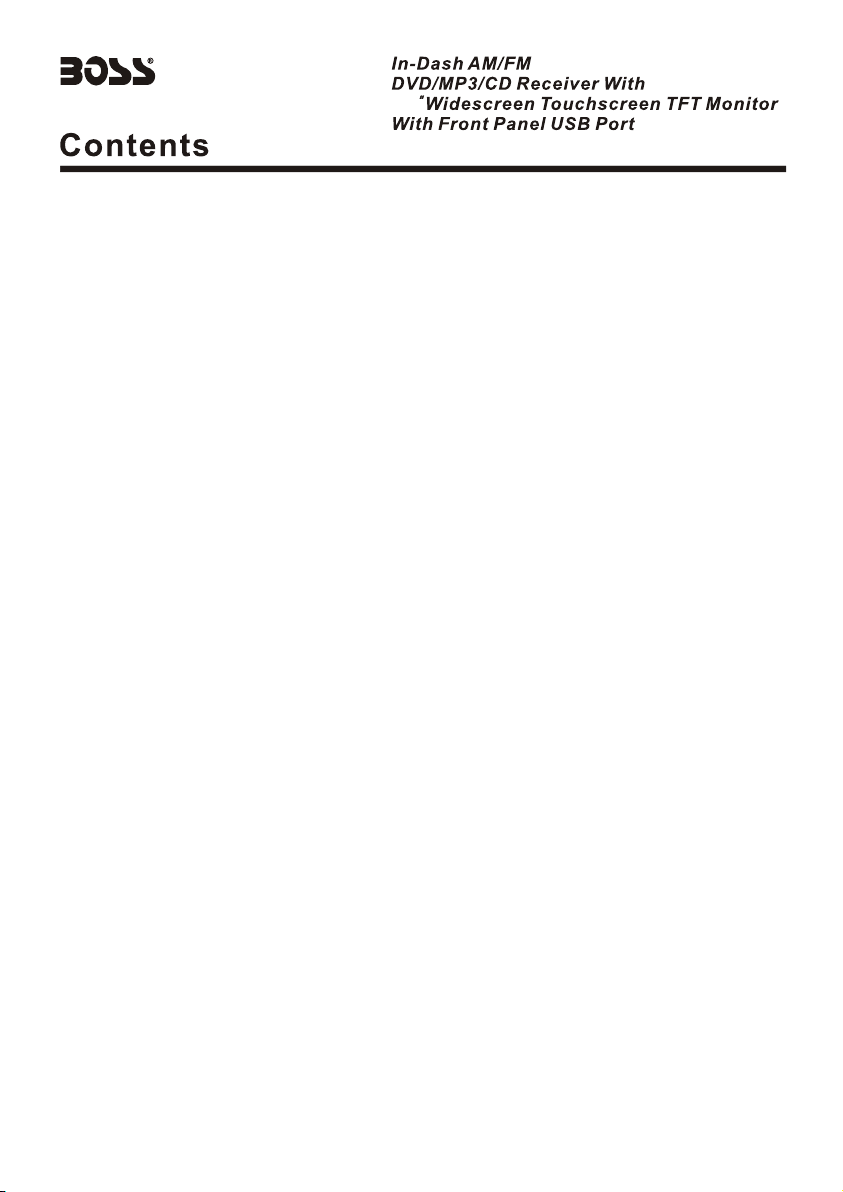
BV7965
3.6
Notes on installation.........................................................2
Ac ce ssories.......... ................... .. ................. .. ................. ..2
Pr ecautions...... ............... ............... ............... ............. .. ...3
Wiring diagram................................................................4
Control panel layout.........................................................5
Basic operatio n. .. .. .. .. .. ....................................................6
Radio operation...............................................................8
RDS operation.................................................................9
DVD, MPEG4, VCD, MP3,WMA, CD operation..... .. .. .. .. .. ....11
Remote control layout.................................... .. .. .. .. .. .......13
Remote control operation................................. .. .. .. .. .. .....14
Setu p...................... .. ....................... ....................... .. ....21
A. System setup............................................................21
B. Language setup........................................................22
C. Audio setup..............................................................23
D. Video setup.............................................................24
E. Digital setup.............................................................25
Installing the front panel..................................................26
Detaching the front pane.................................................26l
Removing the front panel.................................................26
Cleaning the connector....................................................26
Unit installation...............................................................27
Spec if icaton......................... .. ............................... .. .......28
1
Page 2
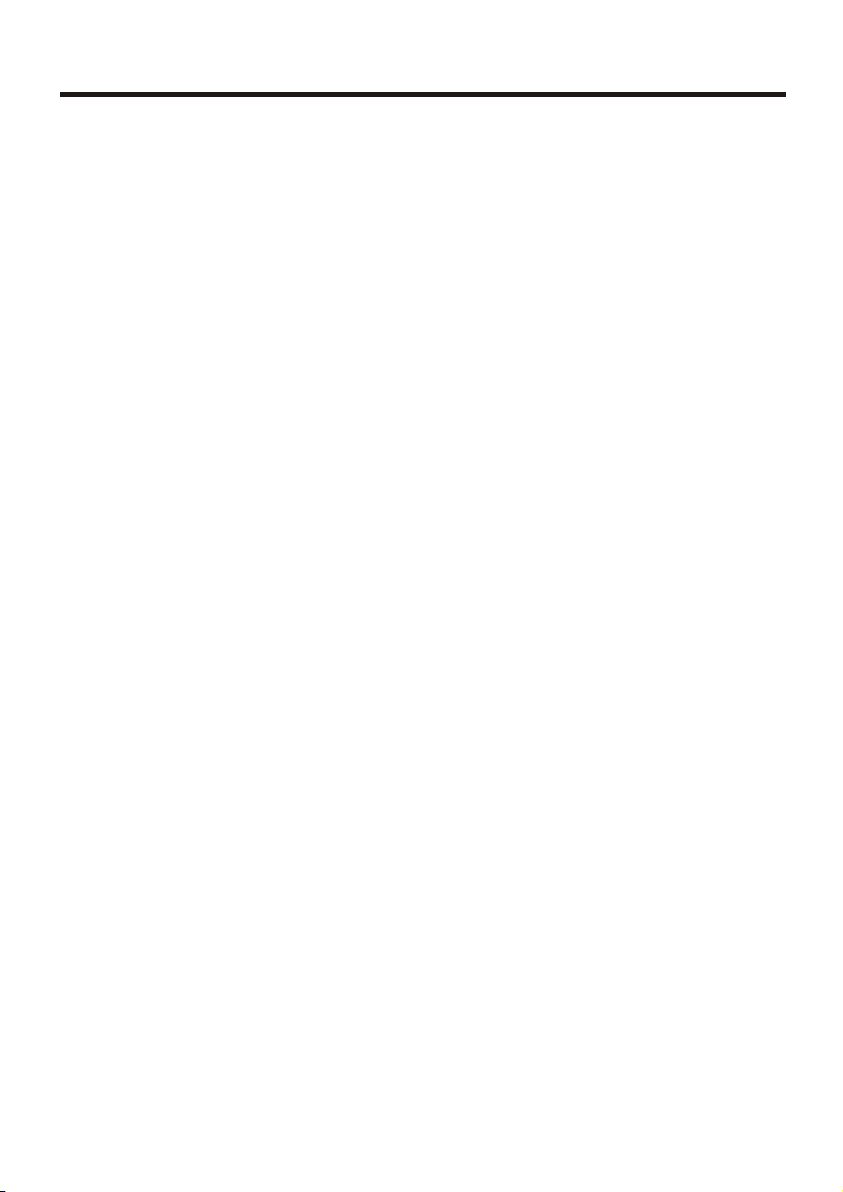
NOTES ON INSTALLATION
NOTES ON INSTALLATION
● The unit is designed for 12V DC, negative ground operation system only.
Before installing the unit, make sure your vechicle is connected to 12V DC
negative grounded electrical system.
● The negative battery terminal must be disconnected before making
connections, Incorrect can reduce damaging to the unit due to short circuit.
● Be sure to connect the color coded leads correctly according to the
diagram. Incorrect connections may cause the unit malfunction or damage
the vehicle's electrical system.
● Be sure to connect the speaker(-) leads to the speaker(-)terminal. Never
connect the lef tand right channel speaker cables each other or to the
vehicle body. Do not block vents or radiator panels. Blocking them will
cause heat to build up inside and may result in fire.
● After the completion of the installation and begin to operate the unit
(including replacing the battery), please press the RESET button on the
front panel with pointed objects(such as ball pen)bo set the unit to initial
status.
ACCESSORIES
■ WIRELESS REMOTE CONTROL ■ MOUNTING SLEEVE
■ OWNER'S MANUAL ■ USB CABLE
■ A/V INPUT CABLE ■ SPEAKER CABLE
■ NUT (5MM) ■ SPRING WASHER
■ SCREW (5 X 25MM) ■ SCREW
■ STRAP ■ LEVER
■ RADIO REMOVAL KEYS ■ WIRING HARNESS
2
Page 3
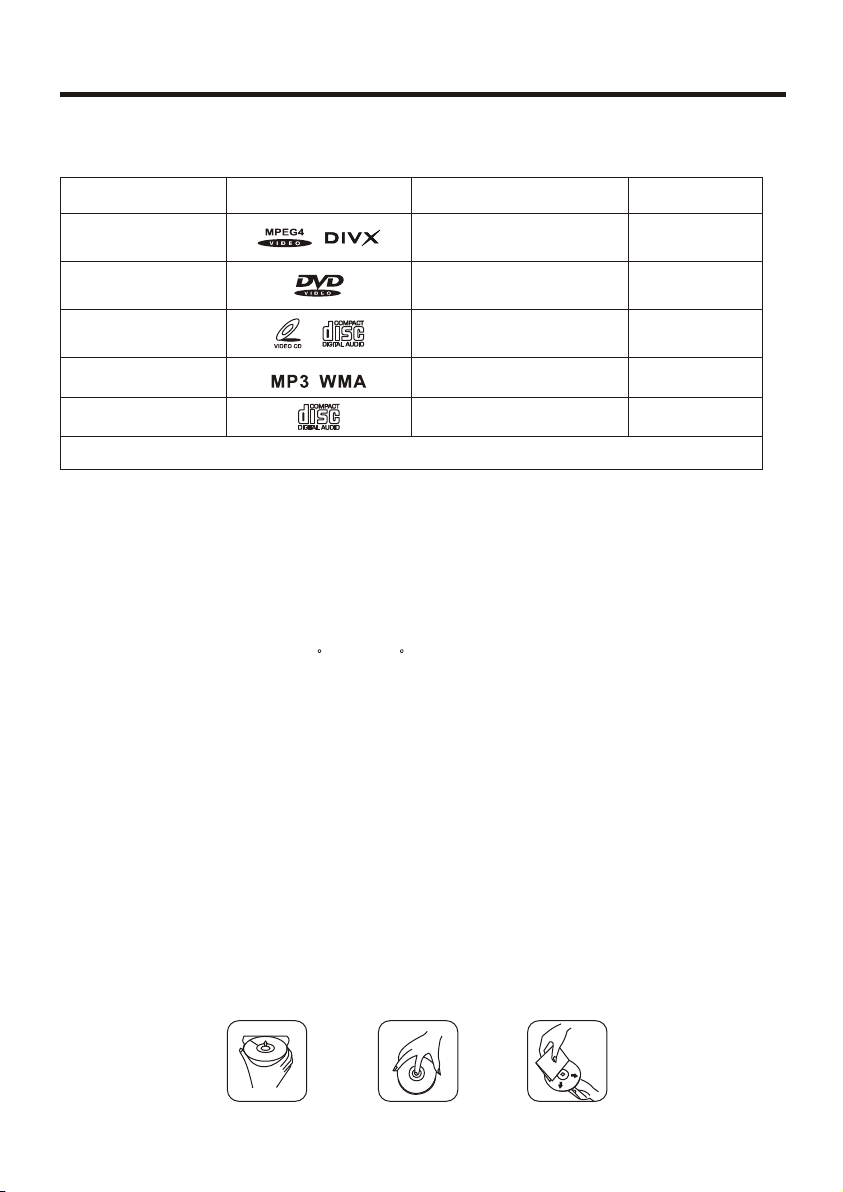
PRECAUTIONS
THIS UNIT CAN PLAY THE FOLLOW DISC ONLY
TYPE OF D ISC LABEL O N THE DIS C
MPEG4/DIV X
DVD
VCD
MP3/WMA
CD
NOTE: Th e uni t is com pact ible w ith DVD , DVD+/-R, VCD 1.0/ 2. 0/3.0, SVCD,CD ,CD-R,CD -RW and JPEG
RECOR DED MATE RIAL
Sound and mov ing
pictures
Sound and mov ing
pictures
Sound and mov ing
pictures
Sound only
Sound only
SIZE OF D ISC
12CM
12CM
12CM
12CM
12CM
● DO NOT ATTEMP TO MODIFY THE UNIT, MODIFYING THE UNIT MAY
CAUSE AN ACCIDENT.
● STOP THE VEHICLE BEFORE CARRYING OUT ANY OPERATION THAT
COULD INTERFERE WITH YOUR DRIVING.
● DO NOT TURN ON THE UNIT IF THE TEMPERATURE INSIDE THE
VEHICLE IS OUT OF -20 C TO 60 C.
● THIS PRODUCT IS DESIGNED FOR ONE SINGLE VIDEO OUT PU T,
PLEASE USE A SPLITTER IF YOU WOULD LIKE TO CONNECT FOR
MULTIPLE VIDEO OUTPUT.
● TO ENJOY OPTIMUM SOUND AND VISION WHILE PLAYING, HANDLE
THE DISC. AS FOLLOWS:
- Handle the disc by its edge to keep the disc clean, and do not touch the
surface.
- Do not use your CDs with paste residue or ink attached.
- Do not use CDs with labels or stickers attached, which may leave a sticky
residue while begining to peel off.
- Clean the discs with an optional cleaning cloth. Wipe each disc from
center out.
3
Page 4
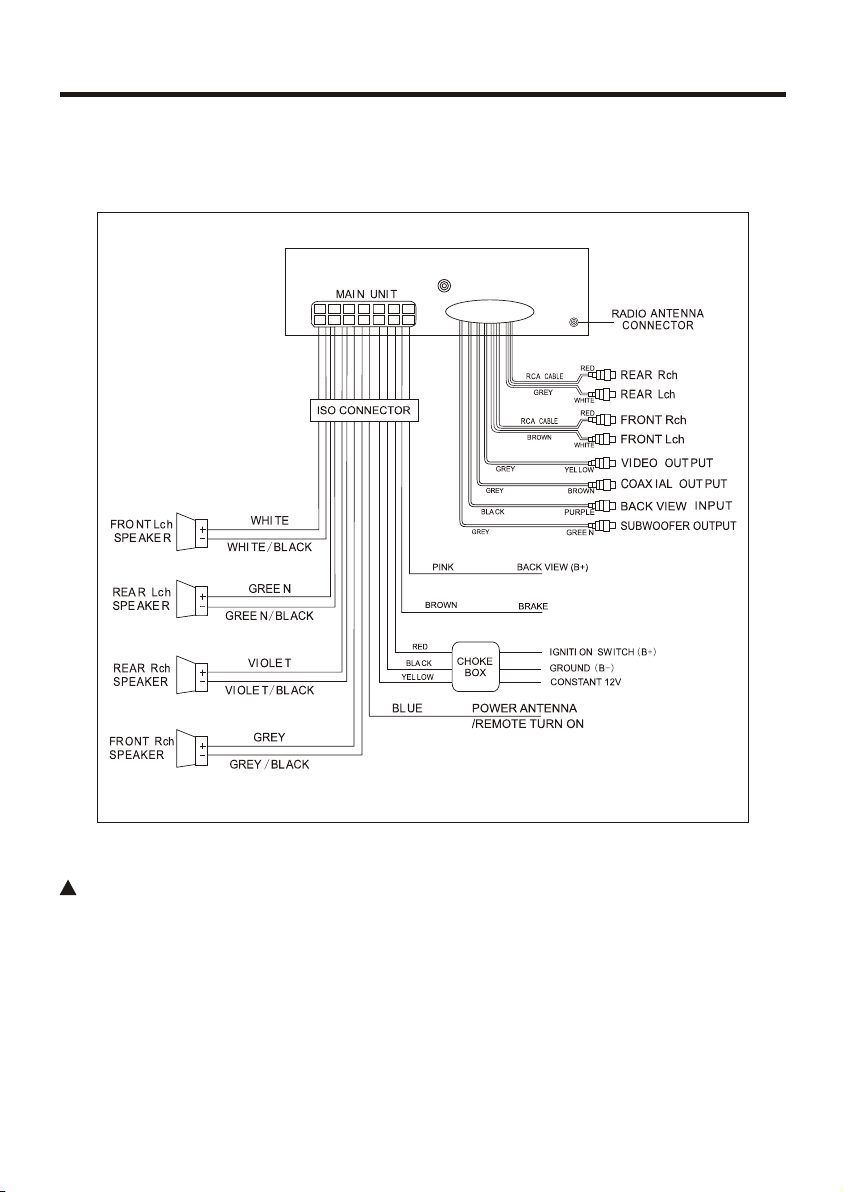
WIRING DIAGRAM
WI RE CONN ECTIO N
!!!
WARNNING
BRAKE WIRE MUST BE CONNECTED TO THE (-) SIDE OF THE PARKING
BRAKE SYSTEM. IF YOU DO NOT HOOK THIS WIRE UP, YOU WILL GET
A WARNING ON THE SCREEN THAT YOU WILL NOT BE ABLE TO WATCH
THE VIDEO WHILE THE CAR IS MOVING. YOU WILL BE ABLE TO HEAR
THE MOVIE BUT YOU WILL NOT BE ABLE TO WATCH IT UNLESS YOU
HOOK UP THE BRAKE WIRE. THEN YOU HAVE TO ENGAGE THE PARKING
BRAKE SYSTEM TO WATCH IT.
4
Page 5
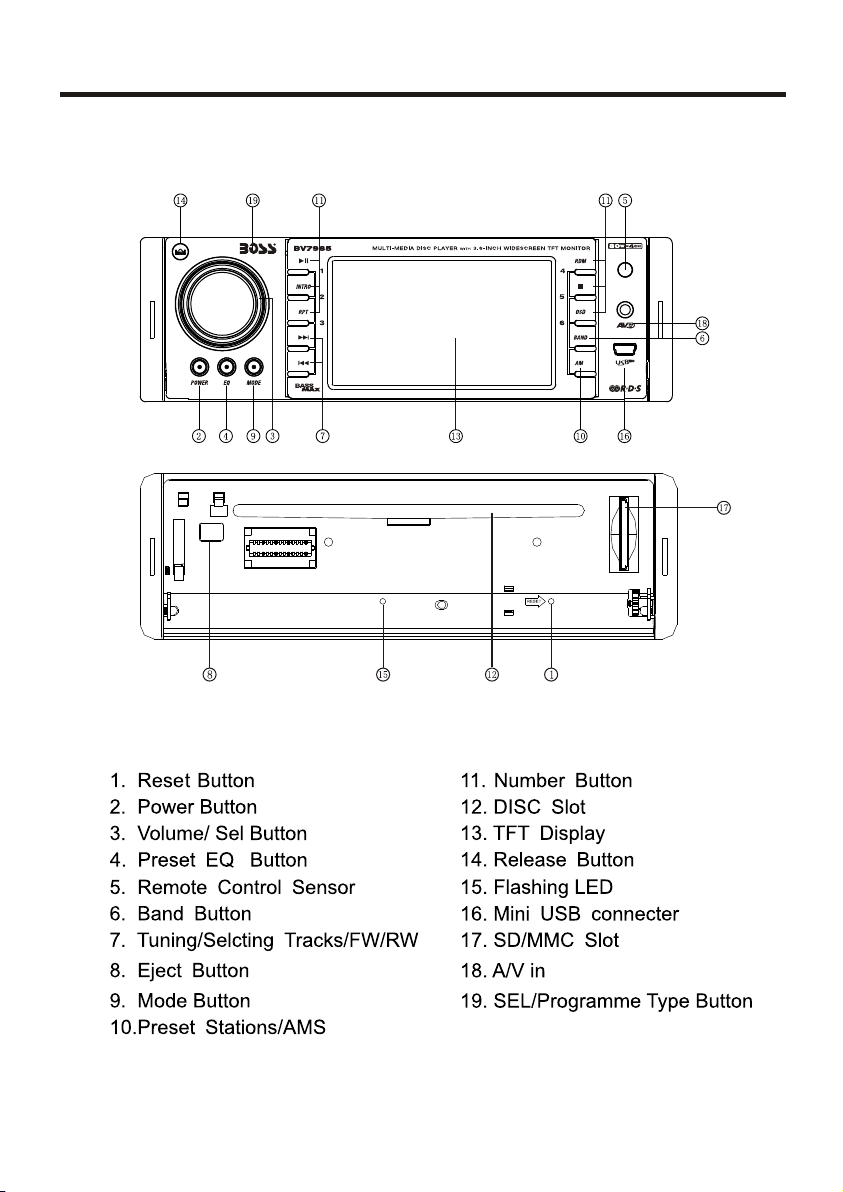
CONTROL PANEL LAYOUT
FR ONT PANEL LAYOUT
5
Page 6
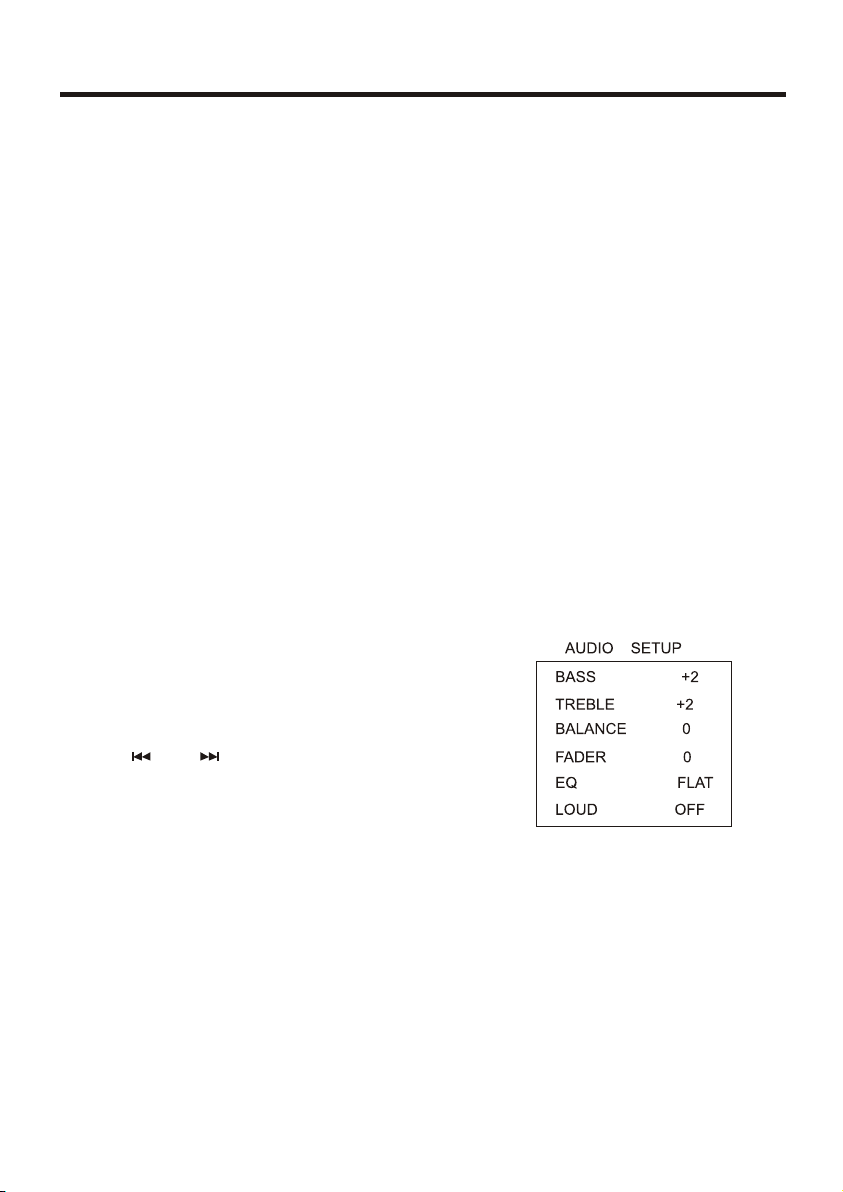
BASIC OPERATION
INITIAL SYSTEM STARTS-UP
Operating the unit for the first time or after replacing the car battery, you
should press (14) to detach the front panel, and LED (15) will be blinking.
Press(1) Reset button with a pointed object(such as a ballpoint)to set the
unit to initial procedure.
NOTE: WHEN SOME ERRORS OCCUR IN THE LCD DISPLAY, YOU CAN
ALSO PRESS RESET BUTTON TO RESUME TO NORMAL. AND IT WILL
ERASE THE CLOCK SETTING AND SOME MEMORIZED FUNCTIONS.
TURNING THE UNIT ON/OFF
Press the POWER button will turn the radio on. Pressing for shortly will
shut it off.
VOLUME SELECTOR
For Volume button(3),press “VOL+” to increase the sound level and press
“VOL-” to decrease the sound level.
BASS/TREBLE/BAL(L-R)/FADE SELECTOR
Press “SEL” button once to enter “AUDIO
SETUP” menu.
Press “ ”or “ ” button to select you
desired mode. You can adjust the current
level by press “VOL+” or “VOL-” knob.
NOTE: IF YOU DON'T ADJUST THE KNOB WITHIN 5 SECONDS AFTER
SELECTING THE DESIRED, THE UNIT WILL AUTOMATICALLY RETURN
TO THE CURRENT MODE BEING DISPLAYED.
MUTE FUNCTION
Press EQ button more than 1 second is mute function.Press this button to
cut down the sound output and “MUTE” appear on the LCD.Press it again to
revert the previouse volume level.
6
Page 7
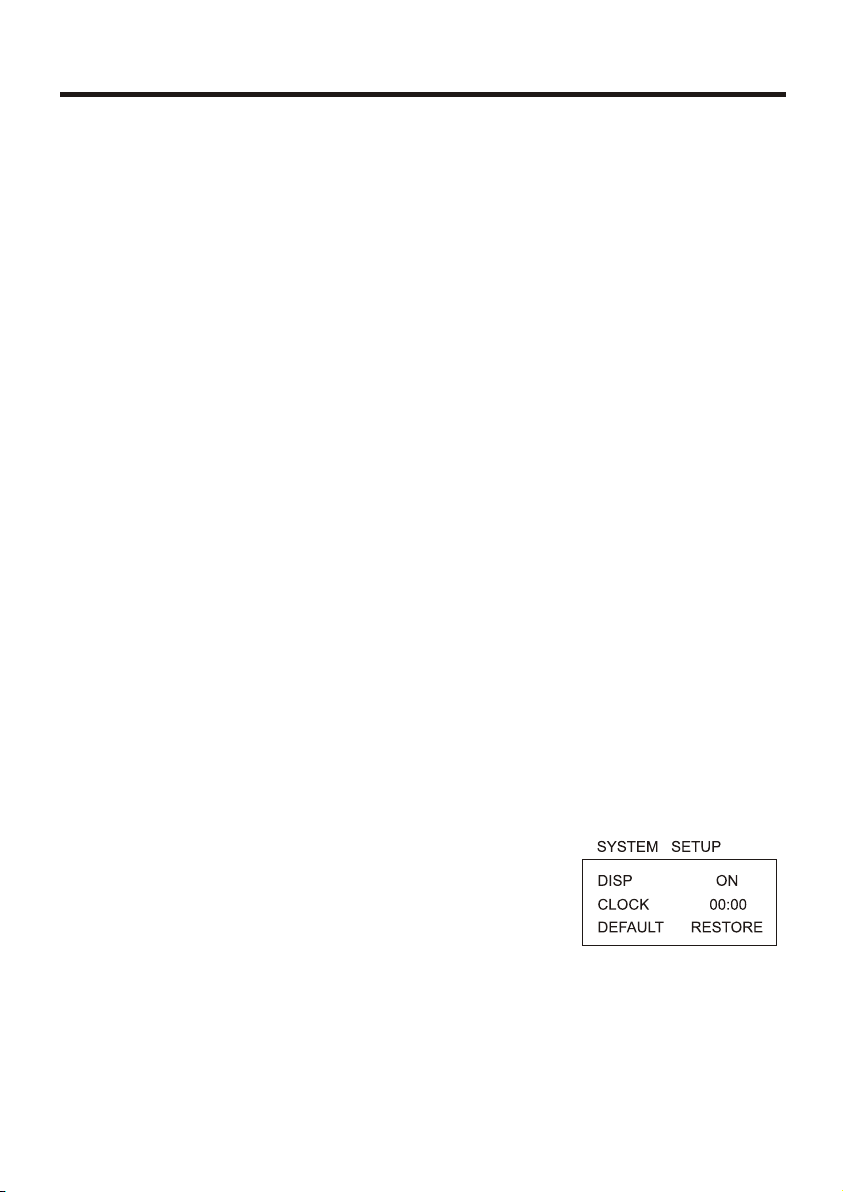
BASIC OPERATION
SETTING EQ
While listening music, you can set up rock music, popular, classic music or
jazz pre-EQ by pressing(4)"EQ" button the procedure as follows:
● POP mode is selected when the button is first press and rock indicated on
LCD.
● POP mode is selected when press the button for the second time and
class indicated on LCD.
● Classic mode is selected when press the button for the third time and rock
indicated on LCD.
● Press the button for the forth time to Select the JAZZ Pre-EQ mode, press
the button fifth times to turn off the P-EQ system→ Press EQ button more
than I second is " MUTE" function.
NOTE: BASS MODE AND TREBLE RETURN TO INITIAL SETTINGS WHE N
EQ SYSTEM IS ON, “BASS” AND “TREBLE” DISAPPEAR.
MODE SELECTOR
Press “MOD” button to select Radio → DVD → AUX mode.
SENSOR
(5)Receptor for the card remote commander.
ADJUST TIME
● Press “SEL” button to enter “SYSTEM SETUP”.
● Press VOL+/- button select “DISP ON” mode.
● When the clock appear on the menu,
Press “VOL+” or “VOL-” to adjust hours or minutes.
7
Page 8
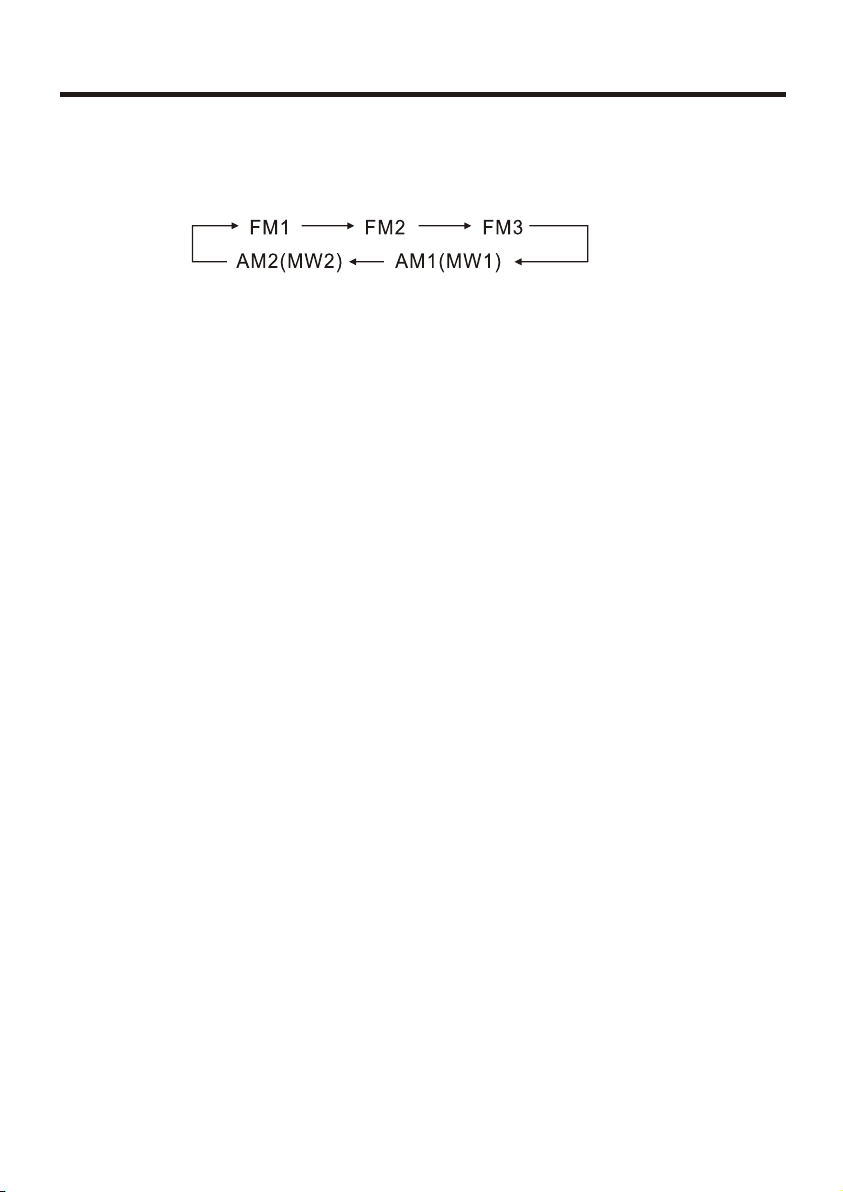
RADIO OPERATION
BAND SELECTOR
press (6)(band)button repeatedly to select band in the following order:
NOTE: ON DVD PLAYING MODE, PRESS (6) BUTTON TO SWITCH TO
AUTO PAL OR NTSC SYSTEM
MANUAL/AUTOMATIC TUNING
1. Pressing AMS button shortly, the radio searches station from the lowest
frequency to highest frequency. When a station strength level is more than
the threshold level of the stop level. The radio will holding the station for 5
seconds and the station frequency blinking on the LCD at the same time.
Pressing AMS button once again. The radio search will stop on the station.
Pressing anyone preset number button for several seconds. The radio will
save the station at the preset number button.
2. Pressing and holding AMS button more then 3 seconds. The radio
searches from the lowest frequency and check the signal strength. When
the field strength level is more than threshold level of the stop level. The
radio storing the station at the preset number (is can store 3x6 stations for
FM and 2x6 stations for AM in all) after finishing a circle of search. It will
stop searching on the M1.
NUMBER BUTTONS
Number buttons can help you store your favorite station by pressing any one
of the number button. You can follow the steps as bellow:
Press and hold any number button(1~6) until "CH" appears in the LCD
display when receiving a station. And now the station is already stored in the
corresponding number button.
18FM STATIONS AND 12 AM STATIONS CAN BE STORED
NOTE: Number button 1,2,3,4,5,6 have dual function, While radio mode, it
use to store and recall preset stations, While DVD, VCD, CD, MP3 and
WMA playing mode, they have other function.
For detail. Please refer to corresponding playing operation.
8
Page 9
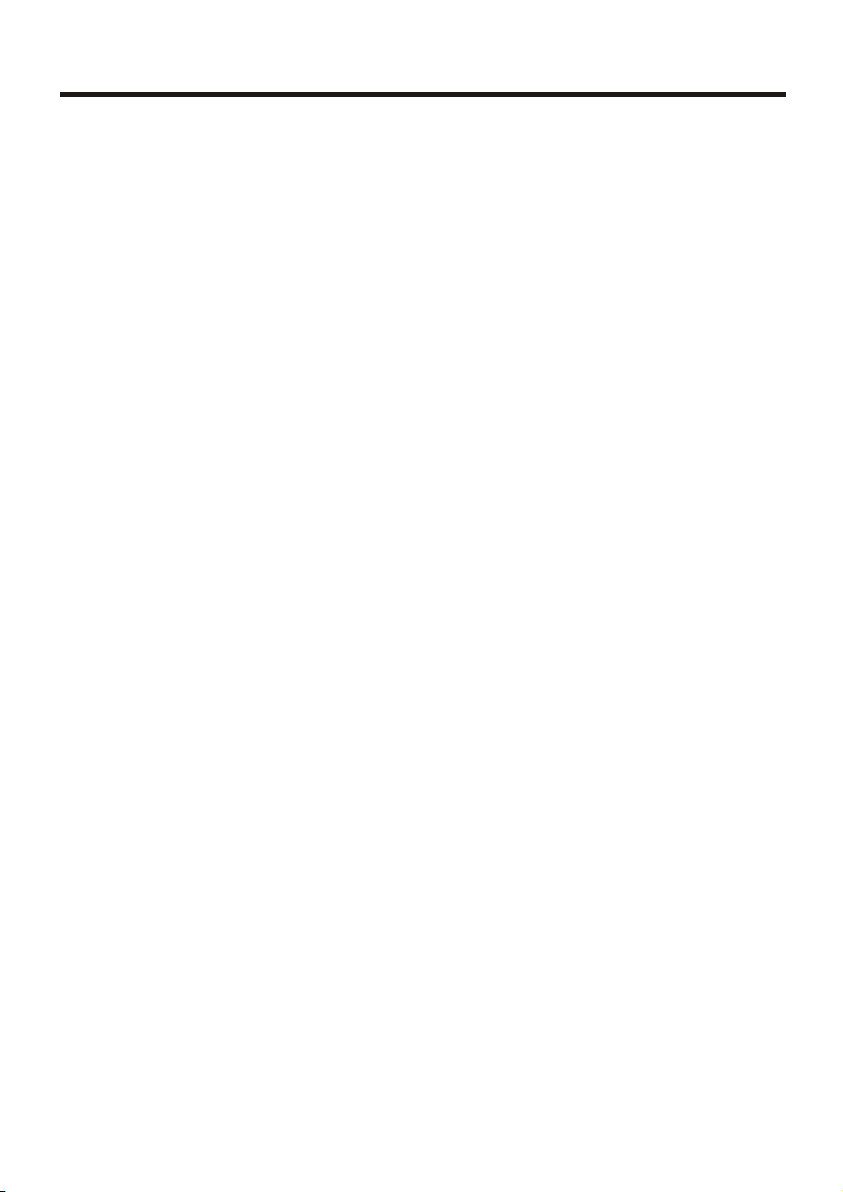
RDS OPERATION
RDS(RADIO DATA SYSTEM)OPERATION
TA:
Operated as follows:
-TA is turned ON/OFF and TA indicator is displayed.
When traffic announcement is transmitted, regardless of the mode, traff ic
announcement is received.
If VOLUME LEVEL is below 24, VOLUME LEVEL is raised to 24, and returns
to its previous mode and volume level when the traffic announcement is over.
If volume is adjusted during traffic announcement, only the previous volume
is valid.
-When TA is on, SEEK, SCAN, AUTO MEMORY function can be received or
saved only when traffic program identification code has been received.
-When TA is ON, traffic program identification code is not received during
specified time.
TA SEEK: TA SEEK is activated.
PTY RADIO MODE
Press “SEL”Button more than 1 second is PTY function.
-Previous PTY is displayed when PTY key(19) is pressed. If there are no
keys entered for
2seconds, previously selected PTY is searched. During 1LOOP, if desired
PTY is not found, NO PTY is displayed.
-2 program types are SPEECH and MUSIC.
Rotate VOL knob clockwise or anti-clockwise to select the desired p ro gr am
type.
AF: Alternative Frequencies
- Setting RDS Mode Press AF button(9) and release immediately to switch
on or off RDS mode. Whenever RDS is switched on, symbol “AF” appears on
the display.
NOTE: TURN ON/OFF TA OR PTY MODE MUST PRESS THE BUTTON "TA"
OR BUTTON "PTY" ON THE REMOTE CONTROLLER.
9
Page 10

RDS OPERATION
AF/REG
AF
- AF/REG key directs the activation of AF SEARCH.
- AF indicator is displayed when AF is ON, AF search is activated when
reception is had.
- During FM MODE, when AF is ON, SEEK, SCAN, AUTO, MEMORY function
can only receive and save RDS program. However, when italy option is in
use, regardless of RDS, programs that satisfy SD LEVEL Ca n be r ec ei ve d
and saved.
INDICATOR CONDITIONS
AF ON
AF OFF AF OFF MODE
AF FLASHING
REGION
- AF MOD E is converted to REGION ON/OFF MODE when AF ON MODE is
pressed for longer 1sec.
- ON: P1 CODE is checked when AF CHECK in progress
- OFF: P1 CODE and COVERAGEARE A is not checked when AF CHECK in
progress.
AF ON MODE, RDS information is received.
AF ON MODE, RDS information is not received.
10
Page 11

DVD, MPEG4, VCD, MP3,WMA, CD OPERATION
DVD, MPEG4, VCD, MP3,WMA, CD OPERATION
While listening to (or watching) DVD, MPEG4, DIVX, VCD, MP3, WMA and
CD, just insert a Disc (with labeled side up) into the disc slot(12), the
mechanism will automatically switch on. While it is Radio /AUX mode and a
Disc was loaded, press(9) MOD button to play the Disc.
If a ID3 disc is playing. The songs name, artist name and file name will
shufft show on LCD.
SELECTING TRACKS/ FW./RW
Press (7) to choose your favorite track upward or downward respectively.
Press and hold(7) button to fast forward or rewind the track upward or
downward respectively.
PLAYING TRACKS REPEATLY
Press (11)"3RPT"button to perform repeat playing function when you need
to repeat playing the track you like.
Press "3RPT" button for the first time, it will repeat playing the same track
for CD,VCD,MP3 and WMA, same chapter for DVD mode."RPT" appears.
Press "3RPT" button for the second time, entire Disc will be playing repeatly
for VCD and CD playing. entire TiTle will be playing repeatly for DVD playing,
the entire directory for MP3 and WMA playing " RPT" appears on the LCD
display.
Press "3RPT" button for the third time to stop repeat mode for CD, VCD and
DVD playing mode, repeat entire disc for MP3and WMA playing mode.
Press "3RPT" button for the forth, time to stop repeat mode for MP3 and
WMA playing mode.
SCANNING TRACK AUTOMATICALLY
During CD playback, press "2INT" button, to play the first 10 seconds of
each track on the disc,
the display will show " INT", track number and elapsed time.
Which indicates INT function is already activated.
Press "2INT"button once again to return to normal playback.
NOTE: INT DOESN'T WORK DURING PLAYING DVD/MP3/WMA
11
Page 12

DVD, MPEG4, VCD, MP3,WMA, CD OPERATION
PLAYING TRACKS IN RANDOM ORDER
During playback, press "4RDM" button,and "RDM" appears on the display,
which indicates RDM function si carried out. The unit plays any track at
random. Press RDM once again to return to normal playback mode.
STOP PLAYING
During playback, press (11) " 5STOP" button to stop the playback, LC D wi ll
show "STOP". To return to normal play mode, press 1 button again.
PAUSE THE PLAYBACK
During playback, press (11) "1PLAY" button to suspend the playback, on th e
LCD display and show "PAUSE" To return to normal play node, press it
again, to resume play.
EJECT A DISC
During Eject button(8) to eject disc, "OPEN" will appear on LCD display.
VIDEO SET UP
While you watching DVD or receiver TV
program you can enter “VIDEO SETUP”
to adjust the picture quality.
IF the picture appear to disorder when
you adjustment. Please come into the
“SYSTEM SETUP”select the “DEFAULT”
menu, then press the knob of VOL +/- to
confirm the value of factory recognize
tacitly.
VIDEO SETUP
BRIGHTNE 33
CONTRAST 33
SHARPNESS 2
COLOR 30
HUE 30
REAR VIEW CAMERA SET UP
Put the unit back view control view connect to power 14.4 V negative
grounded electrical system. Connect car back view camra output to the
“BACK VIEW VIDEO” input. When you backward your car. The back view
picture will automatically turn to the front screen.
12
Page 13

REMOTE CONTROL LAYOUT
26
13
Page 14

REMOTE CONTROL OPERATION
REPLACING THE BATTERY
When the operational range of the remote control becomes short or non
functions while operating. Replace a new CR2025 battery. Make sure the
battery polarity before replacement.
POWER BUTTON
Press(1) button to turn power On/Off.
PAUSE/PLAY BUTTON
Press(2) button to suspend the playback of CD,MP3, WMA, VCD and
DVD, Press it again to return to normal palyback mode.
MUTE BUTTON
Press(3) button to cut down the sound output, press it again to resume
the previous sound level.
MENU SELECTOR
Press(4) / / / to select your desired menu, then press(6)(ENTER)
or play button (2) to confirm.
NOTE: This function works in main menu mode only, refer to page 12.
BAND/SYSTEM SWITCH
During radio mode, Press(5)(BAND/SYS) to switch receiving band.
During the player mode, press (5)(BAND/SYS) button to switch to AUTO,
PAL OR NTSC system.
14
Page 15

REMOTE CONTROL OPERATION
VOLUME INCREASING/DECREASING
Press(7) (VOL+ or VOL-) button to increase or decrease the volume level
respectively.
TUNING/SELECTING TRACKS/FAST FORWARD/REWIND
During radio mode, continuously press(8) button to manual search a station
downward or upward respectively; if press and hold the button for more than
3seconds. The radio will automatically search a station downward of upward
respectively until it finds a station.
During the playing mode, press the (8) button to rewind or forward for you to
reach your desired track quickly. When discontinuously press (8) button,
you can select your desired portion downward or upward or upward
respectively.
if press and hold the button for more than 3seconds, you can select you
desired portion fast forward/rewind.
PROGRAM PLAYING/ST
During Disc playing mode, press(9) PROG button to enter programming
page.
Press(4) button and (14) numbers button to program the tracks to be played.
NOTE: ST WILL ONLY WORK ON RADIO MODE.
ON-SCREEN DISPLAY
During DVD, VCD, and CD mode, press(10) (OSD) button. The displayer
shows Track/Chapter, Current Time.
NOTE: DURING MP3/WMA MODE, ONLY SHOW DIRECTORY AND
TRACKS.
15
Page 16

REMOTE CONTROL OPERATION
VOL/BAS/TRE/BAL/FAD SELECTOR
During DVD, VCD, and CD mode, Repeat press(11)(SEL) button to select
the desired mode in the following order:
NOTE: AFTER SELECTING YOUR DESIRED MODE, YOUR CAN ADJUST
THE CURRENT MODE BEING DISPLAYED BY(VOL) BUTTON. WHEN
P-EQ MODE ISACTIVATED, PRESS SEL BUTTON TO SELECT THE
MODES, AND BASS/TREBLE MODE ARE INVALID.(SHOW AS BELOW)
REPEAT PLAYING/ AMS
1.press AMS button(12),
In CD/MP3/VCD mode, repeat function is: RPT1 , RPT DIR, RPT ALL,
RPT OFF.
In DVD mode, repeat function is: PRT CHAPTER, PRT TITLE.
2.Radio mode is AMS function.
RANDOM PLAYING
During the Disc playing mode, press(13)(RDM) button to play any track at
random.
During the RADIO mode, press the button is LOCAL function.
NOTE: IN VCD PCB MODE AND SOME DVD DISCS, RANDOM PLAYING
WILL BE WORK.
16
Page 17

REMOTE CONTROL OPERATION
NUMBER BUTTONS
During radio mode, you can select one of the 6 stored stations on each band
by pressing any one of the number button(14). During the playing mode, you
can select any track directly by using number button(14)(0~10+). For
example, if you need the fifteenth track, you can first press button 10+ and
press button 5, the corresponding track(15) will be played.
NOTE: WHEN BUTTON 10+ IS FIRST PRESSED. IT WORK AS 10+, IT
WORK AS 20+ WHEN PRESSED AT THE SECOND TIME, THE THIRD
TIME...30+...AND SO ON.
LEFT/RIGHT/STEREO SELECTOR
During the playing mode ,continuously press(15) (Audio) can change the
sound to left/right speaker or stereo mode.
PBC(MENU)
-During VCD/2.0 mode, when press(16)(PBC) button at the first time, PBC
playback starts and the menu of entire disc appears on the TV. And then you
can select your favorite track by using number button (14~10+). To cancel
PBC playing, press (16)(PBC) button again.
-During DVD mode, when press (16)(PCB) button, to show all tracks'title on
TV screen.
SUBTITLE SELECTOR
During DVD mode, press(SUB-T)(17) button to switch the subtitle
language.
SETTING DISC PLAYBACK TIME
During Disc playing mode, press(18)GOTO button can set the specific time
to play. Using(4) and (14)number button to set track/Chapter or time, and
press ENTER button to play.
MODE SWITCH
Press (19) button to switch Radio, Disc Playing USB/SD/MMC or AUX mode.
17
Page 18

REMOTE CONTROL OPERATION
STOP THE PLAYBACK
In Disc playing mode, press (20)button to suspend the playback, press it
again to stop the playback.
MULTI-ANGLE KEY
In DVD playing mode, press(21) key, you can watch the DVDcontent from
different angle. If the disc supports.
SLOW REVERSE/SLOW ADVANCE PLAY
During DVD/VCD playing mode, press(22) key once for ½ slow advance,
twice for 1/3, third for 1/4, fourth 1/5,fifth for 1/6, sixth 1/7,seventh return to
normal playback speed.
Title Key
In DVD playing mode, press(24) key to show all tracks'title on TV screen.
Then press (14)(0~10+)key or press (4) key to choose your desired track
number and press (18) (ENTER)key or (2) key to start.
NOTE: NO TITLE DISPLAY IN MP3, WMA, CD MODE.
ZOOM KEY
In DVD/VCD playing mode, press(25) key once for 2 x zoom, twice for 3 x
zoom, third time for 4 x zoom, fourth time for ½ zoom, fifth time for 1/3 x
zoom, sixth time for 1/4 x zoom, seventh time to cancel the zoom mode. And
you can pan the picture by pressing the cursor keys.
NOTE: NO ZOOM FUNCTION FOR MP3, WMA, CD PLAYING MODE.
18
Page 19

REMOTE CONTROL OPERATION
SETUP
1.Press SETUP (23) key of remote control in the stop mode.(Press the
STOP button twice to ensure the player is under STOP mode.
2.The main page of setup menu is displayed.
3.Select the preferred item by using the (4)button
4.Press (6) ENTER button
A. System Setup
This setup page includes all the items of TV system, Screen saver ,TV type,
Password, Rating & Default features. The detail please refer to SYSTEM
SETUP MENU.
B. Language Setup
This setup page includes all the items of OSD Language, Audio Language,
Subtitle Language and Menu Language features. The detail please refer to
LANGUAGE SETUP MENU.
C. Audio Setup
This setup page includes all the items for AUDIO. Please to AUDIO SETUP
MENU.
D. Video Setup
This setup page includes all the items for VIDEO. The details please refer to
VIDEO SETUP MENU.
E. Digital setup
EQ BUTTON
Press (26) button to select PRE-EQ:
ROCK → POP → JAZZ → FLATE mode
19
Page 20

REMOTE CONTROL OPERATION
MIXED FILE FORMAT DISC
While you listen to(or watching) mixed file format disc, which is together
with MP3, WMA, JPG or MPEG4 formats, just insert the disc into the disc
slot, the mechanism will auton-atically switch on. For details, please refer
to the following steps:
20
Page 21

SETUP
A. SYSTEM SETUP
1. TV System
This player c an play discs rec orded in
either PAL or NTSC format. Select NTSC
format when you connected to NTSC TV.
Select PAL format when you connected to
PAL TV. If you select AU TO, the unit will
auto select t he format (PAL/NTSC)
according t o your TV sys tem.
2. Screen Saver
3. VIDEO
4. TV Type
Enter the pas sword and press E NTER
button. Type the old pass word ( The
instal fact ory code is 0000 ) an d key in
4 character s password now yo u want to
use, and type a gain to confirm .
5. Password
1) 4:3 PS
Played back i n the PAN & SCAN s tyle
( If connecte d to wide sceen TV, the l eft
and right edg es are cut off ).
2) 4:3 LB
Played back i n LETTERBOX sty le.
( If connecte d to wide screen TV, bl ack
bands appea r at top and button o f the
screen.
3) 16:9
Select when a w ide screen TV set is
connected .
21
Page 22

SETUP
6. RATING
Select suit able guidance r ating by he
cursor butt on and confirme d by pressing
ENTER butto n.
Rating 1: [Ki d Safe]
Select this w hen the program s are safe
to all kid view.
Rating 2: [G]
Select this t hat allows admi ssion to
person of all a ges.
Rating 3[PG ]
Select this t hat needs paren tal guiding
their child ren.
Rating 4[PG 13]
Select foll owing when chil dren under 13
are forbidd en to view.
Rating 5[PG -R]
Select this w hen the"PG-R" was printed
on the DVD disc .
Rating 6 [R]
Select this w hen children un der 17 must
be guide to vie w by their parent s.
Rating 7[NC -17]
Select this w hen children un der 17 are
orbidden to v iew
Rating 8[Ad ult]
Select this , when only allow s admission
to all adults .
7. Default
Recover acquiescing in state when
leaving the factory.
B. LANGUAGE SETUP
Select the pr eferred OSD Lan guage,
Audio Langu age, Subtitle L anguage
and Menu Lang uage by using the
cursor butt ons.
1. OSD Language
22
Page 23

SETUP
2. AUDIO Language
3. SUBTITLE Language
5. DIVX[R] VOD Language
C. AUDIO SETUP
SPDIF/OFF
Analog or opt ical output port all has not
output sign al.
4. MENU Language
a. Audio Out
This is to acti vate the audio ou tput from
ANAL OG/OPTICAL mode to S PDIF/
RAW m ode or SPDIF/PC M mode.
23
Page 24

SETUP
SPDIF/RAW:
When the play er is connected w ith the
power ampli fier b y the a nalog o r opt ic al
por t, ple ase sel ect th is ite m; w hen th e
pl aying d isc w hich is recorded b y Dolby
Digital, DT S or M PEG rec oding s ystem,
the analog or o ptical output s ignal of the
unit will be th e same as the digit al signal
(RAW format ) of the pla ying disc. At th e same time, th e power amplifi er you
connected must have the decode function of Dolby Digit al, DTS or MPEG .
SPDIF/ PCM:
When the play er is connected w ith the 2 chann el, digital stereo amplifi er, please
sel ect th is i tem ; w hen th e pl ayi ng dis c which is rec orded by Dolb y Digital or MPEG
recording s ystem, the anal og or optical o utput will be modulated to 2 cha nnel
output by PCM .
D. VIDEO SETUP
This is for the u ser to set Bright ness
Contrast, H ue and Saturati on of the
picture by pr essing the arro w left/righ t
button.
Press Enter button to confirm the change.
b. key
NOTE: ONLY ON TV/AV MODE, THE
VIDEO SETUP IS AVAILABLE.
24
Page 25

SETUP
This is for the u ser to set operat ion
mode, dynam ic range compre ssion
and stereo mo de.
To set the operat ing modes for Dob ly
Digital dec oder.
25
Page 26

INSTALLING THE FRONT PANEL
To install the front panel, insert the panel into the housing and make sure
the panel Is properly installed, otherwise, abnormalities occurs on the
display or some keys will not function properly.
DETACHING THE FRONT PANEL
Press REL button in the upper left
corner, and hen front panel will not
function properly.
REMOVING THE FRONT PANEL
When the front panel was turned down
to a position of 90°, hold and slide the
front panel to left, and then pull it out.
CLEANING THE CONNECTOR
If the connector between the main unit and the front panel is dirty, it may
result the unit in abnormal working condition. To avoid such problem
happening, please detach the front panel, and clean the connector with an
alcohol swab. Gently clean and avoid damaging the connector.
NOTE: ALWAYS SHUT THE CAR OFF WHEN YOU WANT TO CLEAN
THESE TABS.
26
Page 27

UNIT INSTALLATION
1. Dashboard
2. Nut (5mm)
3. Spring Washer
4. Screw (5 x 25mm)
5. Screw
6. Strap
Be sure to use the strap to
secure the back of the unit in
place. The strap can be bent by
hand to the desired angle.
7. Plain Washer
Fastening the unit to the factory
radio mounting bracket:
1. Select a position where the screw
holes of the bracket and the
screw holes of the main unit
become aligned (are fitted), and
tighten the screws at 2 places on
each side. Use either truss screws
(5 x 5mm) or flush surface screws
(4 x 5mm)
2. Screw
3. Dashboard or Console
1.Frame
2.Insert fingers into the groove in the
front of frame and pull out to remove
the frame. (When reattaching the
frame, point the side with a groove
downwards and attach it.)
3.Lever
Insert the levers supplied with the
unit into the grooves at both sides of
the unit ad shown in figure until they
click. Pulling the levers makes possible
to remove the unit from the
dashboard.
DIN REAR-MOUNT (Method B)
Installation using the screw holes
on the sides of the unit.
NOTE: The mounting box, outer
trim ring, and half-sleeve are not
used for method B installation.
INPUT THE SD CARD
The SD angle should be on top to
slide into this unit. Push it inside
the slot to make it work and then
press it again to have it eject.
27
Page 28

SPECIFICATON
GENERAL
Power Supply Requirements: DC 14.4V, Negative Ground
Load lmpedance: 4 o hm s
Maximum Output Power: 80W x 4(CH)
Chassis Dimensions: 178x163x50mm(WxDxH)
DVD DECK SECTION
Discs Played: DVD, MPEG4,DIVX,VCD 1.0/2.0/3.0,MP3
WMA, CD, CD-R, CD-RW, Picture-CD
Video system: AUTO /PAL/NTSC
Mounting Angle: 0° ~ 30°
VIDEO SECTION
Video System: 4:3 Letter Box, 4:3 Pan Scan,16:9
Video Output Level: 1.0V p-p 75 ohms
TFT SIZE: 3.6”
AUDIO SECTION
Maximium Output LEVEL: 2Vrms (+ 3 dB)
Frequency Response: 20~20KHz
Signal-to-noise Ratio: 65dB
Separation: 65dB
FM TUNER SECTION
Tuning Range: 87.5-108MHz(Europe)
87.5-107.9MHz(U.S.A.)
IF: 10.7MHz
Usable Sensitity (-30dB): 1 5d B
Signal-to-noise Ratio: 60dB
Stereo Separation: 30dB(1KHz)
Frequency Response: 30~15000 Hz
AM TUNER SECTION
Tuning Range: 522-1620KHz(Europe)
530-1710KHz(U.S.A.)
IF: 450KHz
Usable Sensitivity(-20dB) : 28dB
NOTE: Design and specifications are subject to change without notice for
improvements.
28
