Page 1
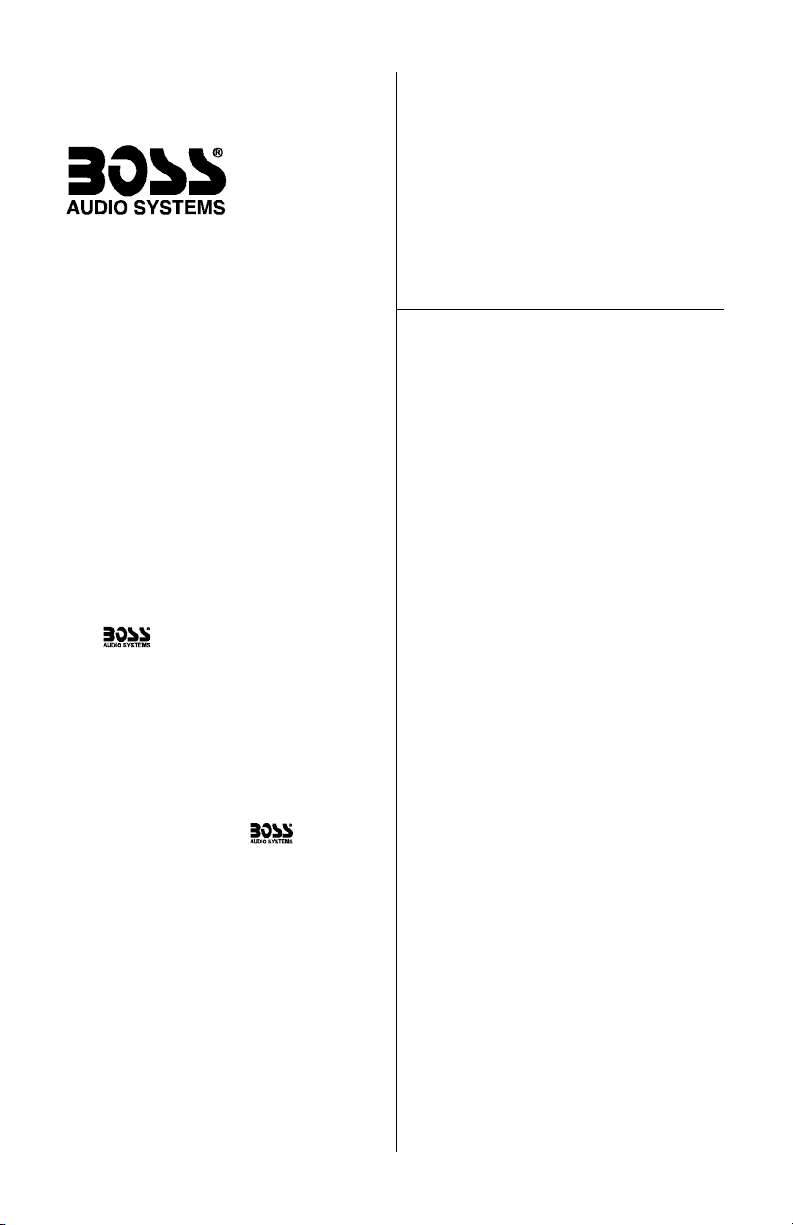
CONTENTS
BV6800/BV6850T User’s Manual - Contents
U S E R ’ S M A N U A L
2 Features
3 What is included?
4 General precautions
4 Safety precautions
5 Operating precautions
5 Moisture on pick-up lens
6 Installation precautions
6 Installation
6 Removing the head unit
7 A/V connections
8 Electrical connections
9 Detaching the front panel
9 Replacing the front panel
10 Front panel controls
12 Remote control
14 Basic operations
16 MP3 playback
17 DVD Video Control Menu
18 DVD-VR Video Control Menu
19 VCD Control Menu
20 Playing VCD discs
20 TV tuner operation (BV6850T only)
21 System setup
24 Remote control battery replacement
25 Troubleshooting
28 Specifications
Congratulations on your purchase
of a Multi-Media Disc Player.
It has been designed, engineered and
manufactured to bring you the highest
level of performance and quality, and
will afford you years of listening
pleasure.
Thank you for making your
choice for mobile audio/video
entertainment!
BV6800
Multi-Media Disc Player
AM/FM Receiver
with 2.5-Inch TFT Monitor
page
BV6850T
Multi-Media Disc Player
AM/FM Receiver
with 2.5-Inch TFT Monitor
and TV Tuner
Page 2
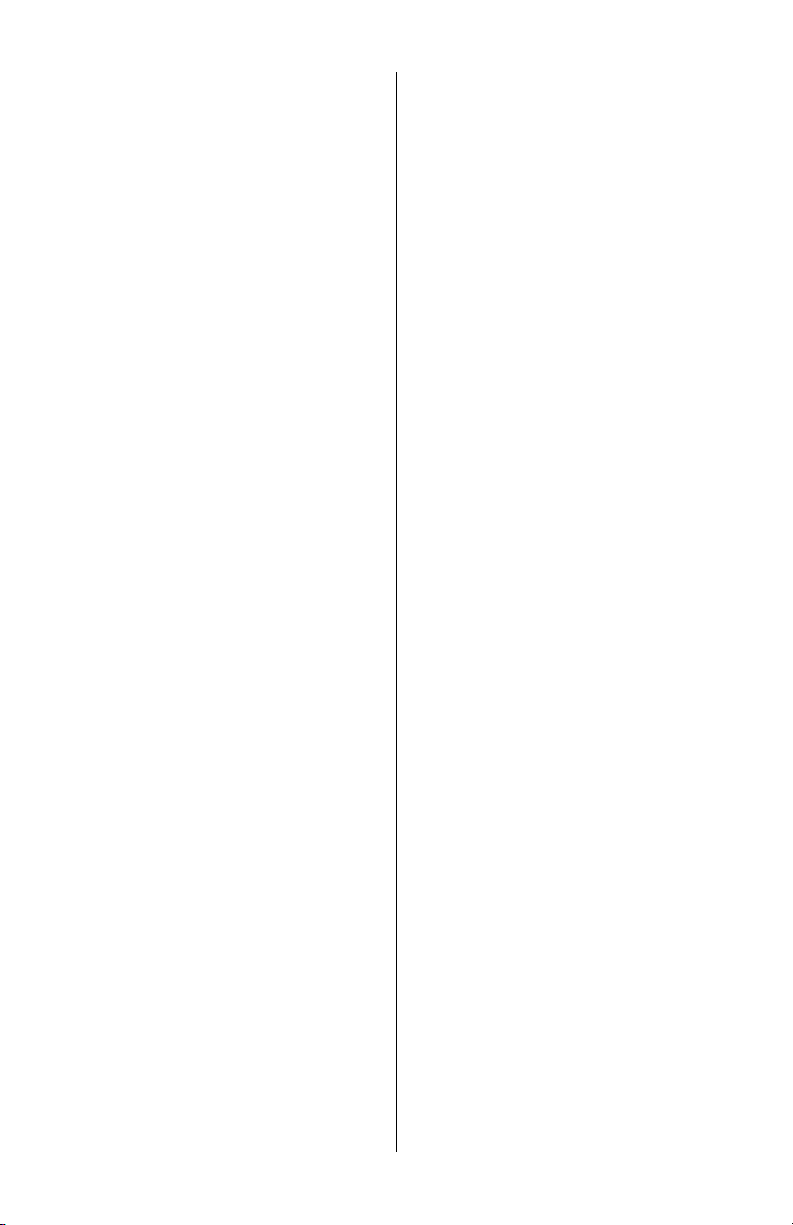
BV6800/BV6850T User’s Manual - page 2
Features
Multiformat compatibility
This player can play DVD, S-VCD, VCD,
CD and MP3 type discs.
Integrated servo and MPEG-2 chip
Enhances stability and improves
audio/video performance
HDCD (High Definition Compatible
Digital) support
This player supports the HDCD
standard, a record/playback
technology which uses a 20-Bit audio
data rate to enhance digital audio
performance.
Picture CD and Photo CD support
This unit is compatible with the Picture
CD and Photo CD formats, without
requiring any additional software. When
a Picture CD or Photo CD disc is
inserted, the appropriate media player
will launch automatically.
DVD Audio and DVD-R support
Parental programming lock
Freeze-frame, frame-by-frame, and
slow motion playback
Multiple aspect ratio switching
between widescreen, letterbox and
pan-scan display formats
Switch between different audio
tracks on DVDs (if available on disc)
Multiple language subtitles
(if available on disc)
Multiple viewing angles
(if available on disc)
Last position memory
Rear-view camera input function
If you have connected a rear-view
camera to the player's correct A/V
input, when you put your car in reverse
the video screen will automatically
switch to a display of the scene behind
your vehicle.
Page 3
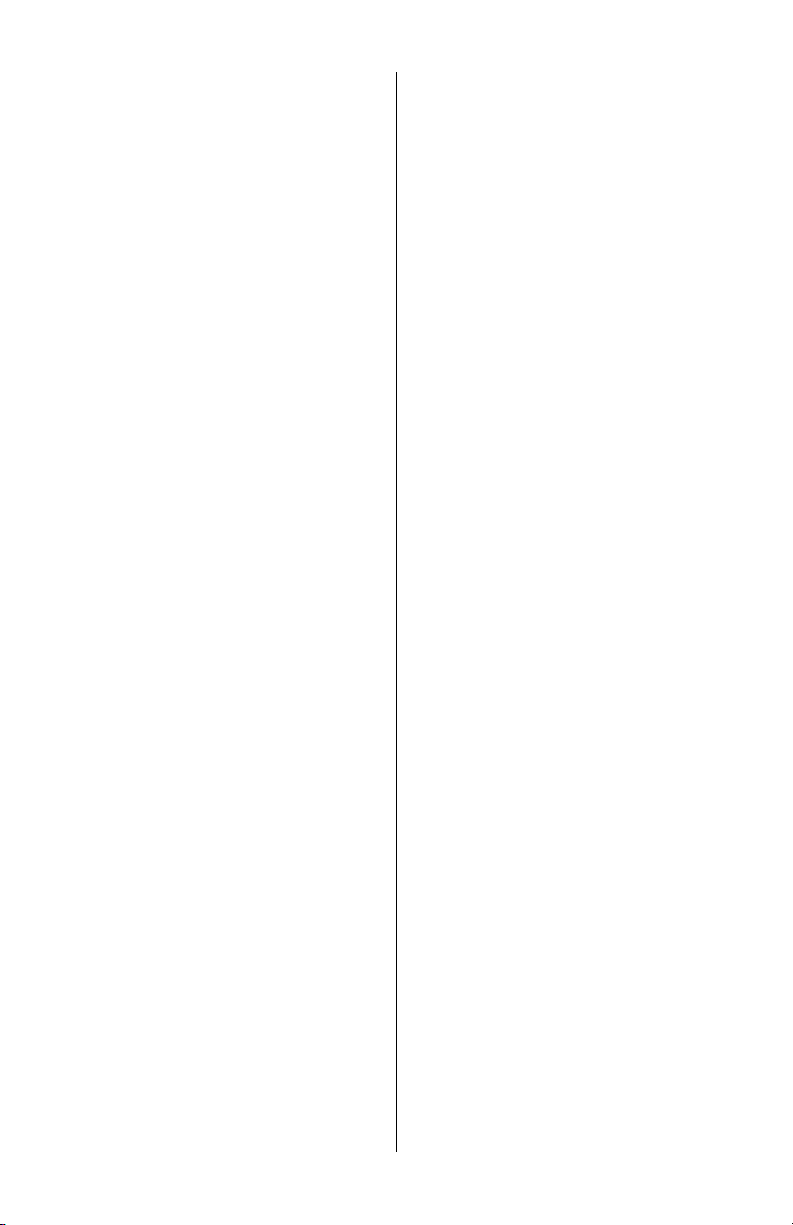
BV6800/BV6850T User’s Manual - page 3
also included with BV6850T:
What is included?
When first unpacking your new DVD
player, please check first that the
package contains all of the items
below. If something is missing, contact
the store where you purchased the
player.
• Multi-Media Disc Player/Receiver
• Detachable front panel
• Front bezel (trim frame)
• Remote control with battery
• Wiring harness with inline fuse
• Mounting collar
• Metal mounting bar and related
hardware
• T-key (for radio removal)
• User’s manual
• Built-in TV Tuner
Page 4
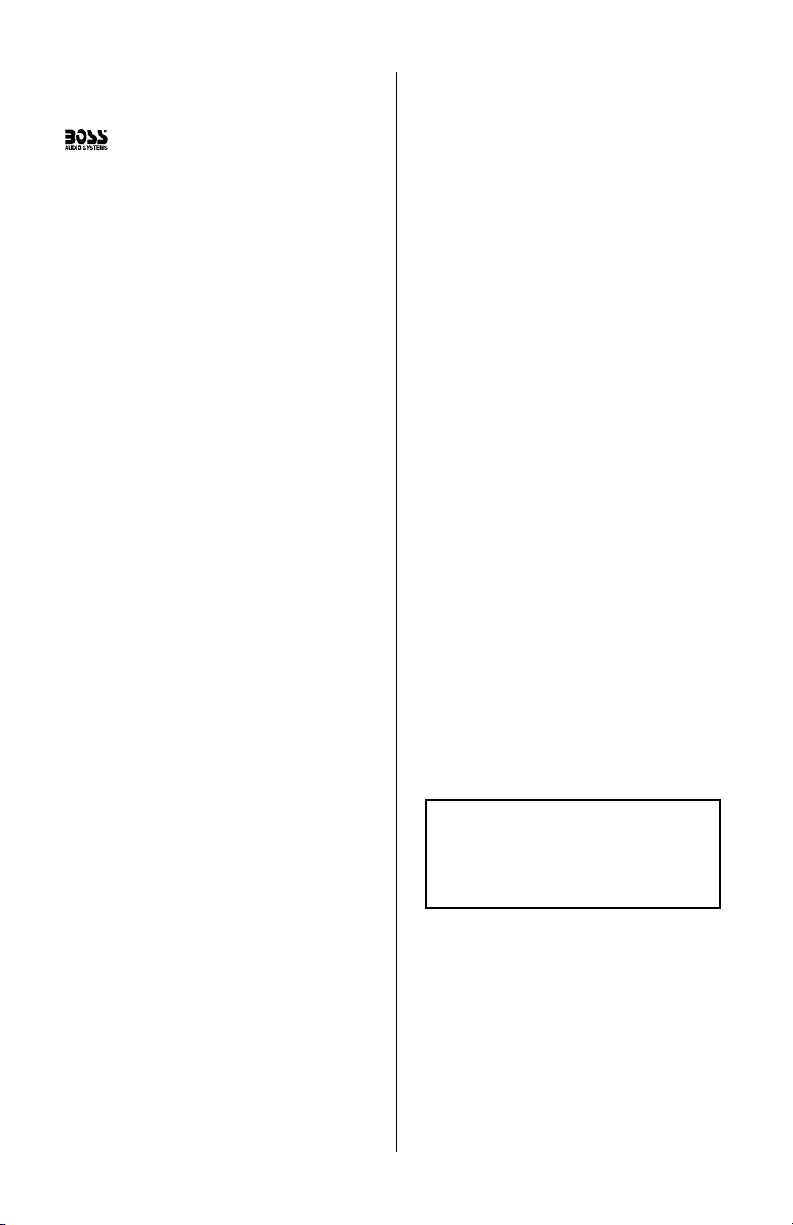
Before installing and using your new
DVD Player, please become
familiar with all the information
contained in this manual.
Please keep this manual in a safe place
for future reference.
BV6800/BV6850T User’s Manual - page 4
General precautions
Safety precautions
• This disc player is a Class 1 Laser
Product. It uses a visible/invisible laser
beam that could cause hazardous
radiation if exposed directly to the
consumer. Use of controls,
adjustments, or procedures other than
those specified in this manual may
result in hazardous radiation exposure.
• Do not open or attempt to repair
this unit yourself. Refer any repairs to
a qualified service technician.
• Be sure that the volume level of the
player does not interfere with the
driver’s hearing. The driver must be
aware and be able to react to sound
outside the vehicle.
• This product should not be used
with an installed video screen which
is visible to the driver of the vehicle.
• In some states and countries, the
viewing of images on a screeen inside
a vehicle is illegal, even by people
other than the driver. Be sure that the
installation and operation of this
system is in compliance with local
rules and regulations.
SHOCK HAZARD! Do not open the
case of this product. There are
dangerous voltages present within the
unit. There are no user-serviceable
parts within the unit.
Page 5
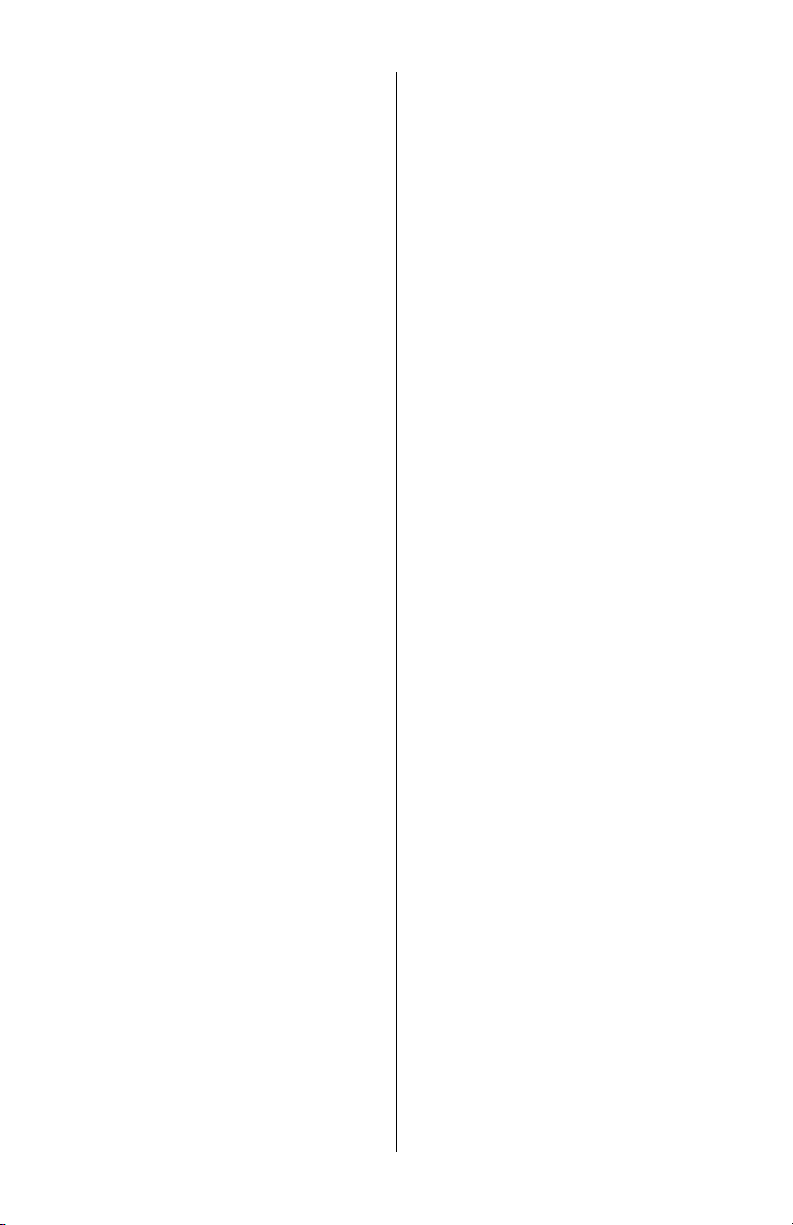
BV6800/BV6850T User’s Manual - page 5
Operating precautions
Turn the unit off when it is not in use.
Do not switch the player between ON
and OFF rapidly. Please wait about
10 seconds between turning the unit
ON after turning it OFF, and vice versa.
Do not use broken, scratched, dusty,
oily or warped discs in the player.
Do not attempt to insert anything other
than 12 cm (4-3/4”) diameter discs in
the player.
Moisture on pick-up lens
In humid climates, moisture may
condense or even freeze on the pickup lens which reads the data from
your disc. This may cause temporary
failure of the player.
Should this occur, turn the player on
without a disc, and leave it on for a
while. The unit will warm up and the
moisture will evaporate. In freezing
weather, this may take 1-2 hours.
Notes on using this product
This device complies with Part 15 of the FCC rules.
Operation is subject the following two conditions:
(1) This device may not cause harmful interference,
and
(2) This device must accept any interference
received, including interference that may cause
undesireable operation.
Changes or modifications not expressly approved
by the party responsible for compliance could void
the user’s authority to operate this device.
This disc player is designed and manufactured to
respond to the Region Management Information
that is recorded on a DVD disc. If the Region
number described on the DVD does not correspond
to the Region number of the player, the disc will
not play properly.
Should this unit fail to operate properly, please
return the unit to your authorized dealer.
Page 6
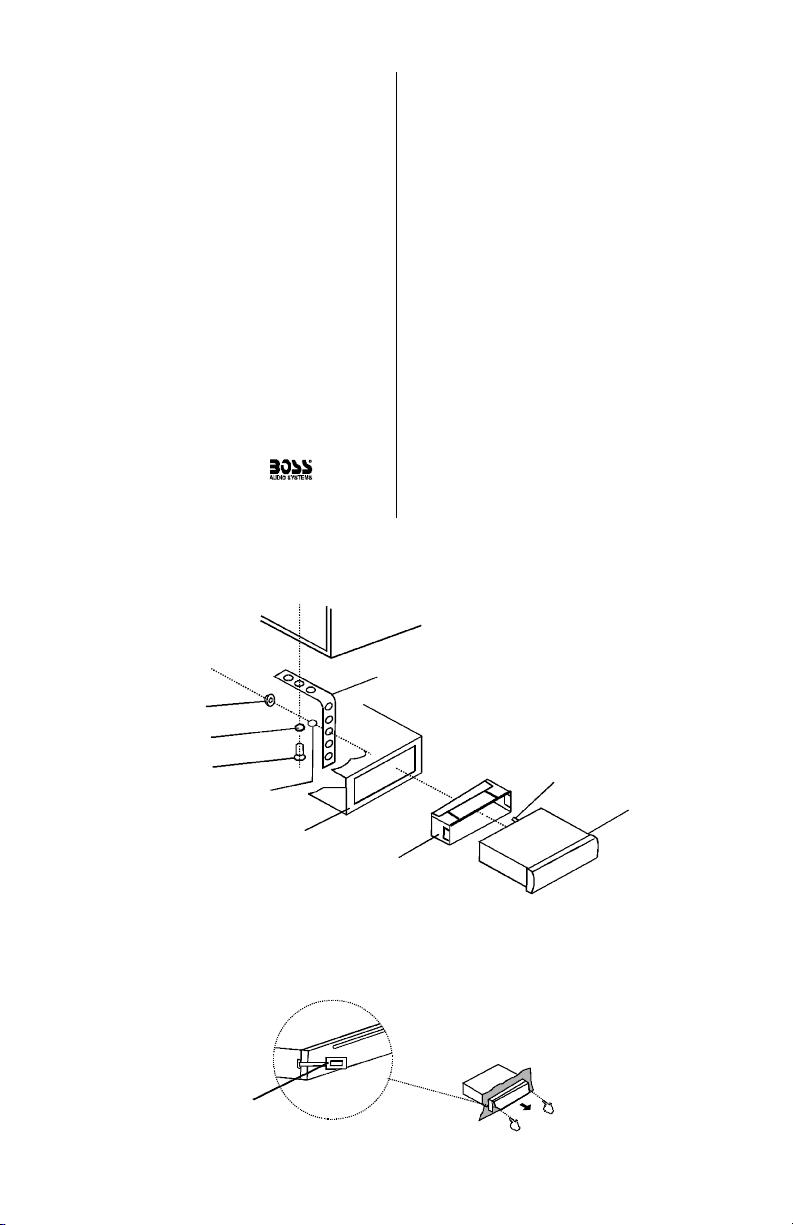
BV6800/BV6850T User’s Manual - page 6
If installation requires drilling holes or
other modifications to the vehicle,
consult with your nearest dealer or
professional car audio installer.
Do not install this unit at an angle in
excess of 30º from horizontal, as it
may affect performance.
Avoid installing the unit in a location
which is subject to high temperatures,
direct sunlight, hot air from such
sources as heaters or exhaust lines,
or where it will be subject to contact
with dust, dirt, moisture or excessive
vibration.
Turn the unit off before cleaning it, and
clean it only with a dry, soft cloth.
Installation precautions
Choose a mounting location in your
vehicle where the unit will not distract
or otherwise interfere with the driver’s
ability to control the vehicle.
Before final installation, temporarily
connect the wiring according to the
diagram near the end of this manual,
check it to ensure that it has been
connected properly, and test the unit
to make sure it is working correctly.
Use only the installation parts and
hardware provided with the unit to
ensure proper installation. Using other
parts can cause malfunction and
possible damage to your DVD
player.
Installation
Carefully review the diagram below and install as shown.
Removing the head unit
To remove the head unit, insert the two T-shaped keys provided into the slots on
the right and left side of the player inside the trim bezel and pull the player straight
out.
Hex.
Bolt
Flexible washer
Car panel
Mounting collar
Screw
Flat washer
Mo unting metal b ar
Hex. nut
Unit
T-key
Page 7
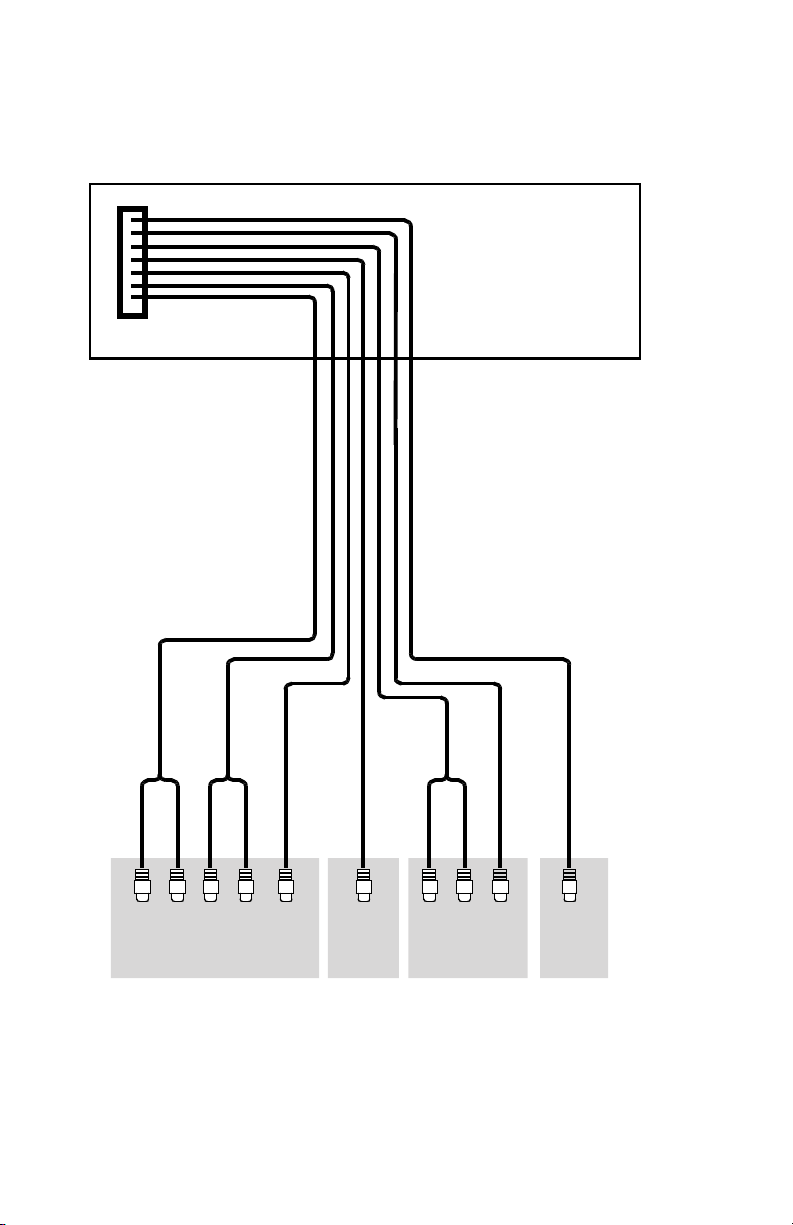
BV6800/BV6850T User’s Manual - page 7
A/V connections
Carefully review the diagram below and install as shown.
SUB
AUDIO LINE OUTPUTS
AUX 1
A/V INPUTS
A/V
OUTPUT
LEFT
White
RIGHT
Red
LEFT
White
RIGHT
Red
RIGHT
Red
BLACK
GREEN
BLACK BLACK
YELLOW
REAR
CAMERA
INPUT
BROWN/WHITE
BLACK
LEFT
White
RIGHT
Red
FRONT REAR
Green
VIDEO
Yellow
VIDEO
Yellow
VIDEO
Yellow
Page 8
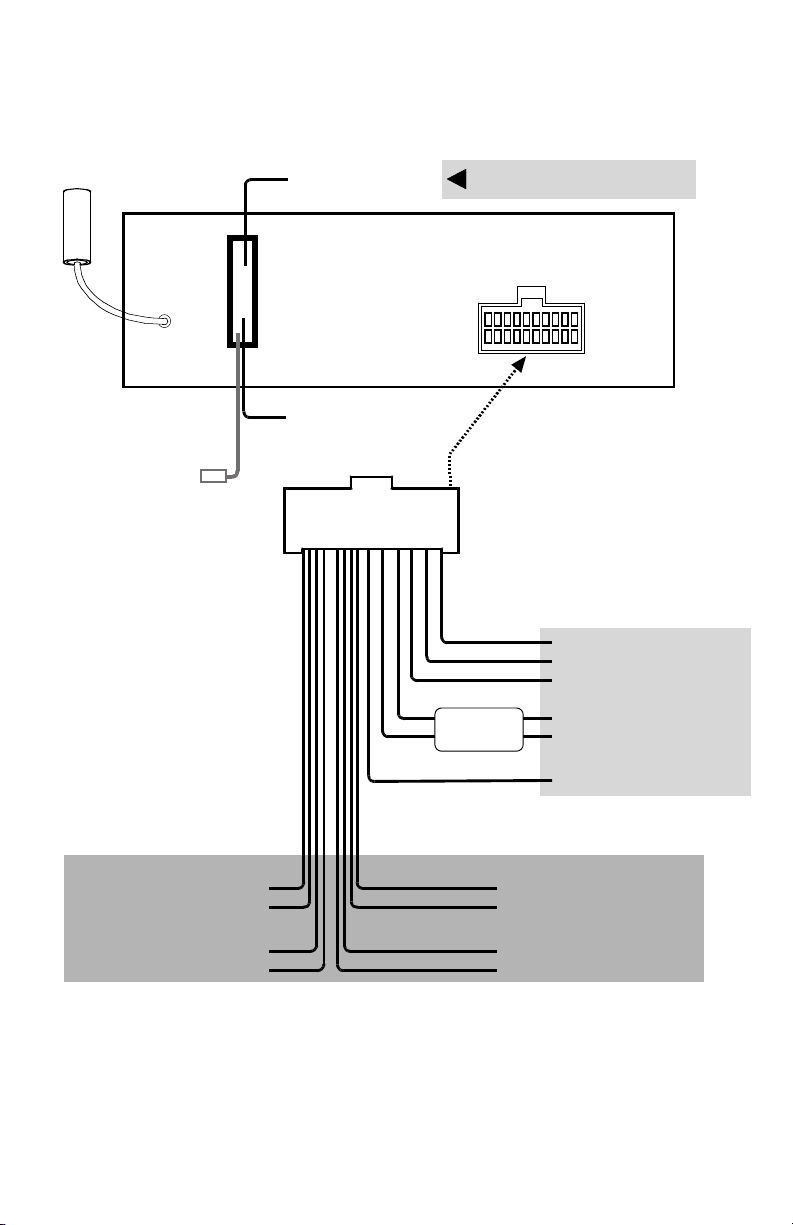
BV6800/BV6850T User’s Manual - page 8
Electrical connections
Carefully review the diagram below and install as shown.
PURPLE/BLACK Right rear speaker (-)
PURPLE Right rear speaker (+)
WHITE Left front speaker (+)
WHITE/BLACK Left front speaker (-) GREY/BLACK Right front speaker (-)
GREEN Left rear speaker (+)
GREEN/BLACK Left rear speaker (-)
GREY Right front speaker (+)
RED to Ignition Switch +12V
BLUE Power antenna
BLACK Ground
BLUE/WHITE Amplifier remote turn-on
YELLOW Constant 12V
POWER/CONTROL
CONNECTIONS
HIGH LEVEL
SPEAKER CONNECTIONS
PINK Dimmer
BROWN to Parking Brake (-)
RIGHT FRONT
RIGHT REAR
LEFT FRONT
LEFT REAR
BROWN/WHITE
to +12V for Backup Light
Rear Video Camera Control
NOTE: If this lead is not connected,
no video image will appear on monitor.
to RADIO ANTENNA
10 AMP
FUSE IN
FUSEHOLDER
TV ANTENNA
(BV6850T ONLY)
Page 9
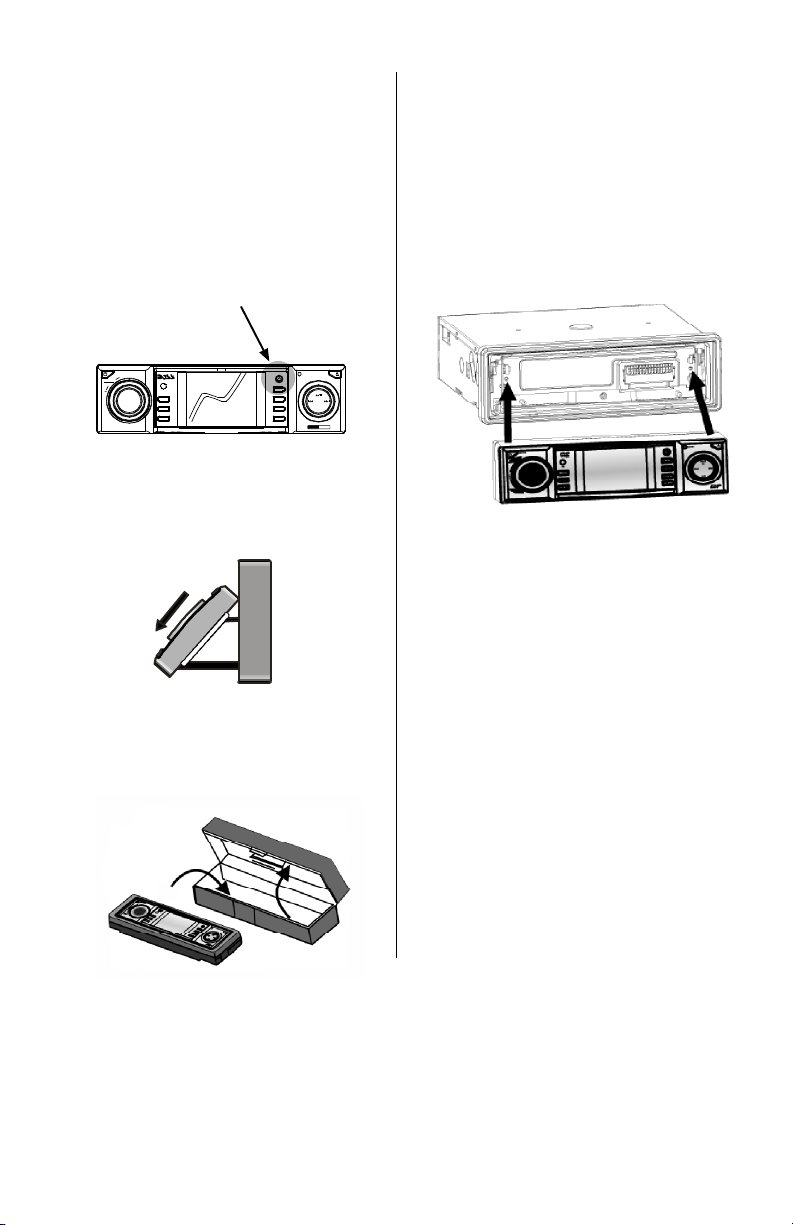
BV6800/BV6850T User’s Manual - page 9
To replace the front panel in the player,
remove it from its protective case.
To install the front panel, insert ONE
SIDE of the front panel into the bracket.
The push in the other side until you
hear a “click.”
The “click” confirms that the panel is
installed correctly.
Detaching the front panel
As a theft deterrent, this unit is
equipped with an easily detached front
panel, rendering your radio useless to
a would-be thief.
To remove the front panel:
1. Press the ANGLE button on the front
panel. The panel will slide out to a 15º
angle.
2. In this position, you can grasp the
front panel and slide it down. Then
you can slide it off of the brackets
which hold it in place.
3. Place the front panel immediately
in the protective case provided to keep
it clean, dry and protected from
abrasion.
Replacing the front panel
MULTI-MEDIA DISC PLAY ER
WITH
2.5-INCH TFT MONITOR
BV6800
MODE
4
OSD
5
P/N
6
2
RPT
3
RDM
1
MUTE
VOLUME
SELECT
+
RESET
BAND
P-P
80
W
4
CH
X
Page 10

Front Panel Controls
BV6800/BV6850T User’s Manual - page 10
MULTI-M EDIA DIS C PLAYER
WITH
2.5-I NCH TFT MONITOR
BV6800
MODE
4
OSD
5
P/N
6
2
RPT
3
RDM
1
MUTE
VOLUME
SELECT
+
RESET
BAND
P-P
80
W
4
CH
X
2
POWER/MUTE
Power: Press this button to turn the
unit on. Press and hold for more than
2 seconds to turn it off.
Mute: When unit is turned on, pressing
this button briefly will silence the
audio. Press it briefly again to restore
the audio.
1
13
15
31
VOLUME/SELECT
Volume: Rotate knob to increase or
decrease volume level.
Select: Press the knob to scroll
through the various audio and/or
video parameters you may wish to
adjust. Then rotate the knob to adjust
the parameter you are currently
viewing.
2
RESET
To reset all settings to factory defaults,
press this button using a small pointed
object like a ball point pen.
10
3 4 5 876 9 10 1211
14
RADIO (TV) PRESET BUTTONS,
cont.
In Disc Playback Mode these buttons
have different functions:
2 RPT: Press this for single repeat of
the current song, chapter or volume
3 RDM: Press this for random repeat
of songs or chapters within a
particular disc or folder
4 OSD: Pressing this button shows a
menu of available functions
5 P/N: Press this button to switch
between NTSC and PAL settings
(depends on the equipment you have).
RADIO (TV) PRESET BUTTONS
In Radio Mode (or TV Mode in
BV6850T): These buttons are used to
store your favorite stations as presets
so you can select them without
scrolling through the radio spectrum.
To save a station as a preset, use the
tuning buttons to go to the station,
and then hold a preset button for
more than 2 seconds. That station
will now play whenever you press that
preset number.
3
4
5
6
7
8
SCREEN ANGLE
To change the angle of the LCD
display, press this button. Pressing
repeatedly steps through 5 different
angle positions in 15º steps. Press
and hold this button to return the
display to its normal position.
9
Page 11

Front Panel Controls
BV6800/BV6850T User’s Manual - page 11
BAND, PLAY/PAUSE
In Radio Mode (or TV mode in
BV6850T): Press this button to select
a different radio band from the six
available bands (FM1, FM2, FM3,
AM1, AM2 or AM3). (BV6850T also
has TV bands TV1, TV2 and TV3.)
In Disc Playback Mode: Press this
button to start playback of a disc.
While it is playing, to pause the
playback press this button. Press
again to restart playback.
11
EJECT DISC
Press this button to eject a disc. When
the disc is ejected, the unit will
automatically switch to Radio mode.
If you do not remove the disc within
10 seconds, it will automatically be
retracted back into the player (this is
a disc protection feature).
12
LCD DISPLAY
13
PICTURE PRESETS (PP)
By pressing this button, you can step
through different picture presets (PP)
to compensate for different viewing
conditions in the vehicle. These
presets are Daylight, Normal, User
Defined, and Night modes.
14
15
FAST REVERSE/FAST FORWARD
SEARCH UP/DOWN (RADIO
MODE), FAST REVERSE/FAST
FORWARD
In Radio Mode (or TV mode in
BV6850T): Press these buttons briefly
to move up the frequency scale in
steps. Press and hold for more than
2 seconds and tuner will scan
automatically and find the next strong
station.
In Disc Playback Mode: Press these
buttons briefly to skip forward or back
to next track. Press and hold for more
than 2 seconds and the unit will
playback at increased speeds (press
additionally to further increase the
playback speed). DVD playback may
be done at x2, x4, x16 and x100
speed. VCD disc playback can be
done at x2, x4 and x8 speeds. To
resume normal speed playback, press
the PLAY button.
Page 12

Remote Control
BV6800/BV6850T User’s Manual - page 12 BV6800/BV6850T User’s Manual - page 13
CLOCK
Press to display current time of day.
1
17
3
1 2
4
POWER/MUTE
Power: Press this button to turn the
unit on. Press and hold for more than
2 seconds to turn it off.
Mute: When unit is turned on, pressing
this button briefly will silence the
audio. Press it briefly again to restore
the audio.
2
STOP/MONO•STEREO
In Disc Playback Mode: Press this button
to pause playback. The unit will
remember where in the program you
have stopped, should you wish to
resume by pressing PLAY. Pressing
STOP a second time clears the last
position memory.
In Radio Mode: In some areas where
FM radio reception is poor, you may
wish to switch from stereo to mono
reception. This may improve sound
quality of the received signal.
5
5
6
7
8
9
10
15
13
12
11
14
16
RADIO PRESET BUTTONS
In Radio Mode (or TV Mode in
BV6850T): These buttons are used to
store your favorite stations as presets
so you can select them without
scrolling through the radio spectrum.
To save a station as a preset, use the
tuning buttons to go to the station,
and then hold a preset button for more
than 2 seconds. That station will now
play whenever you press that preset
number.
In Disc Playback Mode these buttons
have different functions:
7 RPT: Press this for single repeat of
the current song, chapter or volume
8 RDM: Press this for random repeat
of songs or chapters within a particular
disc or folder
9 P/N: Press this button to switch
between NTSC and PAL settings
(depends on the equipment you have).
These buttons are also used to enter
numbers, such as track number, DVD
chapter or number, etc.
When the number to be entered
exceeds 9, first press the 10+ button
and then use the 0-9 buttons to enter
the second digit.
3
SETUP
This button displays the DVD player’s
Setup Menu. This allows the setup of
the player for the particular video
equipment installed. Some of these
options are discussed elsewhere in
this manual.
4
MODE
Use this button to switch between radio
mode (or TV Mode in BV6850T) and
disc playback modes.
6
UP/DOWN/LEFT/RIGHT BUTTONS
Use these buttons to navigate within
the on-screen menu system.
7
CLOC K
MUTE
OSD
SEL
AUDI O
+
STOP
MO/S T
PRG
AMS
TITL E
ZOOM
EN TER
1
2
3
4
5
6
7RP T
8RD M
9P/N
SET UP
0/1 0
10+
MEN U
_
Page 13

PROGRAM/AMS (Automatic
Music Search)
In Radio Mode (or TV Mode in
BV6850T): Pressing this button will
cause the radio to scan for the strongest
station and automatically assign them
to preset buttons.
In MP3 or CD Playback Mode: Pressing
this button will enter the on-screen
menu for programming (discussed
elsewhere in this manual).
In VCD mode: To select a song on a
VCD disc, first press STOP and then
this button. Now use the UP/DOWN
and LEFT/RIGHT buttons to locate a
desired track, and press ENTER.
11
FAST REVERSE/FAST FORWARD
SEARCH UP/DOWN (RADIO
MODE), FAST REVERSE/FAST
FORWARD
In Radio Mode (or TV Mode in
BV6850T): Press these buttons briefly
to move up the frequency scale in
steps. Press and hold for more than
2 seconds and the tuner will scan
automatically and find the next strong
station.
In Disc Playback Mode: Press these
buttons briefly to skip forward or back
to next track. Press and hold for more
than 2 seconds and the unit will
playback at increased speeds (press
additionally to further increase the
playback speed). DVD playback may
be done at x2, x4, x16 and x100
speed. VCD disc playback can be
done at x2, x4 and x8 speeds. To
resume normal speed playback, press
the PLAY button.
8
ENTER
Press this button to execute the selected
command, or to select a menu.
14
TITLE/ZOOM
Title: Press this button briefly to display
the title menu of the DVD disc. Use the
UP/DOWN/LEFT/RIGHT buttons (or use
the numeric keys) to navigate and select
the desired item. Press ENTER to play.
Zoom: If your DVD supports the Zoom
function, during playback you can press
and hold this button to enter Zoom mode
to enlarge the image on the screen.
Once you are in zoom mode, use the
UP/DOWN/LEFT/RIGHT arrows to select
the area on the screen you wish to zoom.
Press this button once to enlarge at 2x
size, two times for 4x size. Press again
to return to normal size playback.
12
OSD (On Screen Display System)
Use this button to enter the on-screen
display system to make system or
playback adjustments.
9
SELECT
Press this button repeatedly to step
through the various audio parameters
you may wish to adjust.
10
BAND, PLAY/PAUSE
In Radio Mode: Press this button to select
a different radio band from the six
available bands (FM1, FM2, FM3, AM1,
AM2 or AM3). (BV6850T also has TV
bands TV1, TV2 and TV3.)
In Disc Playback Mode: Press this button
to start playback of a disc. While it is
playing, to pause the playback press this
button. Press again to restart playback.
13
MENU
Press this button to open the DVD
playback menu when a disc is playing.
15
VOLUME UP/DOWN
Use these buttons to increase or
decrease volume level.
16
AUDIO
In Radio Mode (or TV Mode in
BV6850T), this button is used to turn
on or off the beep sound which
confirms that you have pressed a
button.
In Disc Playback Mode, this button
is used to change the way the
soundtrack channels are distributed
to your speakers. Normal playback is
in stereo. Press once to play only the
LEFT audio channel on your speakers.
Press again to play only the RIGHT.
Press once more to return to STEREO
playback mode.
17
Page 14

BV6800/BV6850T User’s Manual - page 14 BV6800/BV6850T User’s Manual - page 15 BV6800/BV6850T User’s Manual - page 16 BV6800/BV6850T User’s Manual - page 17 BV6800/BV6850T User’s Manual - page 18 BV6800/BV6850T User’s Manual - page 19 BV6800/BV6850T User’s Manual - page 20 BV6800/BV6850T User’s Manual - page 21
PBC (Playback Control)
Some VCD and S-VCD discs, especially
Karaoke discs, contain menus which can be
used to select the disc contents in a special
way called PBC (Playback Control).
When playing this type of disc, press and
hold the MENU button for more than 2
seconds to setup the PBC menu. Then use
the numeric buttons to enter the track
segment you wish to play. If this number is
a two-digit number, please press them in
rapid succession.
In some PBC menus, you can also use the
UP/DOWN/LEFT/RIGHT buttons to highlight
and enter a selected track.
If you do nothing for ten seconds after loading
a PBC disc, the player will begin playback
from the first track on the disc.
Setting the clock
Press the CLOCK button on the remote
to display the current time.
Once you are in this mode, you can
change the time by pressing the SELECT
button. First the seconds column in the
time will begin flashing – use the UP or
DOWN button to change it to the correct
time. Press SELECT to confirm this
setting.
The minutes column will begin flashing,
and again, use, the UP or DOWN button
to change the minutes to the correct time
and press SELECT to confirm. Repeat
to set the correct hour and confirm by
pressing SELECT .
Soundtrack options
The normal playback for this unit is stereo.
Using the AUDIO button on the remote,
you can change the way the two audio
channels are played through your
speakers.
Pressing the AUDIO button steps you
through the following choices:
LEFT CHANNEL ONLY >
RIGHT CHANNEL ONLY >
STEREO
NTSC/PAL/Automatic Setup
In order to display the video portion of
your program properly, you must make
sure your monitor is setup to accept the
correct video format. Use the 5 P/N
button on the front panel (or the 9 P/N
button on the remote) to step through
the following choices:
NTSC > PAL > AUTOMATIC
If you know which format you need, stop
on one of these choices and press
ENTER to leave the menu. If you aren’t
sure, you can leave it set on Automatic.
When set on automatic, you may see a
brief flicker on startup as the monitor
determines the proper format. This is
normal.
Repeat Play options
This player permits you to repeat portions
of the disc you are listening to, using the
2 RPT button on the front panel (or 7 RPT
on the remote control).
In DVD Mode, pressing the RPT button
steps through the following choices:
REPEAT CHAPTER > REPEAT TITLE > OFF
In VCD, SVCD, CD, and MP3 modes,
pressing this button steps through these
repeat mode choices:
REPEAT TRACK > REPEAT ALL > OFF
Random Play options
Pressing 3 RDM on the front panel (or 8
RDM on the remote) will cause the unit
to playback all the tracks on the disc in
a random sequence. To return to normal
playback mode, press this button again.
Please note: This function is only
supported in DVD Karaoke, VCD, S-VCD
and CD discs and only when PBC is
turned on. When PBC is off, random
playback is only available in VCD and SVCD discs.
Basic operations MP3 Playback DVD Video Control Menu
Page 15

Soundtrack options
The normal playback for this unit is stereo.
Using the AUDIO button on the remote,
you can change the way the two audio
channels are played through your
speakers.
Pressing the AUDIO button steps you
through the following choices:
LEFT CHANNEL ONLY >
RIGHT CHANNEL ONLY >
STEREO
Setting A/V options available
with the SELECT button
Pressing the SELECT knob (or button, on
the remote) allows you to step through a
variety of audio and video parameters you
may wish to adjust to enhance your viewing
experience:
BASS > TREBLE > BALANCE > FADER >
LOUDNESS > COLOR > CONTRAST >
BRIGHTNESS
Press the SELECT knob (or button) to step
to the desired item to adjust, and use the
Volume knob to adjust the setting within
the OSD menu. After 10 seconds of
inactivity, the unit will return to normal
operation.
Page 16

Selecting a file for playback
using the file name
Once the player has searched the disc
contents and displayed the directory of
the disc in list form, you can select a
song by its name in the menu system.
Use the UP/DOWN buttons to move up
or down in the displayed list until the
song title you wish to hear is highlighted.
Press PLAY to confirm and begin playing
this title.
To enter a folder in the list, use the UP
or DOWN buttons to highlight it, and
press ENTER. A new list will appear with
the contents of that folder.
To move to a higher level in the directory,
use UP button to go back to the LIST
icon, and another directory will be
displayed.
Selecting a file for playback
using the numeric buttons
MP3 is an extremely efficient audio
compression method which allows the
storage of a very large number of songs
on a single CD disc.
There are three methods of selecting and
playing a song from an MP3.
First, insert the MP3 disc into the player.
The player will search the disc contents
and display the directory of the disc in
list form, showing the contents of a folder
(or volume if there are no folders).
To select a song from the list, use the
numeric buttons on the remote to enter
its number on the list. Here is an example
of how to enter the song number “108:
Please note that “108” is not part of the
file name. It is simply the 108th item in
the list displayed.
To play a song on the same disc, but in
another folder, press the OSD button to
move to the next file in the list. Press the
AUDIO button to move to up one file in
the file list.
Navigating the directory to
select a file for playback
If the tracks on your disc are in multiple
layers of folders, use the UP and DOWN
buttons to highlight the LIST icon, then
press ENTER.
The list shows the different folders on
the disc which contain music files. Use
the UP/DOWN button to highlight a folder
you wish to open. Press ENTER to open
the folder and display the folder’s file list.
Use the UP and DOWN buttons to go to
the file you wish to play. Press PLAY to
play it.
Page 17

When a DVD Video disc is playing and you press the MENU button, the on-screen menu
system provides you with the opportunity to control the playback of the program. Use
the UP/DOWN buttons to scroll through the options below:
Title control
This function displays the
current title number and the
total number of titles on the
disc. Using either the
LEFT/RIGHT arrow buttons or
the numeric keys, the user can
jump to the title desired and
press ENTER to confirm.
Chapter control
This function displays the
current chapter number and
the total number of chapters
on the disc. Using either the
LEFT/RIGHT arrow buttons or
the numeric keys, the user can
jump to the chapter desired
and press ENTER to confirm.
Time control
This function displays the
elapsed time. Using the
numeric keys, the user can
jump to the time within the
program from which you wish
playback to begin.
Audio and Digital Audio
output control
This function displays the
current language selected for
the audio track. Using the
LEFT/RIGHT arrow buttons
and the ENTER button, you
can choose a different
language (if available).
Subtitle language control
This function displays the
current language selected for
subtitles. Using the
LEFT/RIGHT arrow buttons
and the ENTER button, you
can choose a different
language (if available) and turn
subtitles on or off.
Angle control
This function displays the
current viewing angle. If the disc
supports alternate viewing
angles, you can use the
LEFT/RIGHT arrow buttons (OR
the ANGLE) button and the
ENTER button to select a
different viewing angle.
Sound control
This function displays the
current viewing angle. If the
disc suports different audio
modes, you can use the
LEFT/RIGHT arrow buttons
and the ENTER button to
select between normal and
3D surround sound effect
mode.
Page 18

DVD-VR Control Menu
When a DVD-VR disc is playing and you press the MENU button, the on-screen menu
system provides you with the opportunity to control the playback of the program. Use
the UP/DOWN buttons to scroll through the options below:
Track control
This function displays the
current track number and the
total number of tracks on the
disc. Using either the
LEFT/RIGHT arrow buttons or
the numeric keys, the user can
jump to the track desired and
press ENTER to confirm.
Group control
This function displays the
current group number and the
total number of groups on the
disc. Using either the
LEFT/RIGHT arrow buttons or
the numeric keys, the user can
jump to the group desired and
press ENTER to confirm.
Angle control
This function displays the
current viewing angle (when
playing a disc with AVTT
encoding). If the disc supports
alternate viewing angles, you
can use the LEFT/RIGHT arrow
buttons (OR the ANGLE button)
and the ENTER button to select
a different viewing angle.
Sound control
This function displays the
current viewing angle. If the
disc suports different audio
modes, you can use the
LEFT/RIGHT arrow buttons
and the ENTER button to
select between normal and
3D surround sound effect
mode.
Subtitle language control
This function displays the
current language selected for
subtitles. Using the
LEFT/RIGHT arrow buttons
and the ENTER button, you
can choose a different
language (if available) and turn
subtitles on or off.
Time control
This function displays the
elapsed time. Using the
numeric keys, the user can
jump to the time within the
program from which you wish
playback to begin.
Audio and Digital Audio
output control
This function displays the
current language selected for
the audio track. Using the
LEFT/RIGHT arrow buttons
and the ENTER button, you
can choose a different
language (if available).
Page control
This function displays the
page number (when playing a
disc with AOTT encoding). If
the disc, you can use the
LEFT/RIGHT arrow buttons to
select a different page.
Page 19

VCD Control Menu
When a VCD disc is playing and you press the MENU button, the on-screen menu system
provides you with the opportunity to control the playback of the program. Use the
UP/DOWN buttons to scroll through the options below:
Sound control
This function displays the
current viewing angle. If the
disc suports different audio
modes, you can use the
LEFT/RIGHT arrow buttons
and the ENTER button to
select between normal and
3D surround sound effect
mode.
Time control
This function displays the
elapsed time. Using the
numeric keys, the user can
jump to the time within the
program from which you wish
playback to begin.
Audio and Digital Audio
output control
This function displays the
current language selected for
the audio track. Using the
LEFT/RIGHT arrow buttons
and the ENTER button, you
can choose a different
language (if available).
Chapter control
This function displays the
current chapter number and
the total number of chapters
on the disc. Using either the
LEFT/RIGHT arrow buttons or
the numeric keys, the user can
jump to the chapter desired
and press ENTER to confirm.
Page 20

Programmed play feature
VCD discs support a special function
called Programed Play. This function,
which is not available on DVD discs,
permits you to enter the song number
you wish to play directly.
When you enter this mode, you will see
a screen with something like this:
P00:00
If you want to play tracks 2, 4, 6 and 8,
when this screen appears, simply enter
2 4 6 8, and then press PLAY.
When the first track is playing, the screen
will display
P01:02
The first number indicates that the
currently playing track is the first in the
order you just created, and the second
number indicates that it is track #2 on
the current disc.
Similarly, when track 8 plays, the display
will read
P04:08
This indicates it is the fourth track in the
list you created, and it is track #8.
Please note: Programmed Play only works
when PBC mode is turned off or when it
is in the stopped mode.
Playing VCD discs System setup
ENTERING TV VIEWING MODE
To enter TV viewing mode, press the
MODE switch until you are in the proper
mode. When you are in TV mode, you
can switch back to radio or disc modes
by pressing the MODE switch as needed.
TV Tuner operation
(BV6850T only)
SETTING UP TV STATIONS
The BV6850T offers two methods for
locating and storing TV stations:
Auto Scan
In TV Mode, when you press and hold
AMS for more than 3 seconds, the TV
tuner will scan the TV band for all
available stations and assign them to
presets for the TV1, TV2 and TV3 bands.
Stored stations will show on the screen
according to this example:
TV 1 - 2 49.75M
This means that TV preset 1 is set to
Channel 2, and that Channel 2 operates
at a frequency of 49.75MHz.
Manual Scan
In TV Mode, press the I<< or >>I
button to select the next channel up or
down the TV band. Press and hold either
of these buttons for more than two
seconds, and the tuner will search for
and play the next station automatically.
At any time you can store a station you
are previewing by pressing and holding
one of the preset buttons 1-6 for more
than two seconds.
Page 21

Pressing the Setup button opens a series
of on-screen menus which permit you to
adjust a number of different settings
which enable your player to work properly
with the discs you are using and other
elements of your mobile A/V system.
The Setup screens include the following
setup categories:
AUDIO LANGUAGE
DISPLAY
AUDIO
PARENTAL CONTROL
OTHER
When you first press the SETUP button,
the on-screen system opens to the
AUDIO LANGUAGE Setup menu.
System setup
This menu contains a series of submenus
offering you choices for setting up:
OSD (On Screen Display) Language
Choose from Chinese, English, French,
German, Spanish, Italian, Korean or
Polish.
Disc Audio Language
When you begin playing a DVD disc, it
always plays in the defauit language in
which the disc was programmed. If there
are other languages available on the disc,
they will be displayed as choices within
this menu.
Disc Subtitle Language
When you begin playing a DVD disc, it
always plays in the defauit language with
no subtitles. If you wish to enable the
display of subtitles in a different language
(and the disc supports this function) they
will be displayed as choices within this
menu.
Disc Menu Language
When you begin playing a DVD disc, it
always offers the display menu in the
defauit language in which the disc was
programmed. If there are other disc menu
languages available on the disc, they will
be displayed as choices within this menu.
AUDIO LANGUAGE SETUP
Page 22

BV6800/BV6850T User’s Manual - page 22 BV6800/BV6850T User’s Manual - page 23
System setup, cont.
This menu offers you choices for setting
up the aspect ratio of the video output.
How you set this will depend on the type
of display you are using in your system.
The choices are 4:3 (normal) or 16:9
(widescreen). Generally, DVD content
uses the widescreen 16:9 format and TV
broadcasts use the normal 4: 3 aspect
ratio.
Within these formats, the player offers
you some choices:
4:3
When viewing DVD content on a montior
which is NOT widescreen, users can
choose from Letterbox or Pan-and-Scan
formats.
Letterbox format is for displaying a
widescreen image on a monitor which is
not widescreen format. In this format,
the image size is reduced and black bars
are added above and below the image.
This allows the full width of the screen
image to be viewable.
Pan-and-Scan format displays the image
at full size, but crops off the right and left
side of the image. This permits viewing
a larger image, but sometimes eliminates
vital parts of the visual program.
For normal (non-widescreen) TV viewing
on a monitor which is NOT widescreen,
select Pan-and-Scan, since it offers full
height viewing and the image width fits
within the normal viewing area since it is
not widescreen format.
16:9
Choose this aspect ratio when you are
viewing DVD content on a widescreen
monitor.
DISPLAY SETUP
This player offers a few options for
customizing your listening experience.
Use the UP/DOWN buttons to move
among the different options, and the
LEFT/RIGHT buttons to change the
settings for those options.
DRC (Dynamic Range Compression)
This form of audio processing
compresses the sound by reducing treble
and boosting the level of portions of the
audio track which are relatively quiet.
This can be useful to make it easier to
hear dialogue in a movie when listening
at low volume levels.
Speaker Setup
The speaker setup setting options enable
you to set the relative volumes and
“positions” for the speakers. This helps
to correct the spatialization of the sound
when the speakers are at different
distances to the listener.
AUDIO SETUP
Page 23

These settings limit the player to only
playback movies at or below a movie
rating of your choice. It conforms to the
MPAA (Motion Picture Association of
America) guidelines for rating movie
content.
In order to set or later change a rating
limit, you must enter a password. The
password is a four digit number.
The password set by the
factory is 3308.
When you access the menu for the first
time, the menu will prompt you to enter
this password number.
At this time, you may elect to change the
password. If you change the password,
please write it down for later use,
since you will not be able to enter
the Parental Control Screens without
this number.
When you have entered the number you
wish to save as a password, press ENTER
to save it and proceed to the Ratings
menu.
If you make a mistake while programming
the password number, press DELETE to
start again before you press ENTER.
Setting the rating for
permitted movies
There are nine movie rating levels from
which you can choose.Choose one which
is appropriate for your tastes and press
ENTER to confirm your selection.
PARENTAL CONTROLS
There are two additional items which can
be controlled within the Setup menu
system:
Return to factory default settings
Use this menu to return all custom
settings within the Setup menu to the
factory settings.
Screen Saver
This unit features a built-in screen saver
system which turns off the video screen
when there has been no video output for
five minutes. If you wish to enable this
feature, use this menu to do so.
OTHER SETUP
Page 24

Remote Control Battery Replacement
BV6800/BV6850T User’s Manual - page 24
To replace the battery, use a small pointed object (such as a ball point pen) to
engage in dimple in the battery drawer and slide it out.
Lift the old battery out of the drawer and replace it with a new one. Carefully note
the battery polarity before you reinsert it (positive side of battery faces the rear of
the remote).
Please note the following:
Only use a 3V lithium battery.
If you do not use the remote for more than a month, remove the battery to extend
battery life.
Dispose of the old battery in accordance with local refuse and recycling laws.
+
3V
+
3V
Page 25

Troubleshooting
BV6800/BV6850T User’s Manual - page 25
If you experience operation or performance problems with this product, compare your
installation with the electrical wiring diagram on the previous page. If problems persist,
read the following troubleshooting tips which may help eliminate the problems.
No sound. Volume is set to minimum.
Wiring not properly
connected.
System settings are not
correct.
Adjust volume to desired level.
Check wiring connections.
Review and correct all system
systems settings if necessary.
Disc will not play. Disc not inserted into
player properly.
Disc is damp or dirty.
Eject disc and reinsert into the
loading slot.
Make sure disc is clean, dry and
undamaged before using in the
DVD player.
Remote control
does not function
properly.
Battery is dead.
Remote is not being used
in direct line-of-sight with
the player or remote IR
sensor.
Replace battery.
Be sure when being used, the
remote is being pointed directly
toward the player or remote IR
sensor (if installed).
Screen image is
distorted.
Disc is damp, dirty,
damaged or defective.
Internal error causing
malfunction.
If possible, clean and dry the
disc. Check for warps,
scratches and contamination
before reinserting the disc.
Shut the player OFF. Wait ten
minutes, then turn the unit ON
and see if problem continues.
If it does, take your player to a
qualified service technician for
repair.
Player controls do
not function
properly.
Internal error causing
malfunction.
Shut the player OFF. Wait ten
minutes, then turn the unit on
and see if problem continues.
If it does, take your player to a
qualified service technician for
repair.
SYMPTOM CAUSE REMEDY
Page 26

Troubleshooting
BV6800/BV6850T User’s Manual - page 26
If you experience operation or performance problems with this product, compare your
installation with the electrical wiring diagram on the previous page. If problems persist,
read the following troubleshooting tips which may help eliminate the problems.
No sound. Volume is set to minimum.
Wiring not properly
connected.
System settings are not
correct.
Mute button has been
pushed.
If disc is an S-VCD disc,
Track 2 has been selected.
Adjust volume to desired level.
Check wiring connections.
Review and correct all system
systems settings if necessary.
Press MUTE again to restore
audio playback.
Open the Control Menu and
select Track 1 as the audio track.
Disc will not play. Disc not inserted into
player properly.
Disc is damp or dirty.
Eject disc and reinsert into the
loading slot.
Make sure disc is clean, dry and
undamaged before using in the
DVD player.
Noise is present. Disc is damp or dirty.
Disc in play is a DTS
formatted DVD.
Make sure disc is clean, dry and
undamaged before using in the
DVD player.
This player is not capable of
playing DTS format with the
Digital Output option.
No power. There is a wiring problem. Check all power wiring
connections.
No picture. Disc has been inserted
incorrectly.
Disc is not a video disc or
it is a video disc in an
unsupported format.
Eject and reinsert disc in proper
orientation.
Check the disc format for
compatibility with this player.
SYMPTOM CAUSE REMEDY SYMPTOM CAUSE REMEDY
Page 27

Troubleshooting, cont.
BV6800/BV6850T User’s Manual - page 27
Remote control
does not function
properly.
Battery is dead.
Remote is not being used
in direct line-of-sight with
the player IR sensor.
Remote is being used at
too great a distance from
the player.
Replace battery.
Be sure when being used, the
remote is being pointed directly
toward the player.
Move closer to the player. If
there is bright light in the
vehicle, this may reduce the
operating distance also.
If you experience operation or performance problems with this product, compare your
installation with the electrical wiring diagram on the previous page. If problems persist,
read the following troubleshooting tips which may help eliminate the problems.
Player controls do
not function
properly.
Internal error causing
malfunction.
Shut the player OFF. Wait ten
minutes, then turn the unit on
and see if problem continues.
If it does, press the RESET
button on the front panel and
try again. If problem persists,
take your player to a qualified
service technician for repair.
Player does not
start from the
beginning.
Playback is set up to be
in Repeat Mode.
Player is displaying either
DVD Title/Chapter screen
or DVD Setup menu.
Press REPEAT to cancel the
Repeat Mode operation.
Player will not play in either of
these modes. Leave the mode
and press PLAY.
Player stops
playing
automatically.
Some discs have a
PAUSE programmed into
the playback of the disc,
causing the disc to stop
at a specific time.
Press PLAY to resume playback
of the program.
Page 28

Specifications
DVD470B/DVD490T User’s Manual - page 28
DVD, SVCD, VCD, CD and MP3
NTSC or PAL
5Hz - 20kHz ± 1 dB
> 70dB @ 1 kHz
87.5-107.9 MHz (USA)
87.5-108 MHz (Europe)
10.7MHz
> 25dB
530-1710 kHz (USA)
522-1620 kHz (Europe)
450 kHz
12-13.8V, neg. ground
7” x 6-5/16” x 2” (178 x 160 x 50mm)
DVD PLAYER
Playable disc formats
Video formats
Frequency response
Audio signal-to-noise ratio
FM TUNER
Frequency range
Intermediate frequency
Stereo separation
AM TUNER
Frequency range
Intermediate frequency
Power
Dimensions
BV6800
Multi-Media Disc Player • AM/FM Receiver with 2.5-Inch TFT Monitor
BV6850T
Multi-Media Disc Player • AM/FM Receiver with 2.5-Inch TFT Monitor with TV Tuner
All specifications subject to change without notice.
