Page 1

SOUNDTOUCH®
WIRELESS LINK
OWNER’S GUIDE • BRUGERVEJLEDNING
BEDIENUNGSANLEITUNG • GEBRUIKERSHANDLEIDING
GUÍA DEL USUARIO • KÄYTTÖOHJE • NOTICE D’UTILISATION
MANUALE DI ISTRUZIONI • KEZELÉSI ÚTMUTATÓ
BRUKERVEILEDNING • PODRĘCZNIK UŻYTKOWNIKA
MANUAL DO PROPRIETÁRIO • BRUKSANVISNING
РУКОВОДСТВО ВЛАДЕЛЬЦА • •
Page 2
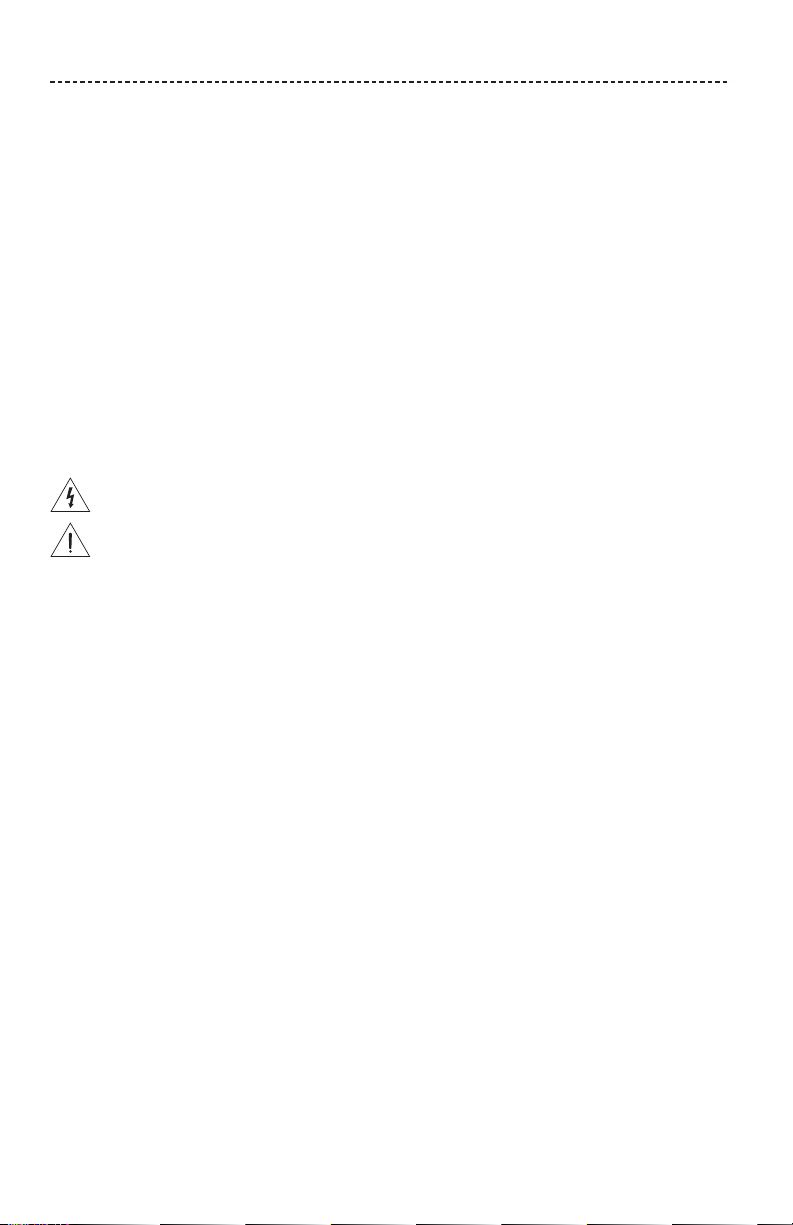
IMPORTANT SAFETY INSTRUCTIONS
Please read and keep all safety and use instructions.
Important Safety Instructions
1. Read these instructions.
2. Keep these instructions.
3. Heed all warnings.
4. Follow all instructions.
5. Do not use this apparatus near water.
6. Clean only with a dry cloth.
7. Do not install near any heat sources such as radiators, heat registers, stoves, or other apparatus (including
amplifiers) that produce heat.
8. Unplug this apparatus during lightning storms or when unused for long periods of time.
9. Refer all servicing to qualified personnel. Servicing is required when the apparatus has been damaged in any way,
such as power-supply cord or plug is damaged, liquid has been spilled or objects have fallen into the apparatus, the
apparatus has been exposed to rain or moisture, does not operate normally, or has been dropped.
This symbol means there is uninsulated, dangerous voltage within the product enclosure that may constitute a
risk of electrical shock.
This symbol means there are important operating and maintenance instructions in this guide.
WARNINGS/CAUTIONS
• To reduce the risk of fire or electrical shock, do NOT expose this product to rain, liquids or moisture.
• Do NOT expose this product to dripping or splashing, and do not place objects filled with liquids, such as vases,
on or near the product.
• Keep the product away from fire and heat sources. Do NOT place naked flame sources, such as lighted candles,
on or near the product.
• Do NOT make unauthorized alterations to this product.
• Do NOT use a power inverter with this product.
• Do NOT use in vehicles or boats.
• Use this product only with the power supply provided.
• Where the mains plug or an appliance coupler is used as the disconnect device, the disconnect device shall remain
readily operable.
• The product label is located on the bottom of the product.
2 - ENGLISH
Page 3
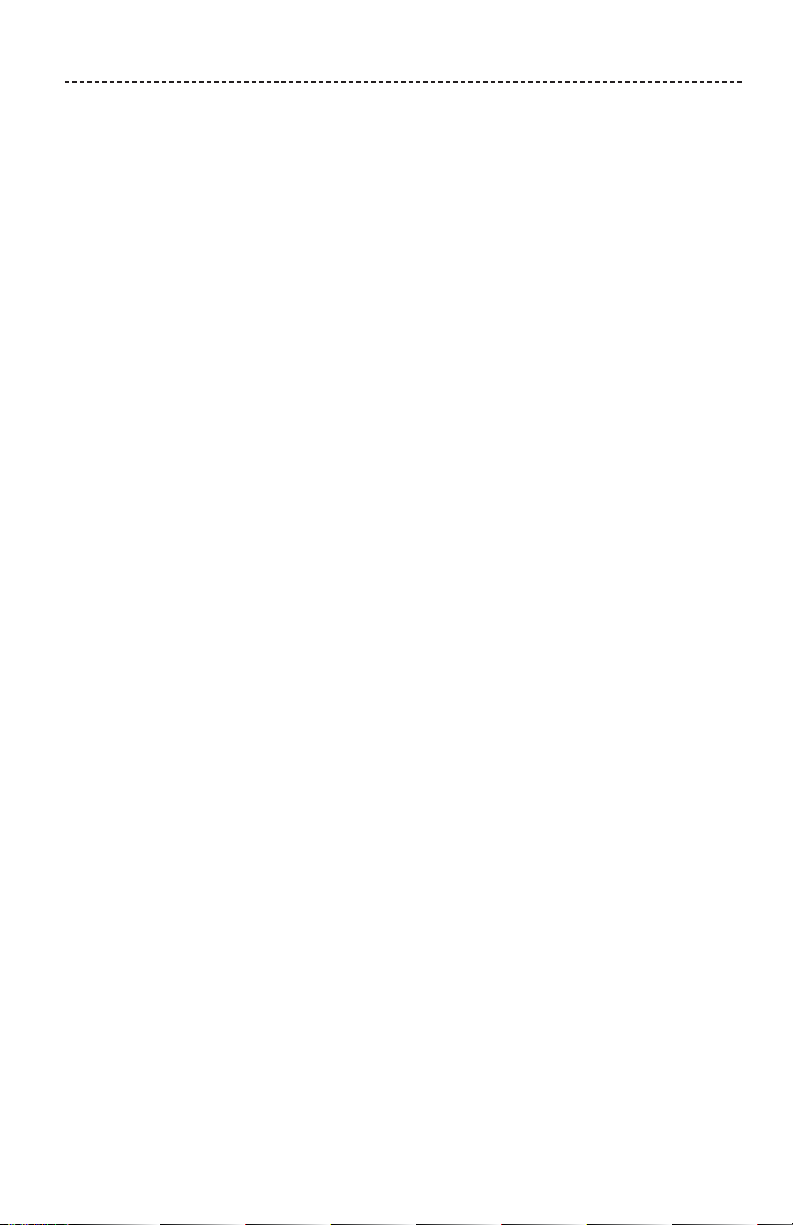
REGULATORY INFORMATION
NOTE: This equipment has been tested and found to comply with the limits for a Class B digital device, pursuant to
Part 15 of the FCC Rules. These limits are designed to provide reasonable protection against harmful interference in a
residential installation. This equipment generates, uses, and can radiate radio frequency energy and, if not installed and
used in accordance with the instructions, may cause harmful interference to radio communications. However, there is no
guarantee that interference will not occur in a particular installation. If this equipment does cause harmful interference
to radio or television reception, which can be determined by turning the equipment o and on, the user is encouraged
to try to correct the interference by one or more of the following measures:
• Reorient or relocate the receiving antenna.
• Increase the separation between the equipment and receiver.
• Connect the equipment into an outlet on a circuit dierent from that to which the receiver is connected.
• Consult the dealer or an experienced radio/TV technician for help.
Changes or modifications not expressly approved by Bose Corporation could void the user’s authority to operate this
equipment.
This device complies with part 15 of the FCC Rules and with Industry Canada license-exempt RSS standard(s). Operation
is subject to the following two conditions: (1) This device may not cause harmful interference, and (2) this device must
accept any interference received, including interference that may cause undesired operation.
This device complies with FCC and Industry Canada radiation exposure limits set forth for general population.
This equipment should be installed and operated with a minimum distance of 20 cm between radiator and your body.
This transmitter must not be co-located or operating in conjunction with any other antenna or transmitter.
This device for operation in the 5150 - 5250 MHz is only for indoor use to reduce the potential for harmful interference to
co-channel mobile satellite systems.
W52/W53 Indoor Only
ENGLISH - 3
Page 4
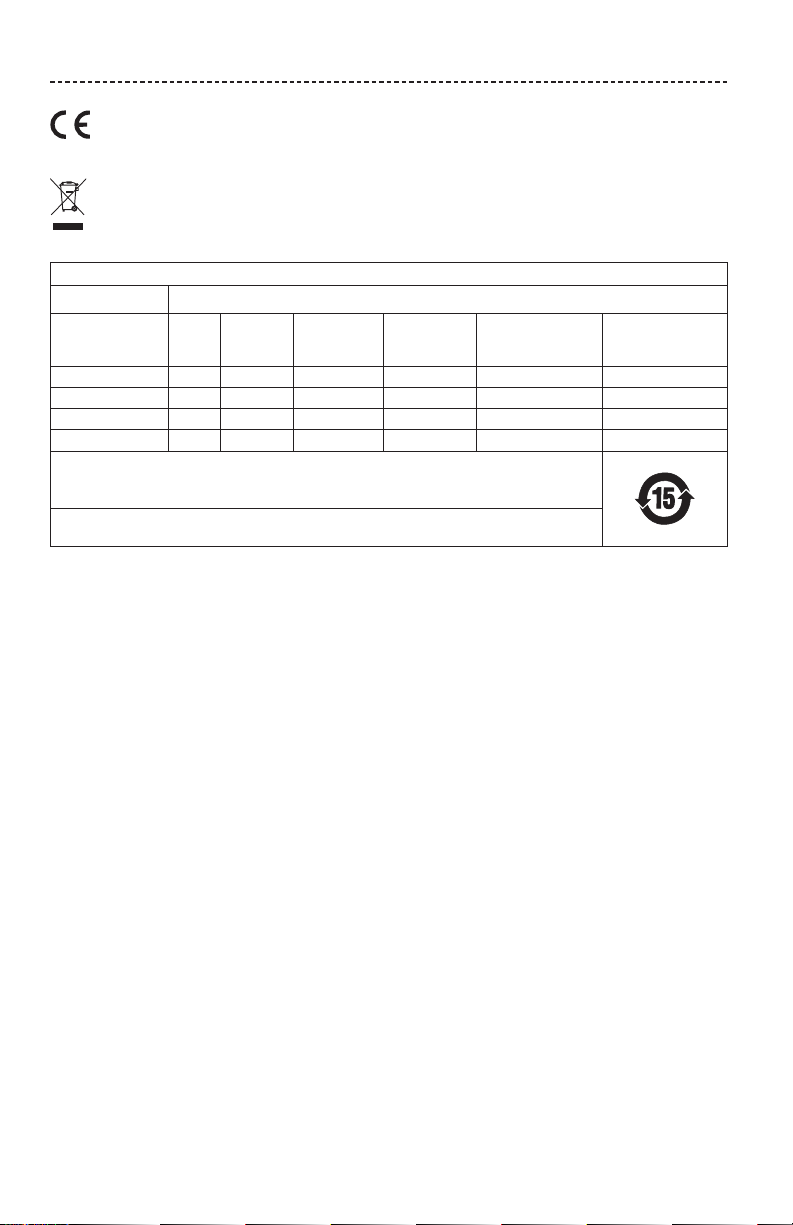
REGULATORY INFORMATION
Bose Corporation hereby declares that this product is in compliance with the essential requirements and other
relevant provisions of Directive 1999/5/EC and all other EU directive requirements. The complete declaration of
conformity can be found at: www.Bose.com/compliance
This symbol means the product must not be discarded as household waste, and should be delivered to an
appropriate collection facility for recycling. Proper disposal and recycling helps protect natural resources,
human health and the environment. For more information on disposal and recycling of this product,
contact your local municipality, disposal service, or the shop where you bought this product.
Names and Contents of Toxic or Hazardous Substances or Elements
Toxic or Hazardous Substances and Elements
Lead
Part Name
PCBs X O O O O O
Metal Parts X O O O O O
Plastic Parts O O O O O O
Cables X O O O O O
This table is prepared in accordance with the provisions of SJ/T 11364.
O: Indicates that this toxic or hazardous substance contained in all of the homogeneous materials for this part
is below the limit requirement of GB/T 26572.
X: Indicates that this toxic or hazardous substance contained in at least one of the homogeneous materials
used for this part is above the limit requirement of GB/T 26572.
(Pb)
Mercury
(Hg)
Cadmium
(Cd)
Hexavalent
(CR(VI))
Polybrominated
Biphenyl
(PBB)
Date of Manufacture: The eighth digit in the serial number indicates the year of manufacture; “6” is 2006 or 2016.
China Importer: Bose Electronics (Shanghai) Company Limited, Part C, Plan 9, No. 353 North Riying Road, China
(Shanghai) Pilot Free Trade Zone
EU Importer: Bose GP, Castleblayney Road, Carrickmacross, County Monaghan, Ireland
Taiwan Importer: Bose Taiwan Branch, 9F-A1, No.10, Section 3, Minsheng East Road, Taipei City 104, Taiwan
Phone Number: 886 2 2514 7977
Mexico Importer: Bose de México, S. de R.L. de C.V. , Paseo de las Palmas 405-204, Lomas de Chapultepec, 11000
México, D.F. Phone Number: 001 800 900 2673
U.S. Phone Number: 1-877-230-5639
Polybrominated
diphenylether
(PBDE)
4 - ENGLISH
Page 5
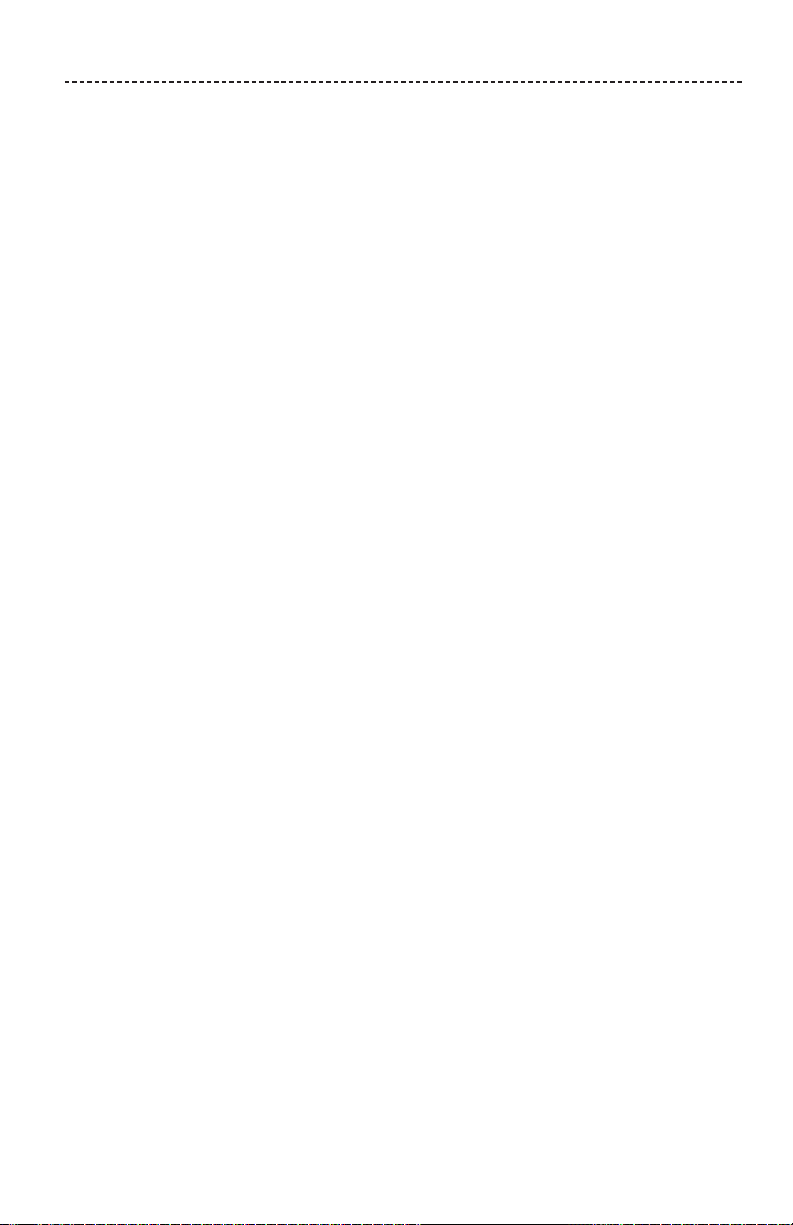
REGULATORY INFORMATION
Amazon and all related logos are trademarks of Amazon, Inc. or its aliates.
Apple and the Apple logo are trademarks of Apple Inc., registered in the U.S. and other countries. App Store is a service
mark of Apple Inc.
Android, Google Play, and the Google Play logo are trademarks of Google Inc.
The Bluetooth® word mark and logos are registered trademarks owned by Bluetooth SIG, Inc. and any use of such marks
by Bose Corporation is under license.
This product contains the iHeartRadio service. iHeartRadio is a registered trademark of iHeartMedia, Inc.
This product is protected by certain intellectual property rights of Microsoft. Use or distribution of such technology
outside of this product is prohibited without a license from Microsoft.
This product incorporates Spotify software which is subject to 3rd party licenses found here:
www.spotify.com/connect/third-party-licenses
Spotify is a registered trademark of Spotify AB.
SoundTouch and the wireless note design are trademarks of Bose Corporation in the U.S. and other countries.
Wi-Fi is a registered trademark of Wi-Fi Alliance®.
© 2016 Bose Corporation. No part of this work may be reproduced, modified, distributed, or otherwise used without
prior written permission.
ENGLISH - 5
Page 6
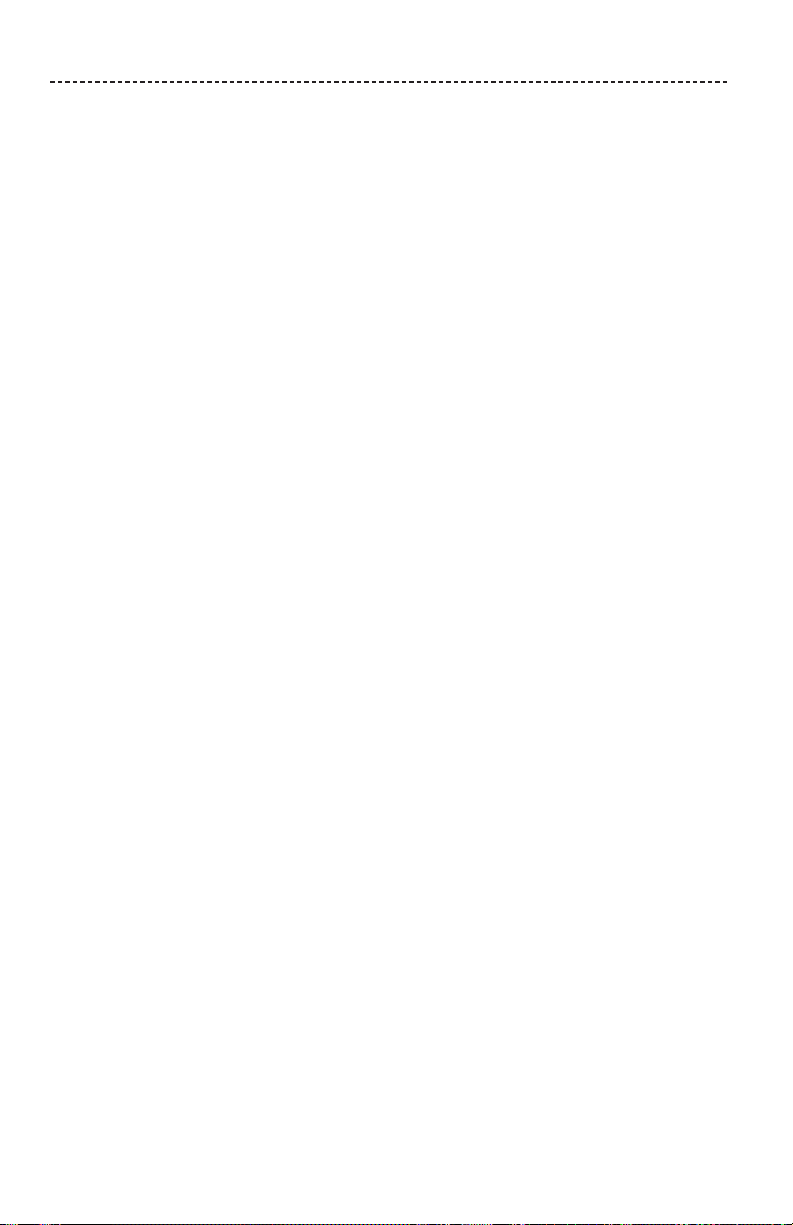
CONTENTS
Getting Started
Unpacking ............................................................................................................................. 8
Placement guidelines ....................................................................................................... 9
Cable options ...................................................................................................................... 10
Connecting the SoundTouch® Wireless Link to your audio system ............... 11
Option 1: Optical......................................................................................................... 11
Option 2: AUX ............................................................................................................. 12
Option 3: Analog ........................................................................................................ 13
Connecting to AC power ................................................................................................ 14
Setting Up SoundTouch®
Adding the SoundTouch® Wireless Link to your Wi-Fi® network .................... 15
Download and install the SoundTouch® app ........................................................... 16
Connect your SoundTouch® Wireless Link to your Wi-Fi® network ....... 16
Adding the SoundTouch® Wireless Link to an existing account ...................... 17
Connecting the SoundTouch® Wireless Link to a new network ....................... 17
Using the SoundTouch® App
Getting help ......................................................................................................................... 18
In-app help ........................................................................................................................... 18
Controlling the SoundTouch® Wireless Link from another
smartphone or tablet
....................................................................................................... 18
Personalizing Your Presets
How Presets work .............................................................................................................. 19
What you need to know .......................................................................................... 19
Setting a Preset .................................................................................................................. 19
Playing a Preset .................................................................................................................. 19
Bluetooth® Technology
Pairing your mobile device............................................................................................. 20
Disconnecting a mobile device .................................................................................... 21
Reconnecting a mobile device ..................................................................................... 21
Using the Bluetooth feature on your mobile device .................................... 21
Clearing the SoundTouch® Wireless Link pairing list ........................................... 21
Using the SoundTouch® app .................................................................................. 21
6 - ENGLISH
Page 7
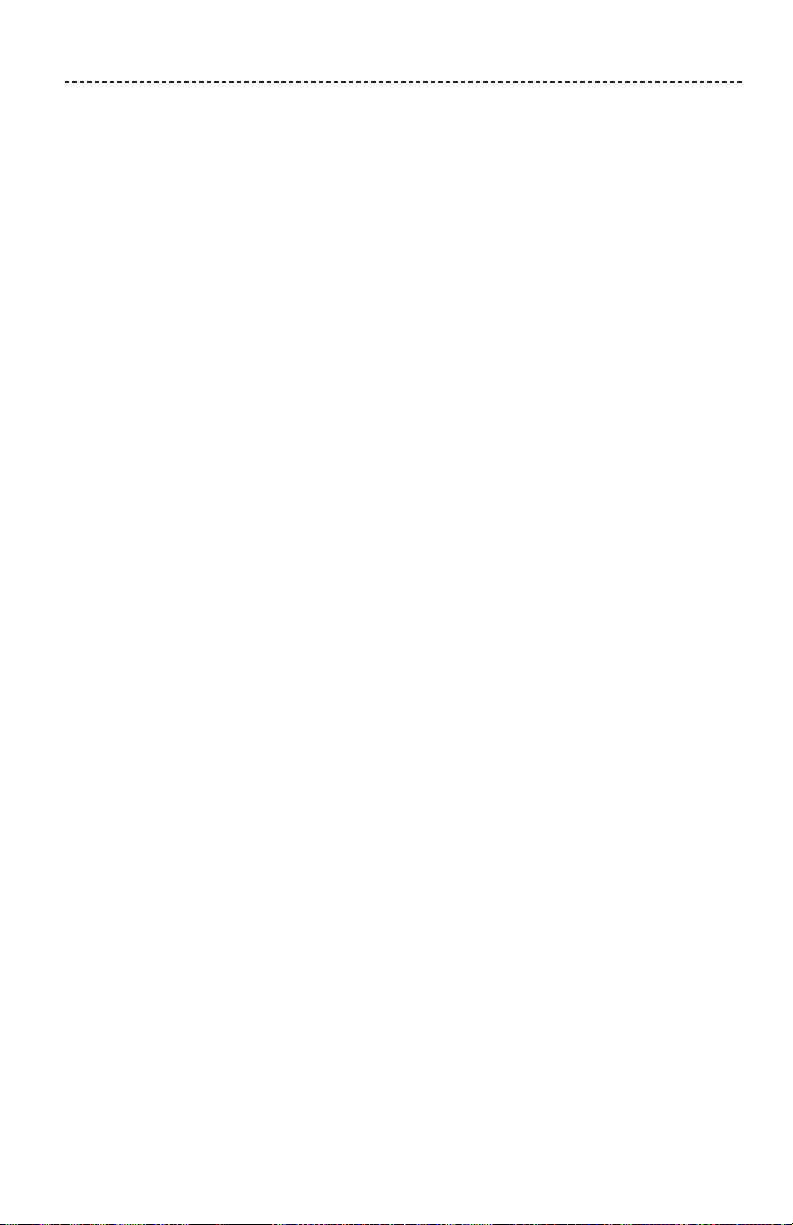
CONTENTS
Connecting a Cabled Device
Using a cable to connect a mobile device ............................................................... 22
Getting System Information
Status indicators ................................................................................................................ 23
Wi-Fi® indicator .......................................................................................................... 24
Bluetooth® indicator.................................................................................................. 24
Advanced Features
Disabling Wi-Fi® capability ............................................................................................. 25
Re-enabling Wi-Fi® capability ....................................................................................... 25
Care and Maintenance
Cleaning ................................................................................................................................. 26
Customer service ............................................................................................................... 26
Limited warranty information ....................................................................................... 26
Technical Information ....................................................................................................... 26
Troubleshooting
Common solutions ............................................................................................................ 27
Resetting your SoundTouch® Wireless Link ............................................................. 29
Removing an AC power adapter ................................................................................. 29
SETUP connector ............................................................................................................... 30
Alternate Setup
Setting up your SoundTouch® Wireless Link using a computer ...................... 31
Computer Setup ......................................................................................................... 31
ENGLISH - 7
Page 8
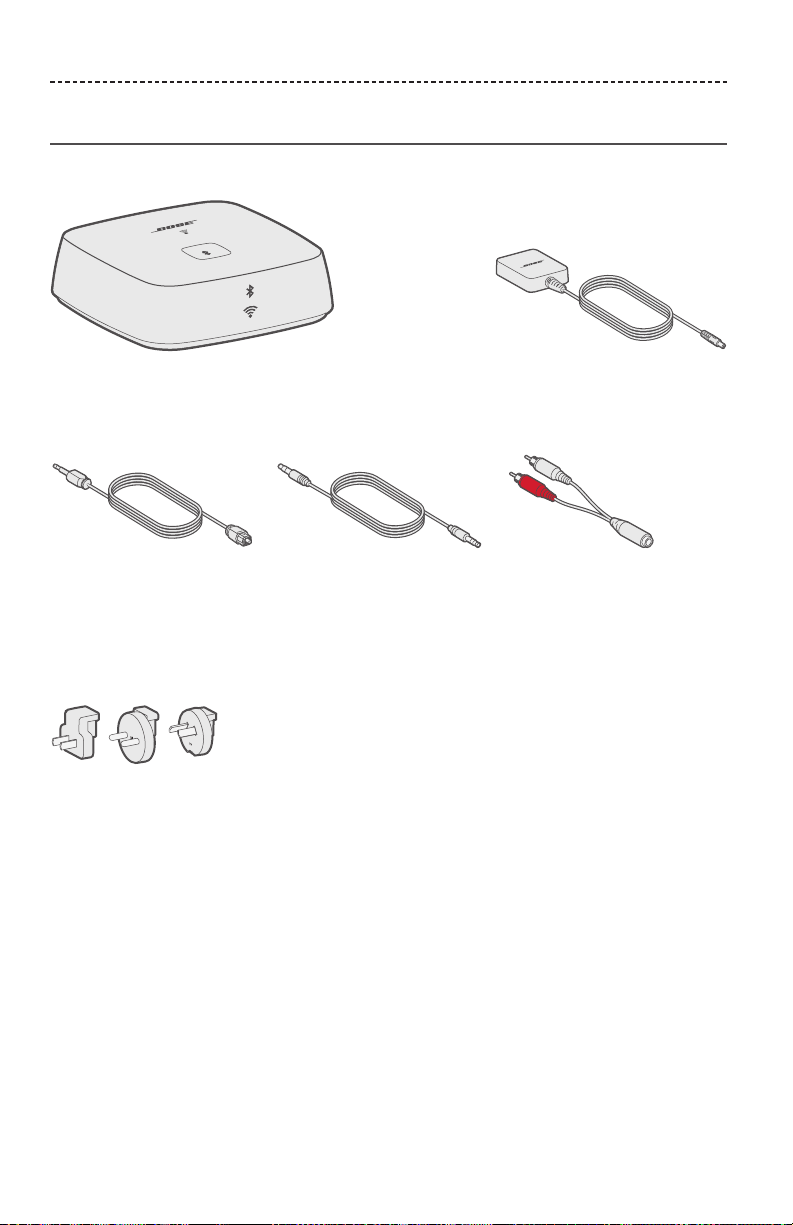
GETTING STARTED
Unpacking
Carefully unpack the carton and confirm that the following parts are included:
Bose® SoundTouch® Wireless Link adapter (1) Power supply (1)
Optical to mini-optical
cable (1)
AC power adapters
(provided only in certain
regions)
3.5 mm stereo cable (1) 3.5 mm female to RCA
cable (1)
If any part of the product appears to be damaged, do not attempt to use it.
Contact your authorized Bose dealer immediately or Bose customer service.
Refer to the contact sheet in the carton.
8 - ENGLISH
Page 9
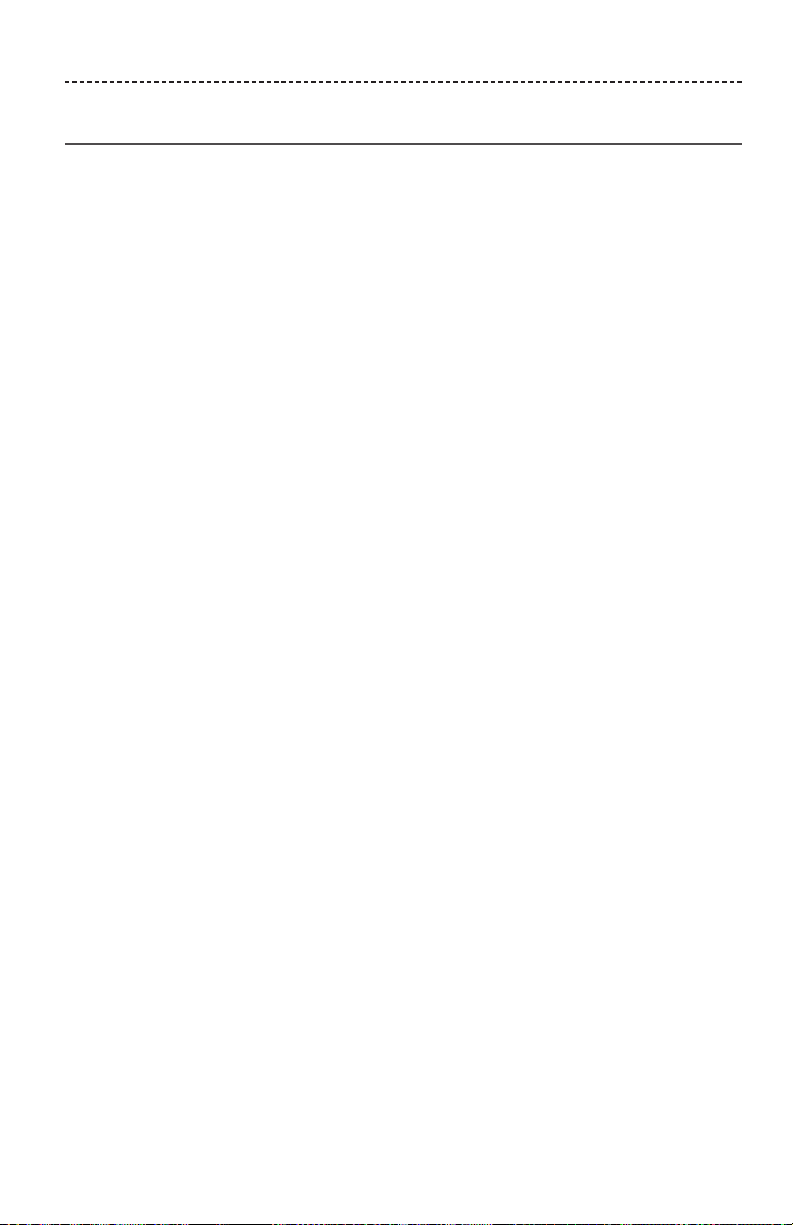
GETTING STARTED
Placement guidelines
To avoid interference, keep other wireless equipment 1 – 3 ft. (0.3 – 0.9 m)
away from your SoundTouch® Wireless Link. Place your SoundTouch® Wireless Link
outside and away from metal cabinets, and direct heat sources.
• Place your SoundTouch® Wireless Link on its rubber base on a stable and level surface.
• Do NOT place your SoundTouch® Wireless Link on top of audio/video equipment
(receivers, TVs, etc.), or any other object that may generate heat. Heat generated by
these items may result in poor system performance.
• Do NOT place any objects on top of your SoundTouch® Wireless Link.
• Make sure there is an AC (mains) outlet nearby.
ENGLISH - 9
Page 10
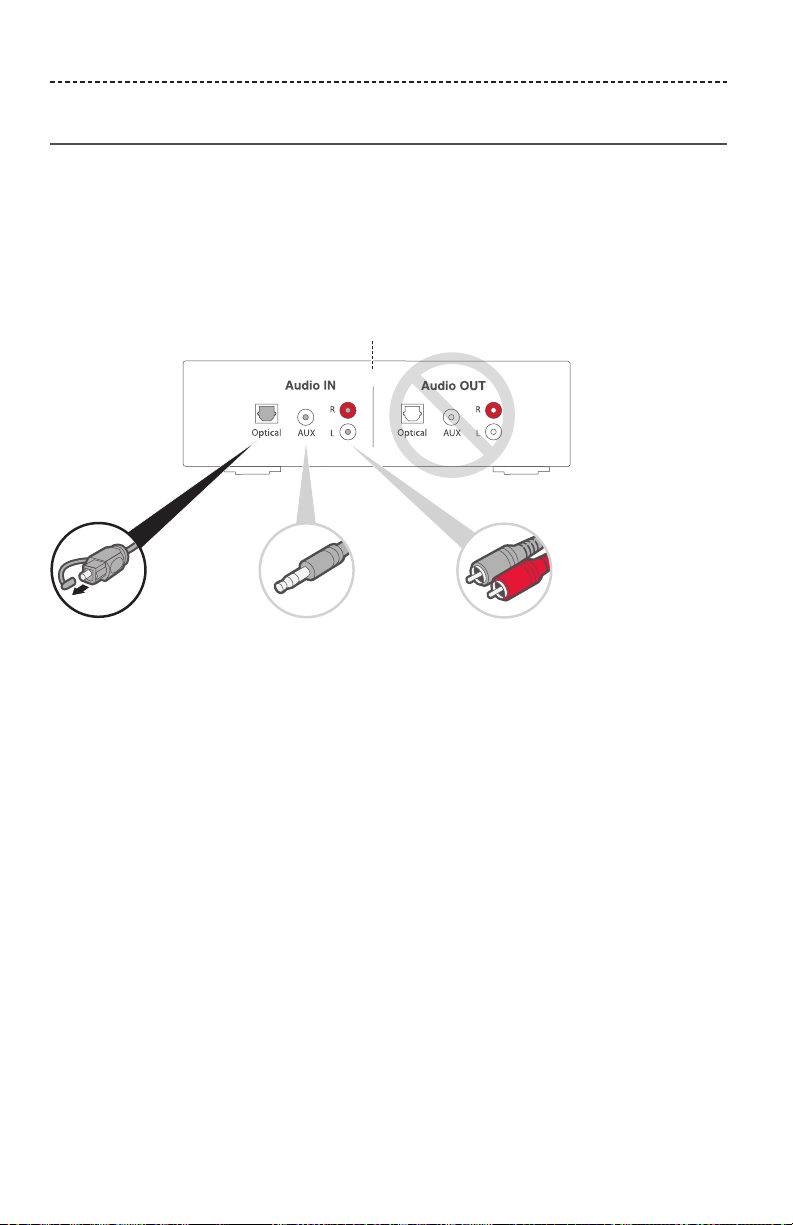
GETTING STARTED
Cable options
Connect your SoundTouch® Wireless Link to your audio system using one of three
cable options.
The optical to mini-optical cable is the preferred method for connection.
Note: Your product ships with three cables. Use only one connection option.
Your audio system's connector panel may not appear as
shown. Look for the shape or color of the connector.
Option 1:
Optical (preferred)
For optical audio, use the
optical to mini-optical cable.
10 - ENGLISH
Option 2:
AUX
If no optical connector is
available, use the 3.5 mm
stereo cable.
Option 3:
Analog
If no optical or AUX connector
is available, use the 3.5 mm
female to RCA cable and
3.5 mm stereo cable.
Page 11

GETTING STARTED
Connecting the SoundTouch® Wireless Link to your audio system
After connecting your audio system, connect the other end of the audio cable to
your SoundTouch® Wireless Link.
Note: Use only one connection option.
Option 1: Optical
The optical to mini-optical cable is the preferred connection to your system.
Note: Make sure you have removed the protective cap from both ends of the optical
cable. Inserting the plug in the wrong orientation can damage the plug and/or
the connector.
1. Insert the optical end of the cable into the optical IN connector on your
audio system.
2. Insert the other end into the connector on your SoundTouch® Wireless Link.
ENGLISH - 11
Page 12

GETTING STARTED
Option 2: AUX
To make an AUX connection, use the 3.5 mm stereo cable.
1. Insert one end of the cable into the 3.5 mm AUX IN connector on your audio system.
2. Insert the other end into the connector on your SoundTouch® Wireless Link.
12 - ENGLISH
Page 13

GETTING STARTED
Option 3: Analog
To make an analog connection, connect the 3.5 mm female to RCA cable to the 3.5 mm
stereo cable.
1. Insert the analog ends of the cable into the RCA (red and white) connectors on your
audio system.
2. Insert the other end into the connector on your SoundTouch® Wireless Link.
ENGLISH - 13
Page 14

GETTING STARTED
Connecting to AC power
1. Plug the power cord into the connector.
2. Plug the other end into a live AC power (mains) outlet.
Note: If necessary, attach the AC power adapter for your region.
14 - ENGLISH
Page 15

SETTING UP SOUNDTOUCH®
The SoundTouch® app lets you set up and control SoundTouch® from your smartphone,
tablet or computer. Using the app, your smart device acts as a remote for your
SoundTouch® Wireless Link.
From the app, you can manage your SoundTouch® settings, add music services, explore
local and global Internet radio stations, set and change Presets, and stream music. New
features are added periodically.
Adding the SoundTouch® Wireless Link to
your Wi-Fi
After you connect your SoundTouch® Wireless Link to power, download and install the
SoundTouch® app onto a smartphone or tablet that is connected to your network. If you
do not have a smartphone or tablet, use a computer on your network (see page 31).
The app guides you through setting up your SoundTouch® Wireless Link on
your network.
Note: If you have already set up SoundTouch® for another system, see “Adding the
SoundTouch® Wireless Link to an existing account” on page 17.
®
network
ENGLISH - 15
Page 16

SETTING UP SOUNDTOUCH®
Download and install the SoundTouch® app
On your smartphone or tablet, download the Bose® SoundTouch® controller app.
Bose® SoundTouch®
controller app
• Apple users: download from the App Store
• Android™ users: download on the Google Play™ store
• Amazon Kindle Fire users: download from the Amazon Appstore for Android
For instructions on using a computer for setup, see page 31.
Connect your SoundTouch® Wireless Link to your Wi-Fi® network
After you download and install the app, connect your SoundTouch® Wireless Link to
your network:
1. On your smartphone or tablet, select the SoundTouch® icon to open the app.
2. Follow the instructions in the app to complete setup, including creating a
S oundTouch® account, adding a music library, and music services.
16 - ENGLISH
Page 17

SETTING UP SOUNDTOUCH®
Adding the SoundTouch® Wireless Link to an existing account
If you have already set up SoundTouch® on another system, you do not need to
download the SoundTouch® app again.
1. On your smartphone or tablet, select the SoundTouch® icon to open the app.
2. Select EXPLORE > SETTINGS > Add or reconnect system.
The app guides you through setup.
Connecting the SoundTouch® Wireless Link to a new network
If your network information changes, add your SoundTouch® Wireless Link to your new
network. You can do this by putting your SoundTouch® Wireless Link into setup mode.
1. On your smartphone or tablet, select the SoundTouch® icon to open the app.
2. Select EXPLORE > SETTINGS > System settings and select your SoundTouch®
Wireless Link.
3. Select CONNECT SYSTEM.
The app guides you through setup.
ENGLISH - 17
Page 18

USING THE SOUNDTOUCH® APP
After you set up the SoundTouch® app, you are ready to stream music and personalize
your Presets.
Getting help
global.Bose.com/Support/STWL
This website provides access to the owner support center, which includes: owner’s
manuals, articles, tips, tutorials, a video library, and the owner community where you
can post questions and answers.
In-app help
The In-app help provides information on using SoundTouch®.
1. On your mobile device, select the SoundTouch® icon to open the app.
2. Select EXPLORE > HELP.
Controlling the SoundTouch® Wireless Link from another smartphone or tablet
Once you set up the SoundTouch® Wireless Link on your home Wi-Fi® network, you can
control it from any smartphone or tablet on the same network.
1. Connect the mobile device to the same network as your SoundTouch® Wireless Link.
2. On the mobile device, download and install the SoundTouch® app (see page 15).
18 - ENGLISH
Page 19

PERSONALIZING YOUR PRESETS
How Presets work
You can personalize six Presets to your favorite streaming music services, stations,
playlists, artists, albums, or songs from your music library. You can access your music, at
any time, with a simple touch of a button using the SoundTouch® app.
What you need to know
• You set Presets from the app.
• If the Preset source is your music library, ensure the computer storing your music
library is on and connected to the same network as your SoundTouch® Wireless Link.
• You cannot set Presets to a Bluetooth® stream.
Setting a Preset
1. Stream music using the app.
2. While the music is playing, press and hold a Preset in the app.
Note: For information on using the SoundTouch® app to set and change your
Presets, refer to the in-app help.
Playing a Preset
Once you personalize your Presets, press a Preset in the app to play it.
ENGLISH - 19
Page 20

BLUETOOTH® TECHNOLOGY
Bluetooth® wireless technology lets you stream music from Bluetooth smartphones,
tablets, computers or other devices to your SoundTouch® Wireless Link. Before you
can stream music from a mobile device, you must pair the mobile device with your
SoundTouch® Wireless Link.
Note: You can also pair a mobile device using the Soundtouch® app. Refer to the
in-app help.
Pairing your mobile device
1. Press and hold the Bluetooth button until the Bluetooth indicator slow blinks white.
Make sure the Bluetooth indicator is slowly blinking white before you pair your
mobile device.
2. On your mobile device, turn on the Bluetooth feature.
Tip: The Bluetooth menu is usually found in the Settings menu.
3. Select your SoundTouch® Wireless Link from the mobile device list.
Once connected, the Bluetooth indicator glows solid white.
20 - ENGLISH
Page 21

BLUETOOTH® TECHNOLOGY
Disconnecting a mobile device
Turn o the Bluetooth® feature on your mobile device.
Reconnecting a mobile device
Press the Bluetooth button . The Bluetooth indicator blinks white.
Your SoundTouch® Wireless Link tries to reconnect with the most recently connected
mobile device.
Note: The mobile device must be within range and powered on.
Using the Bluetooth feature on your mobile device
1. On your mobile device, turn on the Bluetooth feature.
Tip: The Bluetooth menu is usually found in the Settings menu.
2. Select your SoundTouch® Wireless Link from the mobile device list.
Clearing the SoundTouch® Wireless Link pairing list
You can store up to eight paired mobile devices in your SoundTouch® Wireless Link’s
pairing list.
1. Press and hold for 10 seconds, until the Bluetooth indicator double-blinks white.
2. Delete your SoundTouch® Wireless Link from the Bluetooth list on your mobile
device.
Using the SoundTouch® app
You can also clear the pairing list using the app.
1. On your mobile device, select the SoundTouch® icon to open the app.
2. Select EXPLORE > SETTINGS > System settings and select your SoundTouch®
Wireless Link.
3. Open the Bluetooth® menu item and clear the pairing list.
ENGLISH - 21
Page 22

CONNECTING A CABLED DEVICE
Using a cable to connect a mobile device
The AUX connector accepts a 3.5 mm stereo cable plug (second cable not provided).
1. Using a 3.5 mm stereo cable, insert one end of the cable to the connector on
your SoundTouch® Wireless Link.
2. Insert the other end of the cable into the 3.5 mm connector on your mobile device.
3. On your mobile device, select the SoundTouch® icon to open the app.
4. Select EXPLORE > AUX IN.
The SoundTouch® Wireless Link is now in AUX mode.
22 - ENGLISH
Page 23

GETTING SYSTEM INFORMATION
Status indicators
The front of your SoundTouch® Wireless Link has a series of indicators that show system
status. Lights under the indicators glow according to system state (see page 24).
Bluetooth® indicator
Wi-Fi® indicator
ENGLISH - 23
Page 24

GETTING SYSTEM INFORMATION
Wi-Fi® indicator
Indicator activity System state
Blinking white Searching for Wi-Fi® network
Solid white (dim) Power-saving mode and connected to Wi-Fi network
Solid white (bright) System is on and connected to Wi-Fi network
Solid amber System is in setup mode
Blinking fast amber Firmware error - Contact Bose customer service
O Networking disabled
Bluetooth® indicator
Indicator activity System state
Slow blinking white Ready to connect
Blinking white Connecting
Solid white Connected
24 - ENGLISH
Page 25

ADVANCED FEATURES
Disabling Wi-Fi® capability
Disabling Wi-Fi® also disables the Bluetooth® feature.
1. Press and hold the Control button (8 – 10 seconds).
2. When the Wi-Fi indicator turns o, release the Control button.
Re-enabling Wi-Fi® capability
Re-enabling Wi-Fi® also re-enables the Bluetooth® feature.
Press the Control button until the Wi-Fi indicator turns on (two seconds).
ENGLISH - 25
Page 26

CARE AND MAINTENANCE
Cleaning
• Clean the surface of your SoundTouch® Wireless Link with a soft, dry cloth.
• Do not use any sprays near your SoundTouch® Wireless Link. Do not use any solvents,
chemicals, or cleaning solutions containing alcohol, ammonia or abrasives.
• Do not allow liquids to spill into any openings.
Customer service
For additional help using your SoundTouch® Wireless Link:
• Visit global.Bose.com/Support/STWL
• Contact Bose customer service. Refer to the contact sheet in the carton.
Limited warranty information
Your SoundTouch® Wireless Link is covered by a limited warranty. Details of the limited
warranty are provided on the warranty card in the carton. Please refer to the warranty
card for instructions on how to register. Failure to register will not aect your limited
warranty rights.
The warranty information provided with this product does not apply in
Australia or New Zealand. See our website at www.bose.com.au/warranty or
www.bose.co.nz/warranty for details of the Australia and New Zealand warranty.
Technical Information
Power supply rating
Input: 100-240V, 50/60Hz, 0.3 A (region specific AC input connector only allows
some connections)
26 - ENGLISH
Page 27

TROUBLESHOOTING
If you experience problems with your SoundTouch® Wireless Link:
• Connect your SoundTouch® Wireless Link to AC (mains) power.
• Secure all cables.
• Verify the state of the system status indicators (see page 23).
• Move your SoundTouch® Wireless Link and any paired systems away from possible
interference (wireless routers, cordless phones, televisions, microwaves, etc.).
• Move your SoundTouch® Wireless Link within the recommended range of your
wireless router or mobile device for proper operation.
If you could not resolve your issue, see the table below to identify symptoms and
solutions to common problems. If you are unable to resolve your issue, contact Bose®
customer service.
Common solutions
The following table lists symptoms and possible solutions to common problems.
Symptom Solution
Cannot
complete
network setup
Cannot connect
to network
• Select correct network name and enter password.
• Connect the device and SoundTouch® Wireless Link to the same Wi-Fi®
network.
• Place your SoundTouch® Wireless Link within range of the router.
• Enable Wi-Fi on the device (mobile or computer) you are using for setup .
• Close other open applications.
• If using a computer for setup, check firewall settings to ensure that the
SoundTouch® app and SoundTouch® Music Server are allowed programs.
• Restart your mobile device or computer and your router.
• Reset your SoundTouch® Wireless Link (see page 29).
• If your router supports both 2.4GHz and 5GHz bands, make sure both
the device (mobile or computer) and SoundTouch® Wireless Link are
connecting to the same band.
• Uninstall the app, reset your SoundTouch® Wireless Link (see page 29),
and restart setup.
If your network information has changed or to connect your SoundTouch®
Wireless Link to another network, see page 17.
ENGLISH - 27
Page 28

TROUBLESHOOTING
Symptom Solution
Intermittent or
no audio
Cannot play
Bluetooth®
Audio
SoundTouch®
Wireless Link
audio is out of
sync with other
SoundTouch®
systems
• Plug the audio cable into the connector on the SoundTouch®
Wireless Link, not (not applicable for cabled devices).
• Plug the audio cable into a connector on your audio system labeled Audio
Input or Audio IN, not Audio Output or Audio OUT.
• Stop other audio or video streaming applications.
• Unmute or increase volume on your mobile device.
• Unplug the power cord; reconnect after one minute.
• If your SoundTouch® Wireless Link is on top of audio/video equipment
( receivers, TVs, etc.), or any other object that may generate heat, move
your SoundTouch Wireless Link to another location.
• Restart your mobile device or computer and your router.
• Set up the SoundTouch® app first and perform all system updates.
• Pair a mobile device (see page 20).
• Clear your SoundTouch® Wireless Link pairing list (see page 21).
• Try pairing a dierent mobile device.
On your mobile device:
• Disable and re-enable the Bluetooth® feature.
• Remove your SoundTouch® Wireless Link from the Bluetooth menu.
Pair again.
• Refer to your mobile device’s documentation.
• See “Intermittent or no audio.”
You may need to adjust the audio settings to synchronize your systems:
1.
In the SoundTouch® app, select EXPLORE > SETTINGS > System Settings.
2.
Select your SoundTouch® Wireless Link.
3. Select ADVANCED SETUP.
4.
Adjust the audio of your SoundTouch® Wireless Link so it plays in sync with
other systems in the same group.
28 - ENGLISH
Page 29

TROUBLESHOOTING
Resetting your SoundTouch® Wireless Link
Factory reset clears all source and network settings from your SoundTouch® Wireless
Link and returns it to original factory settings.
Your SoundTouch® account and Presets still exist but are not associated with your
SoundTouch® Wireless Link unless you use the same account to set it up again.
1. Unplug the power cable.
2. Press and hold the Control button while reconnecting the power cable.
3. Release the Control button when the Wi-Fi® indicator is solid amber.
Removing an AC power adapter
Lift the adapter up and o.
Your adapter may have a
release tab. Press the tab
up to release.
ENGLISH - 29
Page 30

TROUBLESHOOTING
SETUP connector
The connector is for service use and computer setup only (see page 31).
Unless instructed, do not insert any cables into this connector.
30 - ENGLISH
Page 31

ALTERNATE SETUP
Setting up your SoundTouch® Wireless Link using a computer
You can set up your SoundTouch® Wireless Link using a computer rather than a
smartphone or tablet.
Before you begin
• Position your SoundTouch® Wireless Link next to your computer.
• Make sure your computer is on your Wi-Fi® network.
• Obtain a USB A to USB Micro B cable (not provided).
Notes:
• A USB A to USB Micro B cable is commonly used for charging mobile devices. You
can also purchase this part at your local electronics store. If you don’t have this
cable, contact Bose® customer service to receive this part. Refer to the contact
sheet in the carton
• The USB connector on the back of your SoundTouch® Wireless Link is for computer
setup only. The USB connector is not designed to charge smartphones, tablets,
similar devices, or the SoundTouch® Wireless Link itself.
Computer Setup
During setup, the app prompts you to temporarily connect the USB cable from the
computer to your SoundTouch® Wireless Link. Do not connect the USB cable until the
app instructs you to do so.
1. Plug the power cord into an AC (mains) power outlet.
2. On your computer, open a browser and go to:
global.Bose.com/Support/STWL
Tip: Use the computer where your music library is stored.
3. Download and run the SoundTouch® app.
The app guides you through setup.
4. After setup is complete, disconnect the USB cable from your computer and from
your SoundTouch® Wireless Link. Move your SoundTouch® Wireless Link to its
permanent location.
ENGLISH - 31
Page 32

©2016 Bose Corporation, The Mountain,
Framingham, MA 01701-9168 USA
AM774339 Rev. 01
