Page 1
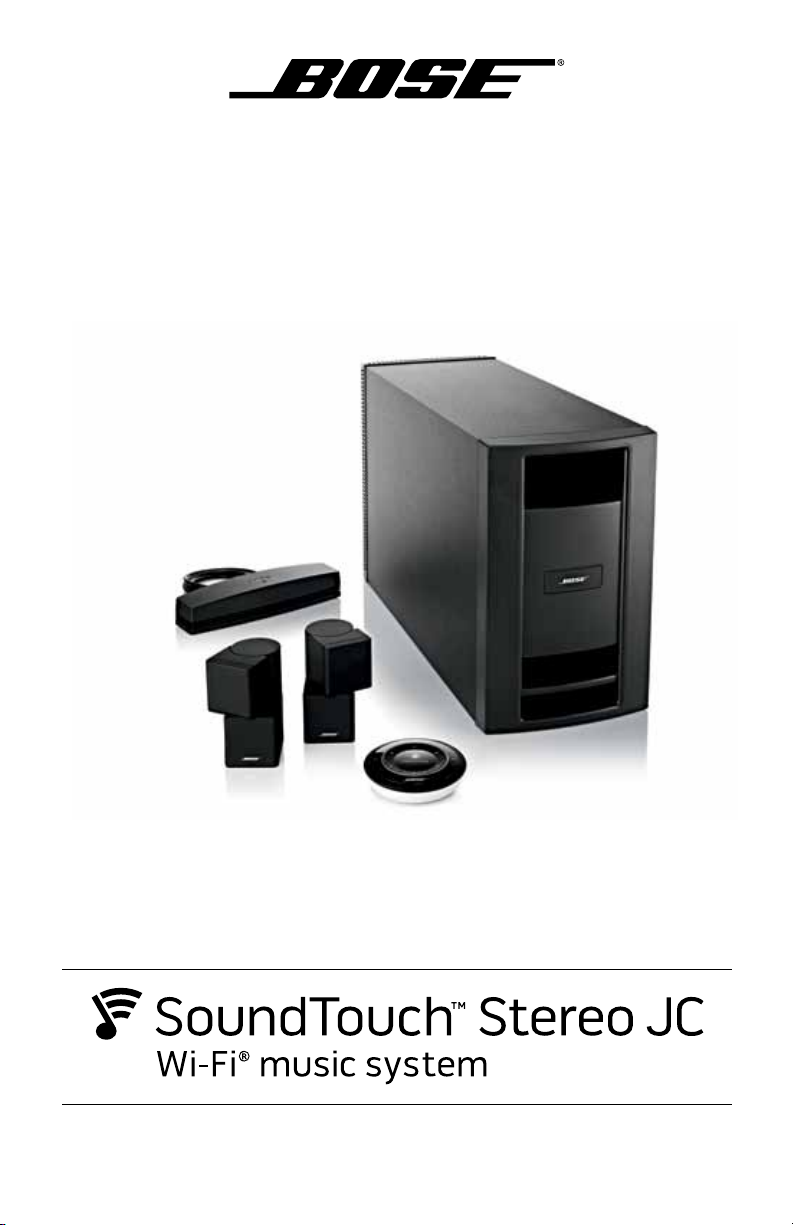
Owner's Guide
Page 2
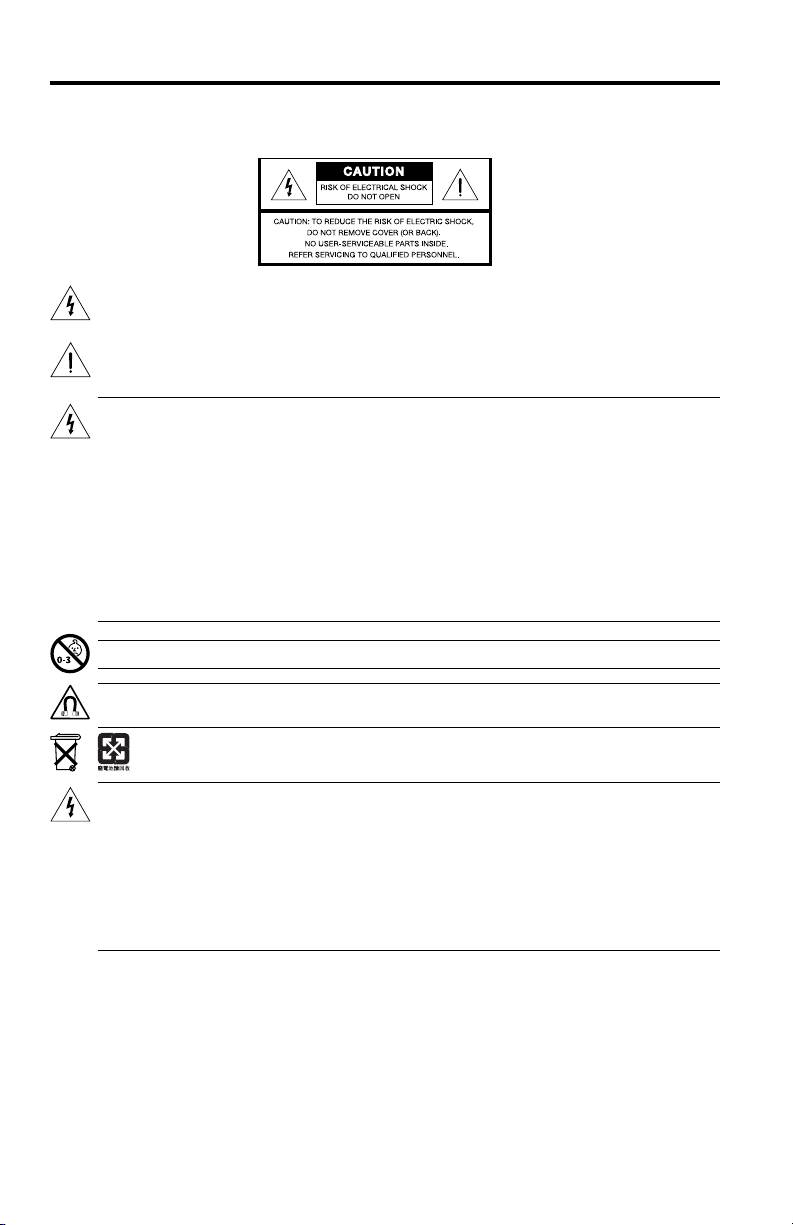
Safety Information
Please take the time to follow the instructions in this owner’s guide carefully. It will help you set up and operate your
system properly and enjoy its advanced features. Please save this guide for future reference.
All Bose products must be used in accordance with local, state, federal, and industry regulations.
The lightning ash with arrowhead symbol within an equilateral triangle alerts the user to the presence of
uninsulated, dangerous voltage within the system enclosure that may be of sufcient magnitude to
constitute a risk of electric shock.
The exclamation point within an equilateral triangle, as marked on the system, is intended to alert the user
to the presence of important operating and maintenance instructions in this owner’s guide.
WARNINGS:
• To reduce the risk of re or electrical shock, do not expose the product to rain or moisture.
• Do not expose this apparatus to dripping or splashing, and do not place objects lled with liquids, such
as vases, on or near the apparatus. As with any electronic products, use care not to spill liquids into any
part of the system. Liquids can cause a failure and/or a re hazard.
• To prevent electric shock, match the wide blade of the line cord plug to the wide slot of the AC (mains)
receptacle. Insert the plug fully into the receptacle.
• Keep battery (or batteries) away from children, May cause a re or chemical burn if mishandled. Do not
recharge, disassemble, heat above 212°F (100°C), or incinerate. Dispose of used batteries promptly.
Replace only with a battery of the correct type and model number.
• Danger of explosion if battery (or batteries) is incorrectly replaced. Use only AA batteries (IEC LR06).
• Do not place any naked ame sources, such as lighted candles, on or near the apparatus.
WARNING: Contains small parts which may be a choking hazard. Not suitable for children under age 3.
WARNING: This product contains magnetic material. Please contact your physician if you have any
questions on whether this might affect the operation of your implantable medical device.
Please dispose of used batteries properly, following any local regulations. Do not incinerate.
CAUTIONS:
• To prevent electric shock, match the wide blade of the line cord plug to the wide slot of the AC (mains)
receptacle. Insert the plug fully into the receptacle.
• Long-term exposure to loud music may cause hearing damage. It is best to avoid extreme volume when
using headphones, especially for extended periods.
• The product must be used indoors. It is neither designed nor tested for use outdoors, in recreation
vehicles, or on boats.
• Make no modications to the system or accessories. Unauthorized alterations may compromise safety,
regulatory compliance, and system performance.
NOTES:
• The product label is located on the bottom of the system.
• Where the mains plug or appliance coupler is used as the disconnect device, such disconnect device shall
remain readily operable.
• The speaker wire and interconnect cables included with the system are not approved for in-wall installation.
Please check your local building codes for the correct type of wire and cable required for in-wall installation.
• Changes or modications not expressly approved by Bose Corporation could void the user’s authority to operate
this equipment.
• Operate this product within the temperature range of 32° F to 104° F (0° C to 40° C).
2 - English
Page 3
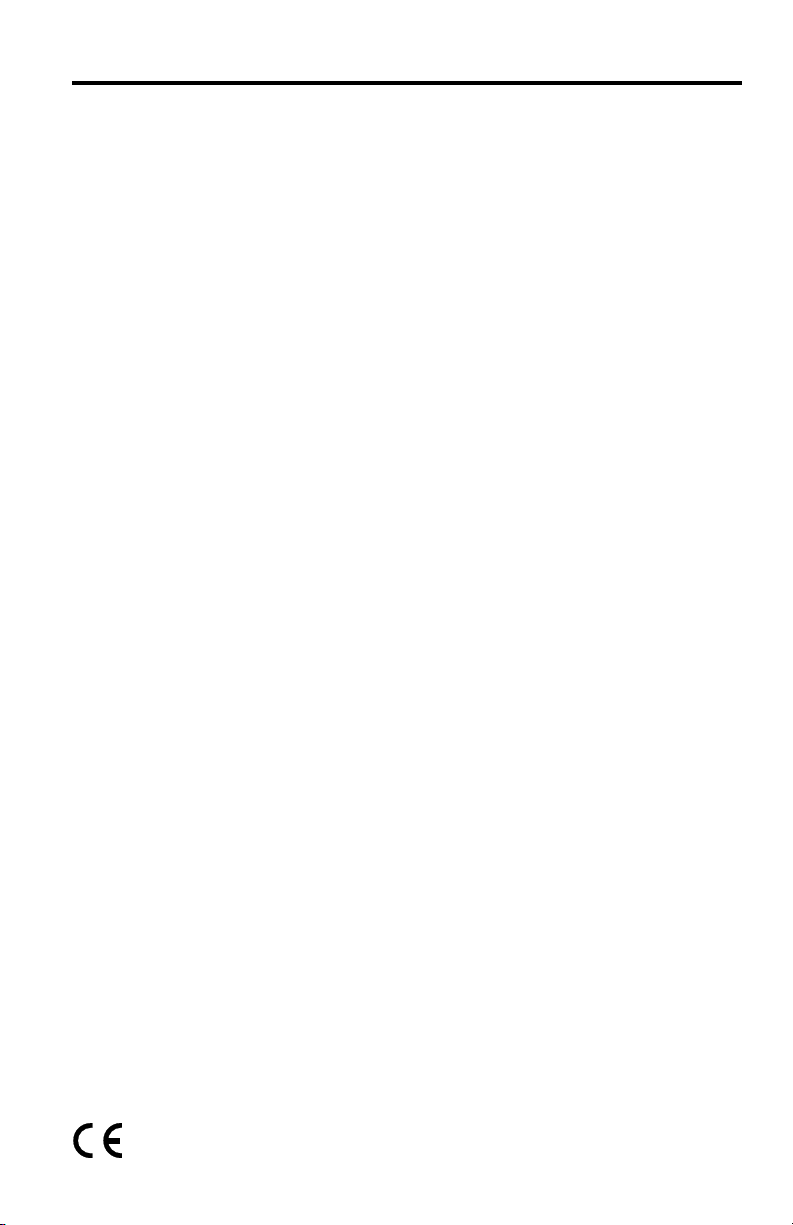
Safety Information
Important Safety Instructions
1. Read these instructions.
2. Keep these instructions.
3. Heed all warnings.
4. Follow all instructions.
5. Do not use this apparatus near water.
6. Clean only with a dry cloth.
7. Do not block any ventilation openings. Install in accordance with the manufacturer’s instructions.
8. Do not install near any heat sources such as radiators, heat registers, stoves, or other apparatus (including
ampliers) that produce heat.
9. Do not defeat the safety purpose of the polarized or grounding-type plug. A polarized plug has two blade with
one wider than the other. A grounding type plug has two blades and a third grounding prong. The wide blade
or the third prong are provided for your safety. If the provided plug does not t into your outlet, consult an
electrician for replacement of the obsolete outlet.
10. Protect the power cord from being walked on or pinched particularly at plugs, convenience receptacles, and
the point where they exit from the apparatus.
11. Only use attachments/accessories specied by the manufacturer.
12. Unplug this apparatus during lightning storms or when unused for long periods of time.
13. Refer all servicing to qualied personnel. Servicing is required when the apparatus has been damaged in a
way, such as power-supply cord or plug is damaged, liquid has been spilled or objects have fallen into the
apparatus, the apparatus has been exposed to rain or moisture, does not operate normally, or has been
dropped.
Important USA and Canada compliance Information
• This device complies with part 15 of the FCC rules and Industry Canada license-exempt RSS standard(s). Operation is subject to the following two conditions: (1) This device may not cause harmful interference, and (2) this
device must accept any interference received, including interference that may cause undesired operation.
• This device complies with FCC and Industry Canada RF radiation exposure limits set forth for general population.
• This device must not be co-located or be operating in conjunction with any other antennas or transmitters.
• This device complies with Industry Canada license-exempt RSS standard(s). Operation is subject to the following
two conditions: (1) This device may not cause interference, and (2) this device must accept any interference,
including interference that may cause undesired operation.
• For SoundTouch Wireless Adapter: This equipment should be installed and operated with a minimum distance
of 8 in. (20 cm) between this device and your body.
CAN ICES-3 (B)/NMB-3(B)
This Class B digital apparatus complies with Canadian ICES-003.
Information about products that generate electrical noise
This equipment has been tested and found to comply with the limits for a Class B digital device, pursuant to Part
15 of the FCC Rules. These limits are designed to provide reasonable protection against harmful interference in a
residential installation. This equipment generates, uses, and can radiate radio frequency energy and, if not installed
and used in accordance with the instructions, may cause harmful interference to radio communications. However,
there is no guarantee that interference will not occur in a particular installation. If this equipment does cause harmful interference to radio or television reception, which can be determined by turning the equipment off and on, the
user is encouraged to try to correct the interference by one or more of the following measures:
• Reorient or relocate the receiving antenna.
• Increase the separation between the equipment and receiver.
• Connect the equipment into an outlet on a circuit different from that to which the receiver is connected.
• Consult the dealer or an experienced radio/TV technician for help.
Bose Corporation hereby declares that this product is in compliance with the essential requirements and
other relevant provisions of Directive 1999/5/EC and all other applicable EU directive requirements. The
complete Declaration of Conformity can be found at www.Bose.com/compliance.
English - 3
Page 4
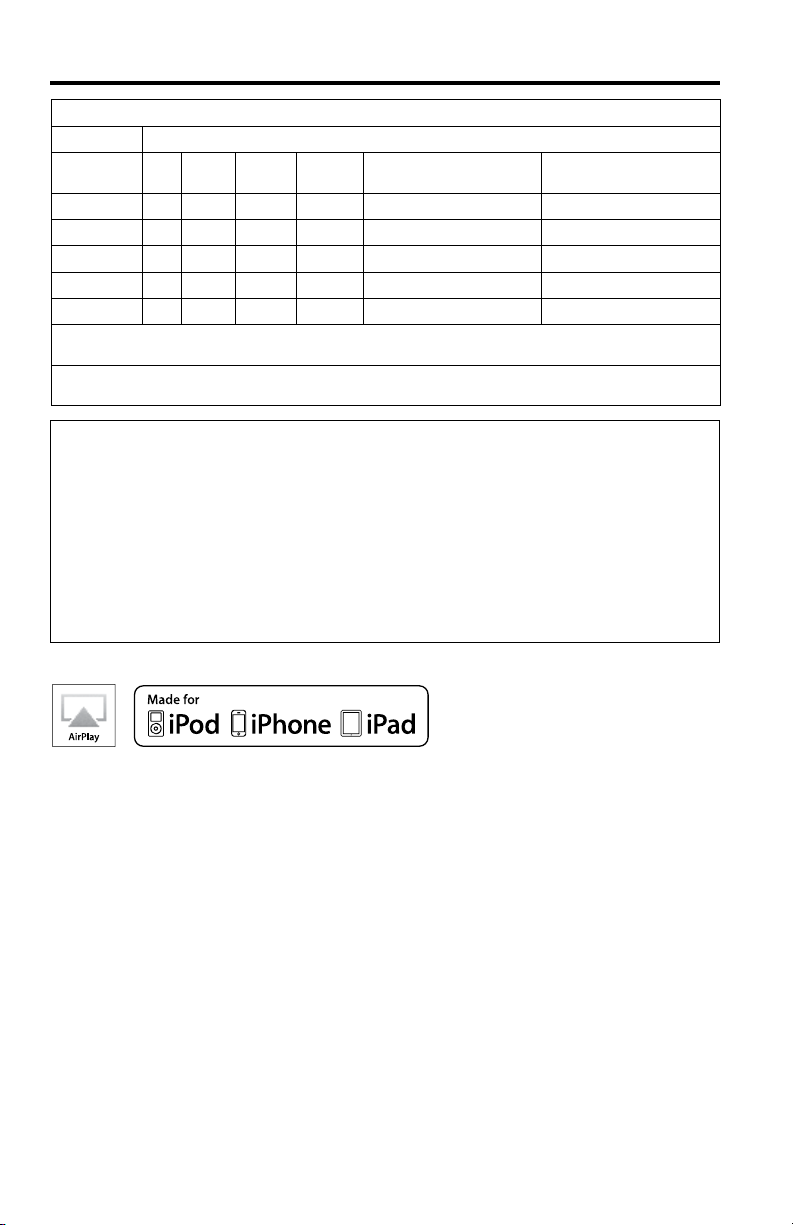
Safety Information
Names and Contents of Toxic or Hazardous Substances or Elements
Toxic or Hazardous Substances and Elements
Lead
Mercury
Part Name
PCBs X O O O O O
Metal parts X O O O O O
Plastic parts O O O O O O
Speakers X O O O O O
Cables X O O O O O
O: Indicates that this toxic or hazardous substance contained in all of the homogeneous materials for this part is below the limit requirement in
SJ/T 11363-2006.
X: Indicates that this toxic or hazardous substance contained in at least one of the homogeneous materials used for this part is above the limit
requirement in SJ/T 11363-2006.
(Pb)
(Hg)
Cadmium
Please complete and retain for your records.
The serial and model numbers can be found on the product label of the system.
Acoustimass® serial and model numbers: ____________________________________________
Wireless adapter serial and model numbers: _________________________________________
SoundTouch™ controller serial and model numbers: ___________________________________
Purchase date: ___________________________________________________________________
We suggest you keep your receipt with this owner's guide.
(Cd)
Hexavalent
(CR(VI))
Polybrominated Biphenyl
(PBB)
Polybrominated diphenylether
(PBDE)
AirPlay works with iPhone, iPad, and iPod touch with iOS 4.3.3 or later, Mac with OS X Mountain Lion, and
Mac and PC with iTunes 10.2.2 or later.
AirPlay, Apple, iPad, iPhone, iPod touch, iTunes, Mac, and OS X are trademarks of Apple Inc., registered in
the U.S. and other countries.
App Store is a service mark of Apple Inc.
“Made for iPod,” “Made for iPhone,” and “Made for iPad” mean that an electronic accessory has been
designed to connect specifically to iPod, iPhone, or iPad, respectively, and has been certified by the
developer to meet Apple performance standards. Apple is not responsible for the operation of this device
or its compliance with safety and regulatory standards. Please note that the use of this accessory with iPod,
iPhone, or iPad may affect wireless performance.
The Bluetooth
marks by Bose is under license.
Android and Google Play are trademarks of Google Inc.
SoundTouch and the wireless note design are trademarks of Bose Corporation in the U.S. and other
countries.
Wi-Fi is a registered mark of the Wi-Fi Alliance.
Windows is a registered trademark of Microsoft Corporation in the United States and other countries.
A personal computer is required for system setup. A home Wi-Fi network and Internet access are required.
© 2013 Bose Corporation. No part of this work may be reproduced, modified, distributed, or otherwise used
without prior written permission.
4 - English
®
word mark and logos are registered trademarks of Bluetooth SIG, Inc. and any use of such
Page 5
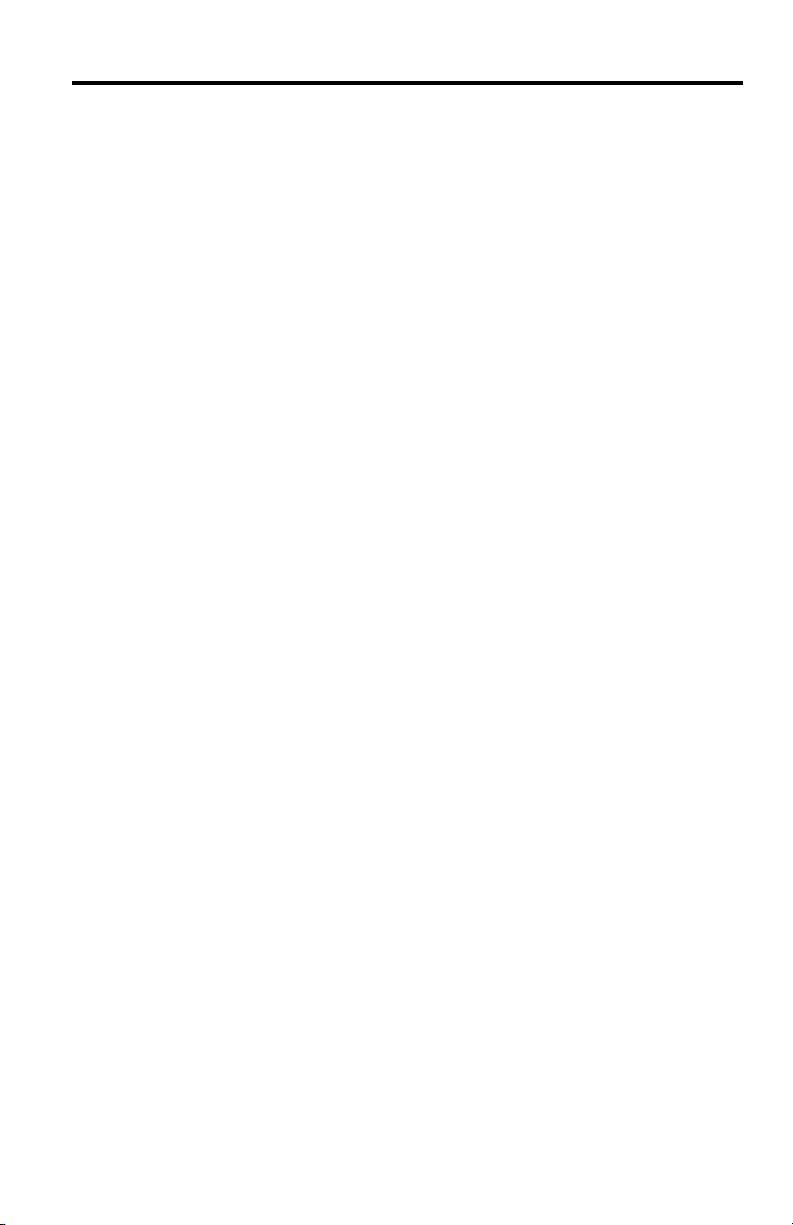
Contents
Introducing SoundTouch™ from Bose
Key Benefits ................................................................................................ 7
®
Introduction
About your SoundTouch™ music system ...................................................... 8
System features ......................................................................................... 8
Setting up the System
Unpacking the system ...................................................................................... 9
Adding the system to your Wi-Fi® network ................................................... 10
Installing the SoundTouch™ app ............................................................. 10
Connecting the system to your home Wi-Fi® network ........................ 11
Placing the speakers ......................................................................................... 13
Connect the speakers ....................................................................................... 15
Placing the SoundTouch™ wireless adapter ................................................. 16
Controlling the System using the App
Using the SoundTouch™ app .......................................................................... 17
Getting help ................................................................................................. 17
Downloading the app for your mobile device ............................................... 18
Controlling the system from another computer ......................................... 18
Using the System
Playing music with the SoundTouch™ controller ........................................ 19
Using the SoundTouch™ controller ........................................................ 19
Playing an AirPlay stream from an AirPlay compatible device ................. 20
Getting system information ............................................................................ 20
SoundTouch™ wireless adapter Wi-Fi indicator.................................... 20
Personalizing your Presets
How presets work .............................................................................................. 21
What you need to know ............................................................................. 21
Playing a preset ................................................................................................. 21
Setting a preset ................................................................................................. 21
To set a preset ............................................................................................ 21
To change a preset ..................................................................................... 21
English - 5
Page 6
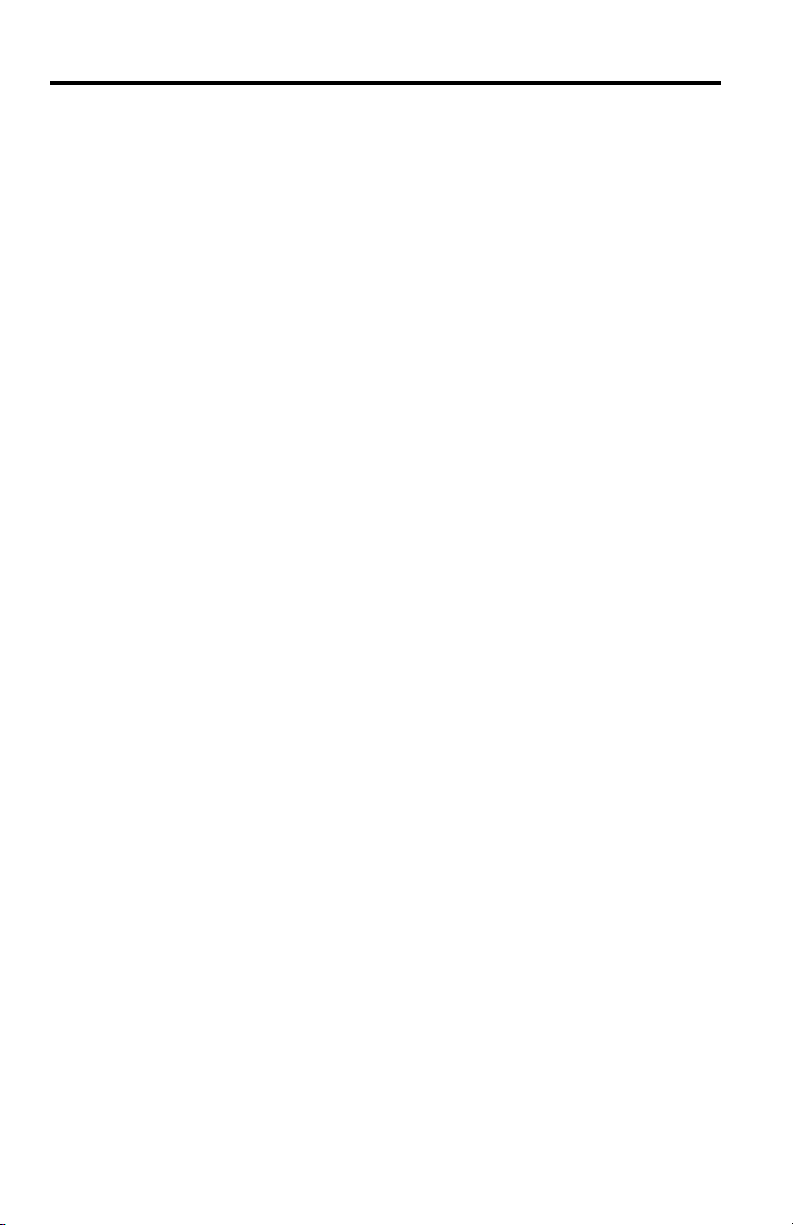
Contents
ADAPTiQ
Performing the ADAPTiQ® calibration ........................................................... 22
®
Advanced Features
Alternate setup method ................................................................................... 24
Disabling Wi-Fi® capability ............................................................................... 25
Re-enabling Wi-Fi capability ............................................................................ 25
Care and Maintenance
Adding a Wi-Fi® network ................................................................................... 26
Troubleshooting ............................................................................................... 26
Cleaning ............................................................................................................... 28
Customer service ............................................................................................... 28
Limited warranty information ......................................................................... 28
Technical Information
SoundTouch™ Acoustimass® Module ............................................................ 29
Jewel Cube® Speakers ....................................................................................... 29
SoundTouch™ wireless adapter ...................................................................... 29
Appendices
Appendix A: Acoustimass® connector panel ................................................ 30
Appendix B: Wall mounting the SoundTouch™ wireless adapter ............. 31
Appendix C: Wall mounting the SoundTouch™ controller ......................... 32
Appendix D: Using a desktop computer to connect to the network ........ 33
6 - English
Page 7
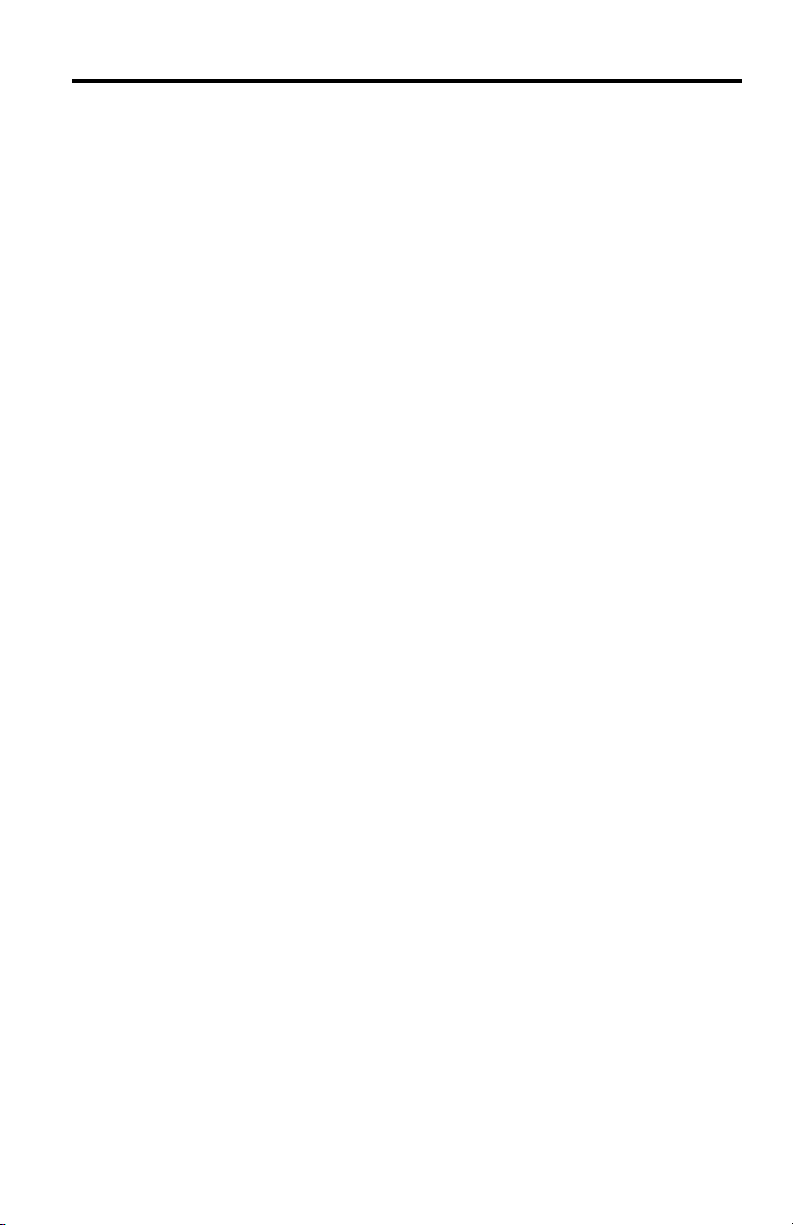
Introducing SoundTouch™ from Bose
®
With SoundTouch™, you can stream Internet radio, music services, and your music
library. If you have Wi-Fi
®
at home, you’re ready to enjoy your favorite music in any
room or outdoor space that you want.
Key Benefits
• Enjoy wireless access to Internet radio, music services, and your music library.
• Stream your favorite music easily with personalized presets.
• Works with your existing home Wi-Fi network.
• Free SoundTouch
powerful control.
• Simply add additional systems at any time for a multi-room listening experience.
• Wide selection of Bose
room or outdoor space.
™
app for your computer, smartphone, or tablet provides more
®
audio systems lets you choose the right solution for any
English - 7
Page 8
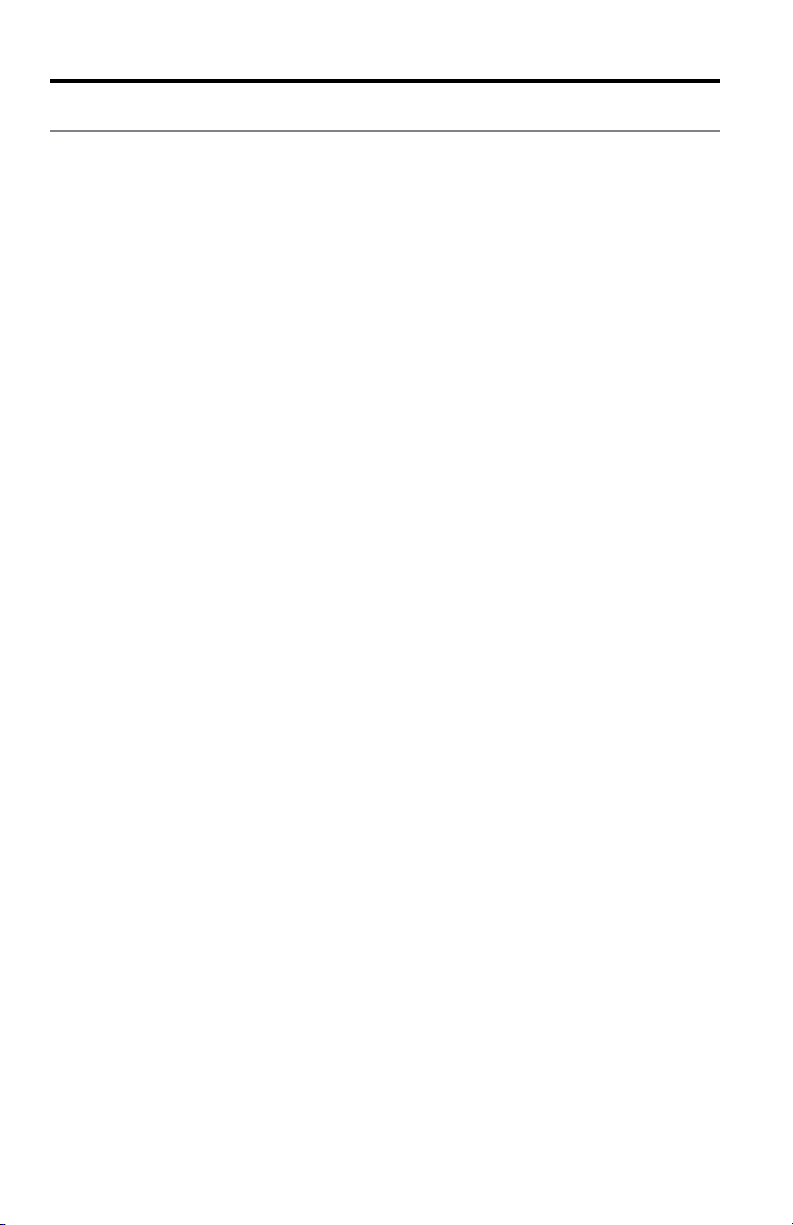
Introduction
About your SoundTouch™ music system
The SoundTouch™ Stereo JC Wi-Fi® music system provides an elegant way to bring
high quality sound wirelessly into any room. Use the free SoundTouch
up and control your system. See “Adding the system to your Wi-Fi network” on
page 10.
™
app to set
System features
• Acoustimass® module and Jewel Cube® speakers for superior, clear sound.
• SoundTouch
• Six presets deliver your music with just one touch.
• SoundTouch
• An Ethernet connector enables wired access to your home network.
• Stream your music via AirPlay from your Apple devices.
• USB connectors for network setup.
*
The USB connectors on the back of the system (SETUP A and SETUP B) are for setup only.
The connectors are not designed to charge smartphones, tablets, or similar devices.
™
controller provides control from up to 70 feet (21 m) away.
™
wireless adapter enables Wi-Fi access to your home network.
*
8 - English
Page 9
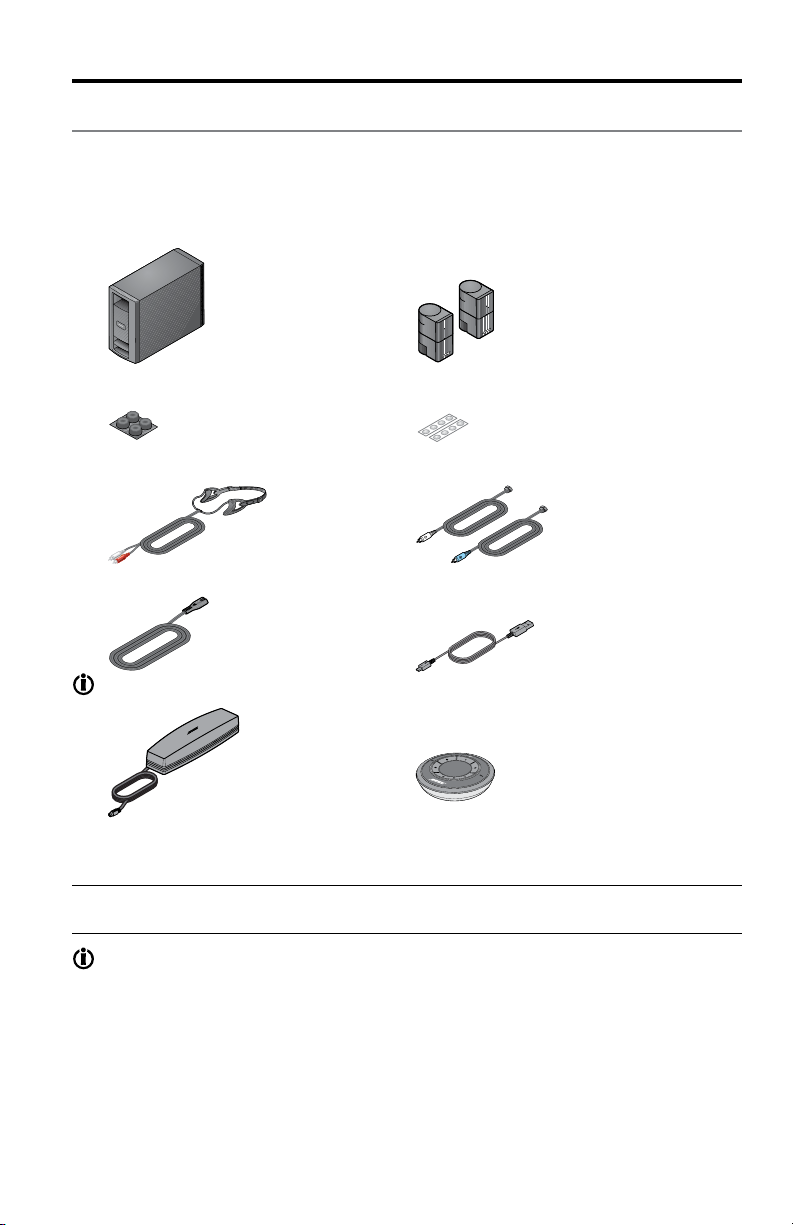
Setting up the System
Unpacking the system
Carefully unpack the carton and confirm that the following parts are included.
Note: Do not connect any cables to the system until after you have launched
the SoundTouch™ app. See “Connecting the system to your home Wi-Fi
network” on page 11.
®
Acoustimass® module
Acoustimass® module rubber feet
ADAPTiQ® headset
AC power cord
SoundTouch™ wireless adapter
Jewel Cube® speakers
Rubber speaker feet
Speaker cables
USB cable (setup only)
SoundTouch™ controller
Save the carton and packing materials for transporting or storing the system.
CAUTION: To avoid danger of suffocation, keep the plastic bags out of the reach
of children.
The SoundTouch
™
Stereo JC Wi-Fi music system includes the appropriate AC
(mains) power cord for your region. Use only the supplied AC (mains) power
cord. If it does not fit your AC power (mains) outlet, DO NOT alter the plug in
any way. Contact Bose customer service for assistance.
Note: If part of the system is damaged, do not use it. Contact your authorized
Bose dealer or Bose customer service. Please refer to the contact list in the
carton for contact information.
English - 9
Page 10
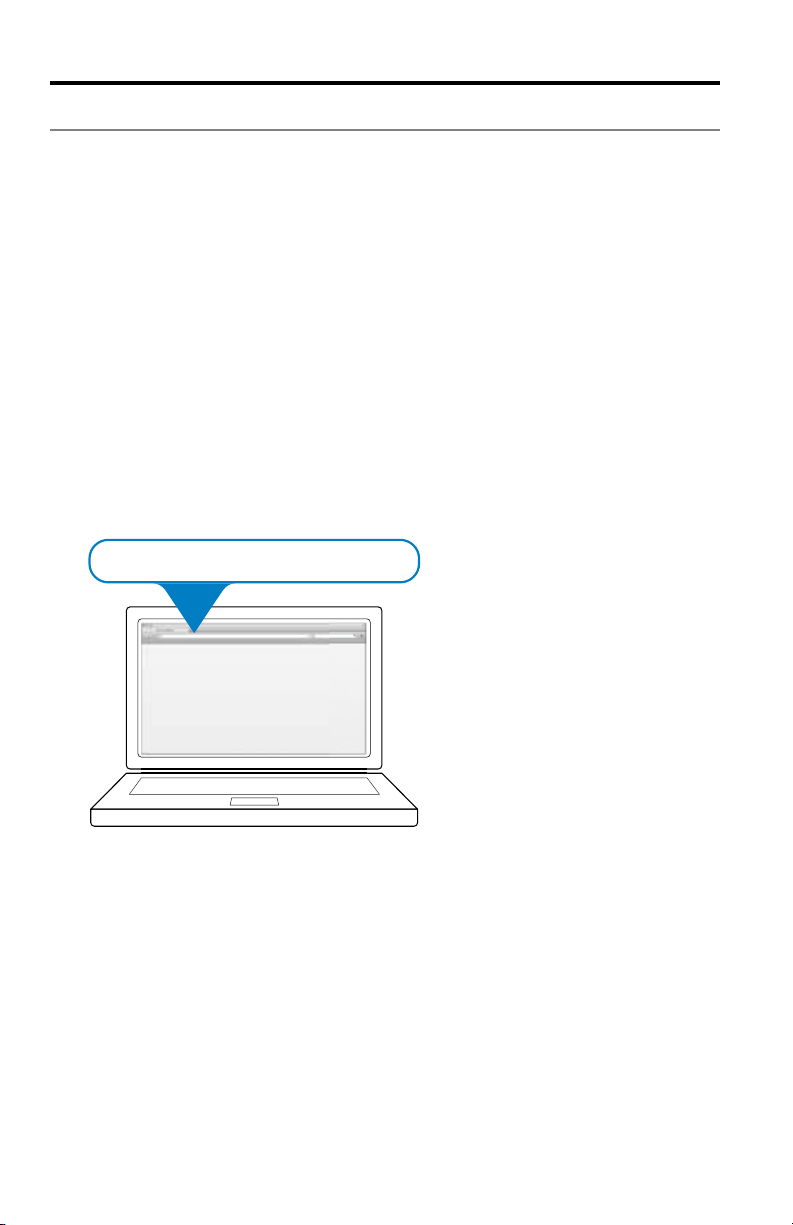
Setting up the System
Adding the system to your Wi-Fi® network
Tip: A laptop is the preferred method for connecting to the network. If you
must use a desktop computer, see “Appendix D: Using a desktop computer
to connect to the network” on page 33.
Before you can use the SoundTouch
app onto a computer that is on your home network. Next, you will use the app to
connect the system to the network. The app guides you through the setup process.
Make sure you follow the instructions on your computer.
Note: If you have already set up SoundTouch
app and click EXPLORE > SETTINGS > Systems > ADD SYSTEM to add
another system.
Installing the SoundTouch™ app
1. From a computer that is on your Wi-Fi network, open a browser and go to:
http://www.Bose.com/soundtouch_app
Tip: If you want SoundTouch
music library, use the computer where your music library is stored.
http://www.Bose.com/soundtouch_app
http://www.Bose.com/soundtouch_app
™
system, you must install the SoundTouch™
™
for another system, just launch the
™
to play your iTunes® or Windows Media® Player
2. Download and install the SoundTouch™ app onto your computer.
You are now ready to connect the system to your network.
Note: Do not connect any cables to the system until the app instructs
you to connect the cables.
10 - English
Page 11
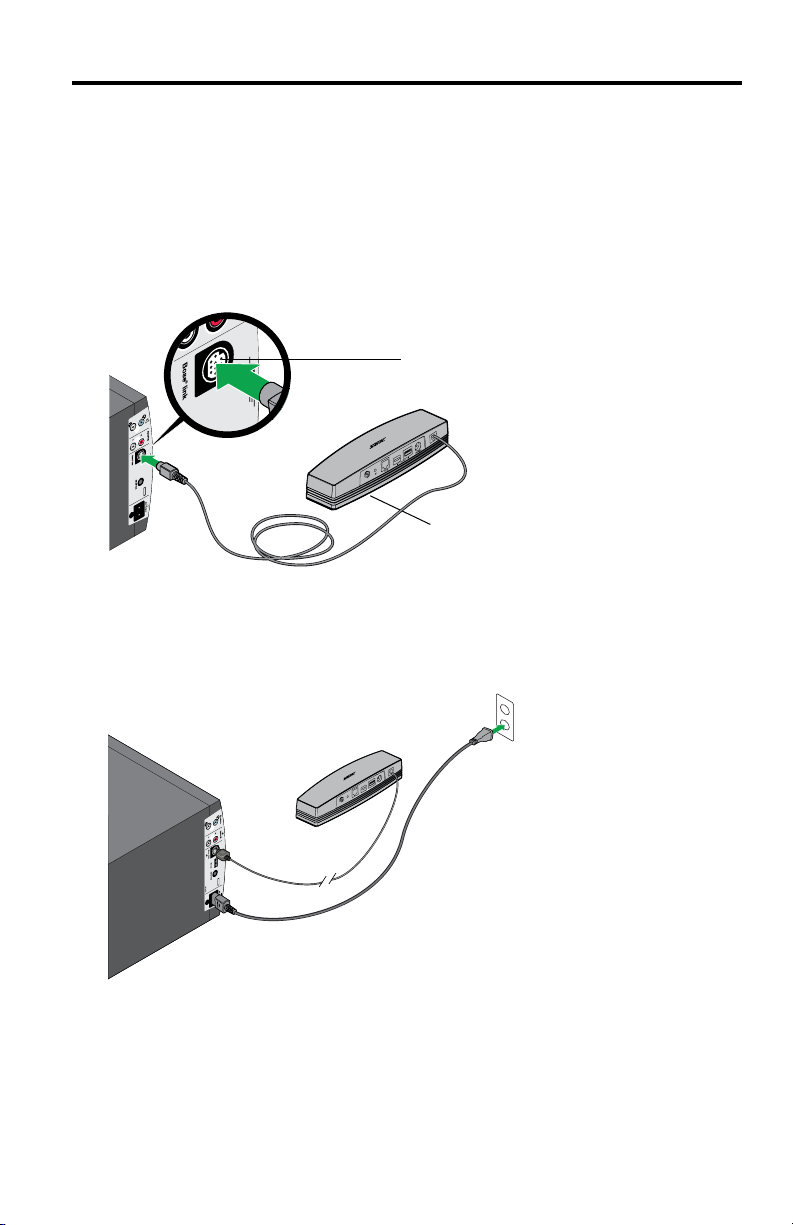
Setting up the System
Connecting the system to your home Wi-Fi® network
1. Launch the app by double-clicking the SoundTouch™ app icon.
The first time the app launches, it guides you through setting up the system
on your Wi-Fi network. The app instructs you to connect the system.
2. Place the Acoustimass
power source.
3. Connect the wireless adapter to the Bose
Acoustimass
Acoustimass
module
®
module.
®
®
module on a sturdy surface, close to an AC (mains)
®
link connector on the back of the
Bose® link connector
SoundTouch™ wireless adapter
4. When prompted by the app, plug the power cord into the AC POWER
connector on the back of the Acoustimass
®
module.
5. Plug the other end of the power cord into AC (mains) power.
English - 11
Page 12

Setting up the System
6. When prompted by the app, plug the small end of the USB cable into the
SETUP A connector on the SoundTouch
™
wireless adapter.
SoundTouch™ wireless
adapter SETUP A connector
7. Plug the other end of the USB cable into a USB port on your computer.
The app instructs you to enter your network credentials.
8. Follow the instructions on your computer to complete setup, including
creating a SoundTouch
in to music services, exploring music, personalizing your presets, and
connecting to the SoundTouch
9. When finished, disconnect the Acoustimass
™
account, locating your music library, signing
™
controller.
®
module from AC (mains) power
and prepare to connect the speakers.
When you move the system to its permanent location and reconnect it to AC
(mains) power, the system reconnects to your network.
12 - English
Page 13

Placing the speakers
What you need:
Setting up the System
Acoustimass®
module
Jewel Cube®
speakers
Rubber feet for Acoustimass® module
and Jewel Cube® speakers
CAUTION: Vibration can cause speakers to move, particularly on smooth surfaces
like marble, glass, or highly-polished wood. To reduce the chance of movement,
®
Bose
recommends attaching the rubber speaker feet (included) to the bottom of
the speakers.
Note: You can mount Jewel Cube
®
speakers on a wall or on floor stands.
To purchase wall mounting brackets or floor stands, contact your local
Bose dealer or visit www.Bose.com.
1. Place the Jewel Cube
®
speakers on a sturdy, level surface; one to your left and
one to your right:
• 6-12 feet (1.8-3.6 m) apart
• At about ear height when seated
• Within 20 feet (6.1 m) (maximum speaker cable length) from the
Acoustimass® module
• Near the front edge of the shelf, if placed in an enclosed bookcase
• With one cube of each speaker aimed forward into the room and the other
aimed at a side wall to create reflected sound
Left
speaker
Right
speaker
Acoustimass® module
English - 13
Page 14

Setting up the System
CAUTIONS:
• Do not stand the module on its front or back end.
• Do not put electronic media such as video or audio tapes on or next to the
module for long periods of time. The magnetic field surrounding the module
may erase some or all of the recorded material.
• Do not block the ventilation openings on the module. This can cause it to
overheat.
2. Place the Acoustimass
the Jewel Cube
®
®
speakers:
module on the floor at the same end of the room as
•Standing upright (BEST) or laying on either side (ALTERNATE)
•With the front opening facing into the room
•Close to an AC (mains) outlet
•At least 18 inches (45 cm) from any TV to avoid magnetic interference with
the TV image. Move it farther away if you still notice interference.
Note: When placing the module on bare floors, attach the rubber feet (included)
to the bottom of the module for stability and to protect the floor.
14 - English
Page 15

Connect the speakers
What you need:
Setting up the System
Acoustimass®
Module
Speaker
cables
Note: See “Appendix A: Acoustimass® connector panel” on page 30 for details.
1. Lay the Acoustimass
cable plug into the left (L, gray) connector on the Acoustimass
®
module on its side. Insert the left (L, gray) speaker
®
module.
2. Insert the other end of the left (L, gray) speaker cable into the left Jewel Cube
speaker connector.
3. Insert the right (R, blue) speaker cable plug into the right (R, blue) connector
on the Acoustimass
4. Insert the other end of the right (R, blue) speaker cable into the right
Jewel Cube
®
5. Reconnect the Acoustimass
®
module.
speaker connector.
®
module power cord to AC (mains) power.
Left (L, gray)
Right (R, blue)
Right speaker
Left speaker
®
Acoustimass® module
English - 15
Page 16

Setting up the System
Placing the SoundTouch™ wireless adapter
The SoundTouch™ wireless adapter provides the network connection for the
SoundTouch
router, and within 70 feet (21 m) of the SoundTouch
To keep interference to a minimum and to increase the strength of the Wi-Fi
signal, place the wireless adapter outside of and away from metal cabinets,
away from other audio/video components, and away from direct heat sources.
See page 31 for wall mounting instructions.
™
Stereo JC Wi-Fi® music system. It must remain in range of the Wi-Fi
™
controller.
16 - English
Page 17

Controlling the System using the App
Using the SoundTouch™ app
The SoundTouch™ app is a software application that enables you to control the
system from your computer, smartphone, or tablet. Using the app, your smart
device acts as a rich remote for your SoundTouch
The app enables you to manage your system settings, explore local and global
Internet radio stations, set and change presets, stream music to the system,
view what is playing, plus much more.
After you set up the system on your network using the SoundTouch
you are ready to explore streaming music and to personalize your presets.
Getting help
If you need more information on using the system, use Help Tips or Online help.
Help Tips
After setup is complete, helpful tips appear on the screen, based on the task you
are trying to complete. These tips instruct you how to use the system, including
how to personalize your presets.
To activate the tips
If you have deactivated tips, follow these instructions to re-activate tips.
1. Launch the SoundTouch
2. Slide the SHOW TIPS slider to ON.
™
app and click EXPLORE > SETTINGS > Help Tips.
™
system.
™
app,
Online help
For information about using SoundTouch™:
1. Click EXPLORE > HELP in the app.
2. Browse through the help topics.
English - 17
Page 18

Controlling the System using the App
Downloading the app for your mobile device
Bose® offers a free mobile version of the SoundTouch™ app so you can control
the system from your smartphone or tablet.
To install the app for your smartphone or tablet:
• For iOS users: download the SoundTouch
• For Android
Google Play
™
users: download the SoundTouch™ controller app from the
™
Store.
Controlling the system from another computer
Once you set up the SoundTouch™ system on your home Wi-Fi® network, you
can control the system from any computer on the same network.
1. On the computer where you want to control the system, open a browser
and go to:
http://www.Bose.com/soundtouch_app
2. Download, install, and launch the SoundTouch
The sign-in screen appears.
You are ready to sign in to your SoundTouch
™
controller app from the App Store.
™
app.
™
account.
18 - English
Page 19

Using the System
Playing music with the SoundTouch™ controller
During the setup process, you were prompted to connect the SoundTouch™
controller to the system. If your SoundTouch
the SoundTouch
™
app and click EXPLORE > SETTINGS > Systems, select your
™
controller is not connected, launch
system, and click CONNECT SOUNDTOUCH CONTROLLER.
You can use the SoundTouch
Note: The SoundTouch
SoundTouch
™
wireless adapter in wood-construction homes.
™
controller to play and manage your presets.
™
controller must be within 70 feet (21 m) of the
In concrete, stucco or brick homes, the range will likely be less and
may vary. The number of other active wireless devices in the home
may affect range. Ideally, there should be no more than one wall or
ceiling between the controller and the wireless adapter.
SoundTouch™ icon
Skip backward
Screen
Presets ring
Skip forward
Volume ring
Using the SoundTouch™ controller
• Press a preset to play it. Press and hold a preset to personalize it.
• Move your finger around the Presets ring to view presets.
• Turn the Volume ring to adjust the volume.
• Touch
• Press and hold the screen to turn the SoundTouch
• Press the screen to play or pause music.
• Touch and hold the SoundTouch
system. To connect to another system, refer to the help system in the app.
Note: If the controller is in power saving mode, wave your hand
or to skip through content.
™
system on and off.
™
icon to disconnect the controller from a
within 6 in. (15 cm) above the screen to turn it on.
English - 19
Page 20

Using the System
Playing an AirPlay stream from an AirPlay compatible device
In addition to playing content from Internet radio, music services, and your
music library, you can also stream audio from an AirPlay device on the same
®
Wi-Fi
network.
1. Start a music app on your AirPlay device.
Tip: Adjust the volume on the AirPlay device to 75 percent of maximum to
ensure optimal volume control from the SoundTouch
music system.
™
Stereo JC Wi-Fi
2. On the device, tap or click
(assigned during setup).
3. Start playing music from a music app.
and select the SoundTouch™ system name
Getting system information
The Wi-Fi adapter shows system information via the Wi-Fi indicator.
SoundTouch™ wireless adapter Wi-Fi indicator
The SoundTouch™ wireless adapter is powered by the Acoustimass® module. The
Wi-Fi indicator is located on the connector panel.
SoundTouch™ wireless
adapter Wi-Fi indicator
Indicator activity System state
Blinking white Connecting to Wi-Fi network
Solid white System on and connected to Wi-Fi network
Solid amber System in setup mode
Blinking slow amber Disconnected from Wi-Fi network
Blinking fast amber Firmware error - call Bose service
Off Wi-Fi networking disabled or system connected to Ethernet
20 - English
Page 21

Personalizing your Presets
How presets work
You can personalize six presets to your favorite streaming music services, stations,
playlists, artists, albums, or songs from your music library. You can access your
music at any time with a simple touch of a button on the SoundTouch
Tip: You can also access your presets using the SoundTouch
computer, smartphone, or tablet. See “Using the SoundTouch
™
controller.
™
app on your
™
app” on
page 17.
What you need to know
• You can set presets from the app, or from the SoundTouch™ controller.
• If the preset source is your iTunes or Windows Media Player
sure the computer storing your music library is on and connected to the
same network as the SoundTouch™ system.
®
music library, en-
Playing a preset
Once you personalize your presets using the app, press a preset on the
SoundTouch
™
controller to play it. If you have not set your presets, launch
the app and set your presets. For help, refer to the Help system in the app.
When music plays on the system, information appears on the controller’s screen,
which may include an icon, song, or station depending on the source.
Setting a preset
This section describes how to set and change a preset from the
SoundTouch
Note: For information on using the SoundTouch
To set a preset
1. Stream music to the system using the app.
2. While the music is playing, press and hold a preset on the
SoundTouch
A New Preset Assigned message appears on the screen.
To change a preset
Follow the instructions in “To set a preset.”
™
controller Presets ring.
™
app to set and
change your presets, refer to the Help system in the app.
™
controller (about 2 seconds).
English - 21
Page 22

ADAPTiQ
®
Performing the ADAPTiQ® calibration
What you need:
ADAPTiQ® headset
SoundTouch™ controller
The ADAPTiQ® audio calibration system customizes the sound of your system to
the acoustics of your listening area.
Note: You must complete SoundTouch
calibration. See “Adding the system to your Wi-Fi
™
setup before performing ADAPTiQ® audio
®
network” on page 10.
To perform a calibration, you need about ten minutes when the room is quiet.
While wearing the special headset, the system prompts you to sit in five different
locations in your listening area as the system takes measurements in each one.
Audio prompts from the system guide you through the process.
1. Plug the ADAPTiQ
of the Acoustimass
®
headset into the Audio IN connectors in the back
®
module. Be sure to match the colors, red-to-red
and white-to-white.
Right (R, red)
Left (L, white)
ADAPTiQ
headset
®
2. Put the headset on your head so the left and right sensors rest above your
ears. This headset allows the system to hear exactly what you hear.
22 - English
Page 23

ADAPTiQ®
3. Press and release ADAPTiQ on the Acoustimass® module connector panel.
The system announces the selected language.
ADAPTiQ® button
To select a different language, press ADAPTiQ repeatedly until you hear the
language you want.
4. Place the module in its final position and orientation (standing on its feet or
laying on its side). Make sure the opening at the front of the module faces into
the room.
5. Click the screen on the SoundTouch
selected language.
Screen
SoundTouch™ controller
™
controller to continue in the
6. Follow the audio prompts to complete the process.
During the process:
• If you get interrupted and are temporarily called away from the system,
you can return within ten minutes and continue. After ten minutes, the
system cancels the calibration process and returns to normal operation,
leaving your system unchanged.
• To cancel and leave your system unchanged, press and release the
ADAPTiQ button.
• To reset the system to factory settings, press and hold the ADAPTiQ
button until you hear a confirmation message.
English - 23
Page 24

Advanced Features
Alternate setup method
Using this method you can set up your SoundTouch™ system by first joining its
own built-in Wi-Fi
Note: You may use this method to set up your system as an AirPlay device only.
To access the benefits of SoundTouch
and your music services, you must finish setup using the SoundTouch
®
network, and then connecting to your home Wi-Fi network.
™
, such as streaming Internet radio
™
app
(see page 11).
1. On the back of the SoundTouch
™
wireless adapter, press and hold the
Control button for 2-6 seconds. When the amber Wi-Fi indicator blinks, release
the Control button. The Wi-Fi indicator should be solid amber.
Wi-Fi indicator
Control button
2. On your computer, tablet or smartphone, activate Wi-Fi and join
the Bose
®
SoundTouch™ Wi-Fi network.
3. Open a browser and type: http://192.168.1.1 in the address field.
The Wi-Fi setup window appears on the screen.
4. Select your home Wi-Fi network from the drop-down list.
5. Enter your password (if required) and tap or click Connect.
The system attempts to connect to your home Wi-Fi network.
The SoundTouch
™
wireless adapter Wi-Fi indicator temporarily blinks white
and turns solid white when connected to the network.
Note: It may take a minute or two for the Wi-Fi indicator to turn from solid amber
to white.
6. On your computer, tablet, or smartphone, return to the Wi-Fi control panel and
rejoin your home Wi-Fi network.
7. Once the system is on the network, follow these steps to complete setup:
A. Download and launch the SoundTouch
B. On the SOUNDTOUCH
™
SYSTEM SETUP screen, select this option:
™
app.
IT IS ALREADY CONNECTED.
Note: For more information on setup, see “Installing the SoundTouch
™
app” on
page 10.
24 - English
Page 25

Advanced Features
Disabling Wi-Fi® capability
The SoundTouch™ wireless adapter has built-in Wi-Fi capability that enables wireless connectivity and AirPlay.
1. Press and hold the Control button on the back of the SoundTouch
adapter for 6-10 seconds.
2. When the Wi-Fi indicator turns off, release the Control button.
™
wireless
Re-enabling Wi-Fi capability
To enable Wi-Fi, press the Control button on the back of the SoundTouch™ wireless
adapter.
English - 25
Page 26

Care and Maintenance
Adding a Wi-Fi® network
If your network information has changed, or to connect your system to another
network, you must add the new network information in the app and then connect
the system.
1. Launch the SoundTouch
™
app.
2. Click EXPLORE > SETTINGS > Systems.
3. Select the system.
4. Click CONNECT TO A WI-FI NETWORK.
5. Follow the instructions on your computer.
Troubleshooting
For more troubleshooting information, refer to the Help system in the
SoundTouch
™
app.
Problem What to do
™
Cannot complete
network setup
Cannot connect to
network
Intermittent or
no audio from
SoundTouch™
Cannot hear an
AirPlay stream
• Make sure the SoundTouch
Bose® link connector and the Acoustimass® module is connected
to AC (mains) power.
• Ensure network name and password are correct.
• Ensure network service is available and system and computer are
on the same network.
• Move system closer to wireless router or network access point.
• Stop other audio or video streaming applications.
• Close app, disconnect all cables, and restart setup process.
• If your network has changed or to connect your system to another
network, see “Adding a Wi-Fi network”.
• Try connecting to the network using an Ethernet cable.
• Make sure the SoundTouch
Bose® link connector.
• Move the SoundTouch™ wireless adapter away from possible
interference such as microwaves, cordless phones, metal cabinets,
or other metal objects, etc.
• Stop other audio or video streaming applications.
• Ensure system is powered and connected to the same network as
the computer.
• Move system or audio source closer to wireless router or network
access point.
• Ensure system volume is not muted or too low.
• Unplug the power cord; reconnect after one minute.
• Ensure system and AirPlay device are connected to the same
network.
• Ensure AirPlay device is playing; increase its volume.
• Ensure system is selected in the AirPlay menu of the device.
• Move AirPlay device away from possible interference and closer to
the wireless router or network access point.
Note: Proximity of the AirPlay device to the system is not important,
only to the wireless router or network access point.
wireless adapter is plugged into the
™
wireless adapter is plugged into the
26 - English
Page 27

Care and Maintenance
Problem What to do
SoundTouch™
controller response
to commands is
intermittent
There is no sound • Make sure the Acoustimass
Neither speaker
plays
Only one speaker
plays
One speaker still
does not play
Right and left
stereo channels are
heard on the wrong
speakers
Interference • Make sure the speaker wires are firmly inserted in the back of the
• Replace the batteries.
• Move it a short distance and try again. In some buildings, you
may experience spots where the remote control will not operate
effectively.
• Make sure the cord that connects the power supply to the
Acoustimass
straightened and separated from other power cords.
• Try moving the Acoustimass
®
module (which contains the remote antenna) is
®
module a few feet to see if this pro-
vides a better response.
®
module is plugged into power, and
the wireless adapter is connected to the Bose® link connector.
• Make sure the speaker cable plugs are pushed all the way into the
Jewel Cube® connectors.
• Make sure you have selected a source.
• Increase the system volume.
• Press the SoundTouch™ controller screen to unpause the system.
®
• Make sure the Acoustimass
power.
module is connected to AC (mains)
• Make sure the plug is inserted fully and the AC (mains) power
outlet is powered.
• Make sure content is selected via the SoundTouch™ app.
• Disconnect the SoundTouch™ wireless adapter cable from the
Acoustimass® module. Disconnect AC power from the
Acoustimass® module for three minutes. Reconnect the
SoundTouch™ wireless adapter. Reconnect power to the
Acoustimass® module.
• Check wires connected to the speaker that does not play.
• Make sure the wires are in good condition and are firmly con-
nected at both ends.
• Disconnect the wires from the speaker and from the Acoustimass
module. Disconnect the other cable from its speaker, and connect that end of the cable to the speaker that does not play. If the
speaker still does not play, the problem may be in the speaker. If
the speaker now plays, continue checking for the source of the
problem.
• Disconnect the same cable from the Acoustimass® module. Con-
nect it to the other output on the Acoustimass® module. If the
speaker plays, the problem may be in the original cable that was
connected to that speaker.
• Make sure the cable connected to the SPEAKER OUTPUTS L
at the amplifier are connected to the speaker on the left in your
listening area.
• Make sure the cable connected to the SPEAKER OUTPUTS R
at the amplifier are connected to the speaker on the right in your
listening area.
speakers and on the Acoustimass® module connector panel.
• Make sure the SoundTouch™ wireless adapter is away from metal
objects, other audio/video components, and direct heat sources.
®
English - 27
Page 28

Care and Maintenance
Cleaning
To clean the SoundTouch™ Stereo JC Wi-Fi® music system, wipe the enclosures
using a soft, dry cloth. You can also lightly vacuum the grille on the speakers.
• Do not use solvents, chemicals, or sprays.
• Do not allow liquids to spill or objects to drop into any openings.
Customer service
For additional help using the system, contact Bose customer service. See the
contact list included with your SoundTouch
™
Stereo JC Wi-Fi music system.
Limited warranty information
Your SoundTouch™ Stereo JC Wi-Fi music system is covered by a limited warranty. Details of the limited warranty are provided on the product registration card
included in the carton. Please refer to the card for instructions on how to register.
Failure to do so will not affect your limited warranty rights.
28 - English
Page 29
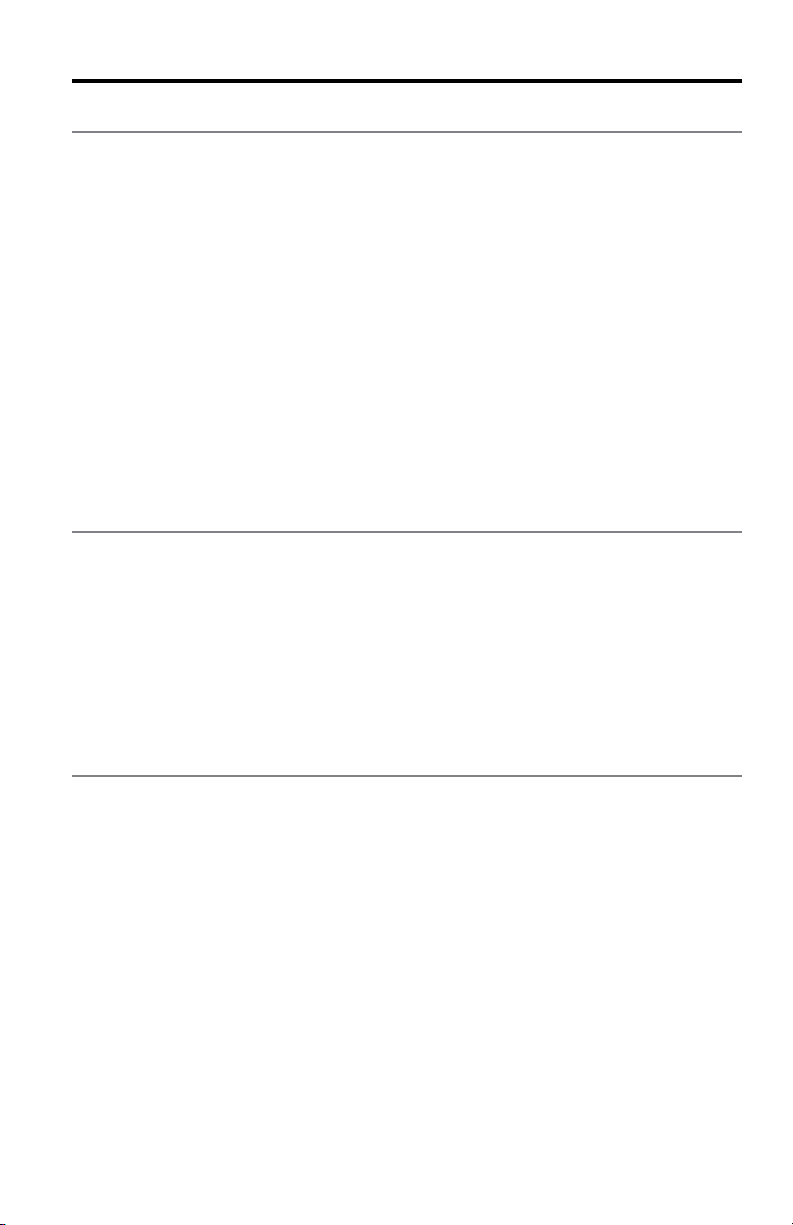
Technical Information
SoundTouch™ Acoustimass® Module
Dimensions and Weight
• 8.0 in. wide x 21.7 in. deep x 13.0 in. high (20.7 cm x 55.2 cm x 33.2 cm)
• 26.2 lb (11.9 kg)
Power rating
100-120/220-240V 50/60Hz 350W
Power consumption
(OFF mode): <=4W
Temperature range
32° F to 104° F (0° C to 40° C)
Jewel Cube® Speakers
Dimensions and weight
• 2.2 in. wide x 3.2 in. deep x 4.4 in. high (5.6 cm x 8.1 cm x 11.2 cm)
• 1.0 lb (0.5 kg)
Temperature range
32° F to 104° F (0° C to 40° C)
SoundTouch™ wireless adapter
Dimensions and weight
• 2½ in. wide x 9⅜ in. long x 2 in. high (6.4 cm x 23.8 cm x 5.1 cm)
• 12.0 oz (.34 kg)
Temperature range
32° F to 104° F (0° C to 40° C)
English - 29
Page 30

Appendices
Appendix A: Acoustimass® connector panel
The Acoustimass® module connector panel includes speaker connectors, the
ADAPTiQ
right speaker
®
calibration system connectors and button, and an power connector.
Left and
connectors
Bose® link
connector
ADAPTiQ
connectors
ADAPTiQ
button
AC Power
connector
Connector Description
Left and right
speaker
connectors
ADAPTiQ
connectors
Bose® link
connector
ADAPTiQ
button
AC Power
(mains) connector
Used with the provided stereo cables to connect the Jewel Cube®
speakers.
®
Used to connect the provided ADAPTiQ
ADAPTiQ® calibration” on page 22.
Used for connecting the SoundTouch™ wireless adapter to the
Acoustimass® module.
Used to perform the ADAPTiQ® calibration. See “Performing the ADAPTiQ®
calibration” on page 22.
AC power cord connector. Power is applied when the provided power cord
is connected and plugged into an AC (mains) outlet. There is no on/off
switch on the Acoustimass
®
module.
headset. See “Performing the
30 - English
Page 31
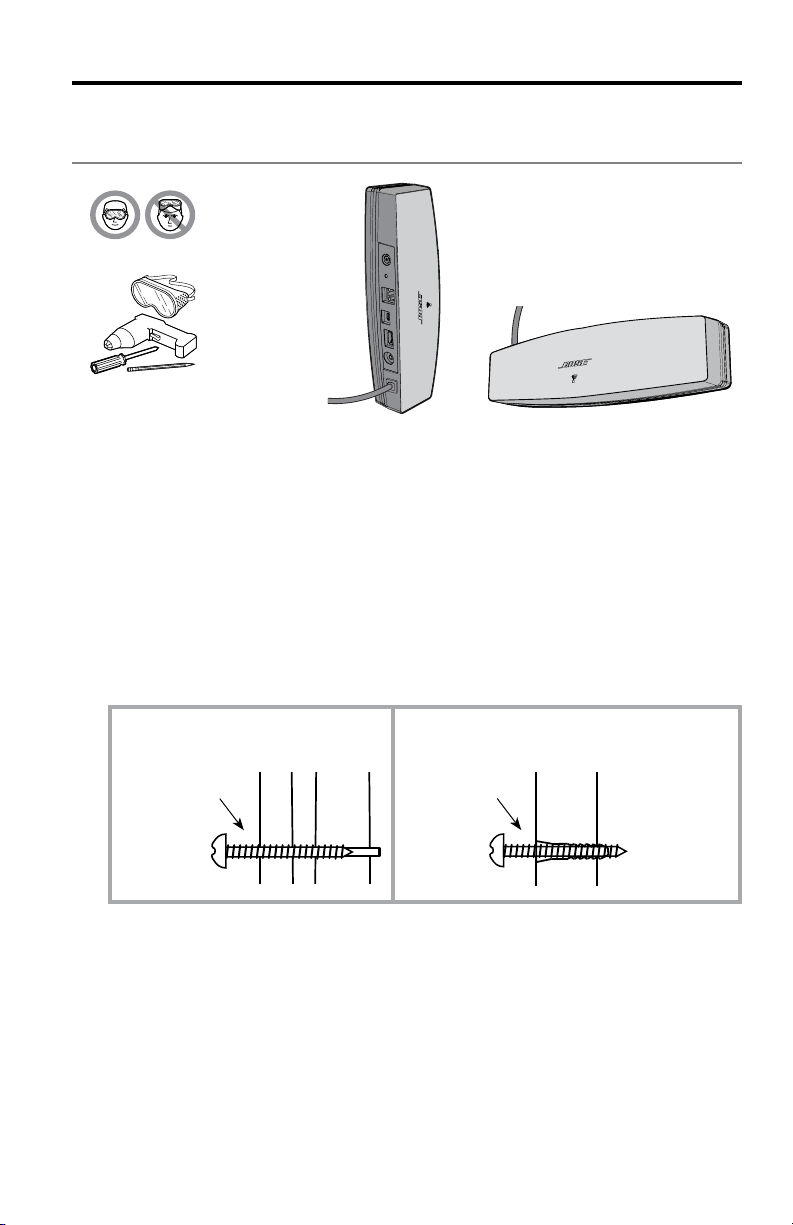
Appendix B: Wall mounting the SoundTouch™ wireless adapter
Appendices
Vertical
orientation
Connector
panel is
facing left.
Horizontal
orientation
Connector panel
is facing up.
Follow these instructions to wall mount your SoundTouch™ wireless adapter. Install
either vertically with the connector panel facing left, or horizontally with the connector panel facing up.
Note: Mounting hardware must be purchased separately. If the mounting
hardware instructions differ from these instructions, follow the mounting
hardware instructions.
• Wood Mounting: Mount to 1 in. (25.4 mm) or thicker wood. Drill hole with
a ⅛ in. (3.17 mm) drill. Use (2) #8x1¼ in. (32 mm) pan-head wood screws.
• Wallboard Mounting: Mount to ⅜ in. (9.5 mm) or thicker wallboard. Drill
pilot hole with a ³/
16 in. (4.76 mm) drill. Use (2) #6-8x1 in. (25.4 mm) plastic
wall anchors, and (2) #8x1¼ in. (32 mm) pan-head wood screws.
Wood
Wallboard
¼ in. (6.35 mm)
above surface
¼ in. (6.35 mm)
above surface
1. Mark holes on the wall 6¼ in. (158.7 mm) center-to-center.
2. Drill holes. Insert anchors (if used).
3. Install screws. Leave the screw heads ¼ in. (6.35 mm) above wall surface.
™
4. Position SoundTouch
wireless adapter onto screws. Press firmly into place.
English - 31
Page 32

Appendices
Appendix C: Wall mounting the SoundTouch™ controller
WARNING: The wall mount bracket contains magnetic material. Please
contact your physician if you have any questions whether this might
affect the operation of your implantable medical device.
Follow these instructions to wall mount your SoundTouch
bracket as a template to mark the holes.
Tab
Bracket
™
controller. Use the
Wallboard (anchors and screws supplied):
1. Use a ³/16 in. (5 mm) drill bit to drill two holes into ³/8 in. (9.5 mm)
or thicker wallboard.
2. Insert the provided anchors into the holes and tap lightly to secure.
3. Align the bracket (tab at top) to the anchors. Tighten the provided screws into
the holes.
4. Align the latch to the bracket’s tab. Attach the controller.
Wood:
1. Purchase two #6x1 in. (25.4 mm) flat-head wood screws.
2. Use a
3. Align the bracket (tab at top) to the holes. Tighten the screws into the holes.
4. Align the latch to the bracket’s tab. Attach the controller.
7
/64 in. (2.78 mm) drill bit to drill 2 holes into ³/4 in. (19 mm)
or thicker wood.
32 - English
Page 33

Appendices
Appendix D: Using a desktop computer to connect to the network
If you have a desktop computer, temporarily move the Acoustimass® module and
SoundTouch
™
wireless adapter near the computer to set up the W-Fi® network con-
nection.
The diagram below shows how to temporarily set up your Acoustimass
and SoundTouch
™
wireless adapter near your desktop computer.
®
module
Once you have the components in place, follow the procedures in this guide to
connect to your network. See “Adding the system to your Wi-Fi network” on page
10. After making the network connection, you can test the system to make sure
everything works.
When you are done, disconnect the Acoustimass
AC (mains) power and permanently install the stereo system. When you reconnect
the Acoustimass
®
module to power, it reconnects to your Wi-Fi® network.
®
module from your computer and
See “Placing the speakers” on page 13.
AC power
cord
®
Bose
link
cable
Acoustimass®
module
USB cable
Note: Connect the USB cable to the SoundTouch™ wireless adapter only
when the app instructs you to do so.
English - 33
Page 34

©2013 Bose Corporation, The Mountain,
Framingham, MA 01701-9168 USA
AM370788 Rev. 00
