Page 1

SoundTouch™ Portable
Wi-Fi® music system
Owner’s Guide
Page 2
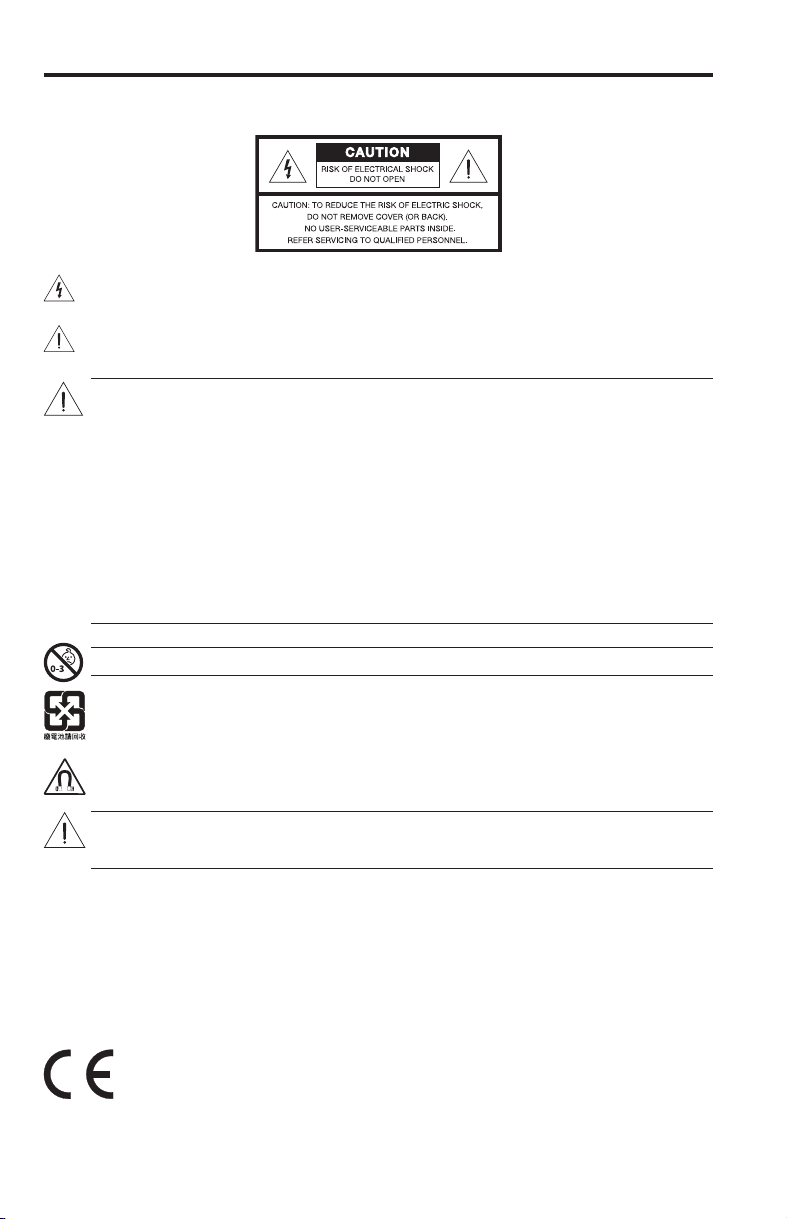
Safety
Please take the time to carefully read and follow these Important Safety Instructions. They will help you set up and
operate your system properly and enjoy its advanced features. Save this guide for future reference.
The lightning ash with arrowhead symbol within an equilateral triangle alerts the user to the presence of
uninsulated, dangerous voltage within the system enclosure that may be of sufcient magnitude to
constitute a risk of electric shock.
The exclamation point within an equilateral triangle alerts the user to the presence of important operating
and maintenance instructions in the owner’s guide.
WARNINGS:
• To reduce the risk of re or electric shock, do not expose this product to rain or moisture.
• Do not expose this apparatus to dripping or splashing, and do not place objects lled with liquids, such
as vases, on or near the apparatus. As with any electronic products, use care not to spill liquids into any
part of the product. Liquids can cause a failure and/or a re hazard.
• Keep new and used batteries away from children. Do not ingest battery, chemical burn hazard. The
remote control supplied with this product contains a coin/button cell battery. If the coin/button cell battery
is swallowed it can cause severe internal burns in just 2 hours and can lead to death. If the battery
compartment does not close securely, stop using the product. If you think the battery may have been
swallowed or placed inside any part of the body seek immediate medical attention. May explode or cause
a re or chemical burn if incorrectly replaced or mishandled. Do not recharge, disassemble, heat above
212° F (100° C), or incinerate. Replace only with an agency approved (ex. UL) CR2032 or DL2032
3-volt lithium battery. Dispose of used batteries promptly.
• Do not place naked ame sources, such as lighted candles, on or near the apparatus.
WARNING: Contains small parts which may be a choking hazard. Not suitable for children under age 3.
Please dispose of used batteries properly,
The product contains magnetic material. Please contact your physician if you have any questions on
whether this might affect the operation of your implantable medical device.
CAUTION:
Make no modications to the system or accessories. Unauthorized alterations may compromise safety,
regulatory co mpliance, and system performance.
NOTES:
• Where the mains plug or appliance coupler is used as the disconnect device, such disconnect device shall
remain readily operable.
• This product must be used indoors. It is neither designed nor tested for use outdoors, in recreation vehicles, or
on boats.
• This product is intended to be used with the power supply provided.
• The product label can either be located on the back or bottom of the system.
• Operate this product within the temperature range of 32º F to 113º F (0º C to 45º C).
Bose Corporation hereby declares that this product is in compliance with the essential requirements
and other relevant provisions of Directive 1999/5/EC and all other applicable EU directive requirements. The complete declaration of conformity can be found at: www.Bose.com/compliance.
2 - English
following local regulations. Do not incinerate.
Page 3
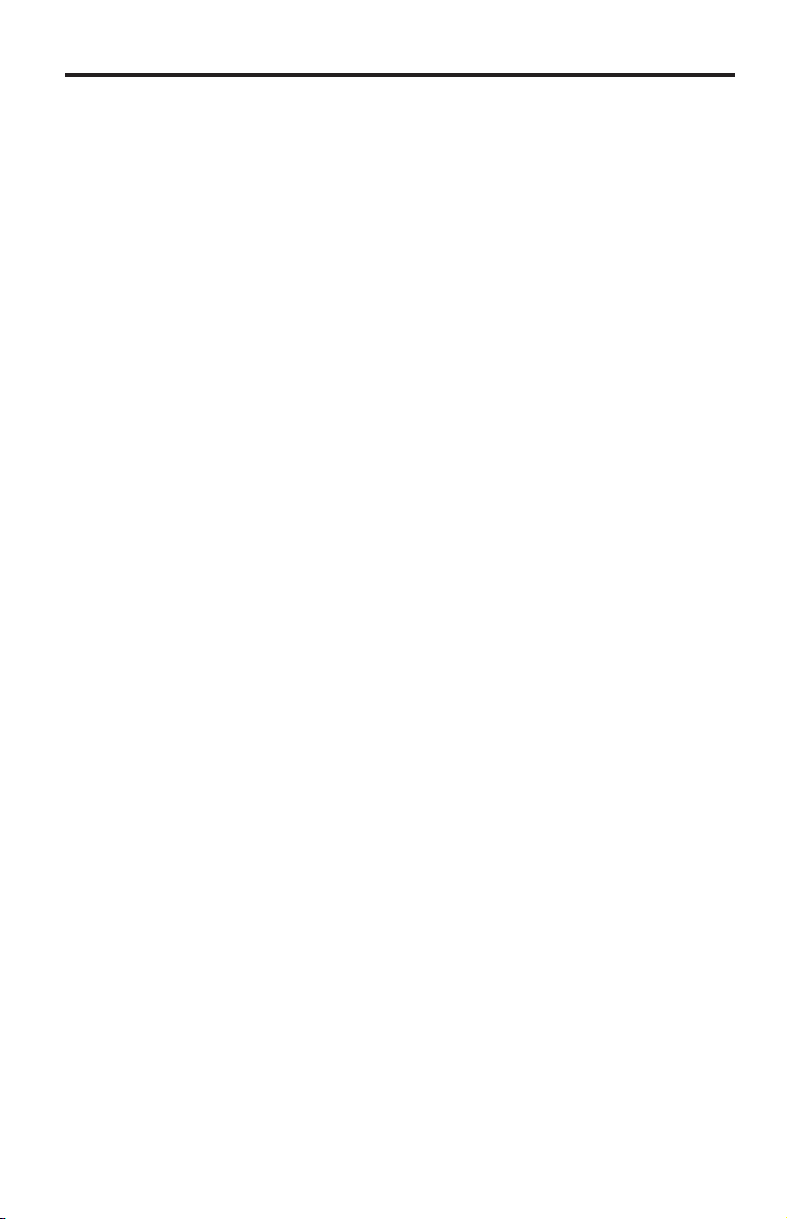
Safety
WARNINGS and CAUTIONS for the battery
• The battery shall not be exposed to excessive heat such as sunshine, re, or the like.
• Do not dismantle, open or shred the battery.
• Do not expose the battery to heat or re. Avoid storage in direct sunlight.
• Do not short-circuit the battery. Do not store the battery haphazardly in a box or drawer where they may
short-circuit each other or be short-circuited by other metal objects.
• Do not remove the battery from its original packaging until required for use.
• Do not subject the battery to mechanical shock.
• In the event of a battery leaking, do not allow the liquid to come in contact with the skin or eyes. If contact has
been made, wash the affected area with copious amounts of water and seek medical advice.
• Do not use any charger other than that specically provided for use with the equipment.
• Do not use any battery which is not designed for use with the equipment.
• Always purchase the correct battery for the equipment.
• Keep the battery clean and dry.
• Wipe the battery with a clean dry cloth if it becomes dirty.
• The battery needs to be charged before use. Always use the correct charger and refer to the manufacturer’s
instructions or equipment manual for proper charging instructions.
• Do not leave a battery on prolonged charge when not in use.
• After extended periods of storage, it may be necessary to charge and discharge the battery several times to
obtain maximum performance.
• Batteries give their best performance when they are operated at normal room temperature 68º F +/- 41º F
(20º C +/- 5º C).
• Use only the battery in the application for which it was intended.
Important Safety Instructions
1. Read these instructions.
2. Keep these instructions.
3. Heed all warnings.
4. Follow all instructions.
5. Do not use this apparatus near water or moisture.
6. Clean only with a dry cloth.
7. Do not block any ventilation openings. Install in accordance with the manufacturer’s instructions.
8. Do not install near any heat sources, such as radiators, heat registers, stoves, or other apparatus (including
ampliers) that produce heat.
9. Protect the power cord from being walked on or pinched, particularly at plugs, convenience receptacles, and
the point where they exit from the apparatus.
10. Use only attachments/accessories specied by the manufacturer.
11. Unplug this apparatus during lightning storms or when unused for long periods of time.
12. Refer all servicing to qualied service personnel. Servicing is required when the apparatus has been damaged
in any way: such as power supply cord or plug is damaged; liquid has been spilled or objects have fallen into
the apparatus; the apparatus has been exposed to rain or moisture, does not operate normally, or has been
dropped.
This equipment has been tested and found to comply with the limits for a Class B digital device, pursuant to Part
15 of the FCC rules. These limits are designed to provide reasonable protection against harmful interference in a
residential installation. This equipment generates, uses, and can radiate radio frequency energy and, if not installed
and used in accordance with the instructions, may cause harmful interference to radio communications. However,
there is no guarantee that interference will not occur in a particular installation. If this equipment does cause harmful interference to radio or television reception, which can be determined by turning the equipment off and on, the
user is encouraged to try to correct the interference by one or more of the following measures:
• Reorient or relocate the receiving antenna.
• Increase the separation between the equipment and receiver.
• Connect the equipment to an outlet on a different circuit than the one to which the receiver is connected.
• Consult the dealer or an experienced radio/TV technician for help.
English - 3
Page 4
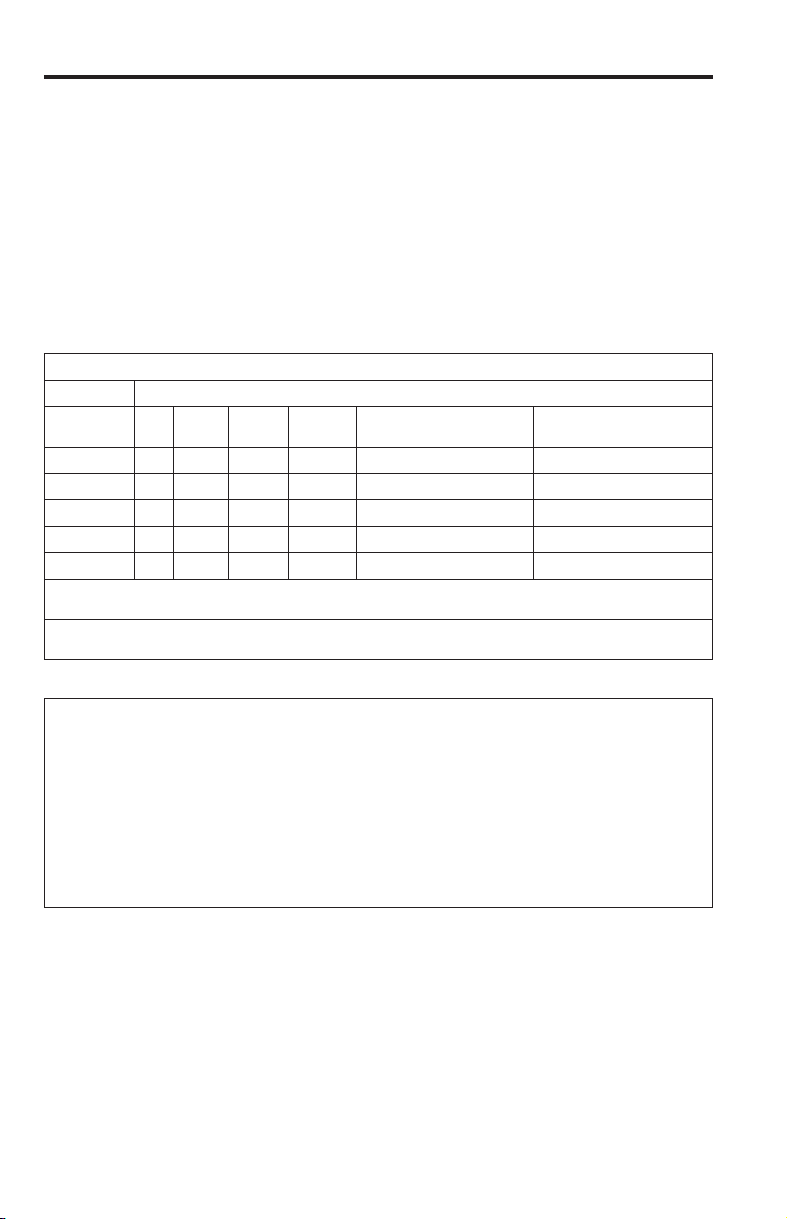
Safety
CAN ICES-3 (B)/NMB-3(B)
FCC WARNING
Changes or modications not expressly approved by Bose Corporation could void the user’s authority to operate
this equipment.
In USA and Canada
This device complies with part 15 of the FCC rules and Industry Canada license-exempt RSS standard(s).
Operation is subject to the following two conditions: (1) this device may not cause harmful interference, and
(2) this device must accept any interference received, including interference that may cause undesired operation.
This equipment complies with FCC and Industry Canada radiation exposure limits set forth for an uncontrolled
environment. This equipment should be installed and operated with a minimum distance of 20 cm between radiator
and your body.
This device complies with Industry Canada licence-exempt RSS standards(s).
Names and Contents of Toxic or Hazardous Substances or Elements
Toxic or Hazardous Substances and Elements
Lead
Mercury
Part Name
PCBs X O O O O O
Metal parts X O O O O O
Plastic parts O O O O O O
Speakers X O O O O O
Cables X O O O O O
O: Indicates that this toxic or hazardous substance contained in all of the homogeneous materials for this part is below the limit requirement in
SJ/T 11363-2006.
X: Indicates that this toxic or hazardous substance contained in at least one of the homogeneous materials used for this part is above the limit
requirement in SJ/T 11363-2006.
(Pb)
(Hg)
Cadmium
(Cd)
Hexavalent
(CR(VI))
Polybrominated Biphenyl
(PBB)
Polybrominated diphenylether
(PBDE)
Please complete and retain for your records
The serial and model number can be found on the back or bottom of the system.
Serial number: _________________________________________________________________
Model number: _________________________________________________________________
Purchase date: _________________________________________________________________
We suggest you keep your receipt in a safe place.
4 - English
Page 5

Safety
AirPlay works with iPhone, iPad, and iPod touch with iOS 4.3.3 or later, Mac with OS X Mountain Lion, and
Mac and PC with iTunes 10.2.2 or later.
AirPlay, iPad, iPhone, iPod touch, iTunes, Mac, and OS X are trademarks of Apple Inc., registered in the U.S.
and other countries.
Android is a trademark of Google, Inc.
“Made for iPod,” “Made for iPhone,” and “Made for iPad” mean that an electronic accessory has been
designed to connect specifically to iPod, iPhone, or iPad, respectively, and has been certified by the
developer to meet Apple performance standards. Apple is not responsible for the operation of this device
or its compliance with safety and regulatory standards. Please note that the use of this accessory with iPod,
iPhone or iPad may affect wireless performance.
SoundTouch and the wireless note design are trademarks of Bose Corporation in the U.S. and other
countries.
Wi-Fi is a registered mark of the Wi-Fi Alliance.
Windows is a registered trademark of Microsoft Corporation in the United States and other countries.
A personal computer is required for product setup. A home Wi-Fi
© 2013 Bose Corporation. No part of this work may be reproduced, modified, distributed, or otherwise used
without prior written permission.
®
network and Internet access are required.
English - 5
Page 6
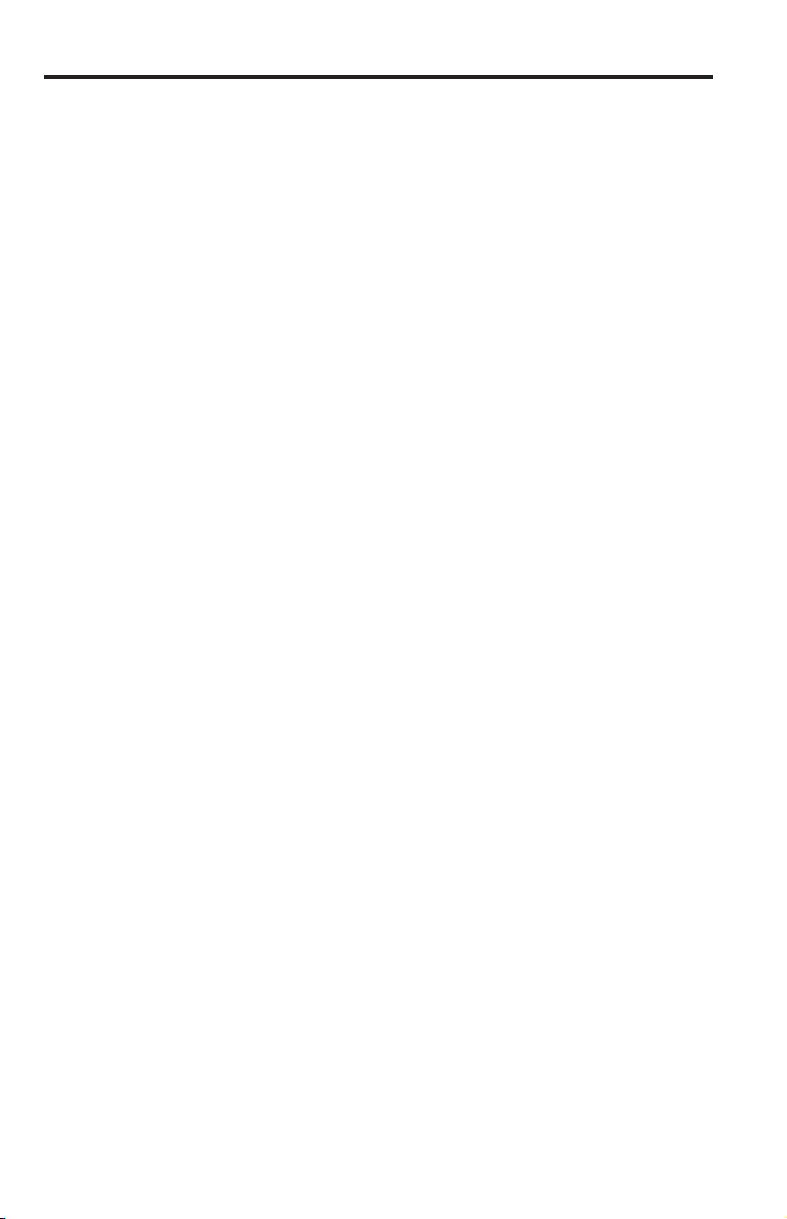
Contents
Introducing SoundTouch™ from Bose
Key Benefits ................................................................................................ 8
®
Introduction
About your SoundTouch™ Portable system ................................................. 9
System features ......................................................................................... 9
Setting up the System
Unpacking the system ...................................................................................... 10
Adding the system to your Wi-Fi® network ................................................... 11
Installing the SoundTouch™ app ............................................................. 11
Connecting the system to your home Wi-Fi® network ........................ 12
Using the System
Powering on the system .................................................................................. 14
Getting system information ............................................................................ 14
Understanding messages on the display .............................................. 15
Wi-Fi® Indicator ........................................................................................... 16
System control buttons ................................................................................... 16
Operating on battery power ............................................................................ 17
Checking the battery ................................................................................. 17
Charging the battery ................................................................................. 17
Replacing the battery ................................................................................ 18
Controlling the System using the App
Using the SoundTouch™ app .......................................................................... 19
Getting help ................................................................................................. 19
Downloading the app for your mobile device ............................................... 20
Controlling the system from another computer ......................................... 20
6 - English
Page 7
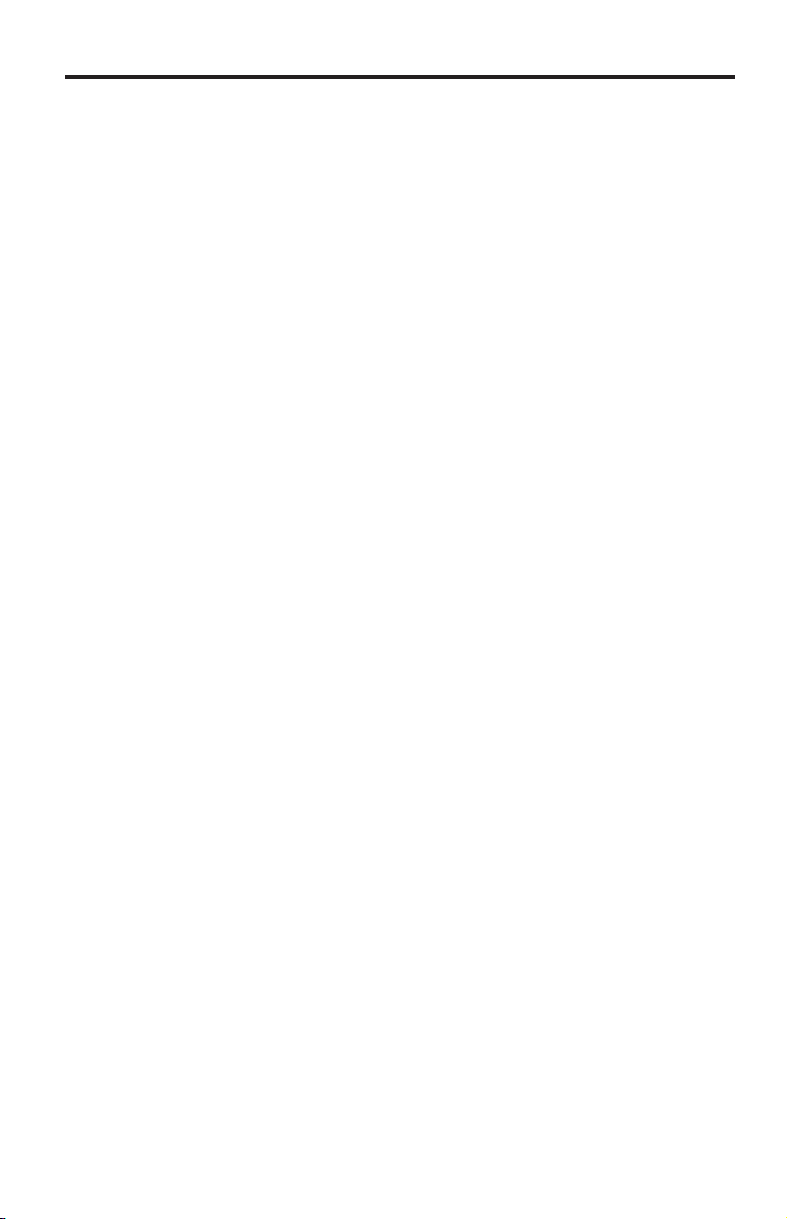
Contents
Using Presets
How presets work .............................................................................................. 21
What you need to know ............................................................................. 21
Playing a preset ................................................................................................. 21
Setting a preset ................................................................................................. 22
To set a preset ............................................................................................ 22
To change a preset ..................................................................................... 22
Listening to other Sources
Playing music from other sources .................................................................. 23
Connecting an audio device to the system ........................................... 23
Playing an AirPlay stream from an Airplay compatible device .......... 24
Advanced Features
Advanced button controls ............................................................................... 25
Updating system software ....................................................................... 25
Disabling Wi-Fi
Re-enabling Wi-Fi capability .................................................................... 26
Performing a factory reset ....................................................................... 26
Alternate setup method .......................................................................... 27
®
capability ........................................................................ 26
Care and Maintenance
Adding a Wi-Fi® network ................................................................................... 28
Troubleshooting ................................................................................................ 28
Cleaning ............................................................................................................... 29
Replacing the remote control battery ........................................................... 30
Customer service ............................................................................................... 31
Limited warranty information ......................................................................... 31
Technical information ...................................................................................... 31
English - 7
Page 8

Introducing SoundTouch™ from Bose
®
With SoundTouch™, you can stream Internet radio, music services, and your music
library. If you have Wi-Fi
®
at home, you’re ready to enjoy your favorite music in any
room you want.
Key Benefits
• Enjoy wireless access to Internet radio, music services and your music library.
• Stream your favorite music easily with personalized presets.
• Works with your existing home Wi-Fi network.
• Free SoundTouch
powerful control.
• Simply add additional systems at any time for a multi-room listening experience.
• Wide selection of Bose
any room.
™
app for your computer, smartphone or tablet provides more
®
audio systems lets you choose the right solution for
8 - English
Page 9
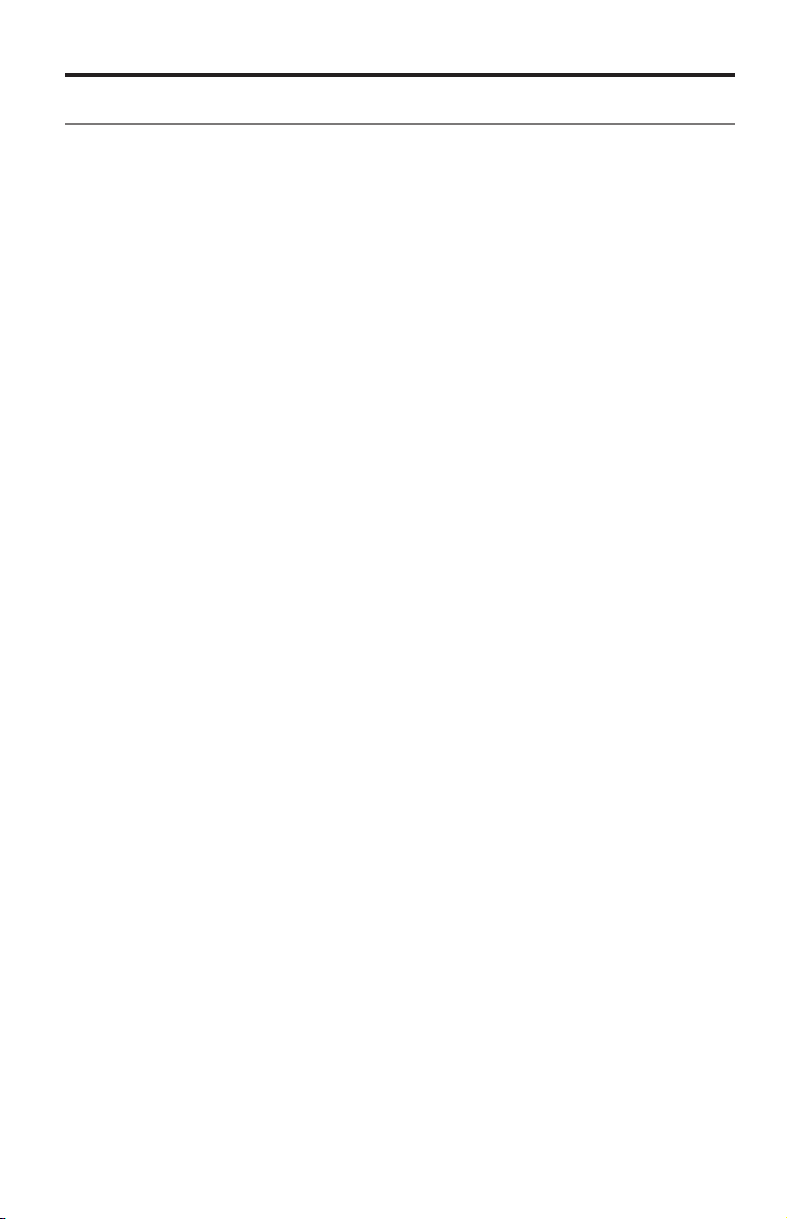
Introduction
About your SoundTouch™ Portable system
Your SoundTouch™ Wi-Fi® music system provides full range sound streamed
wirelessly over your home Wi-Fi network. Use the free SoundTouch
set up and control your system. See "Adding the system to your Wi-Fi
™
app to
®
network"
on page 11.
System features
• Six presets on the system and its remote deliver your music with just one touch
• 1.6-in. display communicates system status and information
• Portable design lets you take the system from room to room
• Stream your music via AirPlay
• Rechargeable lithium-ion battery keeps your music going for hours
• Remote control for point-and-click control from up to 20 feet away
• Along with Wi-Fi, source connections include a 3.5 mm AUX connector for
playback from an external media player
• USB connector for network setup
• Free SoundTouch™ app for system setup and control
*
The USB connector on the back of the system (SETUP) is for setup only. The connector is not
designed to charge smartphones, tablets, or similar devices.
®
for your Apple® devices
*
English - 9
Page 10

Setting up the System
Unpacking the system
Carefully unpack the carton and confirm that the following parts are included.
Note: Do not connect any cables to the system until after you launch the
SoundTouch
on page 11.
™
app. See “Adding the system to your Wi-Fi® network”
USB cable (setup only)
SoundTouch™ Wi-Fi music system
Remote control
Power supply
May ship with multiple AC power adapters. Use the power adapter for your
region.
Note: If part of the system is damaged, do not use it. Contact your authorized
®
Bose
dealer or Bose customer service. Refer to the contact list in the
carton.
Save the carton and packing materials for transporting or storing the system.
10 - English
Page 11

Setting up the System
Adding the system to your Wi-Fi® network
Before you can use SoundTouch™ you must install the SoundTouch™ app onto
a computer that is on your home network. Next, you will use the app to
connect the system to the network. The app guides you through the setup process.
Make sure you follow the instructions on your computer.
Note: If you have already set up SoundTouch
app and click EXPLORE > SETTINGS > Systems > ADD SYSTEM to add
another system.
Installing the SoundTouch™ app
1. From a computer that is on your Wi-Fi network, open a browser and go to:
http://www.Bose.com/soundtouch_app
Tip: If you want SoundTouch
music library, use the computer where your music library is stored.
http://www.Bose.com/soundtouch_app
™
to play your iTunes® or Windows Media® Player
™
for another system, just launch the
2. Download and install the SoundTouch™ app onto your computer.
You are now ready to connect the system to your network.
Note: Do not connect any cables to the system until the app instructs you to
connect the cables.
English - 11
Page 12
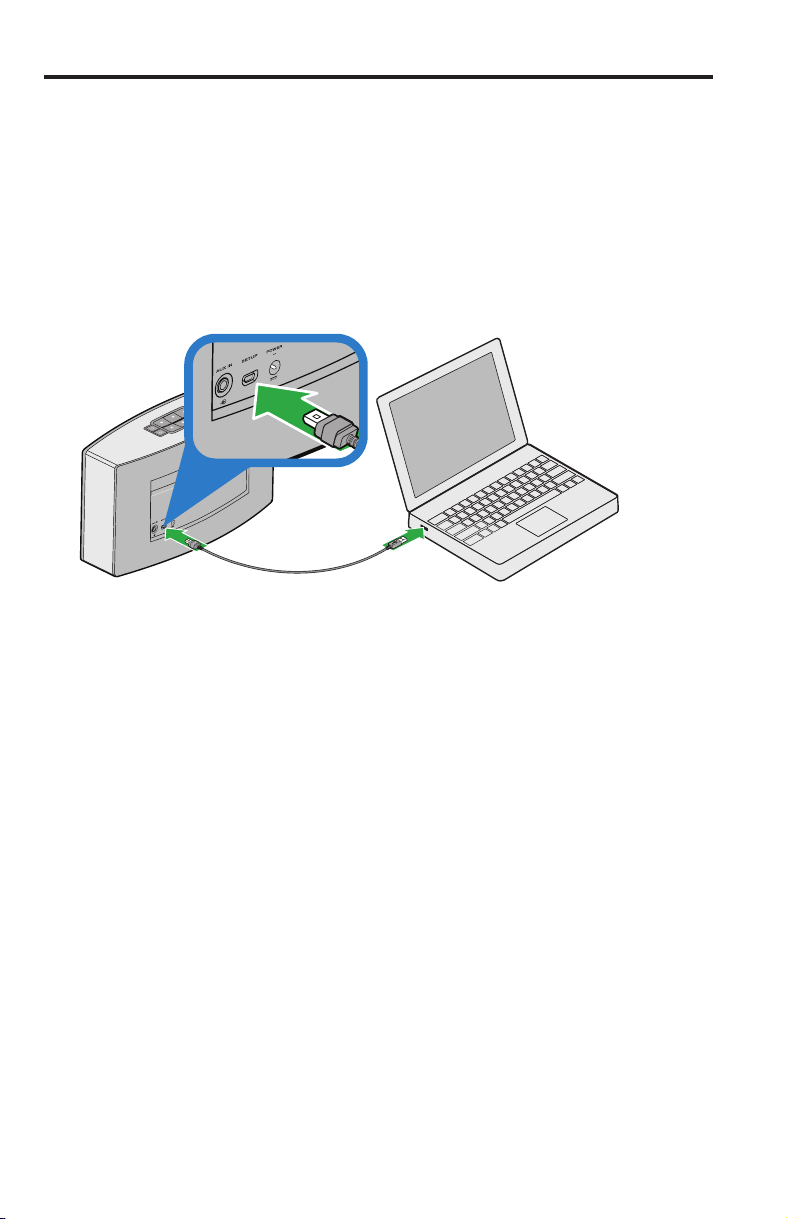
Setting up the System
20V
Connecting the system to your home Wi-Fi® network
1. Launch the app by double-clicking the SoundTouch™ icon.
The first time the app launches, it guides you through setting up the
system on your Wi-Fi network.
The app instructs you to connect the system.
2. Place the system on a sturdy surface, close to an AC (mains) power outlet and
to your computer.
3. When prompted by the app, plug the small end of the USB cable into the
SETUP connector on the system.
20V
4. Plug the other end of the USB cable into a USB port on your computer.
Note: Make sure the system is connected to power during setup to avoid
power loss due to low battery charge.
12 - English
Page 13
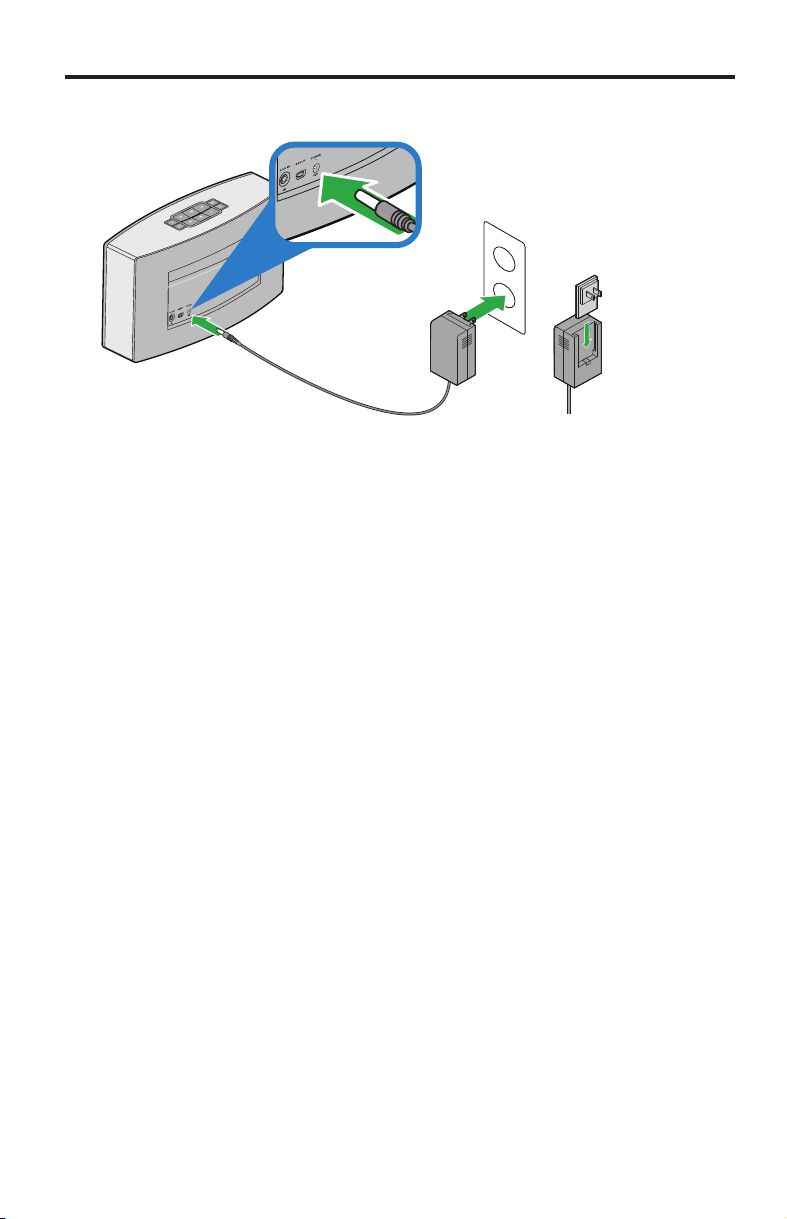
Setting up the System
20V
5. Plug the power supply's power cord into the POWER connector on the
system.
20 V
6. Slide the AC power adapter for your region onto the power supply and plug
the power supply into an AC (mains) power outlet.
The app detects the system and instructs you to enter your network
credentials.
7. Follow the instructions on your computer to complete setup, including
creating a SoundTouch
music services, exploring music, and personalizing your presets.
™
account, locating your music library, signing in to
English - 13
Page 14

Using the System
Powering on the system
On the button pad or the remote control, press Power . The display may show
an icon, message, or Now Playing information, depending on system state. For a
list of icons that may appear on the display, see page 15.
Tip: You can also press a Preset or
to power on the system.
Getting system information
The front of the system shows information via the display and the Wi-Fi® indicator.
• Display: shows system messages and Now Playing information (see page 15).
• Wi-Fi
®
indicator: shows Wi-Fi status (see page 19).
Wi-Fi indicator
Display
14 - English
Front panel of the system
Page 15

Using the System
Understanding messages on the display
The display shows system information and icons, and may include album or artist.
Display icon Description
Progress spinner
Appears at initial power on. Instructs you to refer to setup instructions
Internet radio is playing
AirPlay mode is active
Volume is being adjusted
Volume is muted
Music library is playing
Auxiliary mode is active
Skipping forward to the next track
Skipping backward to the previous track
Audio is paused
Audio is stopped
Preset is selected
Battery is charging
Battery fully charged
Battery needs charging (less than 20 percent battery life)
English - 15
Page 16

Using the System
–
+
Wi-Fi® Indicator
The Wi-Fi indicator on the front of the system indicates Wi-Fi status.
Indicator activity System state
Blinking white Connecting to Wi-Fi network
Solid white (dim) Power saving mode and connected to Wi-Fi network
Solid white (bright) System is on and connected to Wi-Fi network
Blinking amber Disconnected from Wi-Fi network
Solid amber System is in alternate setup mode (see page 27)
Off Networking disabled
System control buttons
The system controls reside on the button pad and on the remote control. You can
also control the system using the SoundTouch
• Button pad: enables you to power the system, set and play your presets,
adjust the volume, and activate auxiliary mode.
• Remote control: enables the same functionality as the button pad, plus
additional features: skip backward/skip forward and play/pause.
Button Description
Power: Press to power on/off the system
Six preset buttons:
• Press and hold to set a preset to what is currently playing
• Press a preset to play it
Volume Up/Volume Down: Press to increase/decrease volume
Auxiliary mode: Press to listen to device plugged into AUX connector
Skip Backward/Skip Forward: Press to skip tracks (remote control only)
• Play/Pause: Press to toggle play or pause audio
• Mute/Unmute: Press to mute or unmute a device connected to AUX
(remote control only)
™
app (see page 19).
16 - English
Page 17

Using the System
Operating on battery power
A fully charged battery provides approximately three hours of use at maximum
volume. The rate of battery discharge varies with the volume setting.
Tip: To extend the battery playback time, reduce the volume.
Checking the battery
To check the battery’s charge level, press on the button pad for 2 seconds or
more while observing the battery status icon on the display.
Charging the battery
The battery status icon on the display appears when the battery charge
drops below 20 percent capacity, and needs charging.
You can immediately use the system while the battery charges.
To charge the battery
1. Plug the power cord into the POWER connector on the system.
2. Plug the other end of the power cord into an AC (mains) power outlet.
Recommended charging time is three hours when not playing audio.
The battery status icon on the display indicates charging status.
English - 17
Page 18
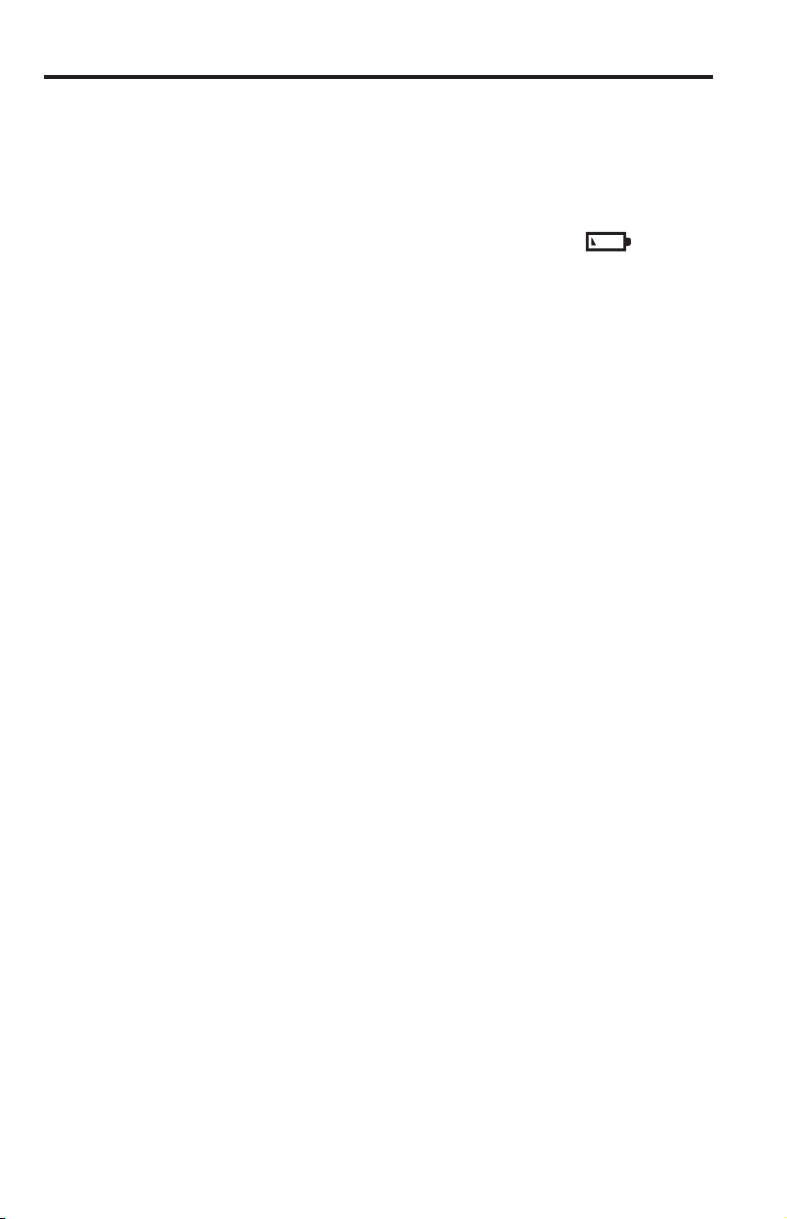
Using the System
Battery protection mode
When the SoundTouch™ Portable system is unplugged and unused for several days
or one day with a remaining charge of less than 10 percent, it enters battery
protection mode to preserve battery power. To reactivate the system, connect it to
AC (mains) power.
Notes: Do not store your system for extended periods when the battery status
Replacing the battery
Rechargeable batteries periodically need replacement. The lifetime of a battery
depends on usage and volume settings.
You may need to replace the battery if you must recharge the battery more often.
Note: For replacement batteries, contact the Bose
icon on the display indicates less than 20 percent capacity
When not in use, store the system in a cool place. Do not store the system
fully charged for long periods of time.
®
region. Visit http://global.Bose.com for Bose contact information.
organization in your country or
.
18 - English
Page 19

Controlling the System using the App
Using the SoundTouch™ app
The SoundTouch™ app is a software application that enables you to control the
system from your computer, smartphone, or tablet. Using the app, your smart
device acts as a rich remote for your SoundTouch
The app enables you to manage your system settings, explore local and global
Internet radio stations, set and change presets, stream music to the system, view
what is playing, plus much more.
After you set up the system on your network using the SoundTouch
ready to explore streaming music and personalize your presets.
Getting help
If you need more information on using the system, use Help Tips or Online help.
Help Tips
After setup is complete helpful tips appear on the screen, based on the task you
are trying to complete. These tips instruct you how to use the system, including
how to personalize your presets.
To activate the tips
If you have deactivated tips, follow these instructions to re-activate tips.
1. Launch the SoundTouch
2. Slide the SHOW TIPS slider to ON.
™
app and click EXPLORE > SETTINGS > Help Tips.
™
system.
™
app, you are
Online help
For information about using SoundTouch™:
1. Click EXPLORE > HELP in the app.
2. Browse through the help topics.
English - 19
Page 20

Controlling the System using the App
Downloading the app for your mobile device
Bose® offers a free mobile version of the SoundTouch™ app so you can control the
system from your smartphone or tablet.
To install the app for your smartphone or tablet:
• For iOS users: download the SoundTouch
• For Android
™
users: download the SoundTouch™ controller app from the
Google Play™ Store
Controlling the system from another computer
Once you set up the SoundTouch™ system on your home Wi-Fi® network,
you can control the system from any computer on the same network.
1. On the computer where you want to control the system, open a browser and
go to:
http://www.Bose.com/soundtouch_app
2. Download, install and launch the SoundTouch
3. Click SIGN IN TO EXISTING ACCOUNT.
The sign-in screen appears.
You are ready to sign in to your SoundTouch
™
controller app from the App Store
™
app.
™
account.
20 - English
Page 21

Using Presets
How presets work
You can personalize six presets to your favorite streaming music services, stations,
playlists, artists, albums or songs from your music library. You can access your
music, at any time, with a simple touch of a button on the SoundTouch
its remote control.
Tip: You can also access your presets using the SoundTouch
computer, smartphone, or tablet (see page 19).
™
app on your
™
system or
What you need to know
• You can set presets from the app, the button pad and the remote control
• If the preset source is your iTunes or Windows Media Player music library,
ensure the computer storing your music library is on and connected to the same
network as the SoundTouch
• You cannot set presets from an AirPlay stream or audio device connected to AUX
™
system
Playing a preset
Once you personalize your presets using the app, press a preset on the button pad
or on the remote control to play it. If you have not set your presets, launch the app
and set your presets. For help refer to the Help system in the app.
If using the remote control, aim the remote toward the system while pressing a
preset on the remote.
Music plays on the system. Information appears on the display, which may include
an icon, song or station depending on the source. See "Understanding messages
on the display" on page 15.
Note: If no music plays and a preset unassigned message appears on the
display, see “Setting a preset” on page 22.
English - 21
Page 22

Using Presets
Setting a preset
This section describes how to set and change a preset from the button pad or
remote control.
Note: For information on using the SoundTouch
presets, refer to the Help system in the app.
To set a preset
1. Stream music to the system using the app.
2. While the music is playing, press and hold a preset on the button pad or
remote control (about 2 seconds).
™
app to set and change your
The system emits a tone when the preset is set. A New Preset assigned
message appears on the display.
To change a preset
Follow the instructions in "To set a preset".
22 - English
Page 23
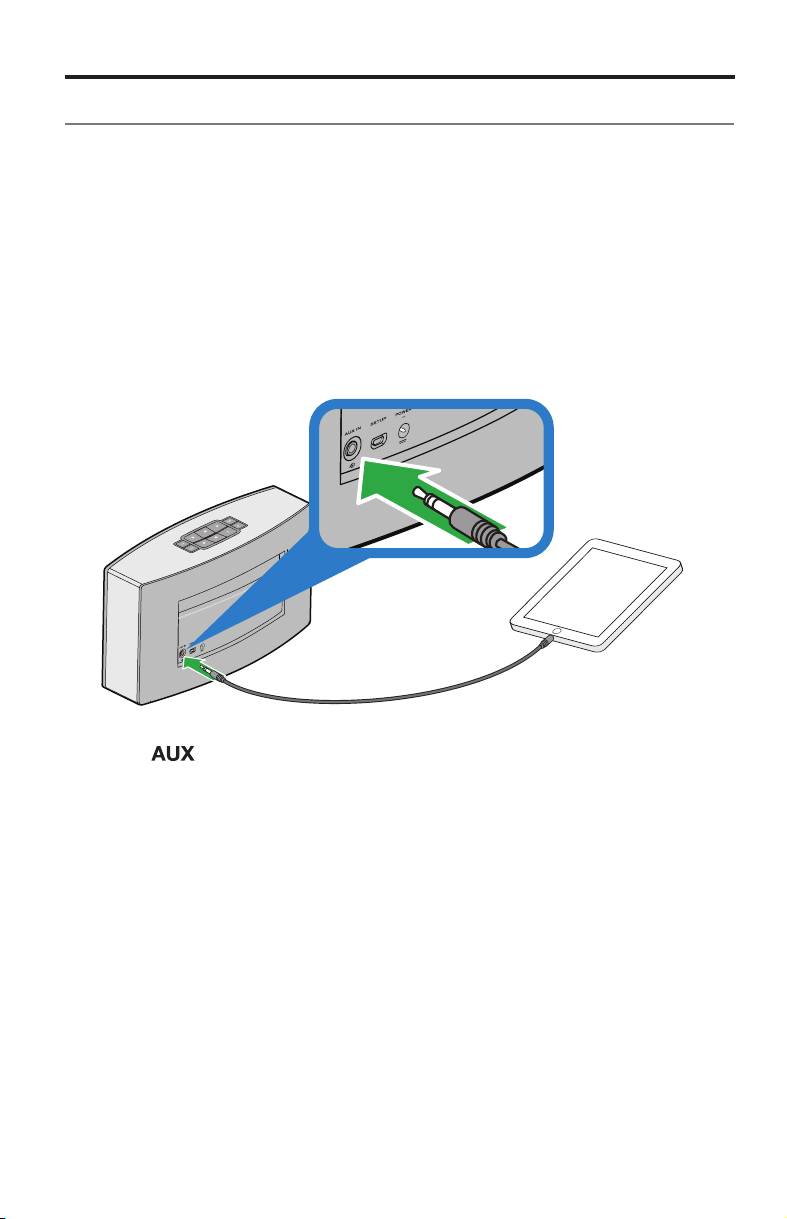
Listening to other Sources
20V
Playing music from other sources
Using the SoundTouch™ system, you can listen to music stored on a smartphone,
tablet, computer or other type of audio device by either connecting a device to the
AUX connector or playing an AirPlay
Connecting an audio device to the system
You can connect the audio output of a smartphone, tablet, computer or other type
of audio device to the AUX IN connector. The AUX IN connector accepts a 3.5 mm
stereo cable plug (not supplied).
1. Using a stereo cable, connect your audio device to the AUX IN connector on
the system.
®
stream via Wi-Fi®.
20 V
2. Press on the button pad or remote control.
3. Start playing music on the audio device.
Tip: Adjust the volume to 75 percent of maximum on the system or device to
ensure optimal volume control from the system.
English - 23
Page 24

Listening to other Sources
Playing an AirPlay stream from an AirPlay compatible device
After connecting the SoundTouch™ system to your network, it is ready to stream
audio from an AirPlay device on the same Wi-Fi network.
1. Start a music app on your AirPlay device.
2. On the device, tap or click
(assigned during setup).
3. Start playing music from a music app.
and select the SoundTouch™ system name
24 - English
Page 25

Advanced Features
Advanced button controls
Your system provides advanced functionality through a series of press and hold
button presses on the button pad.
Updating system software
The app alerts you when a software update is available. However, you can also
update system software using the button pad.
1. Press
2. On the button pad, press and hold
The display shows a countdown from 5-1. A progress bar indicates status.
An update complete message appears on the display.
to power the system on.
and – (about 5 seconds).
English - 25
Page 26

Advanced Features
Disabling Wi-Fi
The system has built-in Wi-Fi capability that enables wireless connectivity
and AirPlay.
1. Press
2. On the button pad, press and hold
The display shows a countdown from 5-1 and a message similar to
Hold to disable networking appears on the display.
The Wi-Fi indicator turns off when Wi-Fi is disabled.
to power the system on.
Re-enabling Wi-Fi capability
1. Press to power the system on.
2. On the button pad, press and hold
The display shows a countdown from 5-1 and a message similar to
Hold to enable networking appears on the display.
The Wi-Fi indicator illuminates when Wi-Fi is enabled.
®
capability
and – (about 5 seconds).
and –(about 5 seconds).
Performing a factory reset
Factory reset clears all source, volume, and network settings from the system and
returns it to original factory settings.
1. Press
2. On the button pad, press and hold
The display shows a countdown from 10-1 and a message similar to
Hold to restore factory settings appears on the display.
The system restarts.
3. Launch the SoundTouch
network (see page 11).
26 - English
to power the system on.
™
app on your computer and add the system to your
and – (about 10 seconds).
Page 27

Advanced Features
Alternate setup method
Using this method you can set up your SoundTouch™ system by first joining its own
built-in Wi-Fi
Note: Use this method to set up your system as an AirPlay device only. To access
®
network, and then connecting to your home Wi-Fi network.
the benefits of SoundTouch
music services, you must add the system to your home Wi-Fi network using
the SoundTouch
™
app (see page 11).
™
, such as streaming Internet radio and your
1. Press
2. On the button pad, press and hold
to power the system on.
and – until the countdown
reaches 1 and a message similar to alternate setup appears on the display
(about 5 seconds).
3. On your computer, tablet or smartphone, activate Wi-Fi and join the
®
Bose
SoundTouch™ Wi-Fi Network.
4. Open a browser and type: http://192.168.1.1 in the address field.
The Wi-Fi setup window appears on the screen.
5. Select your home Wi-Fi network from the drop-down list.
6. Enter your password (if required) and tap or click Connect.
The system attempts to connect to your home Wi-Fi network.
The Wi-Fi indicator on the system temporarily blinks white and turns solid
white when connected to the network.
7. On your computer, tablet or smartphone, return to the Wi-Fi control panel and
rejoin your home Wi-Fi network.
8. Once the system is on the network, follow these steps to complete setup:
A. Download and launch the SoundTouch
B. On the SOUNDTOUCH
™
SYSTEM SETUP screen, select this option:
™
app.
IT IS ALREADY CONNECTED
Note: For more information on setup, see "Installing the SoundTouch
™
app"
on page 11.
English - 27
Page 28
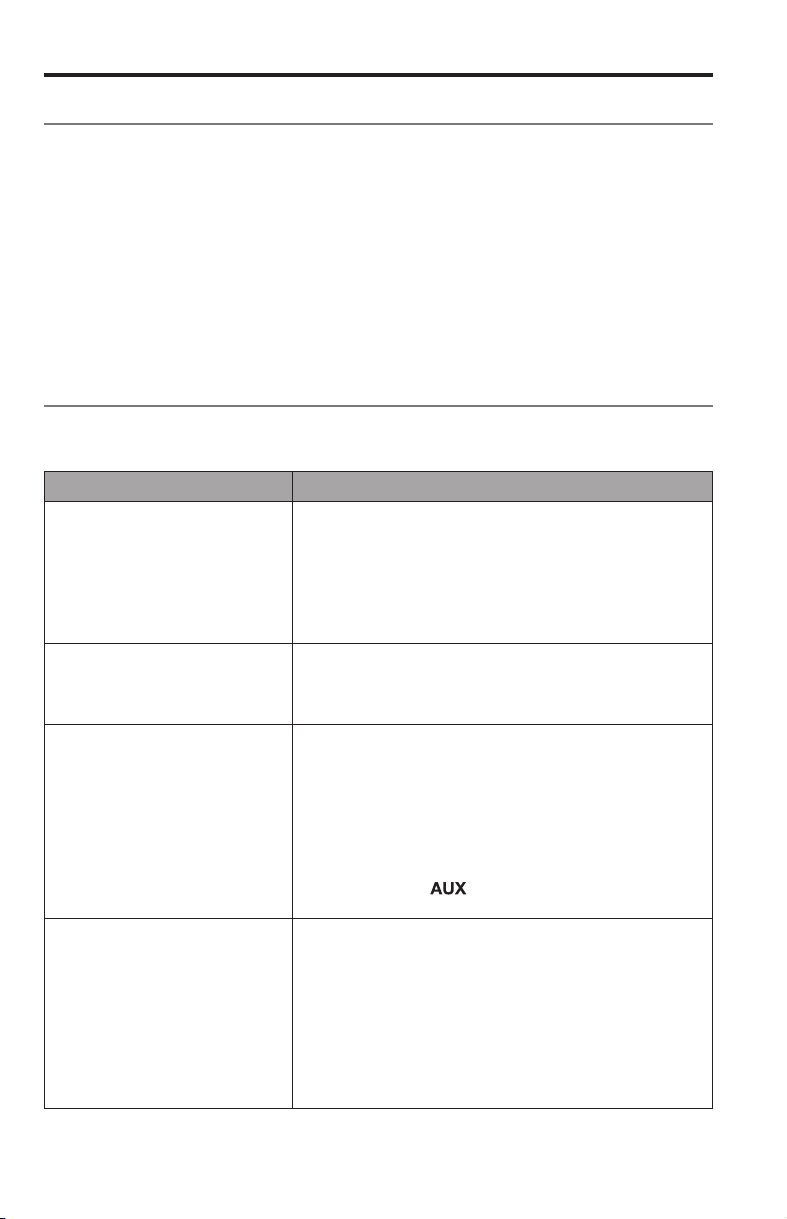
Care and Maintenance
Adding a Wi-Fi® network
If your network information has changed, or to connect your system to another
network, you must add the new network information in the app and then connect
the system.
1. Launch the SoundTouch
™
app.
2. Click EXPLORE > SETTINGS > Systems.
3. Select the system.
4. Click CONNECT TO A WI-FI NETWORK.
5. Follow the instructions on your computer.
Troubleshooting
For more troubleshooting information, refer to the Online Help system in the
SoundTouch
™
app.
Problem What to do
Cannot complete network setup • Ensure network name and password are correct
• Ensure network service is available and system and
computer are on the same network
• Move system closer to wireless router or access point
• Stop other audio or video streaming applications
• Close the app, disconnect all cables, and restart
setup process
Cannot connect to network • If your network information has changed or to
Intermittent or no audio • Move system away from possible interference
Cannot hear an AirPlay stream • Ensure system and AirPlay device are connected to
connect your system to another network,
see "Adding a Wi-Fi® network"
• Try connecting to the network using an Ethernet cable
(microwaves, cordless phones, etc.)
• Stop other audio or video streaming applications
• Ensure system is powered and connected to the
same network as the computer
• Move system or audio source closer to wireless router
or access point
• Ensure system volume is not muted or too low
• Press and hold on the button pad for 15
seconds to restart the system.
the same network
• Ensure AirPlay device is playing; increase its volume
• Ensure system is selected in the AirPlay menu of the
device
• Move AirPlay device away from possible interference
and closer to the wireless router or access point
Note: Proximity of the AirPlay device to the system is
not important, only to the wireless router or
access point
28 - English
Page 29

Care and Maintenance
Problem What to do
System does not turn on when
operating on battery power
Battery too hot or cold message
appears on the display
Battery may be in protection mode or discharged.
• Connect to an AC (mains) power source to charge
the battery. Audio cannot play until battery is partially
charged to at least 10 percent
• If the system does not power on, contact
Bose customer support
The battery is too hot or cold.
• Move the system to a cooler or warmer temperature
• Wait for the battery to cool down or warm up
Cleaning
To clean your SoundTouch™ system, wipe the exterior using a soft, dry cloth.
You can also lightly vacuum the grille on the system.
• DO NOT use solvents, chemicals, or sprays.
• DO NOT allow liquids to spill or objects to drop into any openings.
English - 29
Page 30

Care and Maintenance
Replacing the remote control battery
WARNING:
Keep new and used batteries away from children. Do not ingest battery,
chemical burn hazard. The remote control supplied with this product contains
a coin/button cell battery. If the coin/button cell battery is swallowed it can
cause severe internal burns in just 2 hours and can lead to death. If the
battery compartment does not close securely, stop using the product. If
you think the battery may have been swallowed or placed inside any part
of the body seek immediate medical attention. May explode or cause a fire
or chemical burn if incorrectly replaced or mishandled. Do not recharge,
disassemble, heat above 212°F (100°C), or incinerate. Replace only with an
agency approved (ex. UL) CR2032 or DL2032 3-volt lithium battery. Dispose
of used batteries promptly.
1. Use a coin to turn the battery cover slightly counterclockwise.
2. Remove the cover. Insert the new battery flat side up, with the + symbol
in view.
3. Reseat the cover and turn it clockwise to lock into place.
30 - English
Page 31

Customer service
Care and Maintenance
For additional help using the system, contact Bose Customer Service. See the
address and phone number list included with your SoundTouch
™
system.
Limited warranty information
Your SoundTouch™ system is covered by a limited warranty. Details of the limited
warranty are provided on the product registration card that is included in the
carton. Please refer to the card for instructions on how to obtain warranty service
and register your product. Failure to register will not affect your limited warranty
rights.
Technical information
Size:
Weight:
Power supply rating:
Input power rating:
6.0"H x 9.84"W x 2.59"D (15.2 cm x 25.0 cm x 6.6 cm)
3.2 lb (1.4485 kg)
USA/Canada/International:
Input: 100-240V
Output: 20 VDC, 1.25A Max
USA/Canada/International:
Input: 20 VDC, 1.25A Max
50-60 Hz, 600mA
English - 31
Page 32
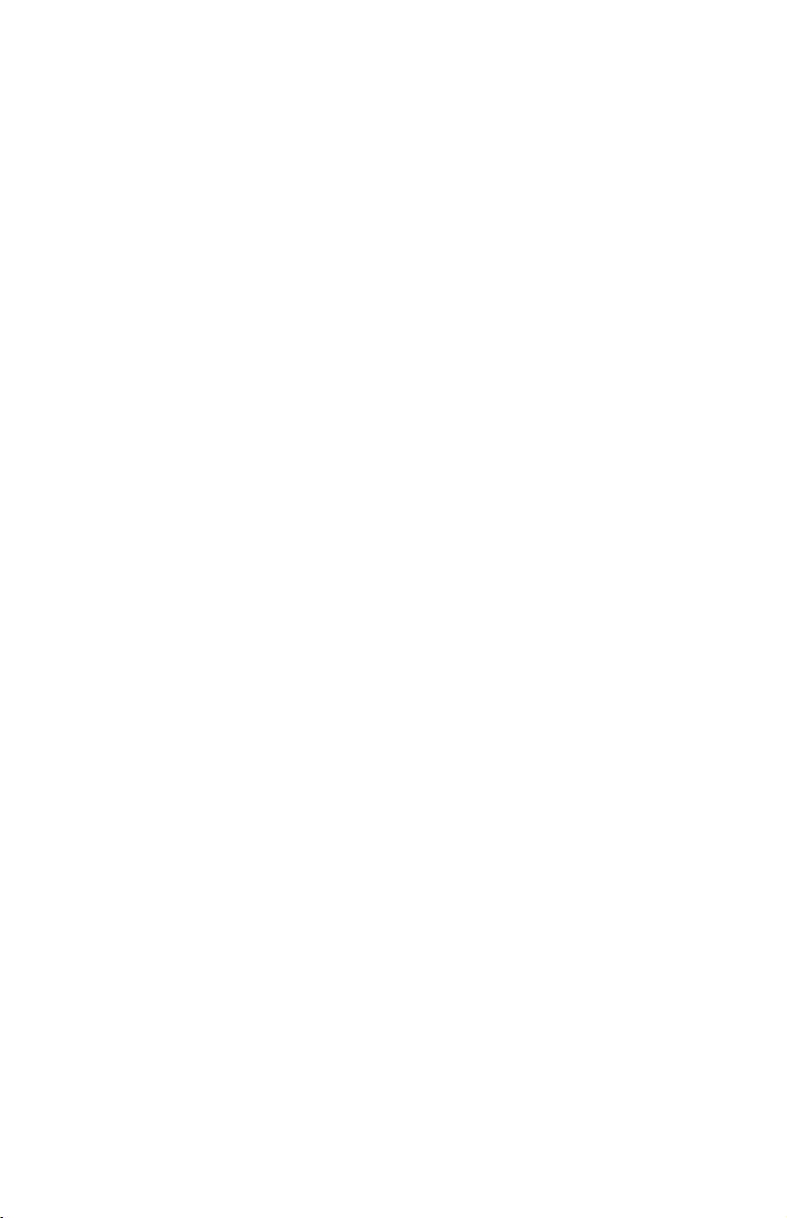
Page 33

©2013 Bose Corporation, The Mountain,
Framingham, MA 01701-9168 USA
AM626647 Rev. 00
