Page 1
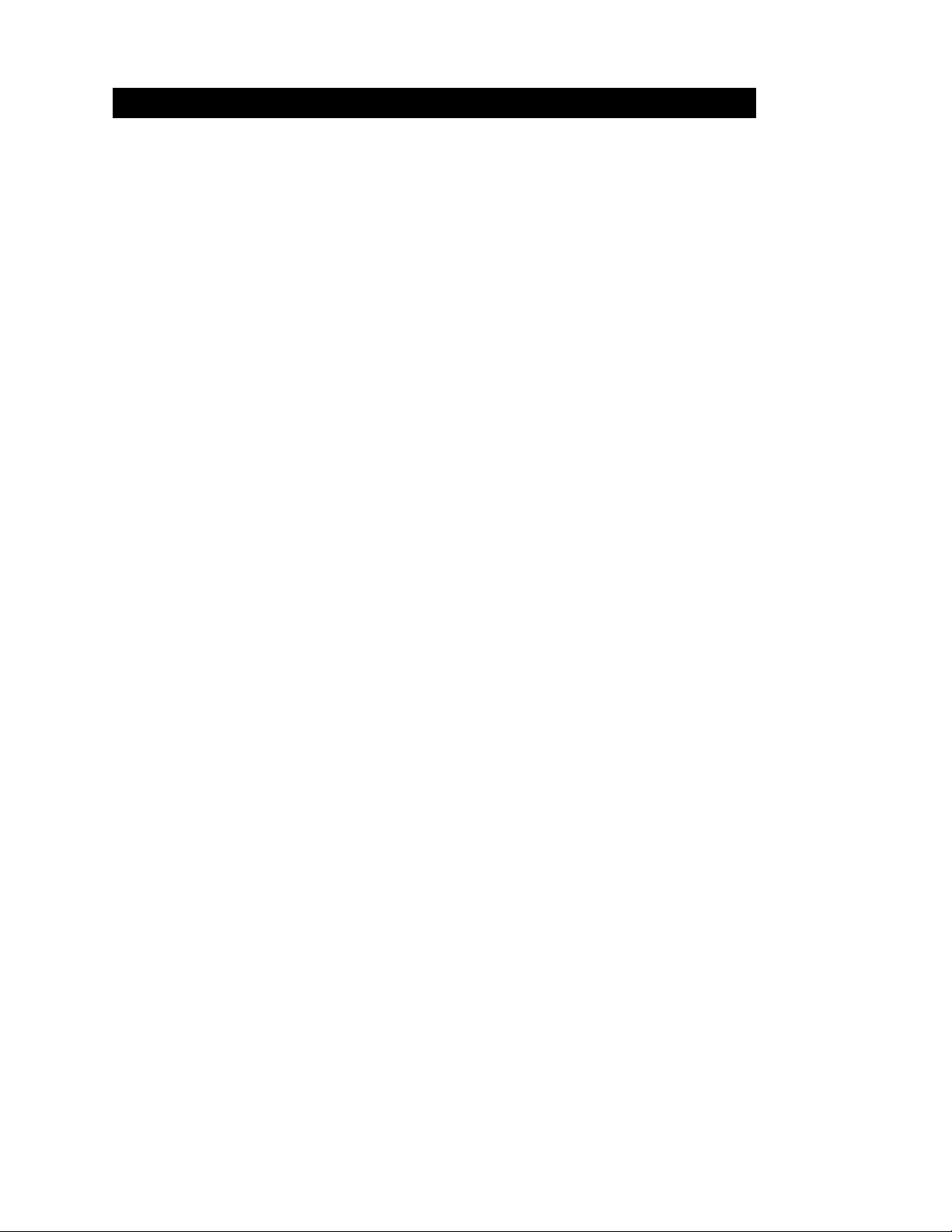
Bose® PERSONAL® Music Center II
Owner’s Guide
Page 2

Introduction
Thank you
Introduction
By choosing a Bose® PERSONAL® music center II, you have
opened the door to a variety of new options for playing your
LIFESTYLE
®
DVD home entertainmen t system – in al most any ar ea
of your home!
This new music center provides you with:
• Control of your LIFESTYLE
®
system from a different room or
floor of your house.
• On-screen information about your stored music and the range
of uMusic
if yours is a LIFESTYLE
TM
intelligent playb ack system choices for hearing it,
®
38 or 48 system.
• The option to read ily switch between the two audio streams
from the system and multiply your choice of programs.
• Control of speakers set up in the same area as the remote, or
even a local system with its own set of sources you can play.
• Easy access to system options, which appear right on the
remote control LCD screen.
• Instant confirmation, because you not only hear, but also see
what you’ve selected on the display screen.
Other equipment you can control
To enjoy the full benefit of your LIFESTYLE® system outside the
main roo m w her e t he syste m i s set up , y ou n eed to h av e spe aker s
or a local system that can r epr oduce the sou nd wher e you want it.
For that purpose, Bose offers a selection of expansion products
that work together seamlessly due to one common ingredient:
®
Bose
link compatibility. These products include:
•LIFESTYLE
®
SA-2 or SA-3 amplifiers that wo rk with a variety of
Bose passive speakers.
• Bose 3•2•1 Series II and 3•2•1 GS Se ries II systems.
•The Bose Wave
Or you can use a previ ously pur chase d Bose pr od uct, which does
not have built-in Bose
product may restrict expansion of your LIFESTYLE
®
music system.
®
link compatibility. Using such a legacy
®
system.
Note: Unauthorized modification of the receiver or radio remote
control could void the user’s authority to operate this equipment.
The remote control conforms to the RT T E Directive 99/5/EC (R+TTED).
The complete Declaration of Conformity can be found on <www.bose.com>
2
Page 3
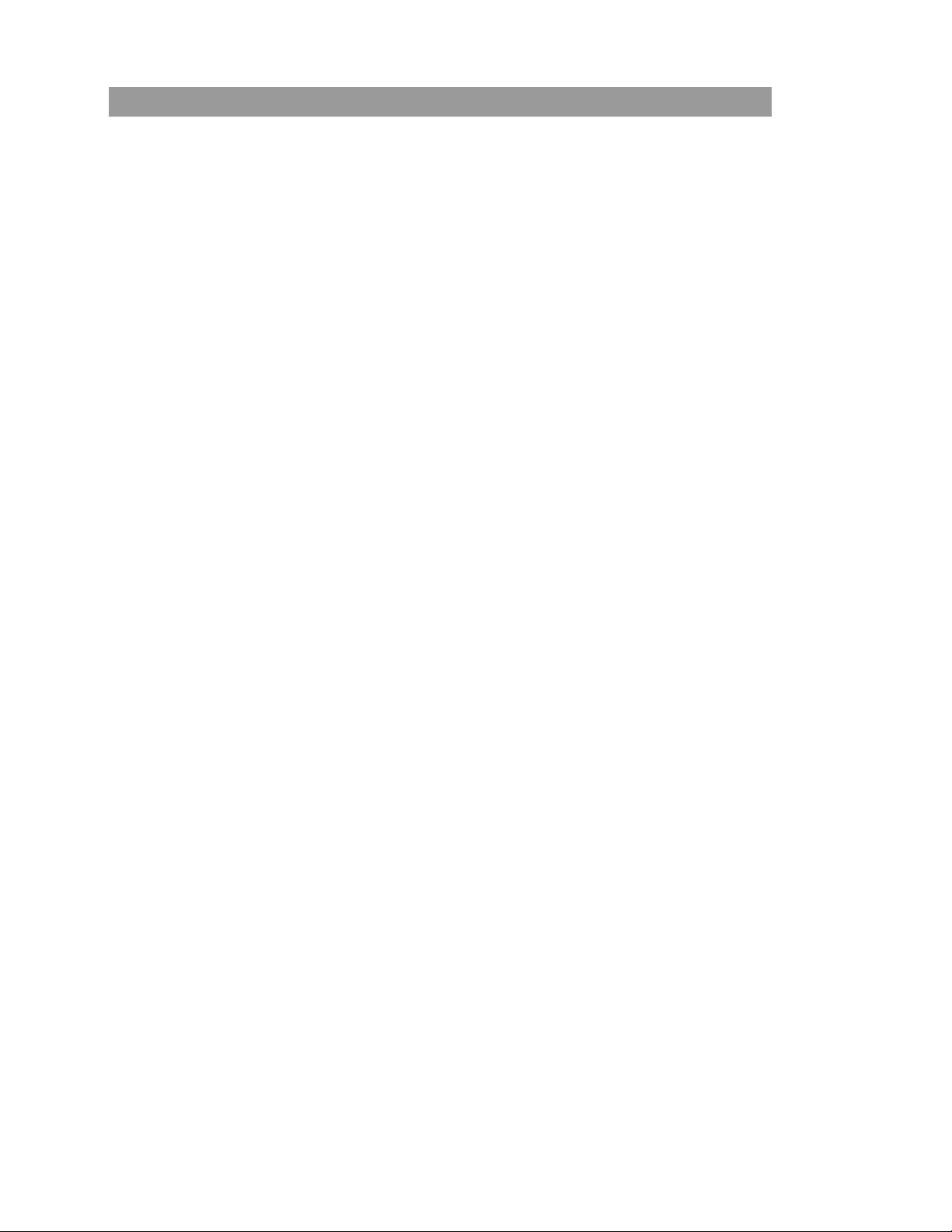
Contents
Introduction . . . . . . . . . . . . . . . . . . . . . . . . . . . . . . . . . . . . . . . . . . . . . . . . . . . . . . . . . 2
Thank you . . . . . . . . . . . . . . . . . . . . . . . . . . . . . . . . . . . . . . . . . . . . . . . . . . . . . . .2
Other equipment you can control . . . . . . . . . . . . . . . . . . . . . . . . . . . . . . . . . . . .2
Preparing to Use the Music Center . . . . . . . . . . . . . . . . . . . . . . . . . . . . . . . . . . . . . .4
Where to begin . . . . . . . . . . . . . . . . . . . . . . . . . . . . . . . . . . . . . . . . . . . . . . . . . . . 4
Installing the batteries . . . . . . . . . . . . . . . . . . . . . . . . . . . . . . . . . . . . . . . . . . 4
Be sure to confirm these settings . . . . . . . . . . . . . . . . . . . . . . . . . . . . . . . . .5
How to make other choices . . . . . . . . . . . . . . . . . . . . . . . . . . . . . . . . . . . . . .5
Basics of the controls . . . . . . . . . . . . . . . . . . . . . . . . . . . . . . . . . . . . . . . . . . . . . .6
Getting to what you want . . . . . . . . . . . . . . . . . . . . . . . . . . . . . . . . . . . . . . . .6
What appears on the display . . . . . . . . . . . . . . . . . . . . . . . . . . . . . . . . . . . . . 7
Buttons to use while you listen . . . . . . . . . . . . . . . . . . . . . . . . . . . . . . . . . . .9
Listening to Your LIFESTYLE
Enjoying a command performance . . . . . . . . . . . . . . . . . . . . . . . . . . . . . . . . . .10
Playing a CD . . . . . . . . . . . . . . . . . . . . . . . . . . . . . . . . . . . . . . . . . . . . . . . . . . . . 12
Playing a DVD or VCD . . . . . . . . . . . . . . . . . . . . . . . . . . . . . . . . . . . . . . . . . . . . 13
Playing stored music . . . . . . . . . . . . . . . . . . . . . . . . . . . . . . . . . . . . . . . . . . . . .14
Getting into the library of stored music . . . . . . . . . . . . . . . . . . . . . . . . . . . . . . .17
Listening to other sources . . . . . . . . . . . . . . . . . . . . . . . . . . . . . . . . . . . . . . . . . 18
Listening to Your Local Source . . . . . . . . . . . . . . . . . . . . . . . . . . . . . . . . . . . . . . . . 19
How it differs from a system source . . . . . . . . . . . . . . . . . . . . . . . . . . . . . . . . .19
Choosing and using your local source . . . . . . . . . . . . . . . . . . . . . . . . . . . .19
Exploring your options . . . . . . . . . . . . . . . . . . . . . . . . . . . . . . . . . . . . . . . . .20
Beyond the Basics . . . . . . . . . . . . . . . . . . . . . . . . . . . . . . . . . . . . . . . . . . . . . . . . . .21
Music center settings you can change . . . . . . . . . . . . . . . . . . . . . . . . . . . . . . .21
To change settings for a feature . . . . . . . . . . . . . . . . . . . . . . . . . . . . . . . . .21
The importance of room codes . . . . . . . . . . . . . . . . . . . . . . . . . . . . . . . . . .23
Why would you change the house code? . . . . . . . . . . . . . . . . . . . . . . . . . . 23
Audio streams multiply your options . . . . . . . . . . . . . . . . . . . . . . . . . . . . . .24
To add more rooms of sound . . . . . . . . . . . . . . . . . . . . . . . . . . . . . . . . . . . . . . .25
®
Bose
link products for expansion . . . . . . . . . . . . . . . . . . . . . . . . . . . . . . . .25
Connectin g another Bose
Using other products for expansion . . . . . . . . . . . . . . . . . . . . . . . . . . . . . .26
Reference . . . . . . . . . . . . . . . . . . . . . . . . . . . . . . . . . . . . . . . . . . . . . . . . . . . . . . . . .28
Troubleshooting . . . . . . . . . . . . . . . . . . . . . . . . . . . . . . . . . . . . . . . . . . . . . . . . .28
Contacting customer service . . . . . . . . . . . . . . . . . . . . . . . . . . . . . . . . . . . . . . .29
Limited warranty . . . . . . . . . . . . . . . . . . . . . . . . . . . . . . . . . . . . . . . . . . . . . . . . . 29
Technical information . . . . . . . . . . . . . . . . . . . . . . . . . . . . . . . . . . . . . . . . . . . . . 29
®
System . . . . . . . . . . . . . . . . . . . . . . . . . . . . . . . . . . . 10
®
link system . . . . . . . . . . . . . . . . . . . . . . . . . . . .25
3
Page 4
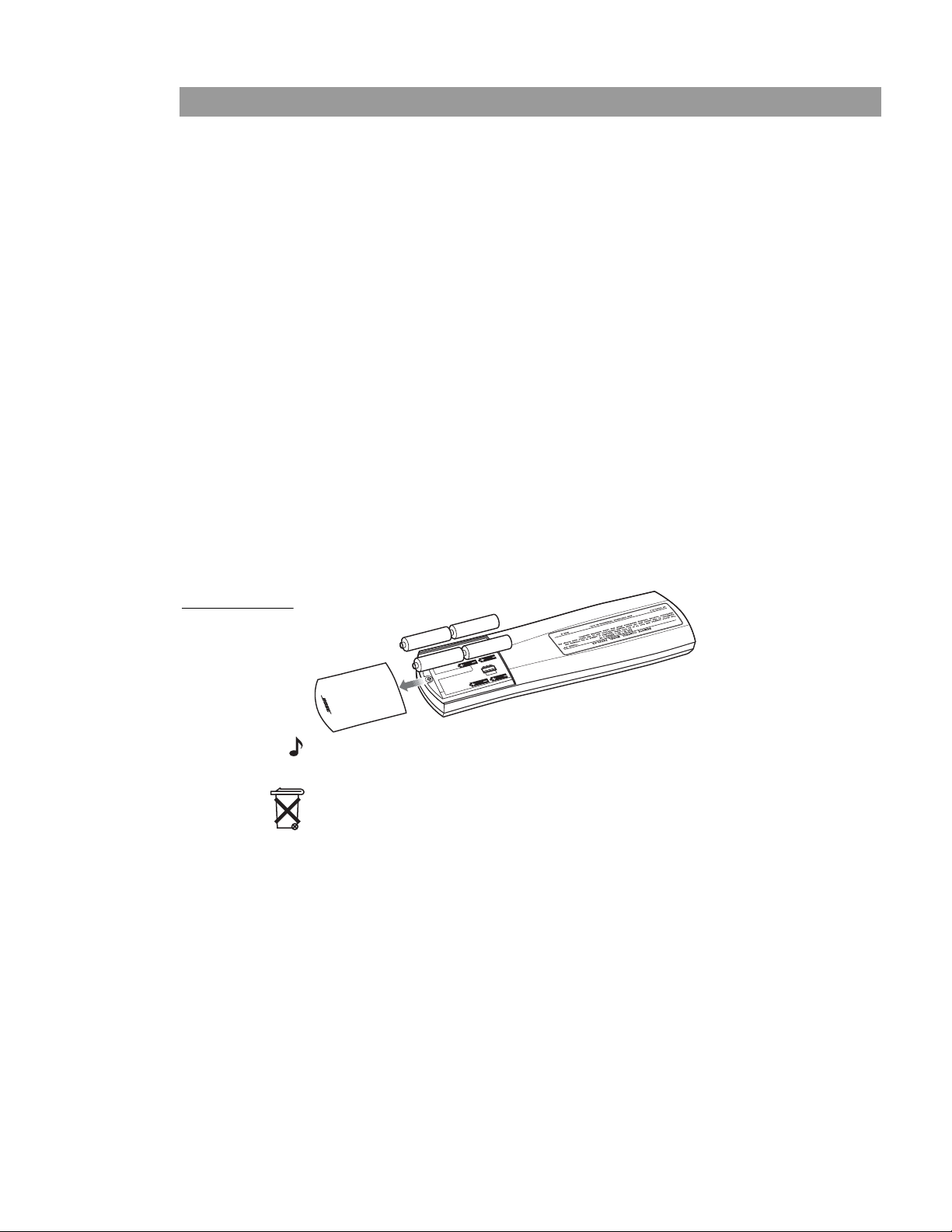
Preparing to Use the Music Center
Where to begin
Preparing to Use the Music Center
Your expansion system or speakers must be set up and connected to the LIFESTYLE
the PERSONAL
If you have a Bose
“To add more rooms of sound” on page 25.
If you have an older product to use with the remote, refer to
“Using other products for expansion” on page 26.
If you have alr ead y s et up and conn ect ed yo ur expa ns ion s yst em,
you can get your remote ready to use now.
Installing the batteries
You can turn on your PERSONAL® music center as soon as the
batteries are installed, as follows:
1. On the back of the PERSONAL
2. Install the four supplied AA (IEC LR6) batteries, matching the
3. Close the battery cover by sliding it back into place.
®
®
music center II.
®
link product and still need to set it up, refer to
system before you can use them with
®
music center, slide the
battery compartment cover off.
polarity markings (+ and –) on each battery to the markings
inside the battery compartment (Figure 1).
Figure 1
Inserting the
batteries
+
+
+
+
Note: Change the batteries when you notice a marked decrease in
the range or response of the remote.
Please dispose of used batteries properly,
following any local
regulations. Do not incinerate.
4
Page 5
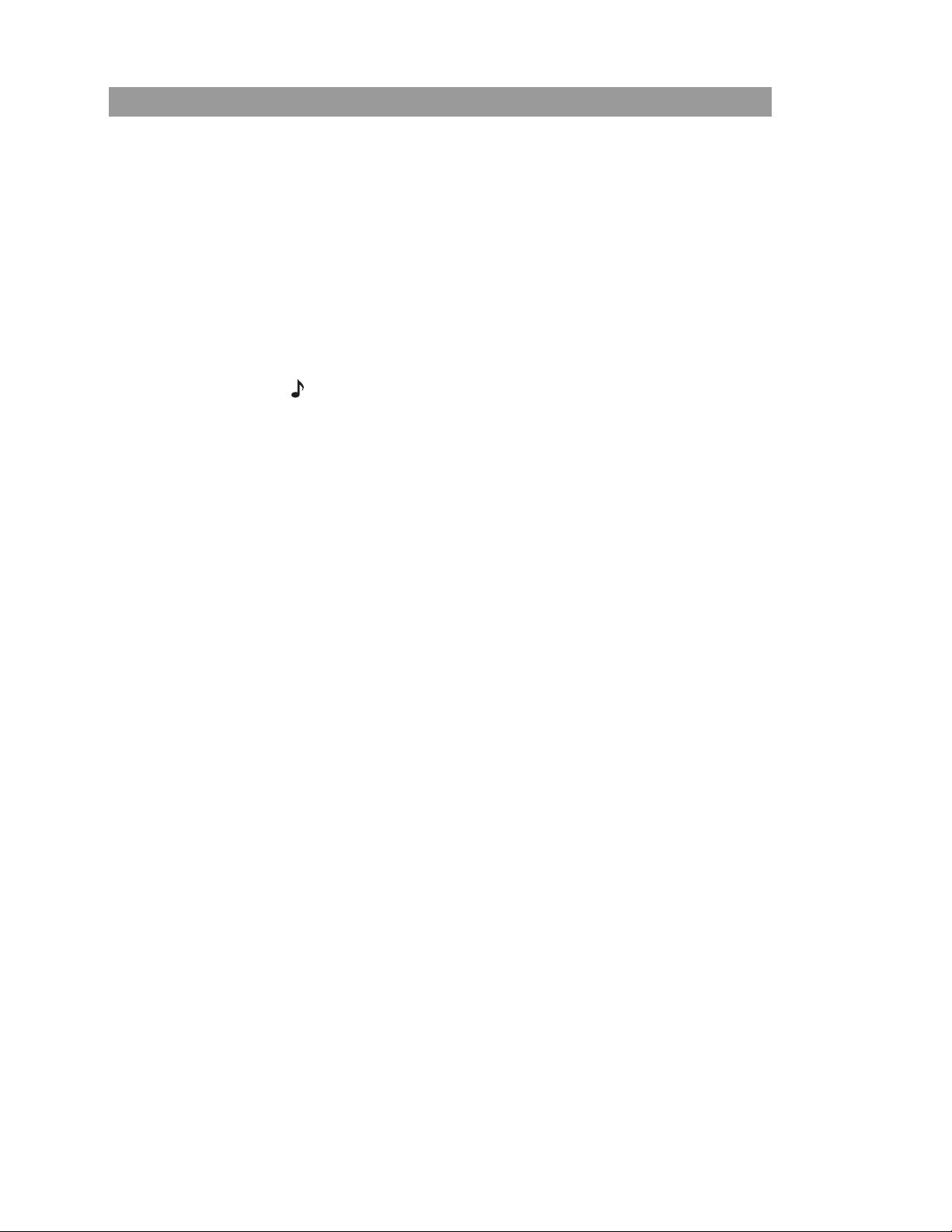
Preparing to Use the Music Center
Be sure to confirm these settings
Your PERSONAL® music center is pre-set at the factory:
• For use in the single exp ansion room (Room B) or area (not in
the main room with your LIFESTYLE
• With the same house code t hat each new LIF ESTYLE
®
system).
®
system is
assigned.
• To command the Audio 2 stream from the LIF E STYLE
®
• To display English. Or, if your LIFESTYLE
to a different language, your PERSONAL
system is already set
®
music center detects
®
system.
that and quickly switches to the s ame language . If i t does not do
so, refer to the section below.
Note: To learn how to select a different text display language for
your system, refer to “Media center options” in the Operating Guide
that came with the system.
If the above settings ar e ri gh t for you r pl ans, you can begin to use
your remote now.
How to make other choices
To change the language of the text on your PERSONAL® music
center display may require use of the Setup button. If your music
center does not automatically reflect your change in the system,
refer to “Music center settings you can change” on page 21.
For more information on expansion room codes, see “The importance of room codes” on page 23.
For information on ho use codes, see “Why would you change the
house code?” on page 23.
To understand what Audio 1 and 2 streams mean, refer to “Audio
streams multiply your options” on page 24.
5
Page 6
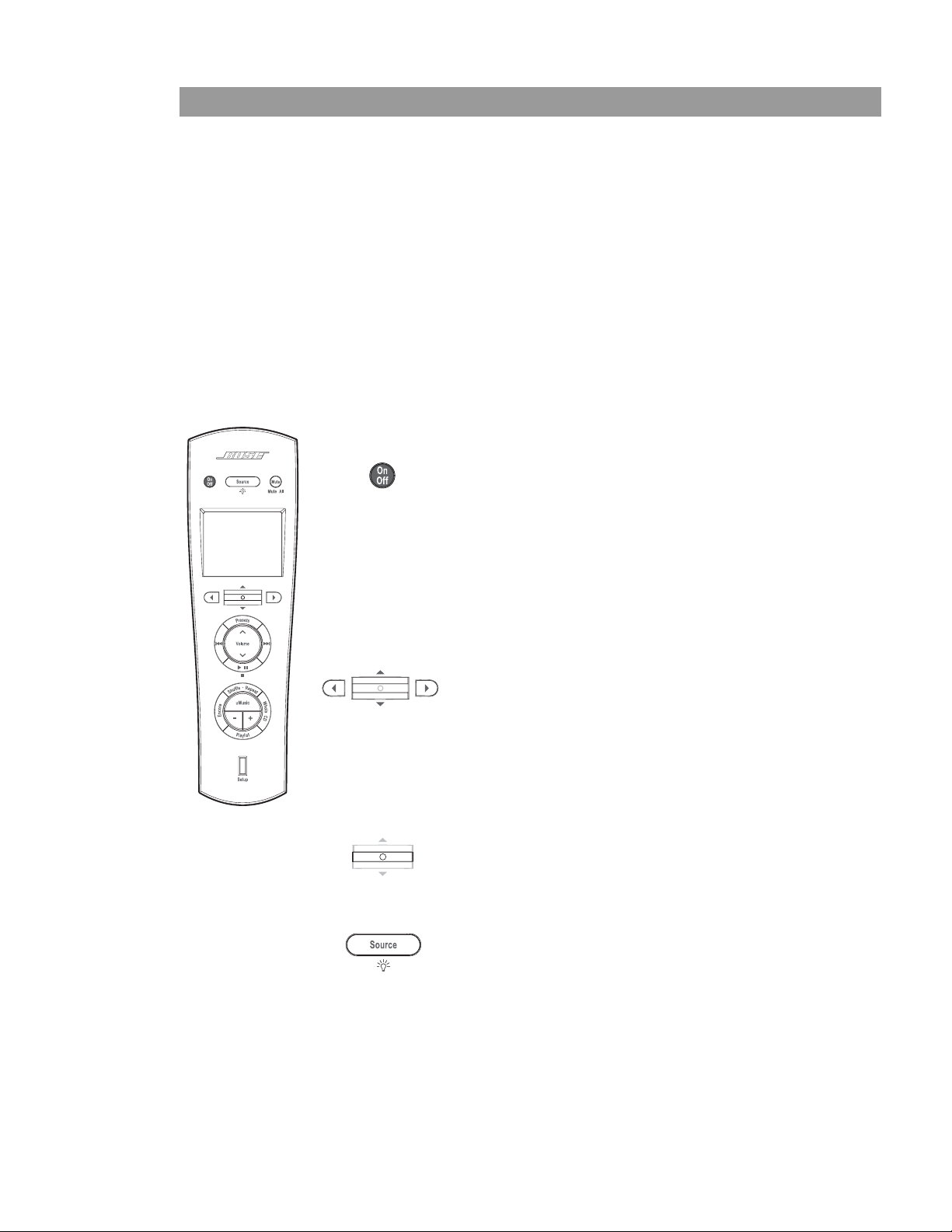
Preparing to Use the Music Center
Basics of the controls
Your PERSONAL® music center II features a powerfu l combination
of selection buttons and a display screen, which lets you see and
choose from the wide variety of LIFESTYLE
®
You can use the PERSONAL
performance from almost anywhere in your home, even outside,
without ever taking aim. Radio frequency signals from the
PERSONAL
®
music center reach the system from as far away as
80 feet (24.6 meters).
Getting to what you want
Using a few essential buttons allows you to get started, move
around on the display screen, and make selections from
the display.
Try them out to get a feel for what happens.
Turns on the LIFESTYLE
center in the main room and the ampli fier and
speakers or local system in the same room
with the PERSONAL
Also activates the last used source, which is
set to its previous volume and preset, if that
applies.
Turns off the current source, the PERSONAL
music center, and the amplifier and speakers
(or system) in the same room.
music center to command system
®
system capabilities.
®
system media
®
music center.
®
Move around on the display.
• To move up or down, tip the center bar up
or down.
• To move left or right, press the left or right
arrow button.
The display screen shows you which arrow to
use for a particular option.
Confirms a selection.
Pressing in on the center bar completes your
action and moves to the next s creen or back
to the previous one.
Shows you all of the sources connected to
your system.
Pressing and holding this button turns the
display backlight off and on.
6
Page 7
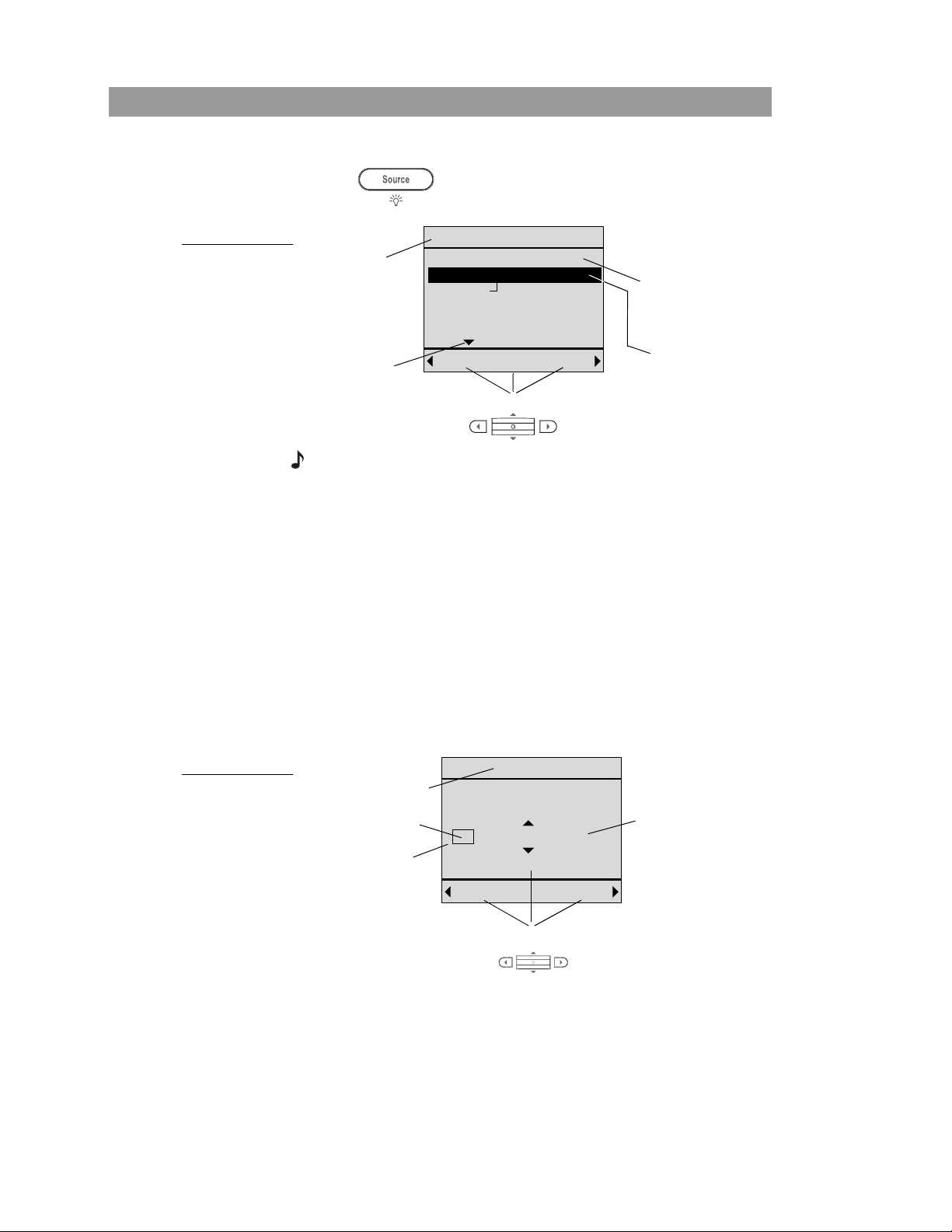
Preparing to Use the Music Center
What appears on the display
Press to see the list of the sources (Figure 2).
Figure 2
The list of possible
sources available
for selection
Select source for Audio 2
What you
can do
More to see
Stored On Audio 1
FM Radio On Audio 2
AM Radio
CD/DVD
AUX
Local
[OK]
Audio 1Cancel
To make these choices:
Source and audio
stream in use
elsewhere
Source and
audio stream
selected here
Note: To understand what Audio 1 and 2 mean, refer to “Audio
streams multiply your options” on page 24.
Your list may look different, depending on the components you
have connected to your LIFESTYLE
system it is. For instance, Stored will appear only if yours is a
LIFESTYLE
®
38 or 48 system.
®
system, and what type of
What you can do here:
• Move up or down to highlight a preferred source.
• Move right to change the audio stream.
• Confirm your new choice [OK].
Figure 3
Example of a
source screen
• Move left to cancel the new choice.
When you confirm or cancel a choice, the display changes to
information about the source that is playing now (Figure 3).
FM Radio
Source selected
Current preset
2
What you can
change here
Back Tune
Station
Current station
FM 103.3
Jump to preset
To make these choices:
7
Page 8
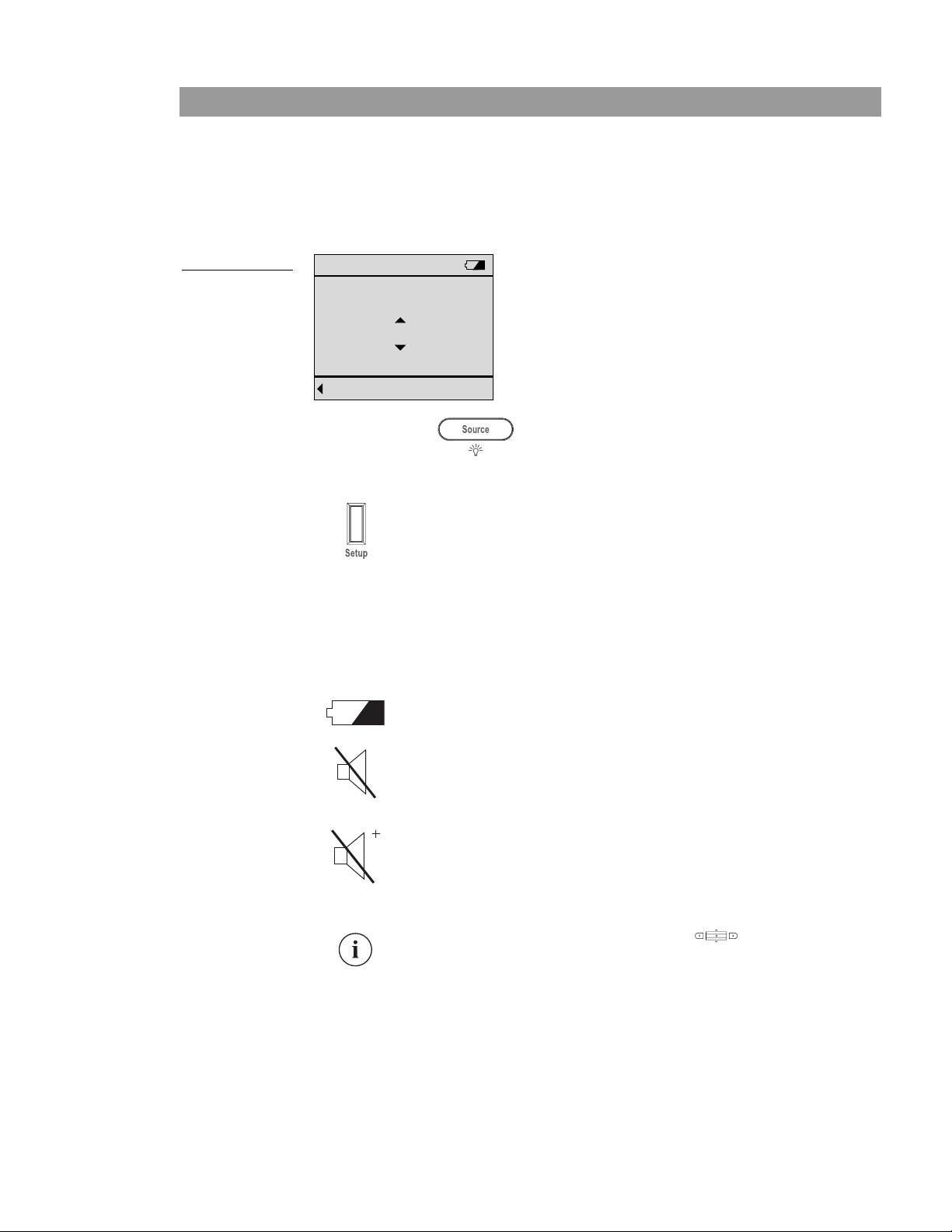
Preparing to Use the Music Center
Where you can go from here:
• Move up or down to another preset stat ion.
• Move left to return to the source selection screen.
• Move right to see the station tuning screen (Figure 4).
Figure 4
Example of a radio
tuning screen
FM Tune
Station
FM 103.3
Tune station
Back
Or instead, press to return to the list of the sources.
Setup: only as needed
Pressing this button presents a list of the adjustable
settings on your PERSONAL
display characteristics are among them.
For information on the adjustments you can make,
refer to “Music center settings you can change” on
page 21.
Symbols on the display
At times, you may notice a symb o l appear on the display. These
are to indicate some special conditions, as follows:
Battery indicator: Your PERSONAL
battery is depleted by 75% or more.
®
music center. Some
®
music center
Speakers m ut e d: Th e Mut e button has been
pressed and the speakers in the room with your
PERSONAL
All speakers muted: The Mute button – on your
PERSONAL
®
music center are silenced.
®
music center or in another room – has
been pressed and held, silencing the speakers in
your room.
Pressing the Mute button now will unmute the
speakers in your room only.
Information: Pres sing in on the cen ter bar will
provide further information about a track.
8
Page 9
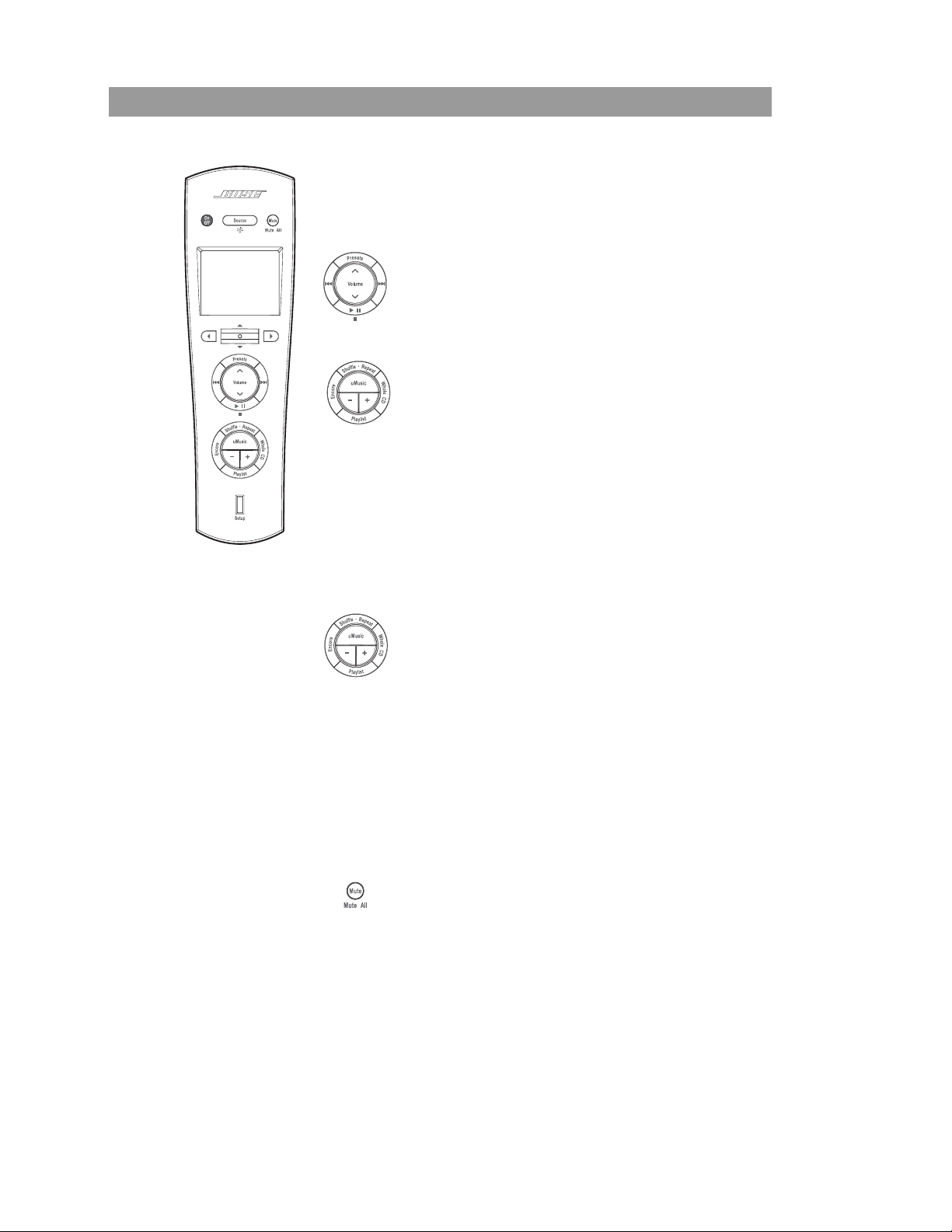
Preparing to Use the Music Center
Buttons to use while you listen
There are two circular button se ts for use while listening to a
source. For details on how each but ton works for a specific
source, refer to “Listening to Your LIFESTYLE
page 10.
Use this button set to:
• Adjust the speaker volume, up or down.
• Establish and sel ect presets.
• Skip and scan forward and back.
• Begin play and pause it.
Use the top button in this set while listening to a
music disc or stored music (if available on your
system).
Each press mo ves fr om normal play to t he next* pla y
mode in the following order:
• Shuffle CD.
• Repeat CD.
• Shuffle and repeat CD.
• Repeat track.
•Normal.
®
System” on
*All of these modes may not be available for CDs pl aying on a
local system.
Use the remaining buttons in this circular set only
with stored music, available on LIFESTYLE
®
38 and
48 systems.
Use these buttons to:
• Select the uMusic
turn on the LIFESTYLE
TM
system stored source and
®
system if it is off.
• Rate the track that i s playi ng, or mult iple t racks or
CDs selected in the Music Library.
• Hear all other tracks from the CD that
provided the current track.
• Hear the tracks that are included in the playlist or
add a selection to the playlist.
• Hear music that is similar i n mood and style to t he
track that is playing.
Mutes and unmutes the speakers in the room where
the PERSONAL
When pressed an d held, mutes all speakers connected to the LIFESTYLE
®
music center is used.
®
system.
When pressed an d held again, unmutes them.
9
Page 10

Listening to Your LIFESTYLE® System
Sel
Enjoying a command performance
Listening to Your LIFESTYL E® System
To turn on your PER SONAL® music center to the source last
selected, press .
To select a different source, press and move up or down
on the display to highlight the preferred source. Then press
(center bar) to confirm your selection.
Use this circular button set for fine tuning as you listen.
ect or Set a preset
Seek backward
Play/Pause or Stop
Your options will vary according to the source that is playing.
Using the radio
To listen to the radio, select AM or FM from your list of sources.
This turns on the LIFESTYLE
What appears on the display
The display on your PERSONAL
tion about the station and preset (Figure 5).
®
system, if needed, an d begins play.
®
music center provides informa-
Seek forward
Figure 5
Station information on the display
FM Radio
Station
2
FM 103.3
Jump to preset
Back Tune
While listening to a station, you have several options.
For this... Do this...
To tune to a specific
station...
To tune to higher
frequencies...
Move right for station tuning, then up
or down to the station you want.
While in station tuning, tip the center
bar up.
Tip up and hold to move more
quickly.
10
Page 11

Listening to Your LIFESTYLE® System
To tune to lower
frequencies...
While in station tuning, tip the center
bar down.
Tip down and hold to move more
quickly.
To tune to a specific
preset...
Press the Presets button.
Or, move up or down to select the
next preset.
To tune forward to the
next strong station...
Press .
Press and hold to move quickly for-
ward, then release for next the
station.
To tune backward to the
next strong station...
Press .
Press and hold t o move quickly in
reverse, then release for next the
station.
Using radio presets
®
Your LIFESTYLE
system can store up to 20 AM and 20 FM
stations as radio presets.
By assigning a preset number to the stations you most frequently
tune in, you can get to them quickly and easily. All of the presets
can be used in any of the expansion rooms.
To assign preset numbers:
The quickest way is to let the system assign the next available
preset number for t he chosen station. All it takes is:
1. Tune in the FM or AM station you want.
2. Press and hol d the Presets button until a preset number
appears on the display next to the station identity.
Or, to get a specific number assigned to your station requires a
few more steps, as follow:
1. Tune in the FM or AM station you want.
2. Press the Presets button to see the l ist of establ ished pr esets
for FM or AM.
3. Move up or down to highlight t he number you prefer.
• If a station is alr ea dy assi gn ed to tha t preset, you can move
to an available number.
• Or you can replace the station currently assigned to that
preset number with the station you have tuned in.
4. When you have chosen the preset number, press the center
bar to confirm the assignment.
11
Page 12

Listening to Your LIFESTYLE® System
Playing a CD
With a CD loaded in the disc tray of the LIFESTYLE® system in
your main room, select CD/DVD from your list of sources. This
turns on the player, if it is off, and begins play.
Figure 6
What appears on
the display
What appears on the display
The display on your PERSONAL
®
music center provides information about the music playing. The display indicates whether the
disc is a regular CD or an MP3 selection (Figure 6).
Back
CD
Track
3 of 14
[123... ]
Back
MP3-CD
Track
9 of 127
[123... ]
You can move up or down to see the tracks one by one, or press
the center bar to make a track selection by number, if you
prefer.
T o change the numbers on the numeric selection screen (Figure 7):
• Move up or down to increase or decrease the highlighted
number.
• Press the center bar to move right for the next digit.
• Move left to erase a number.
• Move right when you have set the number as you want it.
Figure 7
Making a numeric
selection
12
Enter number
Track
1 2 3
Erase Done[Add]
Or, simply listen and use the PERSONAL® music center buttons to
choose from the full range of control options.
For this... Do this...
To pause the music... Press .
To resume play where the
music paused...
Press .
Page 13

Listening to Your LIFESTYLE® System
To stop and start again at
the beginning of the CD...
To scan forward through
Press and hold .
Then press again.
Press and hold .
the current track...
To scan backward through
Press and hold .
the current track...
To skip to the next track... Press once.
Or, tip the center bar up.
To skip to the beginning of
Press once.
the current track...
To skip to the beginning of
the previous track...
Press twice.
Or, tip the center bar down.
To skip quickly forward... Tip the center bar up and
hold.
To skip quickly backward... Tip the center bar down and
hold.
To select a track by
number...
Press and hold the center bar
.
Then move up or down to change a
number and press to confirm.
To see the list of other
sources...
Playing a DVD or VCD
With a DVD or VCD loaded in the disc tray of the LIFESTYLE®
system in your main room, select CD/DVD from your list of
sources. This turns on the player, if it is off, and begins play.
What appears on the display
The display on your PERSONAL
tion about the DVD and indicates whether the disc is a DVD or a
VCD (Figure 8).
Figure 8
What you see on
the display
Back
DVD
Chapter
5 of 36
[123... ]
Press the left arrow button
to move left.
®
music center provides informa-
VCD
Chapter
5 of 36
Back
[123... ]
13
Page 14

Listening to Your LIFESTYLE® System
You can move up or down to change chapters one by one, or
press the center bar to see the screen where you can mak e a
chapter selection by number, if you prefer.
Or , simply listen and use the PERSONAL
choose from the following control options.
For this... Do this...
®
music center butt ons to
To begin play...
To pause the action...
To resume play where
the action paused.. .
To stop and start again
at the beginning
of the DVD...
To skip to the next
chapter...
To skip to the beginning
of the previous chapter...
To scan forward...
(Possible only if the
PERSONAL
®
music center
is set to control Room A.)
To scan backward...
(Possible only if the
PERSONAL
®
music center
is set to control Room A.)
To select a chapter by
number...
Press . Press again as needed.
Press .
Press .
Press and hold .
Then press again.
Tip the center bar up.
Tip and hold to skip more chapters.
Tip the center bar down.
Tip and hold to skip more chapters.
Press .
Press and hold to increase speed.
Press and hold .
Press and hold to increase speed.
Press and hold the cen t er ba r .
Then move up or down to change a
number and press the center bar to
confirm.
To see the list of other
sources...
Playing stored music
Note: Use of the uMusicTM intelligent playback system is possible
only on LIFESTYLE
stored in the system. For details on how to store CDs, refer to your
LIFESTYLE
To listen to your stored music, press the uMusic button on the
PERSONAL
if it is off, and begins to play stored tracks.
14
®
system operating manual.
®
music center. This turns on the LIFESTYLE® system,
Press the left arrow button to
move left.
®
38 and 48 systems, and only after CDs are
Page 15

Listening to Your LIFESTYLE® System
Figure 9
Identity of the
stored music
playing
What appears on the display
®
The display on your PERSONAL
music center provides information about the music playing and the pr eset selected (Figure 9).
Stored
Penny Lane
The Beatles
4Bobby
i
Back
Library
Check to be sure that the uMusicTM system preset currently
selected is the one you want. Presets, for use by different
people or assigned for specific themes, help the system select
music well suited to the listener’s preferences.
Note: Refer to your LIFESTYLE
®
38 or 48 system Operating Guide
for detailed information on the uMusic intelligent playback system,
the importance of presets, and how the system knows what to play.
To select a different preset:
1. Press the Presets button on the PERSONAL
®
music center.
2. Move up or down to highlight the preferred pres et and press
the center bar to confirm the new selection.
This returns to the or iginal display screen.
To see more information on the current track:
Press the cente r bar to select .
To stop text from moving across the display:
Press and hold the center bar . Press again to resume
movement.
To simply listen and enjoy
Now you can simply listen and respond to the music as you
normally do, using both circular button sets on the music center.
15
Page 16

Listening to Your LIFESTYLE® System
For this... Do this...
Tell the system your
strong reaction to a
track...
To play more tracks like
the one playing now...
To play the whole CD that
this track came from. ..
To play the tracks in the
playlist...
To delete this track from
the playlist...
To add this track to the
playlist...
To let the system pick the
tracks for you...
Hear this track again... Press Repeat.
To hear the music playing
in a different order...
Press the minus (–) button if you are
not in the mo od fo r o r d o not like th is
song.
Press the plus (+) button if you espe-
cially like this song.
Press Encore.
Press Whole CD.
Press Playlist.
While listening to the playlist, press
and hold Playlist.
While listening to a track in uMusic,
Encore or Whole CD play modes, but
not in the playlist, press and hold
Playlist.
Press uMusic to exit the Encore,
Whole CD, or Playlist play mode.
Press Shuffle while in Whole CD,
Playlist, or Encor e play mode.
Otherwise, it has no effect.
16
To pause the music... Press .
To resume play where the
music paused...
To scan forward through
the current track...
To scan backward
through the current
track...
T o skip to the beginning of
this track...
T o skip to the beginning of
the previous track...
Press .
Press and hold .
Press and hold .
Press .
Or, tip the center bar down.
Press twice.
Or, tip the center bar down
twice.
Page 17

Listening to Your LIFESTYLE® System
To skip this track... Tip the center bar up.
Tip and hold to skip more tracks.
To return to a previous
track...
To see the list of other
sources...
Tip the center bar down.
Tip and hold to skip more tracks.
Press the left arrow button to
move left.
Or, press .
Getting into the library of stored music
While listening to the Stor ed sou r ce, you may want to locate other
tracks in your collection.
Press the right arrow button to see the library search screen
(Figure 10):
Figure 10
Music Library that
provides access
to all your stored
albums and tracks
To search and use what you find
1. Move up or down to highlight the category you want to use to
Music Library
Genre: - All -
Artist: - All -
Album: - All -
Track: - All -
16 albums / 221 tracks
Back Open[Play]
search the library. The categories are:
• Genre: one of 19 music types that describe stored track s.
Figure 11
Results of the
search for artists
in all genres
• Artist: the primary perf ormer or group
• Album: name of the disc
• Track: title of the track
2. Move right to see the possible choices in that category
(Figure 11).
Select Artist
Genre: Rock / Pop
- All artists ABBA
Artist: The Beatles
Beatles, The
Album: - All albums -
Bee Gees, The
Track: - All tracks -
Big Audio Dynam...
Cure, The
16 albums / 221 tracks
Cancel All[OK]
17
Page 18

Listening to Your LIFESTYLE® System
3. Move up or down to make a selection.
4. Press the center bar to confirm the selection and ret urn
to the category list.
• Or, move left to cancel the selection.
• Or, move right to return to All as the selection.
5. When you see have confirmed your selection, you can:
• Press to play the results.
•Press and hold Playlist to add your search results to the
playlist.
•Press + or – to rate your search results.
• Move into another of the four categories to further narrow
your search.
6. When your search is finished, move left to le ave the search
screen and return to the Stored music display.
Listening to other sources
Your LIFESTYLE® system has connection jacks for other components, like a TV, VCR, and cable or satellite box. When they are
connected prope rly, the system can then select and op erate thes e
additional sources.
Each one of these components also appears in the source list of
your PERSONAL
one of them, once it has been turned on.
Note: Except for a TV, the PERSONAL
components connected to your LIFESTYLE
®
music center. So, you can select and hear any
®
music center II will not turn
®
system on or off.
18
• For a video component, use the up and down arrows on
your PERSONAL
®
music center to change channels.
Or use numeric entry as descib ed on page 12. You can enter up
to 5 digits.
Note: When set to Room A for use in the main room, the
PERSONAL
®
music center II has additional video control capabilities.
• For other components, you may also be able to seek backwar d
or forward and pause and resume play, as you can for a CD or
DVD playing on the sy stem. Th is, howe ver, depends on the type
and make of the connected equipment.
Follow the cues on the display for each component as a guide to
your control options.
Page 19

Listening to Your Lo ca l Source
How it differs from a system source
Listening to Your Local Source
Your PERSONAL® music center II is engineered for use with any
®
link-enabled prod ucts located in the expa nsion r oom wher e
Bose
you use the PERSONAL
If you simply have speakers connected to a Bose SA-2 or SA-3
amplifier in the expansion room, those speakers turn on and off
with the PERSONAL
ume are the only oth er adjustments you make to these speakers.
With a Bose 3•2•1 Series II or 3•2•1 GS Series II system or a
Bose Wave
®
music system connected in the expansion room,
however, you have another full sound source. If an SA-3 amplifier
in your expansion room h as a TV or other audio component connected, that too qualifies as a local sound source.
Because this local sour ce is with in view, it responds to commands
from the PERSONAL
Choosing and using your local source
This additional sound source is identified as Local in the list of
sources on your PERSONAL
Note: Local is not available when your PERSONAL
set for use in Room A.
To listen to your local source:
®
music center.
®
music center. Muting or adjusting the vol-
®
music center in its own way.
®
music center display.
®
music center is
Figure 12
Local display
1. Press to see the list of sources.
2. Move up or down to highlight Local and press the center bar
to confirm the selection.
This turns on the nearby system to the volume, play medium
(radio, CD, etc.), a nd preset (if that applies) last selected.
What appears on the display
The display pr esents a gener al guide line for sele cting local system
options (Figure 12).
Local
— See Local Device —
Station/ Folder/Disc
Back Input
[123... ]
Notice that the local source display (if it has one) re flects your
moves. Refer back to it as n eeded, whenev er you make select ions
from this source.
19
Page 20

Listening to Your Local Source
Exploring your options
Your local source may include AM and FM r adio and a CD/DVD
player.
• To switch from one to another of these play mediums, move
right.
• To see the numeric selection screen, press the center bar
.
• To change the numbers on the numeric selection screen:
- Move up or down to increase or decrease the highlighted
number.
- Press the center bar to move right for the next digit.
- Move left to erase a number.
- Move right when you have made a ll the changes.
When you insert a disc in to the player on the local source, it may
automatically begin playing. Or, you need to press the play/pause
button on the PERSONAL
This can depend on the disc and the type of local source you are
using.
Use the PERSONAL
other choices, such as:
®
music center arrow buttons to make
®
music system one or more times.
• Play external components connected to the local system.
(Turn them on using the local source remote or the remote
specific to that component.)
• Change channels or radio stations.
Use other P ERS ONAL
LIFESTYLE
®
system in the main room, to:
®
music center buttons, as you do with the
• Skip forward or backward (scan is not available).
• Pause, stop, and restart disc play.
• Adjust or mute the volume.
• Turn the local system off or on (must have Local source
selected).
• Switch back to one of the sources on your LIFESTYLE
®
system.
For access to settings and advanced options on your local
source, use the remote that came with it.
20
Page 21

Beyond the Basics
Music center settings you can change
Beyond the Basics
You can change some factory default settings of the PERSONAL®
music center II, as you prefer.
By pressing the Setup button located near the bottom of the
®
PERSONAL
are adjustable.
Note: To learn more about the house code, room code, and audio
stream, refer to the sections that follow.
To change settings for a feature
1. Tip the center bar down to move down the list in
the Setup menu, and highlight the feature you want to adjust
(Figure 13).
2. Press the right arrow button to move right for the
setting options for the selected feature.
3. Tip the center bar up or down to move through the
list and highlight the setting you want.
4. Press the center bar to confirm your choice.
5. Or, if you decide no change is needed, press the left arrow
music center, you can see a list of the features that
button instead.
Following step 4 or 5 will exit the list of options and return to the
features list.
Figure 13
Music center
settings that you
can adjust
Name: Bedroom
Contrast: Default
Backlight Bright : 100%
Backlight Delay: 8 sec
LCD Delay: 30 sec
Room Code: B
Back Open
Setup
6789
Features Possible Settings
Name Default: Bedroom.
The room where your PERSONAL
®
music center is used.
Choose from a list of 35 possible rooms to label your music
center and distinguish it from any others.
Contrast Distinct diffe rences between display text and background.
Increase or reduce the contrast as needed.
21
Page 22

Beyond the Basics
Backlight Bright Intensity of the display lighting.
Choose a lower % setting to reduce intensity.
Backlight Delay Default: On.
Option to turn the backlight delay off.
LCD Delay Default: 30 seconds.
Increase or decrease the pause before the LCD turns off in
10-second increments.
Audio Stream Default: Audio 2.
One of two streams that can deliver audio to the room where the
PERSONAL
®
music center is used.
For further information about audio streams, refer to “Audio
streams multiply your options” on page 24.
Room Code Default: Room B.
Select one of the 15 available room codes, A through O.
Choosing A will match the setting for the LIFESTYLE
®
remote in
the main room.
Choosing O allows the PERSONAL
older products, such as B ose
ers, a Wave
®
radio, or other amplifiers, with limited functionality.
®
music center to work with
®
Acoustimass® 5 powered speak-
For further information about room codes, refer to “The importance of room co d es” on page 23.
House Code Default: 0.
Four switches that match the PERSONAL
®
music center to the
LIFESTYLE system it can control
For further information about house codes, refer to “Why would
you change the house code?” on page 23.
Language Switches the display text to the language chosen for use on the
LIFESTYLE
Select this if a language change has been made on the system,
but your PERSONAL
®
system.
®
music center does not yet display the new
language.
Version
(not adjustable)
Indicates which version of the PERSONAL
ware is curr ently installed.
®
music center II soft-
22
Page 23

Beyond the Basics
The importance of room codes
Your PERSONAL® music center II is set at the factory for use in
Room B. Room A is the setting for the primary remote provided
with your LIFESTYLE
LIFESTYLE
®
system know where the commands originate, so it
can respond in the appropriate room.
®
system. These unique room codes let your
If you have only one expansio n room set up now , and that is wher e
you will use the PERSONAL
®
music center, the Room B setting
should be fine.
However, if you have more than one PERSONAL
or have other LIFESTYLE
®
system remote s f or use in o ther rooms,
®
music center II,
leaving them all set for Room B will not work.
When you need to make a change
If you have set up other expansion rooms already or you prefer to
use your PERSONAL
®
music center in the main room, its room
code setting must ch ange.
In rooms where a LIFESTYLE
both the amplifier and the PERSONAL
®
SA-2 or SA-3 amplifier is installed,
®
music center that will
works with it must have identical room codes.
Like the PERSONAL
as well as Bose
Room B. If you change that setting, because you have more than
one expansion room set up, your PERSONAL
®
music center, these LIFESTY LE® amplifiers
®
link compatible sys tems are set at the fac tory fo r
®
music center room
code must change to match it.
Rather than using it in a second room, you may prefer to
use your PERSONAL
LIFESTYLE
®
system is located. In that case, the PERSONAL®
®
music center in the main room, where the
music center room code must be set to Room A, like the primary
remote that came with the system.
To learn how to choose a different r oom code, se e “To change settings for a feature” on page 21.
Note: For more room code details, refer to the operating guide that
came with your LIFESTYLE
®
system.
Why would you change the house code?
Your PERSONAL® music center II is set at the factory with a house
code identical t o the f actor y sett ing on other LI FESTYLE
and remote controls. If you have not changed the house code setting in your LIFESTYLE
code in your PERSONAL
®
system, there is no need change that
®
music center.
®
systems
23
Page 24

Beyond the Basics
A LIFESTYLE
range and the ability to penetrate walls. Therefore, the signals
from a remote in one home can possibly reach and affect the
operation of a LIFESTYLE
code for the system and all the remotes used with it avoids the
conflict.
To learn how to choose a different house code, see “To change
settings for a feature” on page 21.
Note: For more details on the system house code, refer to the operating guide included with your system.
Audio streams multiply your options
While the LIFESTYLE® system is playing in th e main room , you can
use your PERSONAL
completely different choice from that same system.
The system provides this choice by employing two independent
audio streams to deliver the sound. So, while the Aud io 1 stream
fills the main r oom with spi ne tinglin g DVD specia l eff ects, you can
move to another room and switch to FM radio on the other
stream.
While the PERSONAL
control the Audio 2 steam, you can easil y change it to Audi o 1, the
stream that delivers sound in the main room.
For example, there may be times when you don’t want to hear
what is playing in one of your multiple expansion r ooms. Without
disturbing the person enjoying sound on the Audio 2 stream there,
you can switch to Audio 1, which may not otherwise be in use.
This option also allows people in different rooms to use the
uMusic
Note: Selecting the Audio 1 stream is a temporary change. When
you turn the PERSONAL
resets to control the Audio 2 stream.
TM
system with different presets selected.
®
system radio frequency (RF) remote has a long
®
system in another . Changing the house
®
music center II in another room to play a
®
music center II is set at the factory to
®
music center off and then on again, it
24
To learn how to choose a different audio stream, see “To change
settings for a feature” on page 21.
Page 25

To add more rooms of sound
Beyond the Basics
Your LIFESTYLE® system is capable of supplying up to 14 expansion rooms with Bose
®
sound to fill your entire living space with
music.
There are numerous Bose products designed specifically for use
in these expansion rooms, and some older Bose products can
serve this purpose as well. Pr oducts fro m other suppliers may al so
fit into your whole-h ouse sol uti on. For eac h ch oice y our approach
may differ.
Bose® link products for expansion
Bose® link-enabled products have compatibility built in, making
them easy to connect to yo ur system and ready to respond to
commands from your PERS ONAL
One example is a Bose SA-2 or SA-3 amplifier that connects to
a variety of Bose indoor and outdoor speakers. You can even use
the Bose
®
link A cable supplied with each amplifier to connect
multiple amplifiers together in a daisy chain arrangement for all
14 expansion rooms.
For details on setting up one or more amplifiers, refer to the
owner’s guide provided with the amplifier.
Another example is the Bose
cable that allows you to connect a mix of amplifiers and amplified
systems for sound in multiple expansion rooms. This cable connects at one end to the Bose
media center, while at the other end it features a 4-ja ck con nect or
for several amplifiers and one or more additional systems.
®
music system II.
®
link 50-foot extension/expansion
®
link jack on the LIFESTYLE® system
For the added systems, you can use a 3•2•1 Ser ies II or 3•2• 1 GS
Series II system or the Wave
®
music system.
Connecting another Bose® link system
By choosin g a Wave® music system, or a 3•2•1 Series II
or 3•2•1 GS Series II DVD home entertainment system for
expansion, you gain another set of sources to play, using your
PERSONAL
For either of these systems, you need to use the Bose
cable to make the connection.
®
music center II.
®
link B
25
Page 26

Beyond the Basics
Insert one end of Bose
the rear panel of the additional system (Figure 14). Connect the
other end directly to the Bose
STYLE
(when adding products for more than one expansion room).
®
system media center, or to an extension/expansion cable
®
link B cable into the Bose® link jack on
®
link jack on the rear of the LIFE-
Figure 14
Connecting
another system to
the Bose
on the LIFESTYLE
system media
center
®
link jack
LIFESTYLE
®
38 or 48 system media center
Bose® link jack
®
Bose® link B cable
3•2•1 Series II media center
Bose® link jack
To purchase any of these Bose® link products or cables, contact
your authorized Bose dealer.
• For the Bose
• For the Bose
®
link B cable, ask for Part Number 273619.
®
link extension/expansion cable, ask for Part Num-
ber 275475-050.
Or, to contact Bose directly, refer to the address l ist included in
the carton with your system.
26
Using other products for expansion
There are oth er Bose products, which you may already own, that
can also connect to your LIFESTYLE
older, legacy product, which is not Bose
you to just one expansion room where the Audio 2 stream is the
only option.
How you make the connections depends on the type of product
used.
Considerations specific to some
Some special settings and operational limitations apply to certain
legacy Bose products that pre-date Bose
There may be other considerations for products from other
manufacturers.
®
system. However, adding an
®
link enabled, may limit
®
link compatibility.
Page 27

Beyond the Basics
When using a Bose SA-1 amplifier – Use the cable that came
with the amplifier and connect the cable to the Bose
the LIFESTYLE
you change the LIFESTYLE
under Media Center) for Protocol to
Note: Refer to your LIFESTYLE
®
media center. Do not turn the amplifier on until
®
system setting (in the System menu,
Legacy.
®
operating guide for details on mak-
®
link jack on
ing System menu changes.
Be sure the PERSONAL
®
music center II is set for Room B, so it
will work with this amplifier. Using it, you can turn th e amplifier on
or off, change the volume and mute or unmute the speak ers.
When using LIFESTYLE
code for your Bose PERSONAL
®
powered speakers –
®
music center II for Room O.
Set the room
With Acoustimass® 5 powered speakers – Use a Bose variable speaker adapter (Part Number 278894-103) to connect to
your LIFESTYLE
Set the Bose PERSONAL
®
system media center.
®
music center II in that expansion room
for Room O and use it to turn these speakers on or of f, change the
volume and mute the speakers.
With a Wave
your Bose PERSONAL
®
radio or W ave® radio/CD – Set the r oom code f or
®
music center II for Room O. Use the
remote that came with it to turn either of these units on or off.
For a product with its own remote control – Set the product
to the maximum volume you may want. Then use the Bose
PERSONAL
For more information on compatibility and cables, please contact
Bose. Refer to the address list provided with your LIFESTYLE
®
music center II to adjust the volume as needed.
®
system.
27
Page 28

Reference
Troubleshooting
Reference
Problem What to do
®
Your PERSONAL
music center II
doesn’t work as
expected
No sound
• It could be time to change batteries.
• In some buildings, you may experience “dead spots”
when the PERSONAL
effectively. If this happens, simply move it a foot or two
and try again.
• Make sure the cord that connects the power supply to
the LIFESTYLE
the remote antenna) is stretched to its full length and is
separated from other power cords.
• Try moving the LIFESTYLE
see if that provides a better response.
• You may need an antenna extender, which is described
in the LIFESTYLE
• Make sure the house co de setting for the PERSONAL
music center II matches the house code in the primary
remote. Unless you changed it, the house code setting in
both should be 0.
• Make sure the PERSONAL
ting is unique to the room.
• If you are using a Bose
sure:
- the room codes are the same in the amplifier and in
the PERSONAL
- the status indicator on the amplifier is lit to show it is
working.
®
music center will note operate
®
system media center (which contains
®
media center a few feet to
®
installation guide.
®
music center room cod e se t-
®
SA-2 or SA-3 amplifier, make
®
music center.
®
Intermitte nt response
from the LIFESTYLE
system to commands
from the PERSONAL
music center
Your system turns
on or off unexpectedly or other tuning
changes occur
when no buttons on
the PERSONAL
®
music center have
been pressed
Audio 1 stream
doesn’t work
28
• It could be time to change batteries.
®
• Move the PERSONAL
lem is caused by “dead spots” in the building.
®
• You may need an antenna extender, which is described
in the LIFESTYLE
®
music center to see if the prob-
®
installation guide.
• Check to see if someone in the main room is using the
primary remote an d is expe rienc ing the same prob lem. If
not, you may be experiencing a control conflict with
another nearby LIFESTYLE
house code may solve the problem.
• Refer to your LIFESTYLE
®
system. Changing the
®
operating guide for details on
when and how to change the house code.
• If you are using an older Bose product, which is not
®
link compatible, you may be limited to the Audio 2
Bose
stream only.
Page 29

Contacting customer service
For additional help in solving problems, contact Bose® customer
service. See the address and phone number list included with
your LIFESTYLE
®
system.
Limited warranty
Your PERSONAL® music center II is covered by a transferable
limited warranty. See your prod uct registration card for details.
Please be sure to fill out the information section on the card
and mail it to Bose. Failure to do so will not affect your limited
warranty.
Technical information
Remote control range
80 ft (24.6 m)
Size
8 ¼ in L x 1 in H x 2 ½ in W
(21 cm x 3 cm x 6 cm)
Weight with batteries installed
0.7 lb (. 3 kg)
Reference
Battery type
1.5V AA (IEC LR6) batteries, 4
Frequency
U.S./Canada: 27.145 MHz
Euro: 40.685 MHz
RF Field Str ength
Peak level: 88 dBµV/m @ 3 meters
29
