Page 1
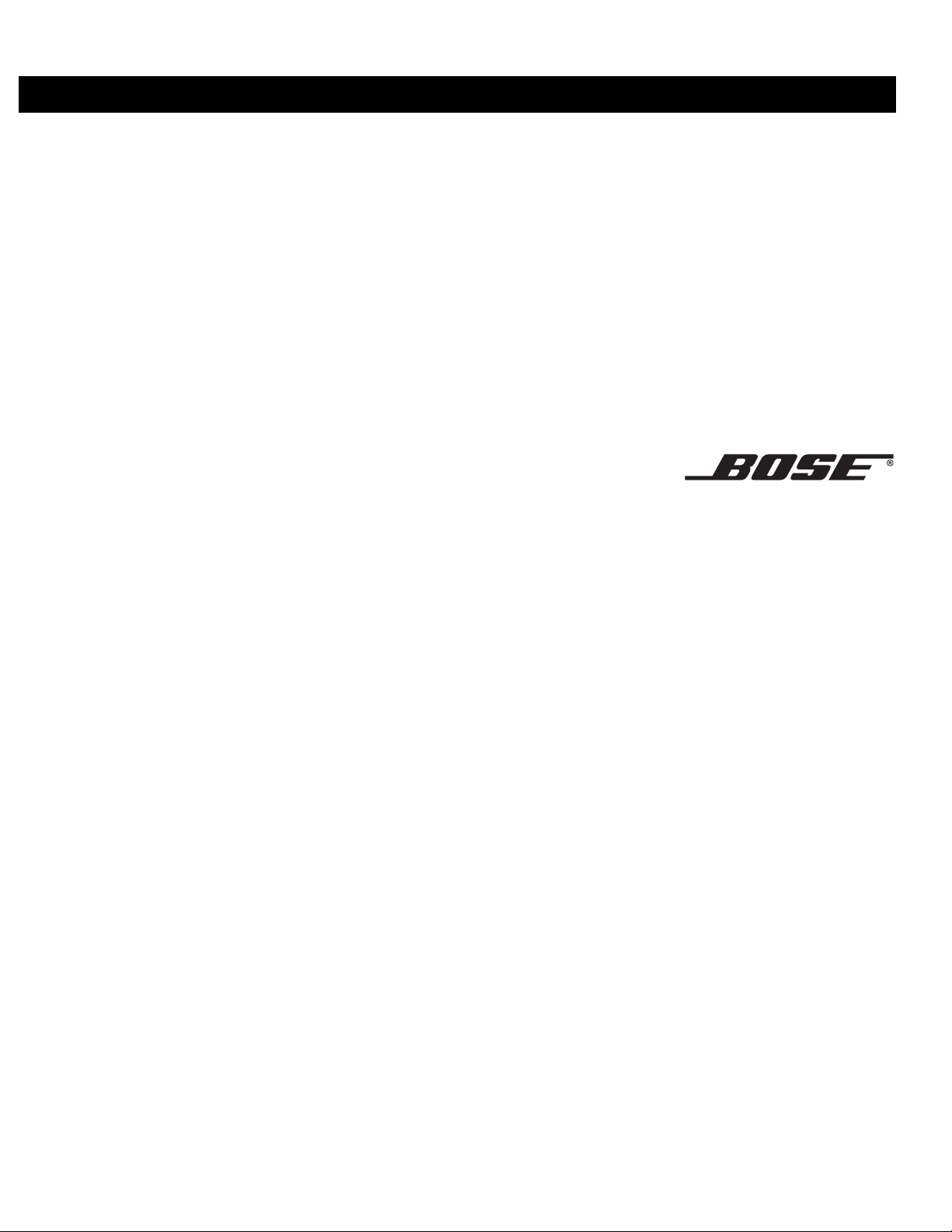
Lifestyle
CCOOM
MPPAANNYY CCOONNFFIIDDEENNTTIIAALL
®
28/35 Home Entertainment Systems
Operating Guide
PPRREELLIIM
MIINNAARRYY
Page 2
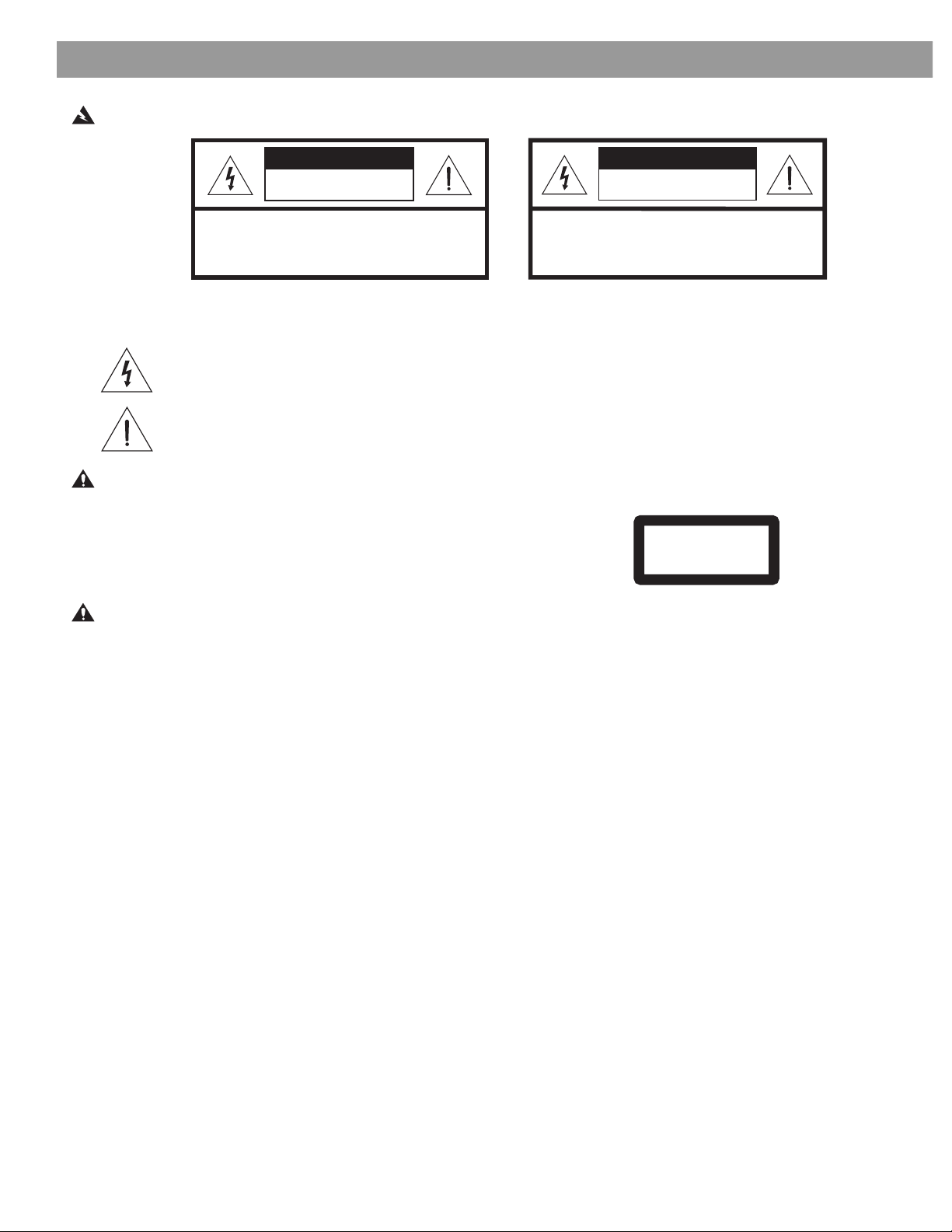
CAUTIONCAUTION
RISK OF ELECTRICAL SHOCK
DO NOT OPEN
CAUTION: TO REDUCE THE RISK OF ELECTRIC SHOCK,
DO NOT REMOVE COVER (OR BACK).
NO USER-SERVICABLE PARTS INSIDE.
REFER SERVICING TO QUALIFIED PERSONNEL.
AAVIS
RISQUE DE CHOC ÉLECTRIQUE
NE PAS OUVRIR
AFIN DE PRÉVENIR UN CHOC ÉLECTRIQUE NE PAS ENLEVER
LE COUVERCLE ARRIÈRE. IL NE SE TROUVE À L’INTÉRIEUR
AUCUNE PIÈCE POUVANT ÊTRE RÉPARÉE PAR
L’USAGER. S’ADRESSER À UN RÉPARATEUR COMPÉTENT.
Safety Information
WARNING: To reduce the risk of fire or electric shock, do not expose the system to rain or moisture.
These important safety-related markings and instructions may be located on the enclosure bottoms of your Life-
®
style
media center and Acoustimass
The lightning flash with arrowhead symbol, within an equilateral triangle, is intended to alert the user to the
presence of uninsulated dangerous voltage within the system enclosure that may be of sufficient magnitude to constitute a risk of electric shock.
The exclamation point within an equilateral triangle, as marked on the system, is intended to alert the user
to the presence of important operating and maintenance instructions in this owner’s guide.
®
module:
CAUTION: To prevent electric shock, match wide blade of plug to wide slot, insert fully.
Class 1 laser product
CLASS 1 LASER PRODUCT
This compact disc player is classified as a CLASS 1 LASER PRODUCT.
The CLASS 1 LASER PRODUCT label is located on the bottom of the unit.
KLASSE 1 LASER PRODUKT
LUOKAN 1 LASER LAITE
KLASS 1 LASER APPARAT
CAUTION: Use of controls or adjustments or performance of procedures other than those specified herein may
result in hazardous radiation exposure. The compact disc player should not be adjusted or repaired by anyone
except properly qualified service personnel.
Class B emissions limits
This Class B digital apparatus meets all requirements of the Canadian Interference-Causing Equipment
Regulations.
Batteries
Please dispose of used batteries properly, following any local regulations. Do not incinerate.
Additional safety information
See the additional instructions on the Important Safety Information page enclosed with this owner’s guide.
Please read this owner’s guide
Please take the time to follow this owner’s guide carefully. It will help you set up and operate your system properly,
and enjoy all of its advanced features. Save your owner’s guide for future reference.
©2001 Bose Corporation. No part of this work may be reproduced, modified, distributed or otherwise used without prior written permission.
Manufactured under license from Dolby Laboratories, Inc. “Dolby” and the double-D symbol are trademarks of Dolby Laboratories, Inc.
Confidential Unpublished Works. ©1992-1997 Dolby Laboratories, Inc. All rights reserved.
This product incorporates copyright protection technology that is protected by method claims of certain U.S. patents and other intellectual
property rights owned by Macrovision Corporation and other rights owners. Use of this copyright protection technology must be authorized
by Macrovision Corporation, and is intended for home and other limited viewing uses only unless otherwise authorized by Macrovision
Corporation. Reverse engineering or disassembly is prohibited.
"DTS" is a trademark of Digital Theater Systems, Inc.
MPEG Layer-3 audio compression technology licensed by Fraunhofer IIS and THOMSON multimedia
2
CCOOMMPPAANNYY CCOONNFFIIDDEENNTTIIAAL
L
Page 3
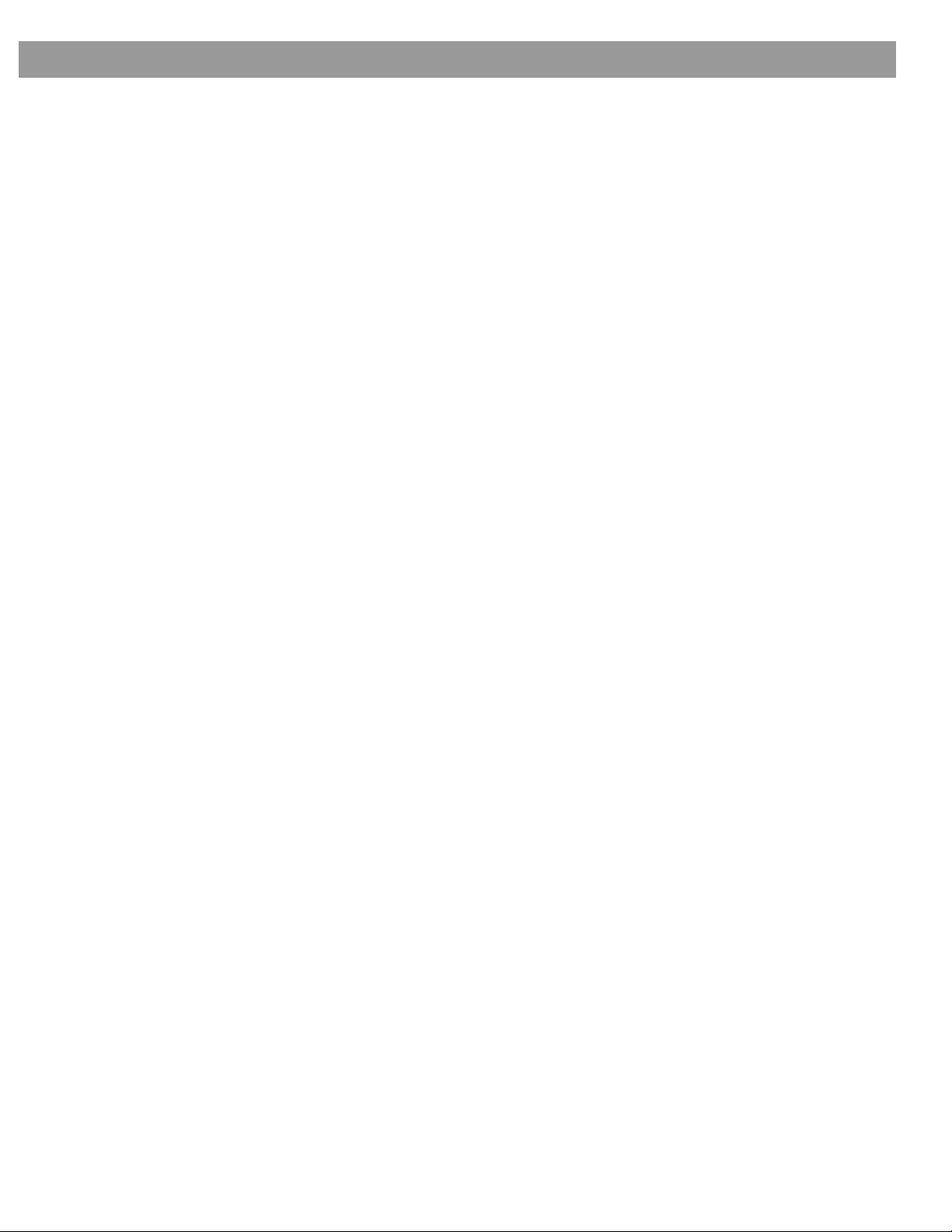
Where to find …
Introduction . . . . . . . . . . . . . . . . . . . . . . . . . . . . . . . . . . . . . . . . . . . . . . . . . . . . . . . . . . . . . . . . . . . . 5
Controls and Indicators . . . . . . . . . . . . . . . . . . . . . . . . . . . . . . . . . . . . . . . . . . . . . . . . . . . . . . . . . . 6
General System Operation . . . . . . . . . . . . . . . . . . . . . . . . . . . . . . . . . . . . . . . . . . . . . . . . . . . . . . . . 10
Playing a Video DVD . . . . . . . . . . . . . . . . . . . . . . . . . . . . . . . . . . . . . . . . . . . . . . . . . . . . . . . . . . . . . 11
Playing an Audio CD . . . . . . . . . . . . . . . . . . . . . . . . . . . . . . . . . . . . . . . . . . . . . . . . . . . . . . . . . . . . . 13
Listening to AM/FM Radio . . . . . . . . . . . . . . . . . . . . . . . . . . . . . . . . . . . . . . . . . . . . . . . . . . . . . . . . 14
Playing External Sources . . . . . . . . . . . . . . . . . . . . . . . . . . . . . . . . . . . . . . . . . . . . . . . . . . . . . . . . . 15
Changing System Settings . . . . . . . . . . . . . . . . . . . . . . . . . . . . . . . . . . . . . . . . . . . . . . . . . . . . . . . . 16
Reference . . . . . . . . . . . . . . . . . . . . . . . . . . . . . . . . . . . . . . . . . . . . . . . . . . . . . . . . . . . . . . . . . . . . . 26
Contents
Welcome . . . . . . . . . . . . . . . . . . . . . . . . . . . . . . . . . . . . . . . . . . . . . . . . . . . . . . . . . . . . . . . . . . . 5
Region numbers . . . . . . . . . . . . . . . . . . . . . . . . . . . . . . . . . . . . . . . . . . . . . . . . . . . . . . . . . . . . . 5
Types of discs you can play . . . . . . . . . . . . . . . . . . . . . . . . . . . . . . . . . . . . . . . . . . . . . . . . . . . . 5
Conventions used in this owner’s guide . . . . . . . . . . . . . . . . . . . . . . . . . . . . . . . . . . . . . . . . . . 5
Glossary of terms . . . . . . . . . . . . . . . . . . . . . . . . . . . . . . . . . . . . . . . . . . . . . . . . . . . . . . . . . . . . 5
The remote control . . . . . . . . . . . . . . . . . . . . . . . . . . . . . . . . . . . . . . . . . . . . . . . . . . . . . . . . . . 6
Media center control buttons . . . . . . . . . . . . . . . . . . . . . . . . . . . . . . . . . . . . . . . . . . . . . . . . . . . 9
Media center display window . . . . . . . . . . . . . . . . . . . . . . . . . . . . . . . . . . . . . . . . . . . . . . . . . . .9
Treble and bass compensation . . . . . . . . . . . . . . . . . . . . . . . . . . . . . . . . . . . . . . . . . . . . . . . . . 10
Too much or too little treble . . . . . . . . . . . . . . . . . . . . . . . . . . . . . . . . . . . . . . . . . . . . . . . . . 10
Too much or too little bass . . . . . . . . . . . . . . . . . . . . . . . . . . . . . . . . . . . . . . . . . . . . . . . . . 10
Selecting the number of speakers . . . . . . . . . . . . . . . . . . . . . . . . . . . . . . . . . . . . . . . . . . . . . . . 10
Adjusting surround sound . . . . . . . . . . . . . . . . . . . . . . . . . . . . . . . . . . . . . . . . . . . . . . . . . . . . . 10
Using the SLEEP function . . . . . . . . . . . . . . . . . . . . . . . . . . . . . . . . . . . . . . . . . . . . . . . . . . . . . 10
System settings . . . . . . . . . . . . . . . . . . . . . . . . . . . . . . . . . . . . . . . . . . . . . . . . . . . . . . . . . . . . . 10
Before you play your first DVD . . . . . . . . . . . . . . . . . . . . . . . . . . . . . . . . . . . . . . . . . . . . . . . . . . 11
Loading and playing a DVD . . . . . . . . . . . . . . . . . . . . . . . . . . . . . . . . . . . . . . . . . . . . . . . . . . . . 11
Basic DVD operations . . . . . . . . . . . . . . . . . . . . . . . . . . . . . . . . . . . . . . . . . . . . . . . . . . . . . . . . 11
Using parental controls . . . . . . . . . . . . . . . . . . . . . . . . . . . . . . . . . . . . . . . . . . . . . . . . . . . . . . . 12
Loading and playing an audio CD . . . . . . . . . . . . . . . . . . . . . . . . . . . . . . . . . . . . . . . . . . . . . . . 13
Basic CD operations . . . . . . . . . . . . . . . . . . . . . . . . . . . . . . . . . . . . . . . . . . . . . . . . . . . . . . . . . 13
Turning the radio on . . . . . . . . . . . . . . . . . . . . . . . . . . . . . . . . . . . . . . . . . . . . . . . . . . . . . . . . . . 14
Tuning . . . . . . . . . . . . . . . . . . . . . . . . . . . . . . . . . . . . . . . . . . . . . . . . . . . . . . . . . . . . . . . . . . . . . 14
Setting a station preset . . . . . . . . . . . . . . . . . . . . . . . . . . . . . . . . . . . . . . . . . . . . . . . . . . . . . . . 14
Erasing a station preset . . . . . . . . . . . . . . . . . . . . . . . . . . . . . . . . . . . . . . . . . . . . . . . . . . . . . . . 14
In general . . . . . . . . . . . . . . . . . . . . . . . . . . . . . . . . . . . . . . . . . . . . . . . . . . . . . . . . . . . . . . . . . . 15
Programming your remote for other components . . . . . . . . . . . . . . . . . . . . . . . . . . . . . . . . . . . 15
Turning the system on and selecting the source . . . . . . . . . . . . . . . . . . . . . . . . . . . . . . . . . . . . 15
Using the VCR sound source . . . . . . . . . . . . . . . . . . . . . . . . . . . . . . . . . . . . . . . . . . . . . . . . . . .15
Using a tape deck . . . . . . . . . . . . . . . . . . . . . . . . . . . . . . . . . . . . . . . . . . . . . . . . . . . . . . . . . . . 15
Using the settings menus . . . . . . . . . . . . . . . . . . . . . . . . . . . . . . . . . . . . . . . . . . . . . . . . . . . . . . 16
Changing DVD play options . . . . . . . . . . . . . . . . . . . . . . . . . . . . . . . . . . . . . . . . . . . . . . . . . . . .18
Making audio adjustments . . . . . . . . . . . . . . . . . . . . . . . . . . . . . . . . . . . . . . . . . . . . . . . . . . . . . 19
Changing the system setup . . . . . . . . . . . . . . . . . . . . . . . . . . . . . . . . . . . . . . . . . . . . . . . . . . . . 22
System setup items . . . . . . . . . . . . . . . . . . . . . . . . . . . . . . . . . . . . . . . . . . . . . . . . . . . . . . .23
Remote control setup submenu . . . . . . . . . . . . . . . . . . . . . . . . . . . . . . . . . . . . . . . . . . . . . 24
DVD setup submenu . . . . . . . . . . . . . . . . . . . . . . . . . . . . . . . . . . . . . . . . . . . . . . . . . . . . . . 24
Parental control submenu . . . . . . . . . . . . . . . . . . . . . . . . . . . . . . . . . . . . . . . . . . . . . . . . . . 25
Changing the house code settings . . . . . . . . . . . . . . . . . . . . . . . . . . . . . . . . . . . . . . . . . . . . . . . 26
Setting up a second listening zone . . . . . . . . . . . . . . . . . . . . . . . . . . . . . . . . . . . . . . . . . . . . . . 27
Taking care of your Lifestyle
Replacing the remote control batteries . . . . . . . . . . . . . . . . . . . . . . . . . . . . . . . . . . . . . . . . . . . 29
Troubleshooting . . . . . . . . . . . . . . . . . . . . . . . . . . . . . . . . . . . . . . . . . . . . . . . . . . . . . . . . . . . . . 29
Technical information . . . . . . . . . . . . . . . . . . . . . . . . . . . . . . . . . . . . . . . . . . . . . . . . . . . . . . . . . 31
Accessories . . . . . . . . . . . . . . . . . . . . . . . . . . . . . . . . . . . . . . . . . . . . . . . . . . . . . . . . . . . . . . . . 32
Warranty period . . . . . . . . . . . . . . . . . . . . . . . . . . . . . . . . . . . . . . . . . . . . . . . . . . . . . . . . . . . . . 32
Contacting customer service . . . . . . . . . . . . . . . . . . . . . . . . . . . . . . . . . . . . . . . . . . . . . . . . . . .32
®
system . . . . . . . . . . . . . . . . . . . . . . . . . . . . . . . . . . . . . . . . . . . . 28
CCOOMMPPAANNYY CCOONNFFIIDDEENNTTIIAAL
L
3
Page 4
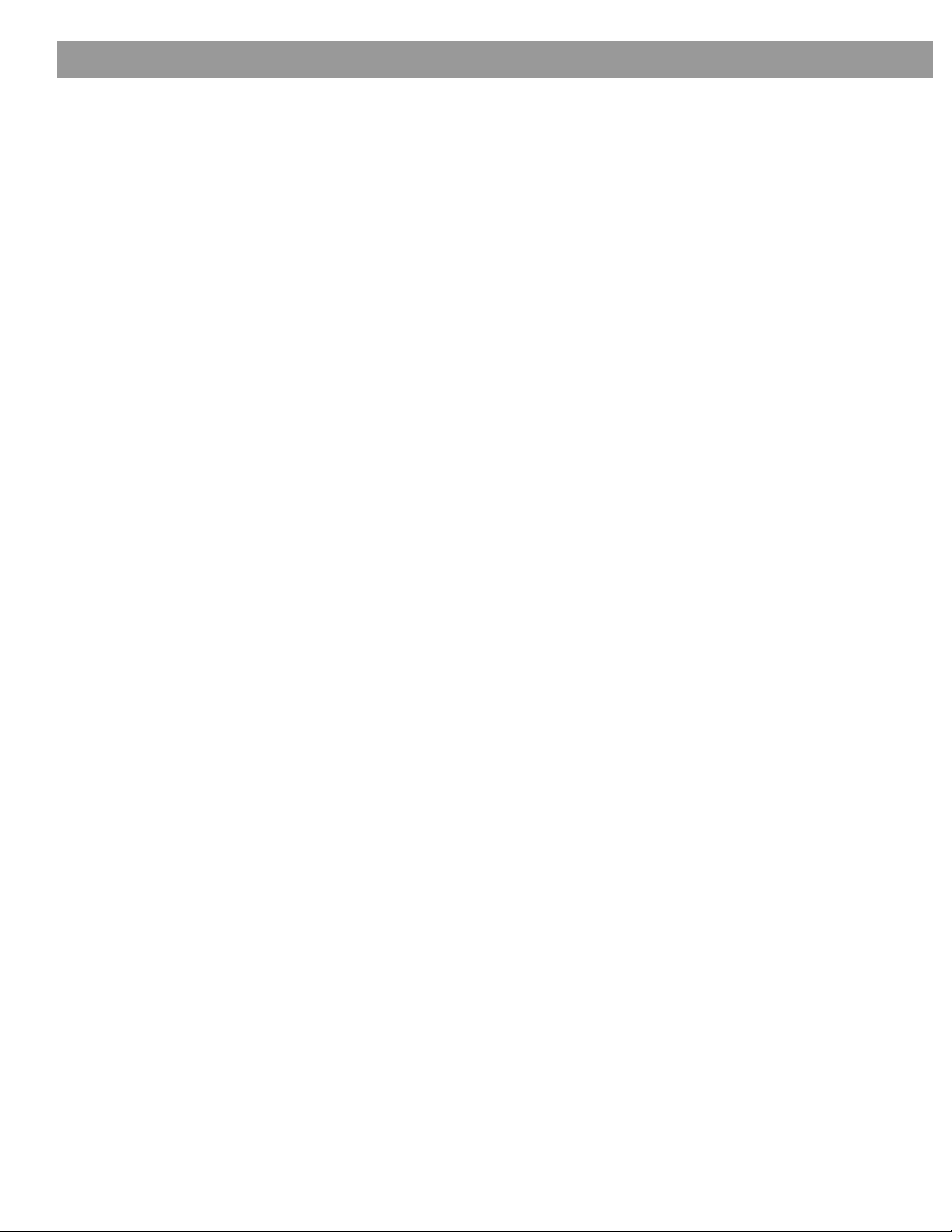
Contents
4
CCOOMMPPAANNYY CCOONNFFIIDDEENNTTIIAAL
L
Page 5
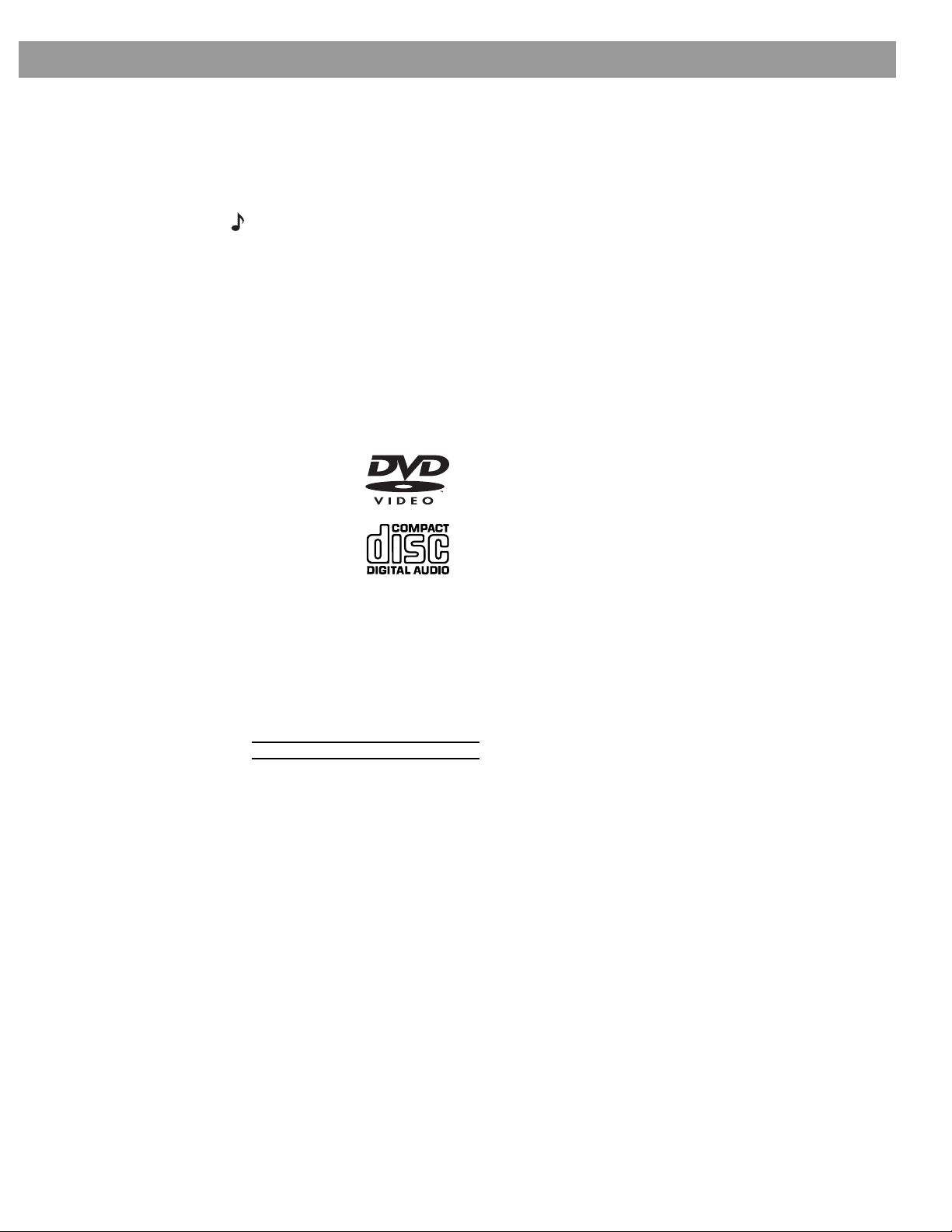
Welcome
Thank you for purchasing a Bose
Through proprietary Bose technologoes and innovative Lifestyle
superior performance for both music and video programming from an elegant and easy-to-
use system.
Note: Because DVD is a new technology, please take the time to read through this manual
and familiarize yourself with the features of your new system.
Region numbers
Region numbers are allocated to DVD players according to where they are sold. Look for the
region number marked on the carton or on the bottom of the media center. Your system can
play DVD discs marked with the same region number.
Types of discs you can play
The DVD player in your system can play the following types of discs having the
corresponding logos:
Introduction
®
Lifestyle
®
DVD-based home entertainment system.
®
systems design, it delivers
• DVDs
• Audio CDs
• CD-R
Conventions used in this owner’s guide
Operating instructions include names of buttons on the remote control and on the Media
Center front panel, and menu items appearing on your TV screen and on the Media Center
display.
Button names appear in boldface type. If a button has only a symbol, that will be used.
On-Screen Display messages appear in boldface with a line above and below.
MEDIA CENTER DISPLAY items are represented by a narrow boldface upper case type.
Glossary of terms
TBD
CCOOMMPPAANNYY CCOONNFFIIDDEENNTTIIAAL
L
5
Page 6
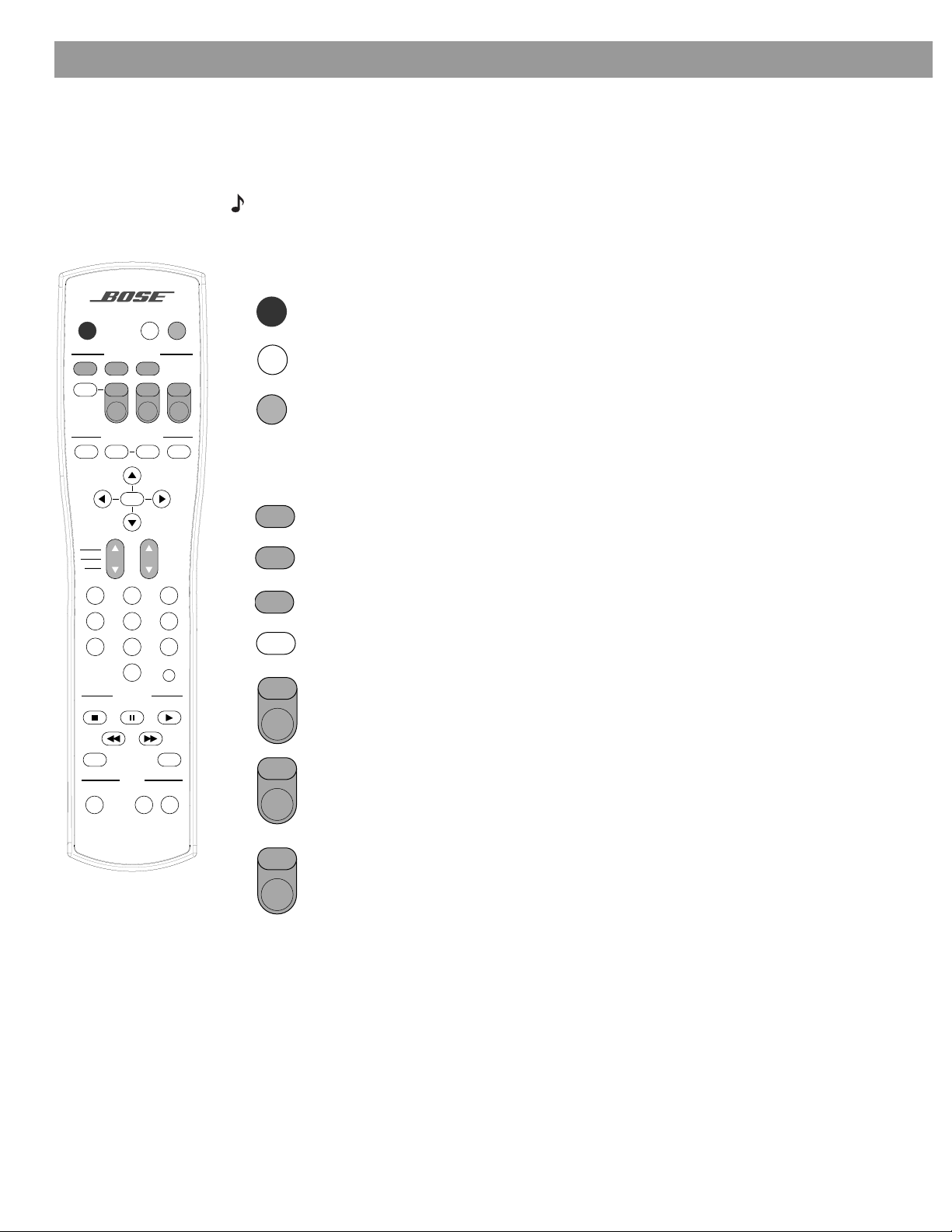
Controls and Indicators
The remote control
The advanced radio-frequency remote control works from anywhere within most types of
home construction. Simply press the desired button. You do not need to aim the remote at
the media center.
Note: Some types of buildings create “dead spots” where the remote will not operate. Move
the remote a foot or two and try again. You can also move the media center a few feet to a
location with better remote response.
Power on/off and mute controls
On
On
Off
CD/DVD
TV Input
DVD
Menu
Seek
Channel
Chapter
Preset
Track
1203
456
789
Mute
All
SOURCE / INPUT
Tape
FM/AM
MENU / NAVIGATION
Guide Exit
Tune
Enter
PLAYBACK
Pause PlayStop
Mute
AUXVCRTV
PowerPowerPower
Settings
Volume
Previous
Off
Mute
All
Mute
SOURCE/INPUT controls
CD/DVD
FM/AM
Tape
TV Input
TV
Power
TV
Turns the system on and off.
Mutes the volume in both zones.
Mutes/unmutes the volume in the current zone.
Selects the built-in CD/DVD player and turns the system on.
Selects the built-in FM/AM tuner and turns the system on to the previouslyselected station. Switches between FM and AM when the tuner is on.
Selects the TAPE AUDIO INPUT and turns the system on.
Switches between the multiple video inputs (such as between the antenna/
cable input and one or more external source inputs) of your TV.
- Turns the system on and selects your TV as the sound source. Unmutes
the volume in the current zone.
POWER – Turns TV power on and off.
AUDIO
Repeat
SurroundSpeakers
+
-
Power
VCR – Turns the system on and selects your VCR as the sound source.
VCR
Unmutes the volume in the current zone. Toggles the input of your VCR
between TV and VCR.
Shuffle
2-3-5
POWER – Turns VCR power on and off.
AUX – Turns the system on and selects your AUX equipment (such as cable
AUX
box or satellite receiver) as the sound source. Unmutes the volume in the
Power
current zone. Toggles the input of your auxiliary equipment.
POWER – Turns AUX equipment power on and off.
6
CCOOMMPPAANNYY CCOONNFFIIDDEENNTTIIAAL
L
Page 7
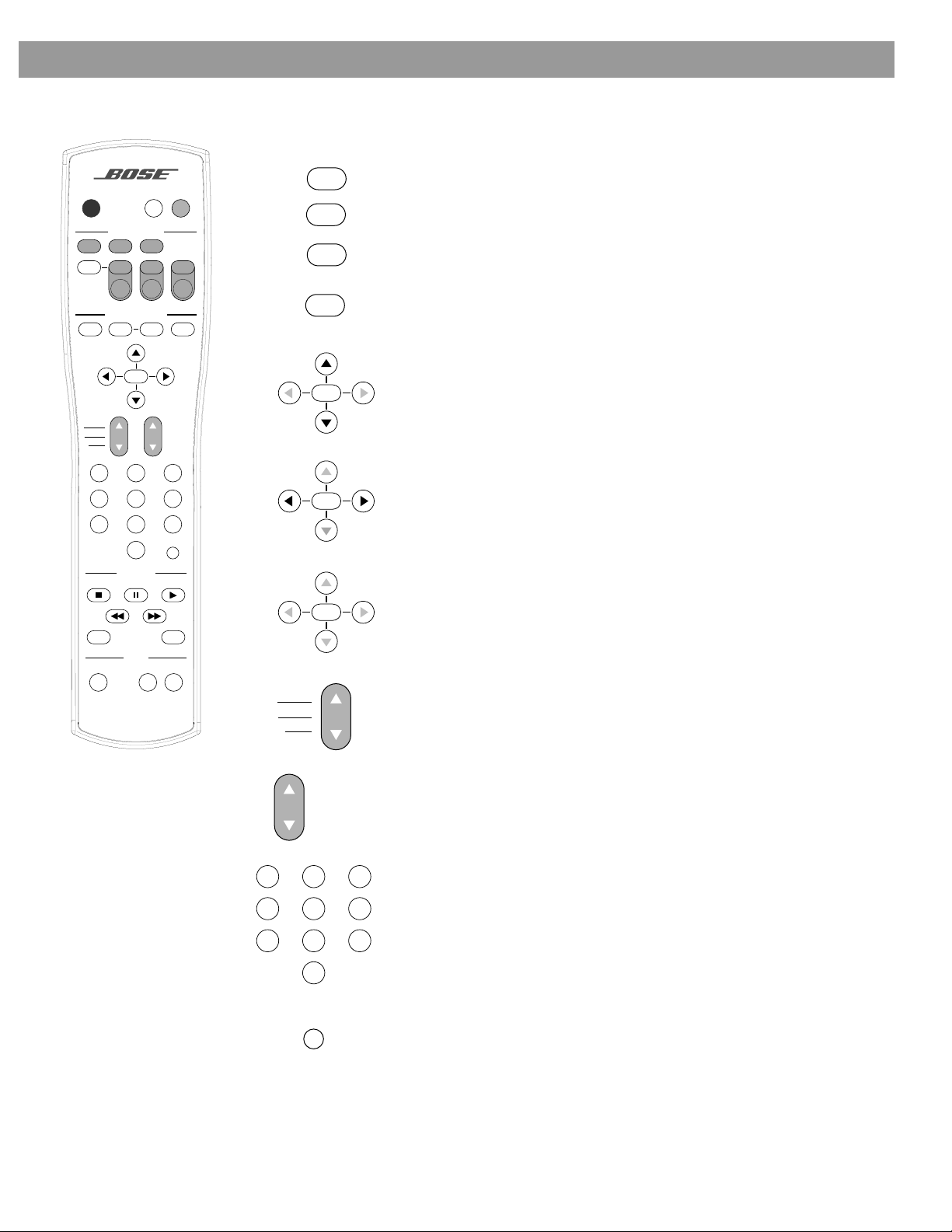
The remote control – continued
System MENU/NAVIGATION controls
Controls and Indicators
On
Off
CD/DVD
TV Input
DVD
Menu
Seek
Channel
Chapter
Preset
Track
1203
456
789
Shuffle
2-3-5
Mute
All
SOURCE / INPUT
Tape
FM/AM
MENU / NAVIGATION
Guide Exit
Tune
Enter
PLAYBACK
Pause PlayStop
AUDIO
SurroundSpeakers
-
Mute
PowerPowerPower
Settings
Volume
Previous
Repeat
+
Settings
DVD
Menu
AUXVCRTV
Seek
Guide
Exit
Tune
Enter
Displays the context-sensitive menu for the current source.
Displays or exits the current title’s menu from the DVD disc.
For DVD: Displays the menu of all titles on a DVD disc.
For TV: Displays the electronic program guide of TV listings.
Exits the electronic program guide of TV listings, the menu from a DVD
disc, or the context-sensitive menu for the current source.
In the Settings menu: Selects the next item, up or down, in the menu.
Moves forward/backward to the next/previous variable in a menu list.
For FM/AM: Tunes the FM/AM radio up/down to the next higher/lower
frequency.
Seek
Tune
Enter
In the Settings menu: Selects menu item to the left or right. Moves
backward/forward to the previous/next variable in a menu list.
For FM/AM: Seeks backward/forward to the next strong radio station.
In the Settings menu: Enters the current option in a menu list. Enters
the value of a variable in a menu.
For FM/AM: Enters a radio station preset number from the keypad.
Seek
Tune
Enter
For TV/CD/DVD: Enters the number of a TV channel, CD track, or DVD
chapter from the keypad.
Channel
Chapter
Preset
Track
Skips to the next/previous TV/VCR/AUX channel, DVD chapter, radio
station preset, or CD track.
Volume
1203
Unmutes the current source in the current zone.
By a numerical input, allows you to access a DVD chapter, CD track,
Raises or lowers the volume of the current source.
456
789
Previous
TV channel, VCR channel, AUX channel, or a radio station preset.
Skips to the previous DVD chapter, CD track, TV channel, VCR channel, AUX channel, or radio station preset.
CCOOMMPPAANNYY CCOONNFFIIDDEENNTTIIAAL
L
7
Page 8
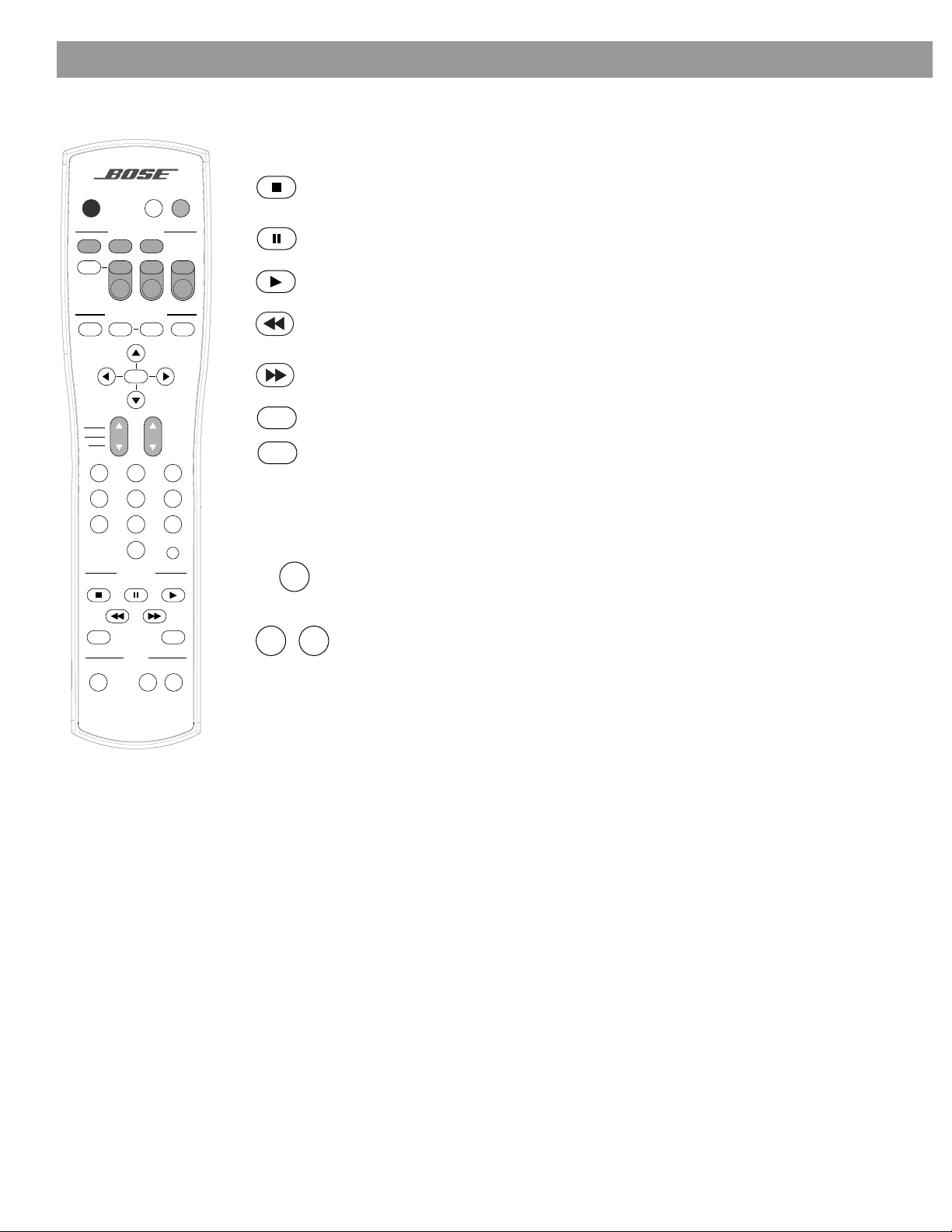
Controls and Indicators
The remote control – continued
PLAYBACK controls
Stops the disc player. If left unchanged for more than 20 minutes, the system
On
Off
CD/DVD
TV Input
DVD
Menu
Seek
Mute
All
SOURCE / INPUT
Tape
FM/AM
MENU / NAVIGATION
Guide Exit
Tune
Enter
Mute
AUXVCRTV
PowerPowerPower
Settings
automatically switches itself to the “Stop” state.
Pauses the disc player. If left unchanged for more than 20 minutes, the disc
player automatically stops.
Starts the disc player.
Scans backward through the disc currently playing. Press and hold for fast
backward motion.
Scans forward through the disc currently playing. Press and hold for fast forward motion.
Channel
Chapter
Preset
Track
1203
456
789
PLAYBACK
Shuffle
2-3-5
Pause PlayStop
AUDIO
Volume
Previous
Repeat
SurroundSpeakers
-
Shuffle
Plays audio CD tracks in a random fashion. Pressed again cancels this mode.
Repeat
Repeats a CD, CD track, DVD chapter, or DVD title
AUDIO controls
Speakers
2-3-5
Surround
-
+
Selects 2, 3, or 5 speaker sound.
In surround (5-speaker) mode, raises (+) or lowers (–) volume of the surround
speakers.
+
In 3-speaker mode, raises (+) or lowers (–) volume of the center speaker.
In 2-speaker mode, Surround + selects the surround mode.
8
CCOOMMPPAANNYY CCOONNFFIIDDEENNTTIIAAL
L
Page 9
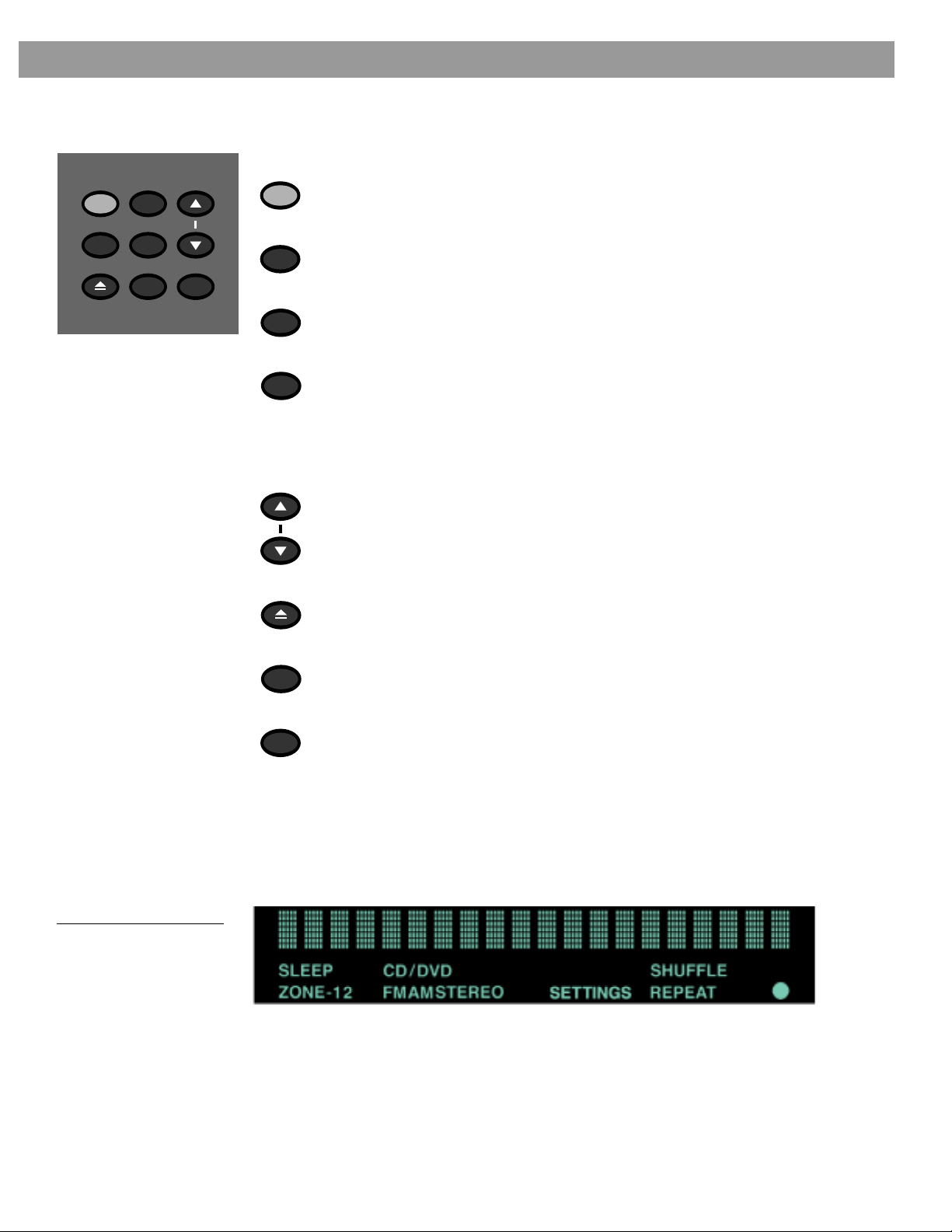
Media center control buttons
The Media Center has eight control buttons located under the front cover of the media center.
Controls and Indicators
On/Off Source Volume
All Off
Open/Close
Enter
Erase
Store
On/Of f
All Off
Source
Enter
Volume
Open/Close
Turns the system on or off in zone 1.
Turns the system off in all zones.
Steps through the seven available source selections.
For FM/AM: Enters a radio station preset number from the
keypad.
For TV/CD/DVD: Enters the number of a TV channel, CD track,
or DVD chapter from the keypad.
In the Settings menu: Enters the current option in a menu list.
Enters the value of a variable in a menu.
Raises/lowers the volume of the system. Unmutes the current
source if muted.
Opens/closes the disc tray.
Erase
Store
Removes a radio station preset from the system.
Stores a radio station preset.
Media center display window
The media center display window shows you information about your system. The upper area
of the display is used to show you system messages and source-related information. The
lower area of the display has icons which light up to present system status information.
Figure 1
Elements of the media
center display
CCOOMMPPAANNYY CCOONNFFIIDDEENNTTIIAAL
L
9
Page 10

General System Operation
Treble and bass compensation
The acoustics (sound qualities) of your room can affect the overall sound quality of any
speaker system. In general, you can reduce many problems with acoustics by the cautious
use of the treble and bass adjustments in the audio settings menu.
Too much or too little treble
Rooms with too few sound-absorbing furnishings, especially those with bare floors and walls,
may sound overly shrill or “bright.” Lowering the Treble Compensation setting to a negative
value from –1 to –15 decreases the treble sound.
Rooms with a lot of sound-absorbing furnishings, such as upholstered furniture, wall-to-wall
carpet, or heavy drapes, may reduce the treble sound of your system. Moving speakers far-
ther away from soft furnishings increases treble. You can increase the treble sound by raising
the Treble Compensation setting to a positive value from +1 to +14.
Too much or too little bass
Placement of the Acoustimass module affects the amount of bass you hear. Placing the mod-
ule closer to the corner of the room will increase the bass. Moving the module away from the
corner will decrease the bass.
You can decrease the bass sound by lowering the Bass Compensation setting to a negative
value from –1 to –15. To increase the bass, raise the bass compensation setting to a positive
value from +1 to +14.
Selecting the number of speakers
TBD
Adjusting surround sound
TBD
Using the SLEEP function
TBD
System settings
TBD
10
CCOOMMPPAANNYY CCOONNFFIIDDEENNTTIIAAL
L
Page 11
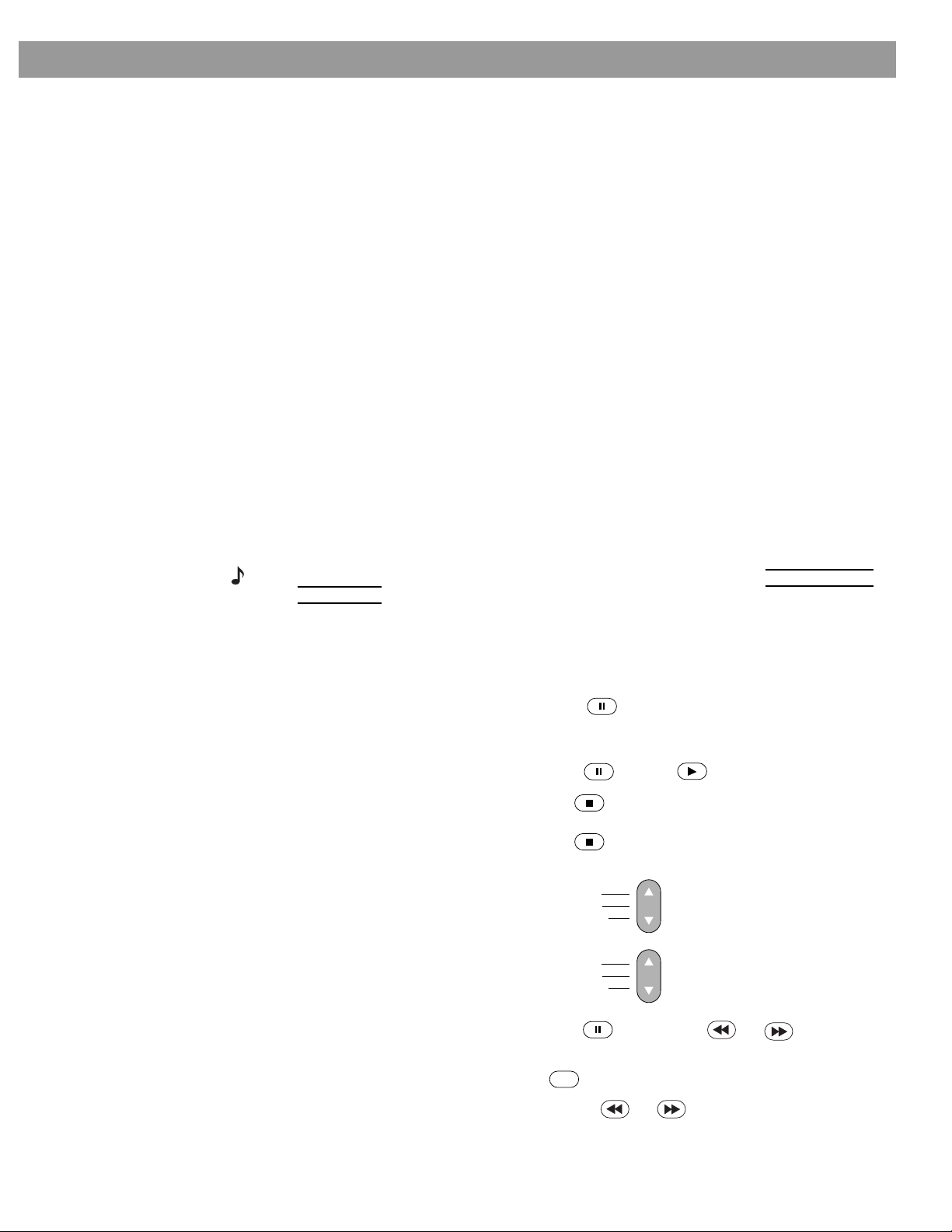
Before you play your first DVD
This section tells you how to use the DVD player in your system to play video DVDs. Before
you play your first DVD, make note of the following:
• Make sure that you are familiar with the functions of the remote control buttons (see “The
remote control” on page 6). Although some remote control buttons look the same as those
found on a VCR or CD player remote, their functions are different.
• In order for some system features to work, the DVDs that you play must be encoded with
the information for that feature. For example, in order to display subtitles while watching a
movie, the disc must contain subtitle information.
• Both the DVD player in your system and the discs you play are coded by region. In order for
a disc to play, these regional codes must match. Check the label on the media center or on
the shipping carton for your player’s region code.
Loading and playing a DVD
1. Turn your television and Lifestyle® system on.
2. Press the CD/DVD button on the remote to select the DVD player. If the system is off, this
will also turn it on.
3. Lift the media center front cover and press the Open/Close button.
4. Insert the DVD disc into the tray.
5. Press the Open/Close button to close the disc tray. The DVD disc will start to play auto-
matically. If not, press Play.
Playing a Video DVD
Note: Automatic play can be turned off. Press the Settings button, select System Setup,
select DVD Setup and press Enter.
Basic DVD operations
If you want to: Do this:
Pause a DVD movie … Press Pause . If left unchanged for more than 20
Resume play … Press Pause or Play .
Stop a DVD movie … Press Stop once. Pressing Play continues the
Skip to the next chapter … Press Chapter up.
Skip to the previous chapter … Press Chapter down twice.
Advance one frame at a time … Press Pause . Then press or momentarily.
minutes, the system automatically switches itself to the
stop state.
movie from the point you stopped it.
Press Stop twice. Pressing Play starts the movie
from the beginning.
Channel
Chapter
Preset
Track
Channel
Chapter
Preset
Track
Repeat a chapter … While playing the chapter you want to repeat, press
Repeat .
Repeat
Search backward or forward … Press and hold or .
CCOOMMPPAANNYY CCOONNFFIIDDEENNTTIIAAL
L
11
Page 12

Playing a Video DVD
Using parental controls
TBD
12
CCOOMMPPAANNYY CCOONNFFIIDDEENNTTIIAAL
L
Page 13

Loading and playing an audio CD
Channel
Chapter
Preset
Track
Shuffle
Shuffle
1. Press the CD/DVD button on the remote to select the CD player. If the system is off, this
will also turn it on.
2. Lift the media center front cover and press the Open/Close button.
3. Insert the audio CD into the tray.
4. Press the Open/Close button to close the disc tray. The CD will start to play automati-
cally. If not, press Play .
While playing a CD, the media center display window will show you the album name, track
number, track time, and repeat or shuffle mode
Basic CD operations
If you want to: Do this:
Pause a CD … Press Pause .
Resume play of paused CD … Press Pause again or Play .
Stop a CD … Press Stop .
Go to next track … Press Track up.
Channel
Chapter
Preset
Track
Playing an Audio CD
Go to beginning of current track … After track has played for several seconds,
press Track down.
Channel
Chapter
Preset
Track
Go to a previous track … If track has played for several seconds, press
Track down twice. If not, press once.
Scan a CD backward/forward … Press and hold or .
Randomly play CD tracks … Press after loading CD.
Cancel random play … Press while in Shuffle mode.
CCOOMMPPAANNYY CCOONNFFIIDDEENNTTIIAAL
L
13
Page 14

Listening to AM/FM Radio
Turning the radio on
Tuning
Press on the remote to select the radio tuner. If the system is off, this will also turn it on.
FM/AM
When it turns on, the radio will be playing the most recently selected FM or AM station.
You can tune to a radio station in the following ways:
If you want to: Do this:
Switch between FM and AM Press on the remote.
FM/AM
Seek the strongest stations Press and hold Seek or on the remote until the
radio begins seeking. Release to stop at the next strongest
station.
To stop sooner, briefly press or , or stop .
To begin seeking again without holding down the skip but-
ton, briefly press or again as soon as the first
seek operation stops.
Manually tune to a station Press Tune or on the remote.
Select a preset station Press Preset .
or
Key in a preset number on the keypad and press .
Channel
Chapter
Preset
Track
Enter
Setting a station preset
1. Take your remote and stand in front of the media center.
2. Lift up the media center door.
3. Using the remote, tune to a radio station you want to store as a preset.
4. Press on the media center front panel.
Erasing a station preset
1. Take your remote and stand in front of the media center.
2. Lift up the media center door.
3. Using the remote, select the reset you want to erase.
4. Press on the media center front panel.
Store
Erase
14
CCOOMMPPAANNYY CCOONNFFIIDDEENNTTIIAAL
L
Page 15

In general
Follow the instructions in your Lifestyle® system Installation Guide for connecting external
components.
Turn on your component directly or by using its remote control. If you like, you can program
your new Lifestyle® remote to control most brands of TVs, VCRs, and other audio equipment.
Use the Volume ▲ or ▼ button on the Lifestyle
lower the volume. Control all other functions at the source, referring to its owner’s manual, if
necessary. To begin, make sure the component is turned on and a tape, CD, DVD, etc. is
loaded.
Programming your remote for other components
TBD
Turning the system on and selecting the source
Press the Tape, VCR, or AUX button on the remote or press Source on the media center until
the desired component is selected. This turns your system on and selects the component
connected to that input. If the system is already on, this button selects the component.
Note: Selecting a source turns the system on in surround (5-speaker) mode.
Press the Speakers button to change the mode.
The appropriate indicators light up on the media center when the system is on and the component is selected.
Playing External Sources
®
remote control or music center to raise or
Using the VCR sound source
Press VCR on the remote or Source on the media center until VCR appears on the display.
This turns your system on in surround (5-speaker) mode and selects the VCR sound source
connected to the VCR jacks.
Using a tape deck
To record to a connected tape deck, play the source (AM/FM, CD, or AUX) you want to tape.
In a 2-zone system, play the source in zone 1. Set the tape deck to record.
CCOOMMPPAANNYY CCOONNFFIIDDEENNTTIIAAL
L
15
Page 16
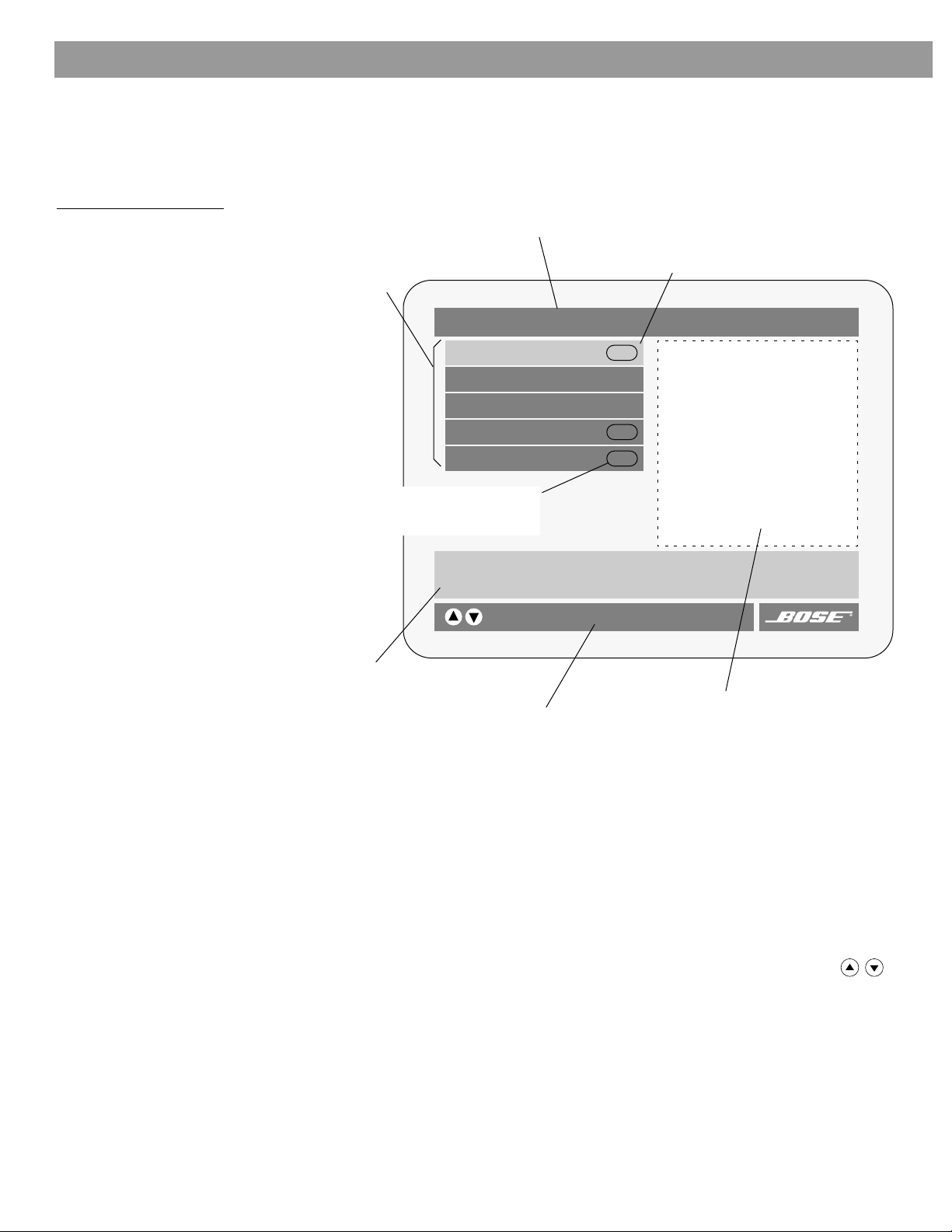
Changing System Settings
Using the settings menus
Use the remote MENU/NAVIGATION buttons to move within the on-screen menus. Figure 2
shows you the elements of the on-screen menu displays.
Figure 2
Elements of the on-screen
menu displays
Title bar – shows the name of the menu
or submenu you are using (the currently
selected source is in parentheses).
Menu items – a list of source-related
settings and submenus is shown in
this space.
Settings (DVD)
DVD Play Options
Sleep (minutes): Off
DVD Status:
Audio Settings
System Setup
Submenu – This symbol indicates that there
is a submenu of items for this selection.
Press the Enter button go to this submenu.
Lists options for how to play and view the current DVD.
select item
Selected menu item – menu items are selected
(highlighted) with the up/down arrow keys.
Enter
Enter
Enter
Menu item description – Describes the
selected menu item.
Navigation controls – Identifies which remote
control buttons to use within this menu.
Status display area – this area is
used to display status information
when a status item is selected.
To display the settings menu on your TV screen
Press the Settings button. The displayed menu will contain items related to the currently
selected source. For example, if you press the Settings button while watching a DVD, you
will see a menu similar to the one in Figure 2.
To exit the settings menu and clear it from your TV screen
Press the Settings button again.
To select a menu item
Selected items are highlighted with a lighter color. Use the up/down arrow buttons ( )
to scroll up or down the list and highlight the item you want.
To enter a submenu
When you see the Enter button symbol to the right of the selected item, then that item has
a submenu of additional items. With the item selected, press Enter to go to the submenu.
16
CCOOMMPPAANNYY CCOONNFFIIDDEENNTTIIAAL
L
Page 17
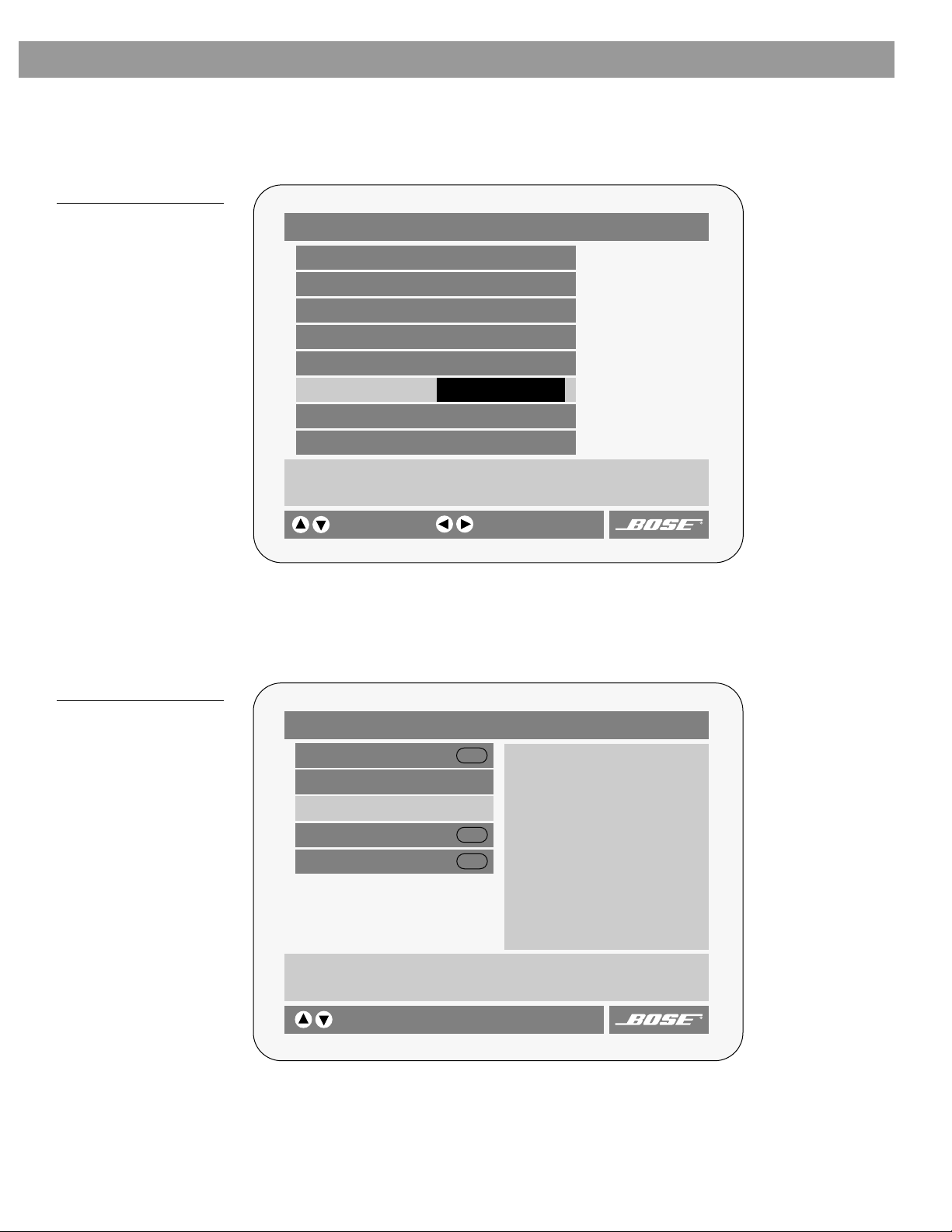
Figure 3
Example of changing
a setting
Changing System Settings
To change a setting
Select the item you want to change using the up/down arrow buttons. Press the left or right
arrow button to step through the available choices. Find the setting you want and press the
Settings button to leave the menu. Your selected setting is stored in the system.
DVD Play Options (1 of 2)
Title: Off
Chapter: 23 of 30
Title Time: 0:23:02
Time Display: Elapsed
Motion Control: Play 1x
Audio Track: English 2222 3/2.1
Subtitles: Auto
More…
Chooses an audio track for the current DVD.
Figure 4
A DVD status example
select item
To view the system status
The settings menu provides a selection for displaying the status of the currently selected
source. Press the Settings button and step down to the status selection. The system status
is shown on the right-hand side of the menu display.
change setting
Settings (DVD)
DVD Play Options
Sleep (minutes): Off
DVD Status:
Audio Settings
System Setup
Displays information about the current source.
Enter
Enter
Enter
DVD
Playing
The Movie Title
Title 1 of 13
Chapter 1 of 5
0:01:45 of 1:20:35
Audio English 2222 3/2.1
Subtitle Off
Ratings Limit: 8
Repeat Chapter
Region Code:1
selects item
CCOOMMPPAANNYY CCOONNFFIIDDEENNTTIIAAL
L
17
Page 18
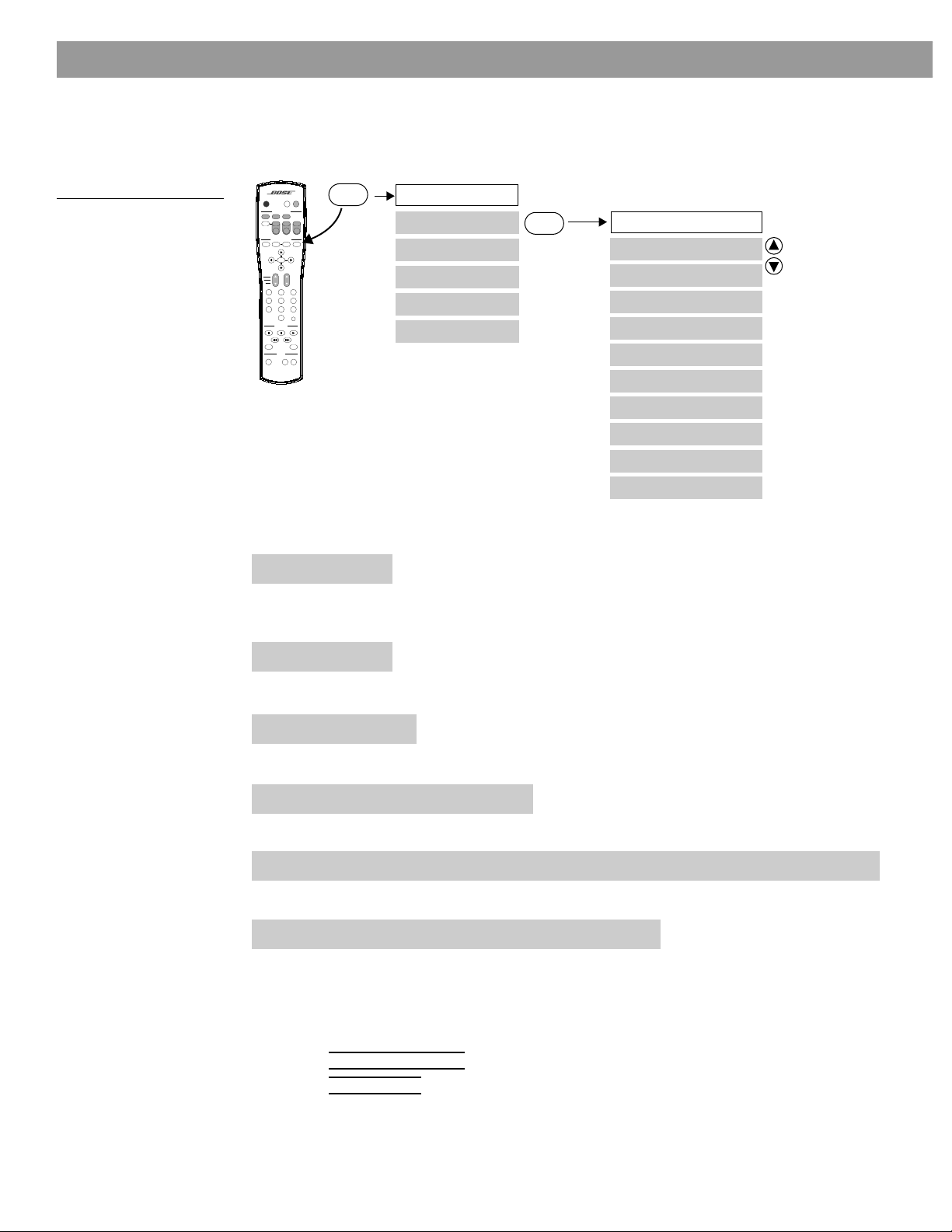
Changing System Settings
Changing DVD play options
While playing a DVD movie, there are several play options that can be changed. Figure 5
shows you a map to the DVD Play Options menu.
Figure 5
The DVD Play options menu
On
Off
SOURCE / INPUT
FM/AM
CD/DVD
TV Input
MENU / NAVIGATION
DVD
Guide Exit
Menu
Tune
Enter
Seek
Channel
Chapter
Preset
Track
1203
456
789
PLAYBACK
Pause PlayStop
Shuffle
AUDIO
2-3-5
Mute
Tape
SurroundSpeakers
-
Settings
Mute
All
AUXVCRTV
PowerPowerPower
Settings
Volume
Previous
Repeat
+
Settings (DVD)
DVD Play Options
Enter
DVD Play Options
Title
Chapter
Title Time
Time Display
Motion Control
Audio Track
Subtitles
Subtitle Language
Camera Angle
AB Repeat
Title: 1 of n
DVD movies are identified by title. If you have a DVD disc with more than one movie, this
function lets you select the movie you want to see.
Chapter: 1 of n
A DVD video is divided into chapters. This function lets you select an individual chapter.
Title Time: h:mm:ss
Chooses a time into the movie.
Time Display: Elapsed / Remaining
Selects either time elapsed or time remaining in the current DVD title.
Motion Control: <<Scan, <<4x, <<2x, <<1x, Pause, 1/4x >>, 1/2x >>, Play 1x, 2x >>, 4x >>, Scan >>
Chooses direction and speed of DVD playback.
Audio Track: English Dolby Digital 3/2.1, French, Etc.
Some DVD discs are recorded with more than one soundtrack. Other soundtracks may provide another language or PCM.
To change soundtracks during play:
1. Press the Settings button.
2. Select DVD Play Options and press Enter.
3. Select Audio Track.
4. Choose another soundtrack. Press Settings when done.
18
CCOOMMPPAANNYY CCOONNFFIIDDEENNTTIIAAL
L
Page 19

Subtitles: On / Off
Turns the subtitles on or off. “Auto” turns subtitles on automatically if audio is not available.
Subtitle Language: Lang1 / Lang2 / Etc.
Chooses a subtitle language for the current DVD.
Camera Angle: 1 of maximum on title
Chooses a camera angle from those available on the current DVD title.
AB Repeat
Repeats a specified section of the DVD movie. To specify a section to repeat:
1. Move to point “A” in the movie and press Enter.
2. Move to point “B” in the movie and press Enter.
The movie scene is repeated until you press Stop. To resume normal play, press Play.
Making audio adjustments
You can adjust the audio of each source individually. Figure 6 shows you a map to the DVD
Play Options menu:
1. Press the Settings button. A menu of the available settings for the current source
will be displayed on your TV screen.
Changing System Settings
Figure 6
The audio settings
submenu
2. Using the down navigation button ( ), scroll down the list and select (highlight)
Audio Settings.
3. Press the Enter button and the audio settings will be displayed for the current source.
On
Off
SOURCE / INPUT
FM/AM
CD/DVD
TV Input
MENU / NAVIGATION
DVD
Guide Exit
Menu
Tune
Enter
Seek
Channel
Chapter
Preset
Track
1203
456
789
PLAYBACK
Pause PlayStop
Shuffle
AUDIO
2-3-5
Mute
All
Tape
SurroundSpeakers
-
Settings
Mute
AUXVCRTV
PowerPowerPower
Settings
Volume
Previous
Repeat
+
Available only when Dolby 1+1
is not available.
Available only when Movie EQ
is not available.
Settings (source)
Audio Settings
Audio Settings
Movie EQ
Range Compression
Dolby Digital 1+1
Mono Decoding
Center Channel
Audio Status
Enter
Not available for
FM, AM, or CD.
Treble Compensation
Bass Compensation
CCOOMMPPAANNYY CCOONNFFIIDDEENNTTIIAAL
L
19
Page 20
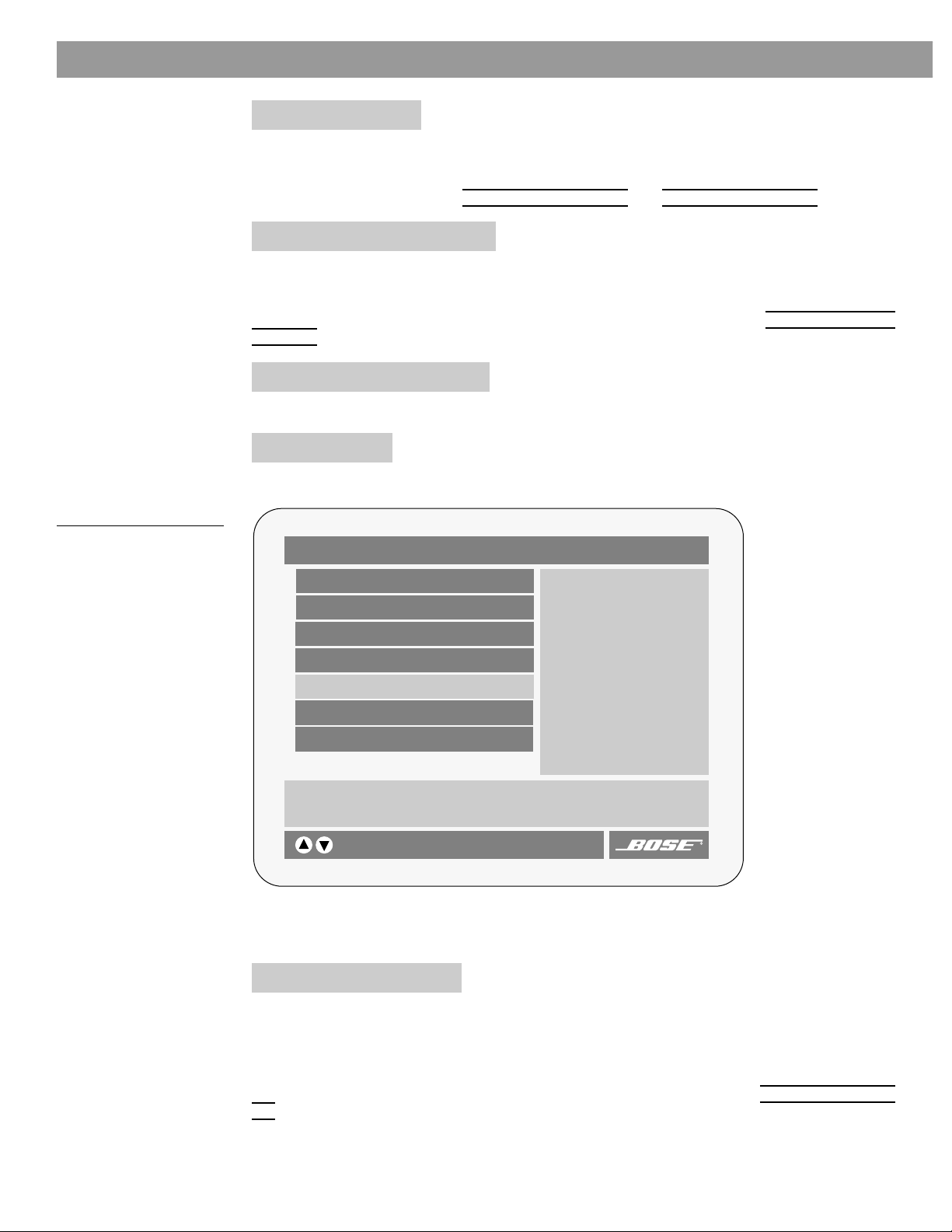
Changing System Settings
Movie EQ: On / Off
Selecting DVD, TV, VCR, AUX, or TAPE turns the system on in an enhanced mode called
“Movie EQ.” In this mode, the bass and treble compensation are automatically set (more bass
and less treble) for the proper playback of movie soundtracks. Any additional adjustments
can be made by changing the Treble Compensation and Bass Compensation settings.
Range Compression: On / Off
Digital Dynamic Range® compression automatically adjusts the volume to allow you to hear
soft sounds (particularly dialogue) and to prevent you from being overwhelmed by a loud special effect, such as an explosion. This feature is normally engaged when you turn the system
on to DVD, TV, VCR, AUX, or TAPE. You can turn this feature off by setting Range Compres-
sion: Off.
Dolby Digital 1+1: 1 / 1 / Both
Selects Track 1, Track 2, or both of the currently available audio tracks.
Audio Status:
Displays system audio information. The following example shows you a DVD audio status.
Figure 7
Status example: DVD audio
settings
Audio Settings (DVD)
Movie EQ: Normal
Range Compression: Off
Mono Decoding: Normal
Center Channel: 0
Audio Status:
Treble Compensation: --
Bass Compensation: 0
Displays information about volume and other
adjustments.
select item
Audio
Volume: 55
Mute: Off
Zone: 1
Room: A
Speakers: 5
Surround
Setting: +3
20
Mono Decoding: On / Off
Bose® Videostage® decoding can process a one-channel program into five-speaker sound –
directing the signals so that dialogue remains locked on-screen, while music and ambient
effects fill the room. You experience a surround sensation, providing extra enjoyment when
you watch older (that is, pre-stereo) movies. This feature can be used for mono TV, FM, and
AM programs. This feature is automatically engaged when a Dolby Digital bitstream indicates
that it contains a mono program. This feature can be turned off by setting Mono Decoding :
Off.
CCOOMMPPAANNYY CCOONNFFIIDDEENNTTIIAAL
L
Page 21
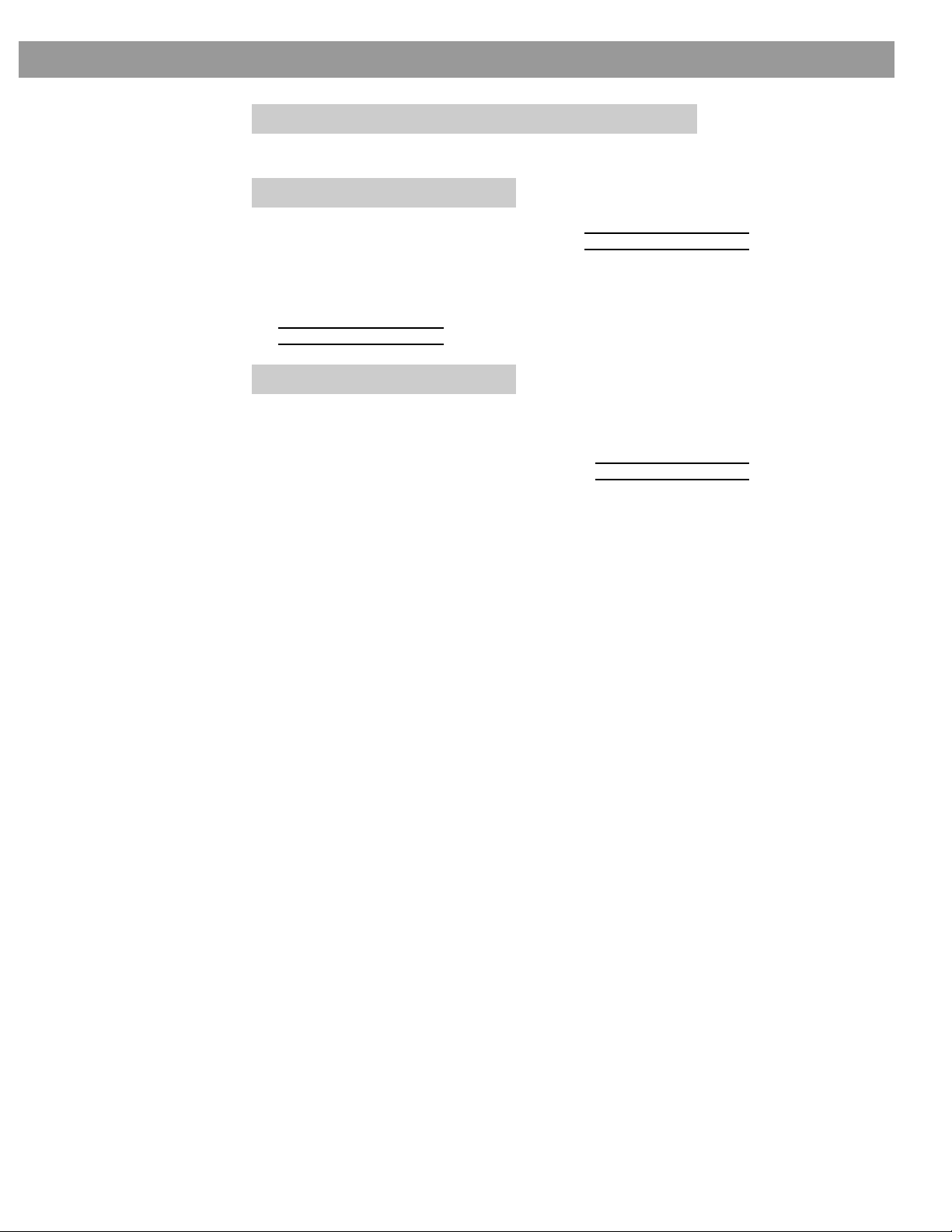
Changing System Settings
Center Channel: -- [2 speakers] / –8 to 8 [3 or 5 speakers]
Focuses or softens the presentation of center-channel sound.
Treble Compensation: –15 to +14
Rooms with too few sound-absorbing furnishings, especially those with bare floors and walls,
may sound overly shrill or “bright.” Lowering the Treble Compensation setting to a negative
value from –1 to –15 decreases the treble sound.
Rooms with a lot of sound-absorbing furnishings, such as upholstered furniture, wall-to-wall
carpet, or heavy drapes, may reduce the treble sound of your system. Moving speakers farther away from soft furnishings increases treble. You can increase the treble sound by raising
the Treble Compensation setting to a positive value from +1 to +14.
Bass Compensation: –15 to +14
Placement of the Acoustimass module affects the amount of bass you hear. Placing the module closer to the corner of the room will increase the bass. Moving the module away from the
corner will decrease the bass.
You can decrease the bass sound by lowering the Bass Compensation setting to a negative
value from –1 to –15. To increase the bass, raise the bass compensation setting to a positive
value from +1 to +14.
CCOOMMPPAANNYY CCOONNFFIIDDEENNTTIIAAL
L
21
Page 22
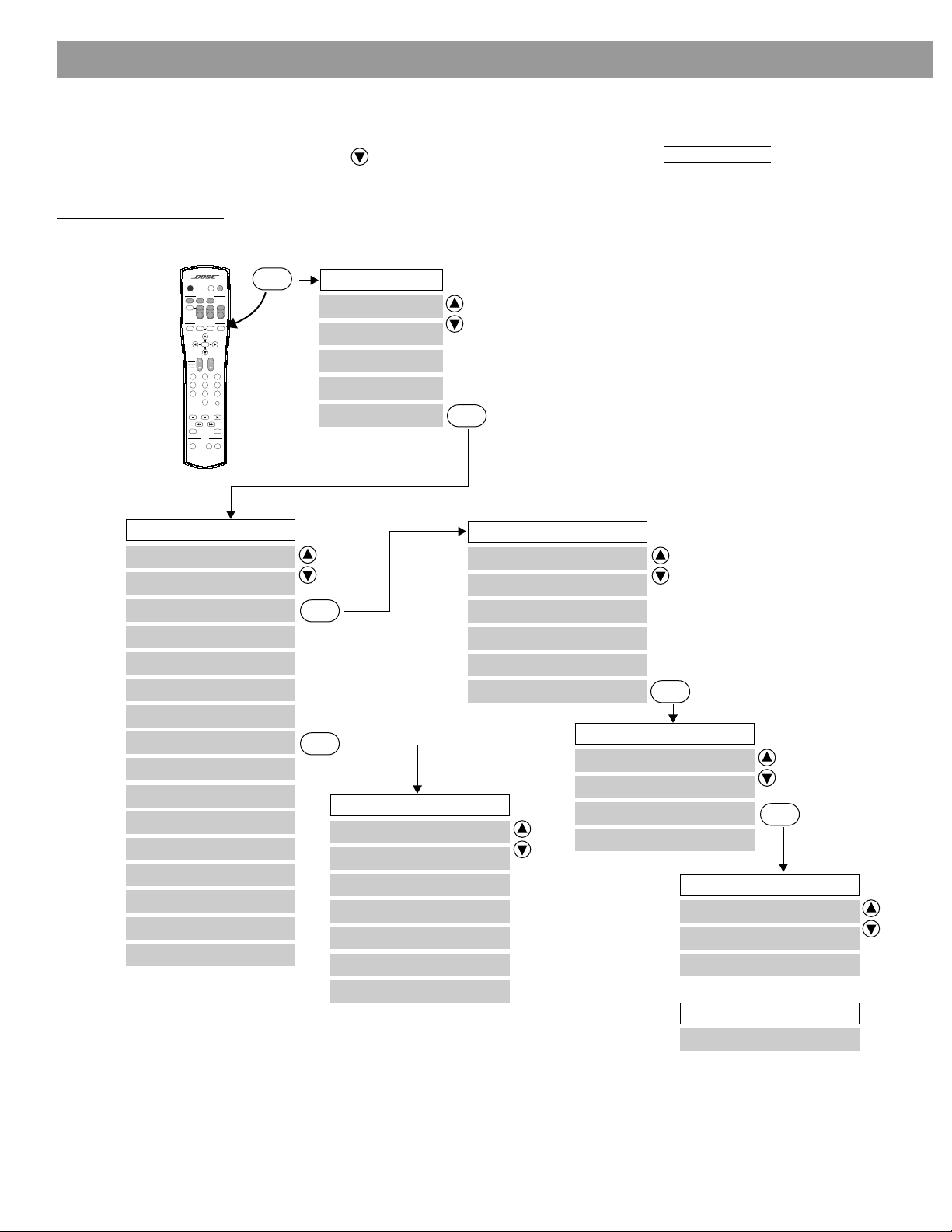
Changing System Settings
Changing the system setup
Press the Settings button to open the Settings menu on your TV screen. Using the down
arrow button ( ), scroll down the list and select (highlight) System Setup. Press the Enter
button to display the System Setup menu.
Figure 8
Map of the System Setup
Menus
On
Off
SOURCE / INPUT
FM/AM
CD/DVD
TV Input
MENU / NAVIGATION
DVD
Guide Exit
Menu
Tune
Enter
Seek
Channel
Chapter
Preset
Track
1203
456
789
PLAYBACK
Pause PlayStop
Shuffle
AUDIO
2-3-5
Mute
All
Tape
SurroundSpeakers
-
Settings
Mute
AUXVCRTV
PowerPowerPower
Settings
Volume
Previous
Repeat
+
System Setup
Display Brightness
Display Language
DVD Setup
Optical Source
Optical Input
Record Out Processing
TV Power
Remote Control Setup
Send IR Commands
Receive IR Commands
Channel Spacing
Video Format
Video Black Level
Component Video
Zone 1 Protocol
Zone 1 Protocol
Settings (source)
System Setup
Enter
Enter
Remote Control Setup
TV Brand
TV Device Code
VCR Brand
VCR Device Code
AUX Device
AUX Brand
AUX Device Code
Enter
DVD Setup
Auto Select Audio Track
Auto Subtitle
DVD Autoplay
Aspect Ratio
Image Format
Parental Control
Parental Control
Enter Password
Restrict Unrated Titles
Create/Change Password
Set Ratings Limit
Enter
Enter
Create/Change Password
Create Password
Confirm Password
Confirm Password
DVD Access
22
CCOOMMPPAANNYY CCOONNFFIIDDEENNTTIIAAL
L
Enter Password: _ _ _ _
Page 23

Changing System Settings
System setup items
Display Brightness: n of 7
Chooses the brightness level of the media center display.
Display Language: English/French/Spanish, German, Italian/Dutch
Chooses a language for the system’s displays.
DVD Setup
Lists options for how the DVD player should operate, including Parental Control.
Optical Source: TV / AUX / VCR / TAPE
Assigns the optical digital input to a specified source.
Optical Input: –6 / –3 / 0 / 3 / 6
Adjusts the Optical audio level to match other sources.
Record Out Processing: None / PCM
Chooses the digital output format for recording.
Send IR Commands: Normal / On
Sends system commands to learning IR remote controls.
Receive Commands: Normal / On
Allows IR remote controls to operate this system.
Channel Spacing: USA / European
Chooses the channel spacing for the AM and FM tuners.
Video Format 1+1: NTSC / PAL
Chooses the video format for your region.
Video Black Level: Normal / Extended
Selects the black level for DVD playback. Most TVs require a Normal
Component Video: Normal / YPrPb / RGB
Chooses the type of video output. Normal is COMPOSITE and S-VIDEO.
setting.
Zone 1 Protocol: Normal / Legacy
Selects a data protocol for speakers in zone 1. Most speakers require a Normal setting.
Zone 2 Protocol: Normal / Legacy
Selects a data protocol for speakers in zone 2. Most speakers require a Normal setting.
CCOOMMPPAANNYY CCOONNFFIIDDEENNTTIIAAL
L
23
Page 24
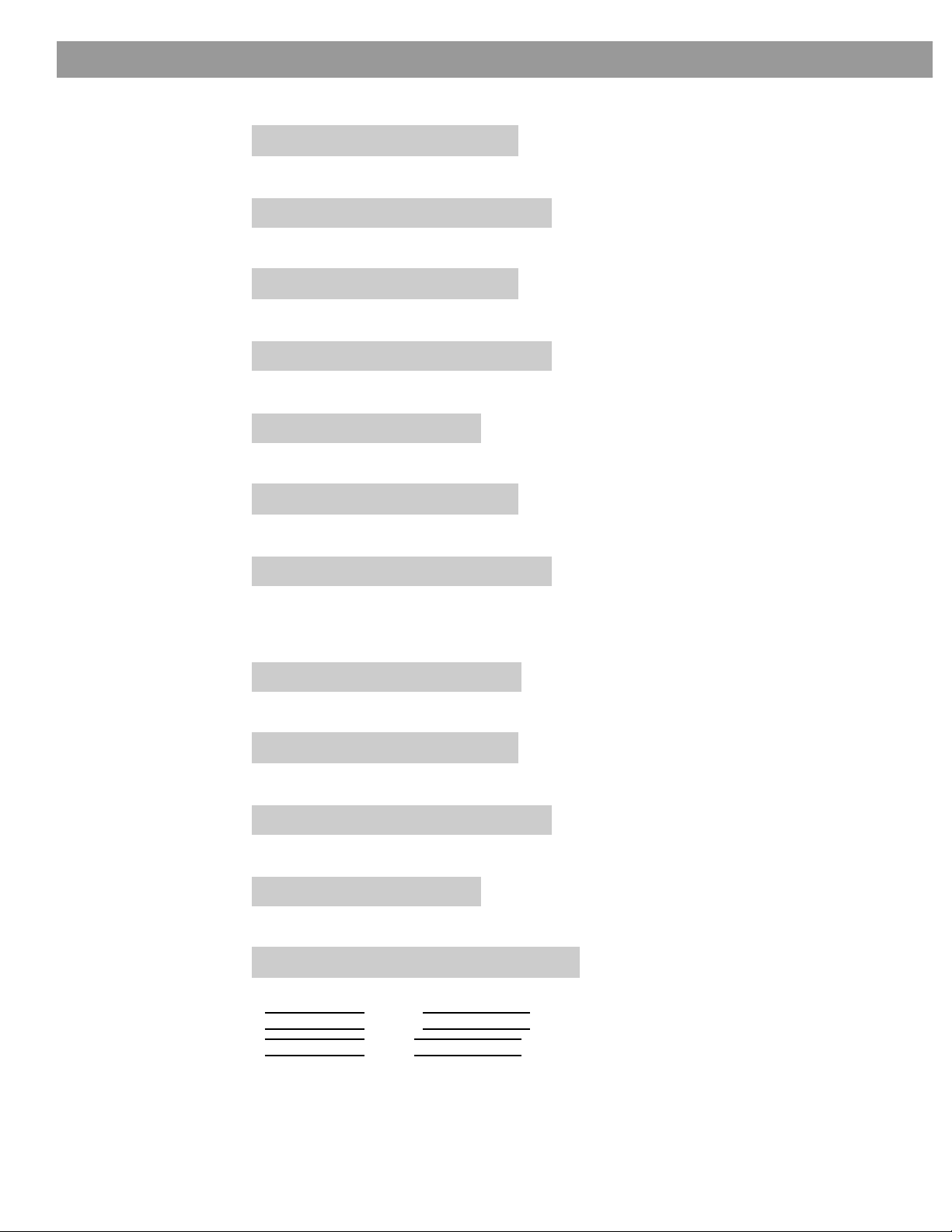
Changing System Settings
Remote control setup submenu
TV Brand: Brand 1/ Brand 2 / Etc.
Chooses the TV brand. Press TV Power to test.
TV Device Code: Code 1/ Code 2 / Etc.
Chooses the IR code that the TV remote control uses.
VCR Brand: Brand 1/ Brand 2 / Etc.
Chooses the VCR brand. Press VCR Power to test.
VCR Device Code: Code 1/ Code 2 / Etc.
Chooses the IR code that the VCR remote control uses.
AUX Device: Satellite / Cable
Chooses the type of device connected to the AUX input.
AUX Brand: Brand 1/ Brand 2 / Etc.
Chooses the AUX component brand. Press AUX Power to test.
AUX Device Code: Code 1/ Code 2 / Etc.
Chooses the IR code that the remote control of the AUX component uses.
DVD setup submenu
Auto Select Audio Track: On / Off
Automatically plays the 5.1 channel audio track when available on a DVD.
Auto Subtitle: On / Off
Automatically displays DVD subtitles when the audio is muted.
DVD Autoplay: On / Off
Automatically plays the DVD when it is loaded into the DVD player.
Aspect Ratio: 4:3 / 16:9
Provides the DVD aspect ratio for standard (4:3) or widescreen (16:9) TVs.
Image Format: Pan & Scan / Letterbox / --
24
Pan and Scan images are resized to fit a standard TV. Letterbox images are wider.
If Aspect Ratio is 16:9, Image Format is --.
If Aspect Ratio is 4:3, Image Format is Pan & Scan / Letterbox
CCOOMMPPAANNYY CCOONNFFIIDDEENNTTIIAAL
L
Page 25
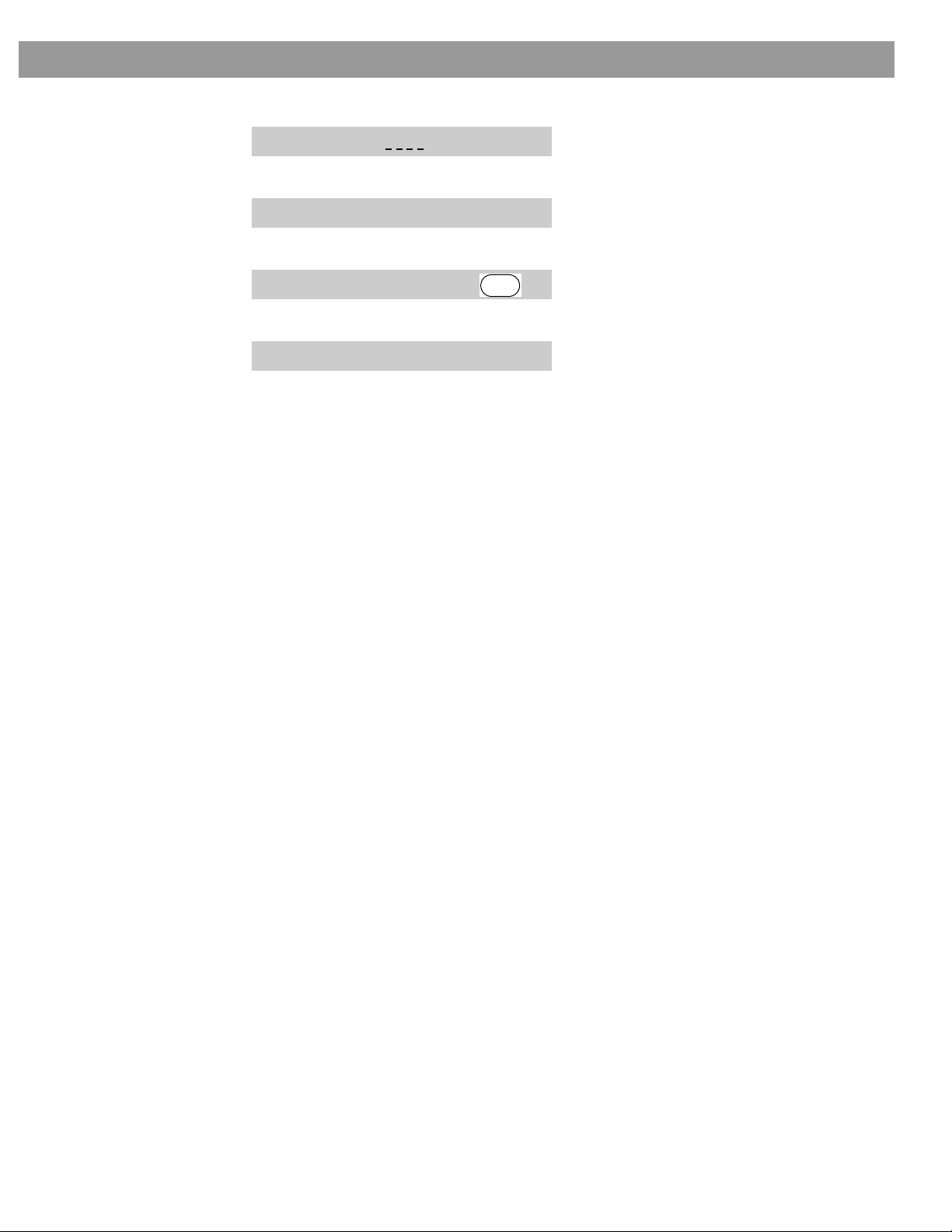
Changing System Settings
Parental control submenu
Enter Password: * * * *
Chooses a password to restrict access to DVDs above a specified rating limit.
Restrict Unrated Titles: On / Off
Prevents viewing of unrated titles when password is set.
Create/Change Password
Lists options for how to create a new password or to change a current password.
Set Ratings Limit: 1 to 8
Chooses the IR code that the VCR remote control uses.
Enter
CCOOMMPPAANNYY CCOONNFFIIDDEENNTTIIAAL
L
25
Page 26

Reference
Changing the house code settings
Each Lifestyle® remote control uses a system of matching house codes to communicate with
its corresponding media center. If commands given from your remote ever conflict with those
of another nearby Lifestyle® system, you can easily set a new house code for your system and
its remote control(s) by following these steps.
1. Open the remote control battery cover and locate the miniature switches (Figure 9).
2. Change the position of switches 1, 2, 3, or 4 by moving them in the opposite direction
from their current settings. Use a paper clip, ball point pen, or similar object.
3. Replace the battery cover.
4. Lift the media center door and press the All Off button.
5. Press and hold the Store key. The media center display will begin to flash PROGRAM.
6. While holding the Store key, press any key on the remote control. The display stops
flashing and momentarily shows PROGRAM to confirm recognition of a new house code.
The display verifies the house code by showing four rectangles corresponding to the four
switch positions (up or down). See the example in Figure 10.
7. Release the STORE key. The system remains off.
8. If you have additional remote controls, change the switches to match those of the first
remote control. It is not necessary to repeat steps 4-8.
Figure 9
Miniature house code
switches
Note: To verify your system’s house code, press Store while the system is off. The display
confirms the settings of switches 1-4.
House code switches (1-4)
Shown as set at the
factory: all switches
down.
Figure 10
Media center display
window showing switch
positions
26
CCOOMMPPAANNYY CCOONNFFIIDDEENNTTIIAAL
L
Page 27

Setting up a second listening zone
Your Lifestyle® home entertainment system can direct sound from one or two sound sources
(such as CD, AM/FM tuner, TAPE, or AUX) to two different listening zones at the same time.
What is a zone?
Each listening area, whether a room or a group of rooms (including outdoor areas), is called a
zone. Your primary listening area is set up as zone 1.
What do I need for setting up a second zone?
• A Bose® powered speaker system that is compatible with your home entertainment system.
An existing stereo system can also be connected (special adapter required).
• The appropriate Lifestyle® system cable to connect the zone 2 speaker system to the
SPEAKER ZONES 2 connector on the rear panel of the media center.
• A second Lifestyle® system remote control to operate the zone 2 sound.
See your dealer or contact Bose for information on obtaining additional powered speakers,
remote controls, cables, and adapters for connecting additional equipment.
How do I set up a second remote to control zone 2?
1. Remove the battery compartment cover from the back side of the zone 2 remote.
2. Locate miniature switches 5 and 6 (Figure 11) and set them according to the table.
3. Make sure the house code switches (1, 2, 3, and 4) match those on your first remote.
4. Re-install the battery compartment cover back.
Reference
Figure 11
Miniature zone code
switches
Zone code switches (5 & 6)
Controlled Zone 5 6
Zone 1 Down Up
Zone 2 Up Down
Both zone 1& 2 Up Up
CCOOMMPPAANNYY CCOONNFFIIDDEENNTTIIAAL
L
27
Page 28

Reference
Taking care of your Lifestyle® system
Caring for your system may include:
• Cleaning the system’s enclosures
• Cleaning your compact discs
• Replacing the remote control batteries
Cleaning the media center
• Use only a soft, dry cloth to clean the outside of the music center.
• Do not use any solvents, chemicals, or cleaning solutions containing alcohol, ammonia, or
abrasives.
• Do not allow liquids to spill into any openings.
• Do not use any sprays near the system.
Cleaning the speakers
• Clean the surface of your speakers with a soft, damp cloth. You can use an ammonia-free
window cleaner on a soft cloth to maintain the finish.
• Do not use any sprays near the system. Do not use any solvents, chemicals, or cleaning
solutions containing alcohol, ammonia, or abrasives.
• Do not allow liquids to spill into any openings.
• The speaker grille panels require no special care, although you may vacuum them carefully,
if necessary.
Figure 12
Handling and cleaning a
compact disc
Cleaning compact discs
• Handle discs by their edges to prevent fingerprints and scratches (Figure 12).
• To remove stains or fingerprints from the surface of a disc, use a soft, lint-free, dry cloth.
Wipe in straight movements from the center of the disc to the outside. Do not use any
chemical products; they can damage the disc.
• Do not write on or attach labels to the surface of the disc.
• To minimize exposure to dust and dirt, replace discs in their cases after use. Store each
disc in its case, out of direct sunlight, high temperatures, and humidity.
28
CCOOMMPPAANNYY CCOONNFFIIDDEENNTTIIAAL
L
Page 29

Replacing the remote control batteries
Slide the battery compartment door off of the back of the remote. Find the polarity markings
(+ and –) inside the compartment and install the batteries accordingly. Slide the cover back on
the remote and snap it closed.
Figure 13
Opening the remote control battery compartment
AA batteries (4)
–
Battery
compartment
door
Reference
+
–
–
+
+
–
+
Battery
compartment
Troubleshooting
Problem What to do
System doesn’t do anything
No sound • Increase the volume.
• Make sure the power connector is inserted securely into the music center, the power
cord is inserted securely into the Acoustimass® module, and the power pack and power
cord are plugged fully into operating AC wall outlets.
• Be sure to select a source (CD/DVD, AM/FM, etc.).
• Unplug the media center power supply for a minute, then reconnect it. This allows the
unit to reset itself after a power surge or power interruption.
• If the system is not responding, press Store, Erase, and On/Off (on the music center) at
the same time, to reset the system.
• Check to see if MUTE is lit on the display. If it is, press the Mute button on the remote
control to unmute the sound.
• Make sure the audio input cable is firmly seated in the media center SPEAKER ZONE 1
jack and the multi-pin connector on the other end is firmly seated in the Acoustimass
module AUDIO INPUT jack.
• Check speaker connections.
• Turn the media center off for 10 seconds, then on again, to restore communication
between the music center and the speakers.
• Check the connections for any external components. Make sure to select the correct
source for the desired input.
• Be sure the disc is placed correctly, label-side up, in the CD tray.
• Connect the FM and AM antennas.
No sound from center
speaker
Too much sound from
center speaker
• Make sure the center speaker cable is connected at both ends.
• Select 3- or 5-speaker mode.
• In 3-speaker mode, press Surround – to decrease center speaker volume.
CCOOMMPPAANNYY CCOONNFFIIDDEENNTTIIAAL
L
29
Page 30

Reference
Problem What to do
No sound from surround
speakers
Surround speakers are too
loud
Remote control is inconsistent or does not work
System turns on by itself,
or behaves erratically
Radio does not work • Make sure antennas are connected properly.
• Select 5-speaker mode.
• Press Surround +
• Make sure the video sound source is stereo and surround-encoded, and the component
used (TV, VCR, etc.) is stereo.
• In 5-speaker mode, press Surround – .
• Make sure that the left and right front speakers are connected to the front speaker jacks
(blue) and the left and right surround speakers are connected to the surround speaker
jacks (orange).
• Check batteries and their polarity (+ and –). See “Replacing the remote control batteries”
on page 29.
• Operate the remote control closer to the media center.
• Move the remote (or the media center) a few feet to avoid an area of “dead spots.” See
note under “The remote control” on page 6.
• Make sure the audio input cable is firmly seated, uncoiled, and extended as much as
possible.
• Make sure the remote control and media center house codes match. See “Changing the
house code settings” on page 26.
• Change the house code setting to prevent signals from conflicting with another nearby
Lifestyle® system.
• See “Changing the house code settings” on page 26.
• Move AM antenna at least 20 inches (50 cm) from the media center.
• Adjust antenna position to improve reception.
• AM antenna must be upright.
• Move antennas farther from TV or other electronic equipment.
• You may be in an area of weak signal coverage.
The disc does not play • Check to see if the play symbol in the display is lit.
• After pressing the CD/DVD button, wait a few seconds before pressing Play.
• Make sure the disc is properly inserted (label side up).
• Eject the disc and try loading it again.
• There may be dirt or dust on the CD. Clean the CD. See “Cleaning compact discs” on
page 28
• The CD may be defective. Try another CD.
FM sound is distorted • Adjust antenna position to reduce interference.
FM sound is noisy in surround mode
Sound is distorted • Make sure speaker cables are not damaged and the connections are secure.
No tape, CD, VCR, or TV
sound.
• Weak FM stations will produce static in the surround speakers. Select the 2-speaker
mode to minimize noise.
• Reduce the output level from any external components connected to the music center.
• Check the connections.
• Make sure the component is turned on.
• Refer to the component owner’s manual.
30
CCOOMMPPAANNYY CCOONNFFIIDDEENNTTIIAAL
L
Page 31

Technical information
Media center power pack rating
USA/Canada: 120V, 60 Hz, 25VA
Speaker system power rating
USA/Canada: 120V, 50/60 Hz, 350W
Media center inputs
TAPE: 2Vrms, maximum
AUX: 2Vrms, maximum
VCR: 2Vrms, maximum
TV: 2Vrms, maximum
DIGITAL:
COMPOSITE VIDEO:
S-VIDEO:
OPTICAL:
FM antenna: 75 Ω
AM antenna:
TV SENSOR:
Media center outputs
SPEAKER ZONES 1 and 2: Variable audio
RECORD L and R: Fixed audio
RECORD DIGITAL:
RECORD OPTICAL:
COMPOSITE VIDEO:
S-VIDEO:
Remote control range
65 ft (20m)
Dimensions/Weights
Reference
Media Center: 15.5" W x 8.0" D x 2.6" H
(39.4 cm x 20.3 cm x 6.6 cm)
Cube speakers:
(2-wire conn.)
Cube speakers:
(plug-in conn.)
Acoustimass module: 23.3" W x 7.5" D x 14.0" H
Finish
Media center: Aluminum
Cube speakers: Polymer painted
Acoustimass module: Vinyl veneer, Polymer
3.1" W x 4.0" D x 6.2" H
(7.8 cm x 10.2 cm x 15.7 cm)
2.2" W x 3.2" D x 4.4" H
(5.6 cm x 8.1 cm x 11.2 cm)
(59.0 cm x 19.0 cm x 35.5 cm)
CCOOMMPPAANNYY CCOONNFFIIDDEENNTTIIAAL
5.9 lb (2.7 kg)
2.4 lb (1.1 kg)
1.0 lb (0.5 kg)
33 lb (15.0 kg)
L
31
Page 32
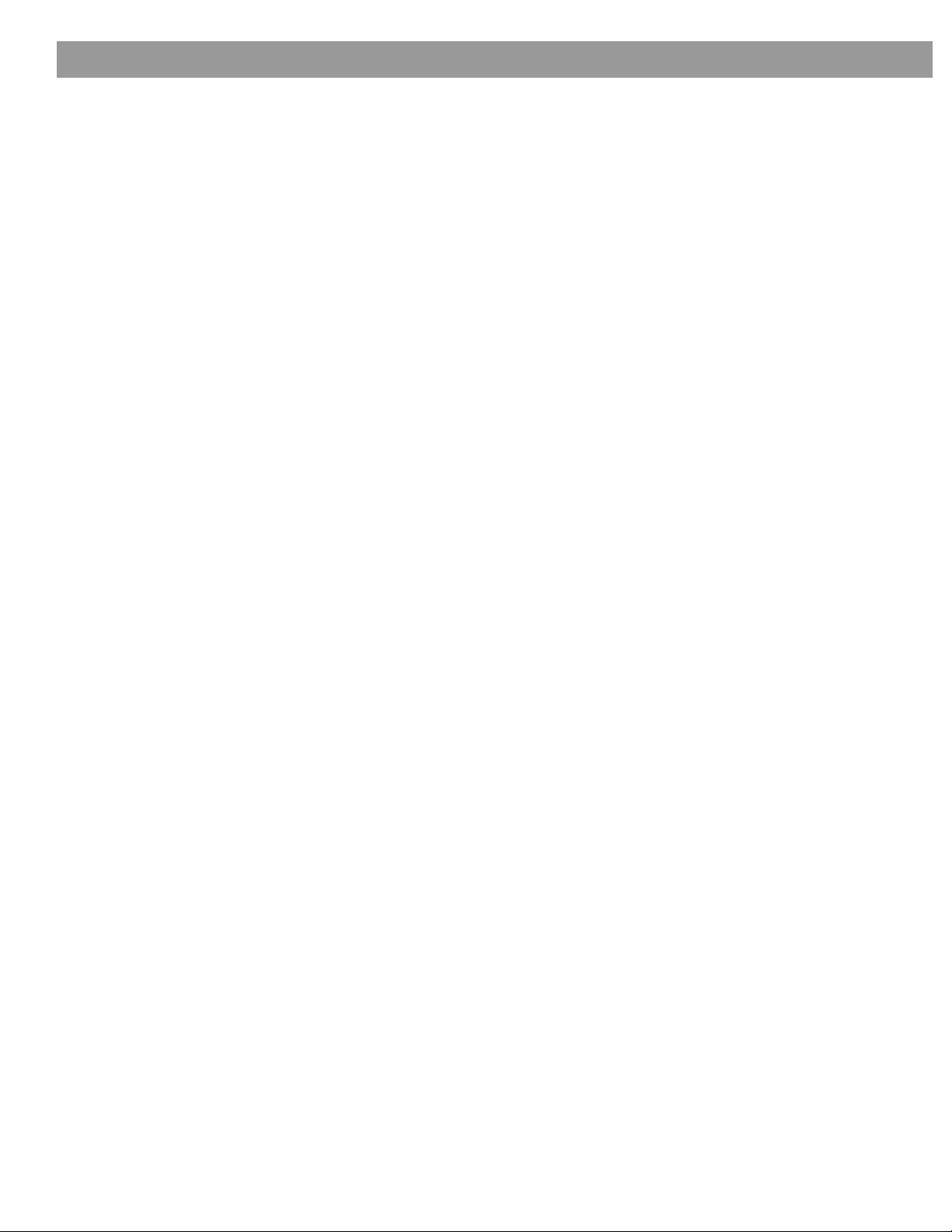
Reference
Accessories
For information on speaker mounting brackets and stands, additional remote controls, and
connecting additional Bose
customer service.
Warranty period
Your Lifestyle home entertainment system is covered by a one-year transferable warranty.
See your warranty card for details. Please be sure to fill out the information section on the
card and mail it to Bose.
Contacting customer service
For additional help in solving problems, contact Bose Customer Service. See the address and
phone number list included with your system.
®
powered loudspeakers, contact your Bose dealer or call Bose
32
CCOOMMPPAANNYY CCOONNFFIIDDEENNTTIIAAL
L
Page 33
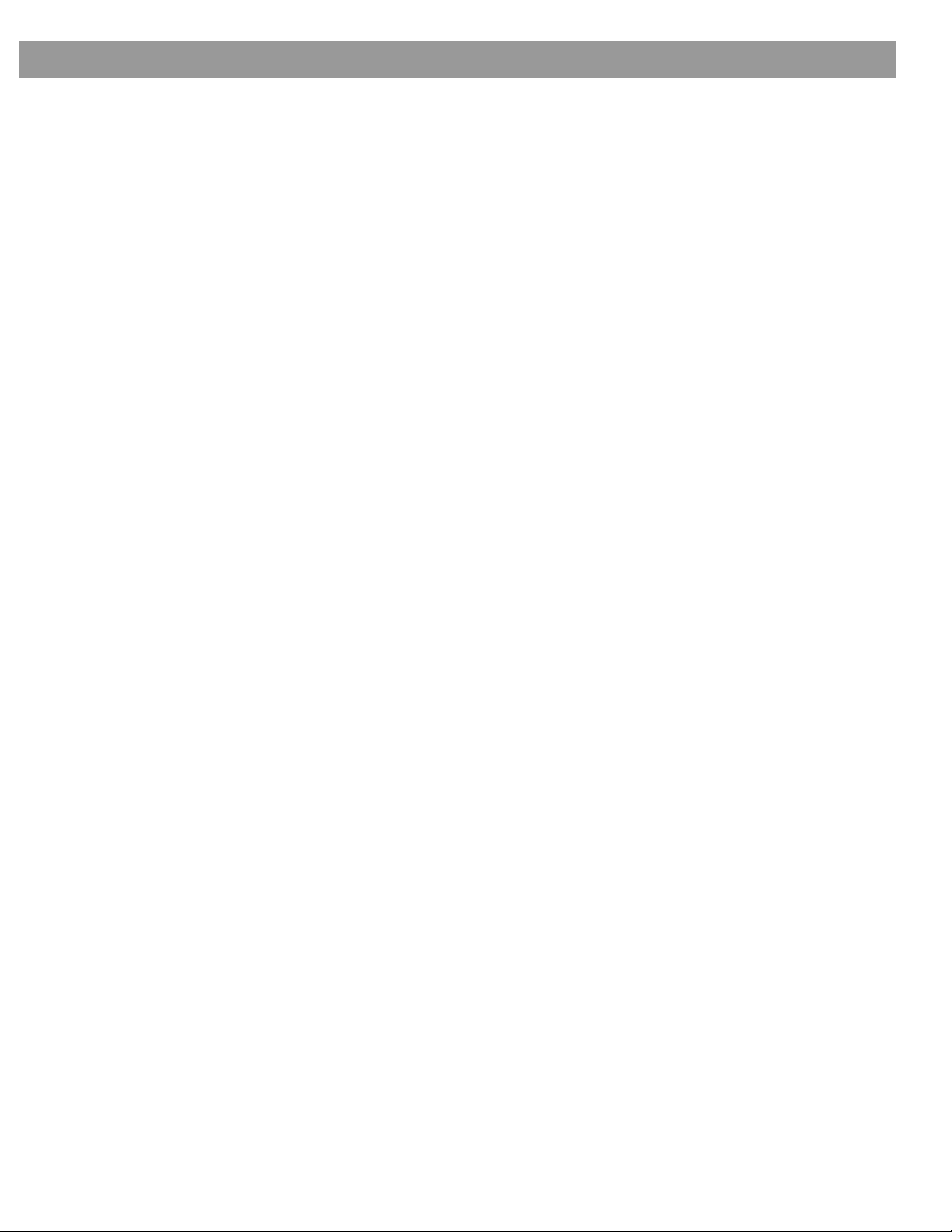
34
Page 34
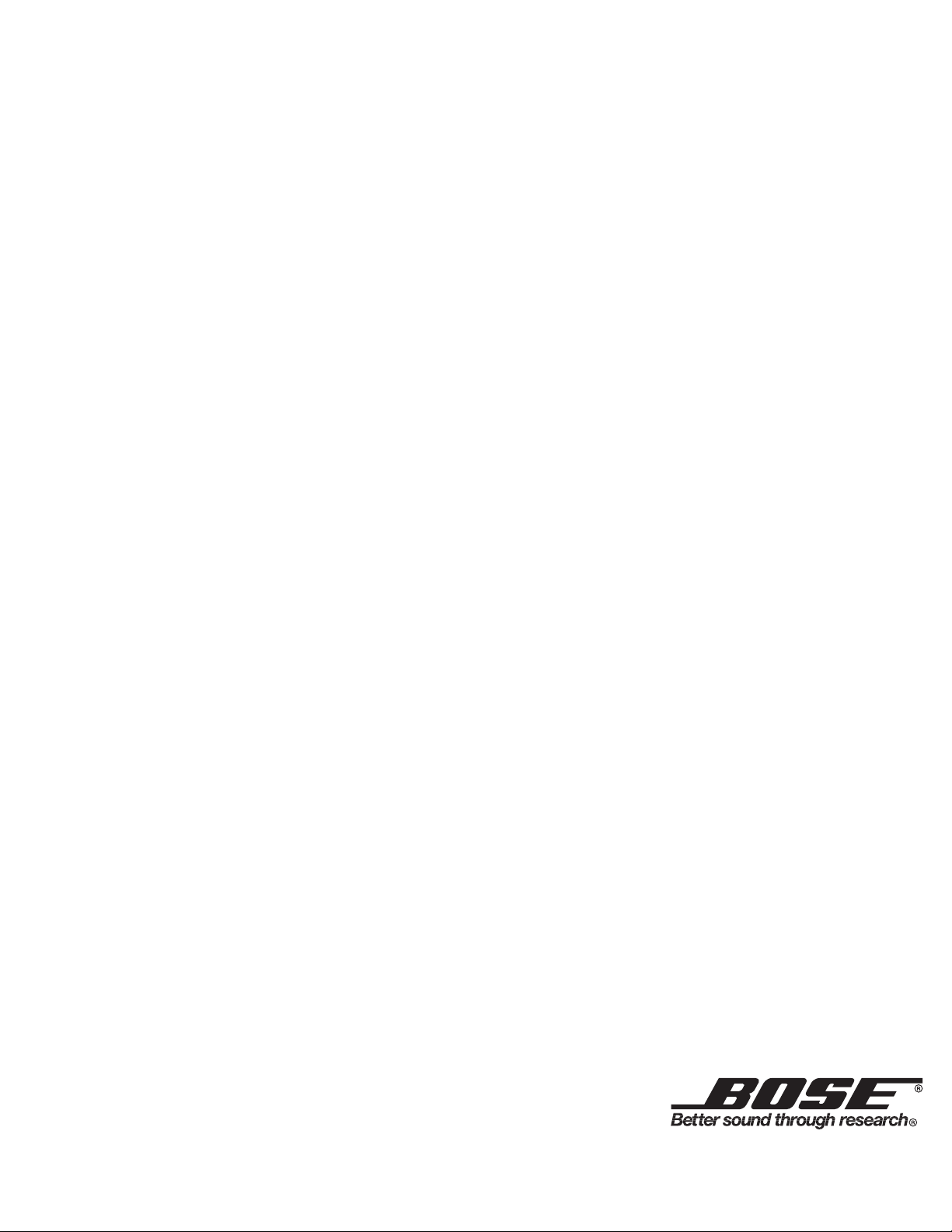
©2001 Bose Corporation
The Mountain, Framingham, MA 01701-9168 USA
259776 AM Rev.00 JN10719
