Page 1

3•2•1® GSX SERIES III
DVD HOME ENTERTAINMENT SYSTEM
Owner’s Guide
Guía de usario
Notice d’utilisation
Page 2
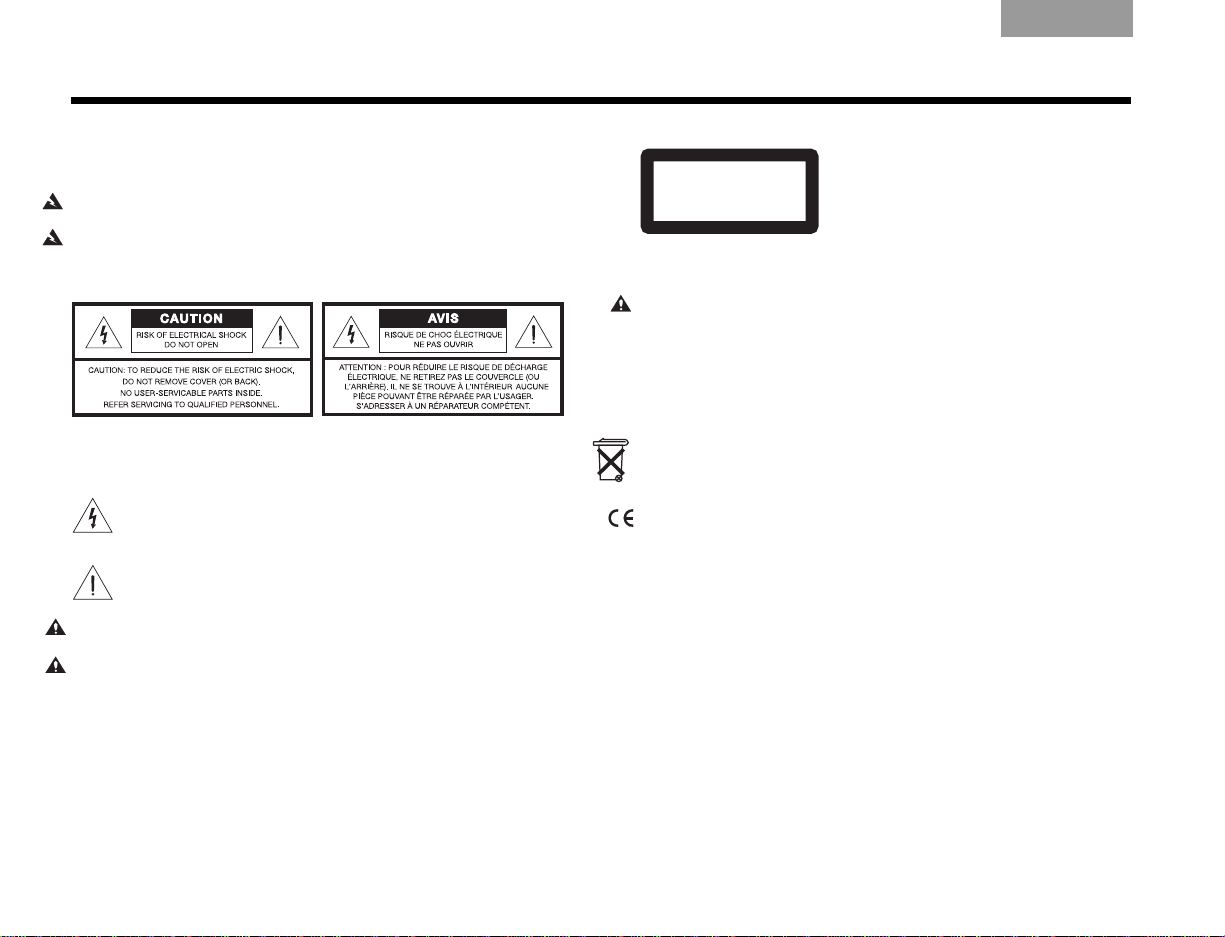
SAFETY INFORMATION
CLASS 1 LASER PRODUCT
KLASSE 1 LASER PRODUKT
LUOKAN 1 LASER LAITE
KLASS 1 LASER APPARAT
EnglishItalianoSvenska DeutschNederlands Français Español
Please read this owner’s guide
Please take the time to follow this owner’s guide carefully. It will help you set up
and operate your system properly and enjoy all of its advanced features. Save
this owner’s guide for future reference.
WARN ING : To reduce the risk of fire or electric shock, do not expose the system
to rain or moisture.
WARN ING : Do not expose this apparatus to dripping or splashing, and do not
place objects filled with liquids, such as vases, on or near the apparatus. As with
any electronic product, use care not to spill liquids in any part of the system.
Liquids can cause a failure and/or a fire hazard.
The CAUTION marks shown here are located on the bottom of your 3•2•1® home
entertainment system media center and the rear panel of the
Acoustimass
CAUTION: To prevent electric shock, match wide blade of plug to wide slot,
insert fully.
CAUTION: Do not place any naked flame sources, such as lighted candles, on or
near the apparatus.
®
module:
The lightning flash with arrowhead symbol within an equilateral triangle
alerts the user to the presence of uninsulated, dangerous voltage within
the system enclosure that may be of sufficient magnitude to constitute a
risk of electric shock.
The exclamation point within an equilateral triangle alerts the user to the
presence of important operating and maintenance instructions in this
owner’s guide.
Class 1 laser product
This CD player is classified as a CLASS 1 LASER PRODUCT according to
EN 60825-1:1994+A1+A2, IEC60825-1:1993+A1+A2.
CAUTION: Use of controls or adjustments or performance of procedures other
than those specified herein may result in hazardous radiation exposure. The DVD
player should not be adjusted or repaired by anyone except properly qualified
service personnel.
Class B emissions limits
This Class B digital apparatus meets all requirements of the Canadian
Interference-Causing Equipment Regulations.
Batteries
Please dispose of used batteries properly, following any local regulations. Do not
incinerate.
This product conforms to the EMC Directive 2004/108/EC and to the Low Voltage
Directive 2006/95/EC. The complete Declaration of Conformity can be found at:
www.Bose.com/static/compliance/index.html.
Additional safety information
See the additional instructions on the
enclosed in the shipping carton.
Important Safety Information
sheet
ii
Page 3
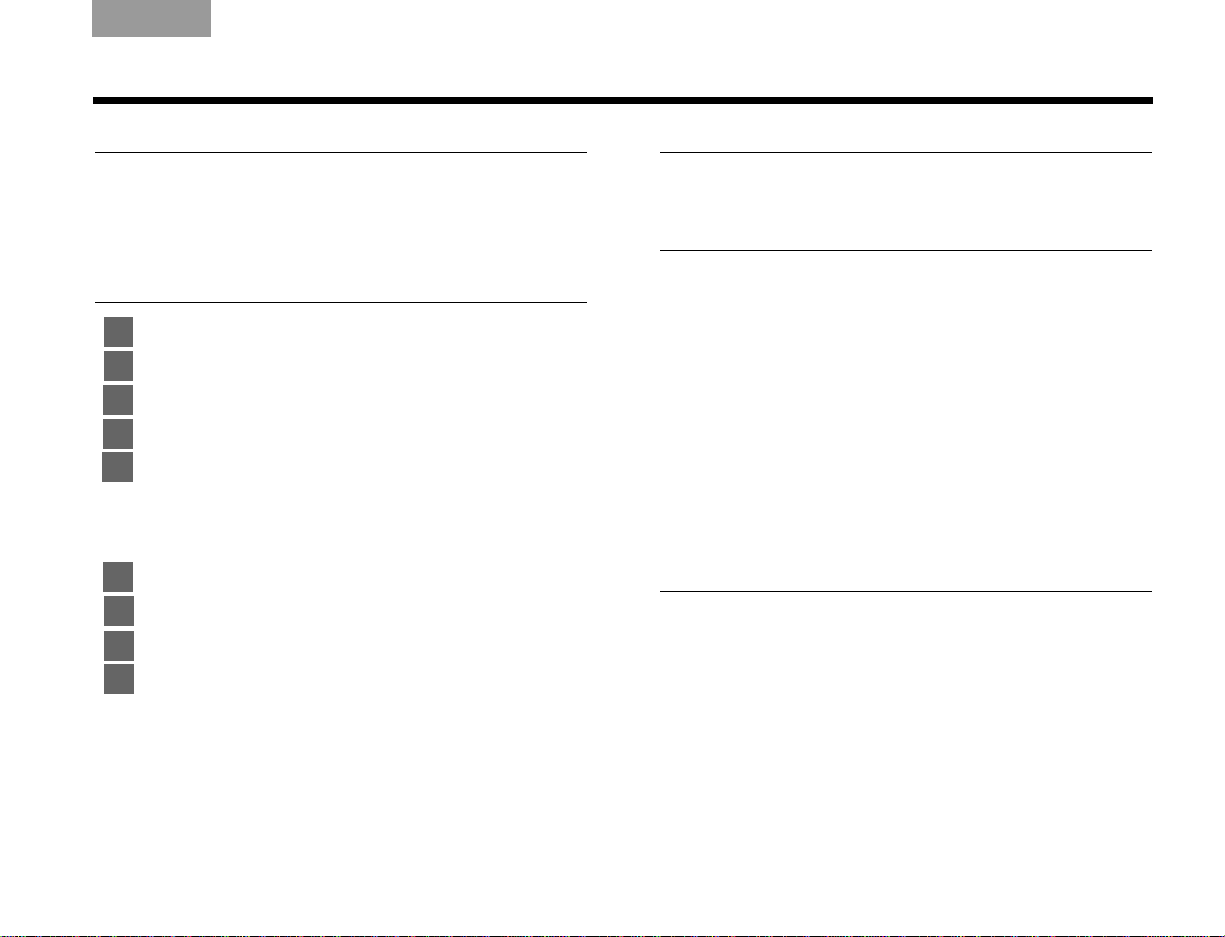
English Italiano SvenskaDeutsch NederlandsFrançaisEspañol
CONTENTS
INTRODUCTION 2
Before you begin . . . . . . . . . . . . . . . . . . . . . . . . . 2
For your records . . . . . . . . . . . . . . . . . . . . . . . . 3
Unpacking . . . . . . . . . . . . . . . . . . . . . . . . . . . . . . 4
SETUP 6
1 Placing the system components 6
2 Connecting the speakers to the module 8
3 Connecting the module to the media center 10
4 Connecting the system video to your TV 12
5 Connecting a cable box or other component 17
To connect another component . . . . . . . . . . . . . 19
To get digital audio from the component . . . . . 20
To use video pass through . . . . . . . . . . . . . . . . 21
6 Connecting audio from your TV as an option . . . 22
7 Installing the FM and AM radio antennas . . . . . . 25
8 Connecting the module to power outlet . . . . . . . 28
9 Setting the remote to control your TV
and components . . . . . . . . . . . . . . . . . . . . . . . . . 30
Inserting the remote batteries . . . . . . . . . . . . . . 30
Setting the remote for your TV . . . . . . . . . . . . . 31
Controlling another component . . . . . . . . . . . . 32
FIRST TIME USE 33
Trying out the DVD . . . . . . . . . . . . . . . . . . . . . . . . 33
CONTROLS AND INDICATORS 34
The remote control . . . . . . . . . . . . . . . . . . . . . . . . 34
Power and source buttons . . . . . . . . . . . . . . . . 35
Menu and movement buttons . . . . . . . . . . . . . . 36
Play and numeric buttons . . . . . . . . . . . . . . . . . 37
Record and A,B,C buttons
(not in Europe) . . . . . . . . . . . . . . . . . . . . . . . . . . 38
Colored buttons
(in Europe only) . . . . . . . . . . . . . . . . . . . . . . . . . 38
®
uMusic
The media center . . . . . . . . . . . . . . . . . . . . . . . . . 39
Display . . . . . . . . . . . . . . . . . . . . . . . . . . . . . . . . 39
Disc tray . . . . . . . . . . . . . . . . . . . . . . . . . . . . . . . 39
buttons . . . . . . . . . . . . . . . . . . . . . . . . 38
OPERATION 40
Playing a video disc or CD . . . . . . . . . . . . . . . . . . 40
Selecting a play option . . . . . . . . . . . . . . . . . . . 40
Keeping your discs clean . . . . . . . . . . . . . . . . . 41
Checking for disc compatibility . . . . . . . . . . . . . 42
For DVDs: Setting Parental Control . . . . . . . . . . 42
Choosing a password . . . . . . . . . . . . . . . . . . . . . 42
Setting a restriction level . . . . . . . . . . . . . . . . . . 43
Ratings supplied by the MPAA . . . . . . . . . . . . . . 43
iii
Page 4
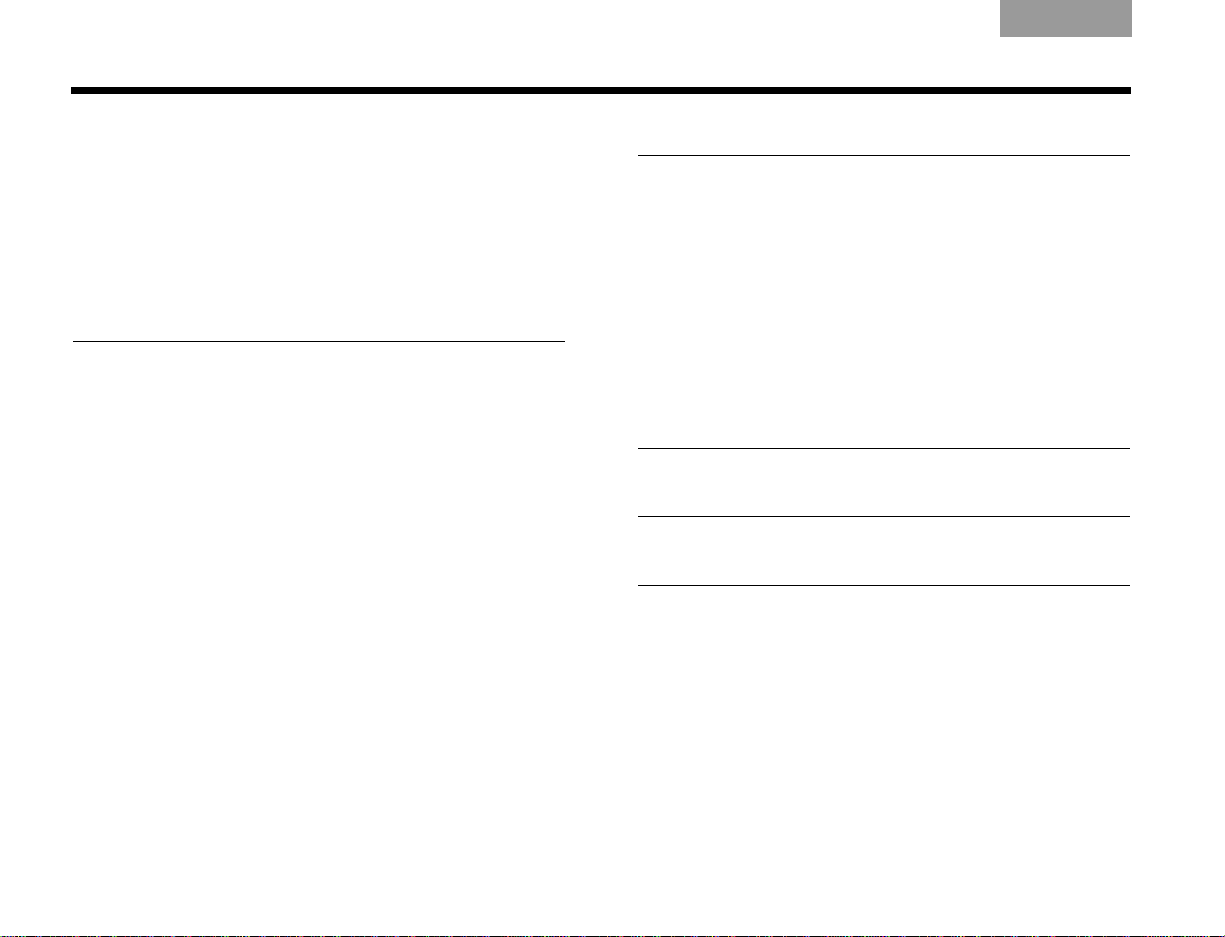
EnglishItalianoSvenska DeutschNederlands Français Español
Playing a cable box or other component . . . . . . . 44
Adjusting for audio delay . . . . . . . . . . . . . . . . . 44
Getting digital audio from a source . . . . . . . . . 45
Choosing other options . . . . . . . . . . . . . . . . . . 45
Listening to the radio . . . . . . . . . . . . . . . . . . . . . . 46
Creating a preset . . . . . . . . . . . . . . . . . . . . . . . 46
Removing a station from a preset . . . . . . . . . . . 46
ADJUSTMENTS TO THE PERFORMANCE 47
Changing system features . . . . . . . . . . . . . . . . . . 47
To get to the System menu . . . . . . . . . . . . . . . . 47
Selecting a new option . . . . . . . . . . . . . . . . . . . 48
Audio options . . . . . . . . . . . . . . . . . . . . . . . . . . 49
Video options . . . . . . . . . . . . . . . . . . . . . . . . . . 50
Media center options . . . . . . . . . . . . . . . . . . . . 52
Stored CDs options . . . . . . . . . . . . . . . . . . . . . 54
Choosing new settings . . . . . . . . . . . . . . . . . . . . 56
To get to the Settings menu . . . . . . . . . . . . . . . 56
Settings options . . . . . . . . . . . . . . . . . . . . . . . 57
REFERENCE 60
Replacing remote batteries . . . . . . . . . . . . . . . . . . 60
Protecting the system . . . . . . . . . . . . . . . . . . . . . . 60
Cleaning the media center . . . . . . . . . . . . . . . . . 60
Cleaning the speakers . . . . . . . . . . . . . . . . . . . . 60
Troubleshooting . . . . . . . . . . . . . . . . . . . . . . . . . . 61
For Customer Service . . . . . . . . . . . . . . . . . . . . . . 65
Limited warranty . . . . . . . . . . . . . . . . . . . . . . . . . . 65
Technical Information . . . . . . . . . . . . . . . . . . . . . . 65
END USER LICENSE AGREEMENT 70
COPYRIGHT AND LICENSE PROTECTIONS 71
DEVICE CODES A-1
iv
Page 5
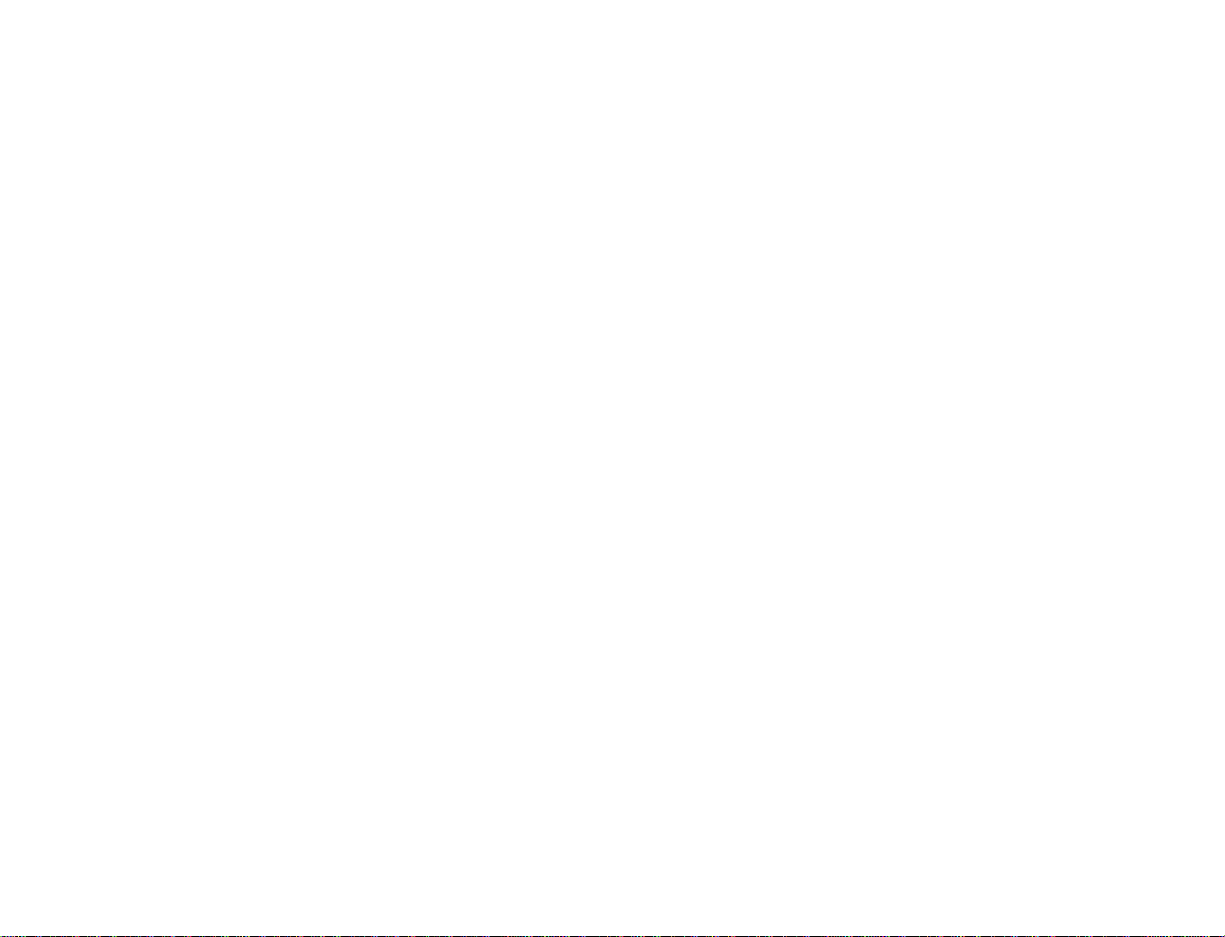
Page 6
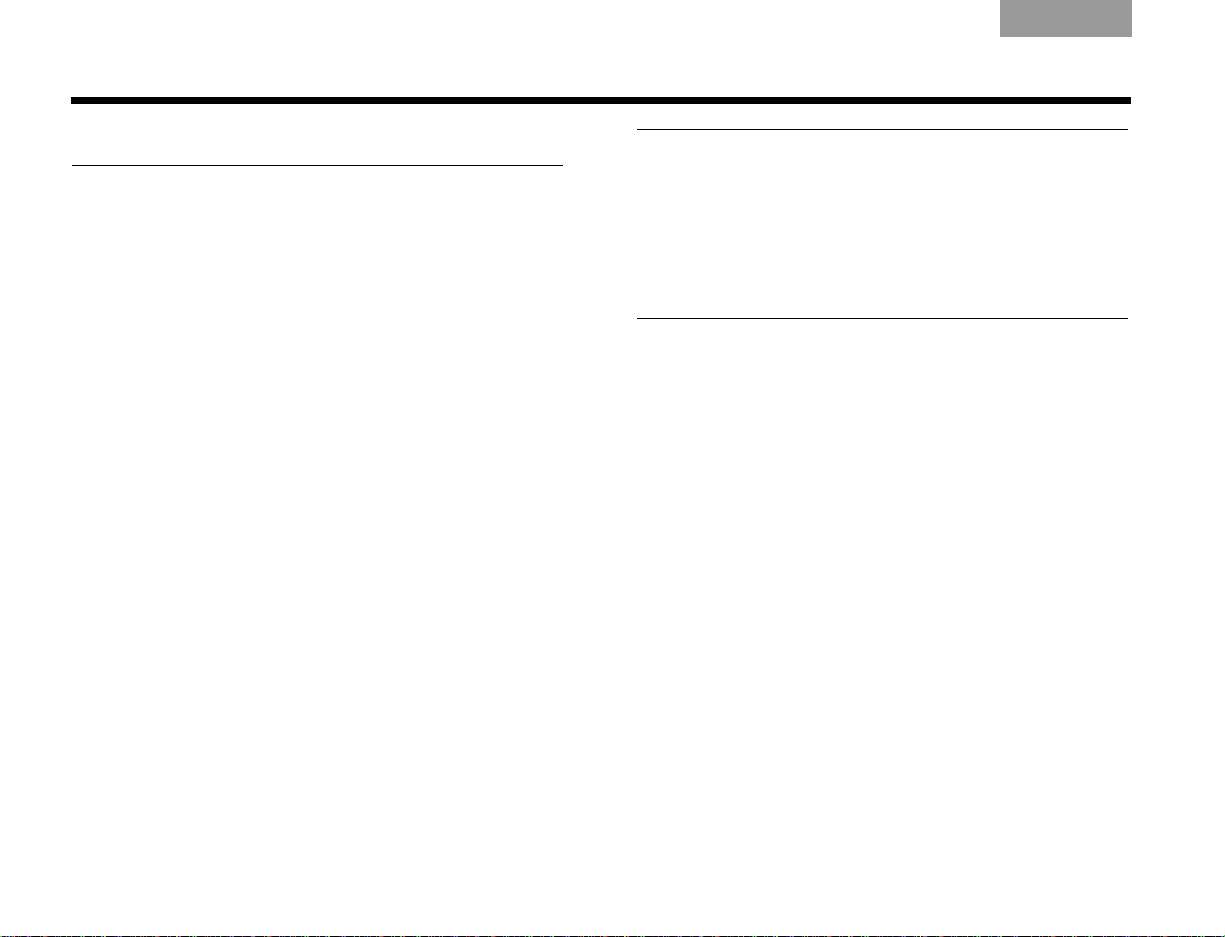
INTRODUCTION
ItalianoSvenska DeutschNederlands EnglishFrançais Español
Before you begin
Thank you for purchasing the 3•2•1® DVD home
entertainment system. Using Bose
processing technology, the 3•2•1 system provides
improved spaciousness from stereo recordings and
bold movie effects for surround-sound sources.
System features include:
• Small, easy-to-place shelf speakers
• Easy-to-hide Acoustimass
• Integrated DVD/CD player and AM/FM tuner
• Remote and media center controls
• HDMI video connection to your TV
• Audio In connectors for three components
• Your choice of language for text displays
• New ways to enjoy your favorite CD tracks
with the uMusic
®
intelligent playback system
®
module
®
proprietary signal
What is a uMusic system?
This system features breakthrough Bose technology
that enables you to:
• Store your favorite music in a library with capacity for
approximately 200 hours of music (about 200 CDs).
• Teach the system which tracks you like or dislike, so it
automatically plays the music you want to hear most.
2
Page 7

Italiano SvenskaDeutsch NederlandsEnglish FrançaisEspañol
Acoustimass module serial number
INTRODUCTION
For your records
As you unpack the system, look for the serial numbers
on the rear of the Acoustimass
of the media center.
®
module and the bottom
This is a good time to record the serial numbers on the
lines below and on your product registration card. You
may need them if you ever contact Bose
®
Customer
Service.
Acoustimass module serial number:
________________________________________________
Media center serial number:
_______________________________________________
Dealer name:
________________________________________________
Dealer phone:
________________________________________________
Purchase date:
________________________________________________
Media Center serial number
We suggest you keep your sales receipt and the
warranty information (on the product registration card)
together with this owner’s guide.
3
Page 8
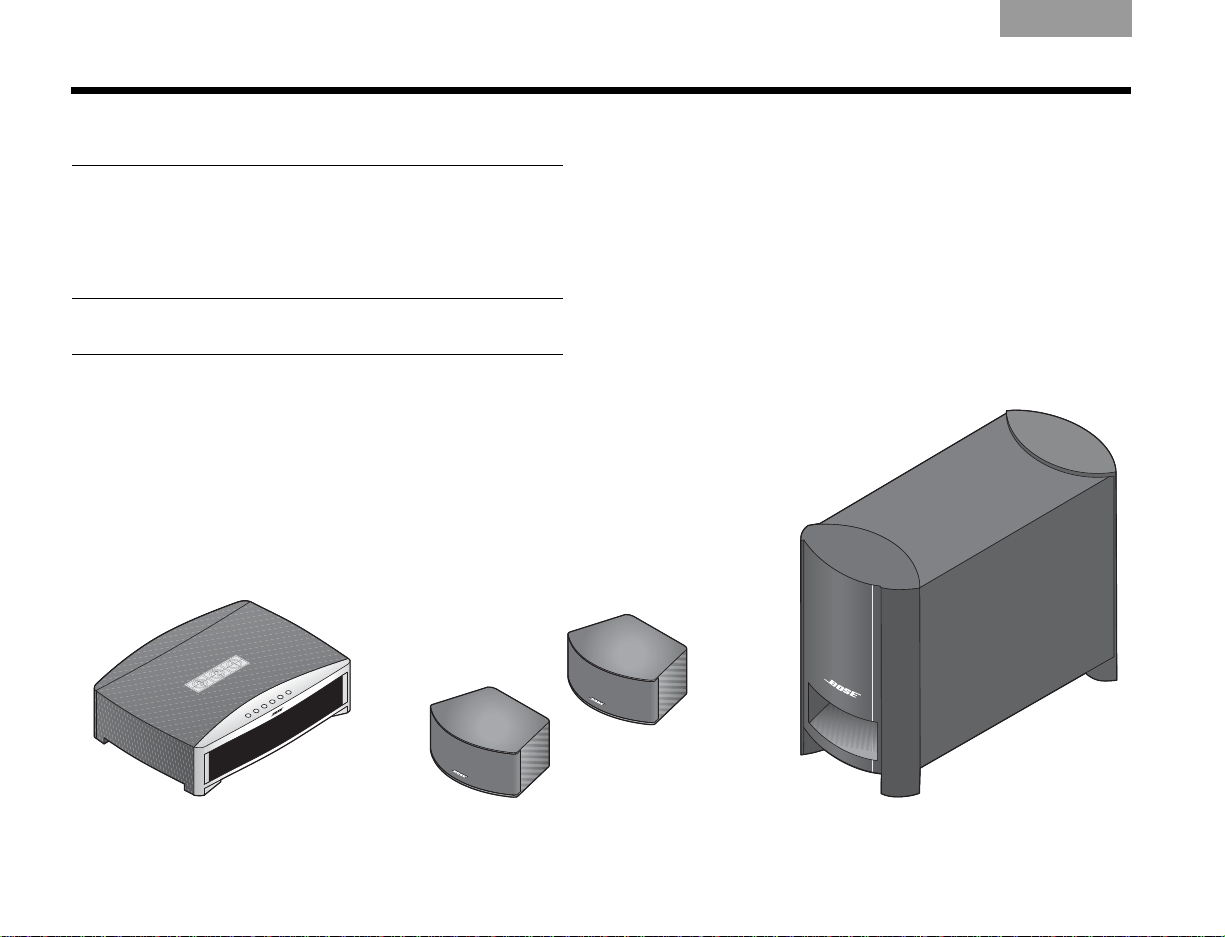
INTRODUCTION
EnglishItalianoSvenska DeutschNederlands Français Español
Unpacking
Carefully unpack your system. Save all packing
materials, which provide the safest way to transport your
system. Make sure your system includes the
parts shown.
WARNING: To avoid danger of suffocation, keep the
plastic bags out of the reach of children.
As you identify them, you may want to place a check
mark in the box next to the name of each part.
If any part of the system appears damaged, do not try to
use it. Notify Bose or your authorized Bose
®
dealer right
away. For contact information, refer to the address sheet
included in the carton.
❏ Media center ❏ Speakers
4
❏ Acoustimass
®
module
Page 9
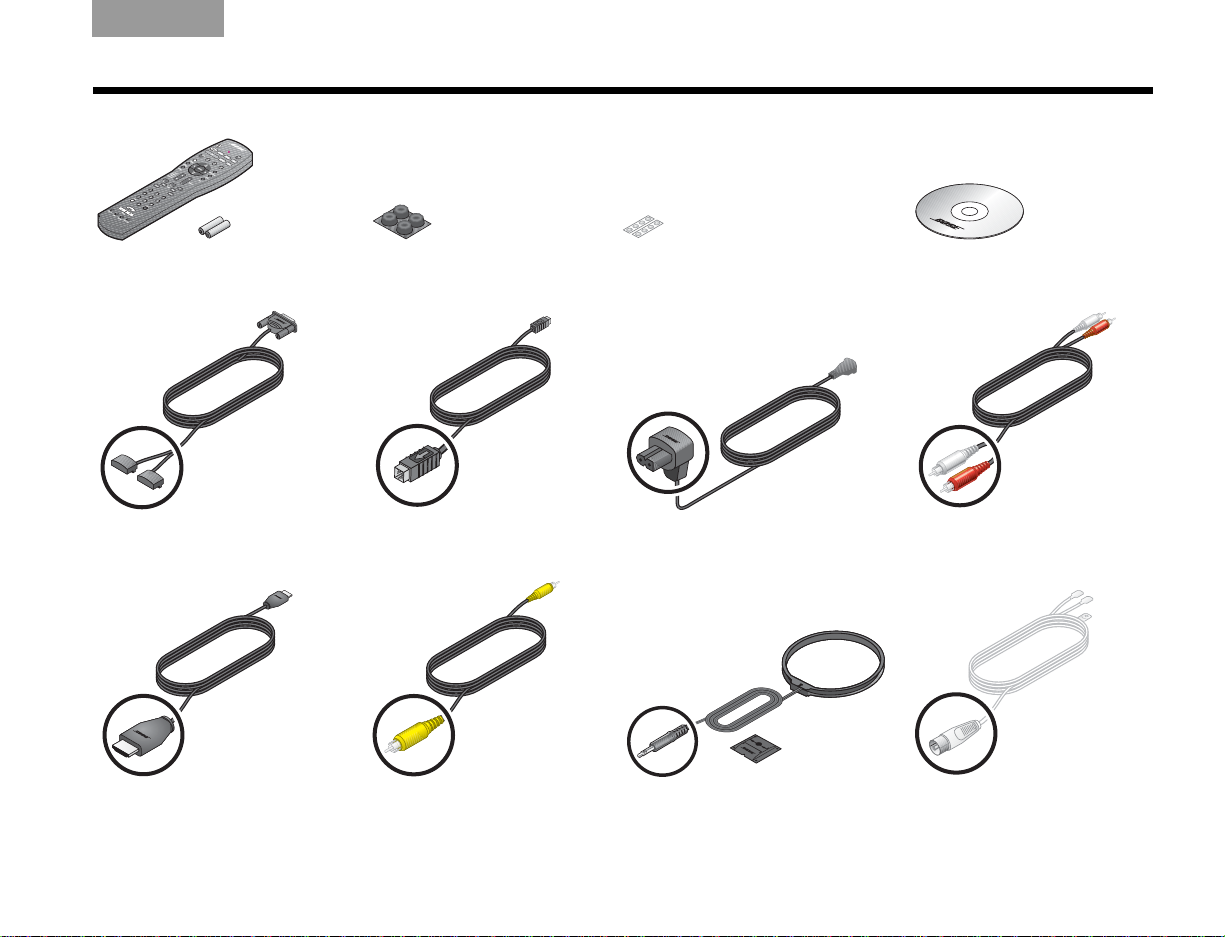
Italiano SvenskaDeutsch NederlandsEnglish FrançaisEspañol
INTRODUCTION
❏ Remote control and batteries ❏ Rubber feet for
Acoustimass
®
module
❏ Speaker cable ❏ Acoustimass module
cable
❏ Rubber feet for speakers ❏ Setup disc
❏ Acoustimass module
❏ Stereo audio cable
power cord
❏ HDMI video cable ❏ Composite video cable ❏ AM antenna and stand ❏ FM antenna
5
Page 10
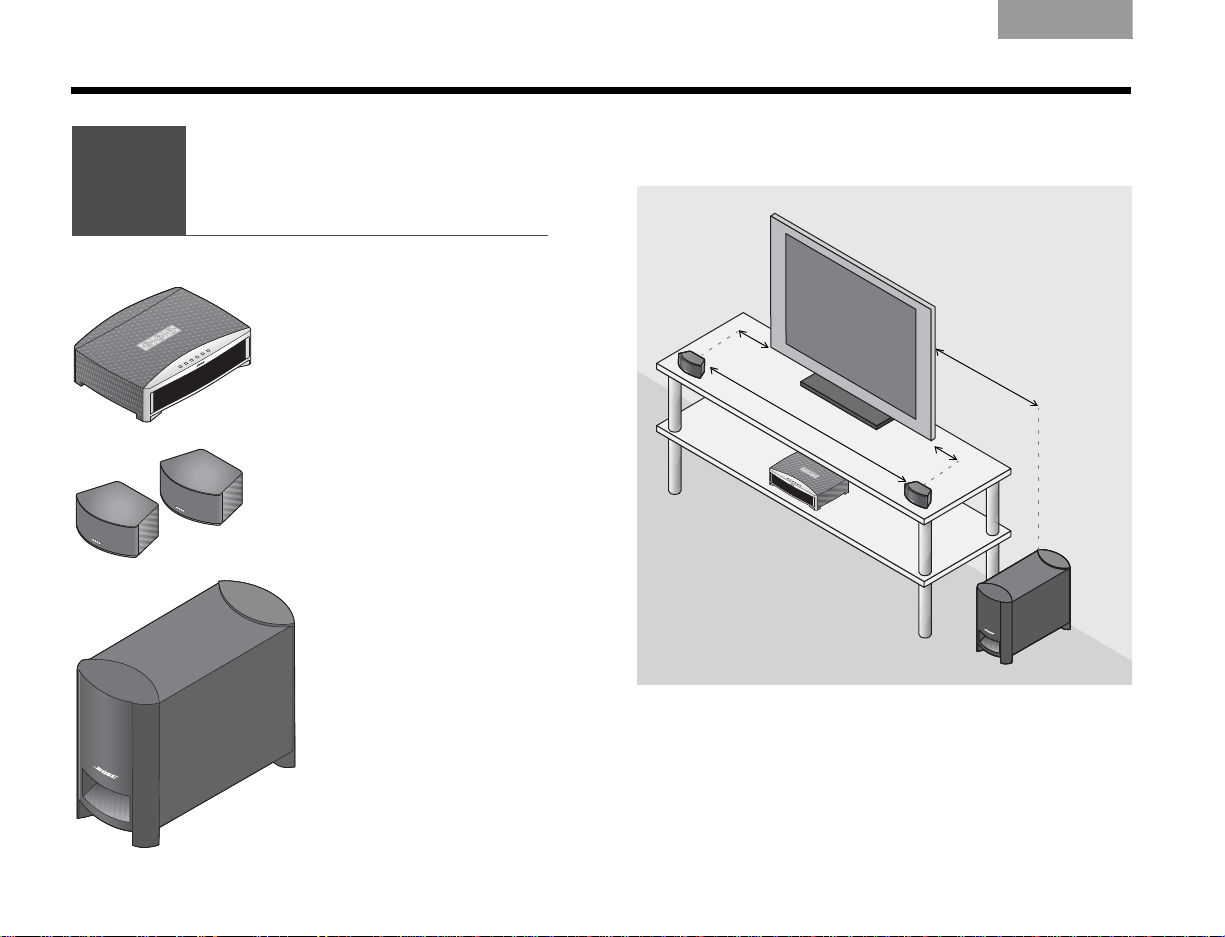
SETUP
1
Placing
the system
components
What you need to use:
Media center
Speakers
Acoustimass
®
module
3
'
(
1
m
)
o
r
m
o
r
e
3
'
(
1
m
)
o
r
m
o
r
e
3
'
(
1
m
)
o
r
l
e
s
s
Left
speaker
Right
speaker
ItalianoSvenska DeutschNederlands EnglishFrançais Español
The image below shows one of the many ways you can
position your new 3•2•1
See Steps 1-6 for details.
®
system.
6
Page 11
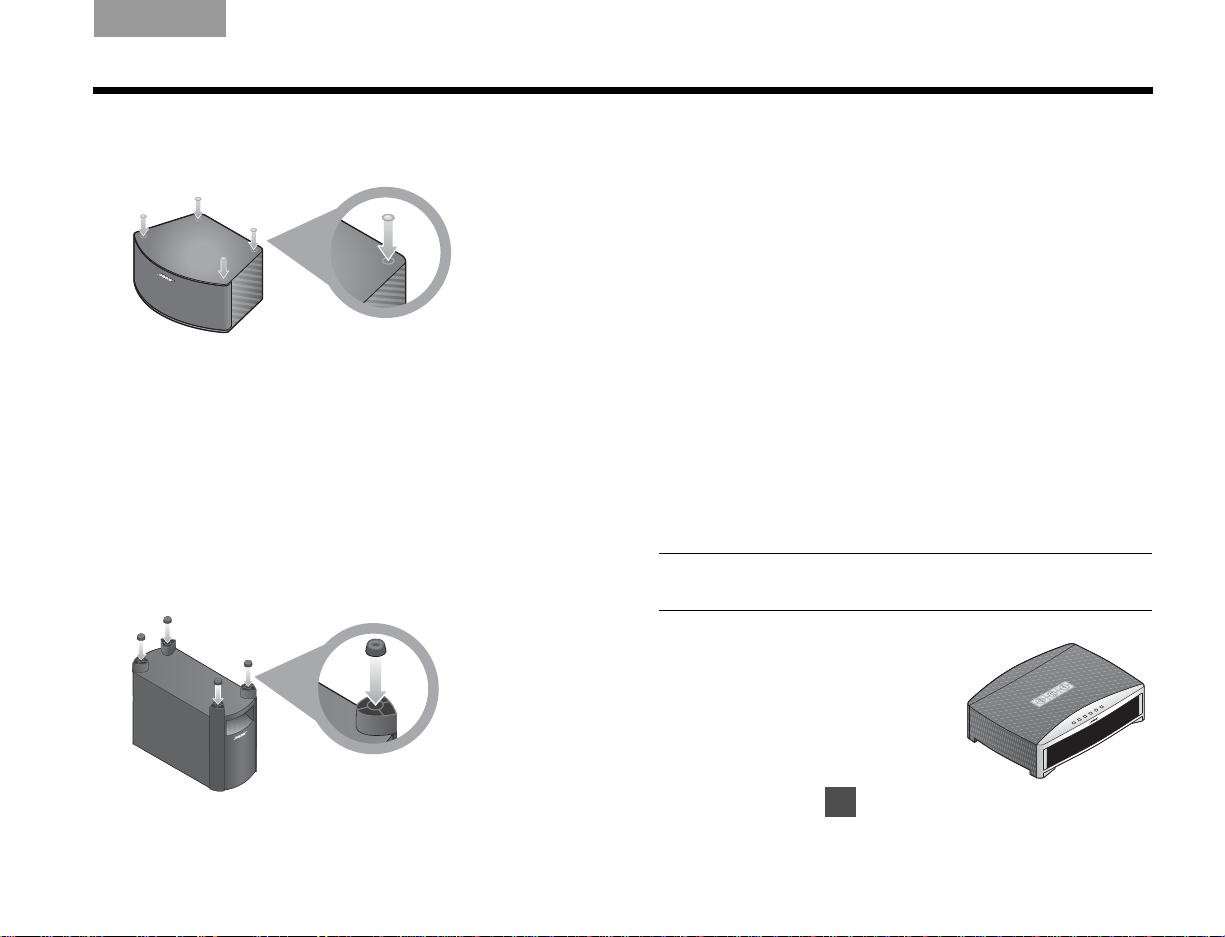
Italiano SvenskaDeutsch NederlandsEnglish FrançaisEspañol
2
SETUP
1. On the bottom of each speaker, attach one set of
small rubber feet.
2. Place the left and right speakers:
• at least 3 feet (1 meter) apart
• within 3 feet (1 meter) of the TV screen
• near the front edge of any shelf
• aimed straight ahead (not angled) to face the
listening area
3. On the legs of the Acoustimass
®
module, attach the
large rubber feet.
4. Place the Acoustimass module:
• at the same end of the room as the speakers and
your TV
• at least 3 feet (1 meter) from the TV to prevent
interference with the screen
• several feet (.8 meters) from audio or video tapes
to prevent magnetic damage to them
• standing upright, not lying on a side, the front, or
the back
• with the front port aimed out from or along a wall
for balanced performance
• hidden under a table, behind a sofa or chair, or
behind drapes as preferred
• NOT in an enclosure, on a bed, on a sofa, or on a
surface that can block the ventilation openings.
CAUTION: Do not block ventilation openings on the
bottom and rear of the module.
5. Place the media center:
• where nothing obstructs
the front panel
• near any components you
will connect
6. Continue with on the
next page.
7
Page 12
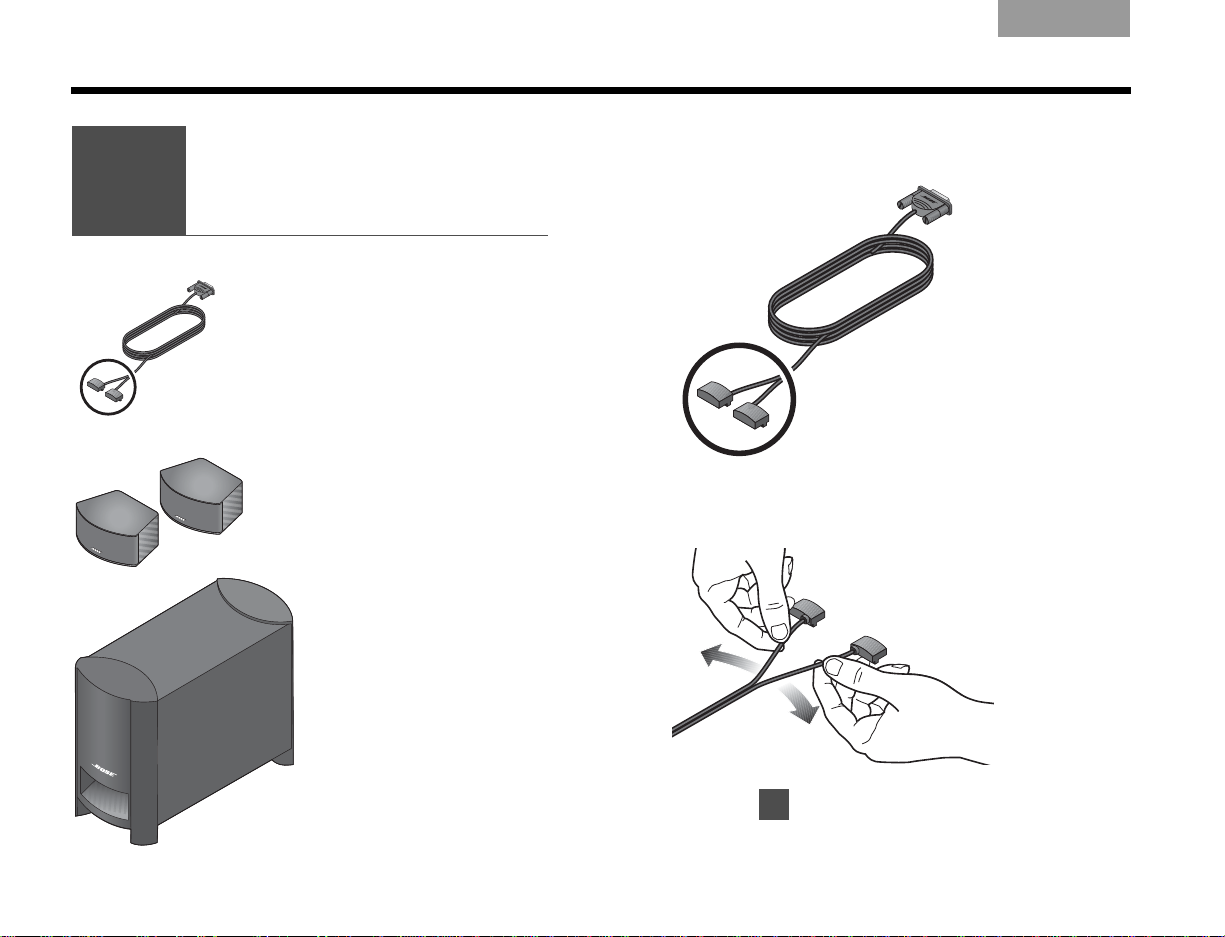
SETUP
2
Connecting
the speakers
to the module
What you need to use:
Speakers
Acoustimass
®
module
Speaker cable
1
ItalianoSvenska DeutschNederlands EnglishFrançais Español
1. Notice the two plugs at one end of the speaker
cable.
2. Separate the two plugs so each one reaches a
speaker.
8
(Refer to for placement guidelines.)
Page 13
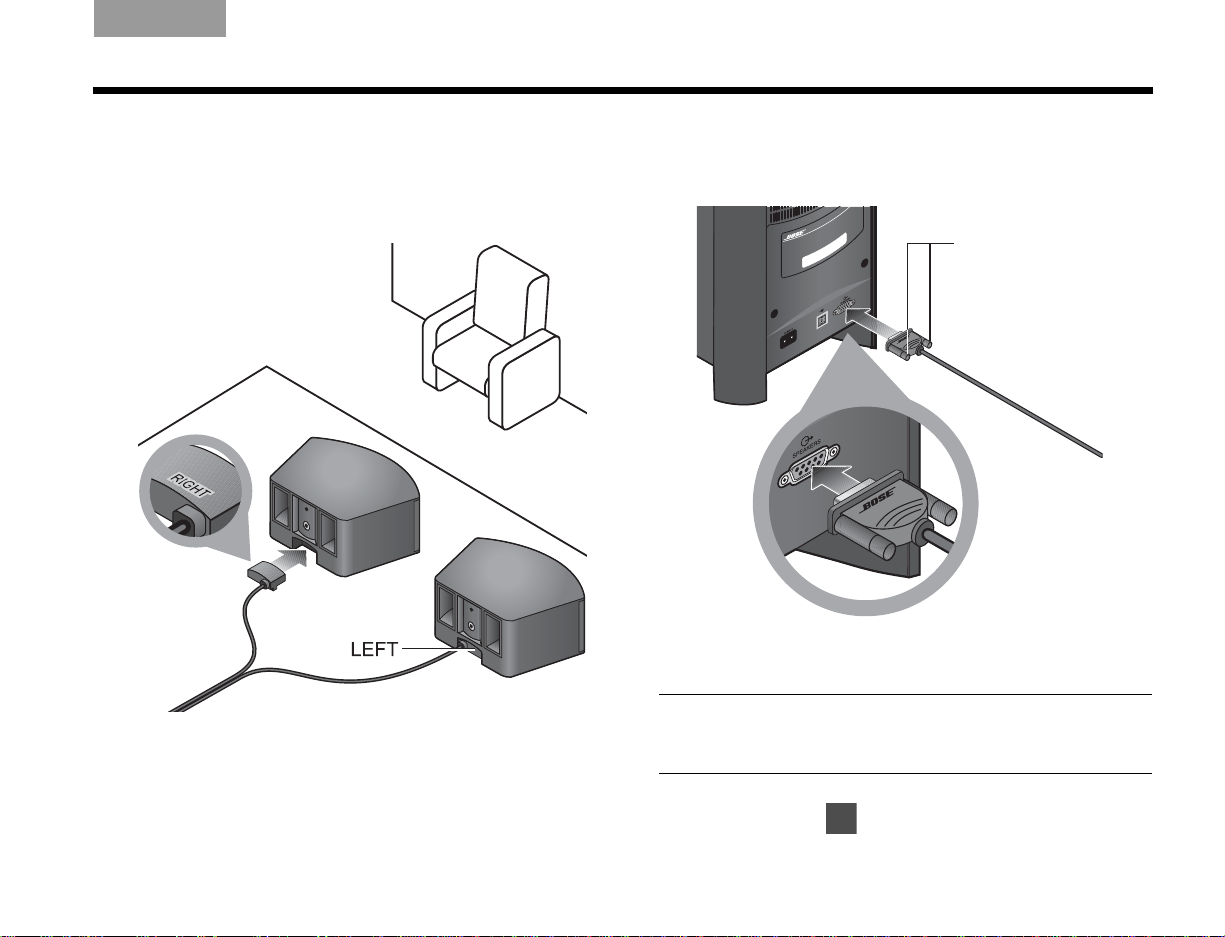
Italiano SvenskaDeutsch NederlandsEnglish FrançaisEspañol
Fastener screws
3
SETUP
3. Insert each plug into the connector on the proper
speaker.
The plug marked RIGHT goes into the speaker
placed to the right of your TV.
4. Insert the remaining single plug into the connector
labeled SPEAKERS on the back of the Acousti-
®
mass
module.
5. Tighten each fastener screw by hand to secure
the plug.
CAUTION: Do not plug the Acoustimass module into an
AC power (mains) outlet until all other components are
connected.
6. Continue with on the next page.
9
Page 14
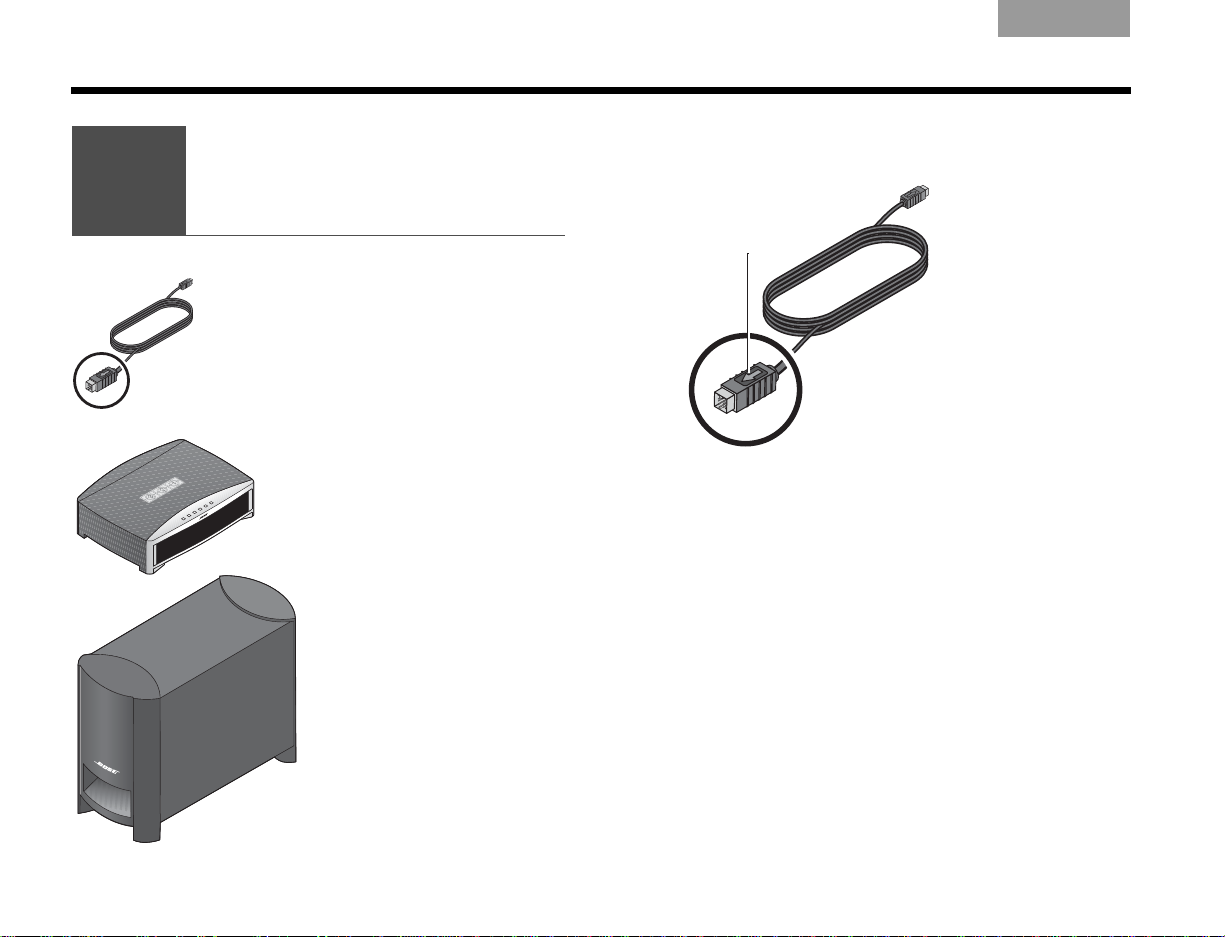
SETUP
3
Connecting
the module to
the media center
What you need to use:
Acoustimass® module cable
Media center
Acoustimass module
Arrow
ItalianoSvenska DeutschNederlands EnglishFrançais Español
1. Notice the arrow on the top of the multi-pin plug at
each end of the Acoustimass module cable.
2. Make sure you can see the arrow on top before you
insert either end of the cable.
10
Page 15
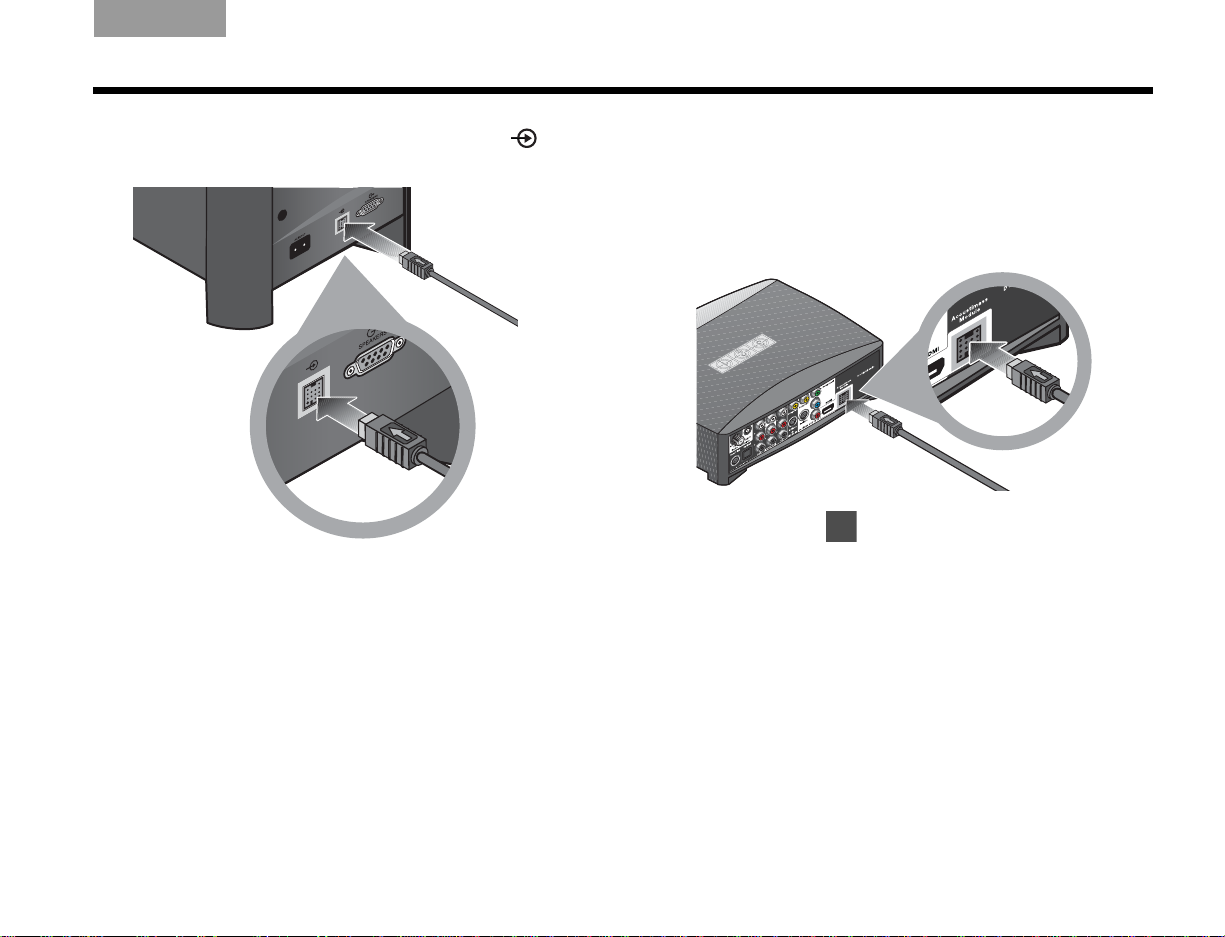
Italiano SvenskaDeutsch NederlandsEnglish FrançaisEspañol
4
SETUP
3. Insert this plug into the connector labeled on
®
the back of the Acoustimass
module.
Make sure the arrow on the plug faces up as you
insert it.
4. On the other end of the cable, make sure you can
see the arrow on top of the plug.
5. Insert this plug into the connector labeled
Acoustimass Module on the back of the
media center.
6. Continue with on the next page.
11
Page 16
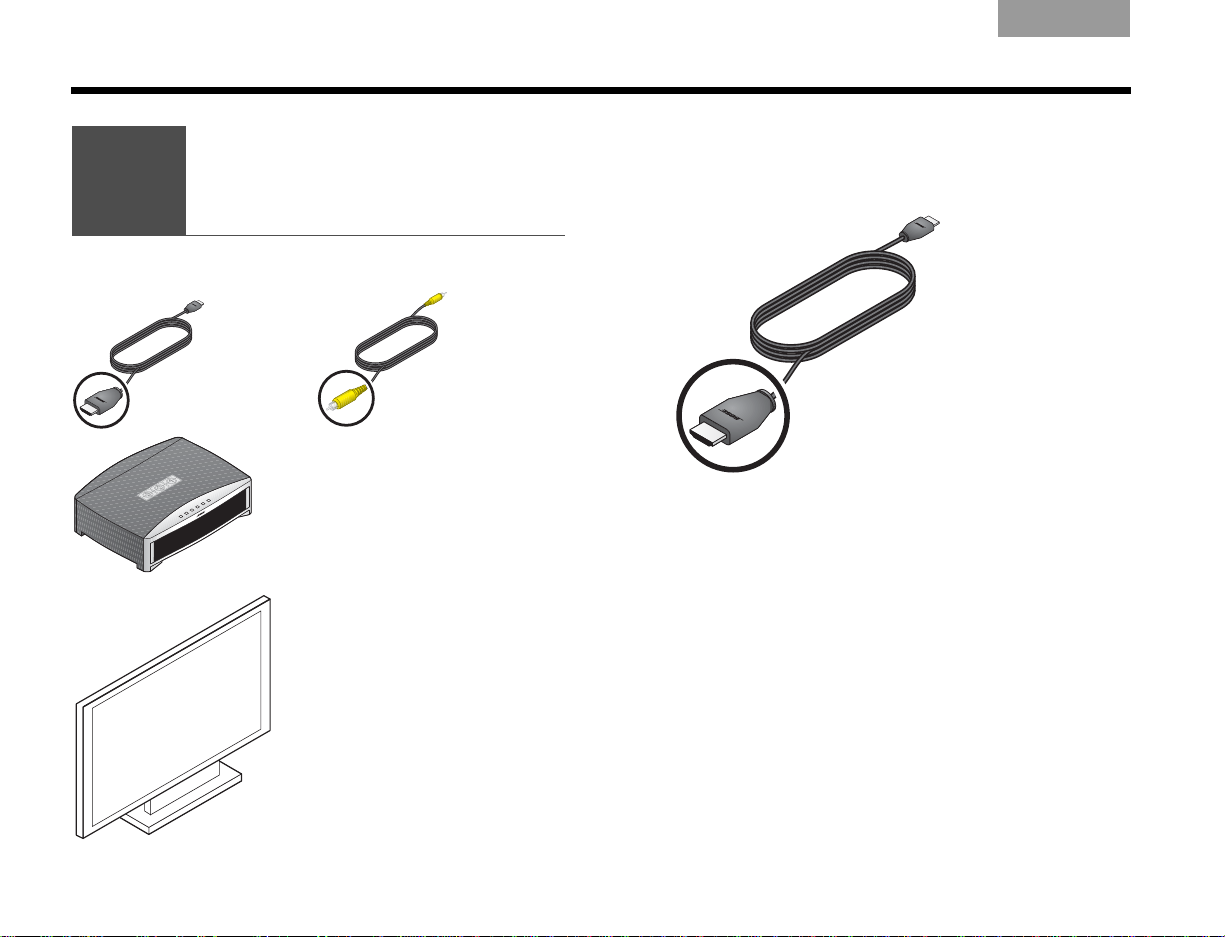
SETUP
4
Connecting the
system video
to your TV
What you may need to use:
HDMI OR
video cable
Composite
video cable
Media center
You r T V
ItalianoSvenska DeutschNederlands EnglishFrançais Español
This connection allows you to see DVDs and other
video from the 3•2•1
1. Select the HDMI video cable.
®
system on your TV.
12
Page 17
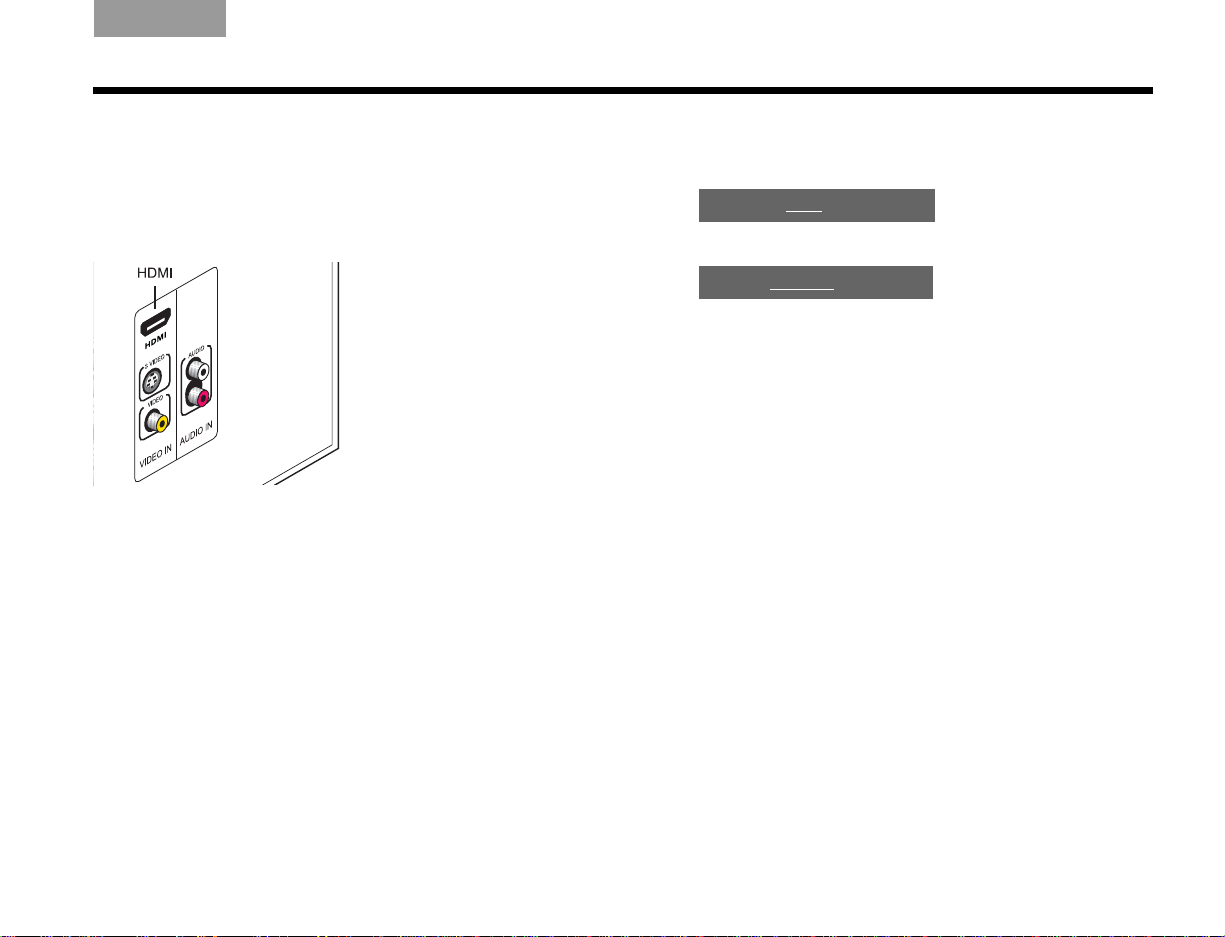
Italiano SvenskaDeutsch NederlandsEnglish FrançaisEspañol
or
TV with
HDMI
TV without
HDMI
on page 14
on page 15
SETUP
2. Check to see if your TV has an unused HDMI
connector for VIDEO IN.
This may be located on the side or rear connector
panel of the TV.
3. Follow the directions that are appropriate
for your TV:
13
Page 18
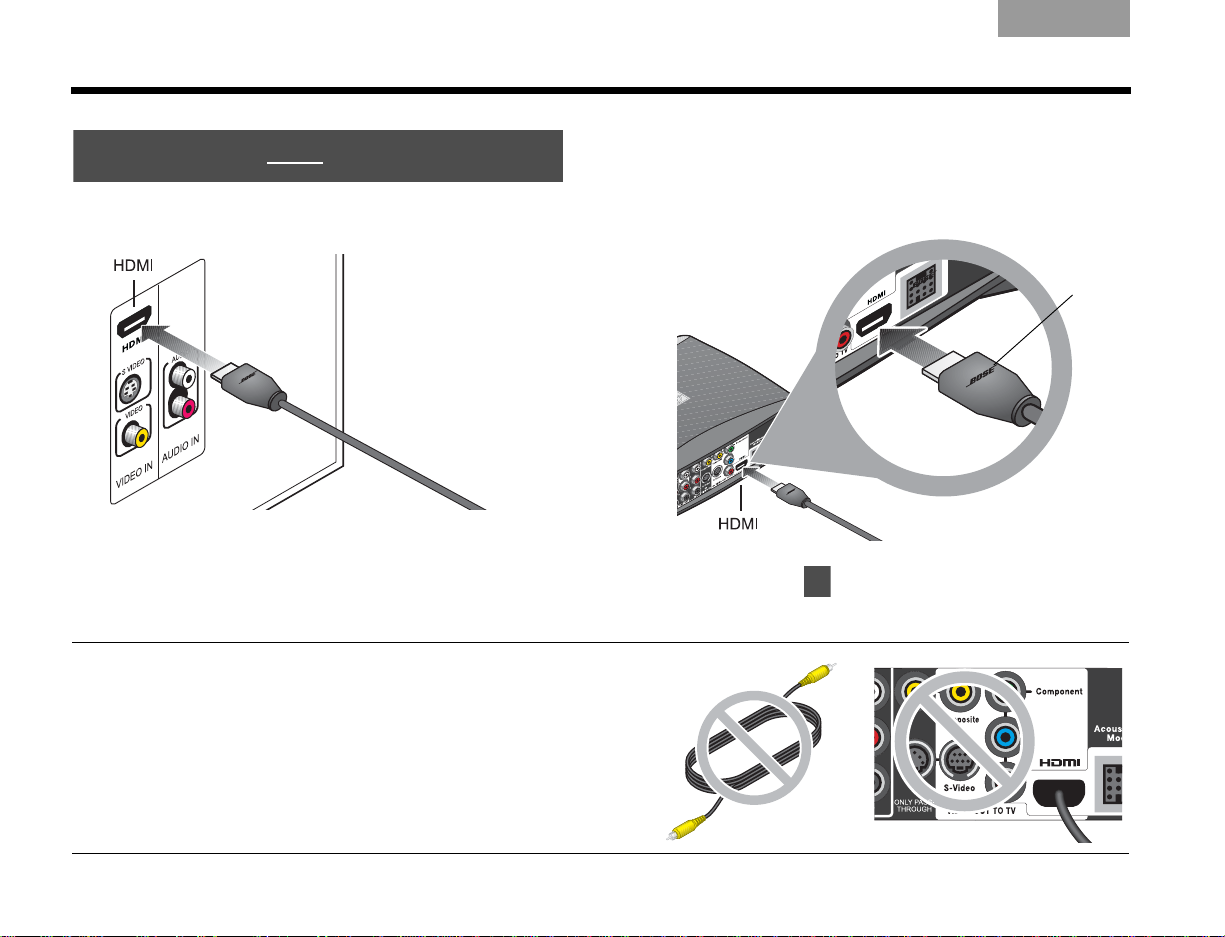
SETUP
TV with HDMI
Bose
logo
5
1. Insert one end of the HDMI cable into the HDMI
connector on your TV.
Match the wide side of the plug to the wide side
of the connector.
ItalianoSvenska DeutschNederlands EnglishFrançais Español
2. Insert the other end of this cable into the HDMI
connector on the media center.
®
Make sure the Bose
logo shows as you insert the
plug.
3. Continue with on page 17.
Note: If you make this HDMI connection, you do not
need the supplied yellow Composite video cable to make
any connections.
DO NOT use either of the two ONLY PASS-THROUGH
connectors on the back of the media center for video from
a component.Neither S-Video nor Composite signals can
pass through the HDMI cable to the TV.
14
Page 19
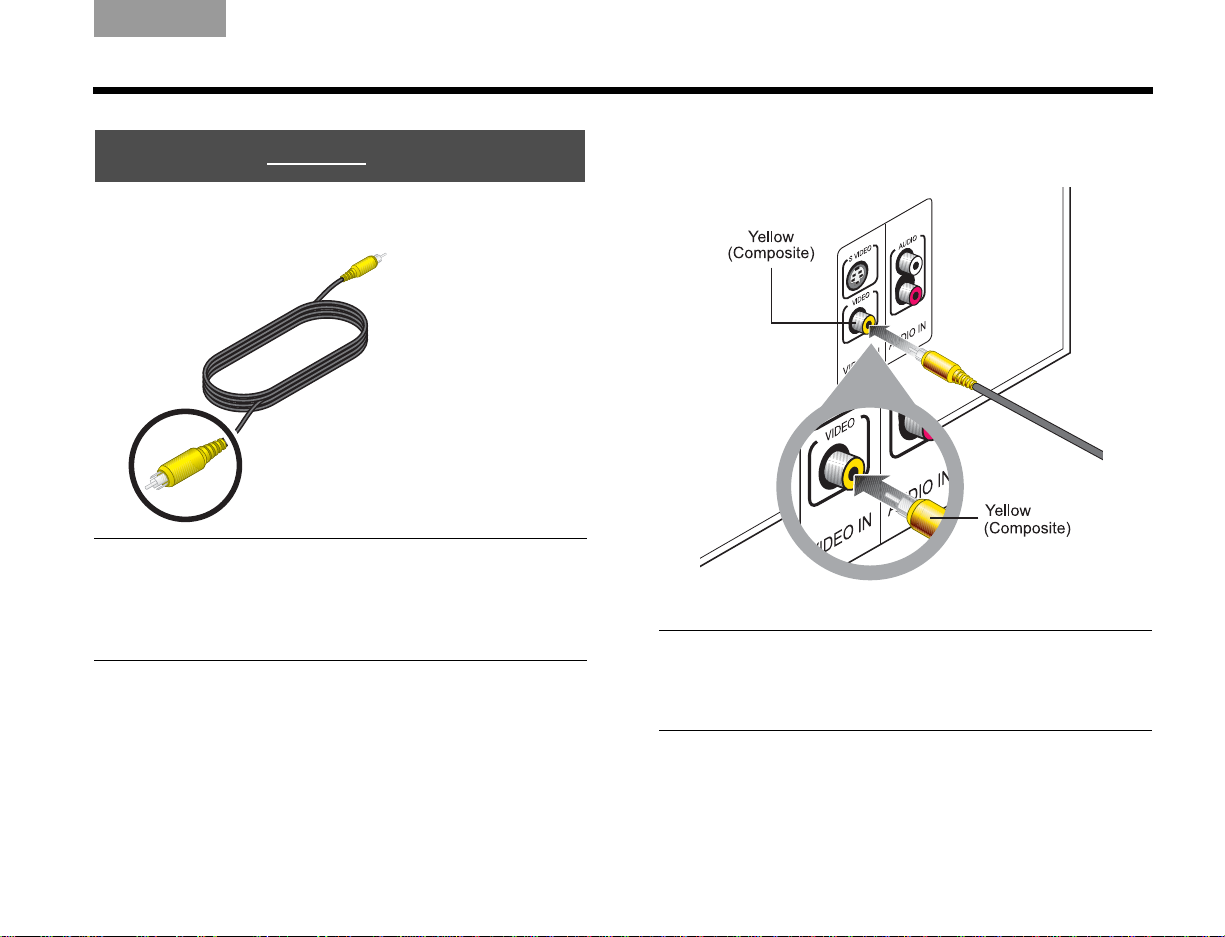
Italiano SvenskaDeutsch NederlandsEnglish FrançaisEspañol
TV without HDMI
Yellow
Yellow
1. Notice the yellow plug at each end of the
Composite video cable.
Note: There may be other kinds of video connectors on
your TV that offer higher resolution than Composite.
To use either S-Video or Component connectors, you
need the appropriate cables. These cables are available
at most electronics stores.
SETUP
2. Plug the Composite video cable into the yellow
VIDEO IN connector on your TV.
Note: If there is just one Composite Video In connector
on your TV, it may be in use already for another video
component. You can disconnect that component from
the TV, and see “To use video pass through” on page 21.
15
Page 20
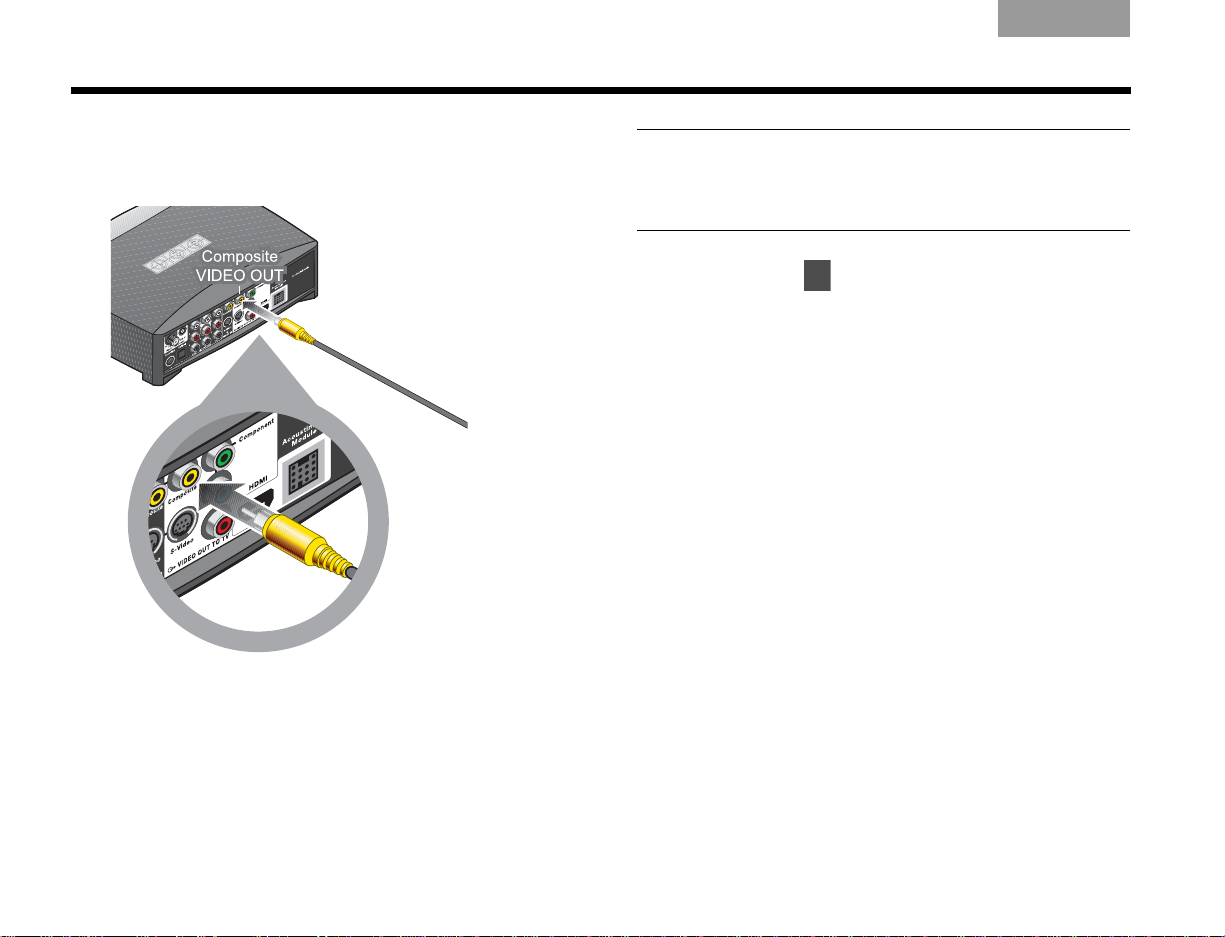
SETUP
5
ItalianoSvenska DeutschNederlands EnglishFrançais Español
3. Insert the other end into the yellow Composite
VIDEO OUT connector on the back of the
media center.
Note: If you make this Composite connection, you can
use the ONLY PASS-THROUGH connector on the media
center for video from another component. See “To use
a.
video pass through” on page 21 for further information.
4. Continue with on the next page.
16
Page 21
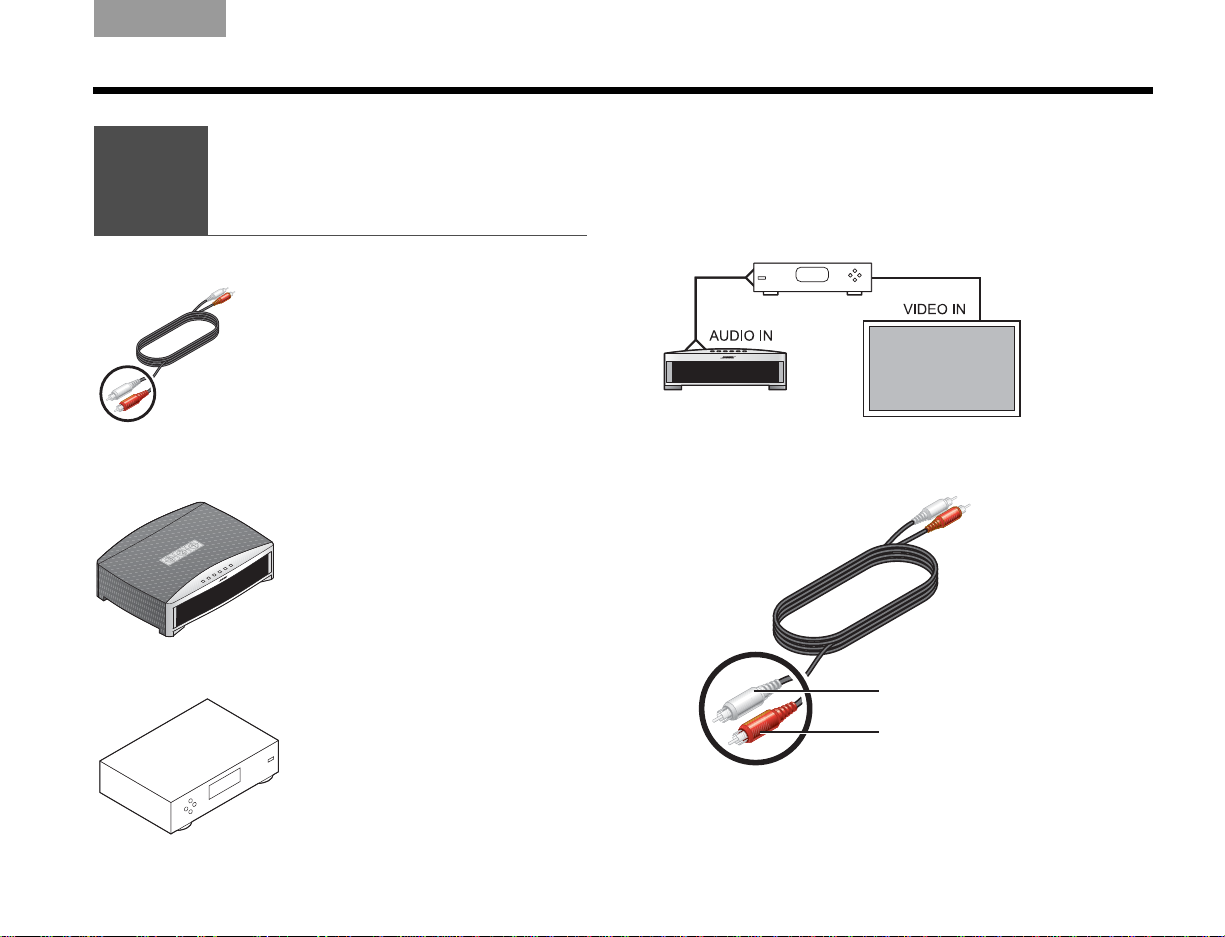
Italiano SvenskaDeutsch NederlandsEnglish FrançaisEspañol
5
Connecting
a cable box or
othercomponent
What you need to use:
Stereo audio cable
Media center
Your cable box, satellite box,
or other component
White plug
Red plug
SETUP
You can listen to another sound source — like a cable
or satellite box — through the 3•2•1
of your TV.
This requires an audio connection only. Leave the video
from your component connected to your TV.
5. Select the audio cable that has red and white plugs
at each end.
®
speakers instead
17
Page 22

SETUP
OR
a.
b.
6
ItalianoSvenska DeutschNederlands EnglishFrançais Español
6. Check to see if your cable or satellite box has red
and white AUDIO OUT connectors.
A red and white audio cable may (a) or may not (b)
already be attached to these connectors.
c. If there are no AUDIO OUT connectors at all,
continue with on page 22.
3. To use the AUDIO OUT connectors, follow a or b as
appropriate.
a. If an audio cable is already attached
Disconnect the cable from the TV only.
b. If an audio cable is not yet attached
Connect the cable to your cable or satellite box.
Be sure to connect red to red and white to white.
18
Page 23
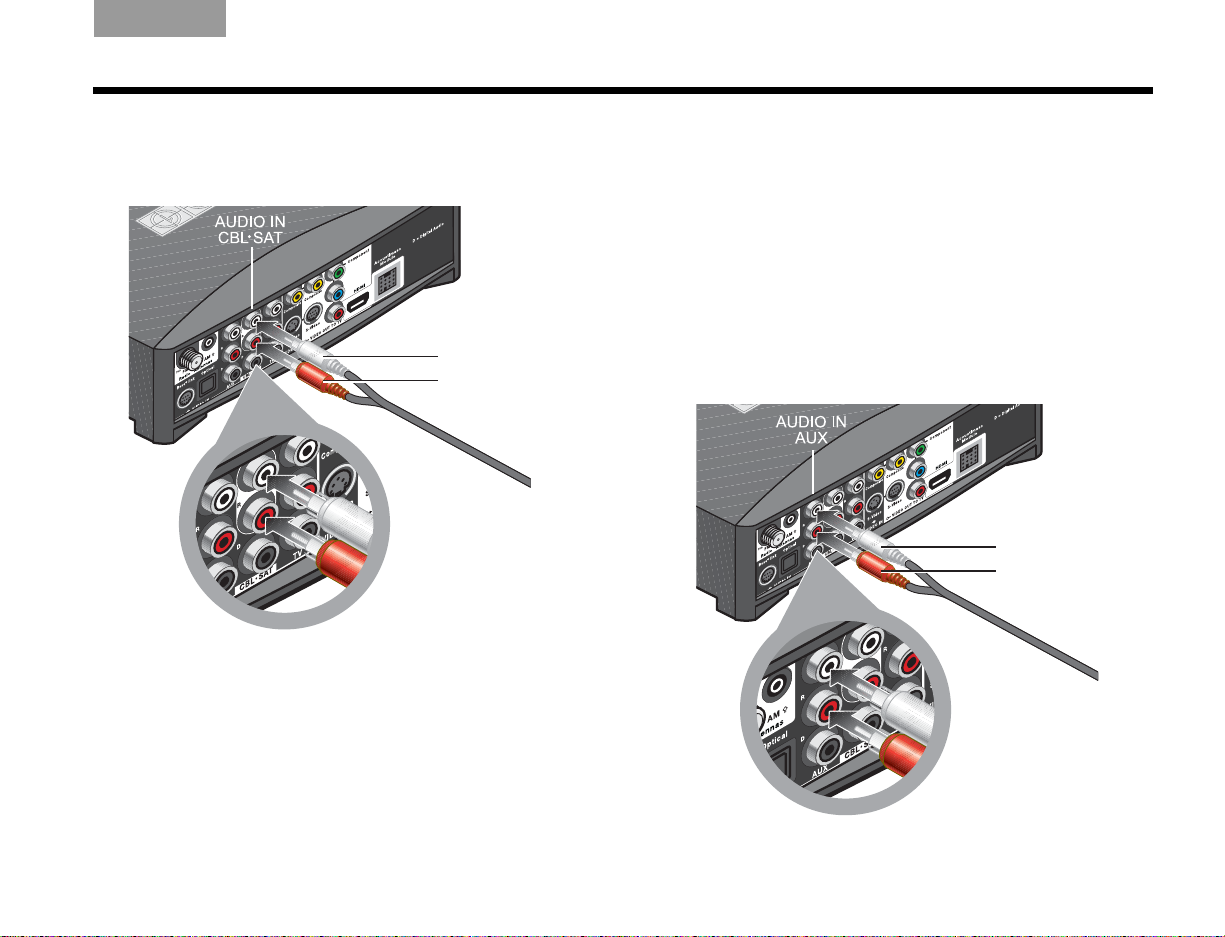
Italiano SvenskaDeutsch NederlandsEnglish FrançaisEspañol
White plug
Red plug
White plug
Red plug
SETUP
4. Insert the plugs at the other end of the audio cable
into the CBL•SAT AUDIO IN connectors on the
media center.
To connect another component
In addition to your cable or satellite box, you can
connect a second component, like a VCR. For this you
need another audio cable with red and white plugs,
available at most electronics stores.
1. Use this additional cable to connect to the AUDIO
OUT on your component. Follow the method used
in steps 1-3 on the previous pages.
2. Connect the other end of this cable to the AUDIO
IN AUX on the 3•2•1
®
system media center.
19
Page 24
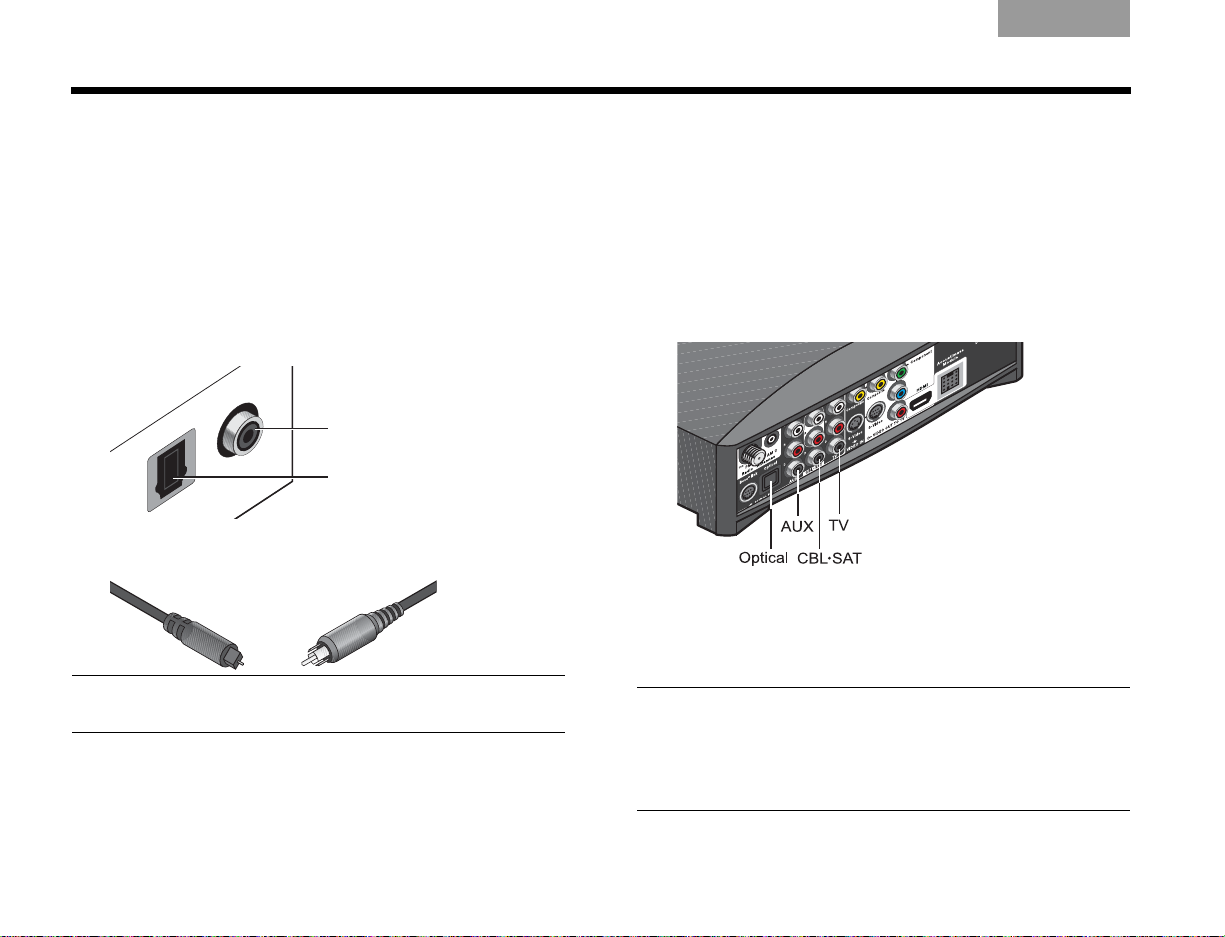
SETUP
Coaxial
Optical
Optical OR Coaxial
ItalianoSvenska DeutschNederlands EnglishFrançais Español
To get digital audio from the component
For a component that is already connected to the
media center, you can make a digital audio connection
too.
For this higher quality audio, you need a digital audio
cable that works with your component. Such cables are
available at most electronics stores.
1. Identify the digital connector on your component
as either an Optical or Coaxial connector.
2. Be sure to use the right cable for this connector.
Note: If your component has an Optical and a Coaxial
connector, use either one but not both.
3. Connect one end of your digital cable to the digital
AUDIO OUT connector on your component.
Be sure to keep the red and white audio cable
connected. This allows you to hear the audio if the
program audio is not digital or the digital signal is
interrupted.
4. Locate the appropriate digital AUDIO IN connector,
labeled D, on the system media center.
You can make:
• up to 3 coaxial connections
• up to 2 coaxial and one optical connection
Note: The media center Optical connector is factory
set to work with a cable or satellite box. If your Optical
component is neither of those, you need to select your
component in an on-screen System menu. See
“Getting digital audio from a source” on page 45.
20
Page 25
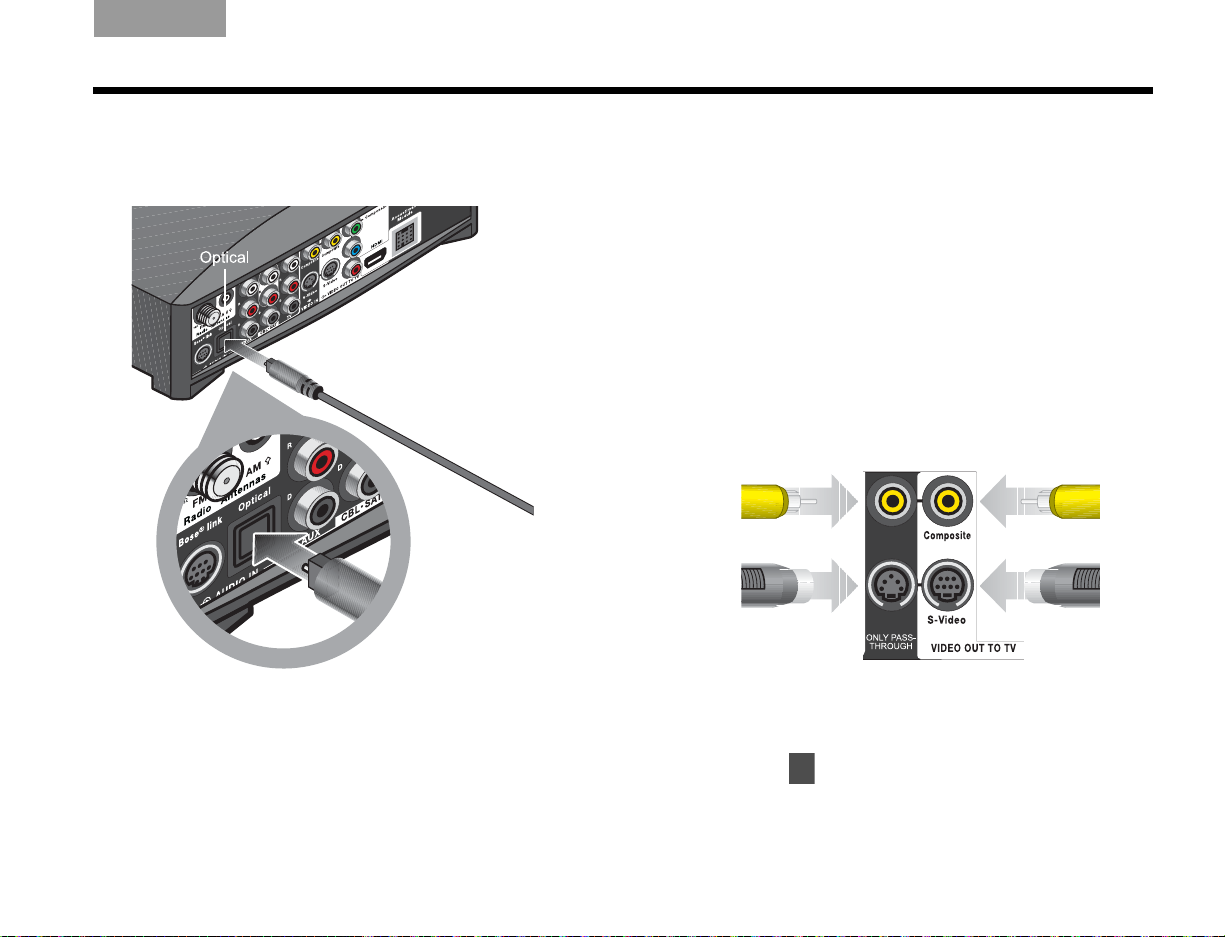
Italiano SvenskaDeutsch NederlandsEnglish FrançaisEspañol
Video in from
your component
Video out
to your TV
6
SETUP
5. Plug the other end of your digital cable into
the appropriate AUDIO IN connector on the
media center.
The example here shows an Optical digital
connection only.
To use video pass through
This calls for another composite cable or two S-Video
cables, which are available at most electronics stores.
You can make a pass through connection if:
• You have a Composite or S-Video connection
between the TV and the media center (not HDMI or
Component).
AND:
• You want to connect another video component
through the media center to the TV.
Be sure to use one matched pair as shown here:
DO NOT use either of the two ONLY PASS-THROUGH
connectors (on the left) if you have made an HDMI or
Component connection VIDEO OUT TO TV.
Continue with on the next page.
21
Page 26
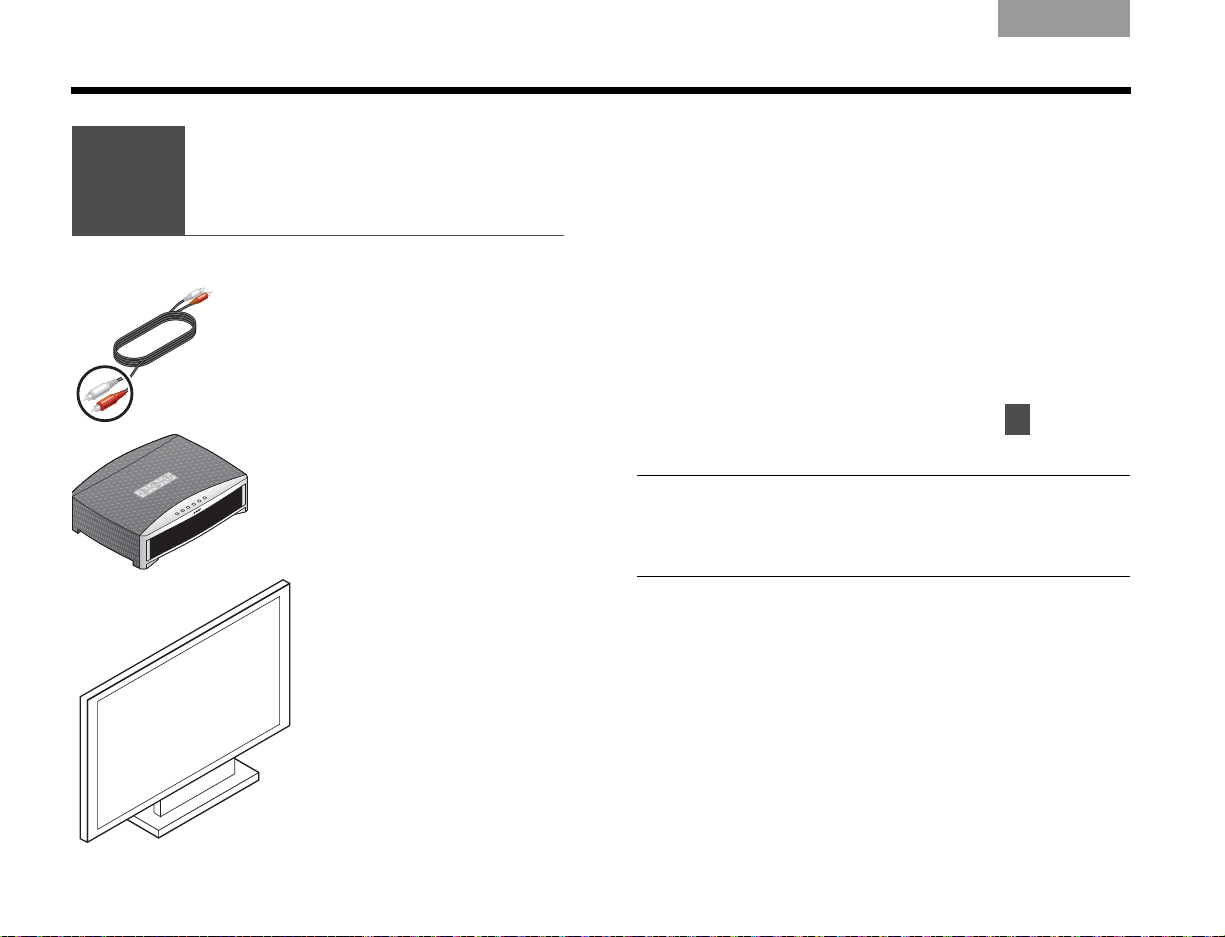
SETUP
6
Connecting audio
from your TV as
an option
Audio cable
Media center
You r T V
7
ItalianoSvenska DeutschNederlands EnglishFrançais Español
For some setups, in order to hear your TV sound
from your 3•2•1
connection.
If:
• Your cable box does not provide red and white
AUDIO OUT connectors.
• You watch TV programs without using a cable or
satellite box.
• You connect a video camera or game console
to your TV.
If none of the above apply, continue with on
page 25.
Note: If you have already connected the audio
cable provided with the system, you need another cable
for this connection. These cables are available at most
electronics stores.
®
speakers, you need to make this
22
Page 27
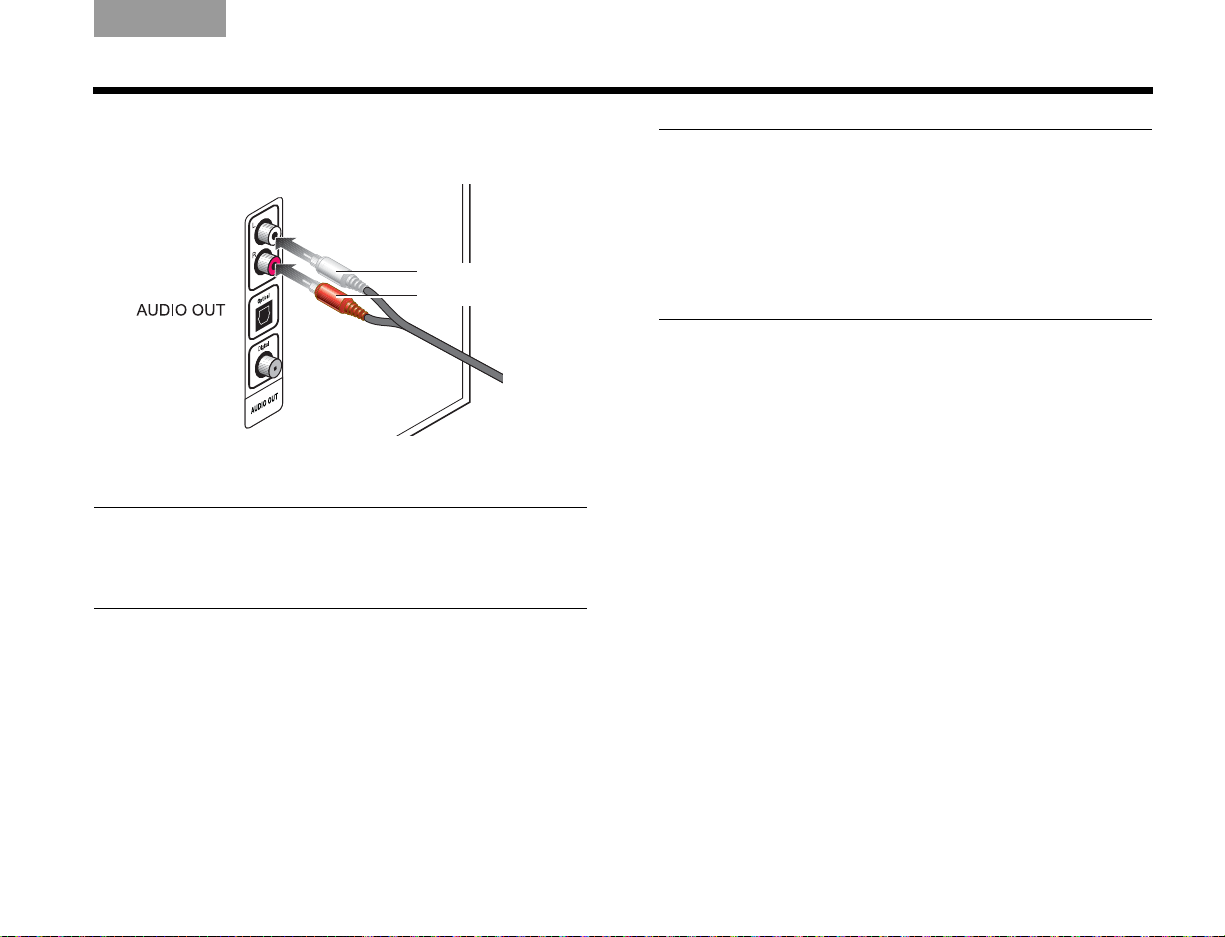
Italiano SvenskaDeutsch NederlandsEnglish FrançaisEspañol
White plug
Red plug
SETUP
1. Insert the red and white plugs at one end of the
cable into the AUDIO OUT connectors on the TV.
Be sure to match red to red and white to white.
Note: In addition to this connection, you can make a
digital AUDIO OUT connection from the TV to the media
center. For more information, review “To get digital audio
from the component” on page 20.
Note: If your TV does not provide AUDIO OUT connectors, you cannot connect the TV audio to the 3•2•1
®
system. Continue to use your TV speakers for TV
program audio.
The audio from other components that are connected
to the 3•2•1 media center will play through the 3•2•1
speakers.
23
Page 28
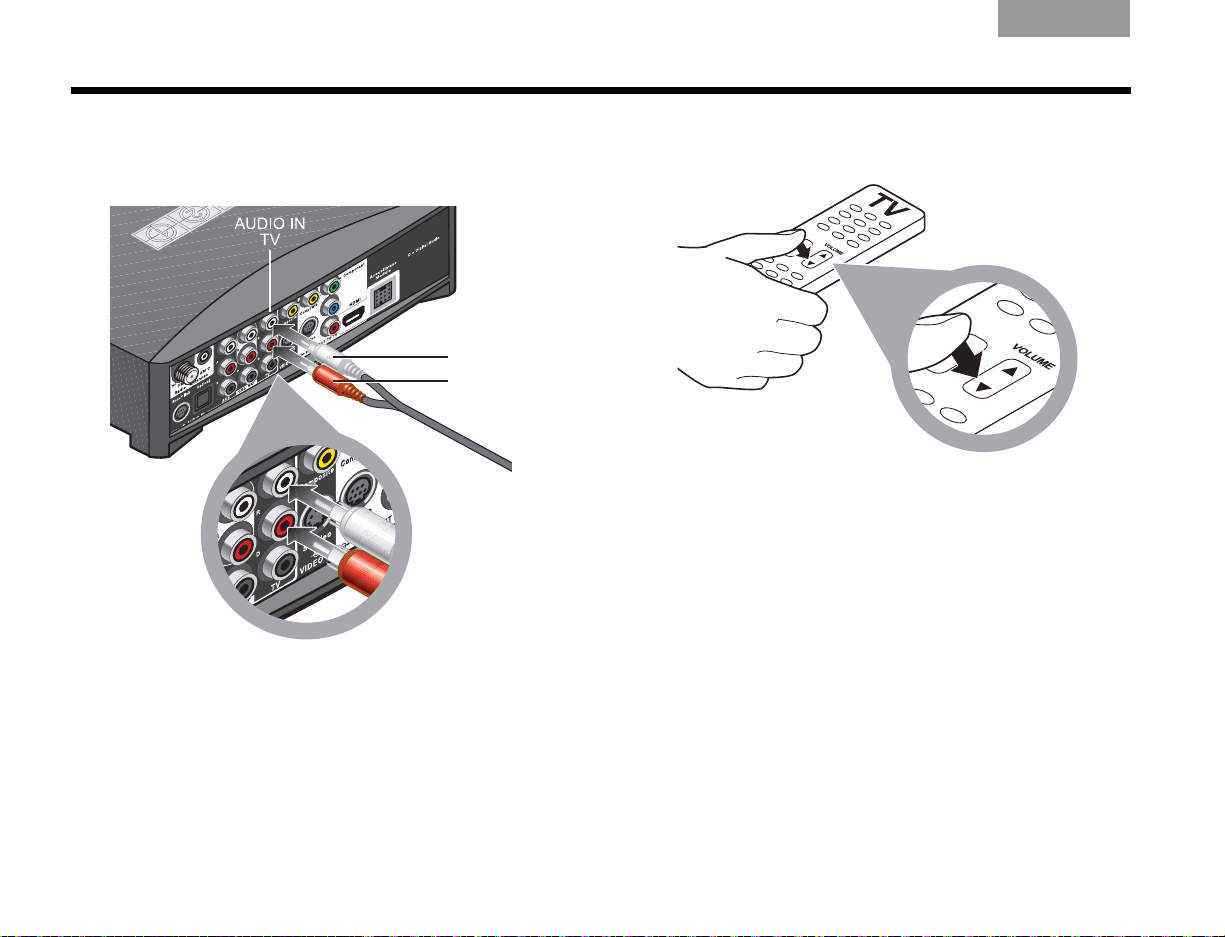
SETUP
White plug
Red plug
ItalianoSvenska DeutschNederlands EnglishFrançais Español
2. Insert the red and white plugs at the other end of
this cable into the AUDIO IN TV connectors on the
media center.
Be sure to match red to red and white to white.
3. Use your TV remote control to turn the TV speakers
down to minimum volume.
This prevents the echo effect of audio playing
through both the TV speakers and your 3•2•1
®
system speakers.
24
Page 29
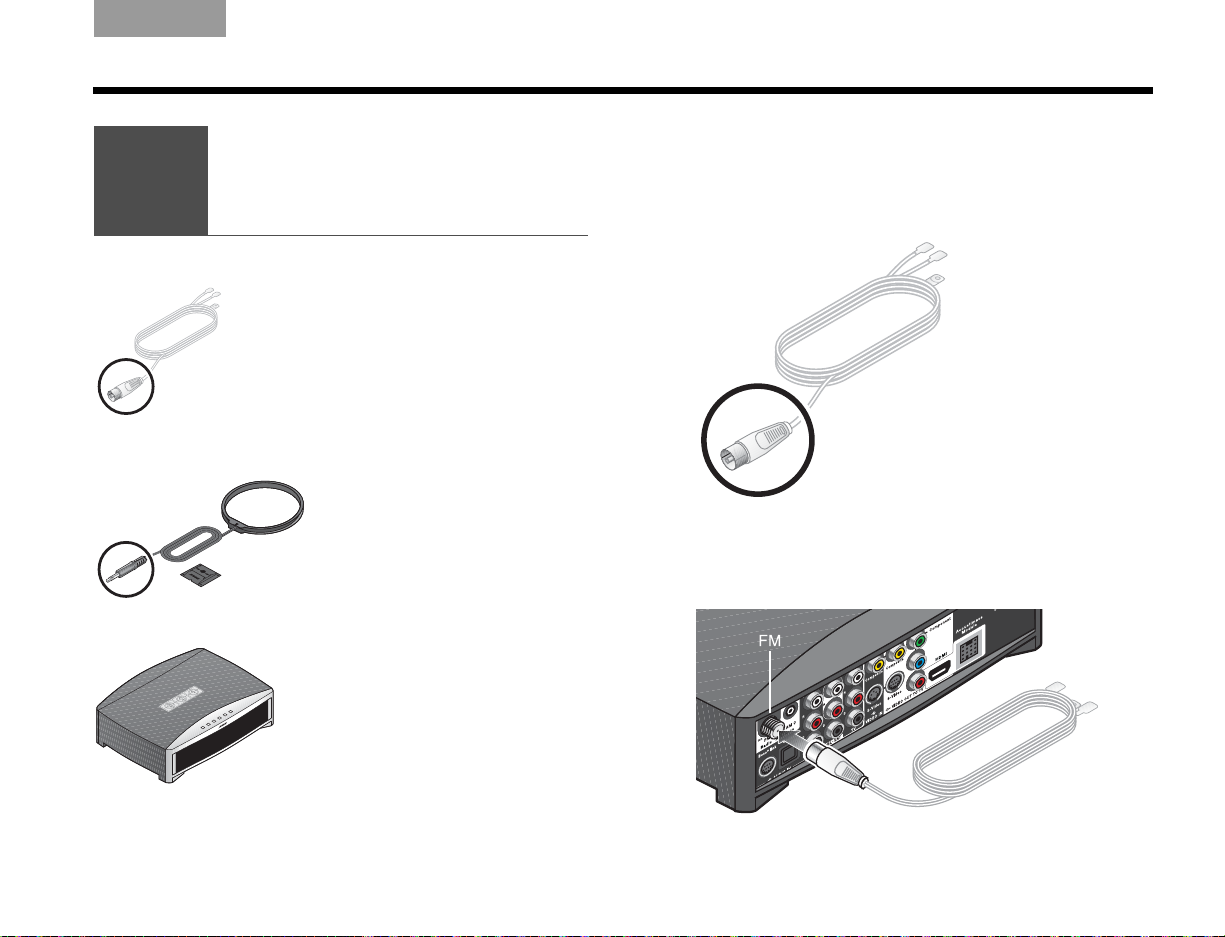
7
Installing
the FM and AM
radio antennas
What you need to use:
AM antenna
and stand
FM antenna
Media center
Italiano SvenskaDeutsch NederlandsEnglish FrançaisEspañol
SETUP
For radio reception of broadcast radio programs,
you need to use the supplied antennas.
For FM:
1. Select the FM antenna.
2. Insert the antenna plug into the FM antenna
connector.
25
Page 30
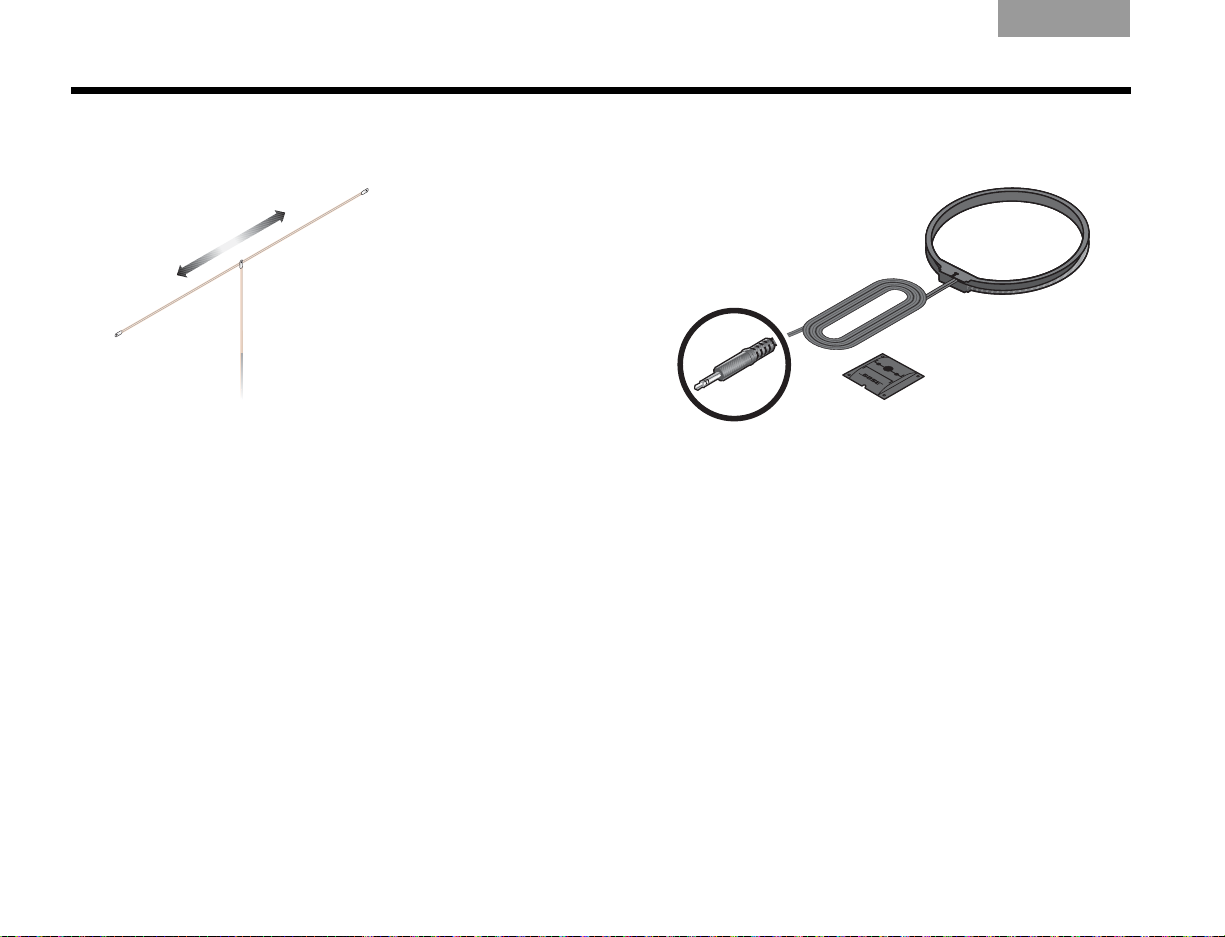
SETUP
ItalianoSvenska DeutschNederlands EnglishFrançais Español
3. Straighten the antenna cable and spread the two
ends far apart.
You may need to raise the ends and adjust the
position to get clear reception.
For AM:
1. Select the AM antenna and stand.
26
Page 31

Italiano SvenskaDeutsch NederlandsEnglish FrançaisEspañol
8
SETUP
2. Insert the antenna plug into the AM antenna
connector.
3. Press firmly to attach the antenna loop to the
provided stand.
Small tabs on the antenna ring fit into notches on
the stand.
4. Place the antenna in an upright position and at
lease 20 inches (50 centimeters) from both the
media center and the Acoustimass
®
module.
5. Continue with on the next page.
27
Page 32

SETUP
8
Connecting
the module to
a power outlet
What you need to use:
Acoustimass® module power cable
Acoustimass module
ItalianoSvenska DeutschNederlands EnglishFrançais Español
1. Notice the large plug at one end of the
Acoustimass module power cable.
28
Page 33

Italiano SvenskaDeutsch NederlandsEnglish FrançaisEspañol
9
SETUP
2. Insert this plug into the power connector that is
marked on the Acoustimass
Note: On some systems, the Acoustimass
module includes one of two controls.
On 220-240V models only, turn the
POWER switch to on ( l ).
On dual-voltage systems only, set
the voltage switch for the power
that is appropriate to the region
where you use the system.
~
®
module.
3. Plug the other cable end into the AC (mains) power.
CAUTION: Bose recommends using a safety agencyapproved surge protector on all electronic equipment.
Voltage variations and spikes can damage electronic
components in any system.
Note: Surge protectors are available at most
electronics stores.
4. Continue with on the next page.
29
Page 34

SETUP
9
Setting the remote
to control your TV
and components
What you need to use:
Remote control
and batteries
Your component
Your TV
–
+
ItalianoSvenska DeutschNederlands EnglishFrançais Español
When the batteries are installed, you can set the 3•2•1
remote to control your TV and other components
connected to the media center.
Inserting the remote batteries
The two supplied AA batteries go into the compartment
on the back of the remote control.
1. Slide the battery compartment cover off.
Symbols inside the compartment show how to
match the – and + symbols on the batteries.
2. Insert the two batteries, making sure to match the
markings.
®
30
3. Slide the cover back until it clicks into place.
Page 35

Italiano SvenskaDeutsch NederlandsEnglish FrançaisEspañol
SETUP
Setting the remote for your TV
To use the 3•2•1® remote with your TV, you must set
the remote for the proper TV device code.
1. Refer to the list of “Device codes” on page A-1.
2. In the list for TVs, find the brand of your TV.
3. Write down several codes for your brand so you
can try more than one, if needed.
Note: If one code works to turn your TV on and off but
does not change channels, you can try other codes to
find one that provides more complete TV control.
4. Turn on the TV and your 3•2•1 system.
5. On the 3•2•1 remote, press and
hold the TV button for several
seconds.
Wait until the red light at the top of the remote
turns on.
6. Use the number buttons on this
remote to enter the device code
for your TV.
The light turns off briefly as you
press each key.
7. Make sure the light turns off completely after all
digits are entered.
If the light blinks now, the code is invalid. Return to
step 5 and try a different code for your TV.
8. Point the 3•2•1 remote at your TV
and press the TV On/Off button.
Use the 3•2•1 remote to turn the TV
on again and change channels, using the
number buttons or by pressing Channel up
or down.
If it performs both operations, this code is correct.
Write the code numbers below:
If this code does not work, repeat steps 5-8
using a different code for your TV.
Note: For a CD changer or combination CD/DVD player
and changer, your brand may not be listed in the CD/DVD
device codes on page A-21. In some cases, the same
brand of DVD or VCR device codes can work with
a changer.
31
Page 36

SETUP
AUXAUX
or
AUXAUX
ItalianoSvenska DeutschNederlands EnglishFrançais Español
Controlling another component
With your CBL•SAT, VCR, or other component turned
on, follow these steps.
1. In the Device Codes list, find the codes for the type
and brand of your component.
2. On the 3•2•1
button for this component for several
seconds.
Wait until the red light at the top of the
remote turns on.
3. Enter the device code for your component.
The light turns off briefly as you press each key.
4. Make sure the light turns off completely after all
digits are entered.
If the light blinks instead of turning off, the code is
invalid. Return to step 2 and try a different code for
your component.
®
remote, press and hold the
5. Point the 3•2•1 remote at your
component and press the On/
Off button for this source.
Use the 3•2•1 remote to turn
the component on again and to skip
forward by pressing channel up or down.
If it performs both operations, this code is
correct. Write the code numbers below:
If this code does not work, repeat steps 2-5
using a different code for your component.
32
Page 37

Italiano SvenskaDeutsch NederlandsEnglish FrançaisEspañol
FIRST-TIME USE
Trying out the DVD
When you first turn on the system, you can play the
provided DVD to get a step-by-step review of your
setup.
1. Before you continue, make sure that:
• All of the cables needed for your setup are
connected.
• Batteries are installed in the 3•2•1
remote control.
• The system power cord is plugged in at both
ends.
2. Turn on your TV.
• Use the TV On/Off button on the
3•2•1 remote if you have it set up
to control your TV.
• Or use the remote control that
came with the TV.
3. Play the provided DVD.
a. Point the 3•2•1 remote control at the
media center and press CD/DVD.
®
system
b. On the media center
controls, press Eject.
c. Insert the disc into the
disc tray.
d. Press Eject again to
close the tray and
begin automatic play.
e. If the DVD does not begin playing, press
the play button on the remote.
Playing the DVD helps verify that your system setup is
correct.
Note: If you do not see the DVD video on
your TV screen, change the Video Input on
the TV.
Use the TV Input button on the 3•2•1
remote if you have it set up to control your
TV.
Or use the button for Video Input on your
TV remote control. For more information, refer to the
owner’s manual that came with your TV.
If you STILL do not see the DVD image on your screen,
see the problem identified as “Sound, but no picture”
under Troubleshooting on page 65.
33
Page 38

CONTROLS AND INDICATORS
ItalianoSvenska DeutschNederlands EnglishFrançais Español
The remote control
Aim the 3•2•1® remote control at the media center or at
the component you are controlling with the remote.
1. Press the white On/Off button near the top of the
remote control.
The system turns on to the last used source*, which
may be:
• Stored music
•CD•DVD
•FM•AM
•TV
•CBL•SAT
•AUX
If your media center does not respond to the
remote:
• Make sure there is nothing blocking the front dis-
play where signals are received.
• Aim more directly at the media center.
• Move closer to the system.
The control range of the remote is roughly 20 feet
(6.2 meters).
2. Get to know how the remote works:
• See the brief descriptions on pages 35-38.
• Try out the various buttons to see how they work.
*If your 3•2•1 system is connected by Bose® link cable to a
Lifestyle
the selected source.
34
®
system in another room, the Lifestyle® system can be
Page 39

Italiano SvenskaDeutsch NederlandsEnglish FrançaisEspañol
AUXAUX
CONTROLS AND INDICATORS
Power and source buttons
Turns the 3•2•1® system on and off.
Play begins with the source last used.
Silences or restores the sound.
Selects stored CDs as the music source and
turns on the system.
Play begins in the play mode last used.
Selects the built-in CD/DVD player as source
and turns on the system.
Selects the built-in FM/AM radio as source
and turns on the system to the station last
used.
Switches between FM and AM when the
radio is playing.
Selects audio from the TV source and turns
your 3•2•1 system on if it was off.
If the remote is set up control your TV:
• Input selects a TV Video Input.
• On/Off turns the TV on and off.
Your remote also provides one of the two
buttons shown here:
• For adjusting the on-screen aspect
ratio of video from cable, satellite,
or TV (but not DVD).
• For displaying teletext information
that is provided with broadcast
programs (in Europe only).
Selects the audio from the device connected
to CBL•SAT on the media center rear panel.
Turns your 3•2•1 system on if it was off.
If the remote is set up to control this source,
On/Off turns the cable or satellite box on
and off.
Selects the audio from the device connected
to AUX on the media center rear panel.
Turns your 3•2•1 system on if it was off.
If the remote is set up to control this source,
On/Off turns the AUX device on and off.
35
Page 40

CONTROLS AND INDICATORS
Menu and movement buttons
Enters the library of stored CD tracks.
Enters the Settings menu for the source that is
playing.
Enters the System main menu.
Displays the DVD menu for the current disc on
your TV screen.
Displays an on-screen program guide for any
connected video devices that provide a guide.
Exits the 3•2•1
Exits the on-screen menus or information
screens of other connected video sources.
®
Settings or System menu.
ItalianoSvenska DeutschNederlands EnglishFrançais Español
Confirms the selection of a menu item.
Moves up, down, left, or right in a menu or
screen.
Tunes the FM/AM radio up or down to the next
frequency.
Selects the next or previous item in a menu list.
Raises or lowers the volume.
• Pressing + raises the volume and unmutes the
system (if muted).
• Pressing – lowers the volume.
Skips backward or forward to the next:
• TV, cable, or satellite channel
•CD track
• DVD chapter
36
Page 41

Italiano SvenskaDeutsch NederlandsEnglish FrançaisEspañol
CONTROLS AND INDICATORS
Play and numeric buttons
Halts play of recorded music or video.
Pauses or resumes paused play of recorded
music or video.
Starts or resumes play of recorded music or
video.
For CD or MP3: Moves to the previous or
next track.
• Press and hold scans through a track.
For DVD and DVR: Moves backward or
forward in video.
• More presses increase the speed.
For FM/AM: Moves to the previous or next
strong radio station.
For CD: Randomly plays the music.
• Pressing again ends random play.
For DVR: Moves backwards a few
seconds with each press.
For Stored: In CD#, Playlist, and Whole
CD play modes only, plays the music in
random order.
• Pressing again ends random play.
For CD or MP3: Repeats the current track.
• Pressing again repeats the disc.
• Pressing three times ends the repeat.
For DVR: Moves forward a few seconds
with each press.
For Stored: In CD#, Playlist, and Whole CD
play modes only, repeats the track playing.
• Pressing twice replays the entire disc or
playlist.
For CD: Selects a track.
For DVD: Selects a chapter.
For TV, cable, or satellite: Selects the
channel of the numbers pressed.
For FM/AM: Selects a preset radio station.
For Stored: Selects a uMusic® preset.
For CBL•SAT: Displays or dismisses an
on-screen information window (if one is
available).
For MP3: Holding down the button displays
or dismisses artist and title information on
the media center display panel.
For Stored: Displays detailed track
information.
For TV, cable, or satellite: Returns to the
channel last selected.
37
Page 42

CONTROLS AND INDICATORS
ItalianoSvenska DeutschNederlands EnglishFrançais Español
Record and A, B, C buttons
(not in Europe)
These buttons can be used with a DVR, VCR, a cable box,
or satellite box. This requires that the 3•2•1
to control the component.
Starts DVR or VCR recording of the cable, satellite,
or TV program that is playing.
Makes a selection from a cable on-screen List A.
Makes a selection from a cable on-screen List B.
Makes a selection from a cable on-screen List C.
®
remote is set
Colored buttons
(in Europe only)
These buttons can be used with Teletext, a cable box, or a
satellite box.
Red – Selects the screen content labeled red.
Green – Selects the screen content labeled green.
Yellow – Selects the screen content labeled yellow.
Blue – Selects the screen content labeled blue.
uMusic® buttons
Selects the uMusic intelligent playback
system for stored music play.
Ends other stored music play modes.
Applies a negative (–) or positive (+) rating
to stored music.
Ratings can be applied to the track that is
playing or to music that is selected in the
stored music library.
–
ratings end play of the current track
and begin a new selection.
+
ratings continue playing the current
track.
Selects and plays stored music that
matches features of the current track.
Plays tracks of a CD chosen by number in
the uMusic system.
Plays all tracks in the playlist
(if one is set up).
Other play modes, such as Encore, may be
applied while the playlist is selected.
Skips the currently playing track to begin
play of the CD that included this track.
Plays all tracks on the CD in order.
38
Page 43

Italiano SvenskaDeutsch NederlandsEnglish FrançaisEspañol
CONTROLS AND INDICATORS
The media center
The front of the media center features:
Control buttons
On•Off Turns the system power on or off.
Source Displays and sets the choice of play options.
– Volume + Lowers or raises the volume level.
Store Copies audio CD tracks into the library.
Eject Opens or closes the disc tray.
Note: When you use the Source button on the media
center to select a connected component for play, your
®
3•2•1
Press the CBL•SAT or AUX button on the remote to
control that source.
remote will not control that component.
Display
When the system is turned on, the display shows:
• selected source (CD/DVD, for example)
• source status (stopped, for example)
• source data (elapsed DVD time, for example)
• system status (like disc tray OPEN, shown below)
Disc tray
Use the Eject button to open and close this tray.
Do NOT push the tray to close it.
39
Page 44

OPERATION
ItalianoSvenska DeutschNederlands EnglishFrançais Español
Playing a video disc or CD
1. Press CD•DVD on the 3•2•1® remote.
This turns on the 3•2•1 system and selects
the CD/DVD source.
For video play, also turn on the TV.
You may need to change the TV Video Input to see
the correct video.
Note: To prevent mid-play video disc problems, be sure
the disc is clean. This is particularly important with rented
DVDs.
2. On the media center control panel, press Eject to
open the disc tray.
3. Place the disc (right side up) in the tray.
4. Press Eject again to close the tray.
The disc begins to play automatically.
If not, press Play on the 3•2•1 remote.
The media center display registers disc information and
progress as the play continues.
Note: There are several ways to select a
TV Video Input:
• If your 3•2•1 remote is set to work with
your TV, press the TV Input button.
• If the remote is not set to work with your
TV, use the Input button on your TV remote control.
Or see your TV owner’s guide for instructions.
Selecting a play option
If you want to:
Interrupt play, press Pause on the remote
control.
• To resume playing a paused disc, press Pause
again. Or press Play.
Halt play, press Stop.
• To resume playing a stopped disc, press Play.
• To restart the disc at the beginning, press Stop
once more and then press Play.
Skip to the next CD track or DVD chapter,
press Chapter up.
Note: If the display text is not in your language, see “Language choices” on page 48.
40
Skip to the previous CD track or DVD
chapter, press Chapter down.
Page 45

Italiano SvenskaDeutsch NederlandsEnglish FrançaisEspañol
.
Do not use
a circular
motion
OPERATION
Replay part of the disc, press Repeat.
• Press once to replay the CD track or
DVD chapter.
• Press twice to replay a CD disc or DVD title.
• Press three times to end the replay.
Scan backward or forward through
the disc, press and hold Seek reverse
or Seek ahead.
Press Play to end the scan.
Stop a disc and open the disc tray, press Eject on the
media center.
Keeping your discs clean
Scratches or dirt on a disc can prevent it from playing
properly.
To avoid this problem:
• Handle discs by their edges to prevent fingerprints
and scratches. Return them to their cases after use.
• Avoid exposing discs to:
— chemical products that can cause damage.
— writing directly on the disc or on a label attached
to the disc.
— direct sunlight, high temperatures, and humidity
• Use a soft, dry and lint-free cloth to clean the disc.
Wipe straight out from the center to the edge.
41
Page 46

OPERATION
ItalianoSvenska DeutschNederlands EnglishFrançais Español
Checking for disc compatibility
If you have trouble playing a disc, check to be sure it is
one of the compatible types below.
Region codes
• Video DVD
• Video CD
• DVD-R, DVD-RW
• Audio CD
•CD-R
• SACDs (CD-compatible
content only)
•MP3 CDs:
— burned in a single
closed session
— in disc format
ISO9660
— with .mp3 as the
extension and no
other periods in the
file name.
For any DVD player and
DVD disc to work
together, the code for the
region where they were
sold must match. A code
symbol is marked clearly
on the bottom of your
system media center and
on the DVD cover (where
it may be very small). For
example, Region 1 is .
Copy protection
Music and other content
may be protected by
international and
domestic copyright laws
and may contain specific
restrictions on use and/or
reproduction. Please
respect the rights of the
artists and other
copyright holders.
For DVDs: Setting Parental Control
You can password protect some DVDs that are not
appropriate for other family members.
Choosing a password
1. Turn on your TV and your 3•2•1
Be sure to select the same TV Video Input that you
use to watch a DVD.
2. Press the System button on your 3•2•1 remote
control.
The System menu appears on screen.
3. Press the right arrow button to select the DVD Lock
icon .
4. Press ENTER.
5. Use the number buttons to create your four-digit
password.
®
system.
42
Page 47

Italiano SvenskaDeutsch NederlandsEnglish FrançaisEspañol
OPERATION
Setting a restriction level
1. Choose a Parental Control Setting from the chart of
ratings defined by the Motion Picture Association
of America (MPAA).
Ratings supplied by the MPAA
Parental Control
Setting
8None
7 NC-17 Adult audiences
6 R Mature audiences
5 Mature teenage audiences
4 PG-13 Teenage audiences
3 PG Mature young audiences
2 Most audiences
1 G General
MPAA
Rating
Audience
Restriction
The numbers above the one you select will be
restricted.
2. In the System menu, select DVD Lock and enter
your password.
3. Use the arrow buttons to reach Lock UnRated
Discs and select Yes.
4. Move down to Lock Discs Rated Above and right
to the numbers.
5. Press the up or down arrow button to select a
number.
Any numbers above this selection will be restricted
by password protection.
6. Press ENTER to save this setting and Exit to move
out of the System menu.
43
Page 48

OPERATION
AUXAUX
ItalianoSvenska DeutschNederlands EnglishFrançais Español
Playing a cable box or
other component
1. Press the button for the source
(CBL•SAT or AUX) you want to
play.
This turns on the 3•2•1
the selected source.
2. Turn on your component and, if it
is a video source, turn on the TV.
If the 3•2•1 remote is set to
control the component, you can
press the source On/Off button on the remote.
3. Choose the proper Video Input on your TV if the
source is a video component.
®
system to
Adjusting for audio delay
While playing a DVD, you may notice that the picture
and audio are not in perfect sync. For example, you see
a person’s lips move after you hear the words.
To make small adjustments to this timing, use the audio
delay setting on the 3•2•1 system:
1. Press the Settings button on the 3•2•1 remote
control.
The Settings menu appears on screen.
2. Move down to the audio delay icon and press
ENTER.
3. Select an adjustment (1-8) and wait to see if this
corrects the problem.
Each selection makes a minute timing adjustment.
It may be difficult to notice the change.
44
Page 49

Italiano SvenskaDeutsch NederlandsEnglish FrançaisEspañol
OPERATION
Getting digital audio from a source
For an Optical digital audio connection to the media
center, the connected component must be recognized
by the system.
Currently, the system is set to recognize CBL•SAT as
the Optical component.
If the Optical connection is for a different component:
1. Display the 3•2•1
pressing System.
2. Move right to the Media Center icon and press
ENTER.
3. Move down to Optical Source and press ENTER.
4. Move up or down to select a component from the
list and press ENTER.
5. Press Exit to leave the System menu.
Note: When using your 3•2•1 system with the TV, turn
the volume on your TV set all the way down. This prevents an echo effect from two sets of speakers playing.
®
system menu on the TV by
Choosing other options
The 3•2•1 system provides optional settings and
adjustments to meet your specific needs.
For example you can:
• Set a countdown time for the system to turn off
automatically.
• Choose another language for text on the media
center display and in system menus.
• Adjust the bass or treble audio compensation.
• Change the image format on your TV screen.
Note: Your TV may provide an on-screen menu to make
changes to the video image.
For a full list and description of these options, see
“Adjustments to the performance” on page 47.
45
Page 50

OPERATION
ItalianoSvenska DeutschNederlands EnglishFrançais Español
Listening to the radio
Your 3•2•1® system includes an FM and AM radio.
1. On the 3•2•1 remote, press FM•AM.
This turns on the 3•2•1 system and plays
the radio station last selected.
2. Press the FM•AM button to switch between FM
and AM.
3. Press the Channel up or down buttons to
tune from one station to another.
To tune to:
• A preset station, press the Preset number button.
• The next clear station, press a Seek button.
Creating a preset
You can assign a preset number for 20 FM and 20 AM
stations. Then, by pressing the preset number, you tune
immediately to the particular station:
1. Tune to the station you want to assign to a preset.
2. Choose the number you want to assign to that
station.
3. Press and hold the chosen number button:
• For numbers 1 through 9, press and hold the
button.
PRESET:x* SET appears briefly on the media
center display.
• For numbers 10 through 20, press the first
number, then press and hold the second number.
PRESET:xx* SET appears briefly on the display.
Removing a station from a preset
1. Press the number of the preset.
2. Listen to be sure this is the preset you want to
erase.
3. Press and hold zero.
PRESET:xx* ERASED appears briefly on the
display.
*x represents the number you select.
46
Page 51

Italiano SvenskaDeutsch NederlandsEnglish FrançaisEspañol
ADJUSTMENTS TO THE PERFORMANCE
Changing system features
If your system operates as you want it to, you may not
need any changes.
Some kinds of setup, however, require a change for
optimal performance. In most cases, you make a
System change just once.
The features that you can change include:
•Stored CDs*
•Audio
•Video
• Media Center
• DVD Lock
Using the DVD Lock feature is described in “Playing a
video disc or CD” on page 40.
For details on the other options available, refer to the
tables on the pages that follow.
To get to the System menu
The System menu appears on your TV screen only.
1. Turn on your 3•2•1
2. Turn on your TV and select the TV Video Input that
you use to watch a DVD.
3. Press the System button on your 3•2•1 remote.
The System menu appears on your TV screen.
4. To get into the menu, move right and select an icon
(like Media Center, shown on page 48) for one of
the system features.
The list of options appears on the menu screen.
Note: Entering the System menu pauses a DVD or CD.
®
system.
*Refer to the separate uMusic® booklet for information on this source.
47
Page 52

ADJUSTMENTS TO THE PERFORMANCE
select
navigate
Select media center to adjust these system
options
Display Brightness
Display Language
Optical Source
Tuner Spacing
Bose link Room Code
Restore Settings
Media
Center
ItalianoSvenska DeutschNederlands EnglishFrançais Español
Selecting a new option
1. Make sure you see the System menu on your TV
screen.
2. Move right to select the system feature you want to
change and press ENTER.
3. Press the up and down buttons to move to the
option you want.
As explanation for each options appears at the
bottom of the menu when you highlight the option
by moving up or down.
4. Press ENTER to select the option.
5. Change the option by selecting a new setting
(or by pressing number buttons, as needed).
6. Press Exit to leave the System menu.
Language choices
You can select the language you prefer to see onscreen and on the media center display. To make this
change, move to the Display Language option in the
Media Center feature of the System menu.
48
Page 53

Italiano SvenskaDeutsch NederlandsEnglish FrançaisEspañol
Audio options
These options affect the way the system sounds in your home.
ADJUSTMENTS TO THE PERFORMANCE
Option
Bass Compensation
Treble Compensation
Audio Processing
Input Levels:
TV Analog Input Level
TV Digital Input Level
CBL•SAT Analog Input Level
CBL•SAT Digital Input Level
AUX Analog Input Level
AUX Digital Input Level
DVD Audio
(Only for TVs connected to
the media center by HDMI
cable.)
Default Setting
(Options)
0
(–14 to +14)
0
(–14 to +14)
Automatic
(User Adjustable)
Normal
(–6, –3, +3, +6)
Bose 3•2•1
(TV Stereo)
Description
Zero is for standard low-tone performance.
– decreases and + increases these low tones.
Zero is for standard high-tone performance.
– decreases and + increases these high tones.
®
Keeps Bose
Allows some processing options (Movie EQ, Range Compression, Mono
Decoding) to appear in Settings menus.
Decreases or increases the volume level setting for the input of a connected
component.
This minimizes abrupt volume changes when you switch from DVD or FM•AM
audio on the Bose media center to audio from a connected component.
Note: To match AM and FM levels, which can vary depending on the program
or station, adjusting the volume on your audio component may be preferable.
Plays the DVD audio from 3•2•1
Sends two channels of DVD audio by HDMI cable to the TV and plays this
sound on the TV speakers as well as on the Bose
processing as the standard.
®
media center over the 3•2•1 speakers.
®
speakers.
49
Page 54

ADJUSTMENTS TO THE PERFORMANCE
Video options
These options affect the way the picture looks on your TV.
ItalianoSvenska DeutschNederlands EnglishFrançais Español
Option
Widescreen TV
Note: If your TV is
connected using an
HDMI cable, you
may not see a
choice of settings.
DVD Image
Note: This option
is NOT available
UNLESS you have
selected No in the
Widescreen TV
option (above) for
your TV connected
using a Composite,
S-Video, or
Component cable
(not HDMI).
Default Setting
(Options)
Yes (16:9)
(No 4:3)
Modified
(Original)
Description
Yes tells the system that widescreen (16:9) is the TV format.
No tells the system that 4:3 is the TV format.
For a TV connected using a Composite, S-Video, or Component cable,
selecting No also makes available the DVD Image option (below).
Note: If you are not sure what type of cable is used to connect your TV, check the
Video Connector indicator, which is explained on page 51.
For a TV connected using an HDMI cable:
Modified allows the Bose
preferred for your TV (usually 720 or 1080), so the image fills the screen. You can
change this video resolution in the Settings menu.
Original tells the Bose
480 or 576 resolution), regardless of how it fills the screen. No change can be
made to this video resolution in the Settings menu.
(Some TVs determine automatically how to fill the screen, overriding any choice.)
For a TV connected using non-HDMI cable:
Modified allows the Bose system to adjust the images on some widescreen DVDs
to fill a 4:3 TV screen. This is done by removing the black bars on top and bottom
and by cropping the sides of the image. (Many DVD images, even widescreen, will
still appear with black bars on top and bottom.)
Original tells the Bose system to keep the image in the original format of the DVD.
A widescreen
DVD image will have black bars on top and bottom.
®
system to automatically provide the resolution that is
®
system to keep the image in the original DVD format (in
50
Page 55

Italiano SvenskaDeutsch NederlandsEnglish FrançaisEspañol
ADJUSTMENTS TO THE PERFORMANCE
Option
Video Connector
(Only an indicator.)
Video Black Level
(Appears on screen
only if the TV
connects to the
media center using a
Composite or
S-Video cable.)
TV Video Format NTSC - US
Progressive Scan
(Appears on screen
only if the TV
connects to the
media center using a
Component cable. It
is not needed with
HDMI.)
Default Setting
(Options)
(HDMI)
(Composite + S-Video)
(Component)
Normal
(Extended)
(PAL - EUROPE)
(MULTISTANDARD)
Off
(On)
Note: If selecting On distorts
your screen, press the remote
up arrow to reselect Off.
Description
Identifies the type of video connection made on the back panel of the media
center.
This is not an adjustable setting.
Screen black level generally appropriate for most TVs.
Darkens the intensity of the black on screen.
Correct for NTSC (U.S. standard) monitors.
Correct for PAL (European standard) monitors.
Only for a TV that supports multiple formats (NTSC and PAL).
Screen image repaints in standard style.
Screen image repaints in advanced style (if your TV provides this option).
Note: With an HDMI connection, you will not see the On option. The HDMI cable
automatically senses your TV capabilities and applies progressive scan as
appropriate.
51
Page 56

ADJUSTMENTS TO THE PERFORMANCE
Media center options
These options affect general operation of the system.
ItalianoSvenska DeutschNederlands EnglishFrançais Español
Option
Display Brightness 4
Display Language English
(Dansk, Deutsch, Español, Français,
Optical Source CBL•SAT
Tuner Spacing US
Bose Link
Room Code
(C, D, E, F, G, H, I, J, K, L, M, N, or O)
Default Setting
(Options)
(1 to 4)
Italiano, Nederlands, Svenska)
(TV, AUX)
(European)
B
Description
Media center display shows text at its brightest.
Choosing a lower number darkens text on the display.
On-screen display menus appear in the selected language.
Set for a component connected by Optical cable to the CBL•SAT AUDIO
IN on the 3•2•1
Identifies a different component connected by Optical cable to the media
center.
Applies the regional standard for incremental spacing between AM and FM
stations.
Links the 3•2•1 system to a unique code so it works with Bose
second room sound source.
Bose link expansion is a Lifestyle
®
media center.
®
system feature.
®
link as a
52
Page 57

Italiano SvenskaDeutsch NederlandsEnglish FrançaisEspañol
ADJUSTMENTS TO THE PERFORMANCE
Option
uMusic Preset 1
uMusic Preset Action Edit Name
Restore Settings No
Default Setting
(Options)
(2, 3, 4, 5, 6, 7, 8, 9)
Clear Playlist
Clear Ratings
(Yes)
Description
The Preset selected for making edits.
Opens a screen for naming or renaming the selected uMusic
Empties the system playlist.
Deletes all ratings entered in the selected uMusic Preset.
Maintains your established changes in the Settings menu.
Returns all of your selections in the Settings menu to the original factory
settings.
®
Preset.
53
Page 58

ADJUSTMENTS TO THE PERFORMANCE
ItalianoSvenska DeutschNederlands EnglishFrançais Español
Choosing new settings
You can use the 3•2•1® Settings menus for quick
adjustments while you watch a video or listen to music.
For example, if you want to change the screen
resolution for DVDs, you will find that option in the TV
Settings menu.
To see these options, enter the Settings menu for the
selected source. Symbols and definitions for the
options that are offered appear on screen.
Note: Some of the settings made while you are playing
a particular source are temporary. When you change
sources or turn off the system, these settings revert to
the factory selections.
To get to the Settings menu
1. Use the 3•2•1 remote to select the audio or video
source that you want to change.
2. Press the Settings button.
The Settings menu that affects this source appears
on your media center display.
It also appears on screen if your TV is on and you
select the proper TV Video Input.
3. Move up or down to the option you want and press
ENTER.
4. Move right to select a new setting for that option
and press ENTER.
5. Press Exit to leave the Settings menu.
The Settings menu appears as a vertical bar of icons.
To familiarize yourself with the icons, see “Settings
options” on pages 55-59.
54
Page 59

Settings options
Italiano SvenskaDeutsch NederlandsEnglish FrançaisEspañol
ADJUSTMENTS TO THE PERFORMANCE
Features
Audio Delay
Available only for
DVDs and connected
video components.
Movie EQ
Available only if Audio
Processing is set to
Adjustable in the
Audio System menu.
(Not available
for CD or FM
Range Compression
Available only if Audio
Processing is set to
Adjustable in the
Audio System menu.
(Not available
for CD or FM·AM.
·AM.)
)
Default Setting
(Options)
0
(0, 1, 2, 3, 4, 5, 6, 7, 8)
Off
(On)
Off
(On)
Effect
Each number change adjusts the delay by about 30 milliseconds.
The most noticeable mismatch in the video and audio synchronization
(caused by the video processing in some TVs), occurs in scenes with
people talking.
If they appear to finish sentences before their lips stop moving, select a
different Audio Delay setting to correct this condition.
Leaves the equalization of the movie soundtrack as originally recorded.
Adjusts the equalization of the movie soundtrack to better suit some home
theater installations.
Note: To turn on Movie EQ, the Audio Processing option in the System menu
must be set as User Adjustable.
Leaves the volume range of the movie soundtrack as originally recorded.
Reduces the volume range of sounds on a movie soundtrack.
Late at night or at other quiet times, the startling difference between the
quietest and loudest audio passages in a movie can be a problem.
Turning this feature On moderates those effects.
Note: To turn on Range Compression, the Audio Processing option in the
System menu must be set as User Adjustable.
55
Page 60

ADJUSTMENTS TO THE PERFORMANCE
ItalianoSvenska DeutschNederlands EnglishFrançais Español
Features
Mono Decoding
Available only if Audio
Processing is set to
Adjustable in the
Audio System menu.
(Not available
on CD or FM
Audio 1 + 1
Available only if a dual
mono signal is detected
on a video CD or digital
broadcast.
Video Resolution
Adjustable only for a
TV connected by HDMI
AND only if the DVD
Image setting in the
System menu is
Modified.
·AM.)
Default Setting
(Options)
Off
(On)
1
(2, Both)
_____* Default
(1080p, 1080i, 720p,
480/576p, 480/576i)
Effect
When one-channel (mono) is the audio input, this mono signal is sent to both
speakers.
Processes the signal from one-channel (mono) audio input (if it is detected)
for right and left channel output.
Allows you to decode and play bilingual audio from a VCD or single-channel
digital broadcast.
When the digital audio content is on two channels, each channel carries a
unique mono soundtrack (1 + 1).
Changing this setting allows you to hear the audio on mono channel 2, or
both mono channels at the same time.
®
Your 3•2•1
communicated to it by the TV. You can experiment with other settings to see
which one provides the best picture.
HDTVs can accept different resolutions as input, and in some cases the highest number does not result in the best picture.
Important note: When you change resolution, your TV screen takes several
seconds to make the transition. Allow for this adjustment before pressing
other buttons.
system sets its DVD video resolution to match the default that is
56
Page 61

Italiano SvenskaDeutsch NederlandsEnglish FrançaisEspañol
ADJUSTMENTS TO THE PERFORMANCE
Features
Time
(For DVD only.)
Title
(For DVD only.)
Chapter
(For DVD only.)
Audio Track
(For DVD only.)
Subtitle Language
(For DVD only.)
Camera Angle
(For DVD only.)
Default Setting
(Options)
_:_ _
(0:00)
__ of __ Changing the first number moves to a different title on the current disc.
__ Changing this number moves to a different chapter on the current disc.
Dependent on disc Gives you a choice of audio tracks on the current disc.
Dependent on disc Gives you a choice of subtitle languages (if several are included on the disc).
1 of __ Gives you a choice of camera angles (if several are included on the disc).
Changing the elapsed time moves to a different point in the DVD.
Some DVDs do not allow direct access to titles.
Some DVDs do not allow direct access to chapters.
Effect
57
Page 62

ADJUSTMENTS TO THE PERFORMANCE
ItalianoSvenska DeutschNederlands EnglishFrançais Español
Features
A-B Repeat
(For DVD only.)
Track
(For CD only.)
Sleep Timer Off
Output Mode
(For FM only.)
Default Setting
(Options)
A, B Repeats a segment of the DVD after the start and end points are defined.
__ of __ Changing this first number moves to a different track on the current disc.
(10-90)
Auto
(Mono-Stereo)
Effect
To b eg in :
1. Move backward or forward to the point in the DVD where you want the
segment to start.
2. Press ENTER.
3. Move to the point where you want it to end.
4. Press ENTER.
Repeats until you select this setting option again and press ENTER.
Setting countdown minutes causes your 3•2•1® system to turn off when the
time reaches 0.
The choices, from 10 to 90 minutes, are divided into 10-minute increments.
To cancel the timer, select Off.
Allows you to choose stereo or monaural (mono) audio performance by
selecting:
• Auto – The FM tuner will automatically play in stereo if that is available.
Otherwise, it will play in mono (single channel).
• Mono – The FM tuner will always play in mono.
• Stereo – The FM tuner will always play in stereo if available. Otherwise,
it plays mono.
When you change the tuner frequency, the setting resets to Auto.
58
Page 63

Italiano SvenskaDeutsch NederlandsEnglish FrançaisEspañol
ADJUSTMENTS TO THE PERFORMANCE
Features
RDS Info
(For FM and only on
some systems.)
uMusic Preset 1 or the last preset
Play Mode
(An indicator only.)
Default Setting
(Options)
On
(Off)
used
(1-9 or names)
uMusic
(Library, Encore, CD#,
Playlist, Whole CD,
Shuffle, Repeat)
Effect
Displays any station and program information that is available from the Radio
Data System.
Displays the number or name of the current preset for editing.
Shows which stored music play mode is currently selected.
This is not an adjustable setting.
59
Page 64

REFERENCE
ItalianoSvenska DeutschNederlands EnglishFrançais Español
Replacing remote batteries
Replace both batteries when the remote control stops
operating or its range seems reduced. Alkaline
batteries are recommended.
1. Slide open the battery compartment cover on the
back of the remote.
2. Remove both batteries.
Be sure to dispose of the batteries according to the
regulations in your area.
3. Insert two AA (IEC-R6) 1.5V batteries, or the equiv-
alent. Match the + and – symbols on the batteries
with the + and – markings inside the compartment.
4. Slide the battery compartment cover back into
place.
AA batteries (2)
Protecting the system
Follow the guidelines below for keeping the system in
good working order.
• Do not allow liquids to spill into any openings.
• Do not use any solvents, chemicals, or cleaning
solutions containing alcohol, ammonia, or abrasives.
• Do not use any sprays near the system.
Cleaning the media center
Use only a soft, dry cloth to clean the outside surfaces
of the media center.
Cleaning the speakers
Use a soft, damp cloth. Or use an ammonia-free
window cleaner on a soft cloth to maintain the finish.
60
Battery compartment cover
Page 65

Italiano SvenskaDeutsch NederlandsEnglish FrançaisEspañol
Troubleshooting
System issues What to do
System doesn’t turn on
No sound • Increase the volume.
Sound is distorted • Make sure speaker cables are not damaged and the connections are secure.
Sound is marred by a loud
hum or buzz
• Make sure the Acoustimass
and into the power connector on the Acoustimass module.
• Be sure to press a source button (CD•DVD, CBL•SAT, etc.) on the 3•2•1
• Unplug the power cord for 60 seconds, then plug it in again. This allows the unit to reset itself after a
power surge or power interruption.
• For a 230-240V system (used typically in Europe), make sure the power switch on the Acoustimass
module is turned on ( I ).
• For a dual voltage 3•2•1 system only, make sure the voltage setting is correct for your region. If it is set
to 115V, the system may not operate in a 230V region.
CAUTION: Do not change the voltage switch from 230V to 115V unless you are certain it is appropriate for
the power supply in your location.
• Check to see if MUTE is lit on the display. If it is, press the Mute button on the remote control to unmute
the sound.
• Be sure that you have pressed the correct source button (CD•DVD, CBL•SAT, etc.) on the 3•2•1
• Check the audio connections for the component you want to play.
• Connect the FM and AM antennas.
• Make sure that the cable between the Acoustimass module and the media center is connected securely.
• Check connections between the speakers and the Acoustimass module.
• Turn off the media center for 60 seconds, then on again, to restore communication between the media
center and the speakers.
• Reduce the volume level on the external device playing through the 3•2•1 system speakers.
• Try plugging your system into a different AC outlet.
• Check to see if your media center and its audio input cable are within 3 ft (1 m) of any other electronic or
electrical device. Some examples are a TV, cable box, VCR, wireless internet router, dimmer switches,
blinking lights, or microwaves.
• Move the media center farther away and notice if the humming still occurs.
®
module power cord is inserted securely into the AC (mains) power outlet
®
remote.
REFERENCE
remote.
61
Page 66

REFERENCE
System issues What to do
ItalianoSvenska DeutschNederlands EnglishFrançais Español
No sound from TV only • If your TV has Variable instead of Fixed audio output, you need to turn off the TV speakers internally.
Speech and lip movement on
screen are not in sync
Radio does not work or has
poor reception
Volume level changes when
another sound source is
selected
Refer to your TV owner’s guide and follow the instructions provided there.
• Adjust the Audio Delay using the Settings menu on screen. For details, refer to “Choosing new settings”
on page 54.
• Make sure the antennas are connected and positioned as shown in “Installing the FM and AM radio
antennas” on page 25.
• Adjust the FM antenna position to reduce interference.
• Move antennas farther from the media center, TV, or other electronic equipment.
• Select another station. You may be in an area of weak signal coverage for some stations.
• Change the Audio Level for the source input so its volume matches the volume of the radio and DVD in
the Bose
®
system. Refer to “Audio options” on page 49.
Remote issues What to do
3•2•1® remote does not
control your TV, CBL•SAT, or
AUX component
3•2•1 remote behaves
erratically or does not work
• Make sure that the remote is set to control the component. Refer to “Setting the remote for your TV” on
page 31.
• Make sure that the front of the component is not obstructed.
• Reset the remote using a different device code for the component you want to control. Refer to
“Device codes” located at back of the book. There may be several codes that can turn the component
on and off, but only one that provides further control (channel changing, for example).
• Aim the remote at the front of the media center.
• Make sure the battery polarity (+ and –) matches the polarity marked in the battery compartment.
• Install new batteries. Refer to “Replacing remote batteries” on page 60.
62
Page 67

Italiano SvenskaDeutsch NederlandsEnglish FrançaisEspañol
Video issues What to do
Sound, but no picture • Make sure the TV is on.
• Make sure the TV is set to the correct Video Input to see the video from DVDs on the Bose® system.
• Make sure a DVD is in the disc tray.
• If the TV is connected to the media center using the HDMI cable:
– Switch from one Video Input to another and then back to the original input.
– Turn everything off, then:
Incorrect picture
for the selected source
Picture is black and white,
flickers, gets dark, or rolls
Picture is not clear or is
unstable
A. Turn on the TV and set the TV Video Input for the Bose system video.
B. Turn on the 3•2•1
– Turn off both the TV and the 3•2•1 system and then:
A. Unplug the HDMI cable from both ends.
B. Disconnect the power cables from both your TV and the 3•2•1 Acoustimass
C. Re-connect power to the television and to the Acoustimass module.
D. When the 3•2•1 startup message disappears from the display, re-connect the HDMI cable.
E. Turn on the TV first, then turn on the 3•2•1 system.
– Disconnect the HDMI cable that connects the TV to the 3•2•1 media center. Reconnect the two using
a Component cable, an S-Video cable, or the Composite cable provided with the system.
• Make sure the TV is set to the correct Video Input.
• Check the video cable connections.
• If the media center is connected to the TV using a Component cable, make sure the colored cable plugs
(red, green, and blue) match the connector colors on the media center and on the TV.
• Check the Video Format setting (NTSC or PAL) and change it.
Refer to “Video options” on page 50.
• Use the Settings men u to lower the output resolution of the system. Your 3•2•1 system sets its DVD video
resolution to match the default that is communicated to it by the TV. You can experiment with other settings to see which one provides the best picture.
HDTVs can accept different resolutions as input, and in some cases the highest number does not result in
the best picture.
®
system and press DVD.
®
module.
REFERENCE
63
Page 68

ItalianoSvenska DeutschNederlands EnglishFrançais Español
REFERENCE
Disc issues What to do
DVD or CD does not play
Note: If you are using the
HDMI cable between the TV
and media center, there are
other possible solutions in
“Sound, but no picture” on
the previous page.
Disc won’t eject • Follow these steps:
Lock DVD password lost • Enter the password 2673 to gain entry to the Lock DVD screen.
• Make sure the Acoustimass
and into the power connector on the Acoustimass module.
• Check to see if the Play symbol in the display is lit.
• After pressing the CD•DVD button, wait a few seconds and press Play.
• Make sure the disc is properly inserted (label-side up).
• Eject the disc and try loading it again.
• Clean the disc to remove fingerprints, dust, or dirt. Refer to “Keeping your discs clean” on page 41.
• Try another disc. Some discs are defective and will not play.
• Make sure the disc is compatible with the media center disc player. Also make sure the region codes
match. Refer to “Checking for disc compatibility” on page 42.
1. Turn off the unit.
2. Unplug the Acoustimass module power cord from the outlet for 60 seconds, then reconnect it. This
allows the unit to reset itself.
3. Before powering on, press and hold Eject on the media center.
®
module power cord is inserted securely into the AC (mains) power outlet
Storing issues What to do
NO LABEL appears on the
media center display when
your music is playing or
storing
BUSY PROCESSING CDs
appears on the media center
display and the system won’t
allow you to store more CDs
• If the CD is a recent release, it may not be in the catalog of music installed in the system. The uMusic
system uses this catalog of information to identify and classify the CDs you store. When you are registered with Bose, a music information update CD is sent out periodically. Be sure to register your system
if you have not.
• For now, you can manually enter information using the Stored CD edit screen (Refer to “Choosing new
settings” on page 54).
• Turn off the system, wait 30 minutes, and try again. To store another 10 CDs, turn the system off overnight before you begin storing again.
Note: When you store a CD, the tracks are first placed in a holding area with space for up to 10 CDs.
If the holding area is full, the message appears. For more information about storing CDs, refer to the
INTRODUCING uMusic Intelligent Playback System booklet provided with the system.
®
64
Page 69

Italiano SvenskaDeutsch NederlandsEnglish FrançaisEspañol
181
8
REFERENCE
For customer service
For additional help in solving problems, contact Bose®
Customer Service. Refer to the address sheet included
in the carton.
Limited warranty
This system is covered by a transferable limited
warranty. Details of the limited warranty are provided
on the Product Registration Card that came with
your system.
Technical information
Power rating
USA/Canada: 120V 60Hz 300W
International: 220-240V 50/60Hz 300W
Dual voltage: 115/230V 50/60Hz 300W
Antennas
FM 75Ω – external FM antenna
AM – external AM antenna
Maximum ambient temperature
104°F (40°C)
Dimensions
Media center: 3¼"H x 13¾"W x 10"D
(8.3 cm x 34.9 cm x 25.4 cm)
Remote control: 1 "H x 2½"W x 9"D
(3.0 cm x 6.5 cm x 22.9 cm)
Speakers: 2½"H x 5½"W x 4"D
(6.4 cm x 14 cm x 10.5 cm)
Acoustimass
®
module: 14½"H x 8¾"W x 19 "D
(36.7 cm x 22.2 cm x 48.5 cm)
Weights
Media center: 6.7 lb (3.0 kg)
Speakers: 1 lb (.45 kg) each
Acoustimass module: 23.3 lb (10.6 kg)
Finish
Media center: polymer
Speakers: polymer
Acoustimass module: polymer
65
Page 70

GLOSSARY
A
ItalianoSvenska DeutschNederlands EnglishFrançais Español
4:3 – See “Aspect ratio.”
16:9 – See “Aspect ratio.”
Analog audio – The sounds that we hear with our
ears, unlike digital audio that is encoded as bits of
information.
Aspect ratio – An expression for the width of the
picture relative to the height. For example, if the aspect
ratio is 4:3 (considered a normal screen), the shape of
that picture is 4 units wide by 3 units high. The
standard TV aspect ratios are 4:3 and 16:9 (called
widescreen).
4:3 screen
16:9 screen
CD – The abbreviation for a compact disc that stores
C
digitally encoded music that is read by the laser beam
in a compact disc player. This provides high-quality
playback.
Chapter – A main division of contents in a DVD title.
Coaxial cable – Can carry digital audio signals
between a source device and the 3•2•1
Component video – Also called YPbPr for its three-
part video signals that include luminance and two color
signals. Component video requires the use of a
Component cable. This provides considerably better
resolution than is possible from either Composite or
S-Video signals.
Composite video – The simplest of video signals,
which combines black and white with color information.
Its low- resolution signal is compatible with the
broadest range of televisions and other video
components and requires a simple RCA video cable.
®
system.
66
Page 71

Italiano SvenskaDeutsch NederlandsEnglish FrançaisEspañol
D
GLOSSARY
Digital audio – Audio in digital form, which is encoded
as bits of information.
Dolby Digital – A means of encoding multi-channel
audio, developed by Dolby Laboratories and accepted
as an international standard.
– The logo representing Dolby Digital.
DTS – An abbreviation for Digital Theater Systems. DTS
encoding provides a type of multi-channel surround
sound format used on certain CDs and many DVDs.
– The logo representing DTS.
DVD – An abbreviation most commonly known to mean
digital video disc or digital versatile disc. A DVD looks
like a CD but contains high-quality video and
multi-channel audio for movies.
DVD-R, DVD-RW – Abbreviations for Recordable (R)
and ReWriteable (RW) Digital Video (or Versatile) Disc
(DVD). Data can be added to a DVD-R once only, and to
a DVD-RW more than once.
DVD-ROM – The abbreviation for Read Only Memory
(ROM) on a Digital Video (or Versatile) Disc (DVD), which
allows no data to be added.
DVD video – A standard for storing and reproducing
audio and video on DVD-ROM discs, based on MPEG
video, Dolby Digital audio, and other proprietary data
formats.
DVR – An abbreviation for Digital Video Recording
(otherwise known as PVR for Personal Video
Recording). With a hard drive, an electronic program
guide, and internal processing, a DVR simplifies
recording and playback of programs.
67
Page 72

HILMN
O
P
R
GLOSSARY
ItalianoSvenska DeutschNederlands EnglishFrançais Español
HDCP – An abbreviation for High-bandwidth Digital
Content Protection. HDCP is a form of Digital Rights
Management licensed by Digital Content Protection,
LLC, to control digital audio and video content as it
travels across Digital Visual Interface (DVI) or HighDefinition Multimedia Interface (HDMI) connections.
(It prevents unauthorized copying of programs.)
HDMI – An abbreviation for High-Definition Multimedia
Interface. HDMI is a de-facto standard interface that
delivers clear, all-digital audio and video via a single
cable.
HDTV – An abbreviation for High-Definition TV, a digital
television format that delivers sharper picture quality
with more lines of resolution. HDTV offers a much
better picture quality than standard television.
IR – An abbreviation for infrared. Pertains to the type of
remote that sends/receives commands on an infrared
light beam.
Letterbox – A video format that has an aspect ratio
wider than 4:3 (refer to Aspect ratio) and is shown with
black bars above and below the picture.
MP3 – This is a compressed audio format (MPEG-1
Layer III) that allows the recording of many hours of
music on a single CD.
MPEG – An abbreviation for Moving Picture Experts
Group, the
and computer industries involved in setting standards
for compression of moving images.
committee of experts from the audio, video,
NTSC – An abbreviation for National Television System
Committee and the label for its video format standard
used for televisions in the U.S. and other countries.
Optical cable – Carries digital audio via optical fiber
between a source device and your 3•2•1
PAL – An acronym for the Phase Alternate Line video
format used extensively in Western Europe.
PCM – An abbreviation for Pulse Code Modulation.
A common form of digital audio signal.
Progressive scan – A video format that displays all
lines of the picture frame in a single pass and refreshes
the TV image 30 times per second. Not compatible with
all video displays.
PVR – Refer to DVR.
RDS – A system that displays radio broadcast station
and programming information. This feature is available
on European systems only.
Resolution – The sharpness of a video image, signal,
or display, generally described either in terms of lines of
resolution or pixels.
®
system.
68
Page 73

Italiano SvenskaDeutsch NederlandsEnglish FrançaisEspañol
STV
W
Y
GLOSSARY
SCART – A type of connector commonly found on
consumer electronics products manufactured for use in
Western Europe.
Screen ratio – See Aspect ratio.
Source – Any device that provides audio or video
signals for use with the 3•2•1
OUT from such a device connects to the AUDIO IN on
the media center
S-Video – A video signal that separates the black and
white from the color information. S-Video provides
higher resolution than Composite video, but not as high
as Component video. This type of connection requires
use of an S-Video cable.
Te le t ex t – An information retrieval service provided by
television broadcast companies in Europe and some
other countries, not including the U.S.
Title – A main component of contents on a DVD. There
can be several titles on a DVD, one of which may be a
movie.
®
system. The AUDIO
Video CD – A compact disc (CD) that contains video.
Widescreen – A TV having an aspect ratio of 16:9 with
a picture shape that is 16 units wide by 9 units high.
(Refer to Aspect ratio.)
YPbPr – See Component video.
69
Page 74

END USER LICENSE AGREEMENT
ItalianoSvenska DeutschNederlands EnglishFrançais Español
IMPORTANT: READ CAREFULLY:
(“EULA”) is a legal agreement between you, the End User (“End
User” or “You”), and Bose Corporation (“Bose”) governing your
use of the technology and software and data and data content
belonging to Bose, its vendors and licensors (“Technology”),
that is contained in this audio/video device (“System”). By
tearing open the protective wrapping on this System, you are
agreeing to be bound by the terms of this EULA. In the event
you disagree with any of the terms contained herein, DO NOT
UNWRAP THIS SYSTEM. Return the sealed System to Bose
Corporation for a full refund.
Copyright laws and international copyright treaties, as well as
other intellectual property laws and treaties protect the
Technology contained within this System. The Technology is
being licensed, not sold. This EULA grants you the right to use
the Technology only on this Bose® System. You may NOT
transfer, lend, distribute, prepare derivative works, reverse
engineer, de-compile, or disassemble the Technology, except
and only to the extent that applicable law expressly permits
such activity. You agree that you will use the Technology and the
System solely for your own personal non-commercial use.
The Technology contains software that allows You to obtain
vendor-supplied music-related information, including name,
artist, track, and title information (“Data”). You may use Data
only by means of the intended End User functions of the
Technology. You agree not to assign, copy, transfer or transmit
such Data to any third party. YOU AGREE NOT TO USE OR
EXPLOIT DATA EXCEPT AS EXPRESSLY PERMITTED HEREIN.
You agree that your non-exclusive license to use the Technology
will terminate if you violate these restrictions. If your license
terminates, you agree to cease any and all use of the
Technology or Data. Bose, its vendors and licensors reserve all
rights in the Technology, including all ownership rights. You
agree that the vendors and licensors of Bose may enforce their
rights under this Agreement directly in their own name.
This End User License Agreement
Bose warrants this System in accordance with the provisions
of the warranty card delivered with this System.
EXPRESSLY SET FORTH THEREIN, BOSE, ITS VENDORS,
AND ITS LICENSORS HEREBY DISCLAIM ALL WARRANTIES,
EXPRESS, IMPLIED, AND STATUTORY, IN CONNECTION WITH
THE TECHNOLOGY, INCLUDING WITHOUT LIMITATION, THE
IMPLIED WARRANTIES OF MERCHANTABILITY, NONINFRINGEMENT OF THIRD PARTY RIGHTS, AND FITNESS FOR
A PARTICULAR PURPOSE. IN NO EVENT WILL BOSE, ITS
VENDORS, OR ITS LICENSORS BE LIABLE FOR ANY INDIRECT,
SPECIAL, INCIDENTAL, OR CONSEQUENTIAL DAMAGES
ARISING OUT OF THE USE OR INABILITY TO USE THE
TECHNOLOGY. IN NO EVENT SHALL BOSE BE LIABLE FOR
ANY DAMAGES.
None of the Technology shall be exported or re-exported in
violation of any export provisions of the United States or any
other applicable jurisdiction. Any attempt to sublicense, assign
or transfer any of the rights, duties or obligations hereunder
shall be void. This Agreement shall be governed by and
interpreted under the laws of the Commonwealth of
Massachusetts, without regard to its conflicts of law provisions.
YOU ACKNOWLEDGE THAT YOU HAVE READ AND
UNDERSTAND THIS AGREEMENT AND AGREE TO BE
BOUND BY ITS TERMS. YOU FURTHER AGREE THAT
THIS AGREEMENT IS THE COMPLETE AND EXCLUSIVE
STATEMENT OF THE AGREEMENT BETWEEN YOU AND BOSE
AND SUPERCEDES ANY PROPOSAL OR PRIOR AGREEMENT,
ORAL OR WRITTEN, AND ANY OTHER COMMUNICATIONS
RELATING TO THE SUBJECT MATTER OF THIS AGREEMENT.
EXCEPT AS
70
Page 75

Italiano SvenskaDeutsch NederlandsEnglish FrançaisEspañol
©2008 Bose Corporation. No part of this work may be reproduced, modified, distributed, or otherwise used without prior
written permission.
®
The distinctive design of the 3•2•1
media center is also a regis-
tered trademark of Bose Corporation.
Manufactured under license from Dolby Laboratories. “Dolby”
and the double-D symbol are trademarks of Dolby Laboratories.
Confidential Unpublished Works. ©1992-1997 Dolby Laboratories. All rights reserved.
This product contains one or more programs protected under
international and U.S. copyright laws as unpublished works.
They are confidential and proprietary to Dolby Laboratories. Their
reproduction or disclosure, in whole or in part, or the production
of derivative works therefrom without the express permission of
Dolby Laboratories is prohibited. ©1992-1996 by Dolby Laboratories, Inc. All rights reserved.
MPEG Layer-3 audio compression technology licensed by
Fraunhofer IIS and THOMSON multimedia.
Manufactured under license under U.S. Patent #’s:
5,451,942; 5,956,674; 5,974,380; 5,978,762;
6,487,535 & other U.S. and worldwide patents
issued & pending. DTS and DTS Digital Surround are registered
trademarks and the DTS logos and Symbol are trademarks of
DTS, Inc. ©1996-2007 DTS, Inc. All Rights Reserved.
This product incorporates copyright protection technology that is
protected by method claims of certain U.S. patents and other intellectual property rights owned by Macrovision Corporation and other
rights owners. Use of this copyright protection technology must be
authorized by Macrovision Corporation, and is intended for home
and other limited viewing uses only unless otherwise authorized by
Macrovision Corporation. Reverse engineering or disassembly is
prohibited.
Consumers should note that not all high definition television sets
are fully compatible with this product and may cause artifacts to
be displayed in the picture. In case of 525 or 625 progressive scan
picture problems, it is recommended that the user switch the
connection to the “standard definition” output. If there are ques-
tions regarding your TV set compatibility with this model 525p and
625p DVD player, please contact our customer service center.
Designed with UEI Technology™ Under License from Universal
Electronics Inc. ©UEI 2000-2002.
This product incorporates copyright protected technology and other
intellectual property rights owned by Cirrus Logic, Inc. and subject
to the copyright protection of the U.S. as well as other licensing
restrictions and protections. Use of this copyright protected technology is limited solely to use with the Cirrus Logic integrated circuits incorporated in this product. Reverse engineering or
disassembly is prohibited.
Music recognition technology and related data are provided by
Gracenote
®
. Gracenote is the industry standard in music recognition technology and relate d content deli very. For more information,
please visit www.gracenote.com.
CD and music-related data from Gracenote, Inc.,
©2000-2008 Gracenote. Gracenote Software, copyright 2000-2008 Gracenote. This product and service
may practice one or more of the following U.S. Patents
#5,987,525; #6,061,680; #6,154,773; #6,161,132;
#6,230,192; #6,230,207; #6,240,459; #6,330,593, and
other patents issued or pending. Some services supplied
under Open Globe, Inc. for U.S. Patent: #6,304,523.
Gracenote and CDDB are registered trademarks of Gracenote.
The Gracenote logo and logotype, the Gracenote logo, CDDB
logo and logotype and the “Powered by Gracenote” logo are
trademarks of Gracenote.
Data provided by All Music Guide ©2004 AEC One Stop Group,
Inc. All Music Guide is a registered Trademark of AEC One Stop
Group, Inc.
The SimplayTM logo and the ‘SimplayTM,’ and ‘Simplay LabsTM,’
trademarks are owned by Silicon Images, Inc. and are used under
license from Silicon Images, Inc. and/or Simplay Labs, LLC.
HDMI, the HDMI logo and High-Definition Multimedia Interface are
trademarks or registered trademarks of HDMI Licensing, LLC.
71
Page 76

DEVICE CODES
DanskItalianoSvenska DeutschNederlands EnglishFrançais Español
TV....................................................................A-2
CBL ...............................................................A-15
Cable box
SAT................................................................A-16
Satellite receiver
CD/DVD .........................................................A-21
A-1
DVD...............................................................A-21
VCR ...............................................................A-26
A-ACC ...........................................................A-32
Audio accessory
V-ACC............................................................A-32
Video accessory
R-ACC ...........................................................A-32
Audio receiver
Page 77

Dansk Italiano SvenskaDeutsch NederlandsEnglish FrançaisEspañol
TV
888 ................... 0264, 0412
A-Mark ............ 0047, 0054, 0003,
A.R. Systems ... 0556, 0037, 0455,
Abex................. 0032
Accent ............. 0037, 0009
Accuscan ......... 0047, 0018, 0135
Acec................. 0012
Acer.................. 1339
Acoustic Research 1269
Action .............. 0030, 0650, 0003,
Acura ............... 0009
Addison............ 0653, 0108, 0092,
ADL .................. 1217
Admiral............. 0047, 0054, 0017,
Advantz............ 0282
Advent ............. 0761, 0783, 0815,
Adventura ........ 0046
Adventuri ......... 0000
Adyson ............ 0032, 0217
AEG.................. 1163, 1556
Agashi ............. 0264, 0217
Agna................. 0150
Aiko.................. 0037, 0361, 0264,
Aim................... 0706, 0037, 0455,
0009, 0020, 0032,
0039, 0165
0352, 0374
0019, 0052, 0185
1150
0051, 0093, 0463,
0180, 0264, 0016,
0018, 0019, 0163,
0165, 0179, 0418
0817, 0842, 1933
0433, 0009, 0035,
0092, 0217, 0371
0753
Aiwa.................. 0264, 0032, 0701,
Akai................... 0000, 0060, 0812,
Akashi .............. 0009, 0860
Akiba ............... 0037, 0218, 0455,
Akira ................ 0418
Akito ................ 0037
Akura ............... 0171, 0037, 0714,
Alaron .............. 0170, 0179
Alba .................. 0037, 0714, 0668,
Albatron............ 0700, 0843
Alfide ............... 0672
All-Tel................ 0865, 1269
Alleron .............. 0030, 0170
Allorgan ............ 0217
Allstar ............... 0037
Ambassador ..... 0150, 0177
America Action 0180
American High.. 0000, 0060
1180, 1904, 1911,
1916
0702, 0178, 0030,
0145, 0556, 0037,
0548, 0714, 0606,
0361, 0264, 0218,
0433, 0696, 0729,
0745, 0753, 1935,
0826, 1259, 1537,
1675, 1676, 1903,
0672, 0648, 0602,
0480, 0473, 0412,
0371, 0217, 0208,
0163, 0151, 0056,
0038, 0035, 0009
0282
0668, 1037, 0264,
0218, 0009, 0163,
0282, 0412, 1498,
1556, 1982
1037, 0487, 0370,
0218, 0036, 1935,
0474, 0443, 0418,
0371, 0163, 0038,
0032, 0009
Amplivision ...... 0370, 0217
Ampro ............. 0751
Amstrad ........... 0000, 0171, 0037,
Amtron ............ 0000, 0180, 0019
Anam ............... 0250, 0180, 0037,
Anam National . 0250, 0037, 0650,
Andersson ....... 1149, 1163
Anglo ............... 0264, 0009
Anhua .............. 0051
Anitech............. 0037, 0264, 0009,
Ansonic............ 0037, 0668, 0370,
AOC ................. 0451, 0093, 0180,
Aolinpike ......... 0264, 0412
Apex Digital...... 0156, 0748, 0765,
Apollo .............. 0473
AR .................... 0556, 0352
Arc En Ciel....... 0109
Arcam ............. 0217
Archer ............. 0003
Ardem ............. 0037, 0714
Aristocrat ......... 0163
Aristona............ 0556, 0037, 0012
1037, 0264, 0218,
0433, 0163, 0039,
0177, 0033, 0011,
0362, 0371, 0412,
0648, 0009, 1982
0003, 0009, 0628,
0700
0055
0282, 0474
0009, 0012, 0163,
0374, 0411
0060, 0178, 0030,
0108, 1365, 1150,
1089, 0628, 0474,
0185, 0179, 0157,
0092, 0052, 0039,
0038, 0032, 0019,
0018, 0009, 0003
0185, 0767, 0879,
0890, 1217, 1943
ART .................. 1037
Arthur Martin .... 0163
ASA .................. 0070, 0105
Asberg ............. 0037
Asora ............... 0009
Astar ................ 1531, 1548
Astra ................ 0037
Asuka .............. 0264, 0218, 0217,
ATD................... 0698
Atlantic ............. 0037
Atori ................. 0009
Auchan ............ 0163
Audinac ............ 0180
Audio-Technica 0019
Audiosonic ....... 0037, 0714, 0486,
Audioton........... 0486, 0264, 0370,
Audiovox .......... 1564, 0451, 0180,
Audioworld....... 0698
Aumark ............ 0060
Autovox............ 0217, 0247, 0544
Aventura........... 0171
AVP................... 0000
Awa .................. 0451, 0606, 0264,
Axion ............... 1937
Axxent ............. 0009
Axxon .............. 0714
Baihe ............... 0264, 0009, 0412
Baile ................ 0009, 0374, 0661
0282
0264, 0370, 0218,
0009, 0109, 0217,
0374, 0820, 1308
0217
0003, 0092, 0179,
0623, 0802, 0875,
1937
0036, 0108, 0009,
0011, 0157, 0217,
0374, 1376
TV
A–2
Page 78

DanskItalianoSvenska DeutschNederlands EnglishFrançais Español
Baird ................ 0037, 0109, 0179,
TV
Bang & Olufsen 0565, 0619, 1620
Baohuashi ....... 0264, 0412
Baosheng......... 0009, 0817
Barco ............... 0556, 0163
Basic Line......... 0556, 0037, 0668,
Bastide............. 0217
Baur.................. 0037, 0195, 0361,
Baycrest........... 0032, 0046, 0186
Baysonic .......... 0236, 0463, 0180
Bazin ............... 0217
Beaumark......... 0017, 0178, 0030,
Beijing .............. 0812, 0264, 0226,
Beko................. 0037, 0714, 0195,
Belcor .............. 0030, 0019
Bell & Howell.... 0054, 0017, 0154,
Belson ............. 0698
Belstar.............. 1037
BenQ ................ 1032, 1315, 1562,
Beon................. 0037, 0218, 0032,
Berthen............. 0668
Best.................. 0370
Bestar .............. 0037, 0370, 0374
Bestar-Daewoo 0374
Binatone........... 0217
0208, 0217, 0343,
1196
1037, 0218, 0455,
0009, 0163, 0217,
0282, 0339, 0374,
1163
0455, 0146, 0512,
0535, 0544, 0554
0019, 0179
0009, 0208, 0374,
0412, 0661, 0817
1037, 0486, 0606,
0370, 0418, 0808
0093, 0016, 0179
1756
0039, 0163, 0418
Black Diamond . 1909, 1037, 0614,
Black Star ......... 0247
Blackway .......... 0218, 0282
Blaupunkt ........ 0195, 0036, 0455,
Blue Sky ........... 0556, 0037, 0714,
Blue Star .......... 0282
Bondstec .......... 0247
Boots ............... 0009, 0217
Boxlight ............ 0893
BPL................... 0037, 0208, 0282,
Bradford ........... 0180
Brandt .............. 0625, 0714, 0560,
Brick ................ 0039
Brinkmann ....... 0037, 0668, 0486,
Brionvega ........ 0037, 0362
Britannia .......... 0217
Brockwood ...... 0178, 0030, 0019,
Broksonic ........ 0236, 0463, 0180,
Brother.............. 0264
BSR .................. 0163
BTC .................. 0218
Bush ................. 0556, 0037, 0714,
0753, 0820, 1163
0170, 0200, 0327,
0535, 0554
0668, 1037, 0487,
0218, 0455, 0282,
0499, 1254, 1314,
1363, 1916
0896
0109, 0287, 0335
0418, 0519
0056
0003, 0039, 0177,
1911, 1929, 1935,
1938
0668, 1037, 0698,
0487, 0361, 0264,
0218, 0036, 1259,
1556, 1900, 0661,
0660, 1954, 0614,
0519, 0374, 0371,
0355, 0335, 0282,
0217, 0208, 0163,
Byd:sign........... 1309, 1311
C-Tech ............ 0891, 0896
Caihong............ 0009, 0817
Cailing.............. 0748
Caishi .............. 0891
Candle ............. 0030, 0039, 0046,
Canton ............ 0218
Capehart .......... 0017, 0178, 0030,
Capetronic ....... 0030, 0003
Capsonic.......... 0264
Carad .............. 0668, 1037, 0610
Carena ............ 0037, 0455
Carnivale ......... 0030
Carrefour ......... 0037, 0036, 0070
Carver ............. 0054, 0170
Cascade........... 0037, 0009
Casio ............... 0037
Cathay ............. 0037, 0218, 0032,
CCE.................. 0037, 0217
Celebrity .......... 0000
Celera .............. 0765
Celestial .......... 0767, 0820
Centrex ............ 0706, 0780, 0826,
Centrum ........... 1037
Centurion ........ 0037
Century ............ 0247
CGE ................. 0370, 0074, 0163,
Changcheng .... 0051, 0264, 0009,
0009
0056, 0186
0036, 0003, 0019,
0032, 0046, 00052,
0092
0474
0891
0247, 0418
0374, 0412, 0661,
0817
Changfei........... 0009, 0374, 0817
Changfeng ....... 0264, 0412, 0696,
Changhai .......... 0009, 0817
Changhong ...... 0156, 0765, 0264,
Chengdu........... 0009, 0817
Ching Tai .......... 0003, 0009, 0092,
Chun Yun.......... 0000, 0180, 0003,
Chunfeng.......... 0264, 0009
Chung Hsin....... 0180, 0053, 0036,
Chungfeng ....... 0412
Chunsun........... 0009, 0817
Cimline ............. 0218, 0009
Cinema ............ 0672
Cineral .............. 0451, 0092
Cinex ............... 0648, 1556
Citek ................ 0047, 0032
Citizen .............. 0054, 0000, 0451,
City ................... 0009
Civet ................ 0185
Clairtone .......... 0185
Clarion.............. 0180
Clarivox ............ 0037, 0070, 0418
Classic.............. 0030, 0019, 0056,
0753, 0817
0508, 0009, 0767,
0783, 0817, 0820,
1156
0179, 0474
0009, 0033, 0092,
0179, 0474, 0700,
0843, 1150
0108, 0033, 0474,
1150
0463, 0180, 0060,
0030, 0171, 1935,
1928, 0535, 0003,
0016, 0282, 0280,
0186, 0019, 0092,
0020, 0056, 0046,
0039, 0035, 0032
0092, 0499
A–3
Page 79

Dansk Italiano SvenskaDeutsch NederlandsEnglish FrançaisEspañol
Clatronic .......... 0037, 0714, 0264,
Clayton............. 1037
CMS Hightec.... 0217
Colortyme ....... 0047, 0054, 0017,
Colt .................. 0019
Commercial Sols 0047, 1447
Concerto .......... 0056
Concorde ......... 0009
Condor ............ 0037, 0264, 0370,
Conia ............... 0754, 0820, 1498
Conic ............... 0178, 0032
Conrac ............ 0808
Conrowa........... 0156, 0145, 0698,
Contec ............ 0180, 0037, 0036,
Continental Ed. 0487, 0109, 0287
Cosmel ............ 0037, 0009
Craig ............... 0180, 0171, 0179,
Crosley............. 0054, 0000, 0180,
Crown .............. 0093, 0180, 0053,
Crown Mustang 0672
CS Electronics 0218, 0247
CTC.................. 0247
CTX .................. 1756
0370, 0218, 0009,
0217, 0247, 0371
0060, 0178, 0030,
0018, 0019, 0032
0009, 0247, 0282,
0411, 0418
0264, 0009, 0412,
0696, 0753, 1156
0009, 0157, 0185
0282
0030, 0171, 0370,
0074, 0096, 00163,
0187, 0247
0037, 0714, 1037,
0486, 0487, 0606,
0712, 0370, 0412,
0418, 0339, 0208,
0672,0 0056, 0039,
0009
Curtis Mathes... 0047, 0054, 0154,
CXC .................. 0180
Cybertron ........ 0218
Cytron .............. 1326
Cytronix............ 1298
D-Vision............ 0556, 0037, 1982
Daenyx ............ 0180, 0179, 0672
Daewoo ........... 0154, 0451, 0180,
Dainichi............. 0218
Dansai ............. 0037, 0036, 0009,
Dansette ........... 0412
Dantax ............. 0714, 0486, 0370
Datsura............. 0208
Dawa ................ 0037, 0009
Daytek ............. 0672, 1376
Dayton ............. 0009, 0092
Daytron............. 0180, 0178, 0030,
0000, 0051, 0451,
0093, 0180, 0060,
0702, 0178, 0030,
0145, 0166, 0037,
0179, 0466, 1147,
1347, 1919, 0056,
0044, 0039, 0038,
0035, 0032, 0019,
0018, 0016
0178, 0030, 1661,
0556, 0037, 0634,
1909, 0264, 0218,
0036, 0108, 1928,
0661, 0672, 0700,
1902, 0860, 0865,
1756, 1755, 0880,
1150, 1307, 1598,
0003, 0009, 0019,
0020, 0032, 0039,
0056, 0092, 0109,
0170, 0217, 0374,
0474, 0499, 0623,
0627, 0628
0032, 0035, 0208,
0217
0037, 0036, 0009,
0019, 0032, 0039,
Dayu................. 0374, 0661
De Graaf........... 0548, 0044, 0163,
DEC.................. 0891
Decca .............. 0037, 0033, 0217
Degraff ............. 0163, 0208
Deitron ............. 0374
Dell................... 1080, 1178, 1264
Delphi .............. 0829
Delta ................ 1369
Denko ............. 0264
Denon ............. 0145, 0038, 0055,
Denstar ............ 0628
Denver ............ 0037, 0587, 1189
Desmet ........... 0037, 0009
Dewo................ 0628
Diamant ........... 0037
Diamond .......... 0706, 0698, 0009,
Dick Smith Elec. 0698, 1556
Digatron ........... 0037
Digiline ............. 0037, 0668, 0105
Digital Life........ 0780, 0872, 0891
Digitex.............. 0820
Digitor .............. 0037, 0698
Digix Media...... 0880
Dixi................... 0037, 0009, 0217,
DL .................... 0587, 0780, 0872,
DMTech ........... 1964
Domeos .......... 0668
Domland .......... 0394
Dongda ........... 0009
Donghai ........... 0009
0056, 0092, 0374
0208
0511, 0576
0371, 0672, 0820,
0825, 0860, 0896
0247
0891
Dream Vision.... 1704
Drean ............... 0037
DSE .................. 0698, 0820, 1556
DTS .................. 0009
Dual.................. 0037, 1037, 1137,
Dual Tec ........... 0217
Dumont ........... 0017, 0180, 0178,
Durabrand ....... 0463, 0180, 0178,
Dux................... 0037, 0012
DVX .................. 0891
Dwin ................. 0093, 0720, 0774
Dynatech.......... 0217
Dynatron........... 0037, 0012
Easy Living....... 1248
Eaton ............... 0060
Ecco ................. 0773
ECE .................. 0037
Edison-Minerva 0487
Elbe .................. 0037, 0610, 0218,
Elcit ................. 0163, 0247
Electroband...... 0000, 0185
Electrograph..... 1755
Electrohome..... 0154, 0000, 0463,
Elekta .............. 0264, 0009, 0282
Elektra .............. 0017, 1661
Element ............ 1498
Elfunk .............. 1037, 1208
ELG .................. 0037
0217, 0343, 0352,
0394, 0519, 0544
0016, 0019, 0032,
0070, 0217
0171, 0003, 1034,
1463
0217, 0362, 0411
0150, 0178, 0030,
0019, 0032, 0039,
0056, 0151, 0185,
0381
TV
A–4
Page 80

DanskItalianoSvenska DeutschNederlands EnglishFrançais Español
Elin ................... 0037, 0548, 0361,
Elite ................. 0037, 0218
TV
Elta ................... 0264, 0009, 0474
Emco................ 0247
Emerald............ 0178, 0177
Emerson........... 0047, 0017, 0154,
Emperor ........... 0282
Envision............ 0030, 0019, 0032,
Enzer ............... 0753, 0860
Epson .............. 0833, 0840, 1290,
Erres ................ 0037, 0012
ESA .................. 0812, 0171
ESC .................. 0037, 0217, 0474
Ether ................ 0030, 0003, 0009
Etron ................ 0009, 0163, 0820
Eurofeel............ 0264, 0217
Euroman........... 0037, 0264, 0370,
Europa ............. 0037
Europhon.......... 0037, 0109, 0217
Evesham .......... 1248
Evolution ......... 1756
Expert .............. 0163
Exquisit ............ 0037, 0247
Feilang.............. 0009
0009
0451, 0236, 0463,
0180, 0150, 0178,
0171, 0037, 0714,
0668, 0195, 1909,
0486, 0361, 0370,
0036, 0282, 0371,
0623, 1394, 1911,
1928, 1929, 0280,
0247, 0185, 0179,
0177, 0170, 0146,
0135, 0111, 0070,
0044, 0039, 0038,
0032, 0019, 0012
0039, 0813, 1365
1322, 1122
0217
Feilu ................. 0009, 0817
Feiyan .............. 0264, 0412
Feiyue .............. 0009, 0817
Fenner ............. 0009, 0374
Fer0 .................. 0335
Ferguson........... 0053, 0037, 0625,
Fidelity .............. 0171, 0037, 0361,
Filsai ................ 0217
Finlandia .......... 0548, 0361, 0105,
Finlux ............... 0556, 0037, 0714,
Firstar ............... 0236, 0009, 0033
Firstline ............ 0556, 0037, 0714,
Fisher ............... 0047, 0054, 0154,
Flint .................. 0037, 0610, 0264,
Force ............... 1149
Formenti ........... 0037, 0163
Fortress ............ 0093
Fraba ............... 0037, 0370
Friac ................. 0037, 0610, 0370,
Frontech ........... 0264, 0009, 0163,
0548, 0560, 0195,
1037, 0003, 0109,
0287, 0335, 0343,
0443, 1935
0264, 0163, 0217,
0371, 0412, 0423,
0474, 0512, 0544
0163, 0208, 0346
0070, 0105, 0163,
0179, 0217, 0346,
0411, 0473, 0480,
0492, 0808, 1556
0668, 1037, 0361,
0009, 0208, 0217,
0247, 0374, 0411,
0544, 0808, 1363
0000, 0361, 0370,
0036, 0157, 0159,
0208, 0217, 0544
0218, 0455
0009, 0499
0217, 0247, 0474
Fujimaro ........... 0865, 1498
Fujitsu .............. 0009, 0179, 0186,
Fujitsu General 0009, 0186, 0217,
Fujitsu Siemens 0808, 0809, 1163,
Funai ............... 0000, 0180, 0171,
Furi................... 0145, 0264, 0412,
Furichi .............. 0860
Futronic............ 0264, 0860
Futuretech........ 0180
Galaxi .............. 0037
Galaxis ............. 0037, 0370
Ganxin ............. 0817
Gateway........... 1755, 1756
GBC ................. 0218, 0009, 0163,
GE .................... 0047, 0000, 0051,
GEC ................. 0037, 0361, 0163,
Geloso ............. 0009, 0163, 0247,
Gemini ............. 0047
General ............ 0109, 0186, 0287
General Elec. ... 0047, 0021, 0027,
0217, 0352, 0683,
0809, 0853, 1181
0683
1298
0668, 0264, 0039,
0179, 0342, 1271,
1904
0817
0374
0451, 0093, 0180,
0060, 0178, 0030,
1447, 1454, 0625,
0560, 1922, 1919,
1917, 11347, 1147,
0018, 0335, 0282,
0135, 0021, 0092,
0055, 0052, 0027,
0046, 0044, 0038,
0035
0217
0374
0055
General Tech. .. 0009
Genesis ............ 0037, 0009
Genexxa ........... 0037, 0218, 0009,
Gericom............ 0808, 0865, 0880,
Giant ................ 0009, 0217
Gibralter ........... 0017, 0000, 0030,
Gintai ............... 0474, 1150
Go Video........... 0060, 0886
Go Vision ......... 1937
Goldfunk........... 0668
GoldStar ........... 0047, 0054, 0154,
Gooding............ 0487
Goodmans........ 1163, 0000, 0556,
Gorenje............. 0370
GPM ................. 0218
GPX .................. 0179
Gradiente ......... 0053, 0037, 0056,
Graetz .............. 0714, 0487, 0361,
0163, 0412
1217, 1298
0019
0178, 0030, 0037,
0714, 0606, 0361,
0036, 0455, 0247,
0474, 1150, 1154,
1378, 1926, 0217,
0163, 0109, 0056,
0044, 0039, 0032,
0019, 0018, 0009
0037, 0625, 0714,
0560, 0668, 0634,
1909, 1037, 0487,
0264, 0218, 0036,
0587, 0009, 1900,
1376, 1308, 1259,
0335, 0880, 0808,
0011, 0032, 0661,
0035, 0343, 0179,
0217, 0499, 0360,
0480, 0374, 0371
0170
0163, 0339, 0371,
1163
A–5
Page 81

Dansk Italiano SvenskaDeutsch NederlandsEnglish FrançaisEspañol
Gran Prix ......... 0179, 0648
Granada ........... 0037, 0548, 0560,
Grandin ............ 0037, 0714, 0668,
Gronic ............. 0217
Grundig ............ 0706, 0556, 0037,
Grundy ............ 0180, 0195, 0179
Grunkel............. 1163
Grunpy ............ 0180, 0179
H & B ............... 0808
Haaz................. 0706
Haier ................ 0037, 0698, 0587,
Haihong............ 0009
Haiyan ............. 0264, 0412, 0817
Halifax .............. 0264, 0217
Hallmark........... 0236, 0180, 0178,
Hampton .......... 0217
Hanimex........... 0218
Hankook........... 0180, 0178, 0030,
Hannspree ....... 1348, 1351
Hanseatic ........ 0556, 0037, 0714,
0036, 0108, 0226,
0012, 0032, 0146,
0163, 0208, 0217,
0339, 0343, 0473
1037, 0610, 0218,
0455, 0009, 0163,
0282, 0374, 0865,
0880
0195, 0487, 0036,
0587, 1954, 1935,
1916, 1376, 1308,
0683, 0672, 0554,
0535, 0443, 0163,
0070, 0009
0508, 0768, 0891,
0896, 1034
0019, 0135, 0179,
0187
0019, 0056, 0628
0634, 0361, 0370,
0009, 0217, 0282,
0394, 0499, 0519,
Hantarex........... 0037, 0009, 0829,
Hantor ............. 0037
Harley Davidson 0000, 0180, 0060,
Harman/Kardon 0054
Harsper ............ 0865
Harvard ............ 0180
Harwa .............. 0773, 1196, 1269
Harwood .......... 0037, 0487, 0009,
Hauppauge ..... 0037
Havermy........... 0093
HCM................. 0037, 0264, 0218,
Heathkit............ 0017
Helios .............. 0865
Hello Kitty......... 0451
Hema................ 0009, 0217
Hemmermann .. 0544
Hewlett Pkd ..... 1494, 1502, 1088,
Hicon ............... 1467
Hifivox .............. 0109
Highline ............ 0037, 0264
Hikona ............. 0218, 0474
Hikone ............. 0218
Himitsu............. 0180, 0628
Hinari ............... 0037, 0264, 0218,
Hisawa ............ 0714, 0610, 0218,
Hisense ............ 1363, 0156, 0748,
0544, 0661, 0808
0865
0178, 0030, 0019,
0179, 1904
0032, 0412
0009, 0217, 0282,
0412, 0418
1089, 1642
0036, 0009, 0032,
0096, 0163, 0179,
0208, 0282, 0352,
0355, 0443
0455, 0282
0145, 0556, 0508,
0009, 0208, 0696,
0753, 0780, 0860,
Hitachi .............. 1445, 0047, 0054,
Hitachi Fujian ... 0150, 0108, 0860
Hitec ................ 0698
Hitsu ................ 0610, 0218, 0455,
Hoeher ............. 0714, 0865, 1163,
Home Elec. ...... 0606
Hongmei........... 0093, 0264, 0009,
Hongyan........... 0264, 0412, 0817
Hornyphon ...... 0037, 0012
Hoshai ............. 0218, 0455, 0282
HP .................... 1088, 1089, 1494,
Hua Tun ............ 0009, 1150
Huafa ............... 0145, 0009
Huanghaimei .... 0009
1156, 1208, 1314,
0017, 0000, 0156,
0051, 0150, 0178,
0030, 1145, 0145,
1256, 0037, 0548,
0634, 1037, 1137,
0036, 0108, 0225,
0508, 0719, 0744,
0578, 0576, 0499,
0492, 0481, 0480,
0797, 0877, 1045,
1149, 1150, 1156,
1225, 1245, 1378,
1481, 1576, 1904,
0009, 0016, 0018,
0019, 0027, 0032,
0035, 0038, 0039,
0044, 0055, 0056,
0092, 0105, 0109,
0151, 0157, 0163,
0165, 0179, 0185,
0186, 0217, 0282,
0343, 0381, 0473,
0474
0009
1556
0817
1502, 1642
Huanghe ........... 0009, 0817
Huanglong ....... 0009
Huangshan ...... 0264, 0009, 0412,
Huanyu ............ 0264, 0217, 0374,
Huaqiang .......... 0264, 0412
Huari ................ 0145, 0264, 0412
Hugoson........... 0890, 1217
Huodateji ......... 0051
Hygashi............. 0217
Hyper ............... 0009, 0217, 0247
Hypersonic ....... 0361
Hypson ............ 0556, 0037, 0714,
Hyundai ............ 0753, 0849, 0860,
Iberia ................ 0037
ICE.................... 0037, 0264, 0218,
ICeS.................. 0218
IISonic............... 1376
Iiyama .............. 0877, 0890, 1217
iLo..................... 1603, 1684
Ima.................... 0236, 0180, 0178,
Imperial............. 0037, 0370, 0074,
Imperial Crown 0264, 0009, 0374,
Indiana.............. 0037
Infinity ............... 0054
Ingelen.............. 0714, 0610, 0487,
Ingersol............. 0009
Initial ................. 1603
0817
0817
0668, 1037, 0486,
0264, 0455, 0217,
0282
0865, 1376, 1531,
1556, 1598
0217, 0371
0179
0247, 0418
0412, 0661
0163
TV
A–6
Page 82

DanskItalianoSvenska DeutschNederlands EnglishFrançais Español
Inno Hit............. 0218, 0009, 0217,
Innova ............. 0037
TV
Innovation ........ 0519
Innowert ........... 0865, 1298
Inotech ............. 0773, 0820
Insignia............. 1564, 0171, 1204,
Inteq ................ 0017, 0145
Interbuy ............ 0037, 0264, 0009,
Interfunk .......... 0037, 0361, 0012,
Internal ............. 0037, 1909
Intervision......... 0037, 0486, 0487,
Irradio............... 0037, 0218, 0009,
IRT.................... 0451, 1661, 0698,
Isukai ............... 0037, 0218, 0455,
ITC.................... 0217
ITS.................... 0037, 0264, 0218,
ITT .................... 0548, 0610, 0361,
ITT Nokia ......... 0180, 0548, 0195,
ITV.................... 0037, 0264, 0247,
IX ...................... 0877
Janeil ............... 0046
0247, 0282, 1163
1326, 1517, 1641,
2002
0247
0109, 0163, 0200,
0247, 0327, 0512
0264, 0218, 0455,
0009, 0217, 0247,
0282, 0394, 0519
0247, 0371
0628
0282
0282, 0371
0163, 0179, 0208,
0339, 0346, 0473,
0480, 0544
0610, 0606, 0361,
0070, 0163, 0179,
0208, 0339, 0346,
0473, 0480
0374
JBL ................... 0054
JCB................... 0000
JDV................... 1982
Jean.................. 0156, 0051, 0236,
JEC................... 0035
Jensen ............. 0761, 0815, 0817,
Jiahua .............. 0051
JiaLiCai............. 0264, 0009, 0412
JIL..................... 0030, 0019
Jinfeng.............. 0051, 0226, 0208,
Jinque .............. 0264, 0009, 0412,
Jinta ................. 0264, 0009, 0412
Jinxing .............. 0054, 0156, 0145,
JMB .................. 0556, 0634, 0443,
JNC................... 1964
Jocel ................ 0712
Johnson............ 0455
Jubilee .............. 0556
Juhua ............... 0264, 0412, 0817
Jutan ................ 0030, 0019
JVC................... 1253, 0054, 0093,
Kaige ............... 0264, 0009, 0412,
Kaisui ............... 0037, 0218, 0455,
Kambrook......... 0217
0036, 0003, 0009,
0092, 0179, 0474
1933
0817
0817
0556, 0037, 0698,
0264, 0009, 0817
0499
0463, 0053, 0030,
0606, 0218, 0036,
0650, 0653, 0508,
0055, 0070, 0371,
0418, 0683, 0731,
1172, 1923
0817
0009, 0217, 0282
Kamp ............... 0017, 0180, 0019,
Kanghua........... 0896
Kangli .............. 0264, 0009, 0374,
Kangyi ............. 0264, 0009, 0412
Kapsch ............ 0361, 0163
Karcher ............ 0714, 0610, 0606,
Kathrein............ 0556
Kawa ................ 0371
Kawasho .......... 0030, 0019, 0185
Kaypani ............ 0052
KB Aristocrat.... 0163
KDS.................. 1498
KEC.................. 0180, 0060
Ken Brown ...... 0236, 0463
Kendo ............. 0037, 1037, 0610,
Kenia ............... 0030, 0019
Kenmore .......... 0146
Kennedy........... 0163
Kennex ............ 0668, 1037
Kenwood.......... 0180, 0030, 0019
Khind ............... 0706, 0896
KIC ................... 0217
Kiota ................ 0455, 0371
Kioto ................ 0054, 0706, 0556
Kiton ................ 0037, 0668
KLH .................. 0156, 0180, 0765,
KLL................... 0037
Kloss ............... 0030, 0024, 0046
KMC................. 0003, 0032
Kneissel............ 0556, 0037, 0610,
Kobra .............. 1467
0185, 0217
0661, 0817
0264, 0370, 0282,
1556
0370, 0247, 0362,
0411, 0519, 0648
0767
0370, 0362, 0374,
0411, 0499
Kolin ................ 0180, 0150, 0053,
Kolster .............. 0037, 0218, 0247
Kongque........... 0264, 0009, 0817
Konichi ............. 0009
Konig ............... 0037
Konka .............. 0180, 0037, 0714,
Kontakt............. 0487
Korpel .............. 0037
Korting.............. 0370, 0039
Kosmos ........... 0037
Kost.................. 1262
Kotron .............. 0412
Koyoda ............ 0009
Kriesler ............. 0012
KTV................... 0463, 0180, 0030,
Kuaile ............... 0264, 0009, 0412
Kulun ............... 0009
Kunlun ............. 0051, 0264, 0226,
Kyoshu ............ 0032, 0412, 0418
Kyoto ............... 0032, 0163, 0217
L&S Electronic . 0714, 0808, 0865
Lark .................. 0154, 0386
LaSAT .............. 0486
Lavis ................ 1037
Leader ............. 0009
Lecson ............. 0037
Legend ............ 0009
Lemair ............. 0032, 0411
0036, 0108, 0033,
0474, 1150, 1331
0218, 0587, 0817,
0754, 0720, 0719,
0707, 0703, 0638,
0632, 0628, 0418,
0371, 0282, 0080
0039, 0185, 0217,
0280
0208, 0374, 0661,
0817
A–7
Page 83

Dansk Italiano SvenskaDeutsch NederlandsEnglish FrançaisEspañol
Lenco .............. 0037, 1037, 0587,
Lenoir .............. 0009
Lesa ................. 0247
Lexsor ............. 1196
Leyco .............. 0037, 0264
LG .................... 1423, 0054, 1265,
Liesenk & Tter . 0037
Liesenkotter ..... 0037, 0012, 0327
Lifetec .............. 0037, 0714, 0668,
Lihua ............... 0817
Lloyd's ............. 0236, 0180, 0030,
Lloytron............ 0032
Local Chennai TV 0009
Local India TV . 0264, 0009, 0208,
Local Malaysia TV 0698
Lodos .............. 1037
Loewe ............. 0693, 0037, 0370,
Logik ............... 0236, 0180, 0060,
0374, 0474
0060, 0178, 0030,
0556, 0037, 0714,
0698, 0361, 0370,
0108, 1305, 1325,
1378, 1178, 1154,
0856, 0829, 1637,
1758, 0700, 1926,
0644, 0474, 0442,
0247, 0217, 0163,
0109, 0056, 0039,
0038, 0032, 0019,
0009, 0003
1037, 1137, 0218,
0009, 0374, 0519,
0683
0009, 0032, 0039,
0056, 0179, 1904
0371, 0602
0136, 0512, 0633,
0790
1037, 0698, 0009,
0011, 0016, 0033,
0056, 0179, 0371,
0773, 0880, 1217
Logix ................ 0668, 0519
Longjiang ......... 0264, 0412, 0817
Luker ............... 1982
Luma ................ 1037, 0009, 0163,
Lumatron.......... 0556, 0037, 0361,
Lux May............ 0037, 0009
Luxman ............ 0056
Luxor ............... 0548, 1037, 0361,
LXI .................... 0047, 0054, 0017,
M & S ............... 0054
M Electronic ..... 0037, 0714, 0634,
Macy................. 0039, 0046, 0186
Madison............ 0037
MAG ................. 1498
Magnadyne ...... 0054, 0024, 0163,
Magnasonic...... 0054, 0000, 0156,
0362, 0374, 0411
0264, 0163, 0217
0163, 0179, 0208,
0217, 0346, 0473,
0480, 1163
0154, 0000, 0156,
0051, 0093, 0060,
0053, 0178, 0030,
0171, 0166, 0037,
0036, 0135, 0146,
0159, 0165, 0179,
0208, 0280, 0096,
0056, 0055, 0016,
0018, 0039, 0038,
0035, 0032, 0024,
0021, 0020, 0019
0195, 0661, 0512,
0492, 0480, 0411,
0374, 0346, 0343,
0287, 0247, 0217,
0163, 0109, 0105,
0009
0187, 0247, 0544
0093, 0030, 0003,
0019, 0056, 0092,
0109, 0179, 1928
Magnavox ........ 0047, 0054, 0154,
Magnum .......... 0037, 0714, 0648,
Majestic ........... 0017, 0016
Mandor ........... 0264
Manesth........... 0037, 0264, 0035,
Manhattan ....... 0037, 0668, 1037
Maqma ............ 1467
Marantz............ 0054, 0030, 1454,
Mark................. 0037, 0714, 0009,
Maruman.......... 0627
Master's........... 0499
Mastro ............. 0053, 0706, 0698,
Masuda ........... 0037, 0264, 0218,
Matsui ............. 1163, 0556, 0037,
Matsushita ....... 0250, 0051, 0650
0000, 0250, 0051,
0180, 0060, 0030,
0171, 1454, 0706,
0037, 0036, 1931,
1904, 1755, 1525,
1365, 1254, 1198,
0802, 0780, 0729,
0386, 0282, 0011,
0187, 0186, 0019,
0179, 0020, 0111,
0096, 0092, 0024,
0035
1289
0217
0556, 0037, 0412,
0704, 0854, 0855,
1154, 1398
0217, 0374
0780
0009, 0217, 0371
0714, 0195, 1037,
0487, 0036, 0455,
0433, 1916, 0744,
0544, 0443, 0371,
0355, 0352, 0335,
0217, 0208, 0177,
0163, 0056, 0039,
0035, 0033, 0011,
0009
Matsuviama...... 0587
Maxdorf............ 0773
Maxent ............ 0762, 1211, 1755,
Maxim ............. 1556, 1982
MCE ................. 0009
Meck ................ 0698, 0891
Mediator........... 0556, 0037, 0012
Medion ............ 0556, 0037, 0714,
Megapower ..... 0700
Megas ............. 0610
Megatron.......... 0047, 0178, 0145,
MEI................... 1037, 0185
Meile ................ 0264, 0412, 0817
Memorex.......... 0154, 0250, 0463,
Memphis .......... 0009
Mercury............ 0060, 0037, 0009
Mermaid........... 0037
Metronic........... 0625
Metz ................. 0037, 0668, 0195,
MGA................. 0150, 0178, 0030,
MGN Tech. ...... 0178
Micro Genius.... 0150
Micromaxx ...... 0037, 0714, 0668,
1756, 1757
0668, 1037, 0698,
1137, 0512, 0808,
0880, 1248, 1900
0003, 0009, 0056,
0151
0180, 0150, 0060,
0178, 0030, 0037,
0195, 1037, 1926,
1911, 0877, 0179,
0165, 0056, 0039,
0035, 0032, 0016,
0009
0587, 0367, 0388,
0447, 0535, 0554,
0746, 1163, 1533
0218, 0019, 0374
1037, 0808
TV
A–8
Page 84

DanskItalianoSvenska DeutschNederlands EnglishFrançais Español
Microstar ......... 0808
MicroTEK ......... 0820, 0860
Midland ............ 0047, 0017, 0051,
TV
Mikomi ............ 1037, 1149
Minato ............. 0556, 0037
Minerva ............ 0195, 0487, 0108,
Minoka ............ 0037, 0412
Mintek ............. 1603
Minutz ............. 0021
Mirror ............... 1900
Mitsubishi......... 0150, 0868, 0154,
Mivar ............... 0217, 0609
Monaco ........... 0009
Monivision........ 0700, 0843
Morgan's.......... 0037
Motorola........... 0054, 0051, 0093,
MTC ................. 0180, 0060, 0030,
MTEC ............... 0032
MTlogic ............ 0714
Mudan ............. 0051, 0264, 0226,
Multitec ............ 0037, 0668, 1037,
0018, 0019, 0032,
0039, 0056, 0135
0070, 0535, 0554
0250, 0093, 0236,
0180, 1250, 0178,
0030, 0556, 0037,
0195, 1037, 0036,
0108, 1171, 1150,
1182, 0836, 0817,
1917, 0535, 0512,
0474, 0381, 0179,
0056, 0033, 0019,
0011
0150, 0055
0370, 0011, 0019,
0032, 0039, 0056,
0092, 0185, 0282,
0512
0009, 0208, 0412,
0817
0486, 1556
Multitech .......... 0180, 0037, 0486,
Murphy ............ 0032, 0039, 0163,
Musikland ........ 0218, 0247
Mx Onda........... 1498
Myryad ............. 0556
NAD .................. 0156, 0178, 0166,
Naiko ............... 0037, 0606, 1982
Nakimura .......... 0037, 0374
Nanbao ............ 0264, 0009, 0412
Nansheng ......... 0264, 0412, 0817
Narita ............... 1982
NAT................... 0226
National ............ 0051, 0226, 0508,
NEC .................. 1398, 0047, 0154,
Neckermann ..... 0556, 0037, 0370,
NEI.................... 0037, 0163, 0371
Neovia ............. 0865, 1376, 1964
Nesco .............. 0179, 0247
Netsat .............. 0037
NetTV ............... 0762, 1755
Network ............ 0032
0264, 0370, 0009,
0179, 0217, 0247
0474
0037, 0361, 0019,
0056, 0866, 1156
0055, 0208
0156, 0051, 0053,
0178, 0030, 0264,
0036, 0455, 0653,
0508, 0499, 0603,
0661, 0704, 0817,
0882, 1150, 1182,
1378, 1456, 1704,
0497, 0474, 0412,
0381, 0374, 0217,
0186, 0170, 0165,
0056, 0046, 0019,
0016, 0011, 0009
0200, 0247, 0327,
0411, 0418, 0554
Neufunk............ 0556, 0037, 0714,
New Tech ......... 0556, 0037, 0009,
New World ...... 0218
Newave ........... 0093, 0178, 0009,
Nextier.............. 1598
Nicam .............. 0544
Nikkai .............. 0037, 0264, 0218,
Nikkei .............. 0714
Nikko ............... 0178, 0030, 0092
Nikkodo............ 0178, 0030, 0092
Nintaus............. 0891
Nishi ................ 0030, 0018
Noblex ............. 0154, 0037, 0264,
Nobliko............. 0070
Nogamatic ...... 0109
Nokia ............... 0180, 0548, 0610,
Norcent ............ 0748, 0824, 1089,
Nordic ............. 0217
Nordmende ..... 0037, 0714, 0560,
Normerel .......... 0037
Noshi ............... 0018
Novak .............. 0012
Novatronic........ 0037, 0105, 0374
NTC.................. 0092
Nu-Tec ............ 0698, 0455, 0820
Nyon................. 0000
0610, 0218, 0009
0056, 0217, 0343
0092, 1150
0036, 0009, 0032,
0035, 0163, 0179,
0217
0018, 0052
0606, 0361, 0163,
0179, 0208, 0339,
0346, 0374, 0473,
0480, 0492
1365, 1590
0195, 0109, 0287,
0343, 0891
Oceanic ............ 0548, 0361, 0163,
Odeon .............. 0264
Okano .............. 0037, 0264, 0370,
Olevia .............. 1144, 1240, 1331,
Olidata.............. 1376
Omega ............. 0264
Omni................. 0748, 0698, 0780,
Onida ............... 0053, 1253
Onimax ............ 0714
Onking ............. 0280
Onwa................ 0180, 0218, 0433,
Opera .............. 0037
Optimus............ 0154, 0250, 0093,
Optoma ........... 0887, 1348
Optonica........... 0093, 0165
Orbit ................ 0037
Origo ................ 0003
Orion ................ 0443, 0017, 0236,
Orline ............... 0037, 0218
Ormond ........... 0668, 1037
Osaki ............... 0556, 0037, 0264,
Osio.................. 0037
0208, 0473
0009
1610
0826, 0872, 0891
0371, 0602
0180, 0150, 0178,
0030, 0166, 0650,
0016, 0032, 0039,
0056, 0165
0463, 0180, 0178,
0556, 0037, 0714,
0264, 1954, 1929,
1916, 1911, 1463,
1196, 0880, 0544,
0474, 0443, 0412,
0355, 0179, 0177,
0019, 0011
0218, 0032, 0217,
0355, 0374, 0412,
0474
A–9
Page 85

Dansk Italiano SvenskaDeutsch NederlandsEnglish FrançaisEspañol
Oso .................. 0218
Osume ............ 0037, 0218, 0036,
Otic .................. 1498
Otto Versand.... 0093, 0556, 0037,
Pace................. 0019, 0092
Pacific .............. 0556, 0037, 0714,
Packard Bell..... 0092, 1314
Palladium ........ 0556, 0037, 0714,
Palsonic ........... 0037, 0698, 0264,
Panama ........... 0037, 0264, 0009,
Panasonic ....... 0054, 0000, 0156,
Panavision........ 0037, 0411
Panda .............. 0051, 0706, 0698,
0032, 0038, 0039,
0157, 0474
0195, 0361, 0036,
0226, 0109, 0217,
0247, 0343, 0512,
0535, 0544, 0554
1037, 1137, 0443,
1935
0370, 1137, 0163,
0200, 0217, 0247,
0327, 0411, 0418,
0519, 0554
0218, 0217, 0418,
0773, 1196, 1269,
1904
0217, 0247
0250, 0051, 0236,
0030, 0037, 0548,
0361, 0650, 0108,
0225, 0226, 0508,
1271, 1291, 1177,
1175, 1310, 1410,
1480, 1650, 1919,
1941, 1168, 0896,
0853, 0423, 0367,
0208, 0163, 0055,
0052, 0035, 0024,
0018, 1335
0264, 0226, 0508,
0009, 0208, 0412,
0780, 0817, 0826,
Pathe Cinema... 0163
Pathe Marc....... 0109
Pausa .............. 0009, 0179
Paxonic............. 0060, 0030, 0019,
PCE .................. 0156, 0060, 0179
Peng Sheng...... 0891
Penney ............ 0047, 0000, 0156,
Perdio .............. 0037, 0163, 0282
Perfekt.............. 0037
Petters.............. 1523
Phase .............. 0032
Philco ............... 0054, 0451, 0463,
Philharmonic..... 0217
Philips............... 0054, 0017, 0000,
0891
0032, 0039
0250, 0051, 0060,
0178, 0030, 0037,
0036, 0108, 0159,
1347, 0135, 0070,
1378, 1919, 1926,
0056, 0046, 0039,
0038, 0035, 0032,
0027, 0021, 0019,
0018, 0016, 0003
0180, 0178, 0030,
0145, 1661, 0037,
0370, 0628, 0474,
0774, 0418, 0381,
0247, 0187, 1911,
0186, 0179, 0163,
0096, 0092, 0074,
0056, 0038, 0033,
0032, 0024, 0020,
0019
0051, 0178, 0030,
0171, 1454, 0556,
0037, 0361, 0108,
1154, 0774, 0690,
1254, 0554, 0512,
1455, 0474, 0423,
0374, 1756, 0343,
0200, 0187, 0186,
0009, 0096, 0092,
0080, 0056, 0012,
0019, 0032, 0027,
Phocus ............ 0714, 1289, 1308
Phoenix............ 0037, 0486, 0370,
Phonola............ 0556, 0037, 0012,
Pilot ................. 0051, 0060, 0178,
Pioneer............. 0166, 0037, 0486,
Pionier.............. 0486, 0370, 1556
Plantron ........... 0037, 0264, 0009
Playsonic ........ 0037, 0714, 0217,
Polaroid............ 0765, 0865, 1262,
Polytron............ 0282
Poppy ............. 0009
Portland ........... 0451, 0003, 0019,
Powerpoint ...... 0037, 0698, 0487
Prandoni-Prince 0361, 0247
Precision ......... 0236, 0180, 0177,
Premier ............ 0264, 0009
President ......... 0860
Prima ............... 1196, 0761, 0264,
0024, 0020
0163
0080
0030, 0706, 0712,
0011, 0019, 0039,
0052, 0056
0361, 0370, 1398,
1260, 0866, 0760,
0679, 0512, 0423,
0287, 0170, 0163,
0109, 0055, 0038,
0011
0339
1276, 1314, 1316,
1326, 1327, 1328,
1341, 1498, 1523,
1991, 1992
0032, 0039, 0092,
0374
0185, 0217, 0282
0009, 0032, 0412,
0474, 0753, 0783,
0815, 0817, 1269,
Princeton ......... 0700, 0717
Prinston............ 1037
Prinz ................ 0361, 0544
Prism ............... 0250, 0051, 0055
Profex .............. 0361, 0009, 0163
Profi ................. 0009
Profilo............... 1556
Profitronic......... 0037
Proline .............. 1376, 0037, 0625,
Proscan............ 0047, 1447, 0018,
Prosco ............. 0156
Prosonic........... 0037, 0714, 0668,
Protec .............. 0037, 0264, 0009,
Protech............. 0037, 0668, 1037,
Proton .............. 0178, 0030, 0003,
Proview ............ 1498
ProVision ......... 0556, 0037, 0714,
Pulsar .............. 0017, 0016, 0019,
Pulser .............. 0178, 0019, 0092
Pye ................... 0556, 0037, 0012,
Pymi ................. 0009
Qingdao............ 0051, 0264, 0226,
1933
0634, 1037, 0012,
0411
0135, 0466, 1347,
1922
0370, 0217, 0371,
0374
0217, 0247
0486, 0264, 0009,
0217, 0247, 0282,
0418
0009, 0039, 0052,
0056, 0466, 0474,
0644, 1092
1037
0092
0374, 0412, 0554
0208, 0412, 0817
TV
A–10
Page 86

DanskItalianoSvenska DeutschNederlands EnglishFrançais Español
Quadral ............ 0051, 0218
Qualcraft ......... 0039
Quartz ............. 0150, 0178, 0046
TV
Quasar ............. 0250, 0051, 0650,
Quelle .............. 0037, 0668, 0195,
Questa ............. 0036, 0032
Questar ............ 0036
R-Line .............. 0037
Rabbit .............. 0047
Radialva ........... 0218, 0163
Radiola ............. 0556, 0037, 0012,
Radiomarelli ..... 0037, 0247
RadioShack...... 0047, 0154, 0180,
Radiotone ........ 0037, 0668, 1037,
Rank................. 0070
Rank Arena....... 0036, 0602, 0753
RBM ................. 0070
RCA.................. 0047, 0054, 0000,
0009, 0016, 0024,
0035, 0055, 0165,
0247, 0474, 0865,
1919
1037, 0361, 0554,
0544, 0535, 0512,
0327, 0247, 0200,
0109, 0074, 0070,
0032, 0011
0217
0150, 0178, 0030,
0037, 0019, 0032,
0039, 0056, 0165,
1904
0264, 0370, 0009,
0412, 0418, 0648
0051, 0093, 0060,
0178, 0030, 1447,
1454, 0625, 0560,
0618, 2002, 1922,
1919, 1917, 1547,
0018, 0019, 1347,
1247, 1147, 1047,
0774, 0753, 0679,
0021, 0038, 0090,
0165, 0157, 0135,
Realistic ........... 0047, 0154, 0180,
Recor ............... 0037, 0418
Rectiligne.......... 0037
Rediffusion........ 0548, 0361, 0036,
Redstar............. 0037
Reflex ............... 0037, 0668, 1037
Relisys .............. 0865, 0877, 0878,
Remotec ........... 0250, 0093, 0145,
Reoc ................. 0714
Revox .............. 0037
Rex ................... 0264, 0163, 0247,
RFT................... 0037, 0264
Rhapsody ......... 0185
Rinex ................ 0773
Road Authority . 0282
Roadstar........... 0037, 0714, 0668,
Rover ............... 0036, 0877
Rowa ................ 0748, 0037, 0698,
Royal ................ 0825
Royal Lux ......... 0370, 0335, 0412
Runco .............. 0017, 0060, 0030,
Ruyi................... 0817
0092
0150, 0178, 0030,
0003, 0016, 0019,
0032, 0039, 0056,
0165
0163, 0346
1211, 1298
0171, 0037, 0376,
0424, 0509, 0627
0411
1037, 0264, 0218,
0009, 0282, 0418,
1189, 1900
0712, 0264, 0587,
0009, 0817
0016, 0497, 0603,
1398
Saba................. 0250, 0625, 0548,
Sagem ............. 0610, 0455, 0618,
Saige ............... 0009, 0817
Saisho ............. 0264, 0009, 0011,
Saivod ............. 0037, 0668, 1037,
Sakai ............... 0163
Sakyno ............ 0455
Salora .............. 0548, 0361, 0163,
Salsa ............... 0335
Sampo ............ 0047, 0154, 0093,
Samsung.......... 1249, 1619, 0060,
Samsux ........... 0038, 0039
Sandra ............ 0217
Sanjian ............. 0264, 0412
0714, 0560, 0361,
0109, 0163, 0287,
0335, 0343, 0498
0830
0033, 0163, 0177,
0217, 0544
0712, 1163, 1556,
1982
0208, 0480
0178, 0030, 0171,
0036, 0650, 1756,
1755, 0762, 0700,
0474, 0092, 0052,
0039, 0032, 0009
0054, 0017, 0154,
0156, 0093, 0047,
0812, 0702, 0178,
0030, 0556, 0037,
0264, 0370, 0036,
0587, 0618, 0226,
1060, 0817, 1150,
0814, 1235, 0774,
0766, 1312, 0718,
1584, 0644, 1630,
1903, 0009, 0019,
0032, 0035, 0039,
0055, 0056, 0090,
0092, 0163, 0179,
0208, 0217, 0362,
0371, 0474, 0519
Sanky .............. 0060, 0030, 0019,
Sansei .............. 0451, 0092
Sansui .............. 0463, 0060, 0030,
Santon ............. 0009
Sanyo .............. 0047, 0054, 0154,
Sanyong ........... 0037
Sanyuan ........... 0093, 0009, 0817
Saville............... 0060
SBR .................. 0556, 0037, 0012
Sceptre............. 0878, 1217, 1360,
Schaub Lorenz . 0548, 0714, 0486,
Schneider ........ 0556, 0037, 0714,
Scimitsu............ 0019
Scotch ............. 0178
0038, 0039, 0280
0706, 0037, 0714,
0455, 1935, 1929,
1911, 1904, 1537,
1531, 0826, 0753,
0729, 0602, 0371,
0165, 0019
0000, 0156, 0463,
0180, 0145, 0171,
0037, 0264, 0370,
0036, 0108, 0508,
0412, 0424, 0474,
0544, 0704, 0798,
0799, 0893, 1755,
1208, 1142, 1150,
1154, 1179, 0381,
0376, 0339, 0280,
0217, 0208, 0170,
0163, 0159, 0157,
0146, 0105, 0088,
0046, 0011, 0009
1599
0606, 0361, 0374
0668, 1037, 0361,
1137, 0218, 1982,
1904, 0648, 0544,
0519, 0394, 0371,
0352, 0343, 0247,
0217, 0163, 0070,
0012
A–11
Page 87

Dansk Italiano SvenskaDeutsch NederlandsEnglish FrançaisEspañol
Scotland........... 0163
Scott ............... 0236, 0180, 0178,
Sears ............... 0047, 0054, 0017,
Seaway ........... 0634
Seelver ............. 1037
SEG.................. 0037, 0668, 1037,
SEI.................... 0037, 0163, 0177,
Sei-Sinudyne.... 0037, 0544
Seimitsu ........... 0019
Seleco ............. 0264, 0163, 0346,
Semivox ........... 0236, 0463, 0180
Semp................ 0156, 1356
Sencora............ 0009
Sentra .............. 0035
Serie Dorada .... 0156, 0180, 0178,
Serino .............. 0093, 0610, 0455
Shancha........... 0264, 0412, 0817
Shanghai.......... 0264, 0226, 0009,
Shaofeng.......... 0145, 0817
0030, 0019, 0039,
0177, 0179, 1189
0154, 0000, 0156,
0051, 0093, 0060,
0053, 0178, 0030,
0171, 0166, 0037,
0036, 0159, 0165,
0179, 0208, 0280,
1904, 1926, 0146,
0135, 0096, 0056,
0055, 0039, 0038,
0035, 0032, 0024,
0021, 0020, 0019,
0018, 0016
0487, 0264, 0218,
0036, 0009, 0217,
0247, 0362, 1163
0544
0362, 0371, 0411,
1351
0030, 0019, 0056
0208, 0412, 0817
Sharp ............... 1393, 0818, 0093,
Shen Ying ........ 0003, 0009, 0092,
Shencai............. 0145, 0264, 0009,
Sheng Chia....... 0093, 0236, 0009,
Shenyang ......... 0264, 0009, 0696,
Sherwood......... 0009
Shintoshi .......... 0037
Shivaki.............. 0178, 0556, 0037,
Shogun ............ 0019
Shorai .............. 0179
Show ................ 0009, 0418
Siam ................. 0037
Siarem ............. 0163
Siemens............ 0145, 0037, 0195,
Siera ................ 0556, 0037, 0012
Siesta ............... 0370
Signature ......... 0047, 0093, 0030,
Signet .............. 1262
Silva ................. 0037, 0361, 0648
Silva Schneider 0037, 1556
Silvano.............. 0587
1602, 0054, 0180,
0053, 0030, 0668,
0036, 0650, 0653,
1193, 0688, 0689,
0720, 0787, 0851,
1165, 1917, 0491,
0474, 0386, 0256,
0200, 0179, 0165,
0157, 0039, 0032,
0019, 0009
0179, 0474
0412
0033, 0179, 0474,
1150
0753, 0817
0374, 0443
0032, 0146, 0157,
0200, 0327, 0535,
0554
0016, 0165, 0179,
0187
Silver ............... 0361, 0036, 0455,
SilverCrest ....... 1037
Simpson........... 0178, 0030, 0011,
Singer .............. 0060, 0037, 0433,
Sinotec............. 0773
Sinudyne.......... 0037, 0361, 0163,
Skantic............. 0163
SKY.................. 0037, 0282, 0880
Sky Brazil......... 0880
Sky-North ....... 0037
Skygiant........... 0180
Skysonic .......... 0696, 0753
Skyworth.......... 0748, 0037, 0698,
Sliding.............. 0865, 0880
SLX .................. 0668
Smaragd .......... 0487
Soemtron ......... 0865, 1298
Solar Drape...... 0000, 0032
Solavox............ 0037, 0548, 0361,
Sole.................. 0813
Sonawa ........... 0218
Songba ........... 0009
Soniko ............. 0037
Soniq ............... 1467
Sonitron ........... 0370, 0208, 0217,
Sonix ............... 1376
Sonneclair........ 0037
Sonoko ........... 0037, 0264, 0009,
0019, 0179
0186, 0187
0009, 0092, 0247,
0335, 0371, 0891,
1537
0177, 0544
0264, 0009, 0696,
0753, 0817, 0825
0032, 0163
0339
0217, 0282
Sonolor............. 0548, 0361, 0163,
Sontec ............. 0037, 0370, 0009
Sony................. 0000, 0834, 1599,
Sound & Vision 0218, 0374
Soundesign...... 0180, 0178, 0019,
Soundwave ..... 0037, 0032, 0418
Sowa ................ 0156, 0051, 0060,
Soyea .............. 0773
Spectra............. 0009
Spectravision ... 0156, 0178, 0159,
Spectricon........ 0003, 0032
Spectroniq........ 1498
Squareview....... 0171
SR2000 ........... 0154, 0171
Ssangyong ...... 0009, 0032
SSS .................. 0180, 0019
Stag.................. 0032
Staksonic ........ 0009
Standard........... 0037, 1037, 0218,
Standard Comps 0218, 0009
Starlite.............. 0236, 0180, 0037,
Stenway ........... 0218, 0282
Stern ................ 0264, 0163, 0411
Stevison ........... 1982
0208, 0282
0017, 0154, 1100,
0150, 0053, 0037,
1505, 0036, 0650,
1925, 1904, 1751,
1685, 1651, 1619,
0011, 1317, 1300,
1167, 0074, 0810,
0080, 0632, 0353,
0157, 0111
0056, 0179, 0186
0178, 0036, 0226,
0092, 0474, 1150
0179, 0186
0009, 0217, 0374
0264, 0009, 0019,
0163
TV
A–12
Page 88

DanskItalianoSvenska DeutschNederlands EnglishFrançais Español
Strato .............. 0037, 0264, 0009
Strong ............. 1149, 1163
Studio Experience 0843
TV
Stylandia ......... 0217
Sunkai ............. 0610, 0487, 0218,
Sunstar............. 0037, 0264, 0009,
Sunwatt............ 0455
Sunwood.......... 0037
Superla............. 0217
Superscan ....... 0093, 0864
Supersonic....... 0455, 0009, 0208,
SuperTech ....... 0556, 0037, 0218,
Supra ............... 0178, 0009, 0039,
Supre-Macy ..... 0039, 0046, 0186
Supreme........... 0000
Susumu ........... 0218, 0287, 0335,
Sutron .............. 0009
SV2000 ............ 0054
SVA................... 0748, 0587, 0768,
Svasa .............. 0455
Swisstec........... 0880
Sydney ............ 0217
Sylvania............ 1271, 0047, 0054,
Symphonic ...... 0000, 0180, 0178,
0455, 0355, 0865
0371
1189
0009
0056, 0374
0474
0865, 0870, 0871,
0872
0154, 0000, 0051,
0178, 0030, 0171,
0037, 0036, 0381,
1314, 1394, 1904,
1926, 1931, 0187,
0186, 0179, 0159,
0096, 0092, 0056,
0024, 0020
0171, 0179, 1904
Synco .............. 0000, 0451, 0093,
Syntax .............. 1144, 1240, 1331
Sysline .............. 0037
T+A ................... 0447
Tacico .............. 0178, 0009, 0092,
Tai Yi ................ 0009, 1150
Taishan ............. 0009, 0374, 0817
Talent ............... 0178
Tandberg........... 0361, 0109, 0367
Tandy ............... 0093, 0218, 0039,
Tashiko ............. 0036, 0650, 0032,
Tatung .............. 0054, 0154, 0000,
TCC .................. 0826
TCL................... 0706, 0698, 0412,
TCM.................. 0714, 0808, 1289
Teac .................. 0706, 0154, 0178,
Tec .................... 0037, 0009, 0163,
0060, 0178, 0036,
0092, 0474
0179, 0474, 1150
0163, 0165, 0217,
0247
0033, 0092, 0146,
0163, 0170, 0217,
1150
0156, 0051, 0060,
0037, 0036, 0038,
0033, 0055, 0011,
0009, 0003, 0217,
0474, 1150, 1156,
1248, 1254, 1556,
1756
0826, 1537
0171, 0037, 0714,
0668, 1909, 1037,
0698, 0712, 0264,
0455, 0418, 0512,
0544, 0412, 0689,
0282, 0217, 0170,
0159, 0146, 1149,
1755, 1904, 0009
0217, 0247, 0335,
0474
Tech Line ......... 0037, 0668, 1163
Tech Lux........... 1189
Techica............. 0218
Technica........... 1982
Technics........... 0054, 0250, 0051,
TechniSat ........ 0556
Technisson....... 0714, 1289
Technol Ace ..... 0179
Technosonic..... 0556, 0499
Technotrend ..... 1531
Technovox ....... 0030, 0217
Techview .......... 0847
Techwood ........ 0250, 0051, 0060,
Tecnimagen...... 0556
Teco ................. 0051, 0093, 0178,
Tedelex............. 0698, 0606, 0009,
Teiron .............. 0009
Tek.................... 0820
Teknika............. 0054, 0463, 0180,
Teleavia ............ 0287, 0343
Telecolor .......... 0017
Telecor ............. 0037, 0218, 0163,
Telefunken........ 0702, 0037, 0625,
0556, 0650, 0226,
0046, 0055
0003, 0055, 0056,
1163
0264, 0218, 0036,
0653, 0009, 0092,
0280, 0474
0208, 0217, 0418,
0891, 1537
0150, 0060, 0178,
0016, 0019, 0032,
0039, 0046, 0056,
0092, 0179, 0186
0217, 0394
0714, 0560, 0486,
0698, 0712, 0587,
0498, 0346, 0343,
0335, 0287, 0109,
0074, 0056, 0753,
0754, 0820, 0896,
Telefusion ......... 0037
Telegazi............. 0037, 0264, 0218,
Telemeister ....... 0037
Telesonic ......... 0037
Telestar............. 0556, 0037, 0009
Teletech ............ 0037, 0668, 1037,
Teleton.............. 0036, 0179, 0186,
Televideon ........ 0163
Teleview............ 0037
Tempest............ 0264, 0455, 0009
Tennessee ....... 0037
Tensai .............. 0037, 1037, 0218,
Tenson ............. 0009
Tera................... 0030, 0092, 0466,
Tevion .............. 0556, 0037, 0714,
Texet ................ 0218, 0009, 0217,
Texla ................ 0780
ThemeScene .... 0887
Thomas ........... 0047, 0178, 0019,
Thomson .......... 0047, 1447, 0037,
Thorn ............... 0037, 0361, 0264,
Thorn-Ferguson 0335, 0343, 0499
1556
0163
0009, 0247
0217
0009, 0105, 0217,
0247, 0371, 00374
0474
0668, 1037, 1137,
0648, 0767, 0808,
1248, 1259, 1289,
1298, 1498, 1556
0374
0039, 0056, 1904
0625, 0560, 0109,
0287, 0335, 0343
0036, 0035, 0074,
0109, 0163, 0335,
0343, 0499, 0512,
0535
A–13
Page 89

Dansk Italiano SvenskaDeutsch NederlandsEnglish FrançaisEspañol
Tiane ............... 0093, 0817
Tiny .................. 1269
Tiny Digital ....... 0660
TMK ................. 0236, 0180, 0178,
TML.................. 1756
TNCi................. 0017
Tobishi.............. 0218
Tobo ................. 0748, 0264, 0009,
Tocom ............. 0156
Tokai ................ 0037, 0668, 1037,
Tokaido............. 1037
Tokyo ............... 0035
Tomashi............ 0218, 0282
Tongguang ...... 0264, 0412
Tongtel ............. 0587, 0780
Tophouse ......... 0180, 0672
Topline.............. 0668, 1037
Toshiba............. 1163, 1256, 1508,
Tosonic............. 0185
Totevision......... 0051, 0039
Towada ............ 0217
0056, 0177
0412
0009, 0163, 0217,
0374
1306, 0156, 1524,
0154, 0093, 0150,
1265, 0060, 1145,
0145, 0166, 0195,
1037, 0264, 0036,
0618, 0650, 0508,
1325, 1289, 1343,
1356, 1360, 1369,
1456, 1556, 1635,
1656, 1704, 1918,
1935, 1936, 0009,
0011, 0035, 0070,
0109, 0217, 0381,
0412, 0423, 0509,
0644, 0718, 0832,
0845, 1150, 1156,
1169, 1173
Toyoda ............. 0264, 0009, 0371
Toyomenka ...... 0178
Trakton.............. 0264, 0217
Trans Continens 0037, 0668, 1037,
TRANS-conts .. 0556, 0865
Transonic ......... 0037, 0698, 0712,
Triad ................. 0556, 0218
Trical ................ 0157
Trident............... 0217
Trio.................... 1498
Tristar................ 0264, 0218
Triumph ............ 0556, 0037, 0177,
Truetone ........... 0250, 0051, 0055
Tsoschi ............. 0282
Tuntex .............. 0030, 0009, 0092,
TVS................... 0463
TVTEXT 95 ....... 0556
Uher.................. 0037, 0486, 0370,
Ultra ................. 0019, 0039, 0092
Ultravox............ 0037, 0163, 0247,
Unic Line ......... 0037, 0455, 0473
Unitech ............. 0039
United .............. 0037, 0714, 1037,
Universal .......... 0047, 0037, 0714,
Universum ....... 0037, 0668, 0195,
0217
0264, 0455, 0587,
0009, 0418, 0512,
0780
0346
0474
0019, 0374, 0418,
0480
0374
0587, 1916, 1982
0021, 0027, 0135
1037, 0361, 0264,
0370, 0036, 0618,
0362, 0411, 0418,
0473, 0474, 0480,
0492, 0512, 0535,
0544, 0554, 1163,
0346, 0327, 0247,
0217, 0200, 0177,
0170, 0157, 0146,
0109, 0105, 0074,
0070, 0032, 0011,
Univox ............. 0037, 0163
V....................... 0864, 0885, 1755,
V2max ............. 0865
V7 Videoseven . 0880, 1217, 1376,
Vector Research 0030
Vestel .............. 0037, 0668, 1037,
Vexa................. 0037, 0009
Victor ............... 0250, 0053, 0036,
Videocon.......... 0037, 0508
Videologic........ 0218
Videologique.... 0218, 0217
Videomac......... 0009
Videosat........... 0247
VideoSystem.... 0037
Videotechnic.... 0217, 0374
Videoton........... 0163
Vidikron............ 0054, 1398
Vidtech............. 0178, 0036, 0019
Viewsonic ........ 0797, 0857, 0864,
Viking .............. 0060, 0046
Vision .............. 0037, 0264, 0032,
Vizio ................ 1758, 0864, 0885,
Vortec .............. 0037
Voxson ............ 0178, 0037, 0163,
0009
1756
1755
0217, 1163
0650, 0653, 0376
0885, 1330, 1578,
1627, 1640, 1755
0217, 0474
1499, 1755, 1756
0418
Waltham........... 0037, 0668, 1037,
Wards .............. 0047, 0054, 0017,
Warumaia......... 0374, 0661
Watson ............ 0037, 0714, 0668,
Watt Radio ....... 0163, 0544
Waycon ........... 0156
Wega................ 0037, 0036
Wegavox .......... 0009
Weipai .............. 0009
Welltech............ 0714
Weltblick .......... 0217
Welton ............. 0178, 0019
Weltstar............ 1037
Westinghouse... 0885, 0000, 0451,
Wharfedale....... 0556, 0037, 0519,
White Westinghs 0451, 0236, 0463,
Winco .............. 0412
Windsor............ 0668, 1037
0109, 0217, 0418,
0443
0154, 0000, 0156,
0051, 0093, 0236,
0180, 0060, 0178,
0030, 0166, 0037,
0195, 0020, 0019,
0165, 0179, 0018,
0186, 0187, 0016,
0866, 1147, 1156,
1347, 0151, 0135,
0111, 0096, 0021,
0080, 0024, 0056,
0055, 0027, 0033,
0046, 0039, 0038,
0035
1037, 0218, 0009,
0163, 0394, 0519,
1376
0003, 0889, 0890,
1092, 1282, 1577
0860, 0891, 0896,
1556
0037, 1909, 0179,
0186, 0623, 0889
TV
A–14
Page 90

DanskItalianoSvenska DeutschNederlands EnglishFrançais Español
CBL
Windstar........... 0282
Windy Sam ...... 0556
Wintel .............. 0714
World ............... 0451, 0236, 0463,
World-of-Vision 0865, 0877, 0880,
CBL TV
Worldview ........ 0455
Wyse ................ 1365
Xenius ............. 0634, 0661
Xiahua ............. 0698, 0264, 0009,
Xianghai ........... 0009
Xiangyang ....... 0264, 0412
Xiangyu ............ 0009
Xihu .................. 0264, 0412, 0817
Xinaghai ........... 0412
Xingfu .............. 0009
Xinghai ............. 0264
XLogic ............. 0698, 0860
Xoro.................. 1196, 1217
XR-1000 ........... 0154, 0180, 0171,
Xrypton............. 0037
Yamaha ........... 0030, 0650, 0019,
Yamishi............. 0037, 0218, 0455,
Yapshe ............ 0250
Yingge ............. 0009
Yokan .............. 0037
Yoko ................. 0037, 0264, 0370,
Yonggu ............ 0009
Yorx .................. 0030, 0218
Youlanasi ......... 0817
Yousida............. 0009
0180
0890, 1217, 1289,
1298
0412, 0773, 0817
0016, 0096, 0179
0769, 0797, 0833,
0838, 0839, 1576
0217, 0282
0218, 0009, 0217,
0247, 0339
Ytawai .............. 1531
Yuhang ............. 0009
Zanussi ............. 0264, 0163, 0217
Zenith ............... 0047, 0017, 0000,
Zenor ............... 0339
ZhuHai ............. 0009, 0374
Zonda .............. 0698, 0003
3M .................... 0033
A-Mark.............. 0144, 0277, 0008,
ABC .................. 0237, 0014, 0003,
Accuphase........ 0014, 0003, 0007,
Acorn ................ 0237
Action ............... 0237
Active................ 0237
ADB .................. 1082, 1230, 1269,
Aichi Denshi...... 1512
Aim .................. 0015
Allegro ............. 0153, 0315
American .......... 0060
Americast ......... 0899
Amstrad............ 1222
Archer ............... 0237, 0153, 0797
Auna ................. 0277, 1230, 1269
0093, 0463, 1265,
0812, 0178, 0030,
1145, 0145, 0171,
0037, 1909, 0146,
0092, 0039, 0016,
1305, 1904, 1911,
1929
0040
0008, 0007, 0011,
0013, 0017, 0033
0011, 0013, 0017
1927
Austar............... 0276, 0012
BCC ................. 0276
Bell & Howell.... 0014
Bell South ........ 0899
Birmingham
Cable Comms .. 0276
British Telecom 0003
Cable & Wireless 1068
Canal+ ............. 0443
Century ............ 0008, 0153, 0315
Citation ............ 0017
Citizen .............. 0153, 0242, 0315
Clearmaster ..... 0883
ClearMax.......... 0883
Colour Voice..... 0025, 0031
Comcor ........... 1522
Comcrypt ......... 0443
Comtec ........... 0019
Comtronics ...... 0040, 0060
Contec ............ 0019
Cool Box .......... 0883
Coolmax........... 0883
Curtis Mathes... 0015, 0242
Daeryung.......... 0877, 1877, 0477,
Dalvi ................ 1522
Digeo ............... 1187
Digi................... 0637
Director ............ 0476
Dumont ........... 0637
DX Antenna...... 1500, 1502
Eastern............. 0002, 0418
Emerson........... 0014, 0015, 0797
Encon .............. 0008
Everquest ........ 0015, 0040
Fastweb ........... 1630
Filmnet ............. 0443
Focus .............. 0400
0277, 0008
Force ............... 1798
Fosgate ............ 0276
Foxtel ............... 1222
France Telecom 0817
Freebox ............ 1482
Fujitsu............... 1497
Funai ................ 0019
Galaxi .............. 0008
Garrard ............. 0153
GC Electronics 0040
GE .................... 0237, 0144, 0021
Gehua .............. 0476
Gemini.............. 0015, 0070, 0242,
General Instr. .... 0476, 0810, 0014,
Getterson ........ 0040
Gibralter ........... 0003
GMI................... 0015, 0797, 0883
Golden Channel 1110
GoldStar ........... 0144, 0040
Goodmind ........ 0797
Hamlin ............. 0009, 0273, 0015
Hitachi .............. 0009, 0014, 0003,
Houston............ 0011
Humax ............. 1813
Hytek ............... 0007
Hytex ............... 0007
Insight............... 0476, 0810
Jasco ............... 0015, 0153, 0315
Jebsee ............. 0014, 0400
Jerrold .............. 0476, 0810, 0014,
Kabel Deutschld 1981
Kabelvision....... 0003
0400, 0797
0276, 0003, 0012,
0011, 0015, 0024
0008, 0011, 0033
0276, 0003, 0012,
0011, 0015, 0024,
0031
A–15
Page 91

Dansk Italiano SvenskaDeutsch NederlandsEnglish FrançaisEspañol
SAT
Kloss ............... 0277
KNC ................. 0008
Kuang Yu.......... 0024
Leon................. 0015
LG .................... 0144, 0040
Macab ............. 0817
Macom ............ 0033
Madritel............ 1230
Magnavox ........ 0014, 0797
Maspro ............ 1510
Matav .............. 1082
Melita .............. 0003
Mellenium ........ 0153
Memorex.......... 0000
Mitsubishi......... 0003
MNET ............... 0019, 0443
Mood................ 1386
Motorola........... 1376, 0476, 0810,
MS.................... 0015
Multichoice....... 0019, 0443
Multitech ......... 0883
MultiVision........ 0012
NEC.................. 1496
Nikkai .............. 0153
Nokia ............... 1569
Noos................. 0817, 1624
Nova Vision...... 0277, 0008
Novaplex.......... 0277, 0008, 0017
NSC.................. 0012, 0070, 0400,
NTL .................. 1068, 1060, 0276,
Oak .................. 0019, 0007, 0017
Ono .................. 1068
Optimus ........... 0021
Optus .............. 1060, 0276
1187, 1254, 0014,
0276, 1106, 0400,
1540
0637
0003, 0277
Pace ................. 0877, 1877, 0237,
Panama ........... 0107, 0021
Panasonic ........ 0000, 0144, 0107,
Panther............. 0637
Paragon............ 0000, 0525, 0008
Penney ............ 0000, 0637
Philips............... 0317, 0817, 0013,
Pioneer ............. 0877, 1877, 0144,
Popular Mechs . 0400
Prism ............... 0012, 0013
Pulsar .............. 0000, 0040
Pulser .............. 0040
PVP Stereo VM. 0003
Quasar ............. 0000
R-Line .............. 0040
RadioShack...... 0015, 0153, 0315,
RCA .................. 1256, 0021, 0060,
Realistic ........... 0153
Recoton............ 0153, 0400
Regal ............... 0279, 0273, 0276
Regency ........... 0002
Rembrandt ...... 0011, 0040, 0070,
Runco .............. 0000
Sagem ............. 0817, 1624
Salora .............. 0000
Samsung .......... 0000, 0144, 1060,
Satbox ............. 0375
1068, 1060, 0008,
1577
0008, 0021, 0040,
0375, 1488
0025, 0031, 0060,
0153, 0242, 0290,
1305
0533, 0023, 1021,
1500
0797, 0883
0797
0153
0003, 0023, 0040,
0070, 1666
Scientific Atlanta 0877, 1877, 0477,
Sigma .............. 0019
Signal .............. 0011, 0015, 0040
Signature ......... 0011
SL Marx ........... 0040
Sony................. 1006, 1460
Sprucer ............ 0144, 0021
Starcom ........... 0014, 0003, 0015
Stargate ........... 0014, 0015, 0040,
StarHub............ 0276, 1927
Starquest ........ 0015
Storm .............. 0637
Suena Madritel 1230
Sumitomo ........ 1500, 1503, 1504
Supercable....... 0276
Supermax ........ 0883
Tadiran ............. 0040
Tele+1 ............. 0443
Teleavia ............ 0040
Telenet ............. 1920
Telepiu.............. 0443
Teletronik.......... 1522
Teleview ........... 0040
Telewest........... 1068
Telsey .............. 1630
Thomson.......... 1256, 1110, 1582
Time Warner cbl 1877
Timeless........... 0040, 0418
Tocom ............. 0019, 0012, 0013
Torx.................. 0003
Toshiba ............ 0000, 1509
Trans PX........... 0276, 0153, 0315
TransACT ......... 1106, 1386
Tristar ............... 0883
0237, 0000, 0003,
0277, 0008, 0012,
0017, 0021, 0025,
1510
0797
TS..................... 0003, 0024
Tusa.................. 0015
TV Comm ......... 0019
TV86................. 0040
Unika ............... 0153
United Artists .. 0007, 0024
United Cable .... 0014, 0276, 0003,
Universal ......... 0153, 0315
UPC.................. 1582
US Electronics . 0276, 0003, 0008,
V2 ..................... 0883
Videoway.......... 0000
Viewmaster....... 0883
Viewstar............ 0060
Vision ............... 0883
Visiopass ......... 0817
Vortex View ...... 0883
Zenith .............. 0000, 0525, 0899,
Zentek ............. 0400
@sat ................. 1300, 1831
@Sky ................ 1334
ABsat ............... 0713
ADB.................. 0642, 0887, 0241,
Aiwa ................. 1514, 1515
Akai .................. 0200
Alba.................. 0455, 0713, 1284,
Allsat ............... 0200, 0364, 1017
0011
0017
0008, 0015, 0017,
0060, 0153, 0315
1259, 1367, 1418,
1473, 1491
1659, 1811
SATCBL
A–16
Page 92

DanskItalianoSvenska DeutschNederlands EnglishFrançais Español
Allsonic............. 0369
Alltech .............. 0713
Allvision ........... 1232, 1334, 1412
AlphaStar ........ 0772
Amitronica........ 0713
Ampere ............ 0132, 0396
Amstrad............ 0847, 1175, 0132,
Anglo ............... 0713
Ankaro ............. 0369, 0713, 1279
AntSat ............. 1017, 1083
SAT
Apollo .............. 0455
Arcon ............... 0332, 1075, 1279
Arcus ............... 1143
Arion ................ 1115
Armstrong ....... 0200
Arnion .............. 1300
Asat .................. 0200
ASCI................. 0114, 1334
ASLF ................ 0713
AssCom ........... 0853
AST .................. 0321
Aston ............... 1129, 1261
Astra ................ 0607, 0713
Astratec............ 1743
Astro ................ 0173, 0369, 0607,
Atsat ................ 1300, 1831
AtSky ............... 1334
Audioline ......... 1672
Audioton........... 0364
Aurora .............. 0879, 0642, 1433
Austar .............. 0879, 0642, 0494,
Avalon ............. 0396
Axil ................... 1457, 1659
0338, 0396, 0713,
0885, 1113, 1693,
1801
0658, 1099, 1100,
1113
1176, 1259
Axis................... 1111, 0369
B@ytronic ........ 1412
Bauckhage ...... 1331
Beko ................. 0455
Bell ExpressVu . 0775
Bentley Walker . 1017
Best .................. 0369
Big Sat.............. 1457
Black Diamond . 1284
Blaupunkt ........ 0173
Blue Sky ........... 0713
Blue Star .......... 1279
Boca ................. 0132, 0713, 1232,
Bose ................. 1616
Boston ............. 1251
Brainwave ........ 0332, 0658, 1294,
British Sky Bcasting0847, 1175,
Broco ............... 0713
BskyB .............. 0847, 1175, 1662
BT ..................... 1296
Bubu Sat........... 0713
Bush ................. 1284, 1471, 1645,
Canal ............... 0853
Canal Digital ..... 0853, 1622, 1780
Canal Satellite .. 0853, 0292, 1339,
Canal+ ............. 0853
Centrex............. 1457
Century............. 0856
CGV .................. 1413
Chaparral ......... 0216
Chess .............. 0114, 0713, 1334,
Chili .................. 1718
1366
1672
1656, 1662
1672, 1743, 1811
1853
1626
CityCom........... 0299, 0607, 0818,
Classic ............. 1672
Clatronic .......... 0332, 1413
Clemens Kamphus 0396
CNS ................. 1367
Cobra .............. 0396
Colombia.......... 0132
Columbia.......... 0132
Comag ............ 0132, 1232, 1366,
Condor ............ 0369, 0607
Connexions...... 0369, 0396
Conrad ............ 0132, 0369, 0607
Coship ............. 1457
Crossdigital...... 1109
Crown ............. 1284
Cryptovision..... 0455
Cyfra+ ............. 1076
Cyrus ............... 0200
D-box .............. 0723, 1114
Daeryung.......... 0396
Daewoo ........... 1111, 0713, 1296,
Deltasat............ 1075
Dgtec .............. 1242, 1542, 1631
Digatron ........... 1294
Digenius ........... 0299, 1161
Digiality ........... 0607
Digifusion ......... 1645, 1743
DigiLogic ......... 1284
DigiQuest ........ 1300, 1457, 1473
DigiSat ............. 1232
Digisky ............. 1457
DigitAll World .. 1227
Digiturk............. 1076
Digiwave .......... 1631
Dijam ............... 1296
1075, 1176, 1232
1412, 1413, 1579
1743
DiPro ................ 1367, 1543
DirecTV............. 1377, 0392, 0566,
Discoverer ........ 0605
Dish Network Sys1505, 1005, 0775,
Dishpro............. 1505, 1005, 0775,
Distratel ........... 0885, 1283, 1704
DMT.................. 1075
DNT .................. 0200, 0396
Dream Multimedia 1237
DSE .................. 1375
DSTV ................ 0879, 0642, 1433
Dune................. 0369
Durabrand ....... 1284
DX Antenna ...... 1530
Echostar ........... 1505, 1005, 0775,
Einhell............... 0132, 0713
Elap .................. 0713, 1129, 1567
Electron ............ 1279
Elsat ................. 0713
Elta ................... 0200, 0364, 0369,
Emme Esse ..... 0369
Energy Sistem .. 1631
Engel ............... 0713, 1017, 1251
EP Sat ............. 0455
Esat .................. 0879
Eurieult ............. 0885
0639, 1639, 1142,
0247, 0749, 1749,
0724, 0819, 1856,
1076, 1108, 0099,
1109, 1392, 1414,
1442, 1443, 1444,
1609, 1640
1170, 1775
1775
0853, 0167, 0610,
1200, 1775, 1767,
1473, 1418, 1409,
1323, 1170, 0713,
0455, 0396
1659
A–17
Page 93

Dansk Italiano SvenskaDeutsch NederlandsEnglish FrançaisEspañol
Eurocrypt ........ 0455
EuroLine........... 1251
Europa ............. 0607
Europhon ......... 0132, 0299, 0607
Eurosky ............ 0132, 0114, 0299,
Eurostar............ 0607, 0818
Eutelsat ............ 0713
Expressvu ....... 0775, 1775
Eycos .............. 1279
Fagor ............... 0364
Fenner ............. 0369, 0605, 0713
Ferguson.......... 0711, 0455, 1291,
Finepass........... 1593, 1780
Finlandia .......... 0455
Finlux ............... 0455
Flair Mate ......... 0713
FMD ................. 0114, 1251, 1413,
Fortec Star ....... 1017, 1083
Foxtel .............. 0879, 0720, 0455,
Fracarro............ 0125
Freecom........... 0335
Fresat .............. 0885
FTEmaximal ..... 0369, 0713
Fuba................. 0173, 0299, 0369,
Fugionkyo ....... 0125
Funai ............... 1377, 0338
Galaxis ............. 0853, 1111, 0879,
Galaxisat ......... 0321
Gardiner ........... 0818
Garnet ............. 1075
GbSAT ............. 1214
GE .................... 0392, 0566
0369, 0607
1743
1457
1176, 1356
0396, 1161, 1214,
1251, 1801
0364, 0369, 1557
Gecco .............. 1412
General Instr. ... 0869
General Satellite 1176
Globo ............... 1251, 1334, 1412,
GOD Digital ...... 0200
GOI ................... 0775, 1775
Gold Box .......... 0853, 0292
Gold Vision ....... 1017, 1631
Golden Interstar 1283
GoldStar ........... 0335
Goodmans........ 0455, 1246, 1284,
Gradiente ......... 0856, 0099, 0887
Granada............ 0455
Grothusen ........ 0335
Grundig............. 0847, 0853, 0173,
Haensel & Gretel 0132
Handan ............ 1622, 1780
Hanseatic ........ 0605, 1099, 1100
Hantor .............. 0332
Hauppauge ...... 1294, 1672
HB .................... 1214, 1801
HDT .................. 1159
HE@D ............... 1279
Heliocom .......... 0607
Helium ............. 0607
Hills .................. 1232
Hirschmann...... 1111, 0173, 0125,
Hisawa ............. 0332
Hisense............. 1535
Hitachi .............. 0749, 0819, 0214,
HNE .................. 0132
1429, 1626
1291
0879, 1291
0299, 0369, 0396,
0607, 1232, 1412
0455, 0489, 0491,
1250, 1284, 1518,
1523, 1525
Homecast ........ 1214, 1680
Hornet ............. 1300
Houston ........... 0775, 0396
HTS.................. 0775, 1775
Hughes Net Sys 1142, 0749, 1749,
Humax ............ 1176, 1427, 1670,
Hung Chang..... 0732
Huth ................. 0132, 0332, 0335,
Hwalin ............. 0885
Hyundai............ 1075, 1159
iCan.................. 1367
ID Digital .......... 1176
IEEC................. 0605
ILLUSION sat... 1557, 1631
iLo.................... 1535
Imperial ............ 1334, 1429, 1672
Indovision ........ 0887
Ingelen ............. 0114, 0396
Innova ............. 0099
International..... 0132
Interstar ........... 1017, 1214
Intervision ........ 0364, 0607
Irradio............... 1331
ISkyB .............. 0887
ITT Nokia ......... 0723, 0455
Jadeworld ....... 0642
Jaeger ............. 1334
Jerrold.............. 0869
JiWon .............. 0364
Johansson ...... 0332, 0364
Jolly ................. 0364
JSR .................. 0364
1442, 1443, 1444
1675, 1743, 1790,
1882, 1915
0364, 0607, 1017,
1075, 1143
JVC................... 0775, 0492, 1170,
K-SAT .............. 0713
Kamm............... 0713
Kaon................. 1300, 1583
KaTelco............. 1111
Kathrein............ 0173, 0200, 0114,
Kennex ............ 0125
Kenwood.......... 0853
Key West.......... 0132
Kiton ................ 0114
Konig ............... 0607
Kosmos ........... 0335
Kreatel.............. 1385
Kreiling ............. 0114, 0658
Kreiselmeyer..... 0173
L&S Electronic . 0132, 0369, 1334
Labgear ............ 1296
LaSAT .............. 0173, 0132, 0299,
Lava.................. 1631
Legend ............ 1718
Legrand............ 1718
Lemon ............. 1334
Lenco .............. 0335, 0369, 0607,
Lennox ............ 0369
Lenoxx ............. 1611
LG .................... 0335, 1075, 1226,
Lifesat............... 0132, 0299, 0369,
Lodos .............. 1284
Logik ............... 1284
Logix ............... 1017, 1075
1507, 1531, 1532,
1775
0480, 0504, 0553,
0658, 0713, 0818,
1416, 1561, 1567,
1706, 1707, 1709
0369, 0607
0713
1414
0605, 0713
SAT
A–18
Page 94

DanskItalianoSvenska DeutschNederlands EnglishFrançais Español
Lorenzen .......... 0132, 0299, 0607,
Lorraine ............ 0335
Lupus .............. 0369
M Electronic..... 0818
M vision............ 1557
M&B ................. 0605
Magnavox ........ 0724, 0722
Manata ............ 0132, 0713
Manhattan ....... 0332, 0364, 0455,
Marantz ............ 0200
Maspro ............ 0173, 0713, 1520,
SAT
Matsui ............. 0173, 0332, 1284,
Matsushita........ 0214, 0340, 0500
Max .................. 0607
Maximum ......... 1075, 1334
McIntosh .......... 0869
Mediabox ......... 0853, 0292
Mediacom ........ 1206
MediaSat.......... 0853, 0292
Medion ............ 0132, 0299, 0369,
Medison ........... 0713
Mega ................ 0200
Memorex.......... 0724
Metronic........... 0132, 0713, 0818,
Metz ................. 0173
MiCO................ 1811
Micro ............... 0607, 0713, 1294
Micro Elektronic 0713
Micro Technology 0713
Micromaxx ...... 0299, 0369
Microstar ......... 1075
1161, 1294, 1579
1017, 1083
1530
1743
0713, 1075, 1161,
1232, 1334, 1412,
1626
0885, 1279, 1283,
1334, 1375, 1704
Microtec............ 0713
Mitsubishi ......... 0749, 0455, 0491
Morgan's........... 0200, 0132, 0364,
Motorola ........... 0869, 0856, 1473
MTEC................ 1214
Multibroadcast . 0879, 0642
Multichoice....... 0879, 0642, 1433,
Muratto............. 0321, 0335
Mx Onda........... 1659
Myryad ............. 0200
Mysat ............... 0713
MySky .............. 1693, 1848, 1850
Navex .............. 0332
NEC .................. 0496, 1270, 1519,
NEOTION.......... 1334
Netgem ............ 1322
Netsat .............. 0099, 0887
Neuf TV............. 1322
Neuhaus ........... 0607, 0713
Neuling ............. 0132, 1232
Neusat ............. 0713, 1279, 1331
Neveling............ 1161
Nevir ................ 1659
Newton ............ 0396
Next Level......... 0869
NextWave ......... 0732, 1017, 1143
Nikko ............... 0723, 0200, 0713
Noda Electronic 0885, 1704
Nokia ............... 0853, 0723, 0455,
Nordmende ...... 0455, 1611
Novis ................ 0332
OctalTV............. 1505, 1294
Omega ............. 0887
Opentel............. 1232, 1412
0713, 1232, 1412
1559, 1560
1617
1023, 1223, 1311,
1723
Optex .............. 0114, 0364, 0713,
Optimus ........... 0724
Optus .............. 0879, 1143
Orbis ............... 1232, 1334, 1412
Orbitech ........... 0114, 1099, 1100
P/Sat ............... 1232
Pace................. 0847, 0853, 0200,
Pacific .............. 1284, 1375
Packard Bell..... 1111
Palcom ............ 0299, 1161, 1331,
Palladium ........ 0396
Panarex............ 1159
Panasat............ 0879, 1433
Panasonic ....... 0247, 0701, 0847,
Panda .............. 0173, 0455, 0607
Pansat ............. 1159, 1807
Patriot .............. 0132
Paysat ............. 0724
peeKTon........... 1457
Philips .............. 1142, 0749, 1749,
Phonotrend ...... 1200, 0364, 1017
Pilotime ............ 1339
Pino.................. 1334
1283, 1611
0887, 0720, 1175,
0791, 0455, 0329,
0241, 1323, 1356,
1423, 1623, 1693,
1717, 1848, 1850
1409
0214, 0340, 0455,
0500, 1304, 1404,
1508, 1526, 1527,
1528
0775, 0724, 0819,
0856, 1076, 0722,
0099, 0847, 0853,
0173, 0200, 1114,
0887, 0292, 0818,
0455, 0133, 1442,
1543, 1672
Pioneer ............. 1142, 0853, 0292,
Planet .............. 0396
PMB ................. 0713, 1611
Polytron............ 0396
Portland............ 1296
Power Sky ....... 1279
Predki .............. 0332
Preisner ............ 0132, 0396, 1113,
Premier............. 0853, 0723, 0292,
Primacom......... 1111
Primestar ......... 0869
Promax ............ 0455
Proscan ............ 0392, 0566
Proton .............. 1535
QNS.................. 1367, 1404
Quadral............. 0369
Quali-TV ........... 1955
Quelle .............. 0299, 0607
Radiola ............. 0200
RadioShack...... 0566, 0775, 0869
Radix ............... 0396, 1113, 1317
RCA.................. 0392, 0566, 1142,
Rebox .............. 1214
Redstar............. 0369
Regal ............... 1251
RFT................... 0200
Roadstar........... 0853, 0713
Rollmaster ........ 1413
Rover ............... 0369, 0713
Rownsonic ....... 1567
S-ZWO ............ 1207
SAB .................. 1251
Saba ................. 0820, 0607, 0885
0329, 0352, 1308,
1442
1366
1429
0775, 0855, 0143,
1291, 1392, 1442
A–19
Page 95

Dansk Italiano SvenskaDeutsch NederlandsEnglish FrançaisEspañol
Sabre ............... 0455
Sagem ............. 0820, 1114, 1253,
Samsung.......... 1377, 1142, 1276,
Sanyo .............. 0493, 1219
SAT................... 0321
Sat Control....... 1300
Sat Cruiser ....... 1143
Sat Partner....... 0332, 0335
Sat Team .......... 0713
SAT+ ................ 1409
Satcom ............ 0605, 0607
Satec ............... 0713
Satelco............. 0369, 1232
Satplus............. 1100
Satstation......... 1083
Schaub Lorenz. 1214
Schneider ........ 1206, 1251
Schwaiger ....... 1111, 0132, 0504,
SCS.................. 0299, 1331
Sedea Electro. . 0132, 0125, 1206,
Seemann.......... 0396
SEG.................. 0114, 0332, 0369,
Seleco ............. 0364
Septimo............ 0885, 1375
Serd.................. 1412
Serino .............. 0610
Servimat........... 1611
ServiSat............ 0713, 1251
1690, 1692
1108, 1109, 0853,
1017, 1206, 1293,
1442, 1458, 1570,
1609, 1795, 1916
0605, 0607, 0732,
0885, 1075, 1083,
1317, 1334, 1412,
1457
1279, 1283, 1626
0605, 1075, 1251,
1626
Sharp ............... 0494, 1489, 1513,
Siemens............ 0173, 0396, 1334,
Silva ................. 0299, 0335
Skantin ............. 0713
SKR .................. 0713
SKY .................. 0856, 1856, 0099,
Sky Brazil.......... 0856, 0887
SKY Italia.......... 0853, 1693, 1848
Sky XL ............. 1251, 1412
Sky+ ................. 1175
Skymaster ....... 1200, 0605, 0713,
Skymax ............ 0200
Skyplus............. 1232, 1334, 1412
SkySat ............. 0114, 0605, 0607,
Skyvision ......... 0364, 1334
SL ..................... 0132, 0299, 1294,
SM Electronic ... 1200, 0713, 1409
Smart ............... 0132, 0396, 0713,
Sony ................. 0639, 1639, 0847,
SR..................... 0132
Star................... 0887
Star Choice....... 0869
Star Trak .......... 0772, 0869
Starland............ 0713
Starlite .............. 0200
Starring............. 0332
1517, 1955
1429, 1657
0847, 0887, 1175,
0711, 1656, 1662,
1693, 1848, 1850
1075, 1334, 1409,
1567, 1611
0713
1672
1113, 1232, 1404,
1413
0853, 0292, 0163,
0275, 0282, 0294,
0455, 1524, 1558,
1640
Stream ............ 1848
Strong ............. 0853, 0820, 0879,
Sunny .............. 1300
Sunny Sound ... 0369
Sunsat ............. 0713
Sunstar ............ 0642, 0132, 0369
Supermax ........ 1143, 1283
Supernova ...... 0887
Systec ............. 1334
Tagra ............... 0364
Tantec ............. 0455
Targa ............... 1807
Tatung ............. 0455
TBoston ........... 1659
TCL .................. 1143
Teac ................. 1227, 1251, 1322
Tecatel.............. 1200
Techniland........ 0364
TechniSat ........ 0114, 0396, 0455,
Technomate ..... 1283, 1610
Technosat ....... 1143, 1206, 1331
Technosonic..... 1672
Technotrend..... 1429
Technowelt....... 0132, 0607
Techsan............ 1017
Techwood ........ 0114, 1284, 1626
tekComm ......... 1017
Telasat.............. 0605, 0607
Tele System Elec. 0396, 1251, 1409,
TeleClub........... 1367
Teleka .............. 0396, 0607
Telesat.............. 0605, 0607
0132, 0125, 0369,
0713, 1159, 1284,
1300, 1409, 1626,
1765
1099, 1100, 1195,
1197, 1322
1611, 1801
Telestar............. 0114, 1099, 1100,
Telesystem ....... 1801
Teletech............ 0114
Televes ............. 0132, 0455, 1214,
Televisa............. 0887
Telewire ............ 0364, 1232
Tempo ............. 1143
Tensai .............. 0332
Tevion .............. 0713, 1409, 1593,
Thomson .......... 0392, 0566, 0847,
Thorn ............... 0455
Tiny................... 1672
Tioko ............... 0132
Tivo................... 1142, 1442, 1443,
Tokai ................ 0200
Tonna ............... 0364, 0455, 0713,
Topfield............. 1206, 1207, 1208,
Toshiba............. 0749, 1749, 0790,
TPS................... 0820, 1253
Triad ................ 0321, 0335
Triax ................. 0853, 0200, 0132,
Trio ................... 1075
TT-micro ........... 1429
1251, 1334, 1610,
1626
1300, 1334, 1742
1622, 1672
0853, 0820, 1175,
0292, 0711, 0713,
0607, 0455, 0885,
1046, 1291, 1534,
1543, 1662
1444
1611
1545, 1783, 1824
0819, 0455, 0486,
1285, 1446, 1501,
1516, 1530
0114, 0396, 0713,
1113, 1227, 1251,
1291, 1296, 1626,
1742
SAT
A–20
Page 96

DanskItalianoSvenska DeutschNederlands EnglishFrançais Español
CD/DVD
DVD
Turnsat ............. 0713
Twinner............. 0713, 1611, 1742
UEC.................. 0879, 1356
UltimateTV........ 1392, 1640
Uniden ............. 0724, 0722, 1521
Unisat .............. 0200, 0132
United .............. 1251
Unitor .............. 0332
Universum ....... 0173, 0114, 0299,
US Digital ......... 1535
USDTV ............ 1535
Van Hunen ....... 1161
SAT
Variosat ............ 0173
Vega ................. 0369
Ventana ............ 0200
Versatel ............ 1795
Vestel ............... 0114, 1251
CD/DVD
VH Sat ............. 0299
Viasat .............. 1682
Victor ............... 0492
Vidtech ............. 0321
DVD
ViewSat ............ 1232
Visionic............. 0125, 1279, 1283
VisionNet ......... 1557
Visiosat............. 0114, 0713, 1129,
Viva................... 0856
Voom................ 0869
VTech .............. 0321, 0818
Wavelength ...... 1232, 1413
Wetekom.......... 0605
Wewa ............... 0455
Wharfedale....... 1284
Winbox ............ 1801
Winersat ........... 0332
Wintel .............. 0299, 1161
0607, 1099, 1251
1413, 1457, 1718,
1742, 1807
Wisi................... 0173, 0132, 0299,
World ............... 0332
Worldsat ........... 0114, 1214, 1251,
XMS.................. 1075
Xoro .................. 1807
Xrypton ............. 0369
Xsat................... 0847, 0713, 1214,
Xtreme ............. 1300
Yakumo ............ 1413
Yamada ............ 1718
Yes.................... 0887
Zehnder ............ 0114, 0321, 0369,
Zenith ............... 0856, 1856
Zeta Technology 0200
Zodiac .............. 0396, 1801
RCA .................. 0522
Sharp ............... 0037
Sony ................. 0878, 1033
Universum ....... 0053
3D LAB ............ 0503, 0539
4Kus ................. 1158
A-Trend............. 0714
Accurian ........... 1072, 1416
0321, 0396, 0455,
0607
1543
1323
0504, 0818, 1075,
1232, 1251, 1616
Acoustic Solutions 0730, 0713, 1228,
Adcom ............ 1094
Advent ............. 1016
AEG.................. 0770, 0790, 0788
AFK .................. 1051, 1152
Afreey .............. 0698
Aim................... 0672, 0699, 0778,
Airis ................. 0672, 0826, 1005,
Aiwa ................. 0533, 0641
Akai .................. 0770, 0695, 0790,
Akashi ............. 0838
AKI ................... 1005
Akira ................ 0699, 1321
Akura ............... 0898, 1051, 1140,
Alba.................. 0672, 0539, 0717,
Albatros............ 1001
Alco.................. 0790
Alize ................ 1151
All-Tel ............... 0835, 1451
Allegro.............. 0869
Altacom............ 1224
Amisos ............ 0782
Amitech............ 0784, 0770, 0850
Amoi................. 0852
Amoisonic ....... 0835
Amphion Media Works 0872, 1245
Amstrad ........... 0770, 0713, 1151,
1242, 1316
0833, 1165, 1177
1107, 1224, 1321,
1345
0690, 0705, 0716,
0766, 0779, 0788,
0884, 0898, 0899,
1089, 1115, 1233
1171, 1233, 1367
0695, 0730, 0699,
0713, 0783, 0884,
1140, 1530, 1610
1173, 1367, 1407
Amuseer ........... 1351
AMW................. 0872, 1245
Ansonic ............ 0831, 0759, 1316,
Apex Digital ...... 0533, 0672, 0717,
Aria ................... 0893
Arianet .............. 0818, 0893
Aristona ............ 0539, 0646
Arrgo ................ 1023
Asono .............. 1224
Aspire Digital ... 1168, 1407
Astar ................ 1489
Atacom ............ 1224
Audiologic ........ 0736
Audiosonic ....... 0690, 1265
Audiovox .......... 0717, 0790, 1041,
Audioworld ....... 0790
Autovox ............ 0713
Auvio ............... 0843
Avious .............. 1165
Awa .................. 0730, 0872
Axion ............... 0730, 1071, 1072,
B & K ............... 0655, 0662
Bang & Olufsen 1696
Base ................. 1451
Basic Line......... 0713
Baze ................. 0898, 1165
BBK .................. 0862, 1224
Beep................. 1163
Bel Canto Design 1571
Bellagio............. 1004, 1245
Belson ............. 1086
1351
0755, 0794, 0796,
0797, 0830, 1004,
1020, 1056, 1061,
1100, 1126
1071, 1072, 1121,
1122
1193
A–21
Page 97

Dansk Italiano SvenskaDeutsch NederlandsEnglish FrançaisEspañol
Best Buy .......... 1089
Black Diamond. 0713, 0766, 0833,
Blaupunkt ........ 0717
Blu:sens ........... 1233, 1321, 1489
Blue Nova Intn . 1321
Blue Parade ..... 0571
Blue Sky........... 0672, 0651, 0695,
Boghe .............. 1004
Boman ............. 0783, 0898, 1005
Bose................. 2023
Brainwave ....... 0770, 1115
Brandt ............. 0503, 0651, 0551
Broksonic ........ 0695, 0868, 1419
Buffalo.............. 1882
Bush................. 0672, 0717, 0730,
Byd:sign........... 0872
C-Tech ............. 0798, 1152
Calif Aud Labs.. 0490
Cambridge Aud 0751, 1109, 1589
Cambge Sndwks 0690
Campomatic Dig. 1051
Cary Audio Des 1477
Cat ................... 0699, 0789, 1421
CAVS................ 1057
CCE.................. 0730
Celestial .......... 1020
cello ................. 1730
Centrex ............ 0672, 1004
Centrios............ 1577
0884
0790, 0699, 0713,
0778, 0804, 0843,
1423
0831, 1483, 1436,
1419, 1351, 1177,
1165, 1140, 1128,
1051, 0884, 0879,
0833, 0778, 0758,
0723, 0713, 0699,
0690, 0516
Centrum............ 0713, 0779, 0789,
CGV.................. 0751, 1115
Changhong ...... 0627, 1061
Cinea ............... 0831, 0841
Cinego ............. 1399
Cineral .............. 0730
Cinetec ............. 0713, 0872
cineULTRA ....... 0699
CineVision......... 0876, 0833, 0869,
Citizen .............. 1003, 0695, 1277
Clairtone .......... 0571
Classic.............. 0730, 1730
Clatronic .......... 0672, 0675, 0788,
Clayton ............. 0713
Coby................. 0730, 0778, 0852,
Codex .............. 1233
Commax .......... 1321
Compacks ........ 0826, 1107, 1265
Conia ............... 0672, 0516, 0835,
Contel .............. 0788
Continental Ed. 0831, 0872
Craig ................ 0831
Creative ............ 0503, 0539
CrossWood ...... 1446
Crown .............. 0770, 0690, 0713,
Crypto .............. 1228
Curtis Mathes... 1087
Cybercom......... 0831
CyberHome ..... 0714, 0816, 0874,
1005, 1227
1483
0818, 1165, 1177,
1233
1077, 1086, 1107,
1165, 1177, 1321,
1351
0852, 1321
0769, 1115
1017, 1023, 1024,
1117, 1129, 1173,
Cydectin........... 1074
Cytron ............. 0651, 0705, 0716,
D-Link ............. 1881
D-Vision ........... 1115, 1367
Daenyx ............ 0872
Daewoo ........... 0490, 0784, 0770,
Dalton ............. 1036, 1107
Dansai ............. 0770, 0783, 1115
Dantax ............ 0539, 0790, 0713,
Daytek ............. 0872, 1005
Dayton ............ 0872
DCE.................. 0831
DEC.................. 0778, 0818
Decca .............. 0770, 1115
Denon ............. 0490, 0634, 1282,
Denver ............ 0672, 0699, 0778,
Denzel ............. 0665
Desay .............. 0800, 0843, 1407,
Dgtec .............. 0672
Diamond .......... 0651, 0768, 0790,
Diamond Vision 1316, 1609, 1610
Dick Smith Elec 0833, 1152, 1483,
Digihome.......... 0713
DigiLogic ......... 0713
1502, 1537
1347
1483, 1443, 1441,
1436, 1242, 1234,
1172, 1169, 1072,
0872, 0869, 0833,
0714, 0705
0723, 1089
1634
0788, 0898, 1056,
1104, 1107, 1165,
1177, 1265, 1316,
1321
1455
0751, 0778
1730
digiRED ............ 0717
Digital i ............ 0893
DigitalMax ........ 1738
Digitor............... 0651, 0690, 0833,
Digitrex............. 0672, 1004, 1056,
Digix Media ...... 0826
DiK ................... 0831
Dinamic ............ 0788
Disney ............. 0831, 0675, 1270
DiViDo ............. 0705
DK Digital ......... 0831
DMTech ........... 0783, 1072
Dragon ............ 0831
DreamX ........... 1151
DSE .................. 0833, 1152, 1483,
DTS .................. 0799
Dual.................. 0651, 0730, 0831,
Durabrand ....... 1003, 0831, 0713,
DVD2000.......... 0521
DVX .................. 0768
E:max .............. 1233, 1321
EagleTec........... 0714
eBench ............ 1152
ECC.................. 0730
Eclipse.............. 0723, 0751
Electrohome..... 1003, 0893
Elfunk .............. 0713, 0850, 0884
Elin ................... 0770
Elite ................. 1152
Ellion ................ 0850, 1421
Elta ................... 0672, 0770, 0690,
1005, 1423
1100
1730
0790, 0665, 0675,
0713, 0779, 0783,
1023, 1068, 1085,
1436
1023, 1127, 1502
0788, 0850, 1051,
DVD
A–22
Page 98

DanskItalianoSvenska DeutschNederlands EnglishFrançais Español
1115, 1151, 1173,
Eltax ................ 0766, 1233, 1321
Emerson........... 0591, 0675, 0705,
Encore ............. 0698
ENTERprise...... 0591
Entivo .............. 0503, 0539
Enzer ............... 0784, 0770, 0766,
ESA .................. 0821, 1268, 1443
EuroLine........... 0675, 0788, 1115,
Fenner ............. 0651
Ferguson.......... 0651, 0695, 0713,
Finlux ............... 0672, 0591, 0741,
Fintec .............. 1169
Firstline ............ 0651, 0713, 0799,
Fisher .............. 0670
Funai ............... 0695, 0675, 1268,
DVD
Fusion ............. 0862
Gateway ........... 1073, 1077, 1158,
GE .................... 0522, 0815, 0717
General Electric 0717
Germatic .......... 1051
Global Link ....... 1224
Global Solutions 0768
Global Sphere .. 1152
Go Video .......... 0573, 0744, 0717,
Go Vision ......... 1071, 1072
1233
0821, 1268
1228
1233, 1351
0884, 0898, 1730
0770, 0751, 0783,
1165
0843, 0869, 1530
1334
1194
0741, 1730, 1483,
1443, 1304, 1158,
1144, 1099, 1075,
1044, 0869, 0833,
0783, 0715
GoldStar ........... 0591, 0741, 0801,
Goodmans........ 0651, 0730, 0790,
GP Audio .......... 1140
GPX .................. 0741, 0699, 0769
Gradiente ......... 0490, 0651
Graetz .............. 0665
Gran Prix .......... 0831, 0898
Grandin............. 0713, 0716, 1173,
Greenhill .......... 0717
Grundig............. 0539, 0651, 0551,
Grunkel ............. 0770, 0831, 0790,
GVG.................. 1169
H & B ............... 0713, 0818, 0841,
Haaz ................. 0751, 1152
Haier ................ 0843
Hanseatic ......... 0741, 0790, 0783
Harman/Kardon 0582, 0702
HCM ................. 0788
HDT .................. 0705
HE..................... 0730, 1163
Helios ............... 2080
Henss .............. 0713
Himage ............ 1089
HiMAX .............. 0843
Hitachi .............. 0573, 0664, 0695,
Hiteker .............. 0672
0869
0690, 0713, 0723,
0783, 0833, 0879,
1004, 1140, 1177,
1316, 1423, 1530,
1730
1233
0695, 0790, 0670,
0705, 0713, 0775,
1004, 1036, 1128,
1177, 1436, 1730
1316
0850, 1233, 1421
0665, 0713, 0857,
1247, 1664
Hoeher ............ 0651, 0831, 0713,
Home Elec. ..... 0770, 0730
Home Tech Indus.1107, 1224
Hoyo ................ 0665
Humax ............. 0646, 1588
Hyundai............ 0766, 0783, 0850,
I-O Data ........... 1405
iLo .................... 1348, 1472
Ingelen ............. 0788
Ingersol ............ 1023
Initial................. 0839, 0717, 1472
Inno Hit ............ 0713
Innovative Tech. 1542
Insignia............. 1013, 1268
Integra.............. 0571, 0627, 1634
Irradio............... 0869, 1115, 1224,
IRT.................... 0783, 1489
ISP ................... 0695
Jamo ................ 1036
Jaton ............... 0665, 1078
Jay-tech ........... 1265
JBL................... 0702
JDB .................. 0730
JDV .................. 1367
Jeken .............. 0699
Jensen ............ 1016
Jeutech ............ 0766
JMB.................. 0695
JNC.................. 0672
JSI.................... 1423
JVC .................. 0503, 0539, 0558,
jWin .................. 1049, 1051
Kansai ............. 1107
0826, 1004, 1224
1061, 1228
1233
0623, 0867, 1164,
1241, 1275, 1597,
1602
Kansas Tech..... 1233, 1530
Karcher............. 0783
Kawasaki.......... 0790
Kendo .............. 0672, 0831, 0699,
Kennex ............ 0770, 0713, 0898
Kenwood .......... 0490, 0534, 0682,
Kiiro ................. 0770
King DHome..... 0799
Kingavon .......... 0818
Kiss................... 0665, 0841, 1523
KLH .................. 0815, 0717, 0790,
Kloss ................ 0533
Koda................. 1230
Konka .............. 0711, 0719, 0720,
Koss ................. 0651, 0769, 0896,
Kreisen ............. 1421
KXD .................. 0857, 1321
Landel .............. 0826
Lasonic............. 0627, 0798, 0789,
Lawson ............ 0768, 0716
Lecson ............. 1533
Leiker ............... 0872
Lenco .............. 0651, 0770, 0699,
Lenoir .............. 1228
Lenoxx ............. 0690, 0838, 1127
Lexia ................ 0768, 0699
LG..................... 0591, 0741, 0790,
Lifetec............... 0651, 0831, 1347
Limit ................. 0768, 0716, 1104
LiteOn .............. 1058, 1158, 1416,
0713
0737, 1063
1020, 1149, 1261
0721
1061, 1423
1173
0713, 0778, 1165,
1177
0801, 0869, 1526
1440, 1656, 1738
A–23
Page 99

Dansk Italiano SvenskaDeutsch NederlandsEnglish FrançaisEspañol
Lodos .............. 0713
Loewe ............. 0539, 0741, 0511,
Logik ............... 0713, 0884
Logix ............... 0705, 0783
Luker ............... 1367
Lumatron.......... 0741, 0695, 0705,
Lunatron........... 0741
Luxman ........... 0573
Luxor ............... 0713, 1004, 1730
Magnasonic ..... 0651, 0675, 0769
Magnavox ........ 0503, 0539, 0646,
Magnex ........... 0723, 1165, 1489
Magnum .......... 1436
Majestic............ 1107, 1345
Malata ............. 0782, 1159
Manhattan ....... 0705, 0713
Marantz............ 0503, 0539, 0675,
Mark................. 0713
Marquant.......... 0770
Matsui ............. 0672, 0651, 0695,
Maxdorf............ 0788
Maxent ............ 1347
Maxim ............. 0713, 0872, 1242,
Maya ................ 1345
MBO................. 0730, 0690, 1730
McIntosh.......... 1533, 1273
MDS ................. 0713, 0778
Mecotek........... 0770
Medion ............ 0651, 0630, 0831,
0885
0713, 0833, 1115,
1321
0675, 0713, 0821,
0885, 1140, 1177,
1268, 1472, 1506
1627
0713, 0884, 1004,
1316, 1730
1367
0652, 0716, 0758,
0783, 0879, 1006,
1107, 1165, 1270,
MEI ................... 0790
Memorex .......... 0695, 0831, 0690,
Metronic ........... 0690
Metz.................. 0525, 0571, 0713
MiCO ................ 0723, 0751, 1223
Micromedia....... 0503, 0539
Micromega ...... 0539, 1005
Microsoft ......... 0522, 1708, 2083
Microstar ......... 0831
Minato ............. 0752
Minax ............... 0713
Minerva............. 0705
Minoka ............. 0770, 1115
Minowa ............ 1165
Mintek .............. 0839, 0717, 1472
Mirror ............... 0752, 0879
Mitsubishi......... 1521, 0521, 0713,
Mizuda ............. 0770, 0818, 0857,
Momitsu ........... 1082
Monyka ............ 0665
MPX.................. 0843
MTlogic............. 1265
Mustek ............. 0730, 1730
Mx Onda........... 0651, 0751, 1223
Myryad ............ 0894
Mystral.............. 0831
NAD.................. 0741, 0692
Naiko ............... 0770, 1004, 1367
Nakamichi ........ 1222
Narita ............... 1367
NEC .................. 0741, 0692, 0785,
Nesa ................. 0717, 1603
1345, 1347, 1423
1270
1403
1451
0869, 1404
Neufunk ........... 0665
NeuNeo ........... 0509, 1454
Nevir ................ 0770, 0831, 1197
Next Base ....... 0826
NexxTech ......... 1402
NFREN ............ 0826
Nikenny............ 1089
Nintaus............. 1051
Norcent............ 1003, 0719, 0872,
Nordmende ..... 0831, 1316
Noriko ............. 0752
Nowa................ 0843
Nu-Tec ............ 0516, 1228
Okano ............. 0752
Olidata ............. 0672
Omni ................ 0690, 0698, 0778,
Onix ................. 0838
Onkyo ............. 0503, 0627, 0792,
Oopla .............. 1158
Oppo................ 1224, 1525
Optim .............. 0843
Optimus ........... 0525, 0571
OptoMedia Elec. 0896
Orava .............. 0818
Orbit ................ 0872
Orion ............... 0695, 1128, 1233,
Oritron.............. 0651
Ormond ........... 0713
Otic .................. 0826, 1455
P&B.................. 0818, 1451
Pacific .............. 0695, 0831, 0768,
1107, 1265, 1457
0782, 0833, 0838,
0862, 1104
1417, 1418, 1612,
1627
1419
0790, 0713, 0759,
0804
Packard Bell..... 0831
Palladium ........ 0695, 0713, 0779
Palsonic............ 0672, 0835, 0852,
Panasonic ....... 0503, 0490, 0571,
Panda .............. 0717, 0789
Paramount Picts 0779
peeKTon ........... 0898, 1224
Philco .............. 0790, 0690, 0788,
Philips............... 0503, 0539, 0646,
Philo ................ 1345
Phonotrend ...... 0699, 1165, 1177
PianoDisc ........ 1024
Pioneer............. 0490, 0525, 0571,
Playgo ............. 1265
Plu2 .................. 0850
Pointer.............. 0784
Polaroid............ 1020, 1061, 1086,
Polk Audio........ 0539
Portland............ 0770
Powerpoint....... 0758, 0872, 1005
Presidian ......... 0675, 1072, 1738
Prima ............... 0766, 1016, 1228
Prima Elec ....... 0766
Primare............. 1467
Princeton ......... 0674
Prinz ................ 0831
1056, 1321
0632, 0703, 1010,
1011, 1282, 1362,
1462, 1490, 1579,
1762, 1641
0862
0675, 0854, 0885,
1158, 1260, 1267,
1340, 1354, 1506,
1755, 2056
0142, 0631, 0632,
0638, 1460, 1531,
1571, 1900
1245, 1316, 1478,
1480, 1482
DVD
A–24
Page 100

DanskItalianoSvenska DeutschNederlands EnglishFrançais Español
Prism ............... 0831, 0705, 1089
Pro2.................. 1107, 1345
ProCaster ........ 1004
Proceed............ 0672
Proline .............. 0672, 0651, 0710,
Proscan............ 0522
Proson ............. 0713
Prosonic........... 0699, 0752, 1169,
ProVision ......... 0730, 0699, 0778,
Pye ................... 0539, 0646
QONIX ............. 1051, 1177
Qwestar............ 0651
Radionette........ 0741, 0869
RadioShack...... 0571
Raite ................ 0665
RCA.................. 0522, 0571, 0717,
DVD
Realistic ........... 0571
REALmagic ..... 0674
REC.................. 0490, 0766
Recco .............. 0698
Redstar............. 1003, 0770, 0759,
Relisys.............. 1347
Reoc................. 0768, 0752
Revoy .............. 0699, 0841
Rex................... 0838
Richmond......... 1233
Rio.................... 0869
RJTech ............ 1360
Roadstar........... 0672, 0730, 0690,
0833, 1004, 1068,
1483
1441
1107, 1163, 1321
0790, 0769, 0822,
1013, 1022, 1132,
1193, 1769
0763, 0788, 0898,
1107, 1345
0699, 0713, 0818,
0833, 0879, 0898,
1051, 1177, 1227,
Rocksonic ........ 0789
Ronin ............... 0710, 0872
Rotel ................ 0558, 0623, 1178
Rowa ................ 0717, 0516, 0759,
Rownsonic ....... 0789
S&V................... 1165
Saba ................. 0651, 0551, 0769
Sabaki .............. 0798
Saivod .............. 0831, 0759, 1367
Salora .............. 0741, 1446
Sampo ............. 0698, 0752, 1321,
Samsung .......... 0490, 0573, 0744,
Sansui .............. 0784, 0695, 0768,
Santosh ............ 1115
Sanyo .............. 0695, 0670, 0675,
Scan ................. 0705, 0835, 0850
ScanMagic ....... 0730, 1730
Schaub Lorenz . 0770, 0788, 1115,
Schneider ........ 0539, 0646, 0651,
Schwaiger ........ 0752
Scientific Labs . 0768
Scott ................ 0672, 0651, 1005,
Seeltech............ 1224, 1451
1446
0823, 0872, 1004
1347, 1501
0199, 0820, 0899,
1044, 1075, 1635
0716, 0751, 0763,
1051, 1228, 1230,
1316
0713, 0873, 1228,
1334
1151, 1165
0831, 0790, 0705,
0713, 0779, 0783,
0788, 0804, 0869,
1367
1036, 1233, 1423
SEG.................. 0798, 0665, 0713,
Semp................ 0503
Sensory Science 1158
Shanghai.......... 0672
Sharp .............. 0630, 0675, 0713,
Sharper Image . 1117
Sherwood......... 0717, 0741, 0770,
Shinco ............. 0717, 1472
Shinsonic ........ 0533, 0839
Siemssen ......... 1382
Sigma Designs . 0674
Sigmatek.......... 1005, 1224
Siltex ............... 1224
Silva ................ 0788, 0898
Silva Schneider 0831, 0898
SilverCrest........ 1152
Simaudio.......... 0885
Singer .............. 0768, 0690, 0716,
Sinudyne ......... 1316
Sistemas .......... 0672
Skantic............. 0539, 1003, 0713
Skymaster ....... 0730, 0768
Skysonic .......... 0766
Skyworth.......... 0766, 0898
Sliding .............. 1115
Slim Art ............ 0784
SM Electronic... 0730, 0768, 0690,
Smart .............. 0705, 0713
Sonai ............... 0755
Sonashi ............ 0831, 0716
Sonic Blue........ 0573, 0715, 0783,
0763, 0872, 0884,
1173, 1483, 1530
0752, 1256, 1419,
1642
0633, 1043, 1077
0751
1152
0869, 1099
Sony ................. 0533, 1533, 0864,
Sound Color ..... 1233
Sound Mobile... 1298
Soundmaster.... 0768
Soundmax........ 0768
Soundwave ..... 0783
Sova ................. 1122
Spectra............. 0872
Standard........... 0651, 0831, 0768,
Star Clusters..... 1152, 1227
Starlogic .......... 1005
Starmedia ........ 0818, 1005, 1224
Stevison............ 1367
Strong .............. 0713
Sungale ............ 1074, 1532
Sunkai ............. 0770, 0850
Sunstech .......... 0831, 1072
Sunwood.......... 0788, 0898
Superscan ....... 0821
Supervision....... 0768, 1152
Supratech ........ 0893
SVA................... 0672, 0717, 0752,
Sylvania............ 0630, 0675, 0821,
Symphonic ...... 0675, 0821, 1268,
Synn ................. 0768
TAG McLaren.... 0894
Tandberg .......... 0713
Tangent............. 1321
Targa ................ 1227
Tatung .............. 0770
Tchibo .............. 0741
0573, 0630, 1017,
1033, 1069, 1070,
1431, 1432, 1433,
1516, 1536, 1548,
1633
0788, 0898
0860, 1105
1268
1334
A–25
