Bose Home Speaker 300 User Manual

HOME SPEAKER 300
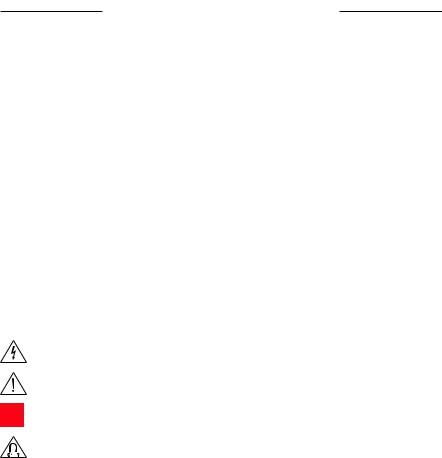
IMPORTANT SAFETY INSTRUCTIONS
Please read and keep all safety, security, and use instructions.
Important Safety Instructions
1.Read these instructions.
2.Keep these instructions.
3.Heed all warnings.
4.Follow all instructions.
5.Do not use this apparatus near water.
6.Clean only with a dry cloth.
7.Do not block any ventilation openings. Install in accordance with the manufacturer’s instructions.
8.Do not install near any heat sources such as radiators, heat registers, stoves, or other apparatus (including amplifiers) that produce heat.
9.Protect the power cord from being walked on or pinched particularly at plugs, convenience receptacles, and the point where they exit from the apparatus.
10.Only use attachments/accessories specified by the manufacturer.
11.Unplug this apparatus during lightning storms or when unused for long periods of time.
12.Refer all servicing to qualified personnel. Servicing is required when the apparatus has been damaged in any way, such as power-supply cord or plug is damaged, liquid has been spilled or objects have fallen into the apparatus, the apparatus has been exposed to rain or moisture, does not operate normally, or has been dropped.
This symbol on the product means there is uninsulated, dangerous voltage within the product enclosure that may present a risk of electrical shock.
This symbol on the product means there are important operating and maintenance instructions in this guide.
Contains small parts which may be a choking hazard. Not suitable for children under age 3.
This product contains magnetic material. Consult your physician on whether this might affect your implantable medical device.
2 | E N G

IMPORTANT SAFETY INSTRUCTIONS
•To reduce the risk of fire or electrical shock, do NOT expose this product to rain, liquids or moisture.
•Do NOT expose this product to dripping or splashing, and do not place objects filled with liquids, such as vases, on or near the product.
•Keep the product away from fire and heat sources. Do NOT place naked flame sources, such as lighted candles, on or near the product.
•Do NOT make unauthorized alterations to this product.
•Do NOT use in vehicles or boats.
•Use this product only with the power supply provided.
•Where the mains plug or an appliance coupler is used as the disconnect device, the disconnect device shall remain readily operable.
•Due to ventilation requirements, Bose does not recommend placing the product in a confined space such as in a wall cavity or in an enclosed cabinet.
2000m
Use at altitude less than 2000 meters only.
•Do not place or install the bracket or product near any heat sources, such as fireplaces, radiators, heat registers or other apparatus (including amplifiers) that produce heat.
•The product label is located on the bottom of the product.
3 | E N G
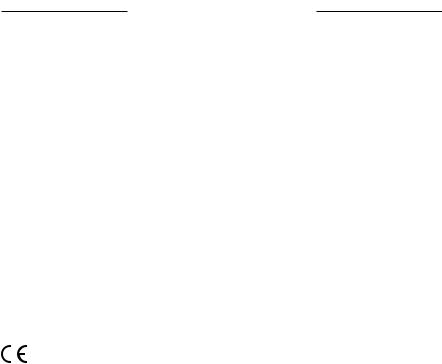
REGULATORY INFORMATION
NOTE: This equipment has been tested and found to comply with the limits for a Class B digital device, pursuant to Part 15 of the FCC Rules. These limits are designed to provide reasonable protection against harmful interference in a residential installation. This equipment generates, uses, and can radiate radio frequency energy and, if not installed and used in accordance with the instructions, may cause harmful interference to radio communications. However, there is no guarantee that interference will not occur in a particular installation. If this equipment does cause harmful interference to radio or television reception, which can be determined by turning the equipment off and on, the user is encouraged to try to correct the interference by one or more of the following measures:
•Reorient or relocate the receiving antenna.
•Increase the separation between the equipment and receiver.
•Connect the equipment into an outlet on a circuit different from that to which the receiver is connected.
•Consult the dealer or an experienced radio/TV technician for help.
Changes or modifications not expressly approved by Bose Corporation could void the user’s authority to operate this equipment.
This device complies with part 15 of the FCC Rules and with Industry Canada license-exempt RSS standard(s). Operation is subject to the following two conditions: (1) This device may not cause harmful interference, and
(2) this device must accept any interference received, including interference that may cause undesired operation. This equipment should be installed and operated with a minimum distance of 20 cm between radiator and your body.
This device for operation in the band 5150 – 5250 MHz is only for indoor use to reduce the potential for harmful interference to other co-channel systems.
CAN ICES-3 (B)/NMB-3(B)
Bose Corporation hereby declares that this product is in compliance with the essential requirements and other relevant provisions of Directive 2014/53/EU and all other applicable EU directive requirements. The complete declaration of conformity can be found at: www.Bose.com/compliance
The product, in accordance with the Ecodesign Requirements for Energy Related Products Directive 2009/125/EC, is in compliance with the following norm(s) or document(s): Regulation (EC) No. 1275/2008, as amended by Regulation (EU) No. 801/2013.
Required Power State Information |
|
Power Modes |
|
|
|
|
|
Standby |
|
Networked Standby |
|
|
|
||
|
|
|
|
Power consumption in specified power mode, at 230V/50Hz input |
≤0.5 W |
|
Wi-Fi®, Bluetooth® ≤2.0 W |
Time after which equipment is automatically switched into mode |
< 2.5 hours |
|
≤20 minutes |
Power consumption in networked standby if all wired network |
N/A |
|
≤2.0 W |
ports are connected and all wireless network ports are activated, |
|
|
|
at 230V/50Hz input |
|
|
|
|
|
|
|
|
Wi-Fi®: Deactivate by pressing and holding the Play/Pause |
||
|
and Bluetooth buttons simultaneously for at least 5 seconds. |
||
Network port deactivation/activation procedures. Deactivating all |
Repeat to activate. |
|
|
networks will enable standby mode. |
Bluetooth®: Deactivate by clearing the pairing list by |
||
|
pressing and holding the Bluetooth® button for 10 seconds. |
||
|
Activate by pairing with a Bluetooth source. |
||
|
|
|
|
4 | E N G
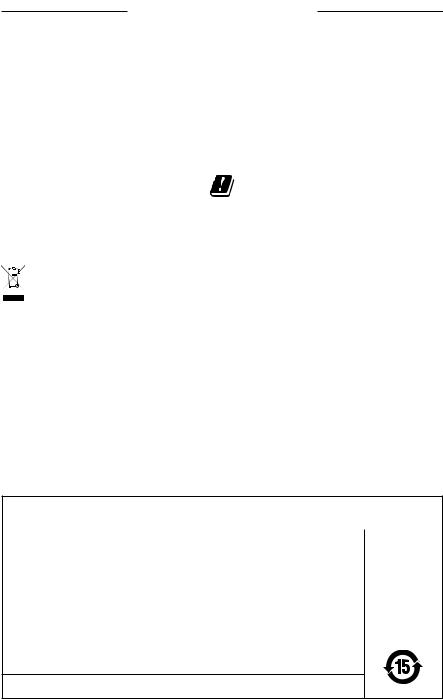
REGULATORY INFORMATION
For Europe:
Frequency band of operation 2400 to 2483.5 MHz:
•Bluetooth/Wi-Fi: Maximum transmit power less than 20 dBm EIRP.
•Bluetooth Low Energy: Maximum power spectral density less than 10 dBm/MHz EIRP.
Frequency band of operation 5150 to 5350 MHz and 5470 to 5725 MHz:
•Wi-Fi: Maximum transmit power less than 20dBm EIRP.
This device is restricted to indoor use when operating in the 5150 to 5350 MHz frequency range in all EU Member States listed in the table.
|
|
|
|
|
|
|
|
|
|
BE |
DK |
IE |
UK |
FR |
CY |
SK |
HU |
AT |
SE |
|
|
|
|
|
|
|
|
|
|
BG |
DE |
PT |
EL |
HR |
LV |
LT |
MT |
PL |
|
CZ |
EE |
FI |
ES |
IT |
RO |
LU |
NL |
SI |
|
This symbol means the product must not be discarded as household waste, and should be delivered to an appropriate collection facility for recycling. Proper disposal and recycling helps protect natural resources, human health and the environment. For more information on disposal and recycling of this product, contact your local municipality, disposal service, or the shop where you bought this product.
Management Regulation for Low-power Radio-frequency Devices
Article XII
According to “Management Regulation for Low-power Radio-frequency Devices” without permission granted by the NCC, any company, enterprise, or user is not allowed to change frequency, enhance transmitting power or alter original characteristic as well as performance to an approved low power radio-frequency devices.
Article XIV
The low power radio-frequency devices shall not influence aircraft security and interfere legal communications; If found, the user shall cease operating immediately until no interference is achieved. The said legal communications means radio communications operated in compliance with the Telecommunications Act.
The low power radio-frequency devices must be susceptible with the interference from legal communications or ISM radio wave radiated devices.
China Restriction of Hazardous Substances Table
Names and Contents of Toxic or Hazardous Substances or Elements
|
|
|
Toxic or Hazardous Substances and Elements |
|
|||
|
|
|
|
|
|
|
|
|
Lead |
Mercury |
Cadmium |
Hexavalent |
Polybrominated |
Polybrominated |
|
Part Name |
Biphenyl |
diphenylether |
|||||
(Pb) |
(Hg) |
(Cd) |
(CR(VI)) |
||||
|
(PBB) |
(PBDE) |
|||||
|
|
|
|
|
|||
PCBs |
X |
O |
O |
O |
O |
O |
|
|
|
|
|
|
|
|
|
Metal Parts |
X |
O |
O |
O |
O |
O |
|
|
|
|
|
|
|
|
|
Plastic Parts |
O |
O |
O |
O |
O |
O |
|
|
|
|
|
|
|
|
|
Speakers |
X |
O |
O |
O |
O |
O |
|
|
|
|
|
|
|
|
|
Cables |
X |
O |
O |
O |
O |
O |
|
This table is prepared in accordance with the provisions of SJ/T 11364. |
|
|
|||||
O:Indicates that this toxic or hazardous substance contained in all of the homogeneous materials for this part is below the limit requirement of GB/T 26572.
X:Indicates that this toxic or hazardous substance contained in at least one of the homogeneous materials used for this part is above the limit requirement of GB/T 26572.
5 | E N G
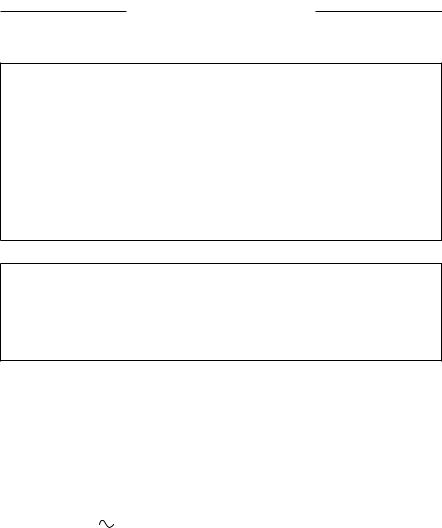
REGULATORY INFORMATION
Taiwan Restriction of Hazardous Substances Table
Equipment name: Powered Speaker, Type designation: 427374
|
|
|
Restricted substances and its chemical symbols |
|
|||
|
|
|
|
|
|
|
|
Unit |
Lead |
|
|
Hexavalent |
Polybrominated |
Polybrominated |
|
Mercury (Hg) |
Cadmium (Cd) |
diphenyl ethers |
|||||
(Pb) |
chromium (Cr+6) |
biphenyls (PBB) |
|||||
|
|
|
(PBDE) |
||||
|
|
|
|
|
|
||
PCBs |
- |
○ |
○ |
○ |
○ |
○ |
|
Metal Parts |
- |
○ |
○ |
○ |
○ |
○ |
|
Plastic Parts |
○ |
○ |
○ |
○ |
○ |
○ |
|
Speakers |
- |
○ |
○ |
○ |
○ |
○ |
|
Cables |
- |
○ |
○ |
○ |
○ |
○ |
|
Note 1: “○” indicates that the percentage content of the restricted substance does not exceed the percentage of reference value of presence.
Note 2: The “−” indicates that the restricted substance corresponds to the exemption.
Please complete and retain for your records
The serial and model numbers are located on the bottom of the speaker.
Serial number: _____________________________________________________________________
Model number: ____________________________________________________________________
Please keep your receipt with your owner’s guide. Now is a good time to register your Bose product. You can easily do this by going to https://global.Bose.com/register
Date of Manufacture: The eighth digit in the serial number indicates the year of manufacture; “9” is 2009 or 2019.
China Importer: Bose Electronics (Shanghai) Company Limited, Part C, Plant 9, No. 353 North Riying Road, China (Shanghai) Pilot Free Trade Zone
EU Importer: Bose Products B.V., Gorslaan 60, 1441 RG Purmerend, The Netherlands
Taiwan Importer: Bose Taiwan Branch, 9F-A1, No.10, Section 3, Minsheng East Road, Taipei City 104, Taiwan Phone Number: +886-2-2514 7676
Mexico Importer: Bose de México, S. de R.L. de C.V. , Paseo de las Palmas 405-204, Lomas de Chapultepec, 11000 México, D.F. Phone Number: +5255 (5202) 3545
Electrical ratings: |
|
Power supply: 100 - 240V |
50/60Hz; 0.5A |
Speaker: 24Vdc p, 0.9A |
|
6 | E N G
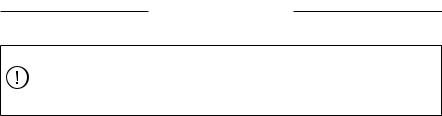
LEGAL INFORMATION
Security Information
This product is capable of receiving automatic security updates from Bose. To receive automatic security updates, you must complete the product setup process in the Bose Music app and connect the product to the Internet. If you do not complete the setup process, you will be responsible for installing security updates that Bose makes available.
License Disclosures
To view the license disclosures that apply to the third party software packages included as components of your Bose Home Speaker 300 product:
1.On the speaker, tap and hold the Volume up button Hand the Volume down button zfor 5 seconds.
2.Connect a micro-USB cable to the micro-USB connector on the bottom of the speaker.
3.Connect the other end of the cable to a computer.
4.On the computer, enter http://203.0.113.1/opensource in a browser window to display the EULA and license disclosure.
Amazon, Alexa, Amazon Music, and all related logos are trademarks of Amazon, Inc. or its affiliates.
Apple, the Apple logo, and AirPlay are trademarks of Apple Inc. registered in the U.S. and other countries. App Store is a service mark of Apple Inc.
Use of the Works with Apple badge means that an accessory has been designed to work specifically with the technology identified in the badge and has been certified by the developer to meet Apple performance standards.
Google, Google Play, and the Google play logo are trademarks of Google LLC.
The Bluetooth® word mark and logos are registered trademarks owned by Bluetooth SIG, Inc. and any use of such marks by Bose Corporation is under license.
This product contains the iHeartRadio service. iHeartRadio is a registered trademark of iHeartMedia, Inc.
This product is protected by certain intellectual property rights of Microsoft. Use or distribution of such technology outside of this product is prohibited without a license from Microsoft.
Pandora, the Pandora logo, and the Pandora trade dress are trademarks or registered trademarks of Pandora Media, Inc. used with permission.
This product incorporates Spotify software which is subject to 3rd party licenses found here: www.spotify.com/connect/third-party-licenses
Spotify is a registered trademark of Spotify AB. Wi-Fi is a registered trademark of Wi-Fi Alliance®.
Bose, Bose Home Speaker, Bose Music, and the Bose Music logo are trademarks of Bose Corporation. Bose Corporation Headquarters: 1-877-230-5639
©2019 Bose Corporation. No part of this work may be reproduced, modified, distributed or otherwise used without prior written permission.
7 | E N G

CONTENTS |
|
WHAT’S IN THE BOX |
|
Contents.............................................................................................................................. |
11 |
SPEAKER PLACEMENT |
|
Recommendations.......................................................................................................... |
12 |
POWER |
|
Connect the speaker to power................................................................................... |
13 |
Network standby............................................................................................................. |
13 |
Manually set the speaker to network standby............................................. |
13 |
BOSE MUSIC APP SETUP |
|
Download the Bose Music app.................................................................................. |
14 |
EXISTING BOSE MUSIC APP USERS |
|
Add the speaker to an existing account................................................................ |
15 |
Connect to a different Wi-Fi® network................................................................... |
15 |
SPEAKER CONTROLS |
|
Speaker functions............................................................................................................ |
17 |
Media playback and volume............................................................................... |
17 |
Voice assistant controls................................................................................................ |
18 |
Presets ............................................................................................................................... |
18 |
8 | E N G

CONTENTS |
|
VOICE ASSISTANT |
|
Voice assistant options................................................................................................. |
19 |
Set up your voice assistant.......................................................................................... |
19 |
Access Alexa..................................................................................................................... |
20 |
Use your voice.......................................................................................................... |
20 |
Use the speaker controls...................................................................................... |
21 |
Access your Google Assistant.................................................................................... |
22 |
Use your voice.......................................................................................................... |
22 |
Use the speaker controls...................................................................................... |
23 |
Play audio with your Google Assistant................................................................... |
24 |
Choose a default audio service......................................................................... |
24 |
PRESET PERSONALIZATION |
|
Set a Preset........................................................................................................................ |
25 |
Play a Preset...................................................................................................................... |
25 |
BLUETOOTH® CONNECTIONS |
|
Connect a mobile device ............................................................................................. |
26 |
Disconnect a mobile device........................................................................................ |
27 |
Reconnect a mobile device......................................................................................... |
27 |
Connect an additional mobile device...................................................................... |
27 |
Clear the speaker device list....................................................................................... |
27 |
STREAM AUDIO WITH AIRPLAY |
|
Stream audio from the Control Center................................................................... |
28 |
Stream audio from an app........................................................................................... |
28 |
WIRED CONNECTIONS |
|
Connect an audio cable................................................................................................ |
29 |
9 | E N G

CONTENTS |
|
SPEAKER STATUS |
|
Wi-Fi status........................................................................................................................ |
30 |
Bluetooth connection status....................................................................................... |
31 |
AUX status......................................................................................................................... |
31 |
Voice Assistant status.................................................................................................... |
32 |
Microphone off light............................................................................................... |
32 |
Media playback and volume....................................................................................... |
33 |
Update and error status................................................................................................ |
33 |
ADVANCED FEATURES |
|
Update the speaker........................................................................................................ |
34 |
Disable/enable Wi-Fi...................................................................................................... |
34 |
CARE AND MAINTENANCE |
|
Clean the speaker............................................................................................................ |
35 |
Replacement parts and accessories........................................................................ |
35 |
Limited warranty.............................................................................................................. |
35 |
TROUBLESHOOTING |
|
Try these solutions first................................................................................................. |
36 |
Other solutions................................................................................................................. |
36 |
Reset the speaker............................................................................................................ |
40 |
Restore the speaker network and audio settings....................................... |
40 |
1 0 | E N G
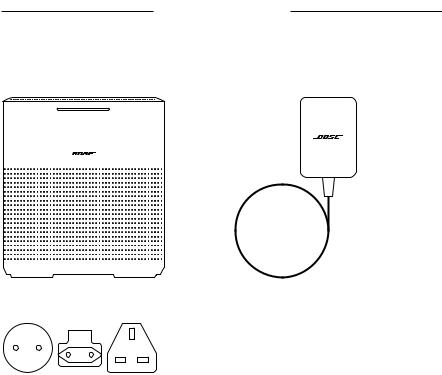
WHAT’S IN THE BOX
CONTENTS
Confirm that the following parts are included:
|
|
|
|
|
|
|
|
|
|
|
|
|
|
|
|
|
|
|
|
|
|
|
|
|
|
|
|
|
|
|
|
|
|
|
|
|
|
|
|
|
|
|
|
|
|
|
|
|
|
|
|
|
|
|
|
|
|
|
|
Bose Home Speaker 300 |
|
Power supply |
|||||||
|
|
|
|
|
|
|
|
|
|
|
|
|
|
|
|
|
|
|
|
AC power adapters*
* May ship with multiple AC power adapters. Use the power adapter for your region.
NOTE: If any part of the product is damaged, do not use it. Contact your authorized Bose dealer or Bose customer service.
Visit: worldwide.Bose.com/Support/HS300
1 1 | E N G

SPEAKER PLACEMENT
RECOMMENDATIONS
•Do NOT place the speaker on top of audio/video equipment (receivers, TVs, etc.), or any other object that may generate heat. Heat generated by these items may result in poor speaker performance.
•Do NOT place any objects on top of the speaker or in front of your speaker.
•To avoid interference, keep other wireless equipment 1 – 3 ft. (0.3 – 0.9 m) away from the speaker.
•Place the speaker outside of and away from metal cabinets and direct heat sources.
•Place the speaker so that the rubber feet are on a stable and level surface.
•Make sure there is an AC (mains) outlet nearby.
1 2 | E N G
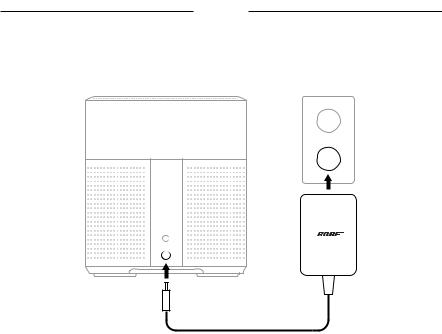
POWER
CONNECT THE SPEAKER TO POWER
1. Connect the power cord into the power port on the back of the speaker.
2.Plug the power adapter into an AC (mains) power outlet. The speaker powers on and the light bar glows solid amber.
NETWORK STANDBY
The speaker transitions to network standby when audio has stopped and you have not tapped any buttons or talked to your voice assistant for 20 or more minutes. To wake the speaker from network standby:
•Tap any button on the speaker.
•Play or resume audio using your mobile device or using the Bose Music app.
•Talk to Amazon Alexa or your Google Assistant.
NOTE: To access your voice assistant in network standby, make sure the speaker is set up using the Bose Music app and the microphone is on (see page 19).
Manually set the speaker to network standby
Tap and hold the Play/Pause button F until the light bar fades to black.
1 3 | E N G
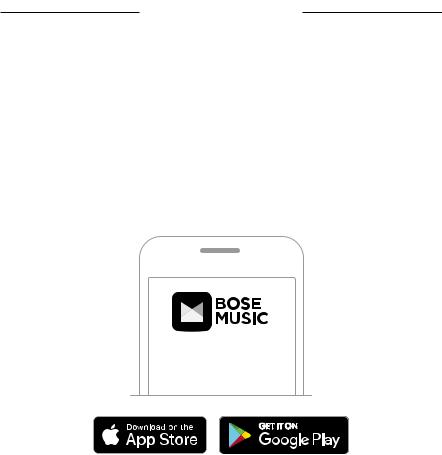
BOSE MUSIC APP SETUP
The Bose Music app lets you set up and control the speaker from any mobile device such as a smartphone or tablet.
From the app, you can stream music, set and change presets, add music services, explore internet radio stations, configure Amazon Alexa or your Google Assistant, and manage speaker settings.
NOTE: If you have already created a Bose Music account in the Bose Music app for another product, see “Add the speaker to an existing account” on page 15.
DOWNLOAD THE BOSE MUSIC APP
1. On your mobile device, download the Bose Music app.
2. Follow the app instructions.
1 4 | E N G

EXISTING BOSE MUSIC APP USERS
ADD THE SPEAKER TO AN EXISTING ACCOUNT
1.In the Bose Music app, from the My Bose screen, tap H.
NOTE: To return to the My Bose screen, tap Z in the top-left corner of the screen.
2.Follow the app instructions.
CONNECT TO A DIFFERENT WI-FI NETWORK
Connect to a different network if your network name or password has changed, or if you want to change or add another network.
1.On the speaker, press and hold the AUX button and the Play/Pause button F until the light bar glows amber.
2.On your mobile device, open your Wi-Fi settings.
3.Select Bose Home Speaker 300.
4.Open the Bose Music app, and follow the app instructions.
NOTE: If the app doesn’t prompt Hyou to set up your speaker, tap the My Bose icon in the top-left corner. Tap to add your product.
1 5 | E N G
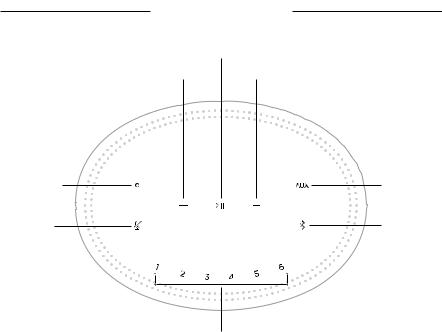
SPEAKER CONTROLS
Play/Pause
Volume down |
Volume up |
Action button |
AUX button |
(see page 20) |
(see page 29) |
Microphone |
Bluetooth |
off button |
button |
(see page 20) |
(see page 26) |
Preset buttons (see page 25)
1 6 | E N G
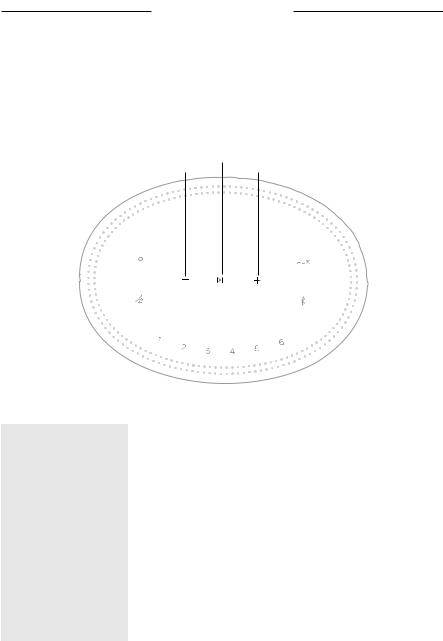
SPEAKERpeaker CONTROLScontrols
SPEAKER FUNCTIONS
Speaker controls are located on the top of the speaker.
NOTE: You can also control your speaker using the Bose Music app.
Media playback and volume
Volume down |
Play/Pause |
Volume up |
FUNCTION |
WHAT TO DO |
|
|
|
|
Play/Pause |
Tap F. |
|
The sides of the light bar glow solid white until audio resumes. |
||
|
||
|
|
|
Skip forward |
Double-tap F. |
|
|
|
|
Skip backward |
Triple-tap F. |
|
|
|
|
Volume down |
Tap z. |
|
NOTE: To quickly decrease the volume, tap and hold z. |
||
|
||
|
|
|
Volume up |
Tap H. |
|
NOTE: To quickly increase the volume, tap and hold H. |
||
|
||
|
|
1 7 | E N G
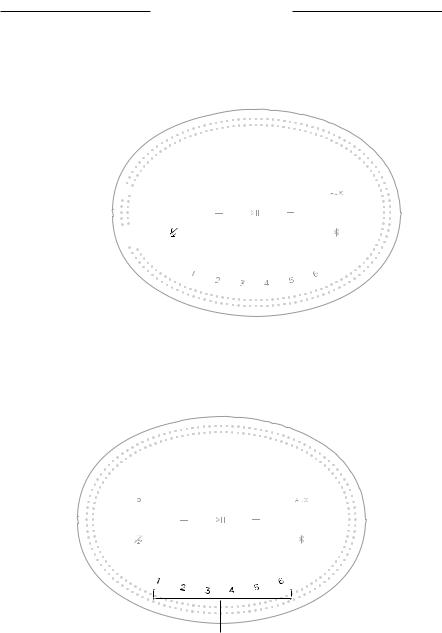
Speaker Controls
VOICE ASSISTANT CONTROLS n
The Action button b and Microphone off button are used to control Amazon Alexa (see page 21) or your Google Assistant (see page 23).
Action button 

Microphone off 
 button
button 

PRESETS
The speaker includes six presets that you can set to play audio from your favorite music services. Once set, you can access your music at any time, with a simple touch of a button or by using the Bose Music app.
Preset buttons
For more information about setting and using presets, see “Preset Personalization” on page 25.
1 8 | E N G
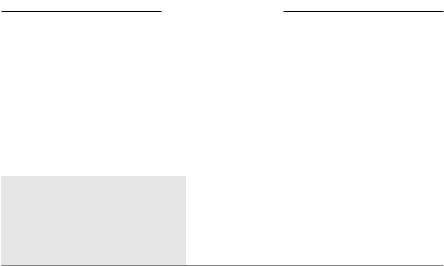
VOICE ASSISTANT
VOICE ASSISTANT OPTIONS
You can program your speaker to quickly and easily access Amazon Alexa or the Google Assistant.
NOTE: Amazon Alexa and the Google Assistant aren’t available in certain languages and countries.
OPTIONS |
HOW TO USE |
|
|
|
|
Amazon Alexa |
Use your voice and/or the Action button b |
|
(see page 21). |
||
|
||
|
|
|
Google Assistant |
Use your voice and/or the Action button b |
|
(see page 23). |
||
|
NOTE: You cannot set the speaker to access Amazon Alexa and your Google Assistant at the same time.
SET UP YOUR VOICE ASSISTANT
Before you begin, make sure your mobile device and speaker are connected to the same Wi-Fi network.
To set up your Voice Assistant, use the Bose Music app. You can access this option from the Settings menu.
NOTE: When setting up your voice assistant, make sure you use the same audio service account that you used in the Bose Music app.
1 9 | E N G
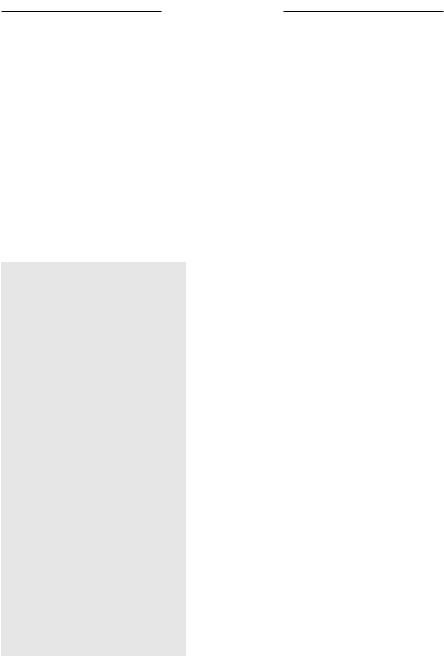
Voice AssisTANT
ACCESS ALEXA
This speaker is Amazon Alexa enabled. With Alexa, you can ask to play music, hear the news, check the weather, control smart home devices, and more. Usingb Alexa on your speaker is as simple as asking. Just ask or use the Action button and Alexa responds instantly.
For more information about what Alexa can do, visit: https://www.amazon.com/usealexa
NOTE: Alexa isn’t available in certain languages and countries.
Use your voice
Start with “Alexa,” then say:
THINGS TO TRY |
EXAMPLES OF WHAT TO SAY |
|
|
Talk to Alexa |
What’s the weather? |
|
|
|
Play Beethoven. |
Play audio |
NOTE: Amazon Music is set as the default music |
|
service. To change the default music service, |
|
use the Alexa app. |
|
|
Control volume |
Turn the volume up. |
|
|
Play from a specific audio service |
Play NPR on TuneIn. |
|
|
|
Play funk in the living room. |
|
NOTE: Make sure you say the speaker name you |
Play on a specific speaker |
assigned in the Bose Music app. If multiple |
|
speakers have the same name, use the name |
|
assigned in the Alexa app or change the |
|
name in the Bose Music app. |
|
|
Skip to the next song |
Alexa, next song. |
|
|
Set a timer |
Set a timer for 5 minutes. |
|
|
Discover more skills |
What new skills do you have? |
|
|
Stop Alexa |
Stop. |
|
|
2 0 | E N G
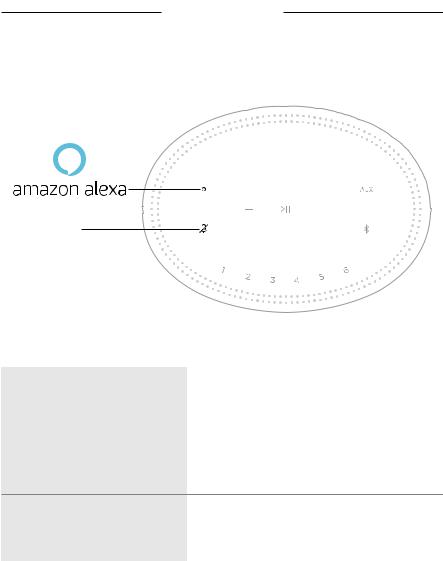
Voice AssisTANT
Use the speaker controls n
The Action button b and Microphone off button are used to control Alexa. They’re located on the top of the speaker.
Microphone off button
THINGS TO TRY |
WHAT TO DO |
|
|
|
Tap b then say your request. |
Talk to Alexa |
For a list of things to try, visit: |
|
https://www.amazon.com/usealexa |
|
|
Stop alarms and timers |
Tap b. |
|
|
Stop Alexa |
Tap b. |
|
Tap n. |
Turn the microphone on/off |
NOTE: When the microphone is off, nglows solid |
|
red, and you can’t access Alexa. |
|
|
2 1 | E N G
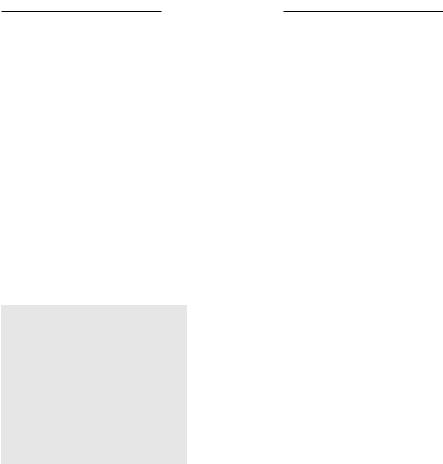
Voice AssisTANT
ACCESS YOUR GOOGLE ASSISTANT
Get hands-free help from your Bose Home Speaker 300, which now works with your Google Assistant so you can pause and play your favorite media using just your voice.
For more information about what your Google Assistant can do, visit: https://support.google.com/assistant
NOTES:
•The Google Assistant isn’t available in certain languages and countries.
•For more information about playing audio with your Google Assistant, see page 24.
Use your voice
Start with “Hey Google,” then say:
THINGS TO TRY |
EXAMPLES OF WHAT TO SAY |
|
|
Access Google’s smarts |
How do you say friend in Spanish? |
|
|
Have family fun |
What noise does an elephant make? |
|
|
Set a reminder |
Remind me to call mom on Thursday. |
|
|
Check your calendar |
How does my day look? |
|
|
Control your smart home |
Turn off the lights. |
|
|
2 2 | E N G
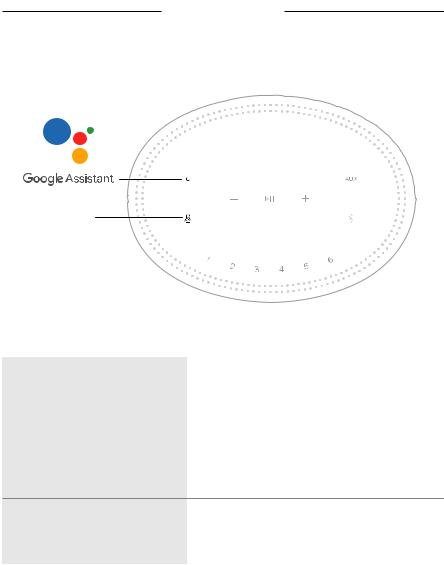
VOICEoice ASSISTANTssis
Use the speaker controls
The Action button b is used to control your Google Assistant.
Microphone off button
THINGS TO TRY |
WHAT TO DO |
|
|
|
Tap b then say your request. |
Talk to your Google Assistant |
For examples of questions and things you |
|
can do, visit: |
|
https://support.google.com/assistant |
|
|
Stop alarms and timers |
Tap b. |
|
|
Stop your Google Assistant |
Tap b. |
|
Tap n. |
Turn the microphone on/off |
When the microphone is off, nglows solid red, and |
|
you can’t access your Google Assistant. |
|
|
2 3 | E N G
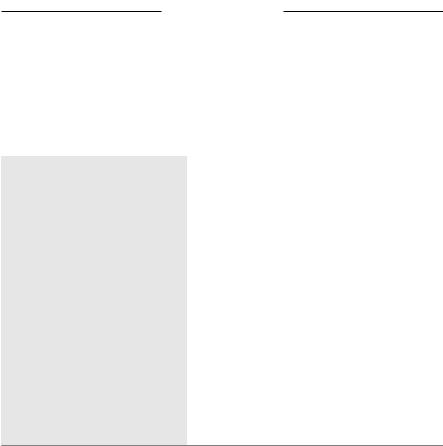
Voice AssisTANT
PLAY AUDIO WITH YOUR GOOGLE ASSISTANT
You can ask your Google Assistant to play audio from your default audio service or from a specific audio service.
Start with “Hey Google,” then say:
THINGS TO TRY |
EXAMPLES OF WHAT TO SAY |
||
|
|
|
|
|
Play jazz. |
|
|
|
NOTE: The Google Assistant uses your default audio |
||
Play music |
service. If you hear an error message, you |
||
|
may need to change your default audio |
||
|
service |
. To change this setting, use the |
|
|
Google |
Assistant app. |
|
|
|
|
|
Control your speaker |
Turn it up. |
|
|
|
|
||
|
Play NPR on TuneIn. |
||
Play from a specific audio service |
NOTE: The Google Assistant doesn’t support all |
||
|
audio services. |
||
|
|
||
|
Play hip-hop in the kitchen. |
||
|
NOTE: Make sure you say the speaker name you |
||
Play on a specific speaker |
assigned in the Bose Music app. If multiple |
||
speakers have the same name, use the name assigned in the Google Assistant app or change the name in the Bose Music app.
Choose a default audio service
During initial setup for your Google Assistant, the Google Assistant app prompts you to select a default audio service. When using your Google Assistant with Bose products, only Pandora and Spotify are supported default services. Although other audio services are listed as available during setup, they are not supported.
For the best experience, choose Pandora or Spotify as your default audio service. If you choose an unsupported audio service, you hear an error message when requesting to play audio.
2 4 | E N G
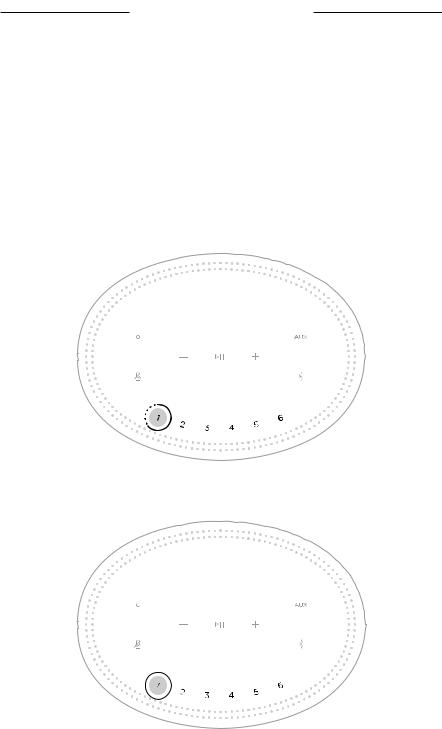
PRESET PERSONALIZATION
You can control presets using the Bose Music app or the buttons on the top of the speaker.
NOTES:
•You can’t set presets in Bluetooth mode or AUX mode.
•Your voice assistant can’t play or set a preset.
SET A PRESET
1.Stream music using the Bose Music app.
2.While the music is playing, tap and hold a preset button on the speaker until you hear a tone.
PLAY A PRESET
Once you personalize presets, tap a preset button to play music.
2 5 | E N G
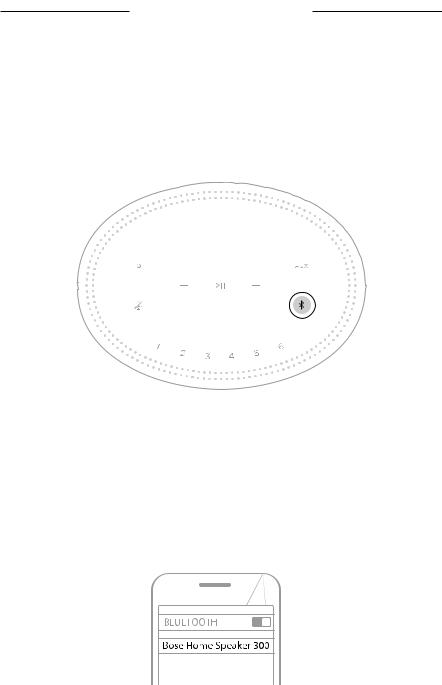
BLUETOOTH CONNECTIONS
Bluetooth wireless technology lets you stream music from mobile devices such as smartphones, tablets and laptop computers. Before you can stream music from a device, you must connect your device to the speaker.
CONNECT A MOBILE DEVICE
1.Tap the Bluetooth button l. The light bar pulses blue.
NOTE: You can also tap and hold the Bluetooth button l until the light bar pulses blue to connect another device.
2.On your device, turn on the Bluetooth feature.
TIP: The Bluetooth menu is usually found in the settings menu.
3.Select your speaker from the device list.
TIP: Look for the name you entered for your speaker in the Bose Music app. If you didn’t name your speaker, the default name appears.
Once connected, you hear a tone and the light bar glows solid white then fades to black. Your speaker’s name appears in the mobile device list.
2 6 | E N G

BluetoothLUETOOTH CONNECTIONSonnections
DISCONNECT A MOBILE DEVICE
Use the Bose Music app to disconnect your mobile device.
TIP: You can also use Bluetooth settings to disconnect your device. Disabling the Bluetooth feature disconnects all other devices.
RECONNECT A MOBILE DEVICE
1.Tap the Bluetooth button l.
NOTE: Make sure the Bluetooth feature is enabled on your mobile device.
Once connected, you hear a tone and the light bar glows solid white then fades to black.
2.Play audio on the connected mobile device.
CONNECT AN ADDITIONAL MOBILE DEVICE
You can store up to eight devices in the speaker device list.
NOTE: You can play audio from only one device at a time.
1.Touch and hold l until the light bar pulses blue.
2.On your mobile device, select the speaker from the device list.
NOTE: Make sure the Bluetooth feature is enabled on your mobile device.
CLEAR THE SPEAKER DEVICE LIST
1.Touch and hold l for 10 seconds until the light bar fills to the center, pulses white twice then fades to black.
The light bar pulses blue.
2.Delete the speaker from the Bluetooth list on your mobile device.
All devices are cleared, and the speaker is ready to connect (see page 26).
2 7 | E N G

STREAM AUDIO WITH AIRPLAY
The speaker is capable of playing AirPlay 2 audio, which allows you to quickly stream audio from your Apple device to the speaker or multiple speakers.
NOTES:
•To use AirPlay 2, you need an Apple device running iOS 11.4 or later.
•Your Apple device and speaker must be connected to the same Wi-Fi network.
•For more information about AirPlay, visit: https://www.apple.com/airplay
STREAM AUDIO FROM THE CONTROL CENTER
1.On your Apple device,A open the Control Center.
2.Touch and hold the audio card in the top-right corner of the screen, then tap the AirPlay icon .
3. Select your speaker or speakers.
STRE M AUDIO FROM AN APP
1. |
Open a music app (like Apple Music), and select a track to play. |
2. |
Tap A. |
3. |
Select your speaker or speakers. |
2 8 | E N G
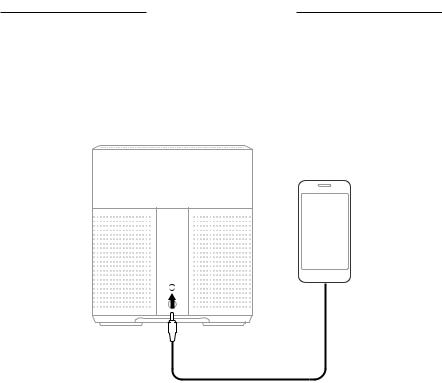
WIRED CONNECTIONS
CONNECT AN AUDIO CABLE
You can connect a smartphone, tablet, computer, or other type of mobile device to the speaker using a 3.5 mm audio cable (not provided).
1.Using a 3.5 mm audio cable, connect your audio device to the d port on the speaker.
2.On the top of the speaker, tap d.
The light bar glows solid white then fades to black.
2 9 | E N G
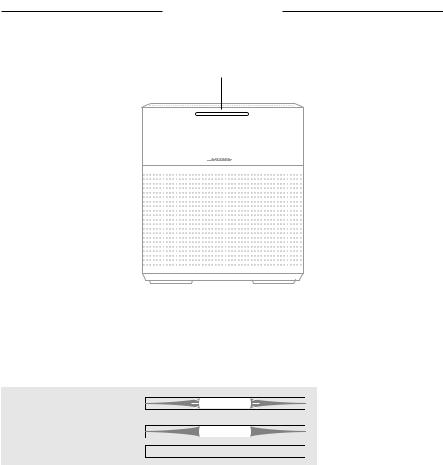
SPEAKER STATUS
The LED light bar located on the front of the speaker shows the speaker status.
Light bar
WI-FI STATUS
Shows the Wi-Fi connection status of the speaker.
LIGHT BAR ACTIVITY |
|
SYSTEM STATE |
|
|
|
Pulsing white |
|
Connecting to Wi-Fi |
|
||
|
|
|
Solid white then fades |
|
Connected to Wi-Fi |
|
||
|
||
to black |
|
|
|
|
|
|
|
|
3 0 | E N G
