Page 1
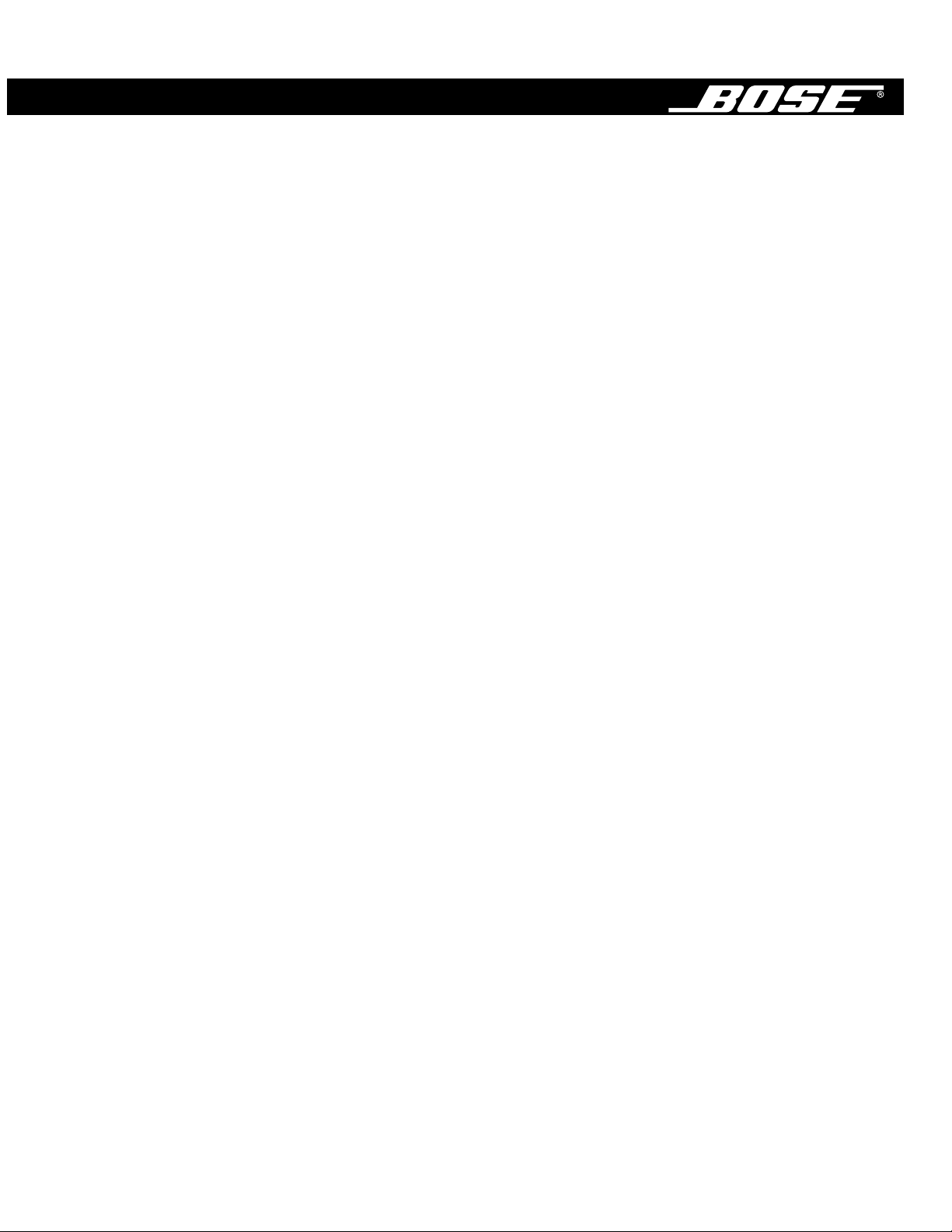
Bose
®
FreeStyle
®
Speaker System
Owner’s Guide
July 24, 2002
AM267190_00_V.pdf
Page 2

CAUTIONCAUTION
RISK OF ELECTRICAL SHOCK
DO NOT OPEN
CAUTION: TO REDUCE THE RISK OF ELECTRIC SHOCK,
DO NOT REMOVE COVER (OR BACK).
NO USER-SERVICABLE PARTS INSIDE.
REFER SERVICING TO QUALIFIED PERSONNEL.
AAVIS
RISQUE DE CHOC ÉLECTRIQUE
NE PAS OUVRIR
ATTENTION : POUR RÉDUIRE LE RISQUE DE DÉCHARGE
ÉLECTRIQUE, NE RETIREZ PAS LE COUVERCLE (OU
L’ARRIÈRE). IL NE SE TROUVE ÀL’INTÉRIEUR AUCUNE
PIÈCE POUVANT ÊTRE RÉPARÉE PAR L’USAGER.
S’ADRESSER À UN RÉPARATEUR COMPÉTENT.
Batteries
Safety Information
The Interface module is to be used only with the Acoustimass
FreeStyle
®
powered speaker system.
®
module in the Bose
®
WARNING: To reduce the risk of fire or electric shock, do not expose the system to rain or
moisture. The apparatus shall not be exposed to dripping or splashing, and objects filled with
liquids, such as vases, shall not be placed on the apparatus.
These CAUTION marks are located on the rear panel of the Acoustimass module:
The lightning flash with arrowhead symbol, within an equilateral triangle,
is intended to alert the user to the presence of uninsulated dangerous voltage
within the system enclosure that may be of sufficient magnitude to constitute a
risk of electric shock.
The exclamation point within an equilateral triangle, as marked on the system,
is intended to alert the user to the presence of important operating and maintenance instructions in this owner’s guide.
CAUTION: To prevent electric shock, match wide blade of plug to wide slot, insert fully.
Class B emissions limits
This Class B digital apparatus meets all requirements of the Canadian Interference-Causing
Equipment Regulations.
Batteries
Please dispose of used batteries properly, following any local regulations.
Do not incinerate.
Additional safety information
See the additional instructions on the Important Safety Information sheet enclosed with this
owner’s guide.
Please read this owner’s guide
Please take the time to read and follow this owner’s guide carefully . It will help you set up and
operate your system properly , and enjoy all of its advanced featur es. Save your owner’s guide
for future reference.
2
©2002 Bose Corporation. No part of this work may be reproduced, modified, distributed or otherwise used without
prior written permission
AM267190_00_V_pdf • July 24, 2002
.
Bose FreeStyle speaker system is a registered trademark of Bose Corporation.
Page 3

Where to find...
Safety Information . . . . . . . . . . . . . . . . . . . . . . . . . . . . . . . . . . . . . . . . . . . . . . . . . . . . . . . . . . . . . . . 2
Introduction . . . . . . . . . . . . . . . . . . . . . . . . . . . . . . . . . . . . . . . . . . . . . . . . . . . . . . . . . . . . . . . . . . . . 4
Before you begin . . . . . . . . . . . . . . . . . . . . . . . . . . . . . . . . . . . . . . . . . . . . . . . . . . . . . . . . . . . . 4
For your records . . . . . . . . . . . . . . . . . . . . . . . . . . . . . . . . . . . . . . . . . . . . . . . . . . . . . . . . . 4
System Setup . . . . . . . . . . . . . . . . . . . . . . . . . . . . . . . . . . . . . . . . . . . . . . . . . . . . . . . . . . . . . . . . . . 5
Unpacking . . . . . . . . . . . . . . . . . . . . . . . . . . . . . . . . . . . . . . . . . . . . . . . . . . . . . . . . . . . . . . . . . 5
Selecting locations for your FreeStyle
Positioning the Interface module . . . . . . . . . . . . . . . . . . . . . . . . . . . . . . . . . . . . . . . . . . . . . 6
Placing the speakers . . . . . . . . . . . . . . . . . . . . . . . . . . . . . . . . . . . . . . . . . . . . . . . . . . . . . .7
Selecting a location for the Acoustimass
Make sure your choice is both convenient and safe . . . . . . . . . . . . . . . . . . . . . . . . . . . . . . 8
Enjoying the freedom this system allows . . . . . . . . . . . . . . . . . . . . . . . . . . . . . . . . . . . . . . . 9
Making system connections . . . . . . . . . . . . . . . . . . . . . . . . . . . . . . . . . . . . . . . . . . . . . . . . . . . .10
Follow these basic steps . . . . . . . . . . . . . . . . . . . . . . . . . . . . . . . . . . . . . . . . . . . . . . . . . . . 10
Connecting sources . . . . . . . . . . . . . . . . . . . . . . . . . . . . . . . . . . . . . . . . . . . . . . . . . . . . . . . . . . 11
Follow whatever plan works best . . . . . . . . . . . . . . . . . . . . . . . . . . . . . . . . . . . . . . . . . . . . 11
Preferred game connection . . . . . . . . . . . . . . . . . . . . . . . . . . . . . . . . . . . . . . . . . . . . . . . . . 12
Alternate connection choice . . . . . . . . . . . . . . . . . . . . . . . . . . . . . . . . . . . . . . . . . . . . . . . . 12
Connecting audio to the input labeled VIDEO . . . . . . . . . . . . . . . . . . . . . . . . . . . . . . . . . . . 13
Make the power connection after all the others . . . . . . . . . . . . . . . . . . . . . . . . . . . . . . . . . . . . . 13
Turning off the internal speakers in your TV . . . . . . . . . . . . . . . . . . . . . . . . . . . . . . . . . . . . . . . . 14
Operation . . . . . . . . . . . . . . . . . . . . . . . . . . . . . . . . . . . . . . . . . . . . . . . . . . . . . . . . . . . . . . . . . . . . . 15
Using the system . . . . . . . . . . . . . . . . . . . . . . . . . . . . . . . . . . . . . . . . . . . . . . . . . . . . . . . . . . . . 15
Using the mute button . . . . . . . . . . . . . . . . . . . . . . . . . . . . . . . . . . . . . . . . . . . . . . . . . . . . . 15
Using the source buttons . . . . . . . . . . . . . . . . . . . . . . . . . . . . . . . . . . . . . . . . . . . . . . . . . . . 15
Reference . . . . . . . . . . . . . . . . . . . . . . . . . . . . . . . . . . . . . . . . . . . . . . . . . . . . . . . . . . . . . . . . . . . . . 16
Taking care of your FreeStyle speaker system . . . . . . . . . . . . . . . . . . . . . . . . . . . . . . . . . . . . . 16
Cleaning the speakers . . . . . . . . . . . . . . . . . . . . . . . . . . . . . . . . . . . . . . . . . . . . . . . . . . . . . 16
Replacing the remote control battery . . . . . . . . . . . . . . . . . . . . . . . . . . . . . . . . . . . . . . . . . 16
Troubleshooting . . . . . . . . . . . . . . . . . . . . . . . . . . . . . . . . . . . . . . . . . . . . . . . . . . . . . . . . . . . . . 17
Customer service . . . . . . . . . . . . . . . . . . . . . . . . . . . . . . . . . . . . . . . . . . . . . . . . . . . . . . . . . . . . 18
Warranty . . . . . . . . . . . . . . . . . . . . . . . . . . . . . . . . . . . . . . . . . . . . . . . . . . . . . . . . . . . . . . . . . . . 18
Accessories . . . . . . . . . . . . . . . . . . . . . . . . . . . . . . . . . . . . . . . . . . . . . . . . . . . . . . . . . . . . . . . . 18
Technical information . . . . . . . . . . . . . . . . . . . . . . . . . . . . . . . . . . . . . . . . . . . . . . . . . . . . . . . . . 18
Contents
®
speakers and Interface module . . . . . . . . . . . . . . . . . . 6
®
module . . . . . . . . . . . . . . . . . . . . . . . . . . . . . . . . . . 8
AM267190_00_V_pdf • July 24, 2002
3
Page 4

Introduction
Before you begin
Thank you for purchasing a Bose
®
FreeStyle
®
speaker system, which delivers the superior
acoustic performance needed to enjoy the full audio impact of video games and other
exciting home entertainment.
Using Dolby* Digital
®
and Bose VideoStage
®
signal processing technology, FreeStyle speakers provide improved spaciousness for bold 3-D effects from game audio, movie-like realism
from surround encoded DVDs, and a natural soundstage for music. In fact, it provides much
of the performance of premium five-speaker systems, yet from a modest array of equipment.
Your system includes:
•Small, easy-to-place shelf speakers
• An attractive floor-standing Acoustimass
®
module
• Easy-to-use, aim-and-press infrared (IR) remote control
• Interface module with input jacks for connecting source components (like a game console,
VCR, DSS, CD changer, or tape deck) and IR signal receiver that processes your remote
control commands
For your records
The serial number is located on the rear of the Acoustimass module.
Serial number: _____________________________________________________________________
Dealer name: ______________________________________________________________________
Dealer phone: __________________________ Purchase date: _____________________________
We suggest you keep your sales receipt and warranty card together with this owner’s guide.
*“Dolby” and the double-D symbol are trademarks of Dolby Laboratories. Manufactured under license from Dolby Laboratories.
Confidential unpublished works. 1992-1997 Dolby Laboratories. All rights reserved.
4
AM267190_00_V_pdf • July 24, 2002
Page 5
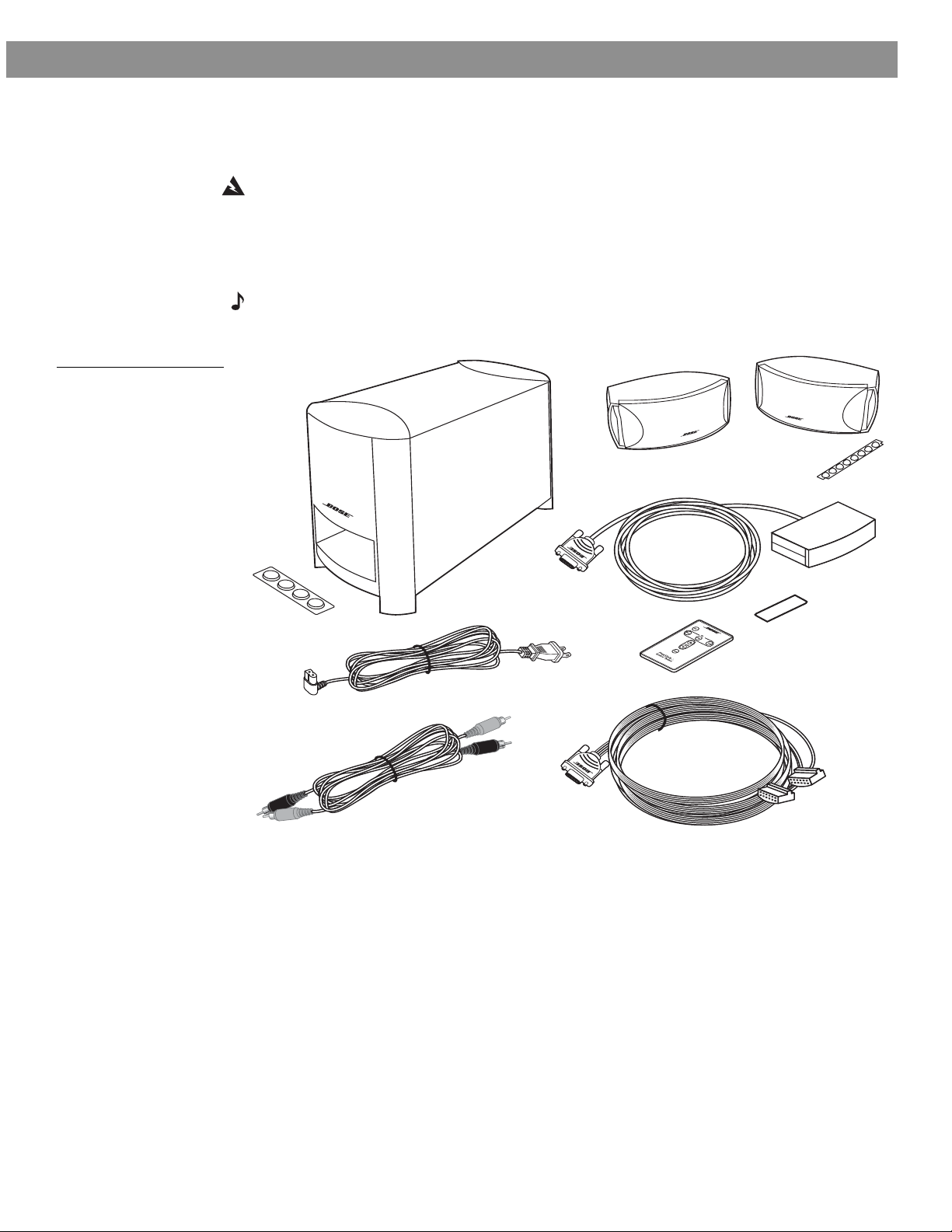
Unpacking
©
Acoustimass
module
Remote
control
120V power cord
Speaker cable
Speakers
Stereo cable
Rubber feet, large
Rubber feet, small
Interface module
Extra
attachment strip
Figure 1
Contents of the shipping
carton:
• 2 Speakers
• 4 Rubber feet, large
• 1 Acoustimass module
• 8 Rubber feet, small
• 1 Interface module
• 1 extra attachment strip
• 1 Remote control
(battery installed)
• 1 120V power cord
(8-foot)
• 1 Stereo cable (6-foot))
• 1 Speaker cable (15-foot)
System Setup
Carefully unpack your system. Save all packing materials, which provide the safest way to
transport your system as needed.
WARNING: To avoid danger of suffocation, keep the plastic bags out of the reach of childr en.
If any part of the system appears damaged, do not attempt to use it. Notify Bose or your
authorized Bose
included in the carton.
Check to be sure your system includes the parts shown in Figure 1.
Note: Now is a good time to find the serial number on the rear of the Acoustimass
Copy that number onto your warranty card and in the space provided on page 4.
®
dealer immediately. For contact information, refer to the address sheet
®
module.
5
AM267190_00_V_pdf • July 24, 2002
Page 6
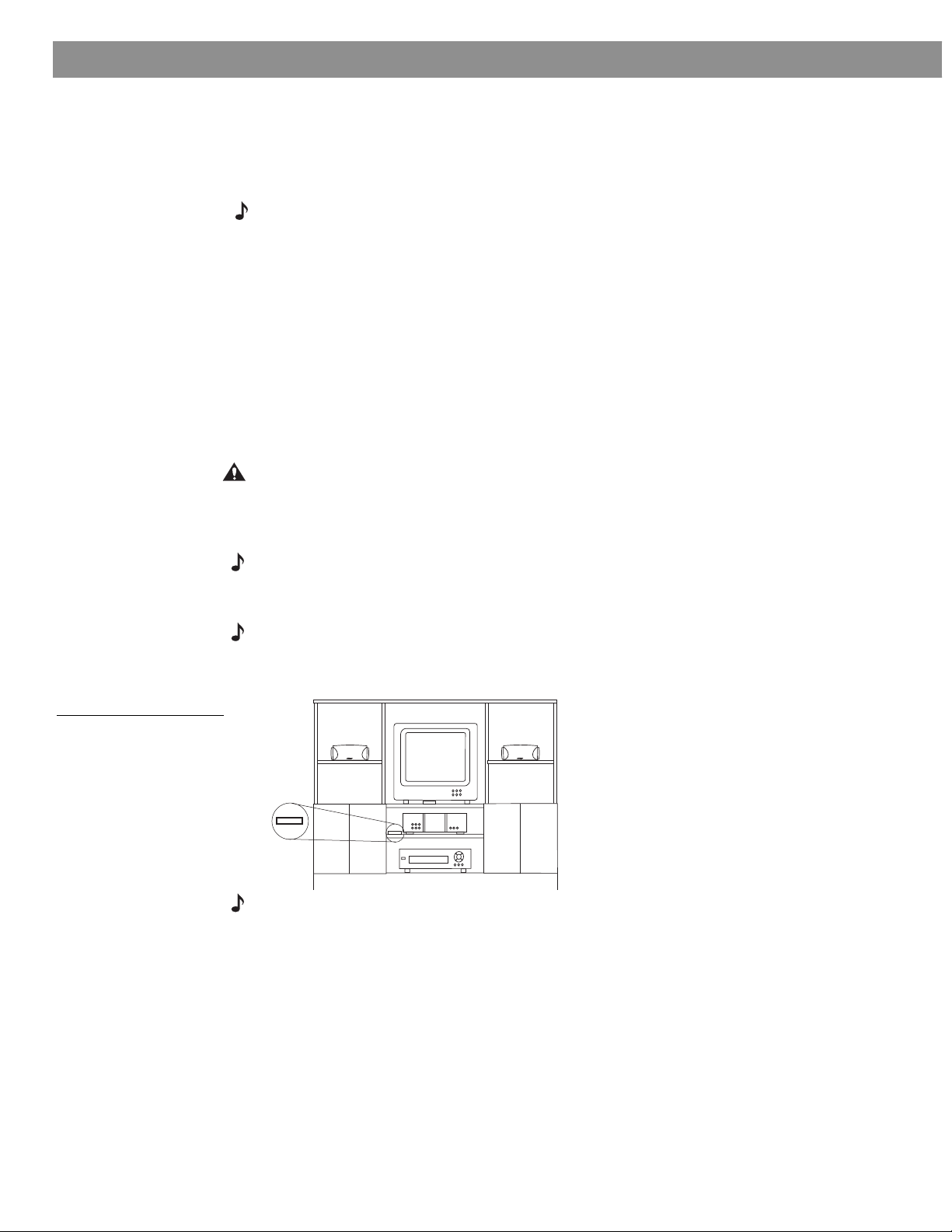
System Setup
Selecting locations for your FreeStyle
Use the following guidelines to choose locations and positions for the speakers and the Interface module. While these guidelines are offered to ensure the best system performance, you
may find other placement variations that are more convenient and provide the sound you
enjoy.
Note: Keep in mind that the Acoustimass
a power outlet.
Positioning the Interface module
The Interface module is the sound-source connection and communication center for the
FreeStyle speaker system. The Interface module receives infrared signals from the remote
control to turn the speakers on, change volume, select the input source, and mute or turn off
the speaker system. It also sends information to the speakers from any sound sources connected to it.
Remember that the cables of other components, like your video game console, VCR, or DSS,
will connect directly to this module, so make sure it is within reach of those cables.
Supplied attachment strips make the module easy to attach in any position – on top of or to
the side of the TV (Figure 2), on a shelf, or in any nearby small space.
CAUTION: In placing the Interface module, avoid blocking any ventilation openings on the
TV or other equipment.
Make sure the surface you attach the module to is flat, and:
• in a clear line of sight to the FreeStyle remote control
Note: If it will be on a high shelf, make sure the edge of the Interface module sticks out
slightly at the front of the shelf, or the shelf may block signals from the remote control.
• within 15 feet (4.6 meters) of the Acoustimass module, to which it connects
Note: Use the attachment strip on the module to secure it when you have decided on its
location. Peel off the protective backing from the strip to r eveal the adhesive, then press firmly
to attach it to the surface where you want the module placed.
®
speakers and Interface module
®
module is the part of this system that connects to
Figure 2
Possible Interface module
placement
Left Right
Interface
module
Note: Peel off the protective clear lens cover sheet after the Interface module is secured.
6
AM267190_00_V_pdf • July 24, 2002
Page 7

Figure 3
Recommended orientation
of the speakers
System Setup
Placing the speakers
These speakers are designed to sit only on their bottom surface (Figure 3). In that position
(with the Bose
table stands, or floor stands. For details and ordering information, refer to Accessories on
page 18.
Choosing a good location for the speakers will allow you to experience the audio spaciousness and surround effects that your FreeStyle system is designed to deliver.
• Be sure to face each speaker straight ahead (toward the listening area), so that it covers the
broadest listening area.
Angling one or both speakers into or away from the listening area significantly alters system
performance.
®
logo right side up), they can also be mounted on optional Bose brackets,
Figure 4
Placement
• If you are using a bookshelf or a home entertainment unit, place each speaker at the front
edge of its shelf .
Positioning these speakers farther back in an enclosed space can change the overall quality of sound and alter the system performance.
• If you are placing the speakers on a flat surface, be sure to attach the small rubber feet to
the bottom surface.
CAUTION: Choose a stable and level surface for both speakers. Vibration can cause the
speakers to move, particularly on smooth surfaces like marble, glass, or highly polished
wood. If needed, you may obtain additional rubber feet (Part Number 178321) from Bose
Customer Service. To contact Bose, refer to the address sheet included in the product carton.
AM267190_00_V_pdf • July 24, 2002
7
Page 8

System Setup
Left
Right
Figure 5
Placement of the small
speakers near a flat wall or
in a corner position
• Place the speakers on top or to the left and right of your TV (Figure 5) and at roughly equal
distance from it.
Note: The speakers are magnetically shielded to prevent interference when they are on or
near the TV.
•Try to maintain at least 3 feet (1 meter) of space between the two speakers.
• Place the speakers no more than 3 feet (1 meter) from the edges of the TV screen.
Bose recommends a maximum distance of 3 feet from each speaker to the edge of the TV
screen to prevent the sound from becoming too separated from the picture. You may vary
this distance, however, based on room conditions and your personal preference.
• Keep both speakers at approximately the same height.
Selecting a location for
The Acoustimass module is designed to be the unseen part of this system. It can be placed
under or behind furniture, for example, and contribute to the lifelike sound you hear from the
speakers without being detected.
Make sure your choice is both convenient and safe
Place the module in a location that is convenient (under a table, behind a sofa or chair,
screened by drapes) but roomy enough for ventilation from the rear panel. Consider the
guidelines below when choosing a location.
Place the module on a flat surface where it is:
• within reach of an AC (mains) power outlet
• no more than 15 feet (4.6 meters) from the Interface module
• at the same end of the room as the TV and speakers
•a minimum of 3 feet (1 meter) from the TV to prevent interfer ence fr om the module, which is
not magnetically shielded (Figure 6 on page 9)
the Acoustimass
®
module
8
AM267190_00_V_pdf • July 24, 2002
Page 9

Figure 6
A
C I
NP
U
T
M
U
SI
C
CEN
T
ER
3-foot distance between
the Acoustimass
and the TV
®
module
System Setup
Left
Right
Right
Left
CAUTION: The Acoustimass module generates a magnetic field. Although this is not an
immediate risk to your video tapes, audio tapes, and other magnetic media, you should not
store any of these items directly on or near the module.
Be sure to:
• aim the port of the module away from the wall to decrease bass or toward the wall to
increase bass (maintain at least 3 inches from the wall).
• stand the Acoustimass module on its legs. Do not lay it on its side or stand it on either end
(Figure 7).
• attach the large rubber feet to the bottom of each leg on the module. The rubber feet provide increased stability and protection from scratches.
Figure 7
Recommended orientation
for the module
Figure 8
System placement for ideal
coverage
CAUTION: Do not block the openings on the back of the module, which provide ventilation
for the built-in circuitry.
Enjoying the freedom this system allows
When the speakers, Acoustimass module, and Interface module are placed as directed, you
can enjoy the freedom to sit, recline, or move about the room while enjoying the full performance of this system (Figure 8).
CAUTION: Be sure to read the section on making connections before you plug in the system.
AM267190_00_V_pdf • July 24, 2002
9
Page 10

System Setup
SPEAKERS
SPEAKERS
RIGHT
LEFT
Screws
SPEAKERS
SPEAKERS
Screws
Making system connections
Labeled jacks on the rear of the Acoustimass
the system ensure a fast and easy hookup.
CAUTION: Do not plug the Acoustimass module into an AC power (mains) outlet until all the
source components are connected to the Interface module.
Follow these basic steps
1. On the rear panel of the Acoustimass module, insert the single-plug end of the speaker
cable into the SPEAKERS connector (Figure 9). Firmly tighten the two screws on the
connector.
Figure 9
Speaker cable connection
to the Acoustimass module
®
module and the custom cables supplied with
Figure 10
LEFT and RIGHT markings
on the speaker connectors
Figure 11
Interface cable connector
2. At the other end of the speaker cable, grasp the two connectors and pull the cable apart
as much as necessary to reach each speaker.
3. Plug the LEFT connector of the separated cable into the rear jack on the left speaker (to
the left of the TV as you face it) and the RIGHT connector into the rear jack on the right
speaker (to the right of the TV). LEFT or RIGHT is printed on the appropriate connector
(Figure 10).
RIGHT
LEFT
4. On the Acoustimass module, insert the Interface module connector into the jack labeled
with an input symbol (Figure 11). Firmly tighten the two screws on the connector.
10
Note: Longer speaker cable is available from Bose, if you need it. To contact Bose to order it,
refer to the address sheet included in the carton.
AM267190_00_V_pdf • July 24, 2002
Page 11

Connecting sources
Designed to deliver the
best performance from
your game console
(which may or may not
include the required
optical cable).
Or, use
this jack
for other
digital
sources,
if you
prefer
.
For digital input
from a digital
source, like
DSS or DVD.
Use this analog input
for a VCR, TV, or your
game console
(if you do not have
an optical cable
or the game
console does not
support that option).
After all of the FreeStyle
Interface module to connect the audio outputs of a game console, TV/VCR, or other audio
components.
System Setup
®
system parts are connected (Figure 12), use the jacks on the
Figure 12
Interface module jacks
available after completed
connection of the supplied
system parts
Figure 13
Connection jacks on the
Interface module
®
AC input
Acoustimass
module
jack
Right
SPEAKERS
Interface
module
RIGHT
Speaker
cable
Left
LEFT
There are three jacks on the Interface module, marked GAME, AUX, and VIDEO (Figure 13),
and multiple possibilities for connecting both analog and digital components to them.
Refer to the preferred and alternate system connection options that are described and
illustrated on page 12.
Note: If you have more than one component with optical outputs, you can connect one of
them using its analog audio inputs instead. You can connect the left and right analog inputs
to the VIDEO source L & R inputs on the Interface module. Or you can use a coaxial converter . To order that converter from Bose
®
, ask for Part Number 253561. T o contact Bose, r efer
to the address sheet included in the carton.
Follow whatever plan works best
When you decide on the best choice for your setup, connect your sources as shown in the
diagram that applies.
AM267190_00_V_pdf • July 24, 2002
11
Page 12

System Setup
digital audio
Speaker
audio & video
Input from cable
TV
Cable/sat
audio & video
VCR
Game console
video
audio & video
right audio
left audio
cable
Interface
cable
Figure 14
Recommended connection
of the optical cable to the
GAME jack
Preferred game connection
For Dolby Digital 5.1 surround sound reproduction – a big feature on many of today’s
latest game titles – we recommend connecting the optical cable (provided with the game
system or offered as optional equipment) from your game console to the GAME jack, as
shown in Figure 14.
This leaves the VIDEO jacks, marked L and R, for audio from the fixed or variable audio
output of your TV and any analog component (such as a VCR) connected to it. Digital audio
equipment, like a cable or satellite box or multi-disc changer, is ideal for use with the
AUX jack.
Making connections as suggested above is the most efficient way for you to enjoy outstanding audio performance from a wide range of audio/video equipment.
Just be sure to connect the video output from any of these sources to your TV and set it for
the proper video input.
Note: Be sure to read the Important Note on page 13 for help in setting the TV properly.
.
Figure 15
Alternate means of connecting your components
12
Alternate connection choice
There are other ways to connect to this speaker system if your game console does not support Dolby Digital 5.1, or you choose not to use it for some other reason. Instead, you can use
the RCA connections of your game console to connect it as shown in Figure 15.
This still allows you to connect digital equipment, such as a cable or satellite box or multi-disc
changer , dir ectly to one of the digital input jacks on the Interface module. Use a digital coaxial
cable with the AUX jack or an optical cable for input to the jack marked GAME.
Speaker
cable
Game console
Interface
cable
Cable/sat
digital
audio
or
video
right audio
left audio
right audio
left audio
VCR
audio & video
TV
AM267190_00_V_pdf • July 24, 2002
Page 13

System Setup
AC outlet
Right
Left
Connecting audio to the input labeled VIDEO
When connecting audio from a video component to the VIDEO L and R jacks on the Interface
module, remember to:
• use standard RCA audio cables (one is supplied with the FreeStyle
•match the red connector to the right channel (R) and the white (or black) connector to the
left channel (L)
• use a Y-adapter (available at electronics stores) to connect to a mono source
For further details on making the video connections between your game console and TV, refer
to the manuals for those video components.
Important Note: Your television must be set for VIDEO INPUT when playing a game console.
If it is not set properly, you may hear the sound, but will not see the picture on the TV screen.
For most TV models*, there is a button labeled either TV/VIDEO, INPUT , or AUX IN (or a similar
term) for you to use. When the video input is correctly selected, the word VIDEO, AUX, or
LINE IN usually appears in a corner of the TV screen.
If you are unable to locate the video input of your television, please consult the manufacturer
of your TV.
*Other TV models (in particular, some GE/RCA/Proscan models) assign the video input to
channel 00 or 91, so you need to select that channel to receive the video input.
®
speakers)
Make the power connection after all the others
To make the final connection, insert the small connector end of the power cord into the AC
INPUT jack on the module (refer to Figure 12 on page 11). Insert the large end of the cor d into
an AC power (mains) outlet (Figure 16).
Figure 16
Power cord as the final
connection
13
AM267190_00_V_pdf • July 24, 2002
Page 14

System Setup
SPEAKERS
SPEAKERS
Turn on the power switch on the back panel of the module (Figure 17).
Figure 17
Power switch on the back
of the module
Turning off the internal speakers in your TV
When you listen to TV sound through your FreeStyle® speaker system, the speakers in your
TV should not be on. Use the on-screen menus in your TV to select INTERNAL SPEAKERS:
OFF (the exact on-screen message may be different). Refer to your TV owner’s guide for
detailed instructions.
If your TV does not have an option to turn off the internal speakers, reduce the volume of your
TV by using its lowest setting.
14
AM267190_00_V_pdf • July 24, 2002
Page 15

Using the system
®
Figure 18
Remote control buttons
Operation
With the battery already installed in the remote control, your FreeStyle® system is now ready
for use.
Note: Be sure to point the remote control directly at the Interface module when you press a
button.
•To turn your system on, simply press one of the three source buttons (Figur e 18). This turns
on the FreeStyle speakers and plays the source connected to the Game, AUX, or Video
input.
•To change your source selection, press the button for the source you prefer.
•To adjust the volume of the selected source (which may vary noticeably from one compo-
nent to the next), use the up ( ) and down ( ) volume arrows.
•To turn the system off, use the Off button ( ).
Note: While the remote control selects the source of the sound you will hear through the
FreeStyle speakers, it cannot turn on that source. Use the power button on the component, or
on the remote provided with it, to turn the component on or off. Refer to the owner’s guide that
came with it for further information on use of the component.
Using the Mute button
Use the Mute button when you want to immediately silence the speakers.
Press the button once to mute the speakers and again to unmute them.
Using the source buttons
Pressing one of the three source buttons turns the system on and plays the component connected to that input.
15
AM267190_00_V_pdf • July 24, 2002
Page 16

Reference
Taking care of your FreeStyle
Caring for your system may include cleaning the speaker enclosures and replacing the
remote control battery.
Cleaning the speakers
• Clean the surface of your speakers with a soft, damp cloth. You can use an ammonia-free
window cleaner on a soft cloth to maintain the finish.
• Do not use any sprays near the speakers. Do not use any solvents, chemicals, or cleaning
solutions containing alcohol, ammonia, or abrasives.
• Do not allow liquids to spill into any openings.
• The speaker grilles require no special care, although you may vacuum them carefully,
if necessary.
Replacing the remote control battery
WARNING: Keep the remote control battery away from children. It may cause a fire or chem-
ical burn if mishandled. Do not recharge, disassemble, heat above 100˚C (212˚F), or incinerate. Dispose of used battery properly. Replace only with a battery of the correct type and
model number.
CAUTION: Danger of explosion if battery is incorrectly replaced. Replace only with the same
or equivalent type.
1. Place the remote control face down on a flat surface.
2. Using your finger, push the tab lock to the side and hold, as shown. Slide the battery
compartment open and remove the spent battery.
®
speaker system
Figure 19
Locating the tab-type safety
lock
+ symbol
See operating
battery to be used
instructions for types of
Tab
See operating
battery to be used
instructions for types of
Note: Use only a Duracell, Eveready, Maxell, or Toshiba CR2032 or DL2032 lithium battery
(available at electronics stores). If you have difficulty finding a replacement battery, contact
®
Customer Service. For contact information, refer to the address list included with the
Bose
system.
3. Keeping the remote control face down, insert the new battery into the compartment with
the + symbol facing up.
4. Gently slide the battery compartment closed. It locks automatically.
16
AM267190_00_V_pdf • July 24, 2002
Page 17

Troubleshooting
Problem What to do
Reference
System doesn’t do anything
No sound
(while using the
GAME optical input)
•Make sure the power switch on the Acoustimass
page 14.
•Make sure the power cord is inserted securely into the Acoustimass module and plugged
firmly into an operating AC wall outlet.
• Be sure to select a source connected to Game, AUX or Video.
• Unplug the Acoustimass module power cord from the outlet for a minute, then reconnect it.
This allows the unit to reset itself.
• Increase the volume.
• Check to see if the sound source is muted. Press the remote control Mute button to
unmute it.
•Make sure you have selected the Dolby Digital, Dolby Surround or PCM stereo track, all of
which are supported by this system. DTS signals are not supported.
•Make sure the Interface module and speaker cables are both firmly seated in the jacks on
the Acoustimass module.
• Check speaker connections.
• Check the connections of sound-source components. Make sure to select the correct
source for the desired input.
• If the source is a disc player, make sure a disc is placed in its tray.
•Turn the Acoustimass module off for 10 seconds, then on again, to restore communication
between the Interface module and the speakers.
• Unplug the power cord from the outlet for a minute, then reconnect it. This allows the unit
to reset itself.
• At the source, be sure that both the Dolby Digital output and the optical output are turned
on. Refer to your source component owner’s guide for details.
®
module is turned on. See Figure 17 on
Sound but no picture • Make sure the TV is on.
•When playing a video source, make sure the TV is set for the proper video input. See
Important Note on page 13.
Remote control is
inconsistent or
does not work
Sound is distorted • Make sure speaker cables are not damaged and the connections are secure.
Different languages are
being reproduced by the
two speakers
• Check the battery to be sure it is installed properly. See “Replacing the remote control
battery” on page 16.
• Point the remote control at the Interface module.
• Relocate the Interface module, making sure it is in a clear line of sight to the remote and
there are no obstructions.
• Reduce the output level from any external components connected to the Interface module.
•Press the source button one or more times until you hear the language you want fr om both
speakers.
This situation occurs only when you select a digital source and that source material is
being broadcast in more than one language. Pressing the source button allows you to
toggle from that language... to a second language... to both languages...then back to the
first language.
AM267190_00_V_pdf • July 24, 2002
17
Page 18

Reference
Customer service
For additional help in solving problems, contact Bose® Customer Service. Refer to the
address sheet included with the system.
Warranty
The FreeStyle® speaker system is covered by a limited transferable warranty. Details of the
warranty are provided on the product r egistration car d that came with your system. Please fill
out the information section on the card and mail it to Bose.
Accessories
The FreeStyle shelf speakers are compatible with Bose mounting accessories, including the
UB-20 wall brackets, UFS-20 floor stands and UTS-20 table stands. Bose also offers cable
adapters, for use in running speaker cable through walls, and longer speaker wire, as needed.
For further information or to order mounting brackets, stands, or cable adapters, contact your
Bose dealer. Or, to call Bose directly, refer to the address sheet included in the carton.
Technical information
Power rating
USA/Canada: 120VAC, 60 Hz, 300W
Source Inputs
VIDEO, AUX, GAME
Dimensions
Speakers:
31/2"H x 77/8"W x 51/4"D
(8.7 cm x 19.9 cm x 13.6 cm)
Acoustimass® module:
141/2"H x 83/4"W x 191/8"D
(36.7 cm x 22.2 cm x 48.5 cm)
Weight
Speakers: 2.7 lb (1.2 kg) each
Acoustimass module: 23.3 lb (10.6 kg)
Finish
Speakers: polymer
Acoustimass module: polymer
18
AM267190_00_V_pdf • July 24, 2002
Page 19

Reference
AM267190_00_V_pdf • July 24, 2002
19
Page 20

AM267190_00_V_pdf • July 24, 2002
©2002 Bose Corporation
The Mountain, Framingham, MA 01701-9168 USA
267190 AM Rev.00 JN30416
