Page 1

FreeSpace® E4 Series II System Quick Start-Up Guide
1 Connect your PC to the E4 system 2 Start the Installer software 3 Mute the zone outputs
• NOTE: Install your FreeSpace® system Installer™
software before following these steps.
RS232
English
SENSE MICROPHONES
1234
WALL PLATE CONNECTION
132
CONTACT
CLOSURE
INPUT
4
AUDIO SOURCES
MIC/
MIC/PAGE/
LINE 2
LINE 1
LINE 3
LINE4
• Connect a straight-wired DB9M-to-DB9F cable between
the COM port of your PC and the RS-232 port of the
E4 system.
• Make sure the E4 system POWER switch is set to ON.
AUX OUT/
CONTROL
PTT PTT
ion.
RS232
INPUTS
MUSIC ON
HOLD/
PBX OUT
12V
DIRECT IN/
CONTROL
OUTPUTS
®
LISTED917D
TüVRheinland
AUDIO
EQUIPMENT
This devicecomplies withpart 15 of the FCC rules. Operationis
subjectto the following conditions: (1)This device may not cause
harmfulinterference and (2)this device must accept any interference
received,including interference which may cause undesired operat
Complies with Canadian ICES-003 Class A Spec.
CLASS 2 WIRING
AMP OUT
12
AMP OUT
34
geprüfte
Sicherheit
RISKOFELECTRICALSHOCK
RISQUEDECHOC ELECTRIQUE
DONOTOPEN
NEPAS OUVRIR
OUTPUT
VOLTAGE
70V 100V
100/120V~AC T6.25A, L250V
220/240V~AC T3.15A, L250V
DO NOT SWITCH
WHILE POWER IS ON
FreeSpace E4 Series II
400 Watt System Electronics
Bose Corporation, Framingham, MA 01701-9168
Made in the U.S.A.
50/60Hz
300W MAX
ON
POWER
OFF
• Launch the Installer software on your PC.
• NOTE: The software installation disc is included with
the E4 system hardware.
• When the connection is initialized, the Installer software
automatically switches the E4 unit from standby to
operating mode.
• Once the connection is established, the Hardware Set
Up window for the E4 system appears on the screen.
4 Set zone Speaker EQ 5 Set Input Gain for music sources
• Select Out Gain for each zone.
• Click the Mute checkbox to silence the zone outputs of
the E4 system.
• Leave one zone active for monitoring purposes, or
connect a single speaker to the ZONE 1 output.
Opti-source
• Select ZONE Set Up for each zone output.
• Select the proper loudspeaker EQ type from the
Speaker EQ drop list.
Opti-source
• When using sources that do not have an output gain
control, increase the input gain using the Gain slider
• Select In Gain for the first music source.
• Select the proper input type from the Type drop list.
• When using sources that have an output gain control,
increase the source output gain until the signal meter is
solid green. Occasional flashing red is normal.
until the signal meter is solid green.
®
• Set Opti-source
to On. If you hear a dramatic
increase or decrease in volume, adjust your input gain
accordingly.
• NOTE: For detailed information on the setup of mic, line
and page sources see the online help system.
7 Set zone Output Gain6 Assign sources to zones 8 Adjust the zone EQ
• Select Source Assign for each zone.
• Move selected System Sources to the ZONE Sources
list using the right arrow button.
• In the Zone Sources list, double click on the name of
the source you want as the default source.
• Assign Paging to a zone by adding the PAGE source.
• Make sure all zones are connected to the E4 system.
9 Calibrate Auto Volume
• Check that the Auto Volume sensing microphone has
been installed according to recommendations.
• Select Auto Volume for the zone to be calibrated.
• Set the Auto Volume Tracking level. Use a level of
“less than” by “3” or “6” dB for background systems,
and a level of “equal to” or “more than” by “1” or “3” dB
for foreground systems.
• Select Out Gain for each zone.
• Raise the Gain slider to the desired maximum volume
and move the Maximum Gain Stop to this location.
• Lower the Gain slider to the desired minimum volume
and move the Minimum Gain Stop to this location.
• Set the Gain slider to the desired initial volume.
• Click the Set Up button to start the calibration process.
• Follow the onscreen instructions during the process.
• For detailed information on the Auto Volume function,
see the online help system.
• Select EQ for each zone.
• Make the desired adjustments to the Low, Mid and Hi
equalizer controls.
• Select Dynamic EQ for the zone and set it to On.
10 Flash hardware configuration
Opti-source
• Click the Flash Hardware Configuration button to
save the current system settings as the new default
configuration. The default configuration contains the
settings that are loaded when the E4 system is powered
on.
• Click the Save File button to save the settings in a file
on your PC where they can be stored for future use.
©2004 Bose Corporation, The Mountain, Framingham, MA 01701-9168 USA
279146 AM Rev.00 CCM-000922
Page 2
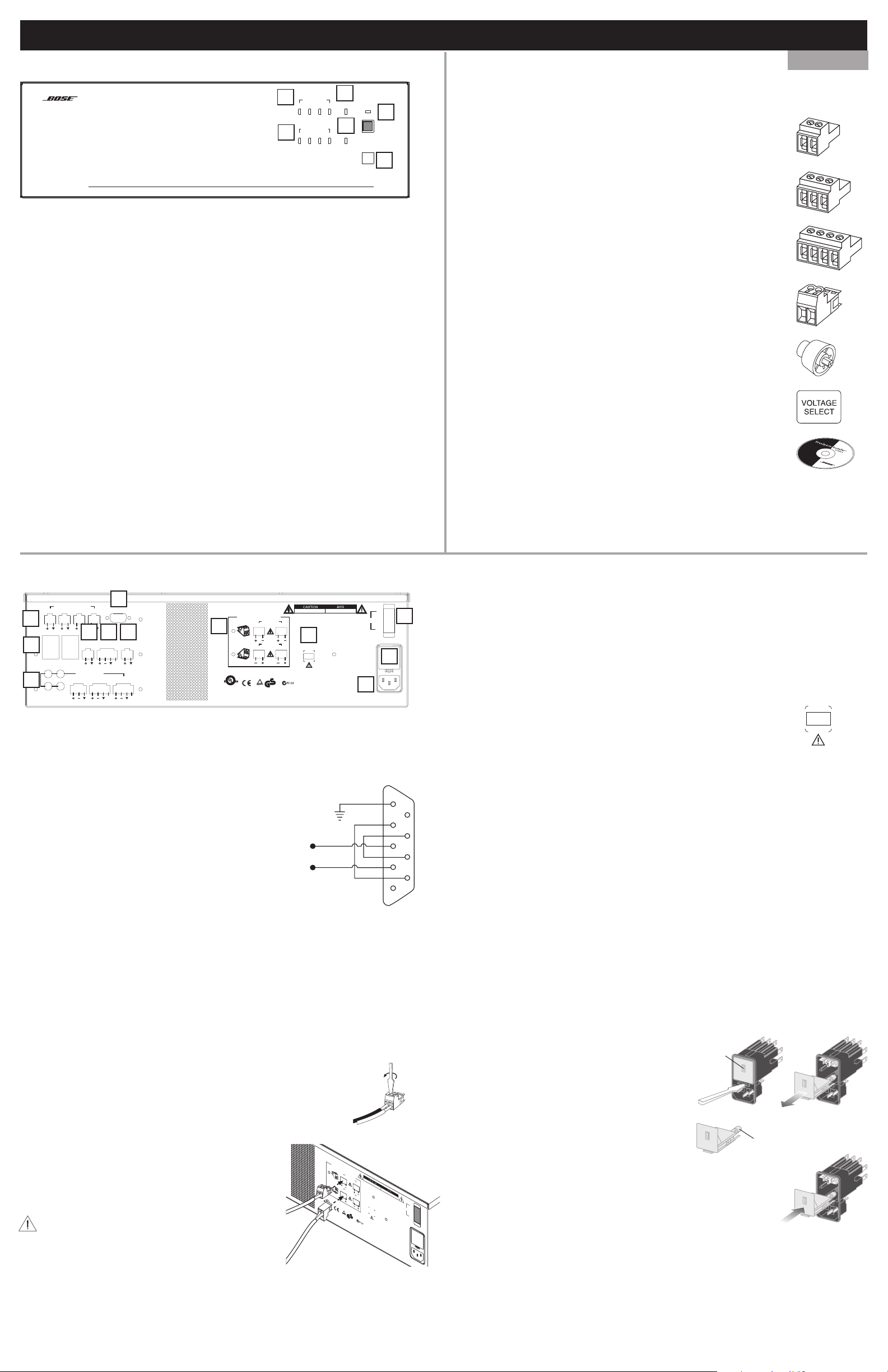
R
FreeSpace® E4 Series II System Hardware Quick Reference Guide
Front Panel
23
3
SYSTEM
STATUS
6
DIRECT
INPUT
STANDBY
USB
1
2
AMP OUTPUTS
4
14
AUDIO SOURCES
5
1423
FreeSpace E4
Business Music System
Series II
1. STANDBY – The STANDBY button switches the unit between standby and
active. The color of the LED above the switch indicates the status:
Amber = Unit is in standby
Unlit = Unit is active
2. USB – A USB communications port (for future use)
3. SYSTEM STATUS – The SYSTEM STATUS LED indicates the condition of
the unit.
Green = Normal Operation
Red = Fault condition
4. AMP Outputs – These LEDs work in pairs (1 and 2, 3 and 4) and indicate
the operating status of the four amplifier output channels.
Accessories
English
The following accessories are shipped with the E4 unit in the FreeSpace E4
System Accessory Kit (PC030105).
• 2-terminal input connectors (6) – For wiring sensing
microphones
• 3-terminal input connectors (2) – For wiring equipment
to the MIC/LINE 3 input
• 4-terminal input connectors (3) – For wiring equipment
to the AUX/OUT CONTROL, MIC/PAGE/LINE 4, and
DIRECT IN/CONTROL inputs
• 2-terminal output connectors (5) – For wiring speaker
cables to the AMP OUT connections
• Rubber feet (4) – For installing the E4 unit on a level surface
5. AUDIO SOURCES – These LEDs indicate the operating status of the four
input sources:
Green = Good signal
Amber = Low signal
Red = Input signal clipping
6. DIRECT INPUT – The color of this LED indicates the condition of the
source connected to the DIRECT IN/CONTROL connector on the rear panel.
Amber = Active bypass
Unlit = Normal operation
Back Panel
4
ON/OFF
PAGE/ MIC/
LINE4
RS232
768
ZONE4
LINE OUT
12V
PTT PTT
2
MUSIC ON
HOLD/
PBX OUT
DIRECT IN/
CONTROL
USE ONLY CLASS 2 WIRING
ZONE OUT
12
CONNECTOR
ORIENTATION
ZONE OUT
34
®
LISTED 917D
AUDIO
EQUIPMENT
This device complies with part 15 of the FCC rules. Operation is
subject to the following conditions: (1)This device may not cause
harmful interference and (2)this device must accept any interference
received,including interference which may cause undesired operation.
Complies with Canadian ICES-003 Class A Spec.
geprüfte
TüV Rheinland
Sicherheit
RISK OF ELECTRICAL SHOCK
RISQUE DE CHOC ELECTRIQUE
DO NOT OPEN
NE PAS OUVRIR
9
OUTPUT
VOLTAGE
70V 100V
DO NOT SWITCH
WHILE POWER IS ON
100/120V~AC T6.25A, L250V
220/240V~AC T3.15A, L250V
FreeSpace E4 Series II
400 Watt System Electronics
Bose Corporation, Framingham, MA 01701-9168
Made in the U.S.A.
50/60Hz
300W MAX
12
POWER
ON
10
OFF
11
SENSE MICROPHONES
ZONE 1 ZONE 2 ZONE 3 ZONE 4
1
WALL PLATE CONNECTIONS
132
3
LINE 1
5
LINE 2
4
REMOTE
AUDIO SOURCES
AUX MIC/
LINE 3
System controls
1. SENSE MICROPHONES – Input connectors for sensing microphones used
with the Auto Volume feature. Connect Bose® Auto Volume Kit.
• Replacement voltage label (2) – Used on OUTPUT VOLTAGE
selection switch
• FreeSpace system Installer™ software CD
Note: Please see sections 3.0 and 4.0 of the FreeSpace E4 Business Music
System Owner’s Guide for unit placement guidelines, rack-mounting instructions,
detailed connection information, and troubleshooting information.
Signal out options
7. ZONE 4 LINE OUT – A line-level output that duplicates the program mate-
rial from LINE 4. May be used to feed another amplifier installed for a large
zone. Use the 12V control output to connect to Bose® amplifier sequence
inputs.
8. MUSIC ON HOLD/PBX OUT – Connect to Music on Hold input of PBX.
AC Power
9. OUTPUT VOLTAGE setting (70/100V) – Check the
OUTPUT VOLTAGE switch setting and change if needed.
Installer’s Note: Disconnect power from the E4 unit
before changing the OUTPUT VOLTAGE setting.
OUTPUT
VOLTAGE
70V 100V
DO NOT SWITCH
WHILE POWER IS ON
2. RS-232 – Standard RS-232 communications
port. Provides a communications interface for a
PC running FreeSpace system Installer soft-
5
4
ware. The Installer software is used to configure
the E4 hardware.
RX IN
X OUT
3
2
1
3. WALL PLATE CONNECTION – Connect to
User Interface Kit or Auto Volume Interface Kit.
4. REMOTE ON/OFF – Connect momentary switch for remotely operated
standby.
Audio source inputs
5. AUDIO SOURCE Connections
LINE1/LINE2 – Unbalanced audio inputs
AUX MIC/LINE 3 – Balanced audio input with phantom power
PAGE/MIC/LINE 4 – Balanced audio input with phantom power
DIRECT IN/CONTROL – Balanced (DSP bypass at max. power)
Amplifier outputs
6. ZONE OUT 1/2/3/4 – Speaker connections for four zones.
Connect cables from up to four zones to the AMP OUT jacks.
Install an output connector (supplied) on each output line.
Installer’s Note: Please notice the polarity
markings when wiring speaker cables to the AMP
OUT connectors. Wire each connection as shown,
CONNECT
ORIENT
using the 2-terminal output connector from the
®
L
I
accessory kit.
ST
E
D
9
1
AUD
7D
EQ
I
O
U
I
P
M
E
T
N
T
his
su
d
e
b
v
j
ice
ec
har
t
m
t
o
r
f
e
ul
ce
i
i
n
C
ve
t
o
e
d
m
,i
pli
n
cl
e
s
w
i
CAUTION: DO NOT ground the minus (-)
terminals.
Turn the connector over and insert it into the
appropriate AMP OUT jack.
USE ONL
OR
ATIO
N
co
m
t
h
p
e
l
i
e
f
o
s
r
w
l
f
l
o
e
it
r
w
en
h
u
i
n
di
c
g
e
ng
c
an
th
int
d
C
(
e
a
r
n
f
ad
er
e
i
a
n
I
C
Y
CLASS 2
12
34
T
ü
V Rh
ein
pa
r
t
o
15
n
d
i
2
o
t
)
i
t
f
on
h
t
i
h
s
s:
nce
d
(
ev
1
)
w
i
E
ce
h
S
ic
m
0
h m
0
3
C
a
y
l
a
s
s A
W
IRIN
ZONE OUT
ZONE OUT
lan
d
e
F
C
T
h
i
s
u
st
ac
c
a
u
Sp
e
+
–
G
R
IS
K
O
F
E
L
E
C
T
R
DO
I
C
A
N
L
O
S
T
H
O
O
C
P
E
K
N
R
I
S
Q
U
E
D
E
C
HO
N
C
E
E
P
LEC
A
S
O
U
OUTPU
VO
LTAGE
T
7
0
V
1
0
0V
DO NOT SWITCH
WHILE PO
gepr
Sicherheit
üfte
C r
WER IS ON
ule
d
e
s.
v
i
c
O
e
ce
p
m
p
s
ay
t
e
u
a
n
nd
y
c
.
esir
in
ed
100/120V~AC T6.25
e
r
a
t
i
n
o
n
ot
220/240V~AC T3.15
is
c
t
au
e
r
f
s
e
e
op
r
en
e
c
r
e
at
i
on
.
Bose Corporation, F
FreeSpace
400
W
att System
M
odel E-4
Electronics
M
ram
ade in the U.S.A.
ingham
To change the OUPUT VOLTAGE setting, remove the label, change the
9
8
7
6
switch setting and replace the label. Additional labels are supplied in the
accessory kit.
Installer’s Note: Changing this setting requires a corresponding change
to the fuse box configuration: 70V is selected for 100-120VAC; 100V is selected
for 220-240VAC.
10. POWER ON/OFF – Switches AC power on or off.
11. Fuse box with AC voltage configuration indicator
Installer’s Note: The fuse box configuration must be coordinated with
the 70/100V OUTPUT VOLTAGE setting: 70V should be selected for
100-120VAC; 100V should be selected for 220-240VAC.
The fuse box is configured at the factory according to the specifications of
your order. Should you need to replace the fuse, follow these steps:
a. Using a thin screwdriver blade,
open the fuse box. Pull out the
drawer and remove the fuse.
Voltage
selection
indicator
b. Insert a new fuse of the same type
and rating into the fuse box drawer.
TR
I
V
Q
R
U
I
R
E
ON
POWER
OFF
50/60H
A, L250V
300W
A, L250V
z
M
AX
,
M
A 01701-9168
c. Slide the fuse box drawer back into the fusebox.
12. AC line cord jack – AC line cord connection. Insert the proper line cord for
the AC voltage used in your region.
Fuse
Page 3

Guide de démarrage du système FreeSpace® E4 série II
1 Connexion de l'ordinateur au
système E4
•
REMARQUE : Installez le logiciel Installer™ du
système
FreeSpace® avant de suivre la procédure
ci-dessous.
RS232
SENSE MICROPHONES
1234
WALL PLATE CONNECTION
132
4
AUDIO SOURCES
MIC/
LINE 1
LINE 2
LINE 3
CONTACT
CLOSURE
INPUT
MIC/PAGE/
LINE4
AUX OUT/
CONTROL
PTT PTT
ion.
RS232
INPUTS
MUSIC ON
HOLD/
PBX OUT
12V
DIRECT IN/
CONTROL
OUTPUTS
®
LISTED917D
TüVRheinland
AUDIO
EQUIPMENT
This devicecomplies withpart 15 of the FCC rules. Operationis
subjectto the following conditions: (1)This device may not cause
harmfulinterference and (2)this device must accept any interference
received,including interference which may cause undesired operat
Complies with Canadian ICES-003 Class A Spec.
CLASS 2 WIRING
AMP OUT
12
AMP OUT
34
geprüfte
Sicherheit
RISKOFELECTRICALSHOCK
RISQUEDECHOC ELECTRIQUE
DONOTOPEN
NEPAS OUVRIR
OUTPUT
VOLTAGE
70V 100V
100/120V~AC T6.25A, L250V
220/240V~AC T3.15A, L250V
DO NOT SWITCH
WHILE POWER IS ON
FreeSpace E4 Series II
400 Watt System Electronics
Bose Corporation, Framingham, MA 01701-9168
Made in the U.S.A.
50/60Hz
300W MAX
ON
POWER
OFF
• Connectez un câble droit DB9M-DB9F entre le port COM de
l'ordinateur et le port RS-232 du système E4.
• Veillez à ce que l'interrupteur de mise sous tension (POWER)
du système E4 soit activé (ON).
4 Définition de l'égalisation des
enceintes de chaque zone
2 Lancement du logiciel Installer
• Exécutez le logiciel Installer sur votre ordinateur.
• REMARQUE : Le disque d'installation du logiciel est fourni
avec le matériel du système E4.
• Une fois la connexion initialisée, le logiciel Installer met
automatiquement en fonctionnement l'unité E4, qui était
auparavant en veille.
• Une fois la connexion établie, la fenêtre de configuration du
matériel (Hardware Set Up) du système E4 s'affiche à l'écran.
5 Définition du gain en entrée des
sources musicales
3 Couper le son des
Français
sorties de zone
• Sélectionnez le gain en sortie (Out Gain) de chaque zone.
• Cochez la case Mute pour couper le son des sorties de zone
du système E4.
• Laissez une zone active afin de pouvoir surveiller les activités,
ou connectez une enceinte à la sortie ZONE 1.
• Sélectionnez la configuration de zone (ZONE Set Up)
correspondant à la sortie de chaque zone.
• Sélectionnez le type d'égalisation correct pour chaque
enceinte dans la liste déroulante des égalisations d'enceintes
(EQ Speaker).
6 Attribution de sources aux zones
Opti-source
• Sélectionnez le gain en entrée (In Gain) de la première
source musicale.
• Sélectionnez le type d'entrée approprié dans la liste
déroulante Type.
• Lorsqu'une source dispose d'un contrôle du gain en sortie,
augmentez-le jusqu'à ce que l'indicateur du signal affiche
une couleur verte en continu. Il est normal que du rouge
apparaisse par intermittence.
7 Définition du gain en sortie de zone
Opti-source
• Lorsqu'une source ne dispose pas d'un contrôle du gain en
sortie, augmentez-le jusqu'à ce que l'indicateur du signal
affiche une couleur verte en continu.
• Activez le nivellement des sources. Si le volume augmente
ou baisse nettement, réglez votre gain en entrée
en conséquence.
• REMARQUE :
Pour obtenir des informations détaillées sur le
réglage des sources microphone, ligne et page, reportez-vous
au système d'aide en ligne.
8
Réglage de l’égalisation de la zone
• Sélectionnez la fenêtre « Assign Source » correspondant à chaque
zone.
• Déplacez les sources système (System Sources) sélectionnées vers
• Sélectionnez le gain en sortie (Out Gain) de chaque zone.
• Déplacez le curseur du Gain jusqu'à la valeur de volume
la liste de sources de zone (ZONE Sources) à l'aide du bouton en
forme de flèche (•) tournée vers la droite.
• Dans la liste des sources de zone (Zone Sources), cliquez deux fois
• Déplacez le curseur du Gain jusqu'à la valeur de volume
sur le nom de la source à définir en tant que source par défaut.
• Ajoutez la source PAGE afin d'attribuer la fonction d'appel (Paging) à
une zone.
• Déplacez le curseur Gain jusqu'à la valeur de volume
• Veillez à ce que toutes les zones soient connectées au système E4.
9 Calibrage de la fonction d'auto volume
maximum souhaitée et déplacez la butée de volume
maximum à la même valeur (Maximum Gain Stop).
minimum souhaitée et déplacez la butée de volume
maximum à la même valeur (Minimum Gain Stop).
initial souhaitée.
• Sélectionnez l’égalisation pour chaque zone.
• Effectuez les réglages voulus pour les contrôles faible (Low),
moyen (Mid) et élevé (Hi) de l’égalisateur.
• Sélectionnez l’égalisation dynamique pour la zone et activez-la.
10 Configuration du matériel Flash
Opti-source
• Vérifiez si le microphone de détection d'auto volume a été
installé conformément aux recommandations.
• Sélectionnez le réglage d'auto volume de la zone à calibrer.
• Définissez le niveau de suivi d'auto volume (Auto Volume
Tracking). Utilisez un niveau inférieur (« less than ») à 3 ou 6 dB
pour les systèmes de musique d'ambiance et un niveau égal à
(« equal to ») ou supérieur à (« more than ») 1 ou 3 dB pour les
systèmes de musique d'animation.
• Cliquez sur le bouton de configuration (Set Up) afin de lancer
le processus de calibrage.
• Suivez les instructions qui apparaissent à l'écran au cours de
ce processus.
• Pour obtenir des informations détaillées sur la fonction d'auto
volume, reportez-vous au système d'aide en ligne.
• Cliquez sur le bouton de configuration du matériel Flash pour
enregistrer les paramètres actuels du système comme
configuration par défaut. La configuration par défaut contient
les paramètres qui sont chargés lors de la mise sous tension
du système E4.
• Cliquez sur le bouton d’enregistrement du fichier pour
enregistrer les paramètres dans un fichier sur votre PC
à un emplacement où ils seront stockés pour une
utilisation ultérieure.
Page 4

R
Guide de référence rapide du système FreeSpace® E4 série II
Face avant Accessoires
4
1423
5
1423
AMP OUTPUTS
AUDIO SOURCES
SYSTEM
STATUS
DIRECT
INPUT
3
1
STANDBY
6
USB
2
FreeSpace E4
Business Music System
Series II
1. STANDBY (veille) – Ce bouton permet d'activer l'appareil ou de le mettre
en veille. La couleur de l'indicateur LED situé au-dessus de ce
commutateur indique l'état de l'appareil :
Orange = Appareil en veille
Éteint = Appareil actif
2. USB – Port de communication USB (pour utilisation ultérieure)
3. SYSTEM STATUS (état du système) – Cet indicateur LED indique l'état
de l'appareil.
Vert = Fonctionnement normal
Rouge = Problème technique
4. AMP Outputs (indicateurs de sortie) – Ces témoins lumineux
fonctionnent deux par deux (1 et 2, 3 et 4). Ils indiquent l'état de
fonctionnement des quatre canaux de sortie de l'amplificateur.
Les accessoires suivants sont fournis avec le système E4 dans le kit
d'accessoires du système E4 FreeSpace (PC030105).
• Connecteurs d'entrée à deux bornes (6) – Pour le
branchement des microphones de détection
• Connecteurs d'entrée à trois bornes (2) – Pour le branchement
du matériel à l'entrée MIC/LINE 3
• Connecteurs d'entrée à quatre bornes (3) – Pour le
branchement du matériel aux entrées AUX/OUT CONTROL,
MIC/PAGE/LINE 4 et DIRECT IN/CONTROL
• Connecteurs de sortie à deux bornes (5) – Pour le
branchement des câbles des enceintes aux connexions de
sortie d’amplificateur
• Pieds en caoutchouc (4) – Pour l'installation de l'unité E4 sur
une surface plane
• Étiquette de remplacement du sélecteur de tension (2) –
Utilisée sur le commutateur OUTPUT VOLTAGE (tension
de sortie)
Français
5. AUDIO SOURCES (sources audio) – Ces indicateurs LED indiquent
l'état de fonctionnement des quatre sources d'entrée :
Vert = Signal correct
Orange = Signal faible
Rouge = Écrêtage du signal d'entrée
6. DIRECT INPUT (entrée directe) – La couleur de ce témoin lumineux
indique l'état de la source liée au connecteur DIRECT IN/CONTROL
(entrée directe/contrôle) de la face arrière.
Orange = Priorité activée
Éteint = Fonctionnement normal
Face arrière
4
REMOTE
ON/OFF
PAGE/ MIC/
LINE4
RS232
768
ZONE4
LINE OUT
12V
PTT PTT
2
MUSIC ON
HOLD/
PBX OUT
DIRECT IN/
CONTROL
USE ONLY CLASS 2 WIRING
ZONE OUT
12
CONNECTOR
ORIENTATION
ZONE OUT
34
®
LISTED 917D
AUDIO
EQUIPMENT
This device complies with part 15 of the FCC rules. Operation is
subject to the following conditions: (1)This device may not cause
harmful interference and (2)this device must accept any interference
received,including interference which may cause undesired operation.
Complies with Canadian ICES-003 Class A Spec.
geprüfte
TüV Rheinland
Sicherheit
RISK OF ELECTRICAL SHOCK
RISQUE DE CHOC ELECTRIQUE
DO NOT OPEN
NE PAS OUVRIR
9
OUTPUT
VOLTAGE
70V 100V
DO NOT SWITCH
WHILE POWER IS ON
100/120V~AC T6.25A, L250V
220/240V~AC T3.15A, L250V
FreeSpace E4 Series II
400 Watt System Electronics
Bose Corporation, Framingham, MA 01701-9168
Made in the U.S.A.
50/60Hz
300W MAX
12
POWER
ON
10
OFF
11
SENSE MICROPHONES
ZONE 1 ZONE 2 ZONE 3 ZONE 4
1
WALL PLATE CONNECTIONS
132
3
LINE 1
5
LINE 2
4
AUDIO SOURCES
AUX MIC/
LINE 3
Commandes système
1. SENSE MICROPHONES (microphones de détection) – Connecteurs
d'entrée destinés aux microphones de détection à utiliser avec la fonction
d'auto volume. Connectez-y les kits microphone d'auto volume Bose®.
2. RS-232 – Port de communication RS-232 standard.
Ce port sert d'interface de communication avec un
ordinateur exécutant le logiciel Installer du système
FreeSpace. Le logiciel Installer permet de configurer
le matériel E4.
3. WALL PLATE CONNECTION (connexions aux
plaques murales) – Permettent de connecter les
RX IN
X OUT
5
4
3
2
1
kits d'interface utilisateur ou les kits d'interface
d'auto volume.
4. REMOTE ON/OFF (télécommande activée/désactivée) – Connectez un
bouton poussoir pour mise en veille à distance, ou un interrupteur pour un
marche/arrêt à distance.
Entrées de sources audio
5. Connexions AUDIO SOURCE (source audio)
LINE1/LINE2 (ligne 1/ligne 2) – Entrées audio asymétriques
AUX MIC/LINE 3 (micro aux/ligne 3) – Entrée audio symétrique avec
alimentation fantôme
PAGE/MIC/LINE 4 (appel/micro/ligne 4) – Entrée audio symétrique avec
alimentation fantôme
DIRECT IN/CONTROL (entrée directe/contrôle) – Symétrique (prioritaire
après le DSP à la puissance maximale)
Sortie des amplificateurs
6. ZONE OUT 1/2/3/4 (sortie des zones 1/2/3/4) – Connexion
aux enceintes pour quatre zones. Connectez les câbles de quatre
zones maximum aux prises AMP OUT (sortie ampli). Installez un
connecteur de sortie (fourni) à chaque ligne de sortie.
+
• CD du logiciel Installer™ du système FreeSpace
Remarque : Reportez-vous aux sections 3.0 et 4.0 de la notice d'utilisation du
système professionnel FreeSpace E4 afin d'obtenir des instructions sur le
positionnement de l'appareil et son montage en rack, des informations
détaillées relatives aux connexions, ainsi que des informations de dépannage.
Options de sortie ligne
7. ZONE 4 LINE OUT (sortie ligne zone 4) – Sortie de niveau ligne
reproduisant le signal provenant du connecteur AMP OUT 4 (sortie ampli 4).
Permet d'alimenter un autre amplificateur installé pour une grande zone.
Utilisez la sortie de commande 12 V afin de vous connecter aux entrées de
séquence des amplificateurs Bose®.
8. MUSIC ON HOLD/PBX OUT (musique d'attente/sortie PBX) –
Connexion à l'entrée de musique d'attente d'un autocommutateur privé.
Alimentation électrique
9.
Réglage OUTPUT VOLTAGE (tension de sortie)
(70/100 V) –
Vérifiez le réglage du commutateur OUTPUT
VOLTAGE et modifiez-le si nécessaire.
Remarque relative à l'installation : Débranchez le cordon
d'alimentation du système E4 avant de modifier le réglage
9
8
7
OUTPUT VOLTAGE.
Pour modifier le réglage OUPUT VOLTAGE, retirez l'étiquette, modifiez le
réglage du commutateur et remettez l'étiquette en place. Des étiquettes
supplémentaires sont fournies dans le kit d'accessoires.
6
Remarque relative à l'installation : Lorsque ce réglage est modifié, la
configuration du coffret à fusible doit également être modifiée comme suit : 70 V
correspond au réglage 100-120 VAC (100-120 V en courant alternatif) ; 100 V
correspond au réglage 220-240 VAC (220-240 V en courant alternatif).
10. POWER ON/OFF (alimentation activée/désactivée) – Interrupteur de
mise sous tension ou hors tension.
11. Coffret à fusible avec indicateur de tension électrique
Remarque relative à l'installation : La configuration du coffret à fusible
doit être coordonnée au réglage 70/100 V OUTPUT VOLTAGE : 70 V doit être
sélectionné pour le réglage 100-120 VAC (100-120 V en courant alternatif) ;
100 V doit être sélectionné pour le réglage 220-240 VAC (220-240 V en
courant alternatif).
Le coffret à fusible est configuré en usine en fonction des spécifications de
votre commande. Si vous avez besoin de remplacer le fusible, procédez
comme suit :
a. Ouvrez le coffret à fusible à
l'aide d'un petit tournevis.
Faites glisser le tiroir et retirez
–
le fusible.
Indicateur de
sélection de
la tension
OUTPUT
VOLTAGE
70V 100V
DO NOT SWITCH
WHILE POWER IS ON
Remarque relative à l'installation : Faites
attention aux indications de polarité lors de la
connexion des câbles des enceintes aux
connecteurs AMP OUT. Assurez chaque connexion
comme indiqué à l'aide du connecteur de sortie à
deux bornes du kit d'accessoires.
ATTENTION : NE RELIEZ PAS les bornes moins (-)
à la terre.
Retournez le connecteur et insérez-le dans la prise AMP OUT appropriée.
T
hi
su
har
r
e
C
o
®
LI
ST
E
D
AUDI
EQ
U
I
P
s
d
b
j
ec
m
f
ce
i
ve
m
p
CONNECT
ORIENT
9
1
7D
O
M
E
N
T
e
v
ice
t
t
u
l
in
d
,i
l
ie
s
USE ONL
c
o
o
m
th
e
t
f
e
r
fer
n
cl
en
u
din
w
ith
C
Y
CLASS 2
OR
ATIO
N
p
li
e
T
o
s
ü
w
l
l
o
it
w
h
i
n
c
pa
g
e
an
c
r
g
t
o
int
15
n
d
d
(
e
a
it
2
r
n
)
f
i
t
ad
on
er
h
i
e
i
s
a
nce
d
n
e
I
v
C
w
E
h
S
i
c
0
h m
0
3
C
W
IRIN
G
ZONE OUT
12
ZONE OUT
34
V R
h
e
in
land
gepr
o
f
Sicherheit
ü
t
fte
h
s:
e
F
(
1
C
)
ice
T
C
h
r
is
m
ule
d
u
e
st
s.
v
a
ic
y
ac
l
O
a
e
c
s
ce
p
a
s A
m
u
e
p
s
r
ay
t
e
at
Sp
u
a
io
n
n
e
nd
y
n is
ot
c
.
esir
i
n
c
t
a
e
ed
u
r
f
s
e
e
op
r
en
e
c
r
e
a
t
ion
.
DO NOT SWITCH
WHILE PO
R
IS
K
O
VO
7
0
V
F
E
L
E
C
T
R
D
I
C
O
A
N
L
O
S
T
H
O
O
C
P
E
K
N
OUTPU
LTAG
T
E
10
0V
WER IS ON
Bose Corporation, F
400
R
I
FreeSpace
Watt System
M
ade in the U.S.A.
S
Q
U
E
D
E
C
HO
N
C
E
E
P
A
S
O
U
V
100/120V~AC T6.25
220/240V~AC T3.15
M
odel E-4
Electronics
ram
ingham
LEC
TR
I
Q
R
U
I
R
E
ON
POWER
OFF
50/60H
A, L250V
300W
A, L250V
z
M
AX
,
M
A
01701-91
68
b. Insérez un nouveau fusible du même
type et de mêmes caractéristiques
dans le tiroir du coffret à fusible.
Fusible
c. Remettez en place le tiroir du coffret à fusible.
12. Fiche du cordon d'alimentation électrique – Connexion du cordon
d'alimentation électrique. Insérez le cordon d'alimentation électrique
approprié en fonction de votre pays.
