Page 1

Operating Guide | Guía del usuario | Guide d’utilisation
Page 2
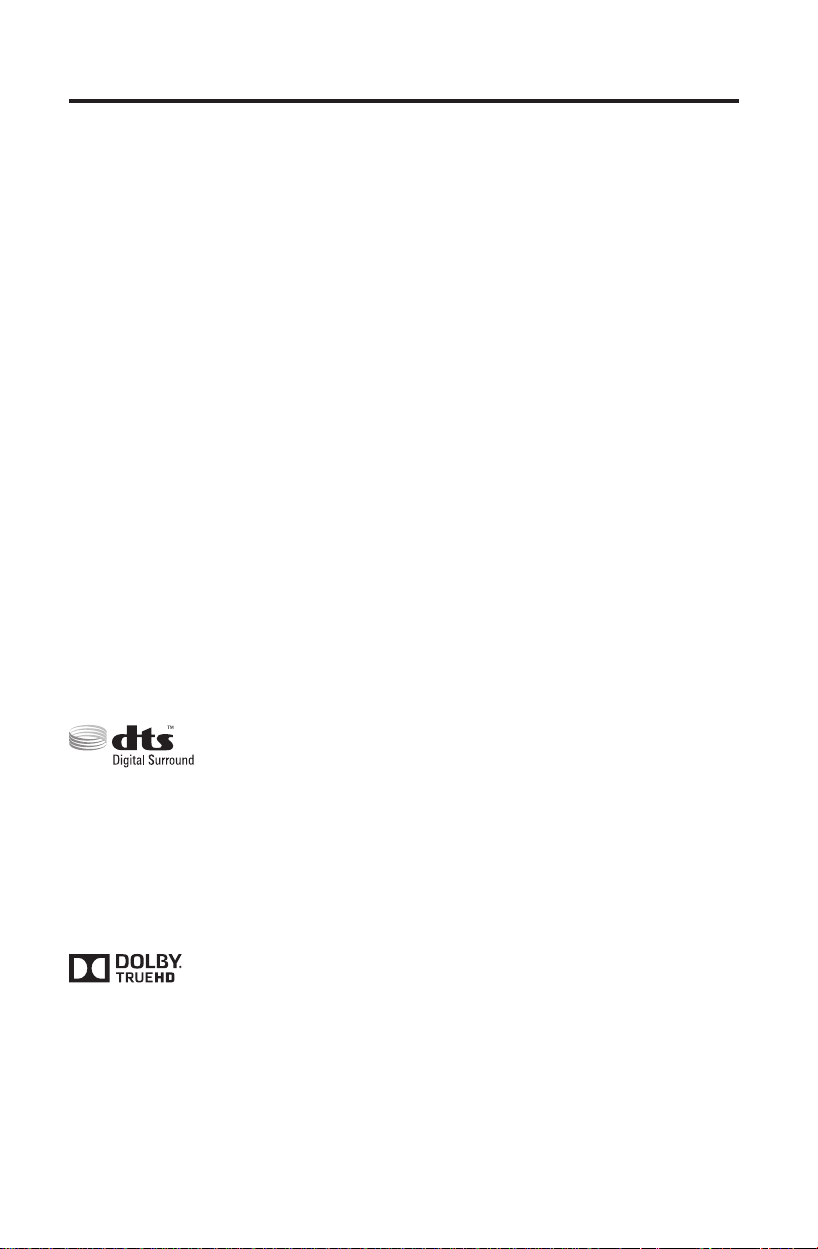
Important Safety Information
Please refer to your system’s setup guide for Important Safety Information.
Important USA and Canada compliance Information
• This device complies with part 15 of the FCC rules and Industry Canada license-exempt RSS standard(s). Operation is subject to the following two conditions: (1) This device may not cause harmful interference, and (2) this
device must accept any interference received, including interference that may cause undesired operation.
• This device complies with FCC and Industry Canada RF radiation exposure limits set forth for general population.
• This device must not be co-located or be operating in conjunction with any other antennas or transmitters.
For SoundTouch Wireless Adapter:
• This equipment should be installed and operated with a minimum distance of 8 in. (20 cm) between this device
and your body.
• CAN ICES-3 (B)/NMB-3(B)
This Class B digital apparatus complies with Canadian ICES-003.
Information about products that generate electrical noise
This equipment has been tested and found to comply with the limits for a Class B digital device, pursuant to Part
15 of the FCC Rules. These limits are designed to provide reasonable protection against harmful interference in a
residential installation. This equipment generates, uses, and can radiate radio frequency energy and, if not installed
and used in accordance with the instructions, may cause harmful interference to radio communications. However,
there is no guarantee that interference will not occur in a particular installation. If this equipment does cause harm-
ful interference to radio or television reception, which can be determined by turning the equipment off and on, the
user is encouraged to try to correct the interference by one or more of the following measures:
• Reorient or relocate the receiving antenna.
• Increase the separation between the equipment and receiver.
• Connect the equipment into an outlet on a circuit different from that to which the receiver is connected.
• Consult the dealer or an experienced radio/TV technician for help.
Applicable only for:
• LIfestyle
Designed with UEI Technology™ Under License from Universal Electronics Inc. ©UEI 2000-2011.
The terms HDMI and the HDMI Logo are trademarks or registered trademarks of HDMI Licensing, LLC in the
United States and other countries.
iPhone and iPod are trademarks of Apple, Inc., registered in the U.S. and other countries.The trademark “iPhone”
is used with a license from Airphone K.K.
Xbox is a trademark of Microsoft Corporation.
TiVo is a trademark of TiVo, Inc. or its subsidiaries.
Other trademarks are property of their respective owners.
©2014 Bose Corporation. No part of this work may be reproduced, modied, distributed, or otherwise used without
written permission.
2 - English
®
535 and 525 series III home entertainment systems
For DTS patents, see http://patents.dts.com. Manufactured under license from DTS
Licensing Limited. DTS, the Symbol, & DTS and the Symbol together are registered
trademarks, and DTS Digital Surround is a trademark of DTS, Inc. © DTS, Inc. All Rights
Reserved.
Manufactured under license from Dolby Laboratories. Dolby and the double-D symbol are
trademarks of Dolby Laboratories.
Page 3
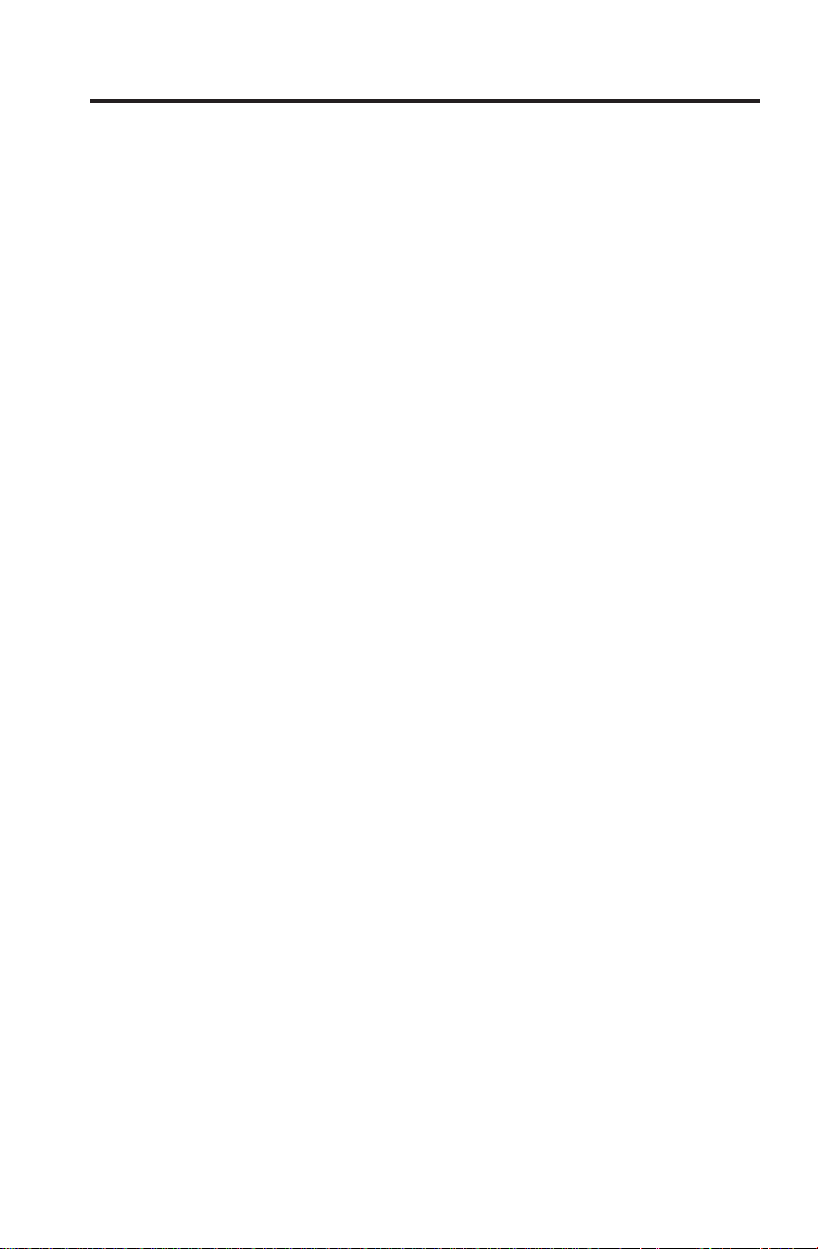
Contents
Introduction
About your Lifestyle® system .......................................................................... 5
System features ......................................................................................... 5
If you need help .......................................................................................... 5
Controls and Indicators
Remote Control .................................................................................................. 6
Using the remote ....................................................................................... 6
Navigation controls ................................................................................... 7
Playback controls ....................................................................................... 7
Information display ................................................................................... 8
Remote glow button .................................................................................. 8
MORE buttons .................................................................................................... 9
Activating a MORE button function ........................................................ 9
Button function definitions ..................................................................... 9
Control Console .................................................................................................. 11
Speaker Array (135 series III systems only) .................................................. 12
Acoustimass® Module (135 series III systems only) .................................... 12
Power On/Off Controls
Starting your system ........................................................................................ 13
Turning on your TV ............................................................................................ 13
Shutting down your system ............................................................................ 13
Operating Your System Sources
Selecting a source ............................................................................................. 14
Watching TV ....................................................................................................... 15
Using a set-top box .................................................................................... 15
Using the tuner in your TV........................................................................ 15
Tuning to a TV station ............................................................................... 15
Playing audio/video devices ............................................................................ 16
Using SoundTouch ............................................................................................ 16
Selecting the radio ............................................................................................ 17
Tuning to a station ..................................................................................... 17
Storing a preset station ............................................................................ 17
Recalling a preset station ......................................................................... 17
Deleting a preset station .......................................................................... 17
Optional radio tuner settings .................................................................. 17
English - 3
Page 4
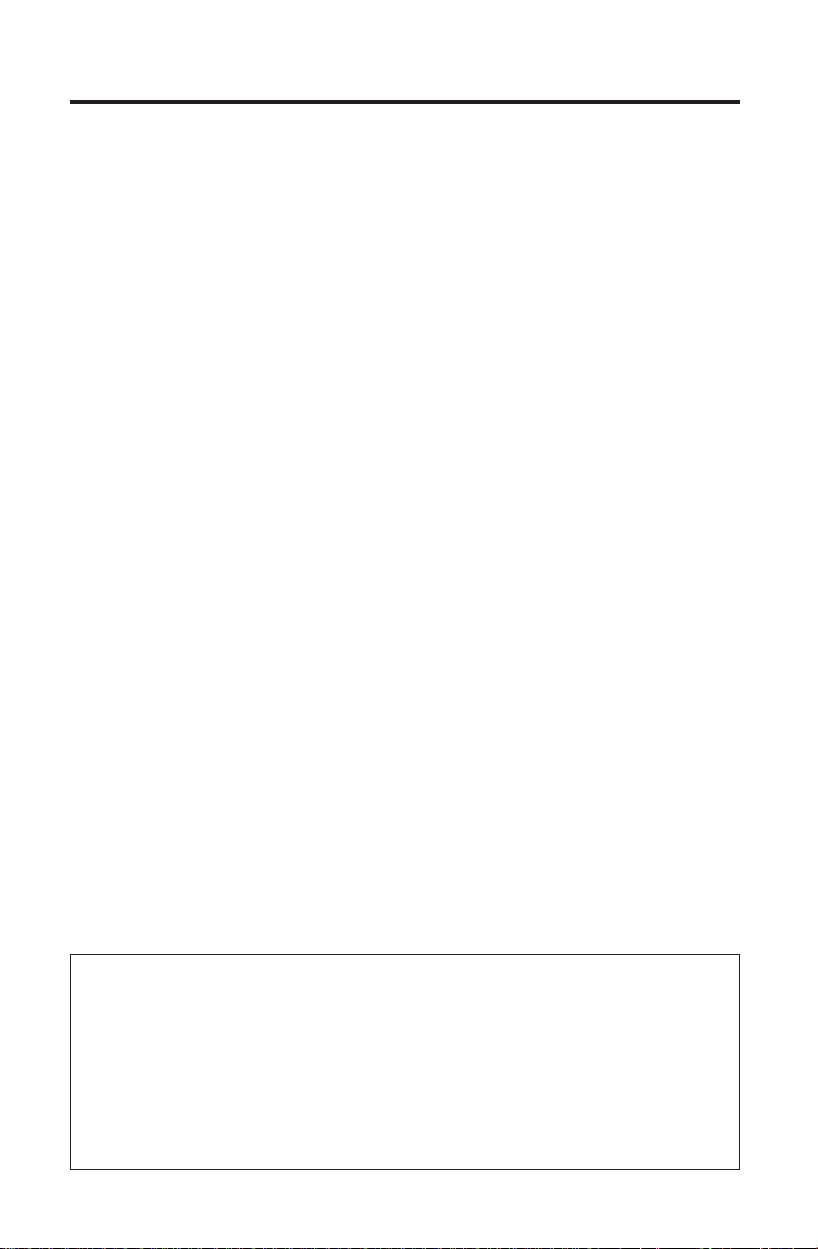
Contents
Playing content from an iPod or iPhone ...................................................... 18
Using the front console inputs ....................................................................... 19
Front USB input .......................................................................................... 19
Front Analog A/V input ............................................................................. 20
Front HDMI™ input ..................................................................................... 20
Changing the image view................................................................................. 20
Changing System Options
Using the system OPTIONS menu.................................................................. 21
OPTIONS menu .................................................................................................. 21
Changing Your System Setup
UNIFY® system overview .................................................................................. 24
Using the UNIFY menu ..................................................................................... 24
Care and Maintenance
Troubleshooting ................................................................................................ 25
Resetting the system ................................................................................ 28
Pairing the remote with the console ...................................................... 28
Performing a system software update .................................................. 29
Contacting customer service .......................................................................... 29
Replacing the batteries .................................................................................... 29
Cleaning ............................................................................................................... 30
Limited warranty ............................................................................................... 30
Technical information ....................................................................................... 31
Licensing information ...................................................................................... 32
Please complete and retain for your records
The serial and model number can be found on the bottom panel of the product.
LIFESTYLE® model: _____________________________________________________________
Control console serial number: ____________________________________________________
Acoustimass® serial number: _____________________________________________________
Speaker array serial number (135 Series III systems): ________________________________
We suggest you keep your receipt with this owner’s guide.
4 - English
Page 5
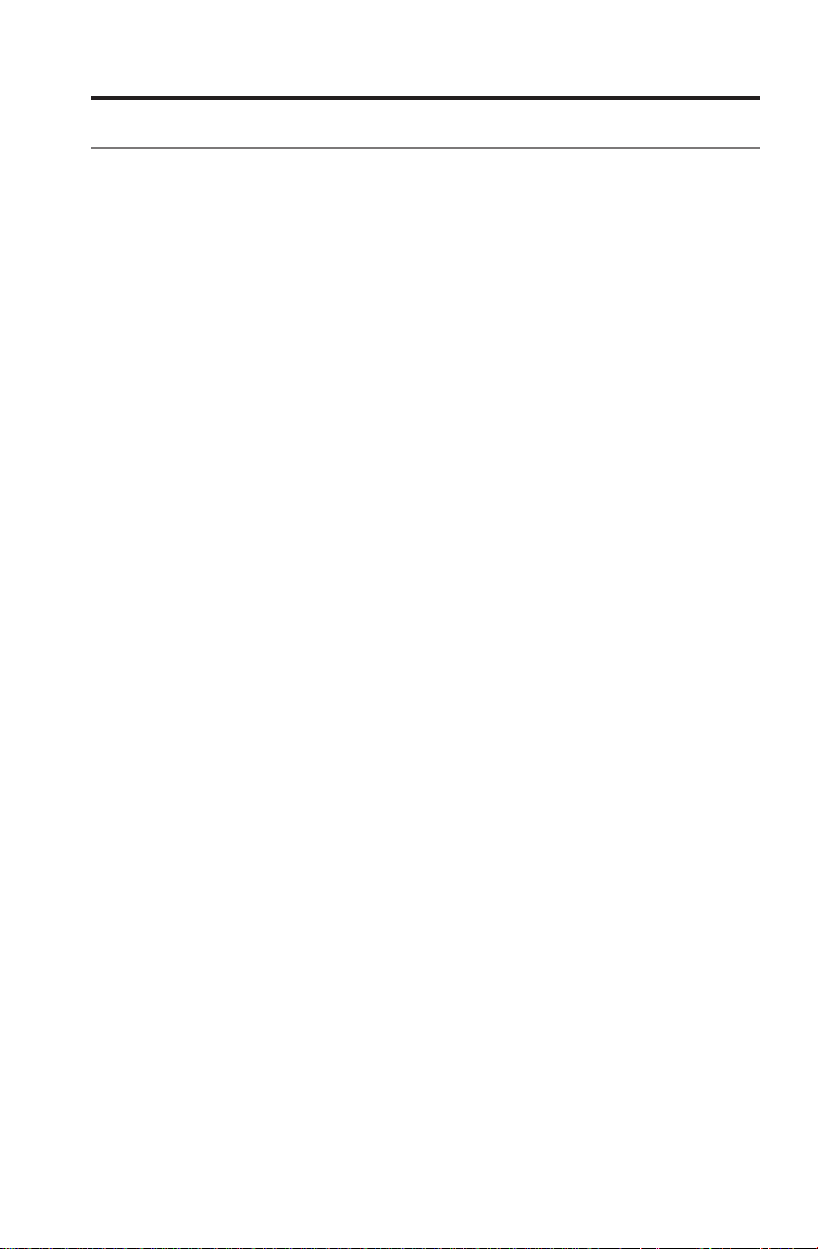
Introduction
About your Lifestyle® system
Thank you for choosing a Bose® Lifestyle® system for your home. This elegant and
easy-to-use system delivers superior performance for both music and video.
By now you should have successfully set up your system using the UNIFY
intelligent integration system and calibrated the sound for your room using the
ADAPTiQ
®
audio calibration system.
This guide describes your new remote control and shows you how to operate your
system and its connected devices.
System features
• UNIFY intelligent integration system helps to easily add devices to your system.
• SoundTouch
• 3D video capability (requires that you connect a 3D-capable TV and a
3D-capable Blu-ray Disc
to your Lifestyle
• ADAPTiQ audio calibration system that optimizes system performance for
your room.
• RF remote control
• HDMI
• Video up-conversion to 1080p
• Photo viewing using a USB flash drive.
• AM/FM radio
• Back panel connector for a 30-pin accessory dock (not included) compatible
with most iPod and iPhone devices.
• The control console and attached components can be easily hidden away.
™
wireless adapter enables SoundTouch™ on your system.
™
connectivity
®
system).
™
player, game console, cable box, or other source
®
If you need help
If you experience any operating difficulties, be sure to see “Troubleshooting” on
page 25. You can solve the most common operating problems using the helpful
tips provided there. If you need additional help or service for your product, please
refer to the included contact sheet.
IMPORTANT! – Please register your product right away!
Registering your product enables you to receive notifications of system software
updates to keep your product performing optimally. It also allows us to send you
information about new products and special offers from Bose.
Please follow the instructions on your Product Registration Card to register. Failure
to register will not affect your limited warranty rights or your eligibility to obtain
system software updates.
English - 5
Page 6

Controls and Indicators
SOURCE
connected devices from the
source menu on your TV
Power
or off
Volume Up/Down
(+) or decreases (–) the system
volume
Remote Control
Using the remote
This advanced radio frequency remote works throughout the room. You do not
need to aim it at the control console.
– Displays and selects
– Turns your system on
– Activates
™
players and set-
– Activates Internet
Blu-ray Disc™ players
– Increases
– Mutes/unmutes system
– Changes how
– Allows
Information Display –
See page 8
TV Power – Turns your TV
on or off
Teletext – Turns Teletext
controls on and off
Navigation Controls –
See page 7
MORE – Displays additional
device-specific controls and
information on your TV
See page 9.
Channel Up/Down – Next
or previous numbered
channel or preset
Last Channel – Returns
to last channel or preset
Playback Controls –
See page 7
TV Input – Changes
inputs on your TV
6 - English
Page 7
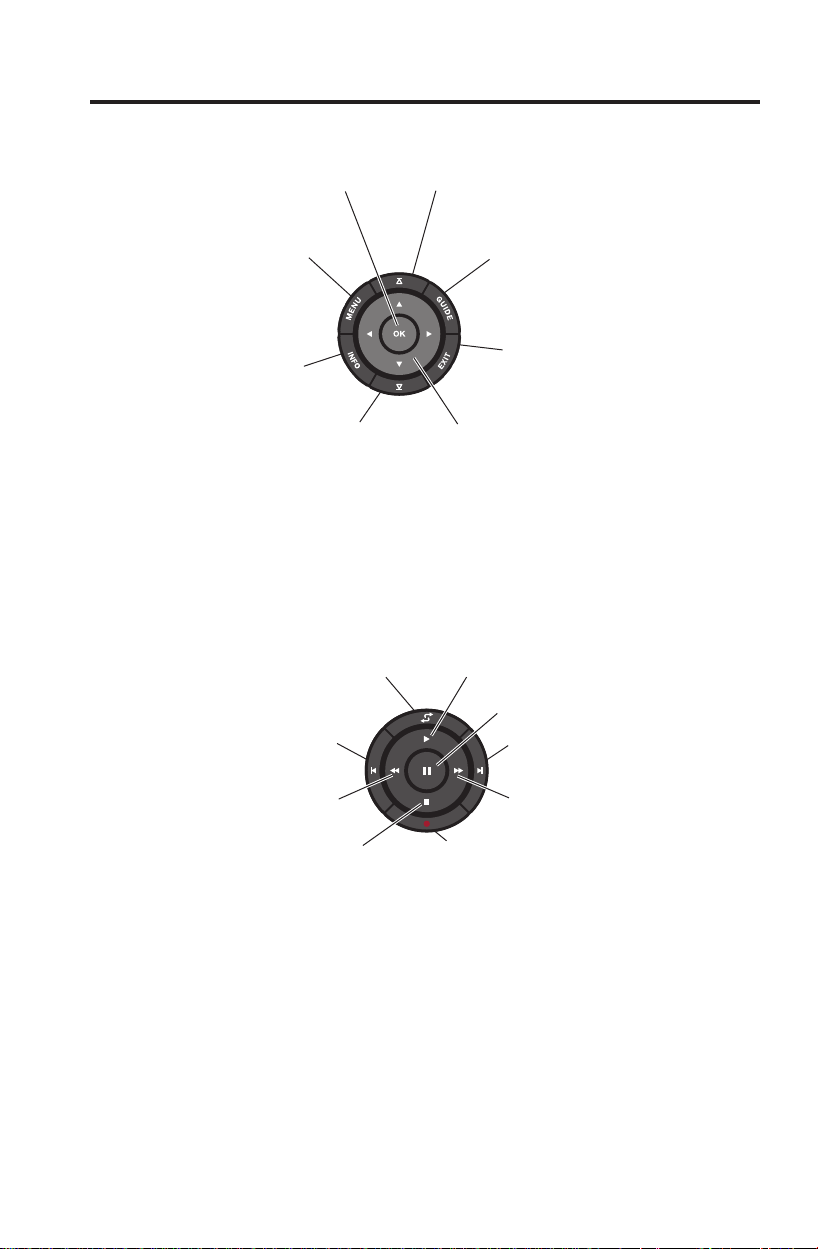
Navigation controls
OK – Selects or confirms
highlighted item
MENU – Displays the menu
for a connected device
Controls and Indicators
Page Up – Moves to
previous page
GUIDE – Displays your set-top box
or TV program guide, or Blu-ray
™
Disc
player popup menu
INFO – Displays program
information
Page Down – Moves to
next page
EXIT – Clears a menu or guide
from your TV screen
Left/Right and Up/Down –
Navigation control
Note: See “Operating Your System Sources” on page 14 for more details on
using navigation and playback controls with selected sources.
Playback controls
Shuffle
Quick Replay/Skip Backward
Seek Backward/Rewind
Play
Pause
Quick Skip/Skip Forward
Seek Forward/Fast Forward
RecordStop
English - 7
Page 8
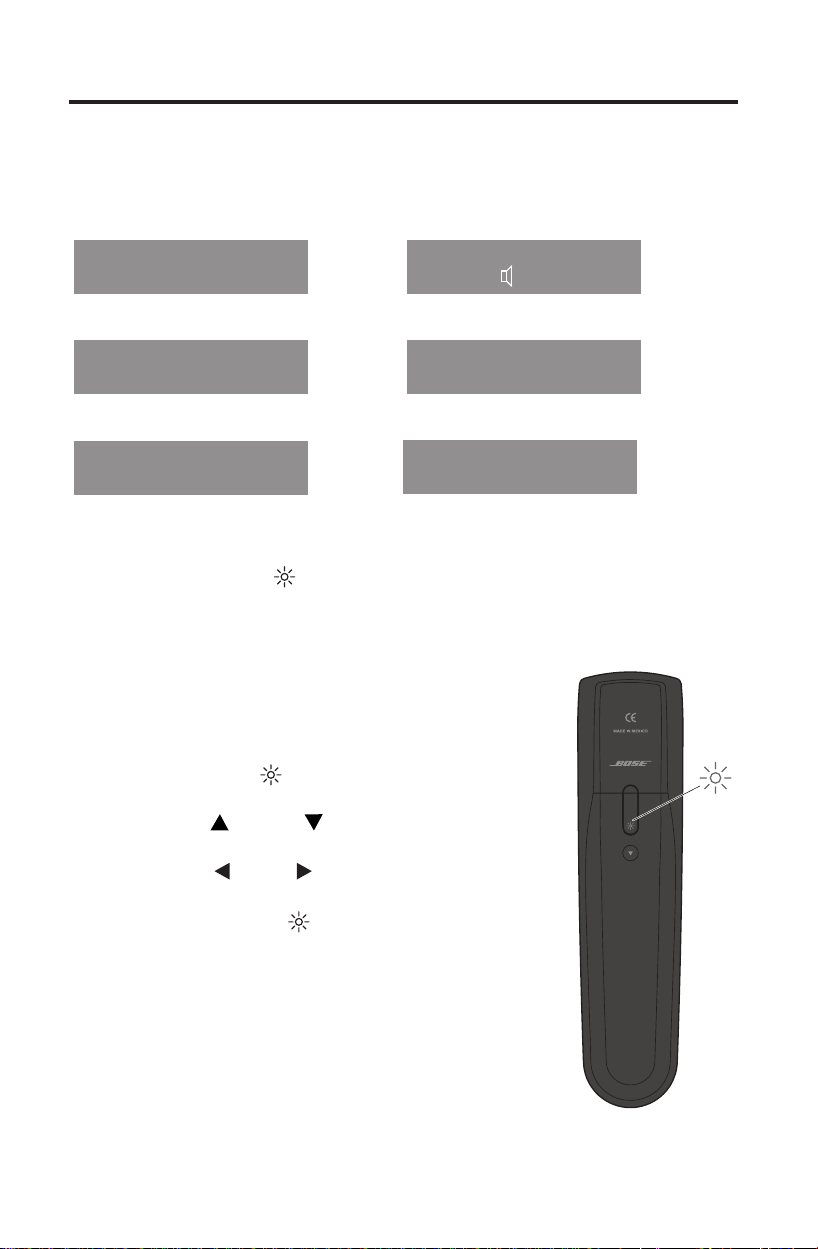
Controls and Indicators
Information display
The display provides operating and system status information.
Examples:
Source identification
Cable
Volume
Cable
43
Radio tuner
FM
90.9 - WBUR90.9
Operating prompt
Hold number key
to set preset
P1
iPod
SoundTouch
SoundTouch
iPod
Album
™
Presets
Remote glow button
Pressing the glow button on the rear of the remote illuminates the remote
buttons and the display. The light turns off automatically after several seconds to
prolong battery life.
To adjust the illumination level of the display:
Note: If the currently selected source is AM or FM,
switch to any other source before making this
adjustment. This prevents unintentionally deleting
a radio preset.
1. Press and hold the
time for 5 seconds.
2. Press the up
select Brightness or Contrast.
3. Press the left
decrease or increase the illumination level.
4. Press either the OK or
operation.
and OK buttons at the same
or down navigation button to
or right navigation button to
to return to normal
8 - English
Page 9
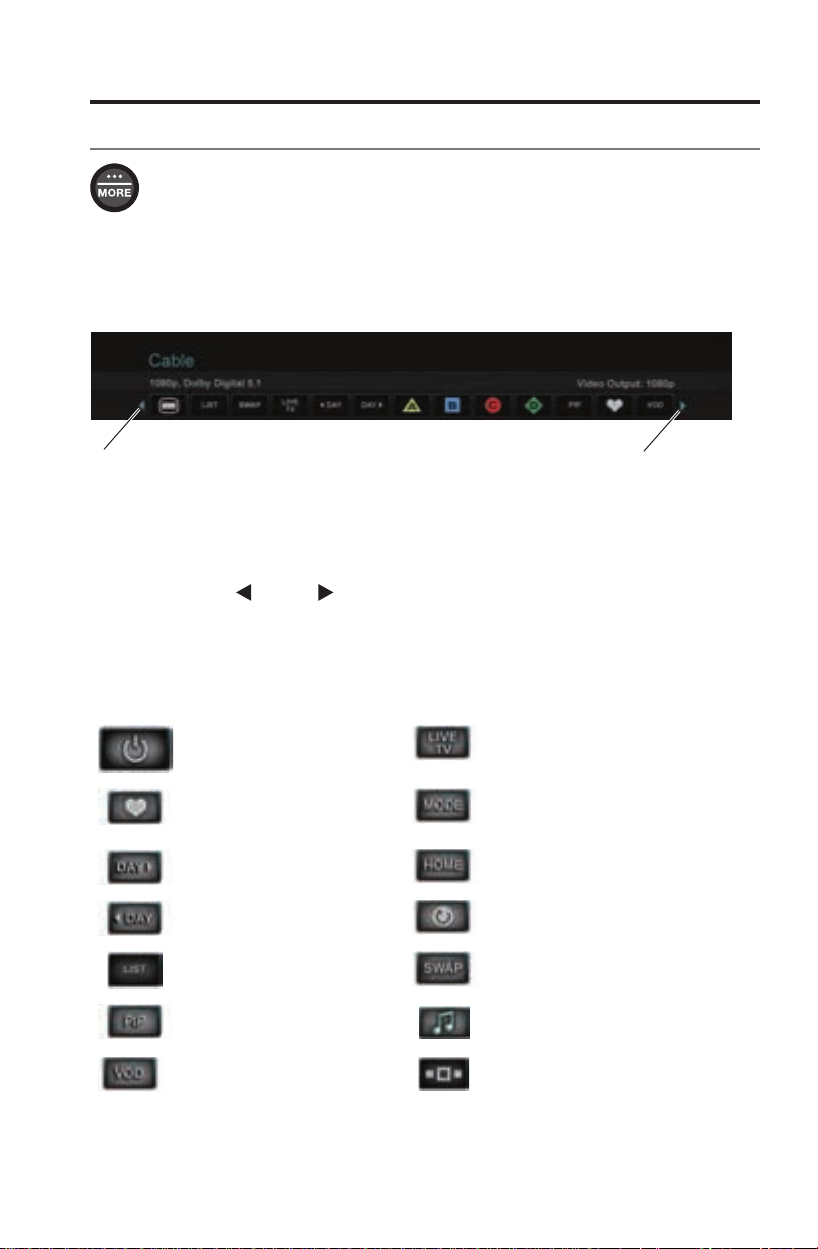
Controls and Indicators
MORE buttons
Press the MORE button to display additional button functions along the
top of your TV screen for the current source. The functions that appear
depend on the selected source. Only 13 of the available buttons can be
displayed. An arrow at the right or left of the buttons indicates if additional
buttons are available.
When there are more than 13 buttons, an arrow appears either to the right or left of
the displayed buttons telling you to scroll left or right to see the other buttons.
Indicates more buttons to
the left. Move highlight left.
Indicates more buttons to the
right. Move highlight right.
Activating a MORE button function
1. Press the remote MORE button.
2. Press the left
or right navigation button to highlight the function you want
to activate.
3. Press the remote OK button.
Button function definitions
Turns device power on/off. Switches your TV to live
Displays a list of favorite
channels.
Displays program guide for
next day.
Displays program guide for
previous day.
Displays playlist of recorded
programs.
Picture-in-picture mode. Switches between TV and radio on
programming.
Switches between main features
(from DVD to VCR, for example) on
a combo device.
Moves to the “Home” state of the
device.
Selects a repeat option on the
current source.
Switches tuners in a multi-tuner
device.
a set-top box that provides both.
Video on demand. Switches tuners in a multi-tuner
device.
English - 9
Page 10
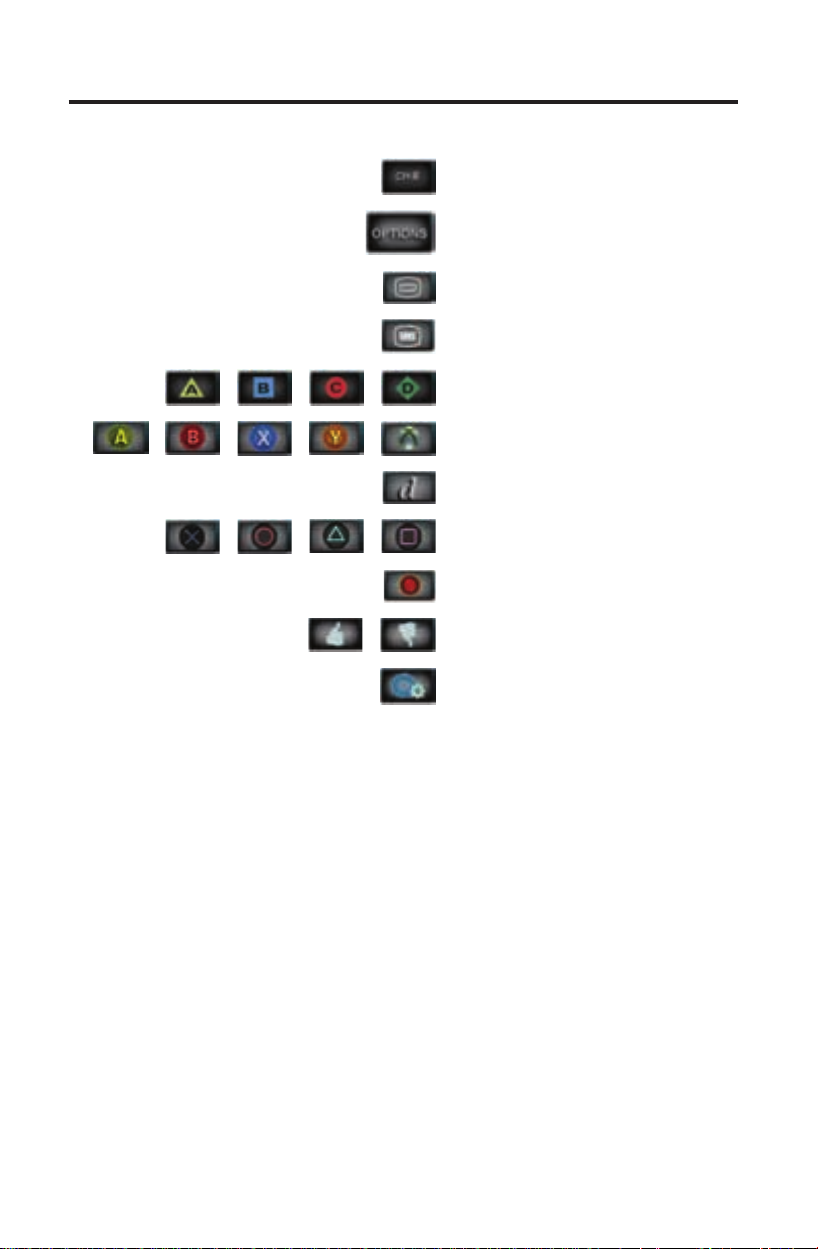
Controls and Indicators
Button function definitions (continued)
Allows you to enter a 3-digit number
(Japan only).
Displays the OPTIONS menu.
See “Changing System Options” on
page 21.
Accesses the system menu for your
set-top box.
Access the Top Menu (or Title Menu)
on Blu-ray Disc™ players.
Accesses A, B, C, or D functions in an
interactive program guide.
Accesses Xbox® functions.
Accesses data broadcast on a tuner
device (Japan only).
Accesses PlayStation® functions.
Selects different types of video broadcast (EU only).
Allows you to rate certain content,
such as a TiVo® program.
10 - English
Accesses specific “tools” on Blu-ray
Disc™ players or set-top boxes.
Page 11
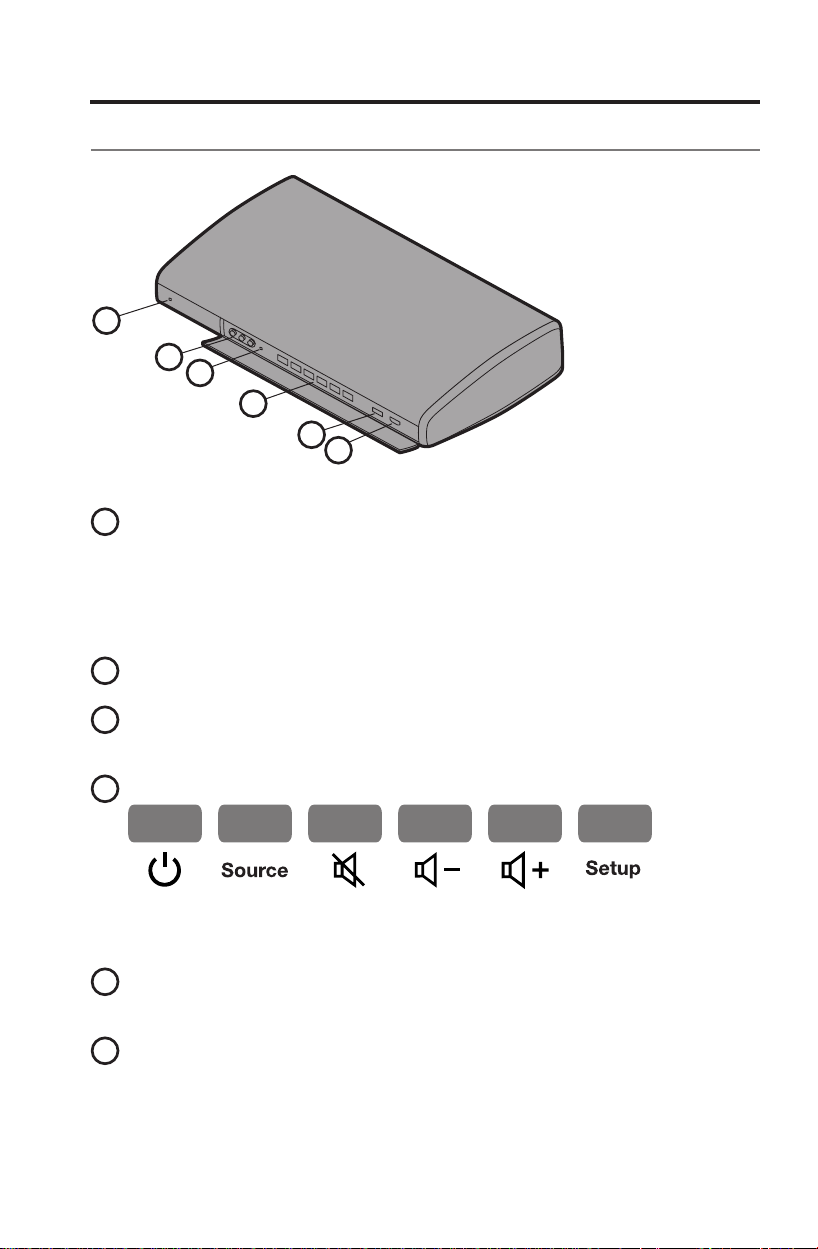
Controls and Indicators
Control console
1
2
3
4
5
6
1
System status indicator
Off..... ...................System is off
Red ......................Network standby
Blinking green .....System is starting
Solid green ..........System is on and ready to use
Amber ..................System is off or turning off, and when charging iPod or
2
Front A/V inputs
Used for temporarily connecting an audio/video device such as a camcorder.
3
Headphones output
Accepts stereo headphones with a 3.5 mm stereo plug. Volume level is set by
the volume controls.
4
Control buttons
iPhone in the optional accessory dock (available from Bose)
Power
on/off
5
Front USB input
Source
selection
Mute/
unmute
Volume
down
Volume upUNIFY®
menu
(page 24)
Used for viewing photo files from a USB device including a digital camera.
Also used for updating system software.
6
Front HDMI
™
input
Used for temporarily connecting an HDMI device such as a video camera.
English - 11
Page 12

Controls and Indicators
Speaker array (135 series III systems)
Status
Status indicator:
Off ...................................Speaker array and Acoustimass
Slow blinking orange ...... Speaker array is available to make a wireless connection
Fast blinking orange ....... Speaker array is disconnected and trying to connect
Solid red .........................System error (Call Bose Customer Service)
®
module are connected
Acoustimass® module (135 series III systems)
Status
Status indicator:
Solid orange ...................Speaker array and Acoustimass module are connected
Blinks every 3 secs ......... Acoustimass module is disconnected from speaker array
Slow blinking orange ...... Acoustimass module is available to make a wireless
Solid red .........................System error (Call Bose Customer Service)
12 - English
or speaker array is off (Acoustimass module standby)
connection
Page 13

Power On/Off Controls
Starting your system
To start your system:
Press the Power button on the remote or the console.
In several seconds, the system status indicator on the console changes from
blinking to solid green. The system is now ready to use.
To start your system and go directly to the SOURCE menu:
Press the SOURCE button on the remote control. This starts your
system and opens the SOURCE menu on your TV screen.
To start your system and go directly to the UNIFY
Press the Setup button on the control console. This starts your
system and opens the UNIFY
Note: To keep energy consumption to a minimum, the system operates in a
power saving mode when it is off. This is why the system may take several
seconds to start.
®
menu:
®
menu on your TV screen.
Turning on your TV
If you programmed your remote during the initial setup using UNIFY, press
the TV Power button on the remote control to turn on your TV. Otherwise,
use the remote that came with your TV.
Shutting down your system
Press the Power button on the remote or on the control console.
The system will shut down automatically after a few seconds.
Note: If you decide to access the power controls for connected devices,
automatic shutdown is stopped and you must complete the shutdown using
the on-screen controls.
English - 13
Page 14

Operating Your System Sources
Selecting a source
The SOURCE menu allows you to select your sources and connected devices.
The menu can display a maximum of 10 selections. When there are more than 10
selections, an arrow appears either at the top or bottom of the menu telling you to
scroll up or down to see the other items.
1. Press the SOURCE button on the remote to display the list of connected
devices on your TV.
Indicates more selections
above. Move highlight up.
Cable
Blu-ray
DVD
Game console
FM
AM
SoundTouch
USB
HDMI Front
A/V Front
2. Keep pressing SOURCE to move the highlight down the list and select the
source you want.
• You can also use the up
a source.
• If you named a device during the setup process, the assigned name appears
in the list. Unnamed devices appear as generic inputs such as “Input 1
(HDMI)” and “Input 2 (HDMI).”
• If you select a source that is turned off, a message appears on the screen
reminding you to turn on the source.
Note: When listening to audio sources, the system automatically enters
Screensaver mode to prevent the risk of screen burn-in. Press any button
on the Lifestyle remote to restore the picture. To disable the screensaver,
see “Changing System Options” on page 21.
Note: The UNIFY
to control each of your devices. If one or more of these devices does not
respond to the Lifestyle
®
intelligent integration system sets up your Lifestyle® remote
®
remote, see “Troubleshooting” on page 25.
Indicates more selections
below. Move highlight down.
or down navigation buttons to select
14 - English
Page 15

Operating Your System Sources
Watching TV
Your TV may be receiving its program content through a set-top box or the tuner
built into your TV.
Note: Since most televisions come with an IR (infrared) remote, you may need to
point the Bose
Using a set-top box
If you connected a cable, satellite, or other set-top box to your TV, it will appear in
the SOURCE menu under the name you assigned it during the setup process.
1. Press the remote SOURCE button and select the device that provides your
TV programs.
2. Tune to a station. See “Tuning to a TV station,” below.
Using the tuner in your TV
If you are using the tuner in your TV to receive TV programs:
1. Press the remote SOURCE button and select TV.
2. Press the TV Input button
3. Tune to a station. See “Tuning to a TV station,” below.
To return to using other sources, press the TV Input button
the input for the Bose
another source.
®
remote at your TV to operate it.
to select the internal tuner in your TV.
®
system, then press the SOURCE button and select
to first select
Tuning to a TV station
You can tune to a TV station using any of the following methods:
Enter the channel number on the keypad and press OK. Use the
dash button for channel numbers using a dash or period.
Press (channel up) or (channel down) to change channels.
Press the Last button
Press the GUIDE button. Use the navigation, page up/down, and
OK buttons to select a station from the program guide.
to tune to last selected channel.
English - 15
Page 16

Operating Your System Sources
Playing audio/video devices
During the interactive setup process, you may have connected a CD, DVD, DVR,
Blu-ray Disc
inputs 1-5.
If you programmed the Lifestyle
controls to operate the selected device.
™
player, or other such device. These are typically connected to
®
remote for the device, you can use the following
MENU
GUIDE
INFO
EXIT
Device menu (if available) or system setup menu
Blu-ray Disc player pop-up menu
Device information
Exit menu
Up one item
Down one item
Move left
Move right
Select
Next page, channel, or disc
Previous page, channel, or disc
Play
Pause
Stop
Record
Fast forward or search forward
Fast rewind or search reverse
Quick skip or skip forward
Quick replay or skip backward
Shuffle mode
Using SoundTouch™
For information on using SoundTouch™, download the SoundTouch™ user’s guide
for your Lifestyle
16 - English
®
system from the Bose website.
Page 17

Operating Your System Sources
Selecting the radio
1. Press the SOURCE button.
2. Keep pressing the SOURCE button to select FM or AM in the SOURCE menu.
Tuning to a station
• Press (increase) or (decrease) to tune up or down the
frequency band.
Or,
• Press
next/previous strong station.
Storing a preset station
The built-in radio tuner can store up to 25 FM and 25 AM preset stations.
1. Tune to a radio station.
2. For presets 1-9, press and hold the number key. For 10-25, press and hold the
OK button to store the station in the next available preset.
FM
90.9 - WBUR90.9
Recalling a preset station
Press (channel up) or (channel
down) to go to the next or previous
preset.
(seek next) or (seek previous) to find the
P1
Preset number
For quick access to
presets 1-9, press the
number key of the preset.
Deleting a preset station
1. Recall the preset station you want to delete.
2. Press and hold the OK button until the preset number disappears from the
display.
Optional radio tuner settings
1. Press the MORE button and select OPTIONS.
2. From the OPTIONS menu (see page 21) you can select:
• Current Station: Allow Stereo, Stereo Off
• RDS: On, Off
English - 17
Page 18

Operating Your System Sources
Playing content from an iPod or iPhone
Your Lifestyle® system can play audio and video from an iPod or iPhone using the
30-pin accessory dock (not included) available from Bose
Your iPod or iPhone menus and content appear on the left side of your screen as
shown in the following example. The “Now Playing” track appears on the right.
The following controls are available to operate your connected iPod.
MENU
Up one menu level (press and hold to go to top menu
level). If playing video, pause and return to menu
Up one page
Down one page
Up one menu item (press and hold to scroll quickly)
Down one menu item (press and hold to scroll quickly)
Up one menu level. If playing video, pause and return
to menu
Down one menu level
Down one menu level
Play
Pause
Stop
Next track or audio bookmark
Previous track or audio bookmark
Fast forward
Fast rewind
Shuffle mode
®
.
18 - English
Page 19

Operating Your System Sources
Using the front console inputs
The front of the console provides analog A/V inputs plus a USB and an HDMI™
input. These inputs appear in the SOURCE menu as A/V (Front), USB, and HDMI
(Front) only when a device is connected. These inputs are provided for temporarily
connecting devices such as digital cameras and video cameras.
Front USB input
Your Lifestyle® system can display photo files (.jpg or .jpeg format only) from a USB
storage device.
When selecting the USB source, folders appear at the top of the list on the left
followed by single image files. Selecting a folder displays its contents.
Use the following controls for viewing digital photos.
MENU
EXIT
Up one menu item (press and hold to repeat)
Down one menu item (press and hold to repeat)
Up one folder level, or exit and return to browsing
folders (if viewing a slideshow)
Up one folder level, or exit and return to browsing
folders (if viewing a slideshow)
Down one folder level
Down one folder level (if a folder is highlighted), or play
slideshow (if a photo file is highlighted)
Up nine items
Down nine items
Exit slideshow and return to browsing folders
Play slideshow of highlighted folder
Pause slideshow
Exit slideshow and return to browsing folders
Next image
Previous image
English - 19
Page 20

Operating Your System Sources
Front Analog A/V input
You can use this input for devices that have composite video and left/right audio
outputs. The Bose
You need to use the controls on the device itself or the remote that came with it.
®
remote does not control a device connected to this input.
Front HDMI input
You can use this input for devices that have an HDMI output. The Bose remote
does not control a device connected to this input. You need to use the controls
on the device itself or the remote that came with it.
Changing the image view
Press the image view button to display a menu of video formatting
choices. Continue to press this button to highlight your choice.
Your TV picture will change momentarily after you select a format.
Note: When displaying 3D video, the Image View button does not
display a menu of video formatting choices. The shape of
the video cannot be changed when watching 3D video.
Normal
Auto-Wide
Stretch 1
Stretch 2
Zoom
Gray Bars
Leaves original video image unchanged.
Fills width of the screen without cropping any content.
Stretches video image evenly from the center.
Stretches the edges of the video image much more
than the center portion of the image.
Enlarges the video image (press the up/down
navigation buttons to vertically offset the image
on your screen).
Places vertical gray bars on the left and right of a
standard-definition video image.
20 - English
Page 21

Changing System Options
Using the system OPTIONS menu
The number of items appearing in the OPTIONS menu depends on which source is
currently selected.
1. Press
2. Press
3. Press OK on your remote to display the OPTIONS menu for the current source
as shown in the following example.
4. Press or to highlight the option you want to change.
5. Press the
6. Press EXIT on your remote when done.
on your remote.
or navigation to highlight OPTIONS.
Cable
Blu-ray
DVD
Volume on TV
Toggle volume display onTV
On
TV Speakers
Video Output
Automatic Off
or to select the setting.
OPTIONS menu
Factory settings are in bold type.
Option Available Settings
Sound
(Not available on
235/135 series III
systems)
Current Station Allow Stereo .............. Allows stereo sound from the current stereo FM
RDS On ...............................Displays RDS information on the remote
Original ...................... Plays stereo audio when stereo audio is received
from the source
Recommended .........Plays 5-channel audio whether 2- or 5-channel
audio is received from the source
Alternative .................Plays 5-channel audio when either stereo or
5-channel audio is received from the source
Enhanced Mono ......... Plays simulated surround sound when monaural
audio is received from the source
radio station
Stereo Off ..................Changes the current station to mono, which can
help when tuning to a weak radio station
Off .............................. No RDS information on the remote
English - 21
Page 22

Changing System Options
Option Available Settings
Game Mode On ..............................Reduces video processing and delay
Off ..............................Normal performance
Audio
Compression
Audio Track Track 1 ....................... Selects track 1 from an external audio stream
Volume Offset Increases the volume level of the selected source relative to other
Source Overscan
(2D only)
System Bass Adjusts bass level: –9 to Normal to +6 (After ADAPTiQ
System Treble
2D A/V Sync
(2D only)
3D (3D only) Sets the 3D image to display correctly with the appropriate 3D glasses
3D A/V Sync
(3D only)
Power Down Normal ....................... System shuts down without presenting the
Screensaver On ......Displays a screensaver after 20 minutes of no user activity when
Rear Speakers
(Not available on
235/135 series III
systems)
Off ............................... No change to audio track
Enhance Dialog .........Enhances sound output so you can hear movie
Smart Volume .............Reduces the range of volume levels in a movie
Track 2 ........................ Selects track 2 from an external audio stream
Both Tracks ................Selects tracks 1 and 2 from an external audio
Not Available ..............Automatically selected when only one track is
sources (0 to 10)
On .............................. Applies video overscan to the current video
Off ............................. Video source unaffected
Note: When a 3D source is playing, “Not Available” is displayed
instead of an overscan value.
–14 to Normal to +14 (No ADAPTiQ calibration)
Adjusts treble level: –9 to Normal
–14 to Normal to +14 (no ADAPTiQ calibration)
Adjusts the audio delay to synchronize audio with the 2D video:
–2 to Normal to +5
Automatic ................. Sets the correct 3D image format automatically
Side by side ................ Selects the side by side format
Top and bottom ......... Selects the top/bottom format
Adjusts the audio delay to synchronize audio with the 3D video
–2 to Normal to +10
Power Down Menu ..... System presents the Power Down Menu when
playing audio-only sources
Off ......Disables screensaver mode
Adjusts the volume level of the rear speakers relative to front speakers:
(–10 to
Normal to +6)
Note: This option is unavailable if the Speakers option is set to Stereo
(2) or Front (3).
dialogs more distinctly
soundtrack so the difference between extremely
loud outbursts and soft sounds is less
noticeable
with multiple audio tracks
with multiple audio tracks
stream
received
source
®
calibration)
to +6 (after ADAPTiQ
Power Down Menu
shutting down
®
calibration)
22 - English
Page 23

Changing System Options
Option Available Settings
Center Speaker
(Not available on
235/135 series III
systems)
Speakers
(Not available on
235/135 series III
systems)
Volume on TV On ......Enables the system to display the volume level meter and mute
TV Speakers On ...... Sends HDMI
Video Output
(2D only)
Automatic Off Enabled ......... The system automatically turns itself off:
Adjusts the volume level of the front center speaker relative to other
speakers: –8 to Normal to +8
Note: This option is unavailable if the Speakers option is set to Stereo
(2)
Stereo (2) .......... Activates only front left and right speakers
Front (3) ............ Activates only front left, center, and right speakers
Surround (5) ..... Activates all front and rear speakers
indicator on your TV
Off ......Prevents the display of the volume level meter and mute
indicator
TM
audio to your TV (audio from the TV is not
affected by plugging headphones into the control console or by
pressing Mute or Volume on the remote)
Off .....Sends HDMI audio to the Lifestyle
®
system speakers
Changes the resolution (Standard Definition/720p/1080i/1080p) of the
video signal sent to your TV (only settings supported by your TV appear
as options)
Note: When a 3D source is playing, the output resolution always
matches the resolution of the connected 3D source. Video
Output then shows the automatically-set output resolution,
and you cannot change resolutions while a 3D source is playing.
• After four hours of inactivity including the Bose
®
link
second zone (no user interaction).
• After 15 minutes of no audio or video from a video
source or audio from an audio source.
• After 25 minutes of inactivity from the ipod source.
Disabled .........The system will not turn itself off automatically
English - 23
Page 24

Changing Your System Setup
UNIFY® system overview
The UNIFY intelligent integration system guides you through the initial process of
setting up and configuring your system. It helps you choose the right cables and
inputs, and program the Lifestyle
®
remote to operate your connected devices.
After completing the initial setup, you can use the UNIFY system at any time to
change your system setup and configuration.
Using the UNIFY menu
To display the UNIFY menu on your TV, press the Setup button on the front of the
control console. Using the navigation buttons on the remote, select the function
you want and follow the instructions on the screen.
Menu item What you can do
Resume initial
setup
Restart initial setup If your initial setup is incomplete, you can start the UNIFY setup
Reconnect
Acoustimass
(135 series III
systems)
Language Change the language of the on-screen display.
ADAPTiQ
TV setup After your TV is connected to the console, you can:
Source setup For sources connected to Input 1-5 of the control console, you can:
Add a new device After initial setup is complete, you can add another device or acces-
Network setup Connect your SoundTouch
Update Perform a system software update (see page 29 for more
Teach mode Send IR codes to program a learning remote.
Exit UNIFY Closes the UNIFY menu
®
®
If your initial setup is incomplete, you can return to the UNIFY setup
process at the last completed event.
process from the beginning.
Follow the on-screen instructions to reconnect the speaker array with
the Acoustimass module.
Start the ADAPTiQ audio calibration process. After ADAPTiQ has been
run, this menu item allows you to disable or enable ADAPTiQ.
• Program the Lifestyle
• Manually enter remote control IR device codes
• Replace your TV
• Add, change, or remove the TV audio connection
• Change the name of the device
• Program your remote to control the device and add the IR emitter
• Manually enter remote control IR device codes
• Remove the device
• Add or change the type of audio or video connection
sory to your system.
information).
®
remote to control your TV
™
wireless adapter to your system.
24 - English
Page 25

Care and Maintenance
Troubleshooting
Problem What to do
The system is not
responding to initial
operation of my Bose®
remote
The Bose remote does
not control a device I
added during the initial
setup
The video connection
from a connected source
is less than optimum
System doesn’t do
anything
No sound • Make sure the Acoustimass module is plugged into a live AC
• Make sure the control console is turned on.
• Check to see if the remote batteries are installed correctly
or need replacement. See “Replacing the batteries” on page
29.
• Reset the system. See “Resetting the system” on page 28.
• Press any remote key and watch the system status indicator
on the control console. It should blink with each press. If not,
see “Pairing the remote with the console” on page 28
and follow the procedure.
• Try setting up the device again. Press the Setup button on
the control console. Select the device options and follow the
on-screen instructions to set up the device again.
• Your system may need a software update. See “Performing a
system software update” on page 29.
To change a video connection, press the Setup button on the
control console and select the device setup options. Follow the
on-screen instructions.
• Make sure the AC power cord is inserted securely into the
power supply.
• Make sure the Acoustimass
are fully plugged into a live AC (mains) outlet.
• (135 series III systems only) Make sure the speaker array is
plugged into a live AC (mains) outlet.
• Select a connected device from the SOURCE menu.
• Reset the system. See “Resetting the system” on page 28.
(mains) outlet.
• (135 series III systems only) Make sure the speaker array is
plugged into a live AC (mains) outlet.
• Increase the volume.
• Press the Mute button and make sure your system is not
muted.
• Check the input connections on the control console. Make
sure that you have selected the right source.
• Make sure that the audio input cable is firmly plugged into the
Audio Out connector (not Bose link) on the control console
and the other end is firmly seated into the Media Center
connector on the Acoustimass module.
• (135 series III systems only) Make sure that the audio input
cable is firmly plugged into the Audio Out connector (not
Bose link) on the control console and the other end is firmly
seated into the Audio In connector on the speaker array.
• (135 series III systems only) Try moving any possible sources
of wireless interference, such as a wireless computer network
router, SoundTouch™ wireless adapter, another wireless
device, or a microwave oven, further away from the system.
• For radio operation, connect the FM and AM antennas.
• Reset the system. See “Resetting the system” on page 28.
®
module and the power supply
English - 25
Page 26

Care and Maintenance
Problem What to do
Sound quality has
changed and speaker
array status indicator
is blinking orange (135
series III systems).
TV does not respond to
remote commands
(135 series III systems)
Intermittent bass
(135 series III systems)
Sound is impaired by
a loud hum or buzz,
which may be electrical
in nature
Radio does not work • Make sure antennas are connected properly.
FM sound is distorted • Adjust antenna position to reduce interference.
Picture is blurry when
viewing 3D content
Sound is distorted • Make sure the audio input cable is not damaged and the
Press the Setup button on the control console and select the
“Reconnect Acoustimass” menu item. Follow the on-screen
instructions.
• Make sure the speaker array is not blocking the IR sensor on
the TV. Change the position of the TV and speaker array so
that the IR sensor is not blocked.
• For details on the location of the TV’s IR sensor, refer to the
owner’s guide that came with your TV.
• Check that the status indicator on the Acoustimass® module
is orange and not blinking.
• If the speaker array status indicator is blinking orange:
—Check that the Acoustimass module is plugged into a live
AC wall outlet and the status indicator is glowing orange.
—Press the Setup button on the control console and select
the “Reconnect Acoustimass” menu item. Follow the onscreen instructions.
—Try moving any possible sources of wireless interference,
such as a wireless computer network router, another
wireless device, or a microwave oven, further away from
the system.
Contact Bose® Customer Service to determine if and how
other electrical devices in the room may be creating unwanted
signals, and to obtain possible remedies.
• Move AM antenna at least 20 inches (50 cm) from the control
console and Acoustimass module.
• Adjust antenna position to improve reception.
• Make sure the AM antenna is in an upright position.
• Move antennas farther from control console, TV, or other
electronic equipment.
• Select another station. You may be in an area of weak signal
coverage for some stations.
• Fully extend the FM antenna.
• If your 3D glasses are of the active type, make sure they are
turned on.
• Try changing the 3D system option to a different setting.
• If the problem persists, make sure the speaker array is not
blocking the IR sensor on the TV. Change the position of the
TV and speaker array so that the IR sensor is not blocked.
• For details on the location of the TV’s IR sensor, refer to the
owner’s guide that came with your TV.
connections are secure on both ends.
• Reduce the volume output level from any external devices
connected to the control console.
• (135 series III systems only) Remove the protective film from
the trim and grille on the speaker array and the front of the
Acoustimass module.
26 - English
Page 27

Problem What to do
No sound from a
connected device
Unable to complete
network setup
No TV picture, but audio
is heard
A connected device
does not respond
consistently to remote
commands
Intermittent audio dropouts heard on coaxial
digital audio inputs
• Check the connections.
• If using a coaxial or optical audio connection, make sure you
have not made both types of connections to the same input
on the control console.
• Make sure that device is turned on.
• Refer to the owner’s manual that came with the device.
• Ensure your computer and SoundTouch™ system are
connected to the same Wi-Fi network.
• Ensure network name and password are correct.
• Ensure the system is within range of the router.
• Close other open applications.
• Check your computer’s firewall settings to ensure that the
SoundTouch™ app and SoundTouch™ Music Server are allowed programs.
• Restart your computer.
• Reboot your SoundTouch™ system (refer to the help system in
the app).
• Restart your router.
• Uninstall the app, factory reset the system, and restart the
setup process. To factory reset the system, unplug the
Bose®link cable, then press and hold the control button while
reconnecting the cable.
• If the network name does not appear because it is hidden,
un-hide your network to complete setup.
• For more information, visit the SoundTouch™ Online Forum or
contact Bose Support (refer to the contact list included in the
carton). For more troubleshooting, refer to the Help system in
the SoundTouch™ app.
• Check the TV video input selection. Make sure it is correct for
the video source.
• Make sure video cables are securely connected.
Try connecting the included external IR emitter to the control
console. For guidance, press the Setup button on the control
console. Select the device options and follow the on-screen
instructions.
Contact Bose Customer Service to request a composite video
cable that can be used for the coaxial digital audio connection.
Care and Maintenance
English - 27
Page 28

Care and Maintenance
Resetting the system
1. Press and hold the Power button on the control console for 5 seconds
or until the system status indicator on the control console changes to red.
The system status indicator on the control console changes to red when the
system shuts down.
2. Release the Power button
The system status indicator changes to blinking green and then solid green
when the system is on and ready to use.
3. If you still cannot operate the system using the remote, try the next procedure
to pair the remote with the control console.
Pairing the remote with the console
You may need to perform this procedure if you are replacing a remote or if
troubleshooting instructions recommend it.
1. Make sure your system is on. If not, press the Power button
control console.
2. Hold the remote close to the control console.
3. Press and hold both the Mute button
button on the remote at the same time for five seconds. The system status
indicator blinks when pairing is complete.
4. Press any remote button and verify that the system status indicator on the
control console blinks with each button press.
on the control console to restart the system.
on the
on the control console and the OK
28 - English
Page 29

Care and Maintenance
B
es
Low battery
icon
AA (IEC-LR6) batteries (4)
Performing a system software update
System software updates may be available periodically from Bose® and can be
downloaded over the Internet to the USB drive included with your system.
1. Press the Setup button on the front of the control console to display the
2. Select Update using the remote navigation buttons.
3. Follow the instructions on the screen.
Note: To make sure your Bose remote is updated, hold the remote near the front
®
UNIFY
menu.
of the control console while it is being updated.
Contacting customer service
For additional help in solving problems, contact Bose Customer Service. See the
address sheet included in the carton.
Replacing the batteries
Replace all four batteries when you notice a marked decrease in the range or
response of your remote control, or when you see the low battery icon on the
remote display.
1. Slide the battery compartment cover off the back of the remote control.
2. Remove the old batteries.
3. Install four new AA (IEC-LR6) 1.5V batteries, matching the polarity
markings (+ and –) to the markings inside the battery compartment.
4. Slide the battery cover back into place.
Cable
iPod 3:20
od3:2
The Beatles
The
0
l
English - 29
Page 30

Care and Maintenance
Cleaning
You can wipe the outside surfaces using a soft dry cloth. You can also lightly
vacuum the speaker grilles.
CAUTION:
• DO NOT use solvents, chemicals, or sprays for cleaning.
• DO NOT allow liquids to spill or objects to drop into any openings.
Limited warranty
Your Lifestyle® system is covered by a limited warranty. See your product
registration card for details. Please be sure to fill out the information section on the
card and mail it to Bose. Failure to do so will not affect your limited warranty.
The warranty information provided with this product does not apply in Australia and
New Zealand. See our website at www.bose.com.au/warranty or
www.bose.co.nz/warranty for details of the Australia and New Zealand warranty.
30 - English
Page 31

Technical information
Remote control
Frequency: 2.4 GHz
Range: 33 ft (10 m)
Control console power supply rating
AC input: 100-240V
DC output: 12V
Acoustimass
®
module rating for Lifestyle® 535, 525 and
235 series III systems
USA/Canada: 100-120V
International: 220-240V
Dual voltage: 100-120/220-240V
Acoustimass
®
module rating for Lifestyle® 135 series III systems only
AC input power: 100-240V
Speaker array rating for Lifestyle
AC input power: 100-240V
Wireless connection rating for Lifestyle
Output power: 5 mW @ 2400-2480 MHz
Range: 20 ft (6.1 m)
50/60 Hz, 1.0A (1,0A)
35W Max.
50/60 Hz 350W
50/60 Hz 350W
50/60 Hz 150W
50/60 Hz 60W
50/60 Hz 350W
®
135 series III systems only
Care and Maintenance
®
135 series III systems only
English - 31
Page 32

Care and Maintenance
Licensing information
This product contains one or more free or open source software programs originating from third parties and distributed as part of the STLinux software package. Visit
www.stlinux.com/download for further details. This free and open source software
is subject to the terms of the GNU General Public License, GNU Library/Lesser
General Public License, or other different and/or additional copyright licenses,
notices, and disclaimers. To understand your rights under these licenses, please
refer to the specific terms of the licenses, notices, and disclaimers, which are
provided to you in an electronic file, named “licenses.pdf,” located within the
product’s control console. To read this file, you will need a computer with a
USB port and a software program that can view .pdf files.
To download “licenses.pdf” from your product’s control console:
1. Press and hold the Setup button on the front of the control console to display
the System Information screen.
2. Insert a USB drive (there should be one included in your system package) into
the USB input on the front of the control console.
3. Press the OK button on the remote control to copy the file to the USB drive.
This download process should be completed within 30 seconds. You may then
remove the USB drive.
4. To read the file “licenses.pdf,” plug the USB drive into a computer with a USB
port, navigate to the USB root directory, and open “licenses.pdf” with a software program that can view .pdf files.
To receive a copy of the source code for the open source software programs
included in this product, please mail your written request to: Licensing Manager,
Mailstop 6A2, Bose Corporation, The Mountain, Framingham, MA 01701-9168.
Bose Corporation will distribute such source code to you on a disc for a charge
covering the cost of performing such distribution, such as the cost of media,
shipping and handling. All of the above referenced licenses, notices, and
disclaimers are reproduced and available with such source code. This offer
is valid for a period of three (3) years following the date of distribution of this
product by Bose Corporation.
32 - English
Page 33

Care and Maintenance
English - 33
Page 34

©2014 Bose Corporation, The Mountain,
Framingham, MA 01701-9168 USA
AM720421 Rev. 00
