Page 1
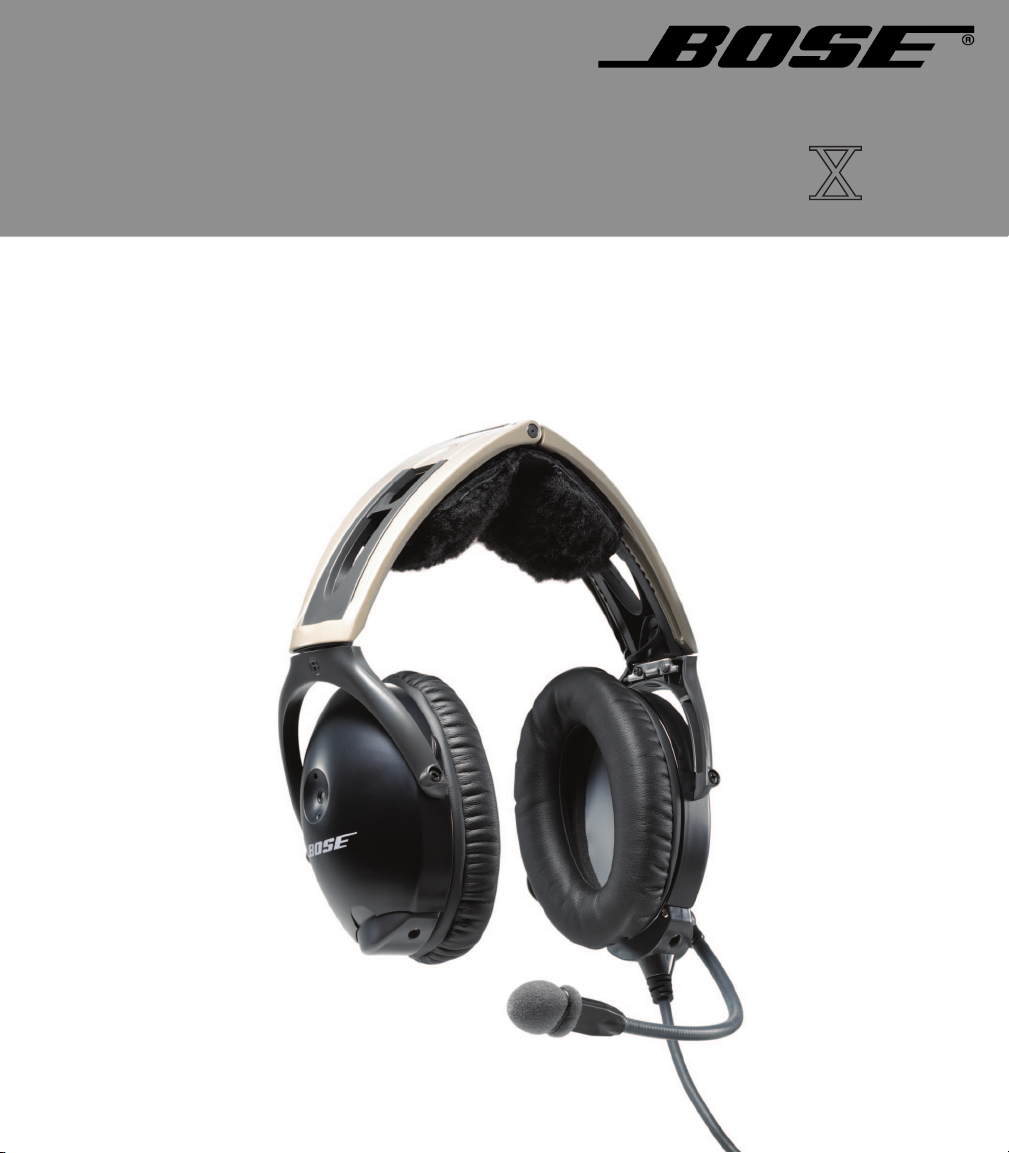
AVIATION HEADSET
Owner’s Guide
Page 2
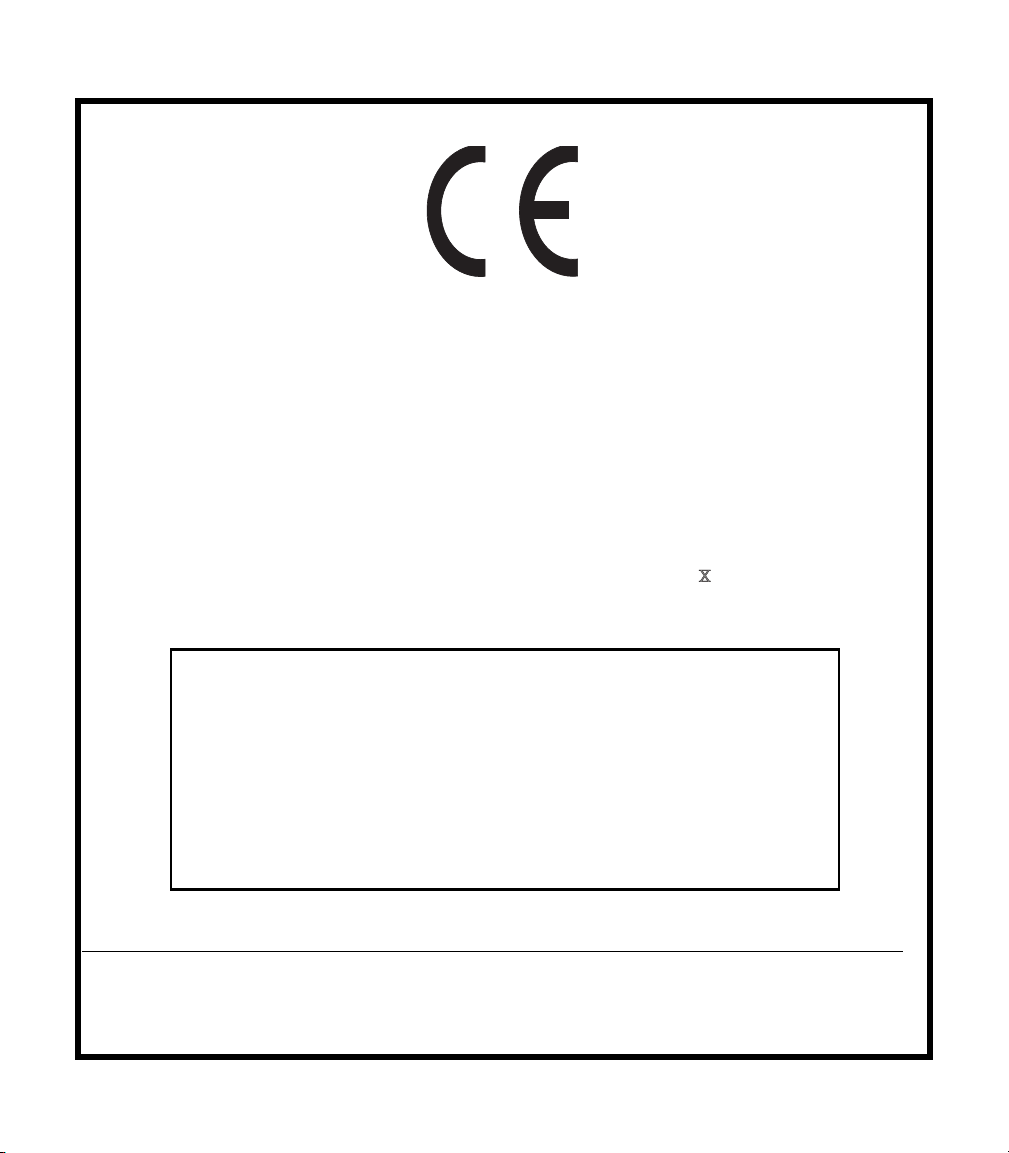
DECLARATION OF CONFORMITY
We, the offerer:
Bose Corporation,
The Mountain, Framingham, MA 01701-9168 USA
Acknowledge our sole responsibility, that the product:
Kind of equipment: Bose
®
Aviation Headset
Type Designation: AHX-32-0# and AHX-34-0#
In accordance with EMC Directive 89/336/EEC
and Article 10(1) of the Directive,
is in compliance with the following
norm(s) or documents(s)
Technical regulations:EN55013, EN55020
Accredited by:
Bose Corporation, The Mountain, Framingham, MA
01701-9168 USA
15 June 2003 Nic Merks
Bose Products B.V. Vice President, Europe
Nijverheidstraat 8, 1135 GE Edam Manufacturer’s authorized
The Netherlands EU representative
2
Page 3
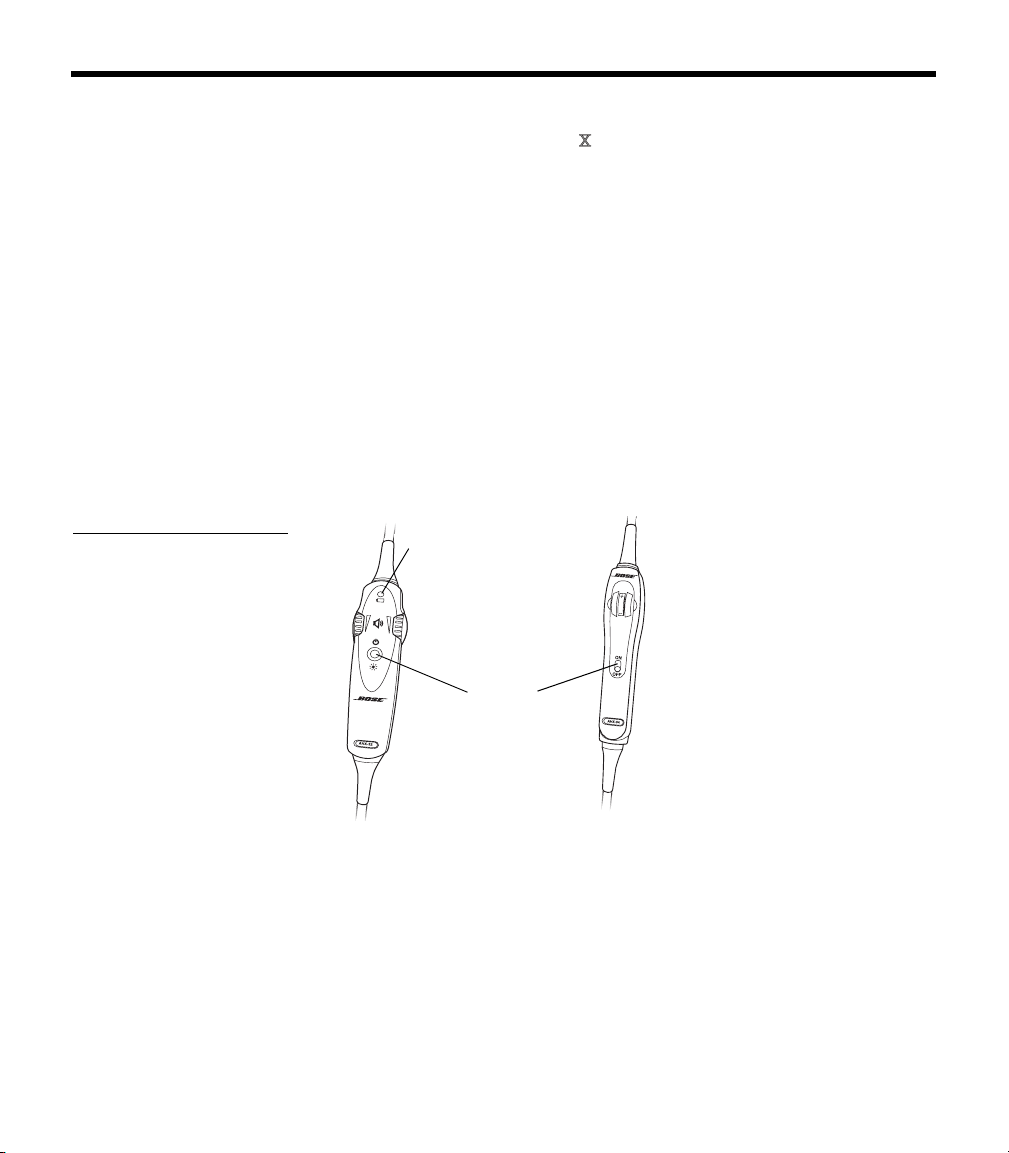
Operational advisory
The Bose® Aviation Headset is an active noise reducing (ANR)
headset. As with any complex electronic device, it is possible for this
headset to fail during operation. Symptoms of failure may include
loud tones, distortion, and loss of communications signal in the
headset when used in the ANR mode.
Note: The headset includes redundant circuitry to reduce the effects
of such failures and allow for continued use of the headset in the
ANR mode.
If you experience loud tones and the related loss of communications,
turn off the power switch. The headset will continue to provide com
munications in the passive noise-reducing mode.
ANR mode is active when the headset control module power switch
is set to ON (
headset is in the passive mode when the power switch is set to OFF,
or when the battery power indicator is unlit.
Figure 1
On/Off switch on (a) the
battery powered headset
and (b) the aircraft powered
headset
(a)
CAUTIONS AND ADVISORIES
-
Figure 1) or when the battery power indicator is lit. The
(b)
Battery power
indicator
Power
switch
Power source
Your headset is one of two types: battery powered, or aircraft
powered.
If your headset is battery powered, make sure it is connected only to
battery power. If your headset is aircraft powered, connect the head
set to the aircraft power sources only as described in this guide.
An aircraft powered headset will not operate properly if used with a
Bose Series II Aviation Headset battery pack or with any commercial
battery pack.
-
3
Page 4
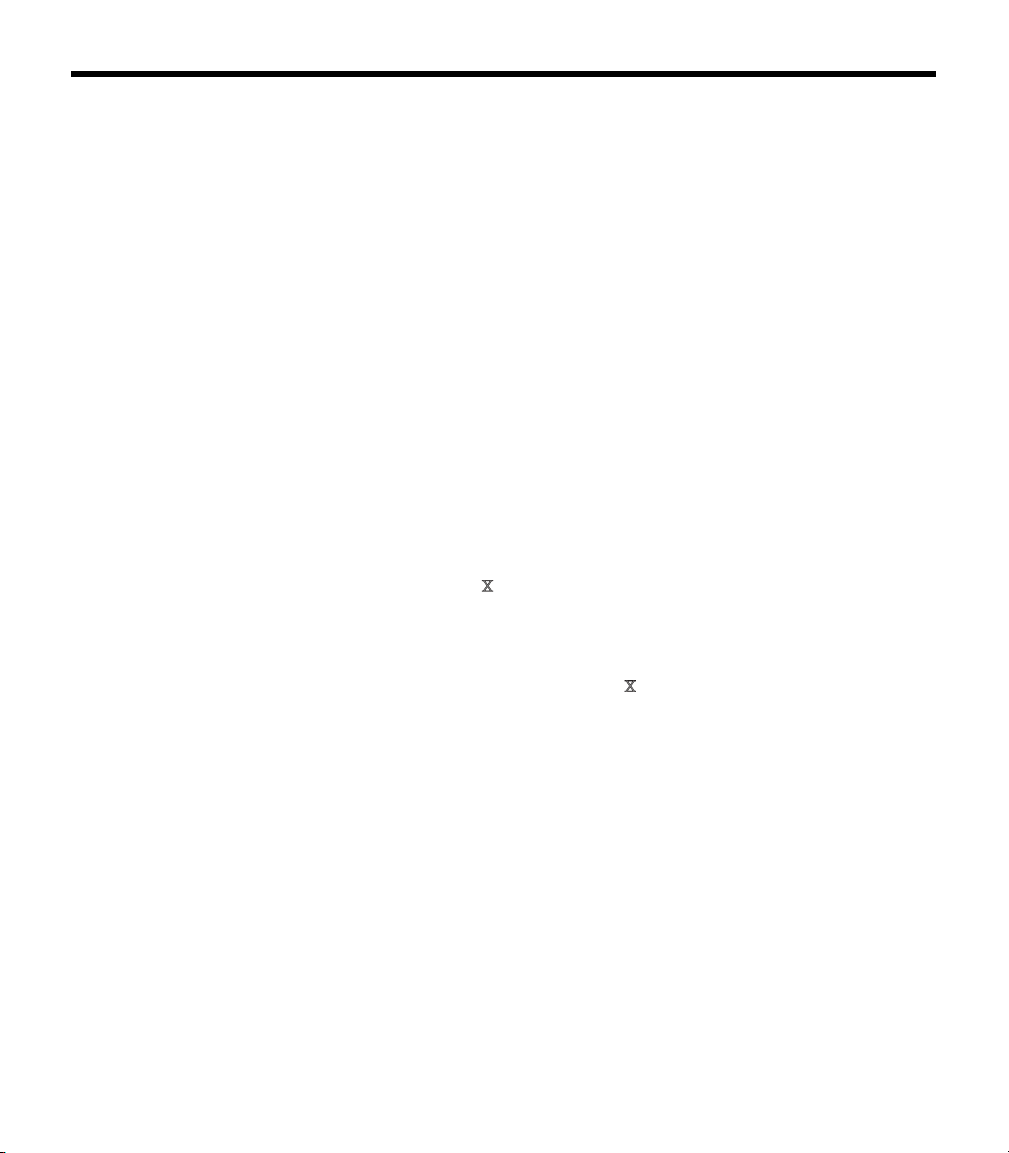
C
AUTIONS AND ADVISORIES
How use of the headset affects hearing safety
The headset is intended for use with ANR turned on. Noise reduction
and communications performance are reduced with ANR turned off.
Volume control
Make sure your aircraft communications system volume control is
easily accessible. This control affects the strength of the communi
cations signal coming into the headset, whether ANR is on or off.
As pilot in command, you must be sure you can understand critical
communications even with ANR off. In this case, you may need to
turn up the aircraft communications system volume.
Avoid setting the volume controls at levels high enough to impair
your hearing during extended periods of headset use.
Listening to the sounds of your aircraft
With the headset’s active and passive noise reduction, typical aircraft
sounds (from engines, propellers, warning alarms, and other sound
sources) may not sound familiar. We strongly advise you to make
sure you can hear and recognize these sounds when using the Bose
Aviation Headset
Using entertainment audio sources
When listening to in-flight entertainment or a home audion source
through a Bose Aviation Headset
safe levels that do not interfere with your ability to hear informational
sounds and warning alarms, such as stall warnings or gear up, while
piloting.
while operating any aircraft.
, be sure to limit the volume to
-
®
Other cautions
4
TriPort® headset earcup requirements
Proper headset operation requires that the TriPort headset openings
on the earcup are kept free of debris. The TriPort headset openings
(
Figure 2 on page 5) are located on the outside of each earcup and
are comprised of two holes and a screen.
Page 5
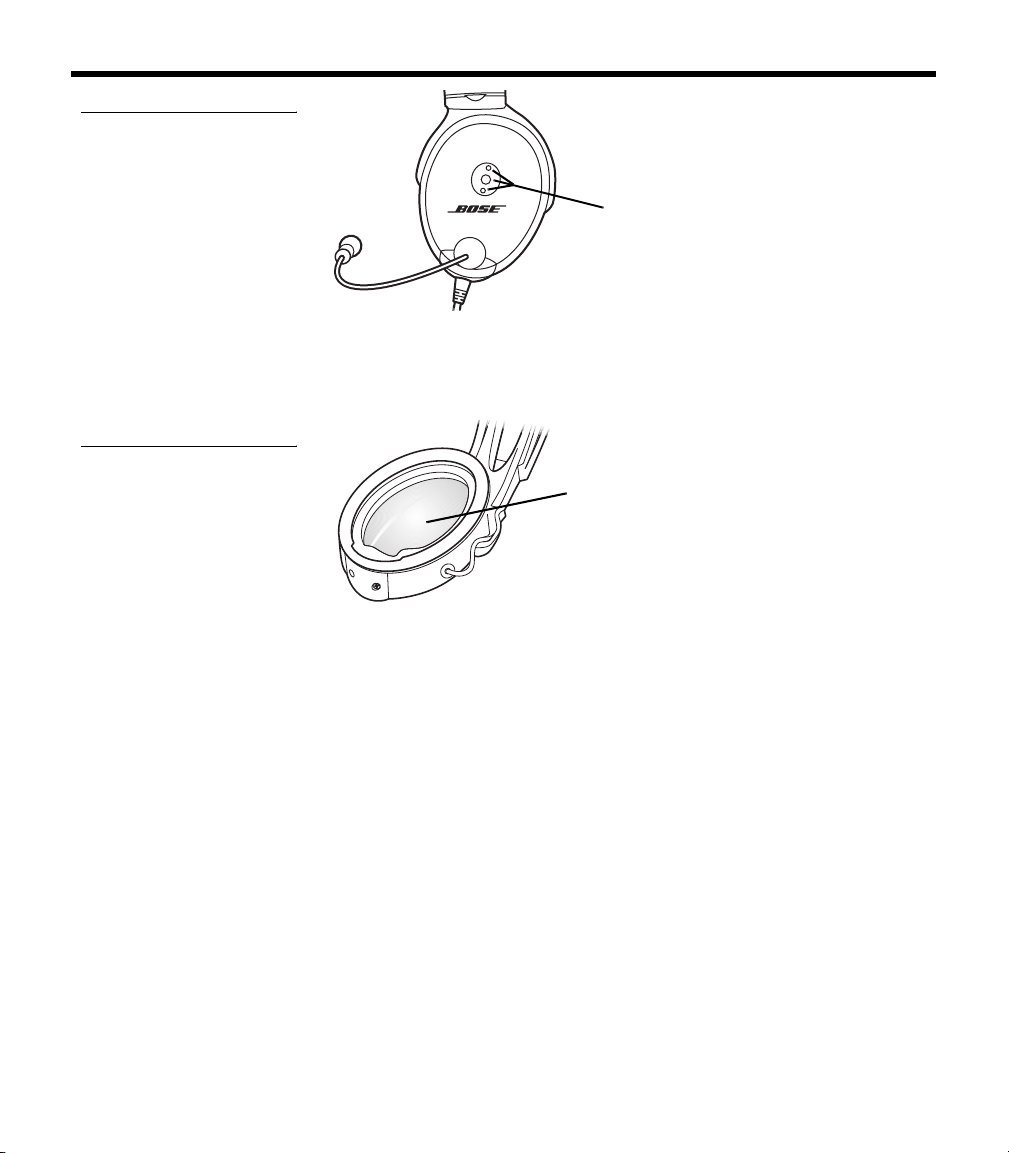
Figure 2
TriP ort® headset openings
Figure 3
Protective inner screen
inside the earcup
C
AUTIONS AND ADVISORIES
TriPort
headset
openings
Earcup inner screen
The protective inner screen is critical to the headset’s ability to
reduce noise (
Do not attempt to remove, replace, or repair this screen. If operating
problems indicate the need for screen replacement, contact the
®
Bose
Aviation Headset Department. Refer to “Contact information”
on page 34.
Figure 3).
Earcup
inner screen
If the screen gets wet or any foreign objects become lodged
on or adjacent to it, follow the instructions in “Headset Care and
Maintenance” on page 25.
Storage
Do not store the headset in an unventilated area or in direct sunlight.
If your headset is battery powered, remove the batteries before
storing the headset for extended periods.
5
Page 6
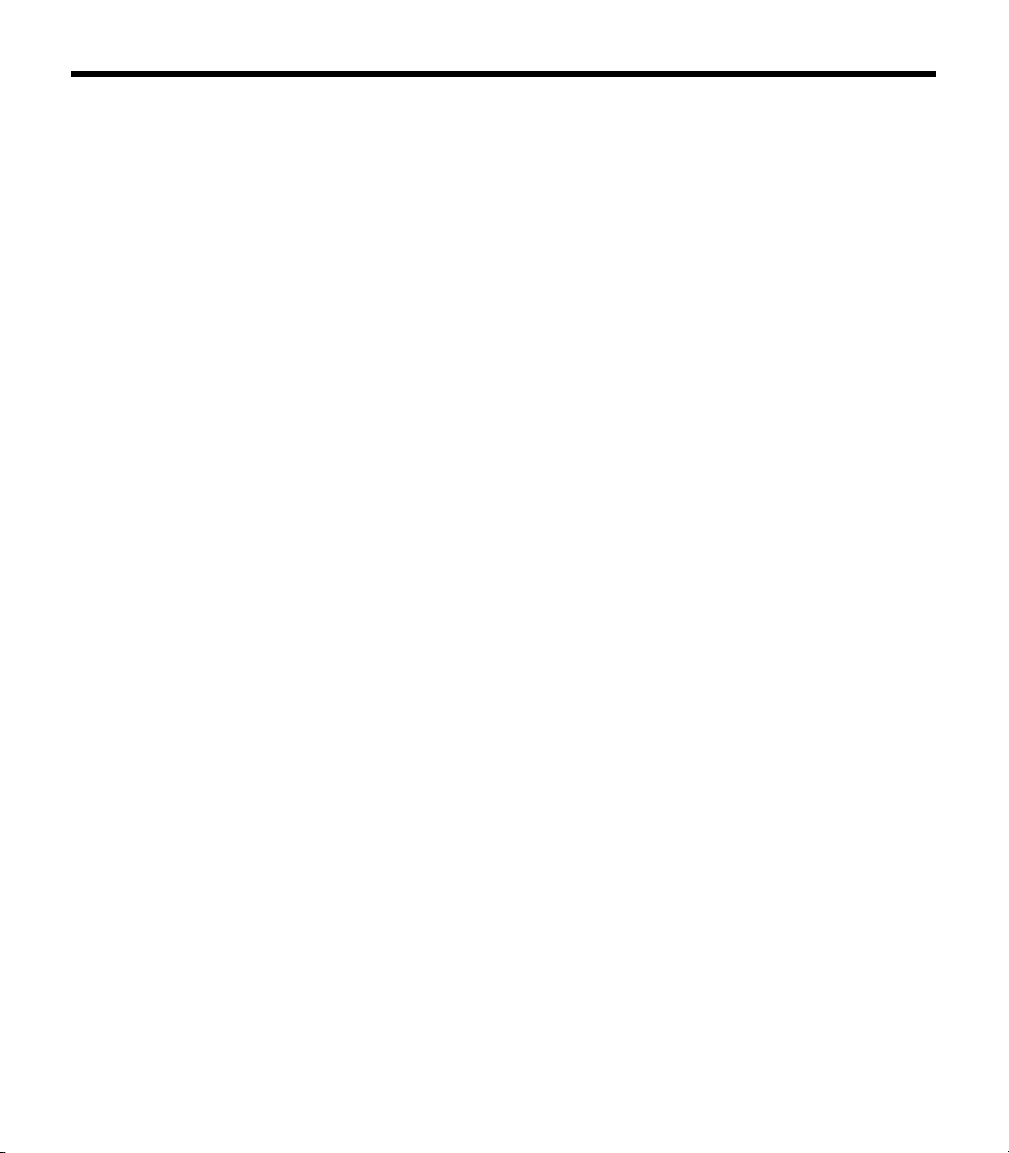
CONTENTS
Cautions and Advisories . . . . . . . . . . . . . . . . . . . . . . . . . . . . . . . . . . . . . . 3
Operational advisory . . . . . . . . . . . . . . . . . . . . . . . . . . . . . . . . . . . . . . 3
Power source . . . . . . . . . . . . . . . . . . . . . . . . . . . . . . . . . . . . . . . . . 3
How use of the headset affects hearing safety . . . . . . . . . . . . . . . . . . 4
Volume control . . . . . . . . . . . . . . . . . . . . . . . . . . . . . . . . . . . . . . . . 4
Listening to the sounds of your aircraft . . . . . . . . . . . . . . . . . . . . . 4
Using entertainment audio sources . . . . . . . . . . . . . . . . . . . . . . . . 4
Other cautions . . . . . . . . . . . . . . . . . . . . . . . . . . . . . . . . . . . . . . . . . . . 4
TriPort® headset earcup requirements . . . . . . . . . . . . . . . . . . . . . 4
Earcup inner screen . . . . . . . . . . . . . . . . . . . . . . . . . . . . . . . . . . . . 5
Storage . . . . . . . . . . . . . . . . . . . . . . . . . . . . . . . . . . . . . . . . . . . . . . 5
Contents . . . . . . . . . . . . . . . . . . . . . . . . . . . . . . . . . . . . . . . . . . . . . . . . . . . 6
Introduction . . . . . . . . . . . . . . . . . . . . . . . . . . . . . . . . . . . . . . . . . . . . . . . . 8
We appreciate your choice . . . . . . . . . . . . . . . . . . . . . . . . . . . . . . . . . . 8
Headset and cable variations . . . . . . . . . . . . . . . . . . . . . . . . . . . . 8
Getting Your Headset Ready for Use . . . . . . . . . . . . . . . . . . . . . . . . . . . 10
Locate the serial number for your product registration card . . . . . . . 10
Date of manufacture . . . . . . . . . . . . . . . . . . . . . . . . . . . . . . . . . . 10
Decide where you want the boom microphone . . . . . . . . . . . . . . 10
Removing an attached boom microphone cable . . . . . . . . . . . . . 11
Attaching the boom microphone cable . . . . . . . . . . . . . . . . . . . . 11
Clothing clip . . . . . . . . . . . . . . . . . . . . . . . . . . . . . . . . . . . . . . . . . 12
Preparing to use battery power . . . . . . . . . . . . . . . . . . . . . . . . . . . . . 13
Changing the optional operation switches . . . . . . . . . . . . . . . . . 13
Inserting batteries . . . . . . . . . . . . . . . . . . . . . . . . . . . . . . . . . . . . 14
Preparing the aircraft powered headset for use . . . . . . . . . . . . . . . . . 14
Attaching and removing the cable . . . . . . . . . . . . . . . . . . . . . . . . 14
Mounting the connector . . . . . . . . . . . . . . . . . . . . . . . . . . . . . . . . 15
Details on making the connections . . . . . . . . . . . . . . . . . . . . . . . 16
Use proper adhesives . . . . . . . . . . . . . . . . . . . . . . . . . . . . . . 17
Mono, stereo, and helicopter connection diagrams . . . . . . . 18
Using Your Headset . . . . . . . . . . . . . . . . . . . . . . . . . . . . . . . . . . . . . . . . . 19
Wearing it properly . . . . . . . . . . . . . . . . . . . . . . . . . . . . . . . . . . . . . . . 19
Conditions related to fit . . . . . . . . . . . . . . . . . . . . . . . . . . . . . . . . 19
Microphone placement . . . . . . . . . . . . . . . . . . . . . . . . . . . . . . . . 20
Operating the battery powered headset . . . . . . . . . . . . . . . . . . . . . . 20
Power button . . . . . . . . . . . . . . . . . . . . . . . . . . . . . . . . . . . . . . . . 21
Volume control . . . . . . . . . . . . . . . . . . . . . . . . . . . . . . . . . . . . . . . 21
Notice the individual earcup controls . . . . . . . . . . . . . . . . . . 21
Controlling the volume of a single battery powered headset 22
Volume control using multiple headsets . . . . . . . . . . . . . . . . 22
Battery power indicator . . . . . . . . . . . . . . . . . . . . . . . . . . . . . . . . 22
6
Page 7
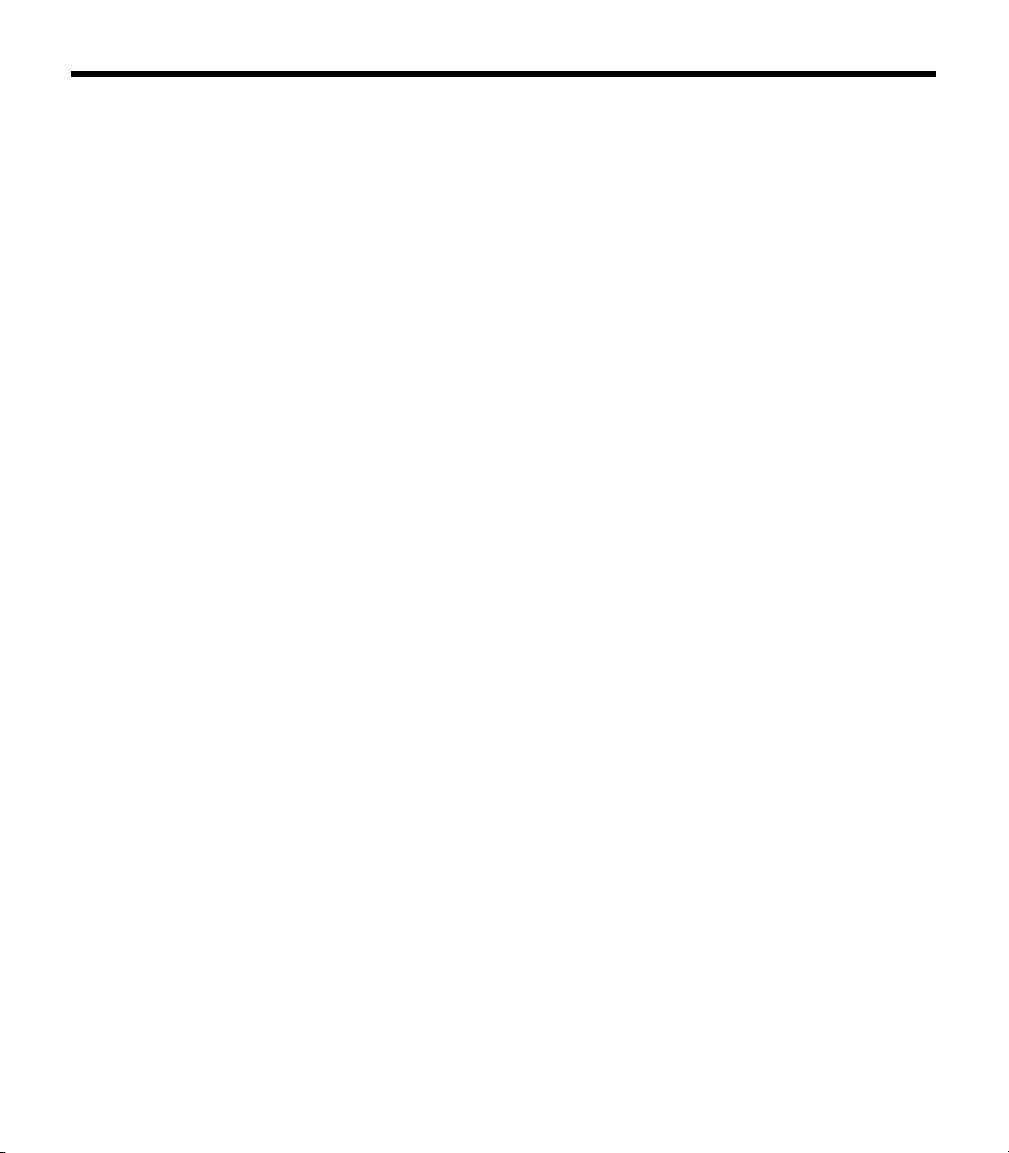
C
ONTENTS
Operating the aircraft powered headset . . . . . . . . . . . . . . . . . . . . . . . 23
Power switch . . . . . . . . . . . . . . . . . . . . . . . . . . . . . . . . . . . . . . . . 23
Volume control . . . . . . . . . . . . . . . . . . . . . . . . . . . . . . . . . . . . . . . 23
Notice the individual earcup controls . . . . . . . . . . . . . . . . . . 24
Controlling the volume of a single aircraft powered headset 24
Volume control using multiple headsets . . . . . . . . . . . . . . . . 24
Headset Care and Maintenance . . . . . . . . . . . . . . . . . . . . . . . . . . . . . . . 25
Instructions for continued airworthiness . . . . . . . . . . . . . . . . . . . . . . 25
Cleaning the headset . . . . . . . . . . . . . . . . . . . . . . . . . . . . . . . . . . . . . 25
General cleaning . . . . . . . . . . . . . . . . . . . . . . . . . . . . . . . . . . . . . 25
Earcup TriPort® headset openings . . . . . . . . . . . . . . . . . . . . . . . 25
Ear cushions . . . . . . . . . . . . . . . . . . . . . . . . . . . . . . . . . . . . . . . . 26
Microphone windscreen . . . . . . . . . . . . . . . . . . . . . . . . . . . . . . . 26
Earcup inner screen . . . . . . . . . . . . . . . . . . . . . . . . . . . . . . . . . . . 26
Replacement parts . . . . . . . . . . . . . . . . . . . . . . . . . . . . . . . . 26
Headband cushion . . . . . . . . . . . . . . . . . . . . . . . . . . . . . . . . . . . . 27
Removing environmental moisture . . . . . . . . . . . . . . . . . . . . 27
Replacing parts . . . . . . . . . . . . . . . . . . . . . . . . . . . . . . . . . . . . . . . . . 27
Microphone windscreen replacement . . . . . . . . . . . . . . . . . . . . . 27
Ear cushion replacement . . . . . . . . . . . . . . . . . . . . . . . . . . . . . . . 27
Battery replacement . . . . . . . . . . . . . . . . . . . . . . . . . . . . . . . . . . . 28
Battery door replacement . . . . . . . . . . . . . . . . . . . . . . . . . . . . . . 29
Headband cushion replacement . . . . . . . . . . . . . . . . . . . . . . . . . 29
Boom microphone cable
or connector access cover replacement . . . . . . . . . . . . 29
Troubleshooting . . . . . . . . . . . . . . . . . . . . . . . . . . . . . . . . . . . . . . . . . . . . 30
In case of difficulty . . . . . . . . . . . . . . . . . . . . . . . . . . . . . . . . . . . . . . . 30
Technical Information . . . . . . . . . . . . . . . . . . . . . . . . . . . . . . . . . . . . . . . . 32
FAA Technical Standards Order . . . . . . . . . . . . . . . . . . . . . . . . . . . . . 33
Service & Warranty Information . . . . . . . . . . . . . . . . . . . . . . . . . . . . . . . . 34
Warranty period . . . . . . . . . . . . . . . . . . . . . . . . . . . . . . . . . . . . . . . . . 34
Service . . . . . . . . . . . . . . . . . . . . . . . . . . . . . . . . . . . . . . . . . . . . . . . . 34
To return your headset to Bose for repair . . . . . . . . . . . . . . . . . . 34
Contact information . . . . . . . . . . . . . . . . . . . . . . . . . . . . . . . . . . . . . . 34
Ordering parts and accessories . . . . . . . . . . . . . . . . . . . . . . . . . . . . . 35
7
Page 8
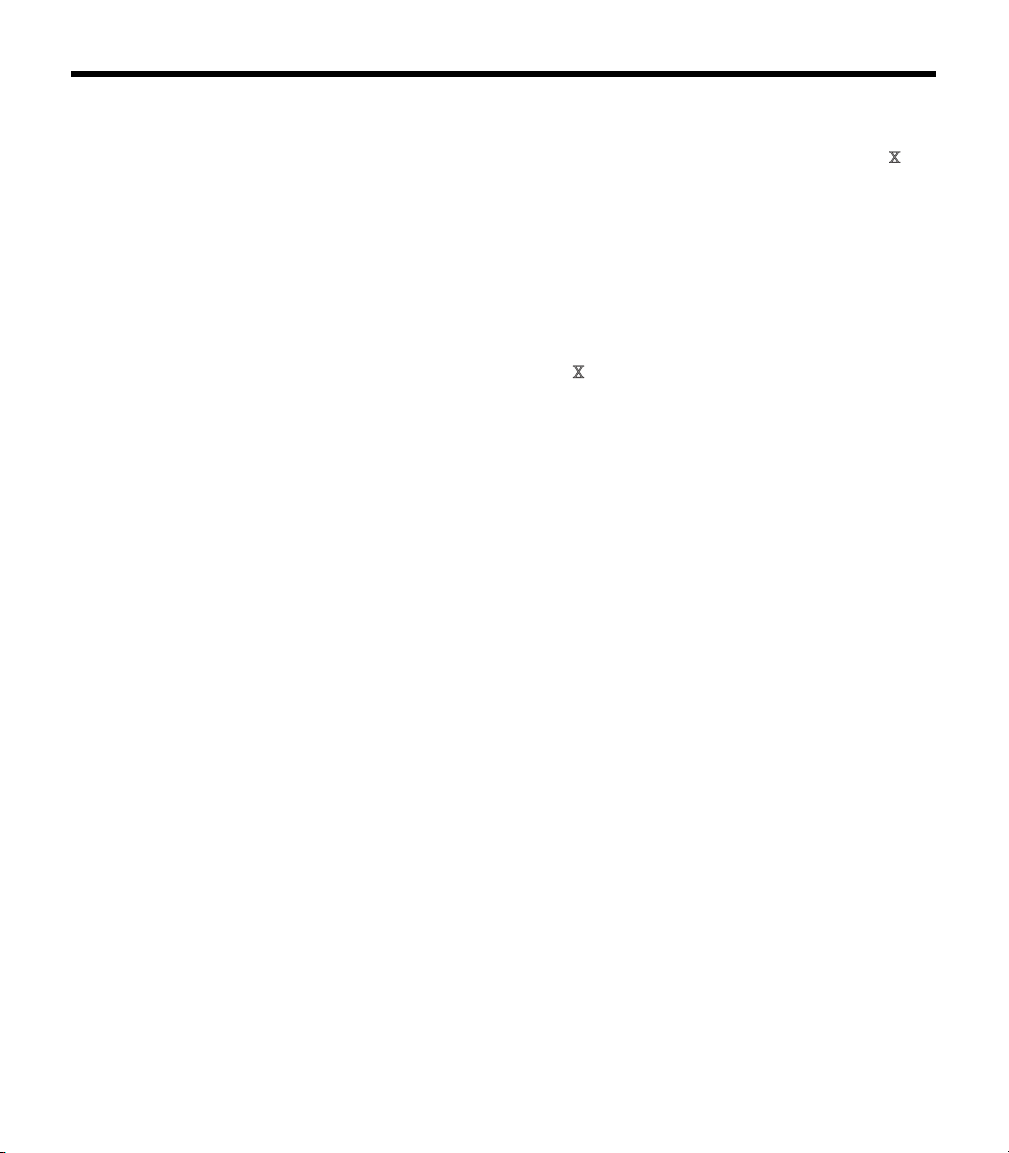
INTRODUCTION
We appreciate your choice
Congratulations on your purchase of a Bose® Aviation Headset .
This headset combines Bose Acoustic Noise Cancelling® headset
technology to electronically reduce unwanted aircraft noise, and
Bose TriPort
comfortable headset that delivers full-spectrum noise reduction.
We believe it is the finest aviation headset you can own.
Headset and cable variations
The Bose Aviation Headset is available in variations designed for
general aviation and helicopter use. There are also battery powered
and aircraft powered versions (
The communications cable for your headset may be either straight or
coiled, depending on the headset configuration you have purchased.
Features common to most variations:
• Acoustic Noise Cancelling headset technology
• TriPort headset technology
• Communications cable with integrated control module
• Flexible microphone boom with continuous position adjustments
• Adjustable headband
®
headset technology for a smaller, lighter, more
Figure 4 on page 9).
• Replaceable ear cushions
• Replaceable fleece headband cushion
• Replaceable windscreen
• Cable-mounted clothing clip
8
Page 9
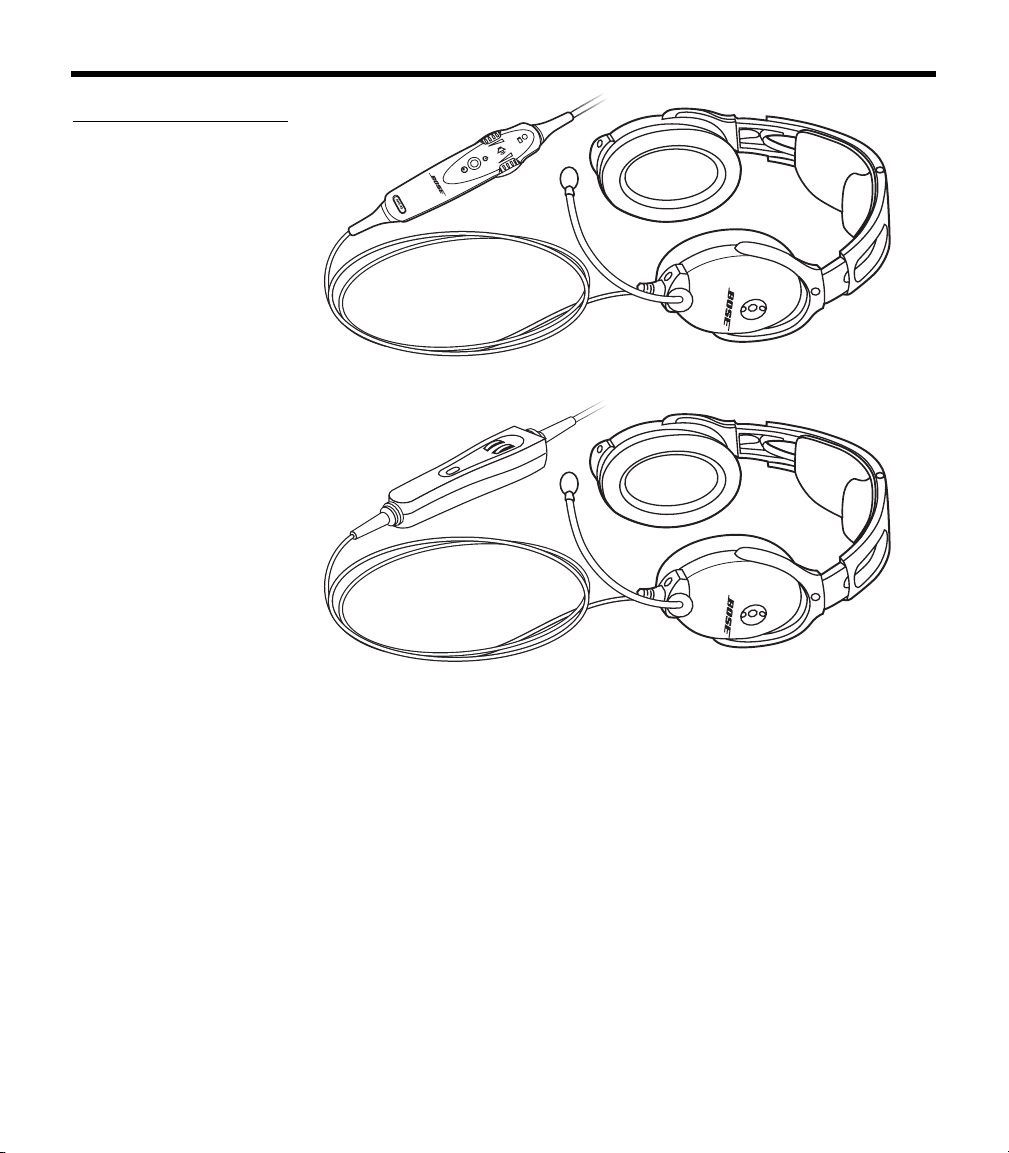
I
NTRODUCTION
Figure 4
The (a) battery powered
and (b) aircraft powered
versions of the headset
(a)
(b)
9
Page 10
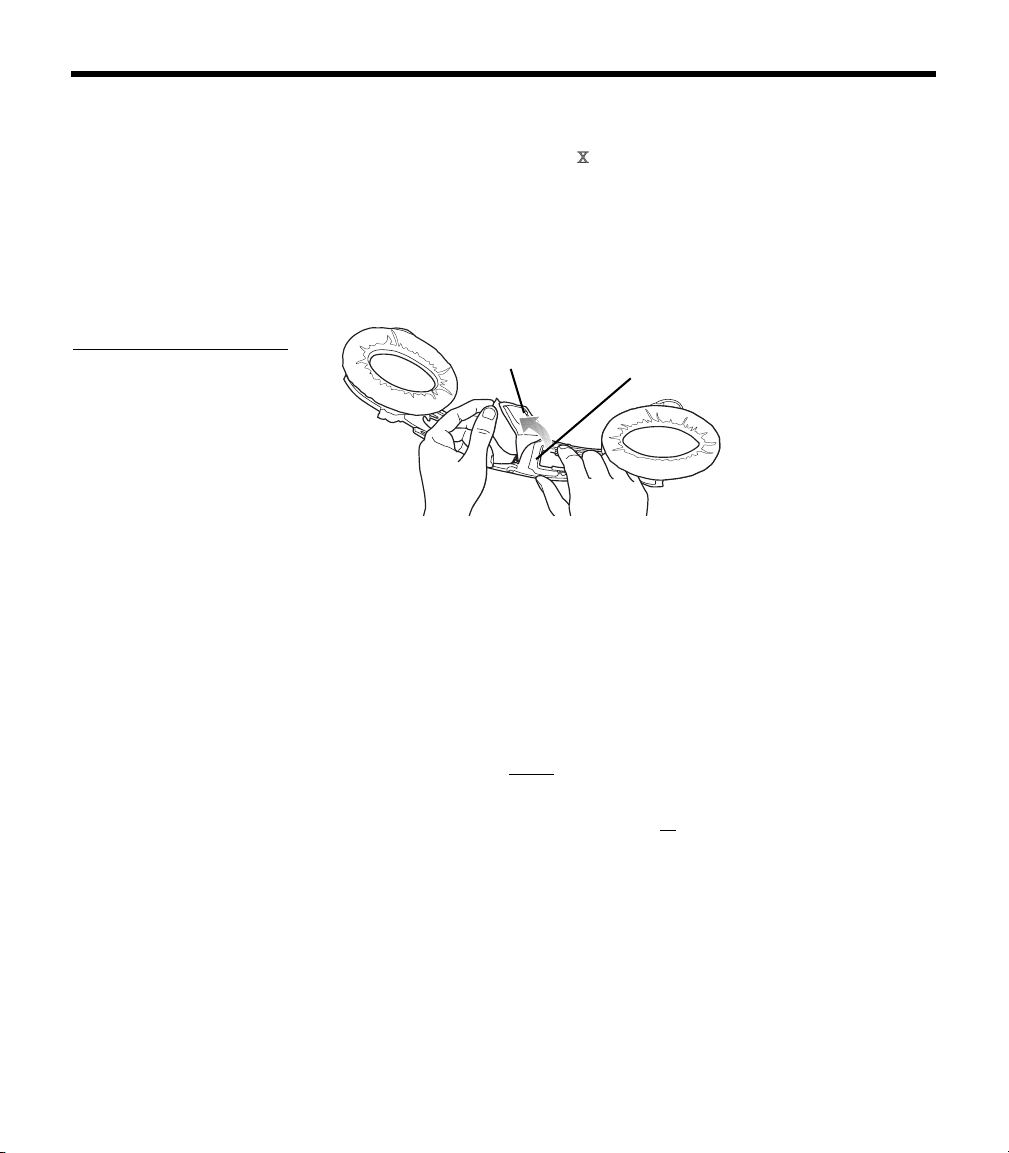
GETTING YOUR HEADSET READY FOR USE
Locate the serial number for your product registration card
The Bose® Aviation Headset includes a product registration card in
the carton.
Please fill in the requested information and mail it to Bose. We will
use this information to provide you with appropriate advisories and
updates. Be sure to include your headset serial number, which is
located on the underside of the magnesium headband, underneath
the headband cushion
Figure 5
Locating the serial
number under the headband cushion
After locating your headset serial number, be sure to properly replace
the headband cushion by pressing down firmly. For more information
on replacing the headband cushion, see
replacement” on page 29.
.
Headband
cushion
Serial number
“Headband cushion
10
Date of manufacture
Your headset’s date of manufacture is an important part of your serial
number. It is the underlined, four-digit number that begins just after
the first alphabetic letter in the serial number.
Example: 031963E31920040E
In this example, the date of manufacture is 3192. The first digit, 3,
refers to the year of manufacture (200
refer to the day of the year (the 192
3). The last three digits, 192,
nd
day of 2003).
Decide where you want the boom microphone
Depending on the headset configuration you purchased, your head-
set may arrive with the boom microphone cable attached to the left
earcup or packed separately in the carton.
In either case, you can attach the boom microphone cable to either
earcup, as preferred.
Before you remove or attach the microphone, however, be sure to
Page 11
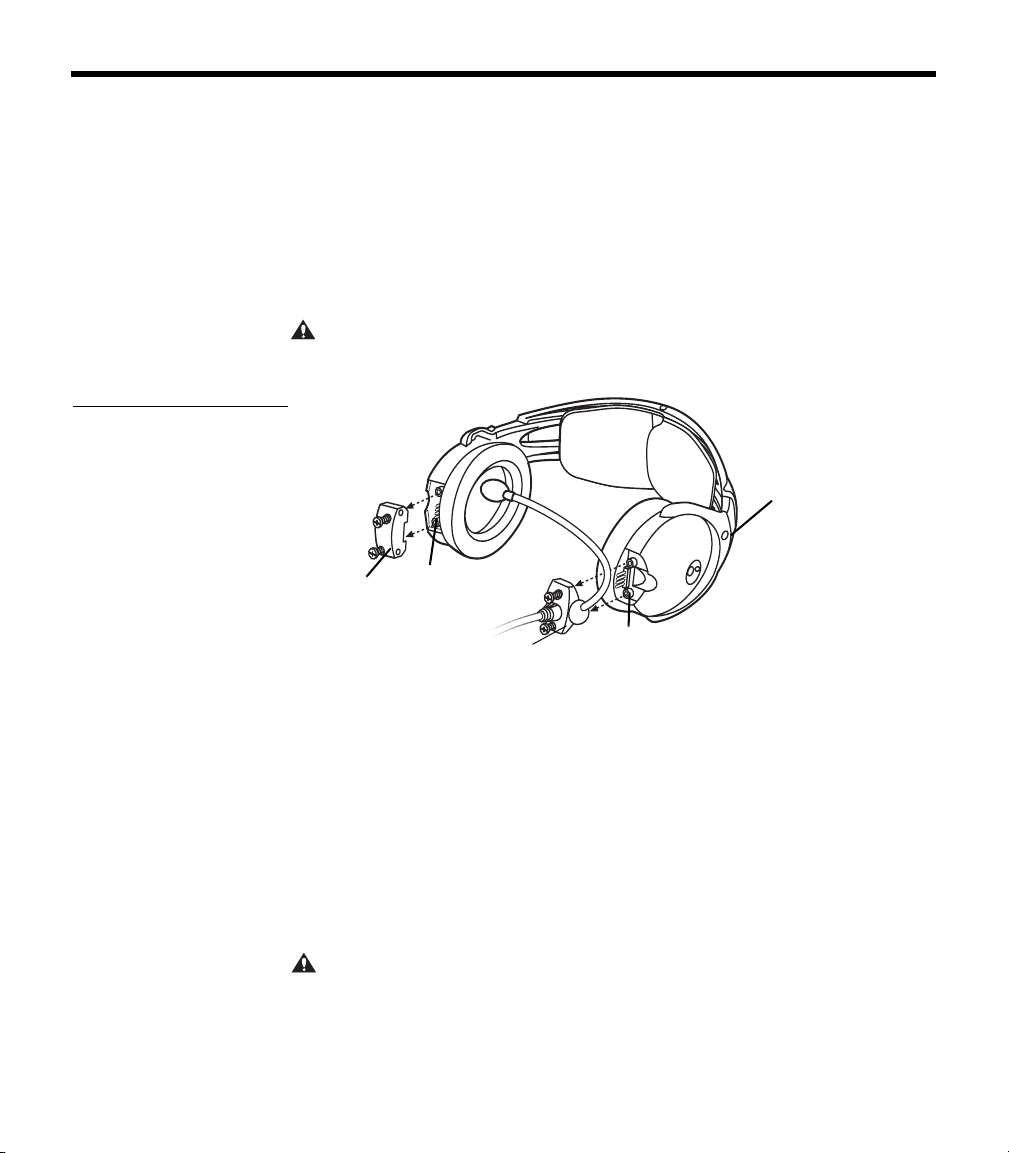
Figure 6
Pulling the cable assembly
straight out from the earcup
G
ETTING YOUR HEADSET READY FOR USE
note the important markings for left (L) and right (R) above each ear-
cup. These markings indicate which ear each earcup is intended to
fit over.
Removing an attached boom microphone cable
1. Use a flat-tipped screwdriver to loosen the two screws at the
base of the boom microphone cable assembly.
2. Pull the cable assembly straight out from the earcup to which it
is attached (
CAUTION: Do not twist the boom microphone cable while disconnecting it. Twisting can damage the connector pins.
Figure 6).
L for left
Access
cover
Connector
pins
Cable
assembly
Connector
pins
Attaching the boom microphone cable
Before you attach the boom microphone, make sure that the cable
connector and its earcup connector are clean and free of debris.
1. Use a flat-tipped screwdriver to loosen the two screws on the
access cover near the bottom of the earcup where you want to
attach the boom microphone.
2. Remove the cover to reveal the connector pins on the earcup.
3. Carefully line up the connector to the small connector pins on
the panel (
CAUTION: An improperly aligned connector will not make the connections neccessary for proper operation, and may cause damage.
Figure 7 on page 12).
11
Page 12

G
ETTING YOUR HEADSET READY FOR USE
Figure 7
Positioning the mic cable
assembly on the preferred
earcup
Access
cover
4. Press the assembly onto the connector pins until it is fully
engaged and the cable assembly is flush with the earcup.
CAUTION: Do not apply excessive force, which may result in earcup
damage.
5. With the screw threads properly aligned, tighten the screws.
6. Rotate the microphone boom into position so it will be near your
mouth when you put on the headset. The label should be facing
your lips.
7. Attach the access cover to the connector panel on the earcup
that does not have the boom mic attached. Align the screws and
tighten them to secure the cover.
• If you moved the boom mic from one earcup to the other, reuse
the access cover you removed earlier.
CAUTION: Be sure to try the headset and test its operation before
flight.
Connector
pins
Cable
assembly
L for left
Connector
pins
Figure 8
Moving the clothing clip
along the cable
12
Clothing clip
Use the clothing clip (Figure 8) for attaching the control module to
your clothing, a safety harness, or an aircraft door pocket. Pressing
on the end of the clip allows you to reposition it along the cable.
Press to release
CAUTION: Do not attempt to clip onto surfaces that are more than
1
/4-inch thick.
Page 13

Preparing to use battery power
The battery compartment on your headset control model serves two
purposes. In addition to holding the batteries, it contains small
switches (
factory-set operation defaults for your headset.
Figure 9
Optional operation switches
inside the battery compartment
Changing the optional operation switches
Note: To change switch positions, use a pen or a small, flat-tipped
screwdriver to gently switch the tab.
• Switches 1- 3: Not currently used.
• Switch 4: Set at the factory to enable the smart shutoff function. To
disable smart shutoff, set switch to OFF. With the switch in OFF
position, the ANR system will not turn off until the power button is
depressed and held for at least one second.
Note: The smart shutoff function is designed to detect when the
headset is not in use and shut off ANR to preserve battery power.
Smart shutoff turns off circuitry several minutes after you remove the
headset.
Figure 9) that give you the option to change some of the
G
ETTING YOUR HEADSET READY FOR USE
ON C & K S006
AUT
123456
• Switch 5: Set to A at the factory for operation with new headsets.
Set it to B if you are installing a portable cable onto an older, existing Aviation Headset that was manufactured before June, 2003.
Note: If you cannot determine the manufacture date of your headset,
refer to
“Locate the serial number for your product registration card”
on page 10.
• Switch 6: Set at the factory for mono audio systems (to provide
audio in both ears).
Set it for stereo (ST) if your aircraft has a stereo intercom.
13
Page 14

G
ETTING YOUR HEADSET READY FOR USE
Inserting batteries
Insert the two supplied alkaline AA batteries (IEC LR6) into the
control module (Figure 10).
Figure 10
Installing the two batteries
+
CAUTION: The battery compartment is designed to prevent inadvertent reverse polarity from installing the batteries incorrectly. If the batteries do not seem to fit correctly, do not force them in. Forcing an
improper connection will cause permanent damage to the control
module.
Preparing the aircraft powered headset for use
For an aircraft powered headset, the cable is permanently installed in
the aircraft.
CAUTION: The aircraft panel connector must be mounted by a
mechanic qualified to perform this type of avionics installation for the
aircraft you are using.
If yours is an aircraft powered headset, there is a connector on a 6foot wiring harness that came in the carton. This self-latching, preci
sion designed quick-connector is designed for panel mounting and
mechanically keyed to ensure proper mating.
-
14
Attaching and removing the cable
When the quick-connector is installed, the cable leading from the
control module connects to it. Match the narrow bar on the cable
end to the slot on the connector. Press in until the two parts engage
(
Figure 11 on page 15).
To release the cable, pull back on the sleeve near the end of the
cable. Then gently remove the cable from the connector.
Page 15

Figure 11
"
•
•
T
•
•
T
•
•
Attaching and removing the
cable
Figure 12
Harness connector and
schematic
G
ETTING YOUR HEADSET READY FOR USE
CAUTION: Do not attempt to pull the connector out without first pulling back on the sleeve. Forcing the connector out will cause damage
to the cable and/or your aircraft instrument panel.
Align keyway
Slide sleeve
to release
Mounting the connector
Mount the connector into a cutout, as shown in Figure 12 below.
Connect the eight wires as follows:
• Two for the microphone
• Two for audio
•One for power
• One for ground
• Two for audio shields
Audio and microphone wires should be connected to the back of the
existing microphone and headphone jacks, leaving existing jacks
intact for use with conventional headsets. This is usually the fastest
installation method. Also refer to Figures 13-15
on page 18.
15
Page 16

G
ETTING YOUR HEADSET READY FOR USE
Details on making the connections
The pinout for the optional installed connector is:
1 Red Headset power (10-32 VDC). Use a 1/4-amp
fuse or a
1
/2-amp circuit breaker.
2 Black System ground. Connect to the existing
audio ground.
3 White Phone communication–Left.
4 Black Phone communication–Right.
5 White Microphone/Hi-audio. Connect to the por-
tion of the existing microphone jack that
corresponds to the ring position of a head
set microphone plug. Do not connect to
the tip (PTT) segment.
6 White/
Blue
Microphone/Lo-ground. Connect to the
portion of the microphone jack that corre
sponds to the barrel position of a headset
microphone plug.
Comm
Black Shield from Comm L and Comm R wire
pair.
Shield
Mic
Black Shield from Mic Hi and Mic Lo wire pair.
Shield
-
-
16
Page 17

G
ETTING YOUR HEADSET READY FOR USE
Notes
For use with a stereo intercom, connect the left and right channels to
their respective positions. For monaural operation, connect pins 3 &
4 together to the tip of the existing phone jack.
Do not use excessive force or bend the installed connector. This may
damage or break internal solder joints.
If the boom microphone works on radio transmit but not through the
intercom, check pin 6. It may be incorrectly wired to the PTT seg
-
ment of the microphone jack.
The wires connecting pins 3 & 4 and pins 5 & 6 are shielded, twisted
pairs with a black wire shield termination exiting each pair. If existing
wiring is not shielded, connect shields to existing audio wiring
shields, or connect shield from Comm L and Comm R wire pair to
audio ground.
The Bose® aircraft panel connector cannot be installed to an audio
system using transformer-coupled audio outputs. Call the Bose Avia
tion Headset Department for details.
Use proper adhesives
Adhesives approved for use with this connector are:
• Ciba-Geigy Uralane 5754-A/B
•Lord 710
•VTCS-6 Vibratite
Do not let cyanoacrylate-based adhesives, flux remover, or other
caustic compounds contact the connector body. These chemicals
cause irreparable damage to the connector. For information on
chemical compatibility and connector part number, call LEMO
®
USA,
Santa Rosa, CA at 1-800-444-5366.
-
17
Page 18

G
ETTING YOUR HEADSET READY FOR USE
Mono, stereo, and helicopter connection diagrams
Figure 13
Diagram of connections for
a mono signal
Figure 14
Diagram of connections to
aircraft stereo jacks
p
Ti p
(phone audio)
Ring
and wiring
Figure 15
Diagram of connections to
a helicopter single jack
18
n
Page 19

Wearing it properly
Proper fit on your head is important both for comfort and good noise
reduction performance. Here are a few guidelines:
• Use the left (L) and right (R) markings above the earcups to orient
Figure 16
Matching the R and L
markings to your right and
left ears
R
• Use a light grasp to adjust each earcup so its cushion is com-
• Adjust the headband so it rests gently on top of your head.
Make your final adjustments in a noisy environment and with the
power switch set to ON.
USING YOUR HEADSET
the headset properly (
pletely over your ear and you feel an even, gentle pressure all
around it.
Figure 16).
L
Conditions related to fit
A low rumbling sound or frequent brief losses of active noise reduction (ANR) may indicate an improper fit or blocked earcup ports.
Refer to
tions on how to deal with a blockage.
In very loud conditions, such as during takeoff, you may experience
brief reductions in ANR as the headset compensates for a momen
tary pressure change. If this problem continues when the sound level
returns to normal, however, refer to
If the problem persists, contact the Bose® Aviation Headset Department for assistance.
During a long flight, you may feel a slight pressure point, which can
be relieved by adjusting the headband position.
Your experience with using the headset will help establish a sense of
how it should sound and feel.
“Headset Care and Maintenance” on page 25 for instruc-
-
“In case of difficulty” on page 30.
19
Page 20

U
SING YOUR HEADSET
Figure 17
Properly placing the microphone, (a) wide side nearly
touching your mouth, not
(b) farther away or (c) tilted
Microphone placement
Proper microphone placement is important for clear communications. With the headset on your head, make these adjustments:
1. Grasp the boom with your fingers and move the microphone up
or down so it is level with your mouth (
(a)
Mic label
1
Mic is
/
inch
from mouth
2
2. Pull the microphone in toward your lips. Position the microphone
with its label side facing in. Though it will be slightly off center,
the microphone should be
1
/
inch from the opening of your lips.
2
3. Make sure the broad side of the microphone is facing your lips.
Do not purse your lips.
Figure 17).
(b) Mic is too
far away
(c) Mic label
is not facing
mouth
Operating the battery powered headset
If your headset is battery powered, read the control information
below. If your headset is aircraft powered, refer to
craft powered headset” on page 23.
The battery powered headset uses AdaptiSense™ headset technology to supply the power your headset needs at any given time.
Smart shutoff turns off the circuitry several minutes after you remove
the headset.
This maximizes available energy for longer life from the two batteries.
A tri-color LED provides real-time battery status. Its brightness is
adjustable for day/night operation.
20
“Operating the air-
Page 21

Figure 18
The LED, volume control
knobs, and power switch
on the control module of a
battery powered headset
U
SING YOUR HEADSET
Power button
Use the power button to turn the headset on or off, or to change the
LED brightness (Figure 18).
• Press the power button once to turn on ANR.
• Press and hold the power button to turn off ANR.
Or rely on the smart shutoff feature (descibed on page page 13).
Note: For details on how to disable smart shutoff, see “Changing the
optional operation switches” on page 13.
• Press twice rapidly to toggle between the daytime (brighter) and
nighttime (dimmer) LED settings.
Battery power
indicator
Volume control
(left ear)
LED brightness
control symbol
Volume control
(right ear)
On/Off control
symbol
Power button for
On/Off and LED
brightness setting
Volume control
Notice the individual earcup controls
Separate knobs on the control module control the volume for each
separate earcup (
Overall headset volume control requires adjustments at both the aircraft intercom or radio and at the headset control module. Even at its
lowest setting, neither knob on the control module can completely
turn off the volume.
CAUTION: Avoid setting the volume levels too high. Exposure to
loud sounds may cause hearing damage.
Figure 18).
21
Page 22

U
SING YOUR HEADSET
Holding the control module upright and facing you:
• Use the left knob to adjust volume in the left earcup.
• Use the right knob to adjust volume in the right earcup.
Controlling the volume of a single battery powered headset
With ANR on:
1. Set the aircraft communication system to a safe operating level.
2. Turn each volume knob on the headset control module down to
decrease, or up to increase the volume of the earcup it controls.
Volume control using multiple headsets
When an aircraft has more than one headset connected to its audio
system, the pilot in command should adjust the volume of his/her
®
Aviation Headset as follows:
Bose
1. Turn off ANR by setting the power switch to OFF.
2. Turn each volume knob on the headset control module up to its
maximum setting.
3. Adjust the master volume on your aircraft intercom or radio until
you can hear communications clearly.
Note: This should be done in a noisy environment.
22
4. Adjust the volume knobs on the headset control module to
balance the volume between the left and right earcups.
5. Turn ANR back ON.
6. Turn down the aircraft intercom or radio master volume to the
level you prefer.
After the pilot’s headset volume is set, passengers may adjust the
volume of their headsets. Have them follow steps 1 and 2 under
See
“Controlling the volume of a single aircraft powered headset” on
page 24.
Battery power indicator
New alkaline AA batteries (IEC LR6) will generally supply 30 to 40
hours of power for the headset. Battery life varies with the ambient
noise level of the aircraft, temperature, ear cushion condition, and
age of the batteries.
Page 23

An LED, located on the control module, changes color to indicate the
power status, as follows:
LED Color Type of light Indicates
Green Blinking Power ON and batteries good
Amber Fast blinking Power ON, but batteries low
Red Faster blinking Power ON, but batteries very low
Off None Power OFF or batteries dis-
Operating the aircraft powered headset
Power switch
Turn on ANR by setting the power switch to ON (Figure 19).
Figure 19
The volume control knobs
and power switch on the
aircraft powered headset
control module
Volume control
(left ear)
Volume control
(right ear)
Power switch
U
SING YOUR HEADSET
(8 hours or less remaining)
(2 hours or less remaining)
charged
Volume control
Overall headset volume control requires adjustments at both the aircraft intercom or radio and at the headset control module. Even at its
lowest setting, neither knob on the control module can completely
turn off the volume.
23
Page 24

U
SING YOUR HEADSET
CAUTION: Avoid setting the volume levels too high. Exposure to
loud sounds may cause hearing damage.
Notice the individual earcup controls
Separate knobs on the control module control the volume for each
separate earcup (
Figure 19 on page 23).
Holding the control module upright and facing you:
• Use the left knob to adjust volume in the left earcup.
• Use the right knob to adjust the volume in the right earcup.
Controlling the volume of a single aircraft powered headset
With ANR turned on:
1. Set the aircraft communication system to a safe operating level.
Note: If you are connecting the headset to your aircraft for the first
time, turn down the master output level of your radio/intercom system
to avoid exposure to high volume levels.
2. Turn each volume knob on the headset control module down to
decrease, or up to increase the volume of the earcup it controls.
Volume control using multiple headsets
When an aircraft has more than one headset connected to its audio
system, the pilot in command should adjust the volume of his/her
Bose Aviation Headset
as follows:
24
1. Turn off ANR by setting the power switch to OFF.
2. Turn up each volume knob on the headset control module to its
maximum.
3. Adjust the master volume on your aircraft intercom or radio until
you can hear communications clearly.
Note: This should be done in a noisy environment.
4. Adjust the knobs on the headset control module to balance the
volume between the left and right earcups.
5. Turn ANR back ON.
6. Reduce the master volume on the aircraft intercom or radio to
the level you prefer.
After the pilot’s headset volume is set, passengers may adjust the
volume of their headsets. Have them follow steps 1 and 2 under
“Controlling the volume of a single aircraft powered headset” above.
Page 25

HEADSET CARE AND MAINTENANCE
Instructions for continued airworthiness
Bose recommends following the general care and maintenance
instructions in this guide. With normal use, items such as wind
screens and ear cushions may require periodic replacement. If
cleaning or replacement of these items is needed, follow the
recommendations on the following pages. All other care and
maintenance, in and out of the warranty period, must be performed
by Bose or an authorized dealer. Other maintenance is performed by
condition only.
CAUTION: Do not immerse the headset in water or any other liquid.
Cleaning the headset
Clean only those parts listed below according to the instructions.
General cleaning
Gently wipe the outside surfaces of the headband, connectors, plastic parts, and headband cushion, using a soft cloth moistened with
water and mild soap. Take special care when cleaning the ear cush
ions and the outside surfaces of the earcups, as described below.
-
-
Figure 20
TriPort headset openings on
one earcup
Earcup TriPort® headset openings
The TriPort headset openings, shown in Figure 20, must remain clean
and free of debris. Check to be sure that openings are clean before
each flight.
TriPort headset
openings
When wiping down the headset, be sure not to force any dirt or
debris into the openings. Carefully use tweezers, if necessary, to
remove foreign matter that may be lodged in the openings. Do not
blow air into or vacuum the openings.
25
Page 26

H
EADSET CARE AND MAINTENANCE
Ear cushions
As a general rule, ear cushions should be replaced after 500 hours of
use, depending on how often you fly. You may have to replace them
more often, if you:
• have a full beard or heavy whiskers
• subject the headsets to severe temperature extremes such as
• put excess strain on the headset due to improper storage
Indications that the ear cushions need replacing include:
• flaking of the outer covering
• cuts or tears
• flattening of the cushion, reducing the effectiveness of the seal
To extend the life of the ear cushions, perform regular cleaning as
described in
If the ear cushions require more vigorous cleaning, remove them
from the earcups, as shown in
immerse ear cushions in water or any other liquid.
Microphone windscreen
Remove the windscreen from the microphone as described in
“Microphone windscreen replacement” on page 27.
Wash the windscreen by immersing in mild soapy water. Rinse, airdry, and reattach the windscreen.
parking your airplane outside in severe cold or heat
“General cleaning” on page 25.
“Replacing parts” on page 27. Do not
26
Earcup inner screen
Do not attempt to remove, replace, repair, or clean this component.
Located inside the earcup, the inner screen is critical to proper head
set operation. If the screen appears to cause operating problems,
contact the Bose
Replacement parts
Replacement parts can be ordered directly from Bose Corporation.
Please refer to
®
Aviation Headset Department.
“Contact information” on page 34.
-
Page 27

Replacing parts
H
EADSET CARE AND MAINTENANCE
Headband cushion
1. Remove the cushion as described in “Headband cushion
replacement” on page 29.
2. Place the cushion in a solution of water and a mild detergent.
3. Allow the cushion to air dry, then, reattach.
Removing environmental moisture
If the protective inner screen becomes damp, due to environmental
moisture such as light rain, dew, perspiration, or condensation, allow
it to air dry only. Do not use electric heaters, blowers, or hairdryer
type devices to dry the inner screen.
If the headset is immersed in liquid, do not use it. Contact the Bose®
Aviation Headset Department for assistance.
Through normal use, parts like windscreens and ear cushions may
require periodic replacement.
Microphone windscreen replacement
1. Remove the band that secures the windscreen by rolling the
band from the tip of the microphone.
2. Gently pull the windscreen off of the microphone.
3. Slide-on the replacement windscreen and make sure that it fits
completely over the microphone.
4. Roll a new band to the proper position, about 1/4 inch from the
end of the windscreen, to secure it.
Figure 21
Pulling the ear cushion skirt
away from the earcup
Ear cushion replacement
1. Grasp the ear cushion skirt where it folds into the slot on the ear-
cup (Figure 21).
2. Gently pull the ear cushion skirt up and away from the earcup.
27
Page 28

H
EADSET CARE AND MAINTENANCE
3. Properly position the replacement ear cushion against the earcup.
4. Tuck an edge of the ear cushion skirt into the slot behind the ear
5. Work the remainder of the skirt into the slot completely around
6. Grasp the ear cushion and adjust its position to remove any
Battery replacement
1. Turn off ANR.
2. Slide the battery door down using the finger indent and lift open
3. Remove the old batteries.
4. Make sure that the battery compartment contacts are clean.
5. Install two AA alkaline batteries (IEC LR6), as shown in
Figure 22
a) Sliding open the battery
compartment door
cushion flange. Be careful not to fold the skirt over.
the earcup.
folds in the skirt and wrinkles in the cushion.
as shown in Figure 22a.
Figure 22b. Use of rechargeable batteries, while possible, will
alter the accuracy of the battery power indicator.
a)
b) Inserting new batteries
into the control module battery compartment
28
b)
6. Close the battery door.
CAUTION: The battery compartment is designed to prevent inadvertent
reverse polarity from installing the batteries incorrectly. If the batteries do
not seem to fit correctly, do not force them in. Forcing an improper con
-
nection will cause permanent damage to the control module.
Page 29

Figure 23
Removing and attaching the
headband cushion
H
EADSET CARE AND MAINTENANCE
Battery door replacement
1. Slide the battery door down using the finger indent and lift open.
2. Gently rotate the cover sideways to remove from the control
module.
3. Insert new door tab, being careful to insert between the metal
spring and plastic housing.
Headband cushion replacement
The headband cushion is designed to give the maximum level of
comfort to your headset.
Please follow the maintenance instructions below for regular care.
Bose recommends that the cushion be replaced after regular care
and maintenance fails to restore the wool pile to its original size and
shape.
To replace the cushion (Figure 23):
1. On a protected surface, turn the headset upside down. With
another person holding the headset open for you, remove the
old cushion from the magnesium headband.
2. With the headband still held open, align the center of the new
cushion with the center of the headband and press firmly from
the center toward the outside.
Headband cushion
Note: Removing and attaching the headband cushion may be easier
if a second person holds the headset open.
Boom microphone cable or connector access cover replacement
Replace the boom microphone cable or connector access cover as
described in
“Attaching the boom microphone cable” on page 11.
“Removing an attached boom microphone cable” and
29
Page 30

TROUBLESHOOTING
In case of difficulty
Problem What to do
Look for the problem in the left column of the table, then follow the
instructions on “What to do” in the right column. If the problem per
sists, contact the Bose® Aviation Headset Department, using the
contact information on
page 34 of this guide, for assistance.
-
Communication, but no
active noise reduction in
either ear
Active noise reduction, but
no communication, or very
low volume in both ears
Reduced active noise reduction, intermittent clicking
sounds, or communication
distortion in a loud environment
Reduced volume in one ear
only
• Make sure the headset ANR is set to ON.
• If using aircraft power, check the aircraft fuse or circuit breaker.
• If using battery power, make sure that the batteries are fresh
and correctly installed.
• Check the battery power indicator. Refer to page 22 for
description of LED indicator.
• Check to see if the volume controls are set too low. Refer to
“Volume control” on page 21 (battery powered version) or on
page 23 (aircraft powered version) for instructions on volume
adjustment.)
• Check the volume setting of intercom/radio.
• Check the headset aircraft connection.
• Check stereo/mono configuration switch. See “Changing the
optional operation switches” on page 13.
• Check the TriPort® headset openings on the outside of each
earcup to ensure they are not blocked. If dust or dirt is present,
carefully remove the debris using tweezers. Do not vacuum or
blow out debris.
• Check to see if the volume control is set too low. Refer to “Volume control” on page 21 (battery powered version) or on
page 23 (aircraft powered version) for instructions on volume
adjustment.
• Check stereo/mono configuration switch. See “Changing the
optional operation switches” on page 13.
30
Page 31

T
ROUBLESHOOTING
Stereo missing or communications in one ear only
Squealing, whistling, or
chirping sound when the
system is turned on
Low rumbling sound with
headset turned on in a quiet
environment
Crackling sound audible with
headset turned on in a loud
environment, or ANR is inter
mittent
• If your aircraft has a mono audio system, verify that the stereo/
mono configuration switch is set to mono. See
“Changing the
optional operation switches” on page 13. If the switch is set to
stereo, and the headset is plugged into a mono audio system,
you will hear only through the left earcup.
• Check to see if the protective inner screen is damaged.
• Adjust the earcup fit to create a better seal on your head. The
headset’s low-force design makes it sensitive to items that
interfere with the seal around your ear. Make sure that your
ears are completely inside the ear cushions, and that a hat or
eyeglasses with thick temples do not interfere with the seal.
• Check ports at the outside surface of each earcup to ensure
they are not blocked. If dust or dirt is present, carefully remove
the debris using tweezers. Do not blow out or vacuum debris.
• Inspect the seal between the ear cushion skirt and the earcup.
The skirt should enclose the earcup evenly, without gaps.
Replace any cushions that have surface tears, torn stitching
joints, large wrinkles, or have become dried and stiff.
• Adjust the earcup fit to eliminate the crackling sound. Refer to
“Wearing it properly” on page 19.
-
• If your headset is battery powered, check to see if the battery is
low (indicated by fast blinking red LED).
• If your headset is aircraft powered, make sure that the voltage
powering the headset is greater than 10 VDC.
• Inspect the seal between the ear cushion skirt and the earcup.
The skirt should fit into the slot on the earcup with no gaps.
Replace any cushions that have surface tears, torn stitching
joints, large wrinkles, or have become dried and stiff.
No active noise reduction
and no communication
• Check boom microphone cable connection on the bottom of
the earcup.
CAUTION: Do not attempt to disassemble or service the inside of the earcups or other parts of
the headset. Only the boom microphone cable, connector access cover, batteries, battery cover,
windscreen, and ear cushions are replaceable by the user. For instructions on how to care for the
headset and how to replace the ear cushions, refer to
“Headset Care and Maintenance” on
page 25.
31
Page 32

TECHNICAL INFORMATION
Sound pressure levels (SPL) are relative to 20 micropascals.
Headphone Damage could occur to avionics equipment
Impedance Monaural mode: 160 ohms (ON) and 230
that is intended for use only with 600-ohm
headsets. If in doubt, consult the avionics
equipment manufacturer.
ohms (OFF) at 1 kHz
Stereo mode: 320 ohms (ON), 460 ohms (OFF)
Frequency
response
15 Hz to 15 kHz
Sensitivity: 90 dB SPL typical, measured at
1 mw, 1 kHz, full volume on KEMAR ear
simulator
Microphone
(Electret)
Bias required: 8 to 16 VDC through 220 to
2200 ohms
Sensitivity: Varies depending upon bias and
radio AC input impedance. Typical output is
600 mV at 114 dB SPL. To assure proper
modulation of the radio, it is recommended
that an avionics technician adjust its input to
match the output of the microphone.
Microphone
(Dynamic)
Maximum ambi-
Impedance: 5 ohms
Sensitivity: Equivalent to M-87/M-101
115 dBC and 105 dBA SPL
ent noise level
Power source Battery powered: 2 AA alkaline, IEC LR6
Aircraft powered: 10 to 32 VDC
Battery life Alkaline: Up to 40 hours in typical general
aviation aircraft noise. Battery life varies with
ambient noise level, temperature, ear cushion
condition and age of batteries.
Current Operating: 25 ma in typical aircraft noise
32
Fuse/breaker
recommended
1
/4-amp, fast-blow fuse (AGC 1/4-amp fuse) or
1
/2-amp circuit breaker
Page 33

Headset weight 12 ounces (340 grams) on the head when
Headset size
range
Temperature and
Altitude
(Category A)
FAA Technical Standards Order
The Bose® Aviation Headset , including its interface, cables, and
electret boom microphone, is FAA approved to TSO C-57a and
C-58a. It has been designed to function in or withstand exposure to
the following environmental conditions:
Condition Category
AF Conducted Susceptibility B
Humidity B
Magnetic effect B
Power input B
RF susceptibility T
Temperature & altitude A1
Vibration S & U
Voltage spike A
Shock drop 12 times, 1m,
T
ECHNICAL INFORMATION
cable is supported by the mounting clip
Breadth: 4.8 to 6.3 inches
Height: 4.5 to 5.7 inches
Operating: 5 to 131°F (-15 to 55°C)
Storage: -67 to 158°F (-55 to 70°C)
Altitude: 15,000 feet maximum pressure altitude for full cancellation
onto concrete
Environmental categories cited refer to RTCA/DO-160D,
July 29, 1997 and DO-214, March 4, 1993.
33
Page 34

SERVICE & WARRANTY INFORMATION
Warranty period
Limited 5-year warranty: Bose Corporation warrants this headset to
be free from defects in materials and workmanship for a period of
five years from the date of purchase. Ear cushion life will vary with
use. Ear cushions carry a six-month limited warranty against manu
facturer’s defects.
Service
Contact Bose for:
• Spare parts and accessories (see page 35)
• Technical advice
• Installation information
• Warranty and repair information
To return your headset to Bose for repair
1. Call to request return authorization instructions from Bose.
2. Clearly mark the return information given to you on the outside
of the package.
3. Enclose your name, address, daytime telephone number and
e-mail address, along with a description of the problem.
4. Securely pack the headset.
5. We recommend that you insure the headset and use a transport
service that provides a tracking number.
6. Send your headset to this address:
-
Contact information
34
Bose Aviation Headset Department
145 Pennsylvania Avenue
Framingham, MA 01701-9168 USA
TEL: 1-800-233-4416 (US)
508-879-7330, ext. 62006 (outside US)
FAX: 1-508-766-5997
Page 35

European Headquarters:
Noise Reduction Technology Group
Nijverheidstraat 8 NL-1135 GE Edam
TEL:+31(0)299-390150
FAX:+31(0)299-390109
E-MAIL: aviation_europe@bose.com
World Wide Web: www.bose.com
Ordering parts and accessories
The following accessories and customer-replaceable components
may be purchased directly from Bose. Refer to contact information
on
page 34.
• Additional control module cable
Specify: battery powered; or aircraft powered
• Ear cushions
•Carry bag
• Windscreen with attachment band
• Aircraft panel connector installation kit
• Battery door
• Fleece headband cushion
S
ERVICE & WARRANTY INFORMATION
35
Page 36

©2006 Bose Corporation, The Mountain,
Framingham, MA 01701-9168 USA
AM270261 Rev.01
