Page 1
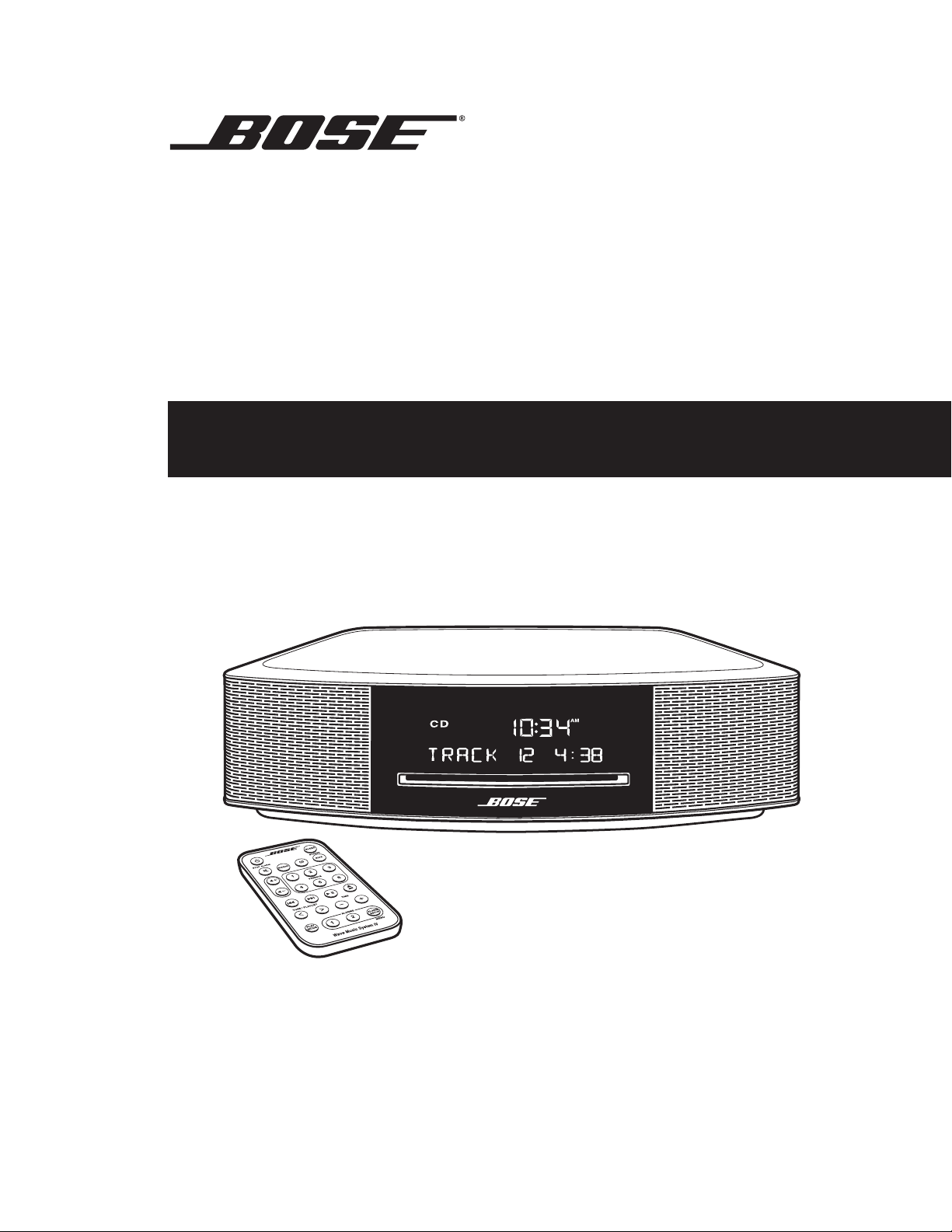
Wave® Music System IV
®
Owner’s Guide • Guía del propietario • Notice d’utilisation
Page 2
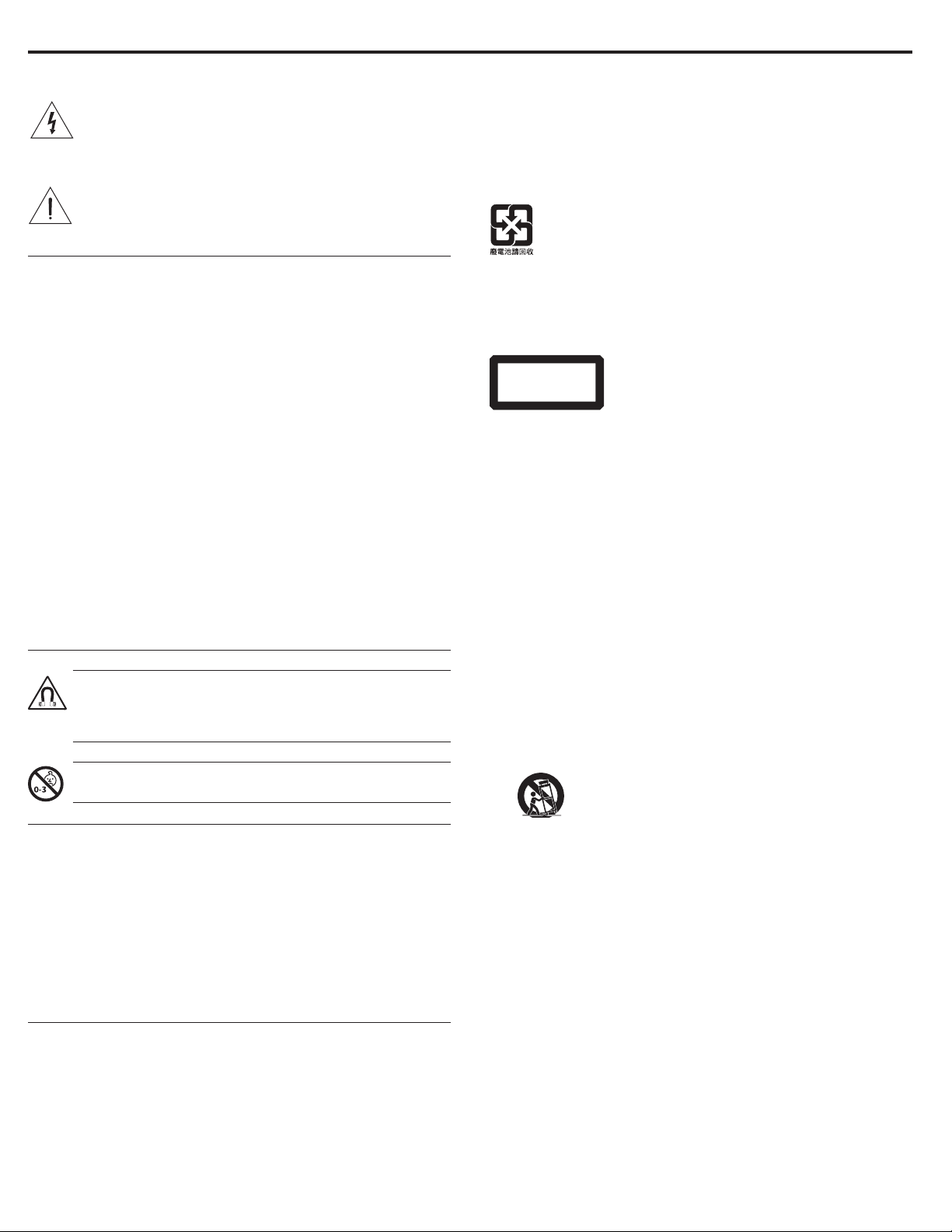
Important Safety Instructions
Please read this owner’s guide carefully and save it for
future reference.
The lightning flash with arrowhead symbol within an
equilateral triangle alerts the user to the presence of
uninsulated dangerous voltage within the system enclosure that may be of sufficient magnitude to constitute a
risk of electrical shock.
The exclamation point within an equilateral triangle, as
marked on the system, is intended to alert the user to the
presence of important operating and maintenance
instructions in this owner’s guide.
WARNINGS:
• To reduce the risk of fire or electrical shock, do not expose the
product to rain or moisture.
• Do not expose this apparatus to dripping or splashing, and do
not place objects filled with liquids, such as vases, on or near the
apparatus. As with any electronic products, use care not to spill
liquids into any part of the system. Liquids can cause a failure
and/or a fire hazard.
• Keep new and used batteries away from children. Do not ingest
battery, chemical burn hazard. The remote control supplied with
this product contains a coin/button cell battery. If the coin/button cell battery is swallowed it can cause severe internal burns
in just 2 hours and can lead to death. If the battery compartment
does not close securely, stop using the product and keep it away
from children. If you think the battery may have been swallowed
or placed inside any part of the body seek immediate medical
attention. May explode or cause a fire or chemical burn if incorrectly replaced or mishandled. Do not recharge, disassemble,
heat above 212°F (100°C), or incinerate. Replace only with an
agency approved (ex. UL) CR2032 or DL2032 3-volt lithium battery. Dispose of used batteries promptly.
• Do not place any naked flame sources, such as lighted candles,
on or near the apparatus.
• To prevent electric shock, match the wide blade of the line cord
plug to the wide slot of the AC (mains) receptacle. Insert fully.
WARNING: This product contains magnetic material.
Contact your physician if you have questions on whether
this might affect the operation of your implantable medical
device.
WARNING: Contains small parts which may be a choking
hazard. Not suitable for children under age 3.
CAUTIONS:
• Make no modifications to the system or accessories. Unauthorized alterations may compromise safety, regulatory compliance,
and system performance.
• Long-term exposure to loud music may cause hearing damage.
It is best to avoid extreme volume when using headphones,
especially for extended periods.
• Use of controls or adjustments or performance of procedures
other than those specified herein may result in hazardous
radiation exposure from the internal laser component. The
compact disc player should not be adjusted or repaired by
anyone except properly qualified service personnel.
Notes:
• The product label is located on the bottom of the product.
• The product must be used indoors. It is neither designed nor
tested for use outdoors, in recreational vehicles, or on boats.
• Where the mains plug or appliance coupler is used as the
disconnect device, such disconnect device shall remain readily
operable.
Please dispose of used batteries properly, following any
local regulations. Do not incinerate.
Class 1 laser product
This CD player is classified as a CLASS 1 LASER PRODUCT
according to EN/IEC 60825. The CLASS 1 LASER PRODUCT label
is located on the bottom of the unit.
CLASS 1 LASER PRODUCT
KLASSE 1 LASER PRODUKT
LUOKAN 1 LASER LAITE
KLASS 1 LASER APPARAT
Important Safety Instructions
1. Read these instructions.
2. Keep these instructions.
3. Heed all warnings.
4. Follow all instructions.
5. Do not use this apparatus near water.
6. Clean only with a dry cloth.
7. Do not block any ventilation openings. Install in accordance
with the manufacturer’s instructions.
8. Do not install near any heat sources, such as radiators, heat
registers, stoves or other apparatus (including amplifiers) that
produce heat.
9. Protect the power cord from being walked on or pinched,
particularly at plugs, convenience receptacles, and the point
where they exit from the apparatus.
10. Only use attachments/accessories specified by the
manufacturer.
11.
12. Unplug this apparatus during lightning storms or when unused
for long periods of time.
13. Refer all servicing to qualified service personnel. Servicing is
required when the apparatus has been damaged in any way:
such as power supply cord or plug is damaged; liquid has
been spilled or objects have fallen into the apparatus; the
apparatus has been exposed to rain or moisture, does not
operate normally, or has been dropped.
Use only with the cart, stand, tripod, bracket, or table
specified by the manufacturer, or sold with the
apparatus. When a cart is used, use caution when
moving the cart/apparatus combination to avoid
injury from tip-over.
2 - English
Page 3
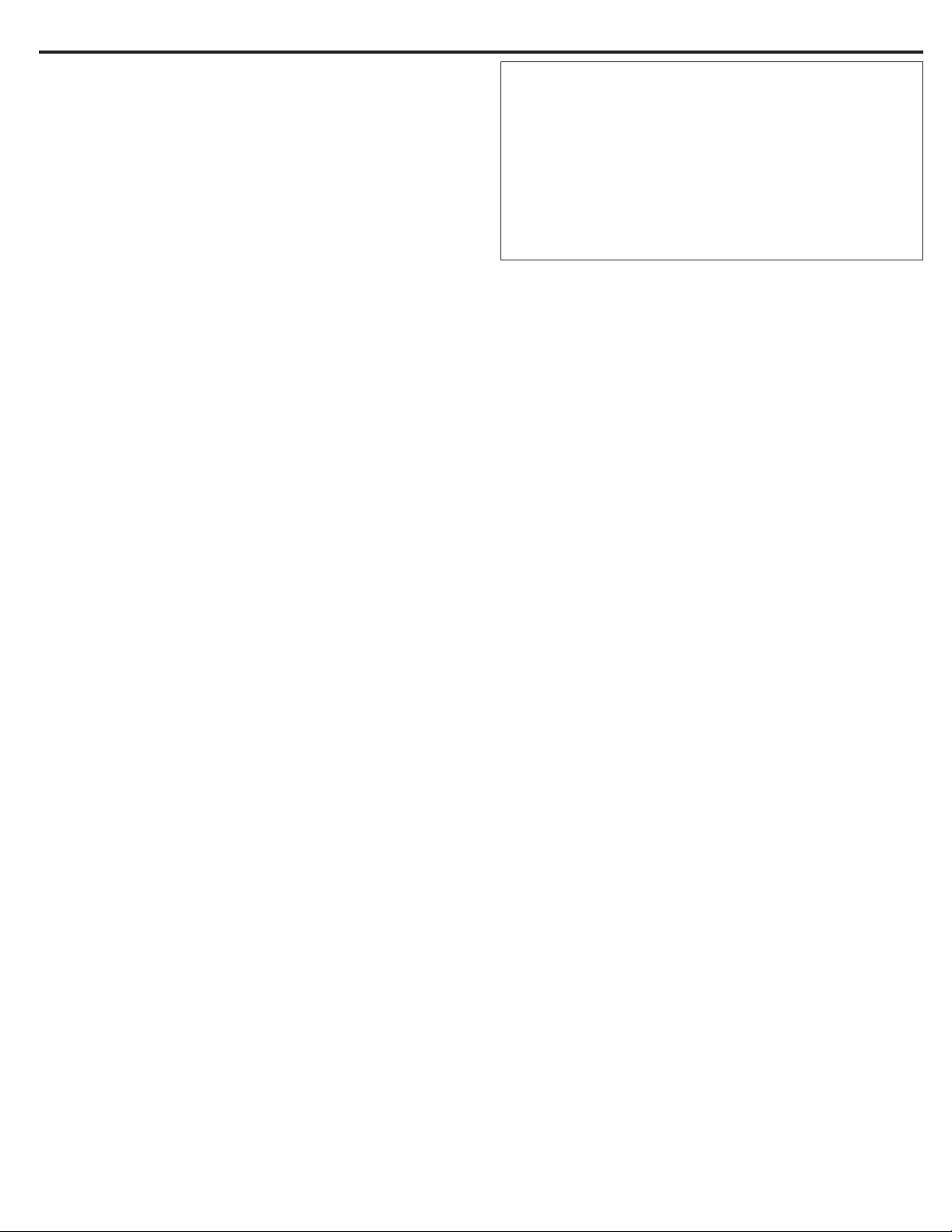
Regulatory Information
NOTE: This equipment has been tested and found to comply
with the limits for a Class B digital device, pursuant to Part 15 of
the FCC rules. These limits are designed to provide reasonable
protection against harmful interference in a residential installation.
This equipment generates, uses, and can radiate radio frequency
energy and, if not installed and used in accordance with the
instructions, may cause harmful interference to radio communications. However, this is no guarantee that interference will not occur
in a particular installation. If this equipment does cause harmful
interference to radio or television reception, which can be determined by turning the equipment off and on, you are encouraged
to try to correct the interference by one or more of the following
measures:
• Reorient or relocate the receiving antenna.
• Increase the separation between the equipment and receiver.
• Connect the equipment to an outlet on a different circuit than the
one to which the receiver is connected.
• Consult the dealer or an experienced radio/TV technician for
help.
Changes or modifications not expressly approved by Bose
Corporation could void the user’s authority to operate this
e quipment.
This device complies with part 15 of the FCC Rules. Operation is
subject to the condition that this device does not cause harmful
interference.
This device complies with part 15 of the FCC Rules. Operation is
subject to the following two conditions: (1) This device may not
cause harmful interference, and (2) this device must accept any
interference received, including interference that may cause undesired operation.
This Class B digital apparatus complies with Canadian ICES-003.
CAN ICES-3(B)/ NMB-3(B)
This device complies with FCC and Industry Canada RF radiation
exposure limits set forth for general population. It must not be colocated or be operating in conjunction with any other antennas or
transmitters.
This device complies with Industry Canada licence-exempt RSS
standard(s). Operation is subject to the following two conditions:
(1) This device may not cause interference, and (2) this device must
accept any interference, including interference that may cause
undesired operation of the device.
This equipment should be installed and operated with a minimum
distance of 8 in. (20 cm) between this device and your body.
Please complete and retain for your records
Record the serial number of your new Wave® Music System IV in
the space below. The serial and model numbers can be found on
the bottom panel.
Serial number: _____________________________________________
Model number: ____________________________________________
Purchase date: _____________________________________________
We suggest you keep your receipt with this owner’s guide.
Date of manufacture: The four bolded digits in the serial number
indicate the date of manufacture. The first digit is the year of manufacture; “5” is 2005 or 2015. Digits 2-4 are the month and date;
“001” is January 1 and “365” is December 31.
China Importer: Bose Electronics (Shanghai) Company Limited,
Part C, Plan 9, No. 353 North Riying Road, China (Shanghai) Pilot
Free Trade Zone
EU Importer: Bose GP, Castleblayney Road, Carrickmacross,
Ireland
Taiwan Importer: Bose Taiwan Branch, Room 905, 9F, Worldwide
House, 131 Min Sheng East Rd, Section 3, Taipei, Taiwan, 105
Product data loger
This system features a product data logger that is designed to help
Bose better understand product usage and performance over time.
The product data logger records certain technical data and usage
history, including but not limited to volume levels, on/off data, user
settings, source inputs, power output, and setup data. We may use
this data to provide you with better service and support on your
system and to improve product design in the future. Special equipment is required to read the data stored by the product data logger
and such data can only be retrieved by Bose if your system is returned to Bose for service or as returned merchandise. The product
data logger does not collect any personally identifiable information
about you and does not record title, genre or other information
about the media content you access while using your system.
The distinctive design of the Wave music system is a registered trademark of Bose Corporation in the U.S. and other countries.
©2015 Bose Corporation. No part of this work may be reproduced, modified, distributed or otherwise used without prior written permission.
English - 3
Page 4
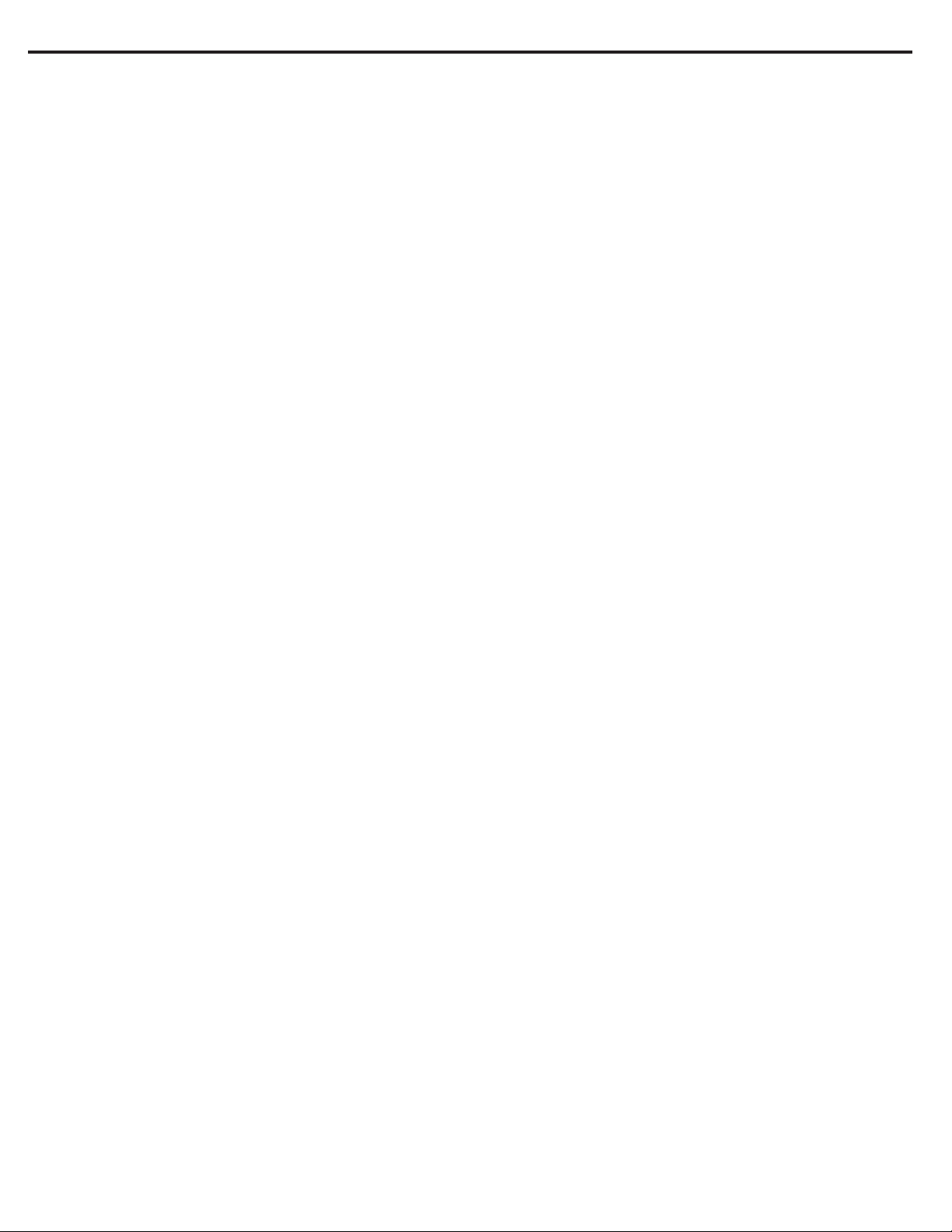
Contents
Introduction
About your Wave® Music System IV ..................................................... 4
System Features .............................................................................. 4
e demonstration CD .................................................................... 4
e benefits of research ................................................................. 4
Unpacking ................................................................................................. 4
Setting Up the System
Placing the system .................................................................................. 5
Connecting to power ............................................................................... 5
Setting the clock ...................................................................................... 5
Using the System
Remote control buttons ......................................................................... 6
Touch pad .................................................................................................. 7
Reading the display ................................................................................. 7
Powering on or off the system .............................................................. 7
Controlling the volume .......................................................................... 7
Setting the Sleep timer .......................................................................... 7
Listening to Other Sources
Listening to FM or AM radio................................................................... 8
Tuning to an FM/AM station ......................................................... 8
Storing FM/AM radio station Presets .......................................... 8
Improving FM reception ................................................................. 8
Playing audio CDs .................................................................................... 8
Playing MP3 CDs .............................................................................. 9
CD Play Modes .................................................................................. 9
Care and Maintenance
Troubleshooting ...................................................................................... 14
Replacing the remote control battery ................................................. 15
Cleaning ..................................................................................................... 15
Customer service ..................................................................................... 15
Limited warranty ..................................................................................... 15
Technical information ............................................................................. 15
Setting and Using the Alarms
Alarm buttons and indicators ............................................................... 10
Using the Alarm buttons ............................................................... 10
Alarm status indicators .................................................................. 10
Setting the alarms ................................................................................... 10
Using the alarms...................................................................................... 10
Turning an alarm on or off ............................................................. 10
Snoozing an alarm .......................................................................... 10
Connecting Other Equipment
System connections ............................................................................... 11
Using the AUX IN connector .................................................................. 11
Using a cable to connect an audio device ................................... 11
Using headphones .................................................................................. 12
Using an external antenna .................................................................... 12
Personalizing the System
e setup menu ....................................................................................... 13
Changing a system setting .................................................................... 13
4 - English
Page 5
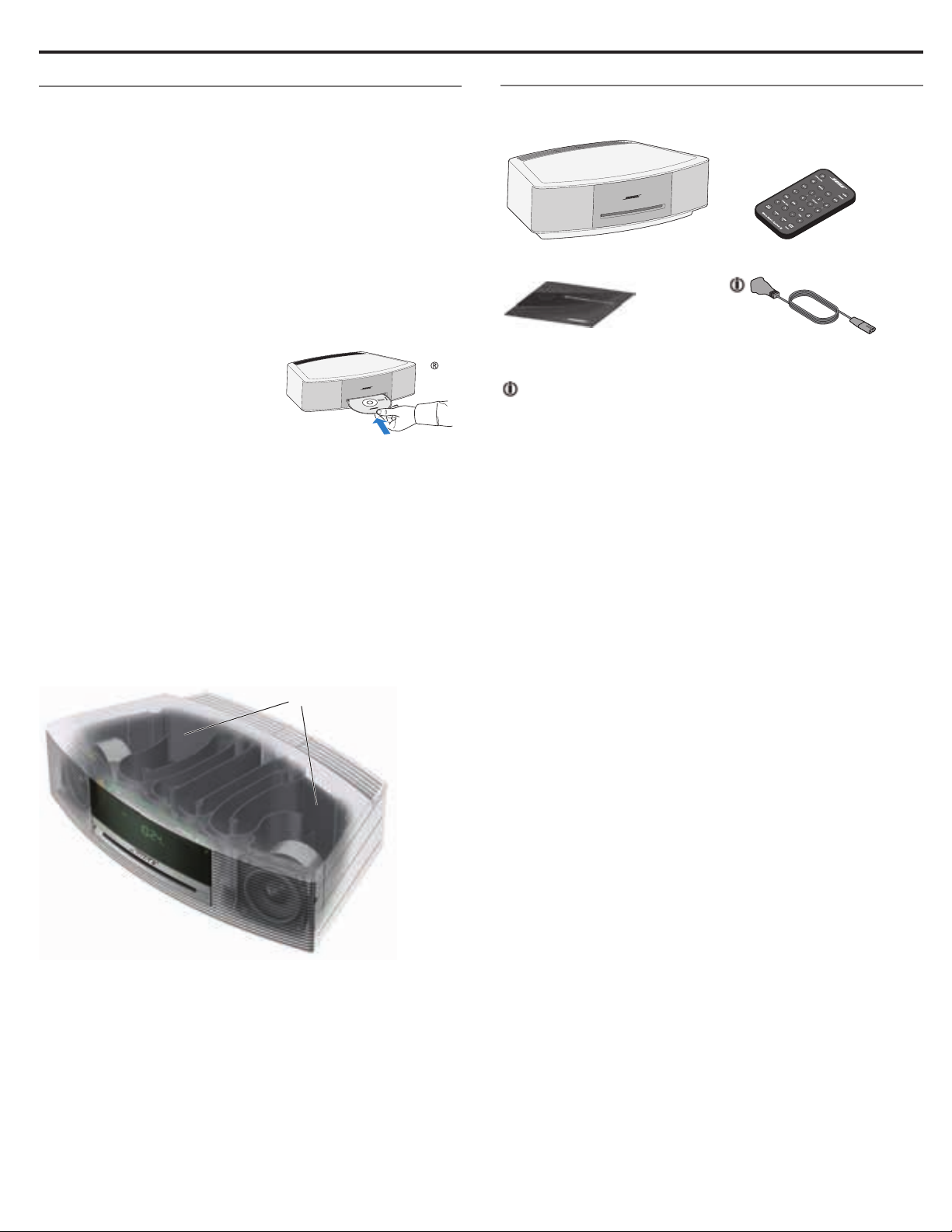
Introduction
About your Wave® Music System IV
Your Wave® Music System IV provides an elegant way to bring high
quality sound into any room.
System Features
• Display provides access to system settings and information.
• AUX connector enables playback from an audio device.
• Headphone connector for private listening.
• FM/AM tuner delivers precise radio reception.
• CD drive provides access to even more music.
• Remote control for point-and-click control from up to
20 feet away.
e demonstration CD
We encourage you to listen to the
demonstration music CD included
in the carton. Simply insert the
demonstration disc and your Wave
Music System IV will play the CD
automatically. For more details, see
“Playing audio CDs” on page 9.
e benefits of research
Over fourteen years of research by Bose Corporation brings you
the benefits of award-winning proprietary acoustic waveguide
speaker technology. Using this technology, a tube efficiently
transfers energy from a small speaker to the outside air over a
wide range of low frequencies. And, long waveguides, folded into
intricate patterns, fit into products small enough to be placed
comfortably in your home. Your Wave
dual tapered waveguide speaker technology, connecting two
speakers to two 26" tapered waveguides which combine to deliver
performance well beyond the size of the system.
®
®
Music System IV features
Unpacking
Carefully unpack the carton and confirm that the following parts
are included.
®
Wave® music system IV
Demonstration CD
May ship with multiple power cords. Use the power cord for
your region.
Note: If part of the system is damaged, do not use it. Contact your
authorized Bose
the quick start guide in the carton for contact information.
Save the carton and packing materials for transporting or storing
the system.
®
dealer or Bose customer service. Refer to
Remote control
(battery installed)
AC power cord(s)
Dual tapered
waveguides
English - 5
Page 6
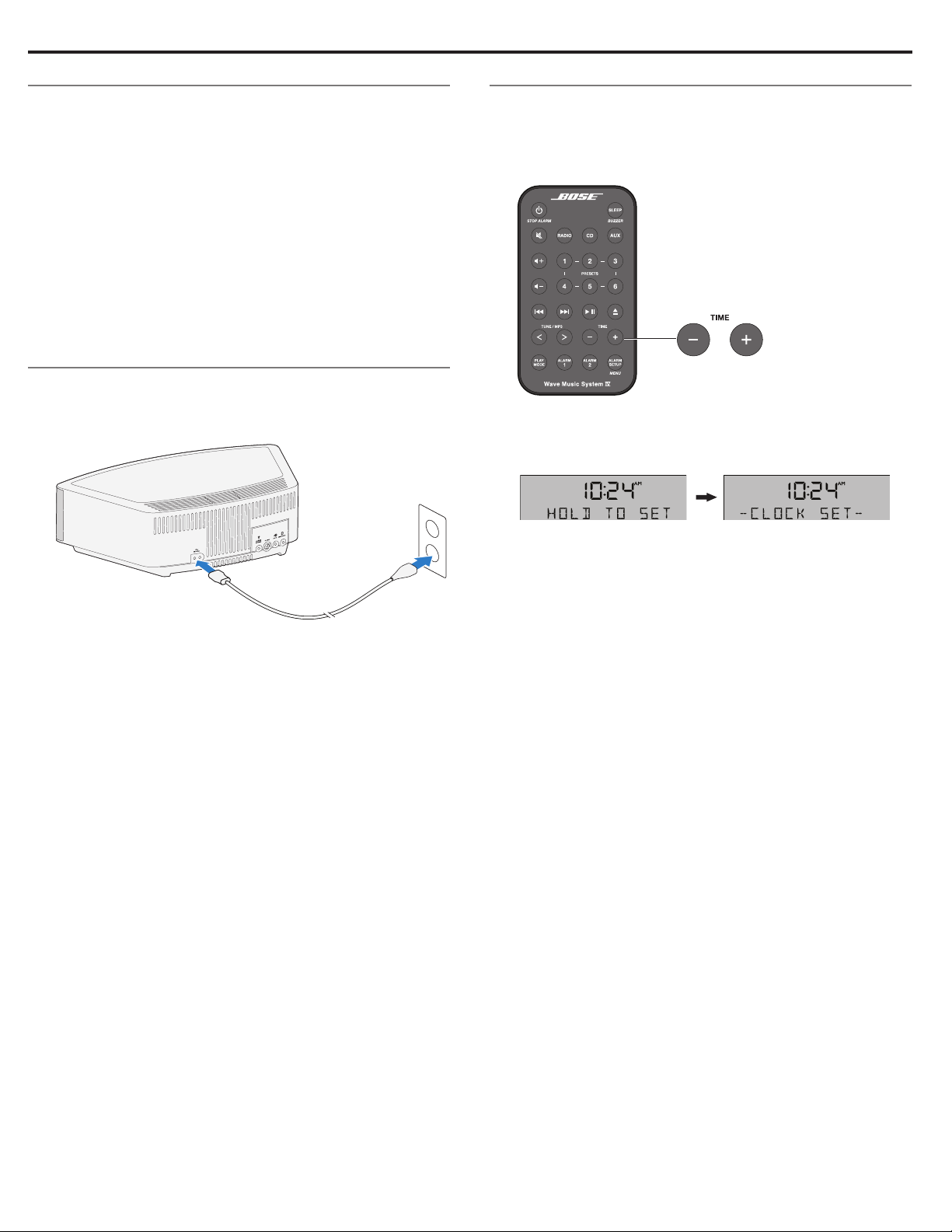
Setting Up the System
Placing the system
• To enjoy maximum audio performance:
— Place the system across the room from where you listen.
— Place the system within two feet of a wall, and avoid placing
directly in a corner.
• Place the system on a flat, stable surface.
CAUTIONS:
• Do not place the system on a metal surface. It could interfere
with AM reception.
• Do not place the system on a heat-sensitive surface. Like all
electrical equipment, it generates some heat.
• Do not use the system in a damp location or any other place
where moisture can get inside.
Connecting to power
1. Insert the small end of the power cord into the
AC POWER connector.
2. Plug the power cord into an AC (mains) power outlet.
Setting the clock
After plugging in the system, set the clock using the remote.
1. Press and hold either Time – or Time + for about one second.
Note: Press-and-hold operations require holding the button
down for about one second.
Initially, HOLD TO SET appears on the display and then
quickly changes to – CLOCK SET – as the button is
depressed.
2. Release the selected Time button.
3. Press Time – to adjust the displayed time backward or press
Time + to adjust the displayed time forward until it matches
the current time. You can also press and hold for rapid
adjustment.
4. Wait five seconds for the system to exit clock setup mode.
Notes:
• To change the clock from 12-hour (AM/PM) time to 24-hour time,
see “Changing a system setting” on page 14.
• If the system loses power due to a power outage or if you
unplug the system, all system settings are permanently retained.
However, the clock time is only temporarily stored in backup
memory for up to 48 hours.
6 - English
Page 7
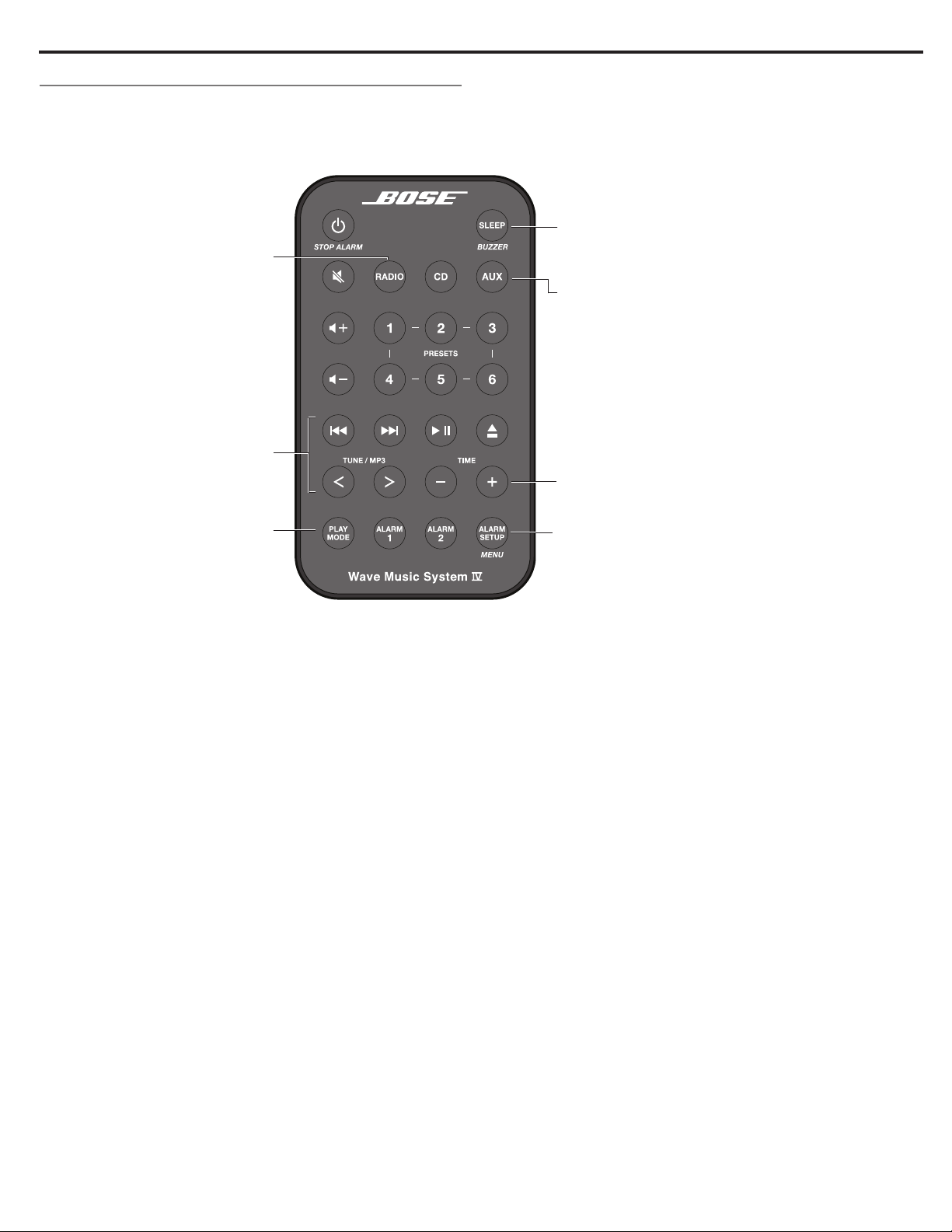
Remote control buttons
Use the remote control to operate the system. Aim
the remote at the display and press the buttons. The
remote works within 20 feet of the display.
Radio
Toggles between radio on
and FM/AM selection
Playback controls
Using the System
Sleep Buzzer
Snooze alarms, set system shut off timer,
and select Buzzer alarm
Aux
Listen to a source connected to the
AUX IN connector
Time - +
Set clock and alarm times
Play Mode
Select shuffle and repeat options for CDs
(page 10)
Alarm Setup - Menu
Alarm settings (page 11) and
setup menu (page 14)
English - 7
Page 8
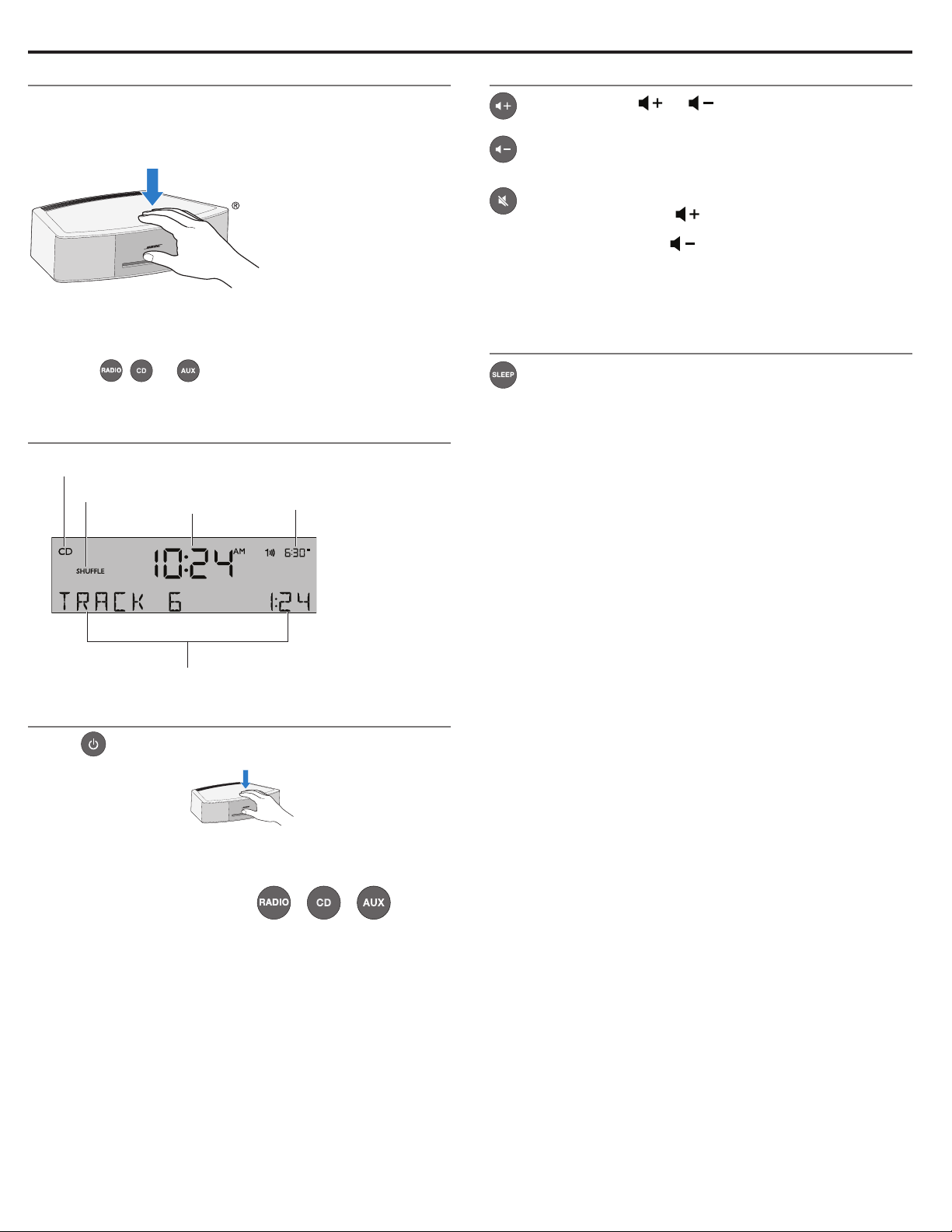
Using the System
Touch pad
The system has a touch-sensitive control pad on the top panel.
Momentarily placing your hand on the touch pad can power on or
off the system, snooze a sounding alarm, and reset it for the next
day (see page 11).
Notes:
• Press-and-hold operations require holding the button down for
about one second.
• Pressing
the selected source.
, , or automatically powers on the system to
Reading the display
Source indicators: CD, FM, AM, or AUX
Play mode
Clock
Alarm status
Controlling the volume
Press and hold or to adjust the volume level.
VOLUME - 0 (silent) to 99 (loud) appears on the display to
indicate the level.
Press to mute the system.
Press again, or press
While muted, you can press
unmuting the system.
Note: When the system is off, the volume can only be adjusted
between 10 and 75.
to unmute.
to lower the volume before
Setting the Sleep timer
Press SLEEP to set the system to shut off after a selected
period of time.
• After pressing SLEEP, SLEEP - 30 MIN (or your last setting)
appears on the display and the sleep timer begins counting
down. If the system is off, press SLEEP to power on and
immediately set the sleep time. The last source selected will
start playing as the sleep timer counts down.
• While the SLEEP setting is displayed, press SLEEP again to
set the sleep timer to 10-90 minutes (in 10-minute increments)
or OFF.
Note: If more than 10 seconds elapses between button
presses, the system automatically exits the sleep timer
setup mode.
• To review the remaining sleep time, press SLEEP.
• To cancel the sleep timer, press and release SLEEP until
SLEEP - OFF appears on the display.
Source or system-related information
Powering on or off the system
• Press on the remote control
or
• Touch the touch pad.
The last source you were listening to is active.
Alternatively:
Press any source button to power
the system on to that source.
Notes:
• Selecting AUX does not power on a device connected to AUX IN
(such as a media player). Power on the device first.
• After 24 hours of no button presses, the system switches to
standby (off). If the 20-minute system standby timer (page 14)
is enabled, the system switches to standby if no audio is played
and no buttons are pressed for 20 minutes.
®
8 - English
Page 9
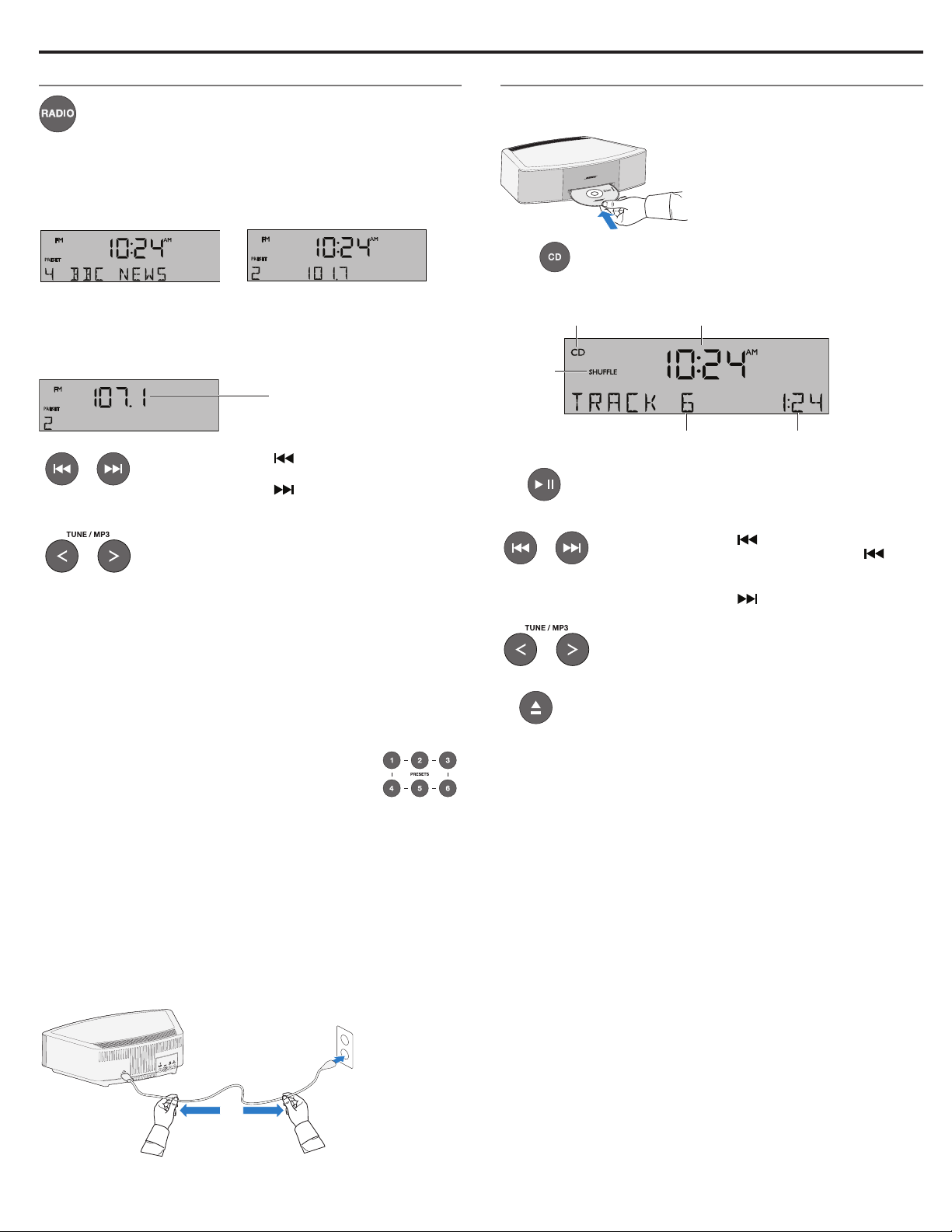
Listening to Other Sources
Listening to FM or AM radio
Press RADIO to turn it on to the station last selected. Press
RADIO as necessary to select FM or AM radio.
When you select FM radio, Radio Data System (RDS) information
for the current station is displayed. This is controlled by the RADIO
TEXT setting in the setup menu. To disable RDS and view only the
station frequency, change the RADIO TEXT setting to OFF. See
“Changing a system setting” on page 14.
Tuning to an FM/AM station
When you press RADIO, Seek/Track, or Tune/MP3 to tune to a
radio station, the frequency appears in the center of the display
while you are tuning.
Station frequency
while tuning
• Press Seek/Track to find a
lower-frequency station with a strong signal.
• Press Seek/Track to find a
higher-frequency station with a strong signal.
Playing audio CDs
Insert the disc, label side up, into the CD slot below the display.
The disc player pulls the disc in and begins playing.
®
Press if the CD source is not selected.
• When playing an audio CD, source information is displayed:
Selected source
Play
mode
Track number Elapsed track time
• Press Play/Pause to pause a playing CD. The
elapsed time flashes while paused. Press Play/
Pause again to resume play.
Clock time
• Press Tune/MP3 < to manually tune to a
lower frequency.
• Press Tune/MP3 > to manually tune to a
higher frequency.
• Press and hold Tune/MP3 < or Tune/MP3 > to
rapidly change the frequency.
Note: If AM reception is weak, rotate the system clockwise or
counterclockwise to improve AM reception. If FM reception
is weak, make sure the power cord is straightened as much
as possible. To improve FM reception, you can install an
external FM antenna (see page 13).
Storing FM/AM radio station Presets
You can store up to six FM and six AM radio stations
for quick recall using the Presets buttons. Storing a
preset replaces any station previously stored to that
preset number.
1. Tune to the station you want to save as a preset.
2. Press and hold one of the six PRESETS buttons until you hear
a double tone and the preset number and station frequency
appear on the display.
3. Press one of the PRESETS buttons to quickly tune to a
previously stored FM or AM station.
Improving FM reception
Unwind and straighten the power cord to ensure the best FM radio
reception. The power cord is used as an antenna.
• Press Seek/Track to skip to the beginning
of the current track; Press Seek/Track
again to skip to the beginning of the previous
track.
• Press Seek/Track to skip to the next track.
• Press and hold Tune/MP3 < to scan backward
quickly through a track; press Tune/MP3 > to
scan forward quickly through a track.
• Press Stop/Eject to stop a CD. Press Stop/
Eject again to eject a CD. If a CD is playing,
press and hold Stop/Eject to stop a CD and
eject it.
Notes:
• When you play a stopped CD it will always resume from the
place it was stopped.
• If you eject a CD but do not remove it from the CD player slot
within 10 seconds, the CD player will pull the CD back into the
player and reload it.
CAUTION: DO NOT INSERT mini CDs or non-circular CDs into
the disc player. These discs may not play properly and
could interfere with the system’s ability to eject them.
English - 9
Page 10
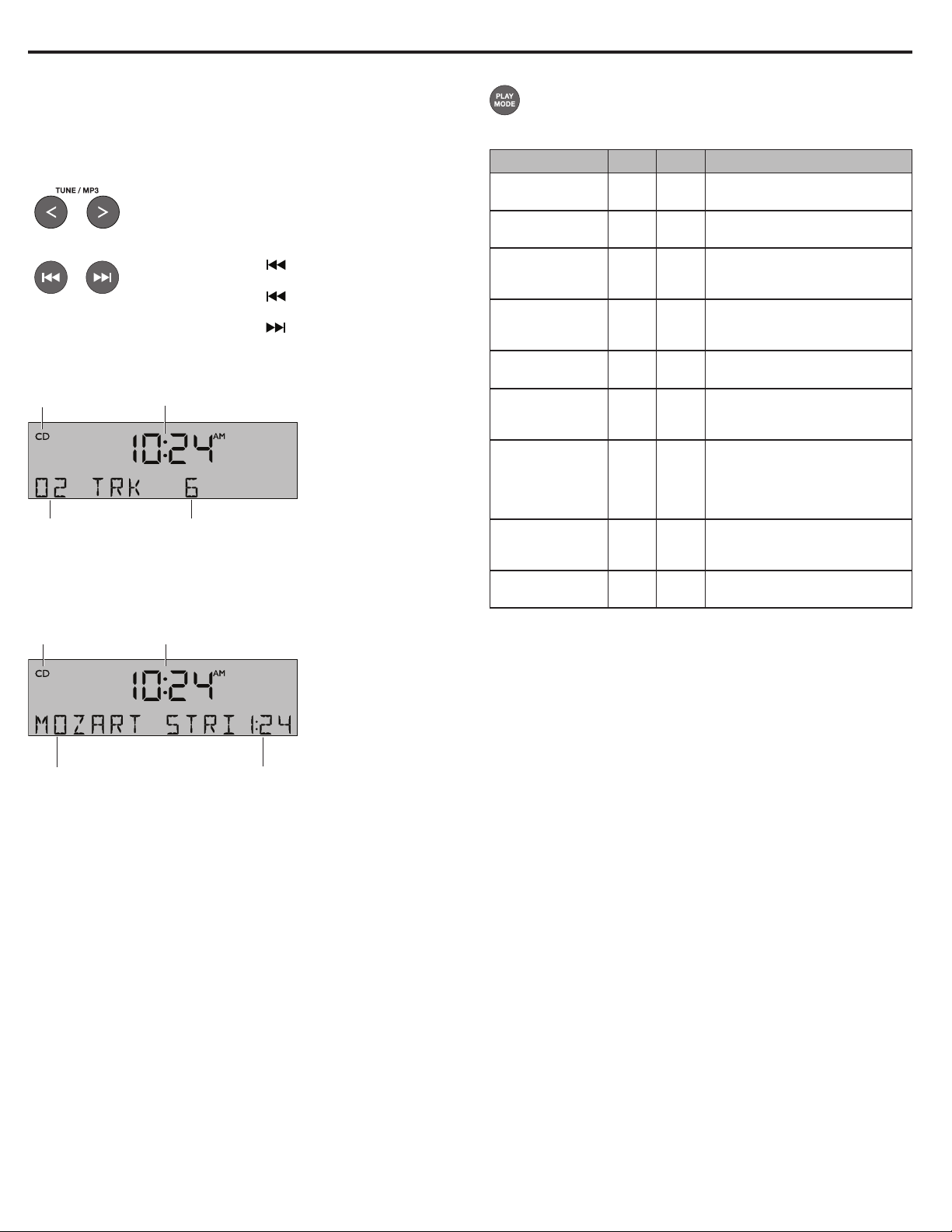
Listening to Other Sources
Playing MP3 CDs
The system can play MP3 music files recorded on CD-R and
CD-RW discs. To play, pause, stop or eject an MP3 CD, use the
same remote control buttons as for an audio CD.
You can easily navigate through your music files using the
Tune/MP3 and Seek/Track remote control buttons.
• Press Tune/MP3 < to skip to the previous
folder.
• Press Tune/MP3 > to skip to the next folder.
• Press Seek/Track to skip to the beginning
of the current track.
• Press Seek/Track again to skip to the
beginning of the previous track.
• Press Seek/Track to skip to the next track.
When navigating an MP3 CD, folder number and track number are
displayed:
Selected source Clock time
Track numberFolder number
Note: The Root level is displayed as folder number 00.
Once the track begins playing, artist name, song title, and elapsed
track time will return to the display:
Selected source Clock time
CD Play Modes
While a CD is playing, you can change the way it is played.
Press Play Mode repeatedly until the play mode you want is
displayed:
Mode CD MP3
NORMAL PLAY
SHUFFLE DISC
SHUFFLE RPT
REPEAT DISC
REPEAT TRACK
SHUFFLE FLDR
SHUF RPT FDR
SHUFF RPT CD
REPEAT FOLDR
Note: The play mode will return to NORMAL PLAY whenever a CD
is inserted.
Description
Plays tracks once in sequential
order.
Plays all tracks once in random order.
Repeats all tracks in a random
order that changes each time
the disc is repeated.
Repeats the disc from the
beginning after the last track is
played.
Repeats the selected track
continuously.
Plays all tracks in the selected
folder in
random order (MP3 only).
Repeats all tracks in the
selected folder in random
order (MP3 only) that changes
each time the folder is
repeated.
Repeats all tracks on a disc in
a random order that changes
each time the disc is repeated.
Repeats all tracks in a folder in
order (MP3 only).
Artist name and
song title
Notes:
• The system will display artist name and song title information
when available on music file CDs.
• The audio quality of MP3 CDs is dependent on factors such as
the encoded bit rate, the sampling rate, and the type of encoder
used. The system supports MP3 CDs encoded at bit rates of
64kbps or higher, and sampling rates of 32kHz or higher. It is
recommended that a bit rate of at least 128kbps and a sampling
rate of 44.1kHz or better be used.
• Playback quality of recorded CD-R and CD-RW discs is
dependent on the CD recording process and software used
to record the disc. An improperly recorded audio CD may cause
the system to exhibit unexpected behavior.
10 - English
Elapsed track
time
Page 11
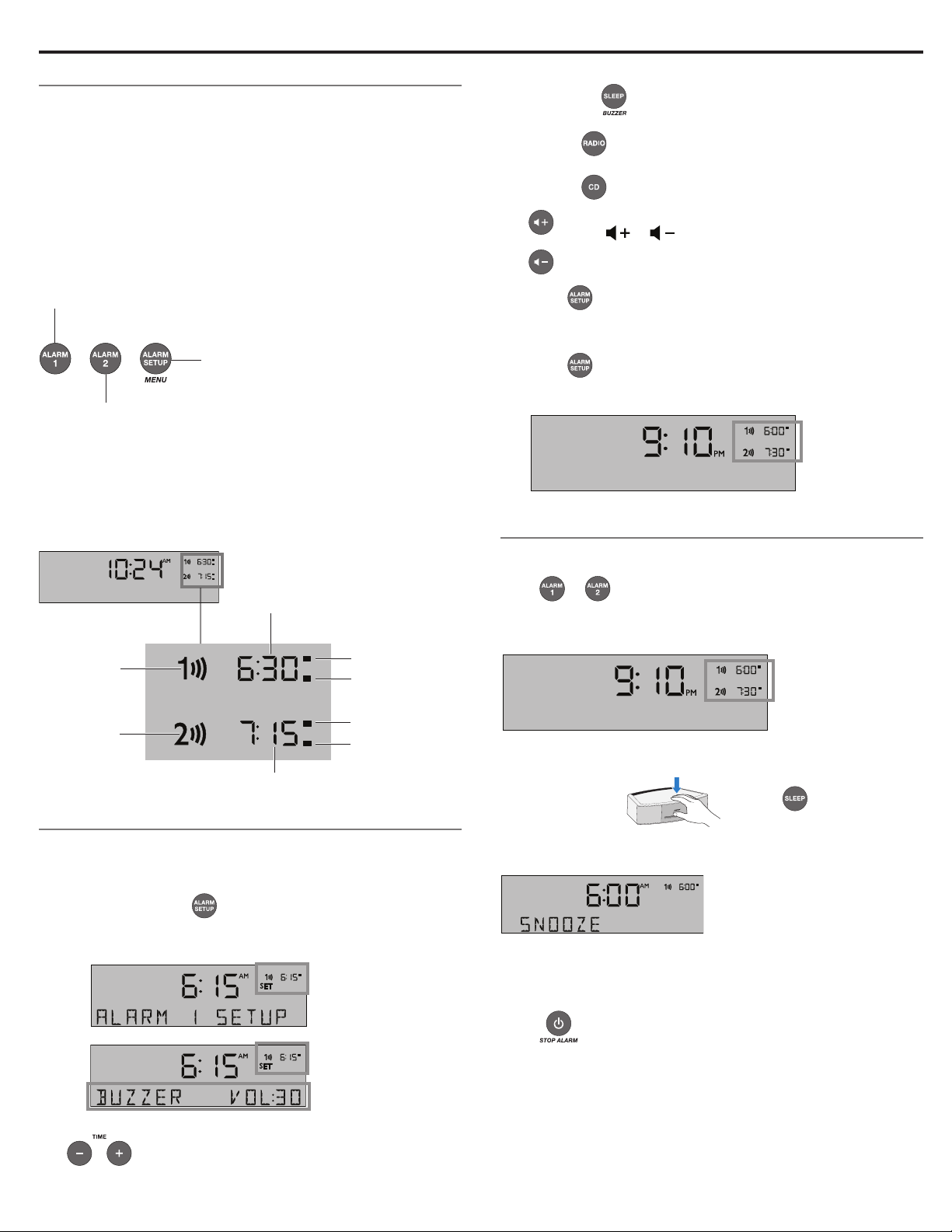
A
Setting and Using the Alarms
Alarm buttons and indicators
The system has two alarms, Alarm 1 and Alarm 2.
Each alarm can be set for:
• Time
• Volume
• Wake-up source: buzzer, radio, or CD
Using the Alarm buttons
Using the Alarm buttons on the bottom of the remote you can
setup and operate each alarm:
Press to turn
Alarm 1 on or off.
1. Press to activate the Alarm Setup
mode and view Alarm 1 settings.
2. Press again to view Alarm 2 settings.
3. Press again to exit the Alarm Setup
mode.
Press to turn
Alarm 2 on or off.
Alarm status indicators
The upper right-hand corner of the display shows the alarm status
indicators if the alarm is set.
Example with Alarm 1 and 2 set:
3. Select your wake-up source:
• BUZZER
• Press
• Press
4.
5. Press
6. Press
Press or to set the volume level of the selected
wake-up source.
Repeat Steps 2-4 to set up Alarm 2.
The alarm you set is turned on and the alarm time displays:
is the factory alarm setting.
to choose a radio station.
to choose a track.
to enter the Alarm 2 setup mode.
again to exit the Alarm Setup mode.
Alarm number
and time
Using the alarms
Alarm 1 time
Alarm 1
Alarm 2
Alarm 2 time
AM
PM
AM
PM
Setting the alarms
You can choose the settings for each alarm by activating the Alarm
Setup mode and displaying the settings for each alarm.
To setup Alarm 1 or 2:
1. Press Alarm Setup
The alarm number and time start flashing (A) and after a
moment, the current Alarm 1 settings are displayed (B).
.
Turning an alarm on or off
Press or to turn the selected alarm on or off.
When an alarm is turned on, the alarm number and time appear in
the upper right corner of the display.
Alarm number
and time
Snoozing an alarm
Tap the touch pad ,
SNOOZE is displayed for the duration of the selected snooze time
and then the alarm sounds again.
The snooze time is set at the factory to 10 minutes. To change the
snooze time, see page 14.
Stop and reset a sounding alarm
®
or press on the remote.
B
2. Using the Time buttons, set the alarm time.
Press .
Reset a snoozed alarm for the next day
After snoozing the alarm, place your hand on the touch pad again
and hold it there for at least 2 seconds, or press Stop Alarm.
English - 11
Page 12

Connecting Other Equipment
System connections
The rear panel of the system provides connections for external
equipment.
4
3
2
1
1 ANTENNAS
3.5 mm FM antenna (75 ohm) connector. See “Using an
external antenna” on page 13.
2 Bose link
An input that accepts the output of another Bose link
enabled product via a Bose link cable.
3 AUX IN
3.5 mm stereo input connector for external sources.
Using the AUX IN connector
When using a TV, DVD player, computer, video game or other audio
source, you can enhance your listening experience by playing the
audio device through the system.
Connecting an audio device to the system requires one of the
following cables:
3.5 mm audio cable
3.5 mm to stereo RCA cable
To obtain the correct cable, contact Bose
a local electronics store. Refer to the quick start guide in
the carton.
Using a cable to connect an audio device
1. Using a cable, connect your audio device to the
AUX IN connector on the system’s connector panel.
®
customer service or visit
4 HEADPHONES
A 3.5 mm stereo headphone connector.
2. Press on the remote control.
The last source you were listening to is active.
3. Press and release
4. Start playing music on the audio device.
5. Press and hold
Note: If the volume level of the system cannot be adjusted
high enough, increase the volume level of the connected
audio device.
until appears on the display.
or to adjust the volume.
12 - English
Page 13
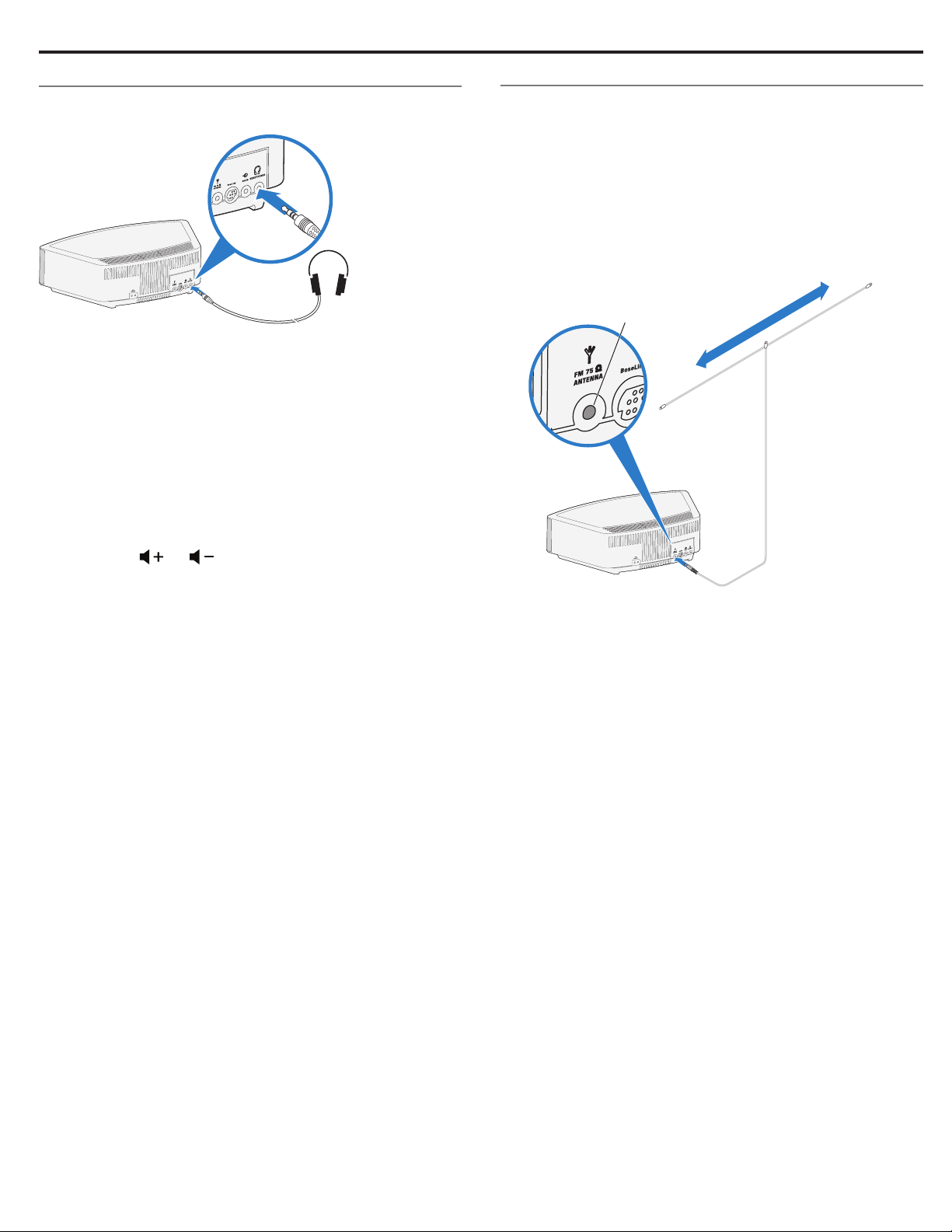
Connecting Other Equipment
Using headphones
For private listening, plug the headphones into the headphone
connector on the rear panel of the system.
CAUTION: Long-term exposure to loud music may cause hearing
Notes:
• Plugging in headphones automatically mutes the speakers.
Because headphone volume levels may vary from speaker
volume levels, be sure to lower the volume of the system before
connecting or disconnecting headphones.
• While using headphones, alarms will be heard through the
system speakers.
Controlling the headphones volume:
Press and hold
headphones.
damage. It is best to avoid extreme volume when using
headphones, especially for extended periods.
or to adjust the listening level of your
Using an external antenna
The system power cord is used as an antenna for FM radio. If, after
adjusting the position of the power cord, you still experience poor
reception, you may need to install an external antenna. An external
dipole antenna can be ordered through Bose Customer Service.
Refer to the quick start guide in the carton.
1. Insert the 3.5 mm plug of the FM antenna into the
FM ANTENNA connector.
2. Extend the ends of the antenna as far from the unit and
other external equipment as possible to establish optimum
reception.
FM antenna
connector
Note: Many FM radio stations transmit a vertically polarized signal
as well as, or instead of, a horizontally polarized signal. If
the horizontal antenna orientation does not provide good
reception, try hanging the antenna in a vertical orientation.
English - 13
Page 14
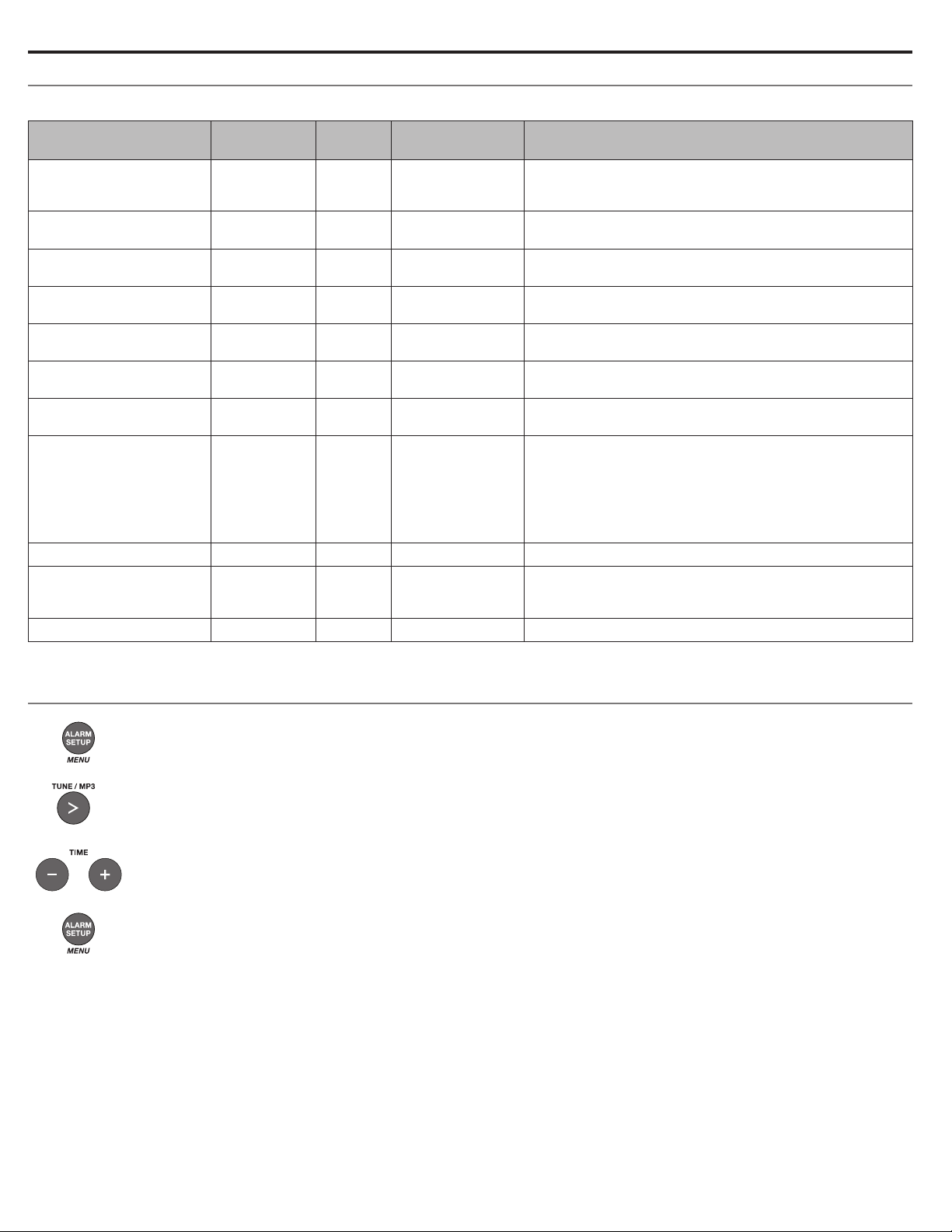
Personalizing the System
e setup menu
The setup menu allows you to customize the operation of the system.
System Setting Menu Item
Snooze duration
Radio Data System (RDS)
information
Continuous play
Bass level
Clock time format
Display high brightness
level
Display low brightness
level
Room code
Capacitive touch control
20-minute system standby
timer
System reset
SNOOZE- 10 MIN 10 MIN, 20 MIN,
RADIO TEXT- ON ON, OFF
CONT PLAY- NO NO, AUX, FM,
BASS- NORMAL NORMAL,
TIME- 12 HOUR 12-HOUR,
BRIGHT HI- 10 8-15
BRIGHT LO- 4 1-8
ROOM- B _ _ _ – B _ _ _ –, C _ _ – _,
TOUCH PAD- ON ON, OFF
AUTO OFF- YES YES, NO
RESET ALL- NO NO, YES
Factory
Setting Choices Description
30 MIN, 40 MIN,
50 MIN, 60 MIN
AM, DAB
REDUCED
24-HOUR
D _ _ – –, E _ – _ _,
F _ – _ –, G _ – – _,
H _ – – –, I – _ _ _,
J – _ _ –, K – _ – _,
L – _ – –, M – – _ _,
N – – _ –, O – – – _
This setting determines the duration of time the system
remains silent when the snooze function is activated.
Enables (ON) or disables (OFF) the system to display RDS
information.
Determines which source will automatically play after a CD
ends.
Adjusts the bass level.
Sets the clock display for 12-hour (AM/PM) or 24-hour time.
Sets the display brightness level when the unit detects high
ambient light conditions.
Sets the display brightness level when the unit detects low
ambient light conditions.
Sets the room code for the system when it is connected
to a Bose link network. The dashes following the room
letter indicate how the microswitches should be set on a
Lifestyle
Enables (ON) or disables (OFF) the touch pad.
Enables (YES) or disables (NO) the 20-minute system
standby timer. See “Powering on or off the system”
on page 8.
Restores the system to factory settings.
®
remote control.
Changing a system setting
1. Press and hold Alarm Setup/Menu until -SETUP MENU- is displayed.
2. Press Tune/MP3 to skip to the menu item you want.
3. Press Time + or Time – to change the setting.
4. Press Alarm Setup/Menu to exit the setup menu or wait 10 seconds for the setup menu to exit automatically.
14 - English
Page 15
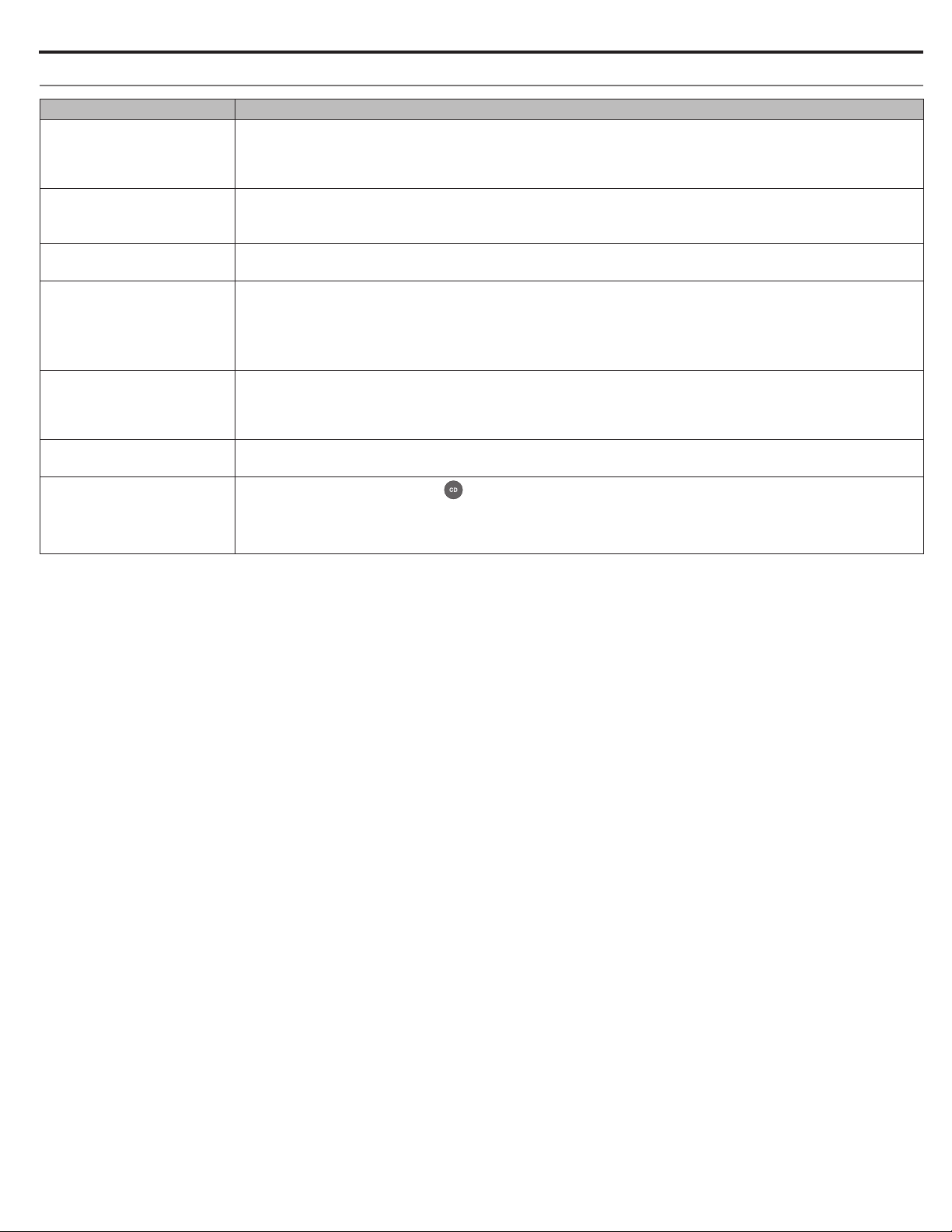
Care and Maintenance
Troubleshooting
Problem What to do
System does not function • Connect the system to AC (mains) power.
• Unplug the power cord from the AC wall outlet for 10 seconds and then reconnect it; this resets
the system.
• Tap the touch pad on the top of the system (see page 8).
No sound • Increase the volume.
• Eject and reload the CD.
• Disconnect headphones from the system (connecting headphones mutes the speakers).
Poor sound quality • If the bass is too heavy or low, adjust the bass level of the system using the setup menu (see page 14)
• If listening to an external AUX source, use a stereo cable and make sure it is fully inserted.
Remote control is
inconsistent or does
not work
AM reception is weak • Turn the system slightly one way and then the other to change the direction of the internal AM antenna.
FM reception is weak • Extend the power cord as much as possible. The power cord acts as an FM antenna (see page 9).
CD does not play
• Operate the remote control closer to the system.
• Check that the remote control battery is installed with positive (+) polarity facing up.
• Replace the remote control battery.
• Check for interference from fluorescent room lighting, sunlight, or dust or dirt on lens.
• Try the system in a different location.
• Move the unit farther from a TV, refrigerator, halogen lamps, dimmer switches, or other electronic
equipment that generates electrical noise.
• If neither suggestion works, you may be in an area of weak AM signal coverage.
• See “Using an external antenna” on page 13.
• Select the CD source or press
• Load the CD label-side up.
• Check that the disc surface is clean, If not, try cleaning it.
• Try another disc.
. The CD icon appears on the display.
English - 15
Page 16

Care and Maintenance
Replacing the remote control battery
Place the remote face down on a flat surface.
1. Using your finger, push the tab lock to the side as shown and
hold. Slide the battery compartment open.
2. Remove the old battery and install the new one with the plus
(+) symbol facing up.
Cleaning
Clean the surface of the system with a soft, dry cloth.
• Do not use any sprays near the system. Do not use any solvents,
chemicals, or cleaning solutions containing alcohol, ammonia or
abrasives.
• Do not allow liquids to spill into any openings.
Customer service
For additional help, contact Bose Customer Service. Refer to the
quick start guide in the carton.
Limited warranty
Your system is covered by a limited warranty. Details of the limited
warranty are provided on the quick start guide in the carton.
Please refer to the quick start guide for instructions on how to register. Failure to register will not affect your limited warranty rights.
The warranty information provided with this product does
not apply in Australia and New Zealand. See our website at
www.bose.com.au/warranty or www.bose.co.nz/warranty for details
of the Australia and New Zealand warranty.
Technical information
AC power rating
120V
60Hz 60W max.
3. Gently slide the battery compartment closed. It locks
automatically.
WARNING: Keep new and used batteries away from children.
Do not ingest battery, chemical burn hazard. The
remote control supplied with this product contains a
coin/button cell battery. If the coin/button cell battery is swallowed it can cause severe internal burns
in just two hours and can lead to death. If the battery
compartment does not close securely, stop using the
product and keep it away from children. If you think the
battery may have been swallowed or placed inside any
part of the body, seek immediate medical attention.
The coin/button cell battery may explode or cause a
fire or chemical burn if incorrectly replaced or mishandled. Do not recharge, disassemble, heat above 212ºF
(100ºC), or incinerate. Replace only with an agency
approved (ex. UL) CR2032 or DL2032 3-volt lithium
battery. Dispose of used batteries promptly.
16 - English
Page 17

English - 17
Page 18

Instrucciones importantes de seguridad
Lea atentamente esta guía del propietario y consérvela para
consultarla en el futuro.
El símbolo de relámpago con punta de flecha dentro de un
triángulo equilátero alerta al usuario acerca de la presencia
de voltaje peligroso no aislado dentro de la carcasa del
sistema, que puede ser de una magnitud suficiente para
constituir un riesgo de descarga eléctrica.
El signo de exclamación dentro de un triángulo equilátero,
tal como está marcado en el sistema, tiene como
propósito alertar al usuario sobre la presencia de
instrucciones operativas y de mantenimiento importantes
en la guía del usuario.
ADVERTENCIAS:
• Para reducir el riesgo de incendio o de descarga eléctrica,
no exponga el producto a la lluvia ni a la humedad.
• No exponga el aparato a goteos o salpicaduras, no coloque
encima, ni cerca del aparato, objetos llenos con líquido como
jarrones. Al igual que con los productos electrónicos, tenga
cuidado de no derramar líquidos en ninguna pieza del sistema.
Los líquidos pueden producir una falla y/o un riesgo de incendio.
• Mantenga las baterías nuevas y usadas lejos de los niños.
No ingiera la batería, ya que existe peligro de quemadura
química. El control remoto suministrado con este producto
contiene una batería de celda tipo moneda/botón. Si se traga
la batería de celda tipo botón puede ocasionar quemaduras
internas graves en solo 2 horas y puede producir la muerte.
Si el compartimiento de la batería no cierra bien, deje de usar
el producto y manténgalo alejado de los niños. Si cree que
alguien se ha tragado o insertado la batería en cualquier parte del
cuerpo busque atención médica de inmediato. Puede explotar
o causar un incendio o quemadura química si se reemplaza o
manipula incorrectamente. No recargue, desarme ni caliente por
encima de 100 ºC (212 ºF), ni incinere. Reemplace solo con una
batería aprobada autorizada (por ejemplo, UL) batería de litio
de 3 voltios CR2032 o DL2032. Deseche inmediatamente las
baterías usadas.
• No coloque ninguna fuente de llama al descubierto, como velas
encendidas sobre el producto, o en la proximidad del dispositivo.
• Para impedir una descarga eléctrica, haga coincidir la paleta
ancha del cable de alimentación de línea a la ranura ancha del
receptáculo de CA (red eléctrica). Insértelo totalmente.
ADVERTENCIA: Este producto contiene material
magnético. Póngase en contacto con su médico
si tiene preguntas acerca de si esto podría afectar
el funcionamiento de un dispositivo médico implantable.
ADVERTENCIA: Contiene piezas pequeñas que pueden
representar un riesgo de asfixia. No es indicado para niños
de menos de tres años de edad.
PRECAUCIONES:
• No realice modificaciones al sistema ni a los accesorios. Las
alteraciones no autorizadas pueden comprometer la seguridad,
el cumplimiento regulatorio y el desempeño del sistema.
• La exposición a largo plazo a música fuerte puede causar daños
en la audición. Se recomienda evitar el uso de los auriculares a
un volumen extremo, especialmente durante largos períodos.
• El uso de controles o ajustes o desempeño de procedimientos
que no sean los especificados en este documento pueden
generar exposición peligrosa a radiación de los componentes
láser internos. El reproductor de discos compactos no debe
ser ajustado o reemplazado por ninguna persona que no sea
un miembro del personal de servicio técnico debidamente
calificado.
Notas:
• La etiqueta del producto se encuentra en la parte inferior
del producto.
• Este producto se debe utilizar en interiores. No está diseñado ni
probado para su uso al aire libre, en vehículos recreacionales o
en embarcaciones.
• Si se utiliza la clavija de conexión de red o el acoplador del
artefacto como el dispositivo de desconexión, dicho dispositivo
de desconexión deberá permanecer listo para funcionar.
Deseche las baterías usadas correctamente,
cumpliendo con las reglamentaciones locales. No incinere.
Producto láser Clase 1
Este reproductor de CD se clasifica como un PRODUCTO LÁSER
CLASE 1 de acuerdo con EN/IEC 60825. La etiqueta CLASS
1 LASER PRODUCT se encuentra en la parte inferior de la unidad.
CLASS 1 LASER PRODUCT
KLASSE 1 LASER PRODUKT
LUOKAN 1 LASER LAITE
KLASS 1 LASER APPARAT
Instrucciones importantes de seguridad
1. Lea estas instrucciones.
2. Conserve estas instrucciones.
3. Tenga en cuenta las advertencias.
4. Siga todas las instrucciones.
5. No use este aparato cerca del agua.
6. Límpielo solamente con un paño seco.
7. No bloquee ninguna abertura de ventilación. Realice la
instalación conforme a las instrucciones del fabricante.
8. No lo coloque cerca de ninguna fuente de calor, como
radiadores, rejillas de calefacción, estufas u otros aparatos
(incluidos los amplificadores) que produzcan calor.
9. Proteja el cable de energía de que lo pisen o pinchen,
especialmente en enchufes, receptáculos convenientes y en
el punto donde salen del dispositivo.
10. Use solamente los accesorios especificados por el fabricante.
11.
12. Desenchufe este aparato durante tormentas eléctricas o
cuando no lo utilice durante períodos de tiempo prolongados.
13. Derive todas las tareas de servicio a personal de servicio
calificado. Se requieren tareas de servicio cuando el aparato
se haya dañado de alguna manera, por ejemplo si se dañó
el enchufe o el cable de alimentación, si se derramó líquido
o si cayeron objetos dentro del aparato, el aparato estuvo
expuesto a la lluvia o la humedad, no funciona normalmente,
o se ha caído.
Use solamente con el carro, el pie, el trípode,
el soporte o la mesa especificado por el fabricante,
o vendido con el dispositivo. Cuando se usa un
carro, tenga precaución al mover el carro con
el dispositivo para evitar lesiones por tropiezos.
2 - Español
Page 19

Información regulatoria
NOTA: Este equipo ha sido sometido a prueba y se ha comprobado
que cumple con los límites de un dispositivo digital Clase B,
conforme a la Parte 15 de las reglas de la FCC. Estos límites
están diseñados para ofrecer una protección razonable contra la
interferencia perjudicial en una instalación domiciliaria. Este equipo
genera, usa y puede irradiar energía de radiofrecuencia y, si no se
instala y se usa conforme a las instrucciones, puede causar una
interferencia perjudicial a las comunicaciones de radio. Sin embargo,
esto no garantiza que no se producirá interferencia en una instalación
en particular. Si este equipo causa interferencia perjudicial para la
recepción de radio o televisión, que se puede determinar al apagar
y encender el equipo, se le aconseja intentar corregir la interferencia
mediante una o más de las siguientes medidas:
• Reoriente o reubique la antena receptora.
• Aumente la separación entre el equipo y el receptor.
• Conecte el equipo a una salida eléctrica en un circuito diferente
al que está conectado el receptor.
• Consulte con el distribuidor o con un técnico en radio o
televisión experimentado para obtener ayuda.
Los cambios o las modificaciones no aprobadas expresamente por
Bose Corporation podrían invalidar la autoridad del usuario para
operar el equipo.
Este dispositivo cumple con la parte 15 de las reglas de la
FCC. El funcionamiento está sujeto a la condición de que este
dispositivo no causa interferencia dañina.
Este dispositivo cumple con la parte 15 de las reglas de la FCC.
Su utilización está sujeta a las siguientes dos condiciones: (1) Este
dispositivo no debe provocar interferencias dañinas y (2) Este
dispositivo debe aceptar cualquier interferencia recibida, incluidas
interferencias que puedan provocar un funcionamiento no deseado.
Este aparato digital Clase B cumple con las normas canadienses
ICES-003.
CAN ICES-3(B)/ NMB-3(B)
Este dispositivo cumple con los límites de exposición a la
radiación de RF de la FCC y de la Industry Canada establecidos
para la población en general. No se lo debe coubicar ni operar
conjuntamente con ninguna otra antena o transmisor.
Este dispositivo cumple con las normas RSS sin licencia de la
industria canadiense. Su uso está sujeto a las siguientes dos
condiciones: (1) Este dispositivo no debe provocar interferencias
dañinas y (2) Este dispositivo debe aceptar cualquier interferencia
recibida, incluidas interferencias que puedan provocar un
funcionamiento no deseado.
Este equipo debe instalarse y operarse a una distancia mínima de
20 cm (8 pulg.) entre el dispositivo y su cuerpo.
Registrador de datos del producto
Este sistema cuenta con un registrador de datos del producto
diseñado para ayudar a Bose a comprender mejor el uso y
el rendimiento del producto a lo largo del tiempo. El registrador de
datos del producto registra ciertos datos técnicos y el historial de
uso, que incluye, entre otros elementos, los niveles de volumen,
los datos de encendido/apagado, la configuración del usuario,
las entradas de fuente, la salida de potencia y los datos de
configuración. Podemos usar estos datos para ofrecerle un mejor
servicio y asistencia a su sistema y para mejorar el diseño del
producto en el futuro. Se requieren equipos especiales para leer
los datos almacenados por el registrador de datos del producto y
Bose solo puede recuperar esos datos si se devuelve el sistema
a Bose para que le realicen tareas de reparación o si se devuelve
la mercancía. El registrador de datos del producto no recopila
ninguna información personalmente identificable sobre su persona
y no registra título, género ni ninguna otra información sobre
el contenido de medios al que obtiene acceso al usar el sistema.
Complete y conserve para su registro
Registre el número de serie de su nuevo sistema de música
®
Wave
IV en el siguiente espacio. Los números de serie y de
modelo se pueden encontrar en la parte inferior del panel.
Número de serie: ___________________________________________
Número de modelo: ________________________________________
Fecha de compra: __________________________________________
Le sugerimos que guarde el recibo con esta guía del usuario
Fecha de fabricación: Los cuatro dígitos en negritas en el número
de serie indican la fecha de fabricación. El primer dígito es el año
de fabricación; “5” es 2005 ó 2015. Los dígitos 2-4 son el mes y la
fecha; “001” es 1 de enero y “365” es 31 de diciembre.
Importador en China: Bose Electronics (Shanghai) Company
Limited, Part C, Plan 9, No. 353 North Riying Road,
China (Shanghái) Pilot Free Trade Zone
Importador en UE: Bose GP, Castleblayney Road, Carrickmacross
County, Monaghan, Irlanda
Importador en Taiwán: Bose Taiwan Branch, Room 905, 9F,
Worldwide House, 131 Min Sheng East Rd, Section 3, Taipei,
Taiwán, 105
Este diseño característico del sistema de música Wave es una marca comercial registrada de Bose Corporation en EE.UU. y en otros países.
©2015 Bose Corporation. No se puede reproducir, modificar, distribuir, o usar de otra manera ninguna parte de este trabajo sin previo consentimiento por escrito.
Español - 3
Page 20

Contenido
Introducción
Acerca de su sistema de música Wave® IV .......................................... 5
Características del sistema ........................................................... 5
El CD de demostración .................................................................... 5
Los beneficios de la investigación ............................................... 5
Desembalar ............................................................................................... 5
Instalación del sistema
Colocación del sistema ........................................................................... 6
Conexión a la fuente de alimentación ................................................. 6
Ajuste del reloj ......................................................................................... 6
Uso del sistema
Botones del control remoto ................................................................... 7
Panel táctil ................................................................................................ 8
Lectura de la pantalla ............................................................................ 8
Encendido y apagado del sistema ........................................................ 8
Control del volumen ................................................................................ 8
Ajuste del apagado automático ............................................................ 8
Reproducción de otras fuentes
Escuchar radio FM o AM ......................................................................... 9
Sintonización de una radio FM/AM ............................................. 9
Guardar ajustes predefinidos de radio AM/FM .......................... 9
Mejora en la recepción de FM ........................................................ 9
Reproducción de CD de audio ................................................................ 9
Reproducción de CD MP3 ............................................................... 10
Modos de reproducción de CD ...................................................... 10
Cuidado y mantenimiento
Solución de problemas ........................................................................... 15
Cambio de la batería del control remoto ............................................. 16
Limpieza .................................................................................................... 16
Servicio de atención al cliente .............................................................. 16
Garantía limitada ..................................................................................... 16
Información técnica ................................................................................ 16
Ajuste y uso de las alarmas
Botones e indicadores de alarma ......................................................... 11
Uso de los botones de la alarma ................................................... 11
Indicadores de estado de alarma ................................................. 11
Ajuste de las alarmas .............................................................................. 11
Uso de las alamas .................................................................................... 11
Activación o desactivación de la alarma ..................................... 11
Repetición de una alarma .............................................................. 11
Conexión de otros equipos
Conexiones del sistema .......................................................................... 12
Uso del conector AUX IN......................................................................... 12
Uso de un cable para conectar un dispositivo de audio ........... 12
Uso de una antena externa .................................................................... 13
Personalización del sistema
El menú de configuración ..................................................................... 14
Cambiar un ajuste del sistema ............................................................. 14
4 - Español
Page 21

de CA
Introducción
Acerca de su sistema de música Wave® IV
El sistema de música Wave® IV proporciona una forma elegante
de llevar sonido de alta calidad de manera inalámbrica a cualquier
habitación.
Características del sistema
• La pantalla brinda acceso a la configuración e información
del sistema.
• El conector AUX permite la reproducción desde un dispositivo
de audio.
• Conector para auriculares para escucha privada.
• El sintonizador de AM/FM ofrece una recepción de radio precisa.
• La unidad de CD proporciona acceso a más música.
• Un control remoto para controlar desde 20 pies de distancia con
solo apuntar y hacer clic.
El CD de demostración
Le aconsejamos escuchar el CD de
música de demostración incluido en
la caja. Simplemente inserte el disco
de demostración y el sistema
de música Wave
el CD automáticamente. Para más
información, vea “Reproducción de
CD de audio” en la página 9.
Los beneficios de la investigación
Más de catorce años de investigación de Bose Corporation le
brindan los beneficios de la premiada y exclusiva tecnología de
altavoces con guía de ondas acústicas. Al usar esta tecnología,
un tubo transfiere eficazmente la energía de un altavoz pequeño
al aire exterior a través de una amplia gama de frecuencias bajas.
Además, las guías de ondas largas, plegadas en complejos
patrones, se adaptan a productos lo suficientemente pequeños
como para colocarlos cómodamente en casa. El sistema de música
®
Wave
IV cuenta con tecnología de altavoces con guías de ondas
cónicas dobles, que conectan dos altavoces a dos guías de ondas
cónicas de 26"”, que se combinan para brindar un desempeño
superior al tamaño del sistema.
®
IV reproducirá
Desembalar
Desembale cuidadosamente la caja y confirme que estén incluidas
las siguientes partes.
®
Sistema de música Wave® IV
CD de demostración
Puede entregarse con múltiples cables de corriente de CA.
Use el cable de corriente correspondiente a su región.
Nota: Si parte del sistema está dañado, no lo use. Comuníquese
con un representante autorizado de Bose
de atención al cliente de Bose. Consulte la guía de inicio
rápido que se encuentra en la caja donde podrá obtener la
información de contacto.
Guarde la caja y el material de embalaje para transportar o guardar
el sistema.
Control remoto
(batería instalada)
Cable(s) de corriente
®
o al Servicio
Guía de ondas
cónicas dobles
Español - 5
Page 22

Instalación del sistema
Colocación del sistema
• Para disfrutar una potencia máxima de audio:
— Coloque el sistema al otro lado de la habitación lejos del
punto de escucha.
— Coloque el sistema a menos de 0,6 m (dos pies) de una
pared y evite colocarlo directamente en una esquina.
• Coloque el sistema sobre una superficie plana y estable.
PRECAUCIONES:
• No coloque el sistema sobre una superficie de metal. Podría
interferir con la recepción de AM.
• No coloque el sistema sobre una superficie sensible al calor.
Al igual que todos los equipos eléctricos, genera cierto calor.
• No use el sistema en una ubicación húmeda ni en ningún otro
lugar donde pueda humedecerse por dentro.
Conexión a la fuente de alimentación
1. Inserte el extremo pequeño del cable de corriente de CA en el
conector AC POWER.
2. Enchufe el cable de corriente en un enchufe de alimentación
de CA (red eléctrica).
Ajuste del reloj
Después de enchufar el sistema, ajuste el reloj usando
el control remoto.
1. Mantenga presionado Time – o Time + durante un segundo
aproximadamente.
Nota: Las operaciones que requieren mantener presionado un
botón requieren que el botón se mantenga presionado
durante un segundo.
Inicialmente, aparece en pantalla HOLD TO SET y luego
cambia rápidamente a – CLOCK SET – al oprimir el botón.
2. Suelte el botón Time seleccionado.
3. Presione Time – para ajustar la hora en pantalla hacia atrás,
o presione Time + para ajustar la hora en pantalla hacia
adelante hasta que coincida con la hora actual. También
puede mantener presionado para realizar un ajuste rápido.
4. Espere cinco segundos para que el sistema salga del modo de
ajuste del reloj.
Notas:
• Para cambiar el reloj del formato de 12 horas (AM/PM) al de
24 horas, vea “Cambiar un ajuste del sistema” en la página 14.
• Si el sistema pierde potencia, debido a un corte de energía, o si
desenchufa el sistema, se conservarán todos los ajustes del
sistema de forma definitiva. Sin embargo, la hora del reloj solo
se almacena temporalmente en una memoria de reserva durante
48 horas como máximo.
6 - Español
Page 23

Botones del control remoto
Use el control remoto para operar el sistema. Apunte con el control
remoto a la pantalla y presione los botones. El control remoto
funciona a una distancia de hasta 6 m (20 pies) de la pantalla.
Radio
Alterna entre la selección
de radio AM y FM
Controles de
reproducción
Uso del sistema
Sleep Buzzer
Repetición de alarmas, ajuste del
temporizador de apagado del sistema y
selección del timbre de la alarma.
Aux
Reproducción de un dispositivo
conectado al conector AUX IN
Time - +
Ajuste del reloj y la hora de la alarma
Play Mode
Seleccione las opciones de
reproducción aleatoria y repetición
para CD (página 10)
Menú Alarm Setup
Configuración de la alarma (página 11)
y menú de configuración (página 14)
Español - 7
Page 24

Uso del sistema
Panel táctil
El sistema tiene un panel de control táctil en el panel superior.
Colocando momentáneamente la mano sobre el panel táctil puede
encender o apagar el sistema, repetir el sonido de la alarma,
y reiniciarla para el día siguiente (vea la página 11).
Notas:
• Las operaciones que requieren mantener presionado un botón
requieren que el botón se mantenga presionado durante
un segundo.
• Si presiona
automáticamente a la fuente seleccionada.
, o enciende el sistema
Lectura de la pantalla
Indicadores de fuentes: CD, FM, AM o AUX
Modo de reproducción
Reloj
Información relacionada con la fuente o el sistema
Estado de la alarma
Control del volumen
Mantenga presionado o para ajustar el nivel
de volumen.
Aparece en pantalla VOLUME - 0 (silencio) a 99 (alto)
para indicar el nivel.
Presione para silenciar el sistema.
Vuelva a presionar, o presione
Mientras esté silenciado, puede presionar
el volumen antes de desactivar el silenciado del sistema.
Nota: Cuando el sistema está apagado, el volumen solo puede
ajustarse entre 10 y 75.
para restaurar el audio.
para bajar
Ajuste del apagado automático
Presione SLEEP para que el sistema se apague
automáticamente después de un período de tiempo
seleccionado.
• Luego de presionar SLEEP, SLEEP - 30 MIN (o el último ajuste)
aparece en pantalla y el apagado automático comienza la cuenta
regresiva. Si el sistema está apagado, presione SLEEP para
encenderlo y defina de inmediato la hora de apagado. Comenzará a
reproducirse la última fuente seleccionada cuando el temporizador
de apagado automático comienza la cuenta regresiva.
• Mientras se muestra en pantalla la configuración SLEEP, vuelva
a presionar SLEEP para establecer el apagado automático en
10 a 90 minutos (en incrementos de 10 minutos) u OFF.
Nota: Si transcurren más de 10 segundos entre las pulsaciones
del botón, el sistema sale automáticamente del modo de
configuración del apagado automático.
• Para revisar el tiempo restante antes del apagado, presione SLEEP.
• Para cancelar el apagado automático, presione y suelte SLEEP
hasta que aparezca SLEEP - OFF en la pantalla.
Encendido y apagado del sistema
• Presione en el control remoto
o
• Toque el panel táctil.
La última fuente que estaba escuchando está activa.
De forma alternativa:
Presione cualquier botón de
la fuente para encender el
sistema con esa fuente.
Notas:
• Si selecciona AUX no se enciende el dispositivo conectado a
AUX IN (como un reproductor de medios). Primero encienda
el dispositivo.
• Después de 24 horas de no haber presionado un botón, el sistema
pasa a modo de espera (apagado). Si el temporizador de modo
de espera de 20 minutos del sistema (página 14) está activado,
el sistema pasa automáticamente a modo de espera si no se
reproduce audio y no se presionan botones durante 20 minutos.
®
8 - Español
Page 25

Reproducción de otras fuentes
Escuchar radio FM o AM
Presione RADIO para encenderla en la última estación
seleccionada. Presione RADIO según sea necesario para
seleccionar radio FM o AM.
Si selecciona radio FM, se muestra la información de Radio Data
System (RDS) de la estación actual. Esto se controla mediante
el ajuste RADIO TEXT (texto de radio) en el menú de configuración.
Para desactivar RDS y ver solamente la frecuencia de la estación,
cambie la configuración de RADIO TEXT a OFF. Vea “Cambiar un
ajuste del sistema” en la página 14.
Sintonización de una radio FM/AM
Si presiona RADIO, Seek/Track o Tune/MP3 para sintonizar una
estación de radio, aparece la frecuencia en el centro de la pantalla
mientras la está sintonizando.
Frecuencia de
estación durante
la sintonización
• Presione Seek/Track para buscar una
estación de frecuencia más baja con una señal
más potente.
• Presione Seek/Track para buscar una
estación de frecuencia más alta con una señal
más potente.
• Presione Tune/MP3 < para sintonizar
manualmente una frecuencia más baja.
• Presione Tune/MP3 > para sintonizar
manualmente una frecuencia más alta.
• Mantenga presionado Tune/MP3 < o
Tune/MP3 > para cambiar rápidamente la
frecuencia.
Nota: Si la recepción de AM es débil, gire el sistema hacia la
derecha o hacia la izquierda para mejorar la recepción
de AM. Si la recepción de FM es débil, asegúrese de que
el cable de corriente esté lo más recto posible. Para mejorar
la recepción de FM, puede instalar una antena FM externa
(vea la página 13).
Reproducción de CD de audio
Inserte el disco, con la etiqueta hacia arriba en la ranura para CD
que está debajo de la pantalla. El reproductor de discos carga
el disco y comienza a reproducirlo.
®
Presione si la fuente de CD no está seleccionada.
• Cuando reproduce un CD de audio, aparece la información de
la fuente:
Fuente seleccionada
Modo de
reproducción
Número de pista Tiempo transcurrido de
• Presione Play/Pause para poner en pausa la
reproducción de un CD. El tiempo transcurrido
parpadea mientras está en pausa. Presione
nuevamente Play/Pause para reanudar la
reproducción.
• Presione Seek/Track para ir al comienzo de
la pista en curso; presione nuevamente Seek/
Track para ir al comienzo de la pista anterior.
• Presione Seek/Track para avanzar a la
próxima pista.
• Mantenga presionado Tune/MP3 < para
retroceder rápidamente por una pista; Presione
Tune/MP3 > para avanzar rápidamente por
una pista.
Hora del reloj
la pista
Guardar ajustes predefinidos de radio AM/FM
Puede almacenar hasta seis estaciones de radio
FM y seis AM para memorizarlas rápidamente con los
botones Presets. Al guardar un ajuste predefinido se
reemplaza la estación previamente almacenada en
ese número de ajuste predefinido.
1. Sintonice la estación que desea para guardarla como un ajuste
predefinido.
2. Mantenga presionado uno de los seis botones PRESETS
hasta oír un tono doble y ver que aparecen en pantalla
el número predefinido y la frecuencia de la estación.
3. Presione uno de los botones PRESETS para sintonizar
rápidamente a una estación FM o AM guardada previamente.
Mejora en la recepción de FM
Desenrolle y extienda el cable de corriente para garantizar la mejor
recepción de radio FM. El cable de corriente se usa como antena.
• Presione Stop/Eject para detener un CD.
Presione nuevamente Stop/Eject para
expulsar un CD. Si está reproduciendo un CD,
mantenga presionado Stop/Eject para detener
el CD y expulsarlo.
Notas:
• Al reproducir un CD detenido, la reproducción se reanuda en
el mismo lugar donde se detuvo.
• Si expulsa un CD pero no lo quita de la ranura del reproductor
dentro de los 10 segundos, el reproductor de CD vuelve a
insertar el CD en el reproductor y lo carga.
PRECAUCIÓN: NO INSERTE mini CD o CD que no sean circulares
dentro del reproductor de discos. Es posible que
estos discos no se reproduzcan correctamente y
que interfieran con la capacidad del sistema de
expulsarlos.
Español - 9
Page 26

Reproducción de otras fuentes
Reproducción de CD MP3
El sistema puede reproducir archivos de música MP3 grabados en
discos CD-R y CD-RW. Para reproducir, poner en pausa, detener o
expulsar un CD MP3, use los mismos botones del control remoto
que para un CD de audio.
Puede explorar fácilmente los archivos de música utilizando los
botones del control remoto Tune/MP3 y Seek/Track.
• Presione Tune/MP3 < para pasar a la
carpeta anterior.
• Presione Tune/MP3 > para pasar a la
carpeta siguiente.
• Presione Seek/Track para pasar al
comienzo de la pista en curso.
• Presione nuevamente Seek/Track para ir
al comienzo de la pista anterior.
• Presione Seek/Track para avanzar a la
próxima pista.
Al explorar un CD MP3, se muestra el número de carpeta y de pista;
Fuente seleccionada Hora del reloj
Número de pistaNúmero de carpeta
Nota: El nivel raíz aparece como número de carpeta 00.
Una vez que comienza a reproducirse la pista, aparecen en pantalla
el nombre del artista, el título de la canción y el tiempo de pista
transcurrido:
Fuente seleccionada Hora del reloj
Modos de reproducción de CD
Mientras se reproduce un CD, puede cambiar la forma en
que lo hace. Presione Play Mode varias veces hasta que
aparezca el modo de reproducción que desee:
Modo CD MP3
NORMAL PLAY
SHUFFLE DISC
SHUFFLE RPT
REPEAT DISC
REPEAT TRACK
SHUFFLE FLDR
SHUF RPT FDR
SHUFF RPT CD
REPEAT FOLDR
Nota: El modo de reproducción cambia a NORMAL PLAY siempre
que se inserta un disco.
Descripción
Reproduce las pistas una vez
en orden secuencial.
Reproduce todas las pistas en
orden aleatorio.
Repite todas las pistas en un
orden aleatorio que cambia
cada vez que se repite el disco.
Repite el disco desde
el comienzo después de que
se reproduce la última pista.
Repite la pista seleccionada
continuamente.
Reproduce todas las pistas
de la carpeta seleccionada en
orden aleatorio (solo MP3).
Repite todas las pistas de la
carpeta seleccionada en orden
aleatorio (MP3 solamente) que
cambia cada vez que se repite
la carpeta.
Repite todas las pistas de un
disco en orden aleatorio que
cambia cada vez que se repite
el disco.
Repite todas las pistas de una
carpeta en orden (solo MP3).
Nombre del artista y
título de la canción
Notas:
• El sistema muestra información sobre el nombre de artista
y el título de la canción si dicha información se encuentra
disponible en los CD de archivos de música.
• La calidad de audio de los CD MP3 depende de factores como
la tasa de bits codificada, la frecuencia de muestreo y el tipo
de codificador utilizado. El sistema es compatible con tasas de
bits codificadas de CD MP3 de 64kbps o superiores, y tasas de
muestreo de 32kHz o superiores. Se recomienda usar una tasa
de bits de al menos 128kbps y una tasa de muestreo de 44,1kHz
o superior.
• La calidad de reproducción de los discos CD-R y CD-RW
grabados depende del proceso de grabación del CD y del
software utilizado para grabar el disco. Un CD de audio mal
grabado puede hacer que el sistema tenga un comportamiento
inesperado.
10 - Español
Tiempo transcurrido
de la pista
Page 27

A
Ajuste y uso de las alarmas
Botones e indicadores de alarma
El sistema tiene dos alarmas, Alarm 1 y Alarm 2.
Cada alarma se puede ajustar para:
• Hora
• Volumen
• Despertador: timbre, radio o CD
Uso de los botones Alarm
Mediante los botones Alarm que se encuentran en la parte inferior
del control remoto puede configurar y operar cada alarma:
Presione para activar o
desactivar Alarm 1.
Presione para activar o
desactivar Alarm 2.
Indicadores de estado de alarma
La esquina superior derecha de la pantalla muestra los indicadores
de estado de la alarma si la alarma está activada.
Ejemplo con ajuste de Alarm 1 y Alarm 2:
1. Presione para activar el modo
de ajuste de alarma y ver la
configuración de Alarm 1.
2. Vuelva a presionar para ver la
configuración de Alarm 2.
3. Vuelva a presionar para salir del
modo Alarm Setup.
Hora de Alarm 1
3. Seleccione el despertador:
• BUZZER es la configuración predeterminada de
la alarma.
• Presione
• Presione
4.
5. Presione
6. Vuelva a presionar
Presione o para ajustar el nivel de volumen del
despertador seleccionado.
Repita los Pasos 2 a 4 para configurar Alarm 2.
La alarma que fijó se enciende y se muestra la hora de la alarma.
para elegir una estación de radio.
para elegir una pista.
para ingresar al modo de ajuste de Alarm 2.
para salir del modo de ajuste de alarma.
Número de
alarma y hora
Uso de las alamas
Activación o desactivación de la alarma
Presione o para activar o desactivar la alarma
seleccionada.
Si la alarma está activada, el número de alarma y la hora aparecen
en la esquina superior derecha de la pantalla.
Alarm 1
Alarm 2
Hora de Alarm 2
AM
PM
AM
PM
Ajuste de las alarmas
Puede elegir el ajuste de cada alarma al activar el modo Alarm Setup
(ajuste de alarma) y visualizar la configuración de cada alarma.
Configurar Alarm 1 o 2
1. Presione Alarm Setup
El número de alarma y la hora comienzan a parpadear (A) y luego
de un momento, se muestra la configuración de la Alarma 1 (B).
B
.
Número de
alarma y hora
Repetición de una alarma
®
Toque el panel táctil
el control remoto.
Aparecerá SNOOZE durante el tiempo de repetición de la alarma y
luego la alarma volverá a sonar.
El tiempo de repetición predeterminado es de 10 minutos.
Para cambiar el tiempo de repetición, vea la página 14.
Detener y reiniciar el sonido de una alarma
Presione .
Reiniciar la repetición de una alarma para el día siguiente
Luego de repetir la alarma, vuelva a colocar la mano sobre el panel
táctil y manténgala allí durante al menos 2 segundos o presione
Stop Alarm.
, o presione en
2. Con los botones Time establezca la hora de
la alarma.
Español - 11
Page 28

Conexión de otros equipos
Conexiones del sistema
El panel posterior de del sistema proporciona las conexiones para
equipos externos.
4
3
2
1
1 ANTENNAS
Conector de 3,5 mm para antena de FM (75 ohm).
Vea “Uso de una antena externa” en la página 13.
2 Bose link
Una entrada que acepta la salida de otro producto con
enlace de Bose a través de un cable de enlace de Bose.
3 AUX IN
Conector de entrada estéreo de 3,5 mm para
fuentes externas.
Uso del conector AUX IN
Al utilizar una TV, un reproductor de DVD, una computadora,
un videojuego u otra fuente de audio, puede mejorar la experiencia
auditiva al reproducir el dispositivo a través del sistema.
La conexión de un dispositivo de audio al sistema requiere uno de
los siguientes cables:
Cable de audio de 3,5 mm
3,5 mm a cable estéreo RCA
Para obtener el cable correcto, póngase en contacto con
el servicio de atención al cliente de Bose
electrodomésticos de su zona. Consulte la guía de inicio rápido en
la caja.
Uso de un cable para conectar un dispositivo
de audio
1. Con un cable, conecte el dispositivo de audio al conector AUX
IN en el panel de conectores del sistema.
®
o visite una tienda de
4 HEADPHONES
Conector para auriculares estéreo de 3,5 mm.
2. Presione en el control remoto.
La última fuente que estaba escuchando está activa.
3. Presione y suelte
4. Comience a reproducir música en el dispositivo de audio.
5. Mantenga presionado
Nota: Si el nivel de volumen del sistema no se puede ajustar
lo suficientemente alto, aumente el nivel de volumen del
dispositivo de audio conectado.
hasta que aparezca en la pantalla.
o para ajustar el volumen.
12 - Español
Page 29

Conexión de otros equipos
Uso de auriculares
Para la escucha privada, conecte los auriculares al conector para
auriculares en el panel posterior del sistema.
PRECAUCIÓN: La exposición a largo plazo a música fuerte puede
Notas:
• Al enchufar los auriculares, los altavoces se silencian
automáticamente. Debido a que los niveles de volumen de los
auriculares pueden ser diferentes a los niveles de volumen de los
altavoces, asegúrese de bajar el volumen del sistema antes de
conectar o desconectar los auriculares.
• Mientras use auriculares, las alarmas se escucharán a través de
los altavoces del sistema.
Control del volumen de los auriculares:
Mantenga presionado
de los auriculares.
causar daños en la audición. Se recomienda evitar
el uso de los auriculares a un volumen extremo,
especialmente durante largos períodos.
o para ajustar el nivel de audición
Uso de una antena externa
El cable de corriente del sistema se usa como antena para la radio
FM. Si, después de ajustar la posición del cable de corriente,
continúa experimentando una recepción deficiente, es posible que
deba instalar una antena externa. Se puede ordenar una antena
dipolar externa a través del Servicio de atención al cliente de Bose.
Consulte la guía de inicio rápido en la caja.
1. Inserte el enchufe de 3,5 mm de la antena FM en el conector
FM ANTENNA.
2. Extienda los extremos de la antena lo máximo posible desde
la unidad y de otro equipo externo para establecer una
óptima recepción.
Conector de
antena FM
Nota: Muchas estaciones de radio FM transmiten señales
verticalmente polarizadas además, o en vez de, señales
horizontalmente polarizadas. Si la orientación de la antena
horizontal no ofrece una buena recepción, intente colgar la
antena en posición vertical.
Español - 13
Page 30

Personalización del sistema
El menú de configuración
El menú de configuración le permite personalizar el funcionamiento del sistema.
Configuración del sistema
Duración de la repetición
Información del Sistema
de datos de radio (RDS)
Reproducción continua
Nivel de bajos
Formato de hora del reloj
Alto nivel de brillo de
la pantalla
Bajo nivel de brillo de
la pantalla
Código de habitación
Control táctil capacitivo
Temporizador de modo
en espera del sistema de
20 minutos
Restablecer el sistema
Elemento del
menú
SNOOZE- 10 min. 10 min., 20 min.,
RADIO TEXT- ON ON, OFF
CONT PLAY- NO NO, AUX, FM,
BASS- NORMAL NORMAL,
TIME- 12 HOUR 12-HOUR,
BRIGHT HI- 10 8-15
BRIGHT LO- 4 1-8
ROOM- B _ _ _ – B _ _ _ –, C _ _ – _,
TOUCH PAD- ON ON, OFF
AUTO OFF- YES YES, NO
RESET ALL- NO NO, YES
Configuración
predeterminada Opciones Descripción
30 min., 40 min.,
50 min., 60 min.
AM, DAB
REDUCED
24-HOUR
D _ _ – –, E _ – _ _,
F _ – _ –, G _ – – _,
H _ – – –, I – _ _ _,
J – _ _ –, K – _ – _,
L – _ – –, M – – _ _,
N – – _ –, O – – – _
Esta configuración determina el tiempo que
el sistema permanece en silencio cuando se activa la
función repetición.
Activa (ON) o desactiva (OFF) el sistema para
mostrar información RDS.
Determina la fuente que se reproduce
automáticamente después de que termine el CD.
Ajusta el nivel de bajos.
Establece la visualización de la hora del reloj con
el formato de 12 horas (AM/PM) o de 24 horas.
Establece el nivel de brillo de la pantalla cuando la
unidad detecta condiciones de intensa iluminación
ambiental.
Establece el nivel de brillo cuando la unidad detecta
condiciones de escasa iluminación ambiental.
Establece el código de habitación para el sistema
cuando está conectado a la red Bose link.
Los guiones que siguen a la letra de la habitación
indican de qué manera deben ajustarse los
microinterruptores en un control remoto Lifestyle
Activa (ON) o desactiva (OFF) el panel táctil.
Activa (YES) o desactiva (NO) el temporizador de
tiempo en espera del sistema de 20 minutos. Vea
“Encendido y apagado del sistema” en la página 8.
Restaura el sistema a la configuración de fábrica.
®
.
Cambiar un ajuste del sistema
1. Mantenga presionado el menú Alarm Setup hasta que aparezca -SETUP MENU-.
2. Presione Tune/MP3 para pasar al elemento del menú que desee.
3. Presione Time + o Time – para cambiar este ajuste.
4. Presione el menú Alarm Setup/Menu para salir del menú de configuración o espere 10 segundos para que el menú
de configuración salga automáticamente.
14 - Español
Page 31

Cuidado y mantenimiento
Solución de problemas
Problema Qué hacer
El sistema no funciona • Conecte el sistema a una fuente de alimentación de CA (red eléctrica).
• Desenchufe el cable de corriente de la salida de alimentación de CA de la pared durante 10 segundos y
luego vuelva a conectarlo; de esta manera se restablece el sistema.
• Toque el panel táctil en la parte superior del sistema (vea la página 8).
No emite sonido • Aumente el volumen.
• Expulse y vuelva a cargar el CD.
• Desconecte los auriculares del sistema (si se conectan los auriculares se silencian los altavoces).
Calidad de sonido deficiente • Si los bajos son demasiado pesados o bajos, ajuste el nivel de bajos del sistema con el menú de
El control remoto no es
compatible o no funciona
La recepción de AM es débil • Gire levemente el sistema en una dirección y luego en la opuesta para cambiar la dirección de la antena
La recepción de FM es débil • Extienda el cable de corriente tanto como pueda. El cable de corriente funciona como antena FM (vea la
El CD no se reproduce
configuración (vea la página 14)
• Si se escucha una fuente AUX externa, use un cable estéreo y asegúrese de que esté completamente
insertado.
• Opere el control remoto más cerca del sistema.
• Compruebe que la batería del control remoto esté instalada con el polo positivo (+) hacia arriba.
• Cambie la batería del control remoto
• Compruebe que no haya interferencias de la iluminación fluorescente de la habitación, la luz del sol o
polvo o suciedad en la lente.
• Pruebe colocar la unidad en otra ubicación.
AM interna.
• Aparte un poco más el sistema de la TV, el refrigerador, las lámparas halógenas, los interruptores de
graduación de luz u otros equipos eléctricos que generen ruido eléctrico.
• Si no funciona ninguna sugerencia, puede encontrarse en un área con señal AM débil.
página 9).
• Vea “Uso de una antena externa” en la página 13.
• Seleccione la fuente de CD o presione
• Cargue el CD con la etiqueta hacia arriba.
• Verifique que la superficie del disco esté limpia, de lo contrario, límpiela.
• Pruebe con otro disco.
. Aparece en pantalla el ícono de CD.
Español - 15
Page 32

Cuidado y mantenimiento
Cambio de la batería del control remoto
Coloque el control remoto mirando hacia abajo sobre una
superficie plana.
1. Con el dedo, mntenga presionada la lengüeta de bloqueo
hacia un lado como se muestra. Deslice el compartimiento de
la batería para abrirlo.
2. Quite la batería vieja e instale la nueva con el símbolo positivo
(+) hacia arriba.
Limpieza
Limpie la superficie del sistema con un paño suave y seco.
• No use rociadores cerca del sistema. No use solventes,
productos químicos ni soluciones de limpieza que contengan
alcohol, amoníaco o abrasivos.
• No permita que se derramen líquidos en las aberturas.
Servicio de atención al cliente
Para obtener más ayuda, póngase en contacto con el Servicio de
atención al cliente de Bose. Consulte la guía de inicio rápido en
la caja.
Garantía limitada
El sistema está cubierto con una garantía limitada. En la guía de
inicio rápido de la caja se incluyen detalles de la garantía limitada.
Consulte la guía de inicio rápido para obtener instrucciones sobre
cómo registrarse. Si no lo registra, no afectará sus derechos de
garantía limitada.
La información de la garantía que se proporciona con este producto
no se aplica en Australia y en Nueva Zelanda. Visite nuestro sitio
web en www.bose.com.au/warranty o www.bose.co.nz/warranty
para obtener detalles de la garantía de Australia y Nueva Zelanda.
Información técnica
3. Deslice con cuidado el compartimiento de la batería para
cerrarlo. Se bloquea automáticamente.
ADVERTENCIA: Mantenga las baterías nuevas y usadas lejos
de los niños. No ingiera la batería, ya que existe
peligro de quemadura química. El control remoto
suministrado con este producto contiene una
batería de celda tipo moneda/botón. Si se
traga la batería de celda tipo moneda/botón
puede producir quemaduras internas graves en
solo 2 horas y puede producir la muerte. Si el
compartimiento de la batería no cierra bien,
deje de usar el producto y manténgalo alejado
de los niños. Si cree que alguien se ha tragado o
insertado la batería en cualquier parte del cuerpo
busque atención médica de inmediato. La batería
de tipo moneda/botón puede explotar o provocar
un incendio o una quemadura química si se la
vuelve a colocar o se la manipula de manera
incorrecta. No recargue, desarme ni caliente a más
de 100ºC (212ºF), ni incinere. Reemplace solo con
una batería aprobada autorizada (por ejemplo,
UL) batería de litio de 3 voltios CR2032 o DL2032.
Deseche inmediatamente las baterías usadas.
clasificación de potencia de CA
120 V
60Hz 60W máx.
16 - Español
Page 33

Español - 17
Page 34

Instructions importantes relatives à la sécurité
Consultez attentivement cette notice d’utilisation et conservez-la
pour toute référence future.
Le symbole représentant un éclair avec une flèche à
l’intérieur d’un triangle équilatéral est utilisé pour prévenir
l’utilisateur de la présence d’une tension électrique
dangereuse non isolée à l’intérieur de l’appareil.
Cette tension est d’un niveau suffisamment élevé pour
représenter un risque d’électrocution.
Le symbole représentant un point d’exclamation à
l’intérieur d’un triangle équilatéral, tel qu’il figure sur le
système, signale à l’utilisateur la présence d’instructions
importantes relatives au fonctionnement et à l’entretien de
l’appareil dans cette notice d’installation.
AVERTISSEMENTS :
• Pour limiter les risques d’incendie ou d’électrocution, n’exposez
pas l’appareil à la pluie ou à l’humidité.
• Protégez l’appareil de tout risque de ruissellement ou
d’éclaboussure. Ne placez pas d’objets contenant des liquides,
tels que des vases, sur l’appareil. Comme avec tout appareil
électronique, veillez à ne pas renverser de liquides sur une
partie quelconque de l’appareil. Les liquides peuvent provoquer
des pannes et/ou un risque d’incendie.
• conservez les piles et batteries, neuves ou usagées, hors de
portée des enfants. Prenez garde à ne pas avaler les piles
et batteries, sous peine de risque de brûlure chimique.
La télécommande fournie avec ce produit contient une pile
bouton. Si cette pile bouton est avalée, elle peut provoquer en
moins de 2 heures de graves brûlures internes pouvant entraîner
la mort. S’il n’est plus possible de fermer totalement le logement
de la pile, cessez d’utiliser le produit et le ranger hors de portée
des enfants. Si vous pensez que la pile a peut-être été avalée
ou placée à l’intérieur du corps, consultez immédiatement
un organisme médical. En cas de manipulation inappropriée,
les piles et batteries risquent de provoquer un incendie ou
des brûlures chimiques. Ne rechargez pas, ne démontez pas et
ne portez pas les piles et batteries à une température supérieure
à 100 ºC, et ne les incinérez pas. Remplacez uniquement la pile
par un modèle approuvé (p. ex., UL) au lithium de 3 volts, de type
CR2032 ou DL2032. Pour jeter les piles usagées, respectez la
réglementation locale.
• Ne placez jamais d’objets enflammés, tels que des bougies
allumées, sur l’appareil.
• Afin d’éviter tout risque d’électrocution, insérez bien la fiche du
cordon d’alimentation dans la fente correspondante de la prise
d’alimentation. Assurez-vous qu’elle est engagée à fond.
AVERTISSEMENT : ce produit contient des composants
magnétiques. Contactez votre médecin pour toute question
relative à l’effet de ces composants sur le fonctionnement
d’un appareil médical implanté.
AVERTISSEMENT : certaines pièces présentent un risque
de suffocation. Ne pas laisser à la portée des enfants de
moins de 3 ans.
ATTENTION :
• N’apportez aucune modification au système ou aux accessoires.
Toute modification non autorisée peut compromettre votre
sécurité, le respect des réglementations et les performances.
• L’écoute prolongée de musique à volume élevé peut causer
des troubles auditifs. Il est conseillé de ne pas utiliser le
casque audio au volume maximum, en particulier pendant de
longues durées.
• L’utilisation de commandes, réglages ou procédures autres
que ceux spécifiés dans le présent document peut provoquer
une exposition dangereuse aux rayonnements du laser interne.
Le lecteur de disques compacts ne doit être réglé ou réparé que
par une personne qualifiée.
Remarques :
• L’étiquette d’identification du produit est située au-dessous de
l’appareil.
• Ce produit doit être utilisé à l’intérieur. Il n’a pas été conçu ni
testé pour une utilisation en extérieur, dans des véhicules ou sur
des bateaux.
• Lorsque la fiche d’alimentation ou la prise multiple est utilisée
comme dispositif de débranchement de l’appareil, elle doit rester
facilement accessible.
Veillez à vous débarrasser de vos piles usagées
conformément aux réglementations locales.
Ne les incinérez pas.
Produit laser de classe 1
Ce lecteur de CD est classé CLASS 1 LASER PRODUCT selon la
norme EN/IEC 60825. L’étiquette CLASS 1 LASER PRODUCT est
apposée à la base de l’appareil.
CLASS 1 LASER PRODUCT
KLASSE 1 LASER PRODUKT
LUOKAN 1 LASER LAITE
KLASS 1 LASER APPARAT
Instructions importantes relatives à la sécurité
1. Lisez attentivement ces instructions.
2. Conservez ces instructions.
3. Respectez tous les avertissements.
4. Suivez toutes les instructions.
5. N’utilisez pas cet appareil à proximité d’eau ou d’une source
d’humidité.
6. Utilisez uniquement un chiffon sec pour le nettoyage.
7. Ne bloquez jamais les orifices d’aération. Suivez
les instructions du fabricant pour l’installation.
8. N’installez pas cet appareil à proximité d’une quelconque
source de chaleur, telle qu’un radiateur, une arrivée
d’air chaud, un four ou tout autre appareil (notamment
les amplificateurs) produisant de la chaleur.
9. Protégez le cordon d’alimentation contre les risques de
piétinement ou de pincement, notamment au niveau
des fiches, des prises de courant et des branchements à
l’appareil.
10. Utilisez uniquement les accessoires spécifiés par le fabricant.
11.
12. Débranchez cet appareil pendant un orage ou en cas de
période d’inutilisation prolongée.
13. Confiez toute réparation à du personnel qualifié. Une
réparation est nécessaire lorsque l’appareil a été endommagé
de quelque façon que ce soit (endommagement du cordon
d’alimentation ou de la fiche électrique, renversement d’un
liquide ou de tout objet sur l’appareil, exposition de l’appareil
à la pluie ou à l’humidité, mauvais fonctionnement, chute de
l’appareil, etc.).
Utilisez uniquement le chariot, le support, le trépied,
l’équerre ou la table spécifié(e) par le fabricant ou
vendu(e) avec l’appareil. Si vous utilisez un chariot,
faites attention à ne pas faire basculer l’ensemble
chariot/appareil.
2 - Français
Page 35

Informations réglementaires
REMARQUE : ce matériel a fait l’objet de tests prouvant sa
conformité aux limites imposées aux appareils numériques de
classe B, conformément à la partie 15 de la réglementation de la
FCC. Ces limites sont conçues pour offrir une protection raisonnable
contre les interférences nuisibles dans une installation résidentielle.
Ce matériel génère, utilise et est susceptible d’émettre de l’énergie
à des fréquences radio. À ce titre, s’il n’est pas installé ou utilisé
conformément aux instructions, il est susceptible de perturber
les communications radio. Cependant, il n’est nullement garanti que
de telles perturbations ne se produisent pas dans une installation
donnée. Si ce matériel perturbe effectivement la réception de la radio
ou de la télévision (ce qui peut être vérifié en allumant et en éteignant
le matériel), vous êtes invité à tenter de remédier au problème en
prenant une ou plusieurs des mesures ci-dessous :
• Réorientez ou déplacez l’antenne de réception.
• Augmentez la distance séparant le matériel du récepteur.
• Connectez le matériel à une prise située sur un circuit différent de
celui auquel est connecté le récepteur.
• Consultez votre revendeur ou un technicien radio/TV expérimenté
pour toute assistance.
Toute modification non autorisée expressément par Bose
Corporation est susceptible d’annuler le droit de l’utilisateur à
mettre en œuvre cet appareil.
Cet appareil est conforme à la partie 15 de la réglementation
de la FCC. Vous pouvez utiliser cet appareil à condition qu’il ne
provoque pas d’interférences nuisibles.
Cet appareil est conforme à la partie 15 de la réglementation de
la FCC. L’utilisation de cet appareil est soumise aux conditions
suivantes : (1) cet appareil ne doit pas provoquer d’interférences et
(2) cet appareil doit tolérer les interférences externes, y compris celles
qui peuvent provoquer un fonctionnement anormal de cet appareil.
Ce produit de classe B est conforme aux spécifications de la
réglementation ICES-003 du Canada.
CAN ICES-3 (B)/NMB-3(B)
Cet appareil est conforme aux réglementations de la FCC et
d’Industrie Canada sur les limites d’exposition aux rayonnements
électromagnétiques pour le grand public. Il ne doit pas être placé
à côté, ni utilisé en conjonction avec, un autre émetteur radio ou
son antenne.
Cet appareil est conforme au(x) standard(s) RSS exempté(s)
de licence d’Industrie Canada. L’utilisation de cet appareil est
assujettie aux conditions suivantes : (1) cet appareil ne doit
pas provoquer d’interférences et (2) cet appareil doit tolérer
les interférences externes, y compris celles qui peuvent provoquer
un fonctionnement anormal de cet appareil.
Cet appareil doit être installé et utilisé en conservant une distance
minimale de 20 cm entre l’appareil et votre corps.
Journal des données d’utilisation du produit
Ce système dispose d’un enregistreur de données destiné à aider
Bose à mieux comprendre l’utilisation et les performances de ses
produits au fil du temps. Cet enregistreur de données sur le produit
conserve certaines données techniques et l’historique d’utilisation,
y compris, entre autres, les niveaux de volume, les mises sous
et hors tension, les paramètres utilisateur, les sources utilisées,
la puissance et la configuration. Nous nous réservons d’utiliser ces
données pour améliorer le service et l’assistance relatifs à votre
système et pour améliorer nos futurs produits. Un équipement
spécial est nécessaire pour lire ces données d’utilisation, qui ne
peuvent être récupérées que par Bose si votre système nous est
renvoyé pour réparation ou remboursement. Ce journal des données
d’utilisation ne collecte pas d’informations permettant de vous
identifier ni les titres, genres ou autres données sur les supports
audiovisuels auxquels vous accédez avec votre système.
Renseignements à noter et conserver
Notez le numéro de série de votre nouveau système Wave® IV
ci-dessous. Le modèle et le numéro de série sont indiqués sous
l’appareil.
Numéro de série : __________________________________________
Modèle : __________________________________________________
Date d’achat : _____________________________________________
Nous vous conseillons de conserver votre reçu avec cette notice
d’utilisation.
Date de fabrication : les quatre chiffres en caractères gras dans le
numéro de série indiquent la date de fabrication. Le premier chiffre
correspond à l’année de fabrication (« 5 », c’est-à-dire 2005 ou 2015).
Les deuxième, troisième et quatrième chiffres correspondent au mois
et à la date (« 001 » signifie 1er janvier et « 365 » 31 décembre).
Importateur pour la Chine : Bose Electronics (Shanghai)
Company Limited, Part C, Plan 9, No. 353 North Riying Road,
Chine (Shanghaï) Pilot Free Trade Zone
Importateur pour l’UE : Bose GP, Castleblayney Road,
Carrickmacross, Irlande
Importateur pour Taïwan : Bose Taiwan Branch, Room 905, 9F,
Worldwide House, 131 Min Sheng East Rd, Section 3, Taipei,
Taïwan, 105
Le design distinctif du système musical Wave est une marque déposée de Bose Corporation aux États-Unis et dans d’autres pays.
©2015 Bose Corporation. Toute reproduction, modification, distribution ou autre utilisation, même partielle, de ce document est interdite sans autorisation
écrite préalable.
Français - 3
Page 36

Sommaire
Introduction
À propos de votre système musical Wave® IV .................................... 5
Caractéristiques du système ........................................................ 5
Le CD de démonstration ................................................................ 5
Les avantages de la recherche ...................................................... 5
Déballage .................................................................................................. 5
Installation du système
Mise en place du système ...................................................................... 6
Connexion au secteur ............................................................................. 6
Réglage de l’horloge ................................................................................ 6
Utilisation du système
Boutons de la télécommande ............................................................... 7
Pavé tactile ............................................................................................... 8
Affichage .................................................................................................. 8
Mise sous/hors tension du système .................................................... 8
Réglage du volume .................................................................................. 8
Réglage de la minuterie.......................................................................... 8
Écoute d’autres sources
Écoute d’une radio FM ou AM ................................................................ 9
Réglage d’une station FM/AM ....................................................... 9
Mémorisation de stations radio FM ou AM ................................. 9
Amélioration de la réception FM .................................................. 9
Lecture de CD audio ................................................................................ 9
Lecture de CD MP3 .......................................................................... 10
Modes de lecture des CD ................................................................ 10
Entretien
Résolution des problèmes ..................................................................... 15
Remplacement de la pile de la télécommande .................................. 16
Nettoyage .................................................................................................. 16
Service client ............................................................................................ 16
Garantie limitée ....................................................................................... 16
Caractéristiques techniques ................................................................. 16
Réglage et utilisation des alarmes
Touches et indicateurs d’alarme........................................................... 11
Utilisation des touches de l’alarme .............................................. 11
Indicateurs d’état des alarmes ...................................................... 11
Réglage des alarmes ............................................................................... 11
Utilisation des alarmes........................................................................... 11
Activation et désactivation d’une alarme ................................... 11
Rappel d’alarme ............................................................................... 11
Branchement d’appareils externes
Connexions du système ......................................................................... 12
Utilisation de l’entrée AUX IN ................................................................ 12
Utilisation d’un câble pour raccorder un lecteuraudio ............ 12
Utilisation d’une antenne externe........................................................ 13
Personnalisation du système
Menu de configuration ........................................................................... 14
Modification d’un paramètre système ................................................. 14
4 - Français
Page 37

d’alimentation
Introduction
À propos de votre système musical
Wave
Grâce à votre système musical Wave® IV élégant, vous pouvez
écouter de la musique de très haute qualité dans toutes les pièces.
Caractéristiques du système
• L’affichage permet d’accéder aux paramètres et aux informations
• Le connecteur AUX permet d’utiliser un appareil audio.
• La prise casque permet une écoute privée.
• Le syntoniseur FM/AM offre une réception radio optimale.
• Le lecteur de CD permet d’accéder à encore plus de musique.
• La télécommande permet de contrôler l’appareil jusqu’à 20 mètres.
Le CD de démonstration
Il est conseillé de commencer en
écoutant le CD de démonstration
fourni dans l’emballage. Insérez le
disque de démonstration ; votre
système musical Wave
automatiquement. Pour plus de
détails, voir « Lecture de CD audio »,
page 9.
Les avantages de la recherche
Fruit de plus de quatorze ans de recherche de Bose Corporation,
votre appareil vous offre les avantages de sa technologie exclusive
d’enceintes à guides d’ondes. Avec cette technologie, un « tube »
transfère efficacement l’énergie d’une enceinte de petite taille
dans l’air extérieur sur une grande plage de fréquences basses.
Ces longs guides d’ondes, repliés selon un parcours complexe,
sont montés dans des appareils suffisamment compacts pour
être placés en n’importe quel point d’un domicile. Votre système
musical Wave
d’ondes à double angulation, qui relie deux haut-parleurs à deux
guides d’ondes de 70 cm. Cette combinaison permet d’obtenir une
qualité inégalée dans un appareil aussi compact.
®
IV
du système.
®
IV lit le CD
®
IV est doté d’une technologie d’enceintes à guides
Déballage
Déballez les éléments avec précaution et vérifiez la présence de
tous les composants décrits ci-dessous.
®
Système musical Wave® IV
CD de démonstration
L’appareil peut être livré avec plusieurs cordons secteur. Utilisez
le cordon d’alimentation approprié à votre pays.
Remarque : Si l’un des composants semble endommagé,
n’essayez pas de l’utiliser. Contactez immédiatement
votre revendeur Bose
Bose. Pour ce faire, consultez le guide de démarrage
rapide fourni avec votre système.
Conservez celui-ci et tous les matériaux d’emballage en cas de
transport ultérieur.
Télécommande
(pile installée)
Cordon(s)
®
agréé ou le service client de
Double guide
d’ondes angulé
Français - 5
Page 38

Installation du système
Mise en place du système
• Pour obtenir des performances d’écoute optimales :
— Placez le système dans la pièce en tenant compte de votre
position d’écoute.
— Placez le système à moins de 60 cm d’un mur, en évitant de
le positionner directement dans un angle.
• Placez le système sur une surface plane et stable.
ATTENTION :
• Ne placez pas le système sur une surface métallique. Celle-ci
pourrait gêner la réception AM.
• Ne placez pas le système sur une surface sensible à la chaleur.
Comme tout appareil électrique, il génère de la chaleur.
• N’utilisez pas votre système dans un endroit humide ou dans
tout endroit où de l’humidité peut pénétrer à l’intérieur.
Connexion au secteur
1. Insérez le petit connecteur situé à l’une des extrémités du
câble d’alimentation secteur dans la fiche AC POWER.
2. Branchez le cordon secteur à une prise électrique.
Réglage de l’horloge
Après avoir branché le système, réglez l’heure à l’aide de la
télécommande.
1. Maintenez appuyée la touche Time – ou Time + durant une
seconde environ.
Remarque : pour les opérations impliquant un appui prolongé
sur une touche, vous devez maintenir la touche
enfoncée pendant une seconde environ.
Le message HOLD TO SET s’affiche en premier lieu, puis il est
remplacé par – CLOCK SET – lorsque vous relâchez la touche.
2. Relâchez la touche Time.
3. Appuyez sur la touche Time – pour reculer l’heure affichée ou
Time + pour l’avancer jusqu’à ce que l’heure soit correcte.
Vous pouvez maintenir cette touche enfoncée pour accélérer le
défilement.
4. Attendez cinq secondes que le système quitte le mode de
réglage de l’horloge.
Remarques :
• Pour savoir comment changer l’affichage de l’heure sur
12 heures (AM/PM) ou sur 24 heures, consultez la section
« Modification d’un paramètre système », page 14.
• Si le système n’est plus alimenté suite à une coupure de courant
ou parce que vous l’avez débranché, tous vos réglages sont
conservés. Cependant, l’heure n’est conservée en mémoire que
pendant 48 heures maximum.
6 - Français
Page 39

Boutons de la télécommande
Utilisez la télécommande pour contrôler le système. Il suffit
de pointer la télécommande vers l’afficheur et d’appuyer sur
les touches. La télécommande fonctionne à une distance de 6 m
de l’afficheur.
Radio
Activation radio et
sélection FM/AM
Commandes de lecture
Utilisation du système
Rappel d’alarme
Répétition des alarmes, réglage de la
minuterie d’arrêt du système, sélection de
l’alarme par signal sonore
Aux
Écoutez une source raccordée au
connecteur AUX IN
Heure - +
Réglage de l’heure de référence et des heures des alarmes
Mode de lecture
Sélection des options de lecture
aléatoire et de lecture répétée pour
les CD (page 10)
Configuration de l’alarme (Menu)
Réglage de l’alarme (page 11) et menu
de configuration (page 14)
Français - 7
Page 40

Utilisation du système
Pavé tactile
Le système est doté d’un pavé tactile situé sur le panneau supérieur.
Il suffit de poser momentanément la main sur le pavé tactile pour
mettre votre système sous ou hors tension, activer le rappel
d’alarme lorsque celle-ci retentit ou la réinitialiser pour le lendemain
(reportez-vous à la page 11).
Remarques :
• pour les opérations impliquant un appui prolongé sur une
touche, vous devez maintenir la touche enfoncée pendant une
seconde environ.
• Appuyez sur
système et activer la source sélectionnée.
, ou pour allumer automatiquement le
Affichage
Indicateurs de source : CD, FM, AM ou AUX
Mode de lecture
Informations sur la source ou l’appareil
Horloge
État des alarmes
Réglage du volume
Maintenez enfoncée la touche ou pour régler
le volume.
Le message VOLUME - 0 (silence) à 99 (maximum) apparaît
sur l’afficheur pour indiquer le niveau relatif.
Appuyez pour couper le son.
Pour restaurer le son, appuyez à nouveau sur cette touche,
ou appuyez sur
Pour diminuer le volume sonore avant de restaurer le son, appuyez
sur la touche
Remarque : Lorsque le système est hors tension, le niveau de
pendant que le son est coupé.
volume ajustable est compris entre 10 et 75.
.
Réglage de la minuterie
Appuyez sur la touche SLEEP pour régler la mise hors
tension automatique du système après un délai déterminé.
• Lorsque vous appuyez sur la touche SLEEP, l’indication SLEEP -
30 MIN (ou le délai que vous avez choisi) s’affiche et le compte à
rebours commence. Si le système est éteint, appuyez sur la touche
SLEEP pour le mettre sous tension et régler immédiatement l’heure
d’arrêt automatique. La lecture de la dernière source sélectionnée
débute à la fin de ce compte à rebours.
• Lorsque le paramètre SLEEP est affiché, appuyez sur la touche
SLEEP à nouveau pour activer la minuterie avec un délai de 10 à
90 minutes (par incréments de 10 minutes) ou sur la touche OFF.
Remarque : si vous n’appuyez sur aucune touche durant plus
• Pour vérifier le délai de veille restant, appuyez sur la touche SLEEP.
• Pour annuler la minuterie, appuyez sur la touche SLEEP jusqu’à
ce que l’indication SLEEP - OFF s’affiche.
de 10 secondes pendant le réglage de la minuterie
d’arrêt, le système quitte automatiquement le mode
de réglage de l’alarme.
Mise sous/hors tension du système
• Appuyez sur la touche de la télécommande
ou
• Touchez le pavé tactile.
La dernière source écoutée est activée.
Méthode alternative :
Appuyez sur la touche d’une source
pour allumer le système et activer
cette source.
Remarques :
• Lorsque vous sélectionnez AUX, l’appareil raccordé à l’entrée
AUX IN (par exemple le lecteur multimédia) ne se met pas sous
tension. Mettez l’appareil sous tension en premier lieu.
• Après 24 heures sans aucun appui sur une touche, le système
s’arrête automatiquement (mise en veille). Si la minuterie de
20 minutes d’attente du système (page 14) est activée,
l’appareil bascule automatiquement en mode veille si aucun
signal audio n’est émis et si vous n’appuyez sur aucun bouton
pendant 20 minutes.
®
8 - Français
Page 41

Mode de
lecture
Écoute d’autres sources
Écoute d’une radio FM ou AM
Appuyez sur la touche RADIO pour activer l’écoute de la
dernière station radio sélectionnée. Si nécessaire, appuyez
sur la touche RADIO pour sélectionner FM ou AM.
Lorsque la radio FM est activée, les informations Radio Data
System (RDS) de la station radio actuelle sont affichées. Cette
option est contrôlée par le paramètre RADIO TEXT dans le menu
de configuration. Pour désactiver la fonction RDS et afficher
uniquement les fréquence de la station, réglez l’option RADIO TEXT
sur OFF. Voir « Modification d’un paramètre système », page 14.
Réglage d’une station FM/AM
Lorsque vous appuyez sur la touche RADIO, Seek/Track ou Tune/
MP3 pour rechercher une station radio, la fréquence s’affiche au fur
et à mesure au milieu de l’écran.
Fréquence de
l’émetteur pendant
la syntonisation
• Pour trouver un émetteur stable sur une
fréquence inférieure, appuyez sur la touche
Seek/Track .
• Pour trouver un émetteur stable sur une
fréquence supérieure, appuyez sur la touche
Seek/Track .
• Pour rechercher manuellement une fréquence
inférieure, appuyez sur la touche Tune/MP3 <.
• Pour rechercher manuellement une fréquence
supérieure, appuyez sur la touche Tune/MP3 >.
• Pour changer rapidement de fréquence,
maintenez appuyée la touche Tune/MP3 < ou
Tune/MP3 >.
Remarque : si la réception AM est faible, orientez votre système
vers la droite ou vers la gauche pour améliorer la
réception. Si la réception FM est faible, vérifiez que
le cordon d’alimentation est le plus droit possible.
Pour améliorer la réception FM, vous pouvez installer
une antenne FM externe (reportez-vous à la page 13).
Lecture de CD audio
Insérez un disque, face imprimée vers le haut, dans la fente CD
située sous l’afficheur. Le lecteur de CD charge automatiquement le
disque et la lecture débute.
®
Appuyez sur la touche si la source CD n’est pas sélectionnée.
• Pendant la lecture d’un CD audio, des informations sur le CD
source sont affichées :
Source sélectionnée
Numéro de la piste Temps écoulé
• Appuyez sur Play/Pause pour mettre la lecture
du CD en pause. En mode Pause, le temps
écoulé clignote. Appuyez de nouveau sur la
touche Play/Pause pour reprendre la lecture.
• Appuyez sur Seek/Track pour revenir au
début de la piste en cours. Appuyez de
nouveau sur Seek/Track pour passer au
début de la piste précédente.
• Appuyez sur Seek/Track pour passer à la
piste suivante.
• Maintenez enfoncée la touche Tune/MP3 <
pour effectuer une lecture rapide en marche
arrière de la piste ; appuyez sur la touche
Tune/MP3 > pour effectuer une lecture rapide
de la piste.
Horloge
Mémorisation de stations radio FM ou AM
Vous pouvez mémoriser jusqu’à six stations radio
FM et six stations AM pour les retrouver instantanément
à l’aide des touches PRESETS. L’enregistrement d’une
station dans une présélection remplace la station
précédemment enregistrée dans cette présélection.
1. Syntonisez l’appareil sur la station à mémoriser.
2. Maintenez enfoncée l’une des six touches PRESETS jusqu’à ce
qu’une double tonalité soit émise. Le numéro de présélection et
la fréquence de la station apparaissent sur l’afficheur.
3. Appuyez rapidement sur l’une des touches PRESETS pour
sélectionner instantanément l’une des stations FM ou AM
mémorisées.
Amélioration de la réception FM
Déroulez et étendez le câble secteur pour assurer une bonne
réception FM. Le cordon d’alimentation fait office d’antenne.
• Appuyez sur la touche Stop/Eject pour arrêter
la lecture d’un CD. Appuyez une seconde
fois sur la touche Stop/Eject pour éjecter le
CD. Pendant la lecture d’un CD, maintenez
enfoncée la touche Stop/Eject pour arrêter et
éjecter le CD.
Remarques :
• Si vous mettez en lecture un CD ainsi arrêté, la lecture reprend à
partir du point d’arrêt.
• Si vous éjectez un CD mais ne le retirez pas de son logement
dans un délai de 10 secondes, le CD sera à nouveau entraîné
dans le lecteur et chargé.
ATTENTION : N’insérez pas de mini-CD ou de CD non circulaires
dans le lecteur de CD. La mauvaise stabilité
rotationnelle de certains de ces disques peut
empêcher le système de les éjecter.
Français - 9
Page 42

Écoute d’autres sources
Lecture de CD MP3
Votre système peut lire des fichiers MP3 enregistrés sur
des disques CD-R et CD-RW. Pour lire, mettre en pause, arrêter
ou éjecter un CD MP3, utiliser les mêmes boutons de contrôle à
distance que pour un CD audio.
La télécommande permet de parcourir aisément vos dossiers de
fichiers MP3, à l’aide des touches Tune/MP3 et Seek/Track.
• Appuyez sur la touche Tune/MP3 < pour
passer au dossier précédent.
• Appuyez sur la touche Tune/MP3 >
pour passer au dossier suivant.
• Appuyez sur Seek/Track pour revenir au
début de la piste en cours.
• Appuyez à nouveau sur Seek/Track pour
passer au début de la piste précédente.
• Appuyez sur Seek/Track pour passer à la
piste suivante.
Lors de la navigation dans un CD MP3, les numéros de dossier et
de piste sont affichés :
Source sélectionnée Horloge
Numéro de la pisteNuméro de dossier
Remarque : Le niveau racine (dossier de premier niveau)
est affiché comme dossier numéro 00.
Lorsque la lecture de la piste a débuté, le nom de l’artiste, le titre
du morceau et le temps écoulé depuis le début de celui-ci sont
affichés :
Source sélectionnée Horloge
Modes de lecture des CD
Pendant la lecture d’un CD, il est possible de changer de
mode de lecture. Appuyez à plusieurs reprises sur la touche
Play Mode jusqu’à ce que le mode de lecture désiré
s’affiche :
Mode CD MP3
NORMAL PLAY
SHUFFLE DISC
SHUFFLE RPT
REPEAT DISC
REPEAT TRACK
SHUFFLE FLDR
SHUF RPT FDR
SHUFF RPT CD
REPEAT FOLDR
Description
Lecture de toutes les pistes
une fois, dans l’ordre.
Lecture de toutes les pistes
dans un ordre aléatoire.
Lecture de toutes les pistes
dans un ordre aléatoire,
qui change à chaque nouvelle
lecture du disque.
Répétition de la lecture du
disque à partir du début lorsque
la dernière piste est terminée.
Répétition en continu
de la lecture de la piste
sélectionnée.
Lecture de toutes les pistes du
dossier sélectionné dans un
ordre aléatoire (MP3 seulement).
Répétition de toutes les pistes
du dossier sélectionné dans
un ordre aléatoire (MP3
uniquement), qui change
chaque fois que la lecture de
ce dossier est répétée.
Lecture à répétition de toutes
les pistes du CD sélectionné,
dans un ordre aléatoire qui
change à chaque répétition
du CD.
Lecture à répétition de
toutes les pistes du
dossier, dans l’ordre
(MP3 uniquement).
Nom de l’artiste et titre
de l’enregistrement
Remarques :
• Le système affiche le nom de l’artiste et le titre du morceau si ces
informations figurent parmi les données disponibles sur le CD.
• La qualité audio d’un CD MP3 dépend de divers facteurs :
débit d’encodage, taux d’échantillonnage et type d’encodeur
utilisé. Le système prend en charge les CD MP3 encodés
à des débits égaux ou supérieurs à 64 kb/s, avec des taux
d’échantillonnage égaux ou supérieurs à 32 kHz. Il est
conseillé d’utiliser un débit de 128 kb/s au minimum, et un taux
d’échantillonnage de 44,1 kHz au minimum.
• La qualité de lecture des disques CD-R et CD-RW
enregistrés dépend du processus et du logiciel utilisés pour
l’enregistrement. Avec un CD audio incorrectement enregistré,
le résultat peut être inattendu.
Temps écoulé
Remarque : Le mode de lecture normal est restauré (NORMAL
PLAY) dès que vous insérez un CD.
10 - Français
Page 43

A
Réglage et utilisation des alarmes
Touches et indicateurs d’alarme
Ce système est doté de deux alarmes, l’Alarme 1 et l’Alarme 2.
Chaque alarme peut être réglée comme suit :
• Heure
• Volume
• Source de réveil : sonnerie (BUZZER), radio ou CD
Utilisation des touches de l’alarme
Les touches Alarm à la base de la télécommande permettent de
contrôler chaque alarme :
Mise en marche ou
arrêt de l’alarme 1.
Mise en service ou
arrêt de l’alarme 2.
Indicateurs d’état des alarmes
La partie supérieure droite de l’écran affiche les indicateurs d’état
d’alarme si l’alarme est activée.
Exemple avec les alarmes 1 et 2 réglées :
Alarme 1
Alarme 2
1. Appuyez sur cette touche pour
passer en mode de configuration et
afficher les réglages de l’alarme 1.
2. Appuyez à nouveau pour voir
les réglages de l’alarme 2.
3. Appuyez une nouvelle fois pour quitter
le mode de configuration de l’alarme.
Heure de l’alarme 1
AM
PM
AM
PM
3. Sélectionnez la source pour le réveil :
• BUZZER
• Appuyez sur la touche
• Appuyez sur la touche
4.
5. Appuyez sur la touche
6. Appuyez à nouveau sur la touche
Appuyez sur la touche ou pour régler le
volume de la source de réveil sélectionnée.
configuration et afficher les réglages de l’alarme 2.
Répétez les étapes 2 à 4 pour configurer l’alarme 2.
configuration.
L’alarme que vous venez de régler est désormais activée,
et son heure de déclenchement s’affiche :
(Signal sonore) est le réglage par défaut.
pour choisir une station radio.
pour choisir une piste.
pour passer en mode de
pour quitter le mode de
Numéro et
heure de
déclenchement
de l’alarme.
Utilisation des alarmes
Activation et désactivation d’une alarme
Appuyez sur la touche ou pour activer ou désactiver
l’alarme sélectionnée.
Lorsqu’une alarme est activée, son numéro et l’heure de
déclenchement apparaissent dans l’angle supérieur droit de
l’affichage.
Numéro et
heure de
déclenchement
de l’alarme.
Heure de l’alarme 2
Réglage des alarmes
Vous pouvez choisir les paramètres de chaque alarme en activant
le mode Alarm Setup (Configuration de l’alarme) pour afficher
les paramètres de chaque alarme.
Pour configurer l’alarme 1 ou 2 :
1. Appuyez sur Alarm Setup
Le numéro de l’alarme et son heure de déclenchement
commencent à clignoter (A) puis, après un moment,
les paramètres actuels de l’Alarme 1 s’affichent (B).
B
2. Utilisez les touches Time pour régler l’heure
de l’alarme.
.
Rappel d’alarme
Touchez
la touche
Le message SNOOZE est affiché pendant le délai de rappel choisi,
après quoi l’alarme se déclenche à nouveau.
Par défaut, le délai du rappel d’alarme est réglé sur 10 minutes.
Pour modifier le délai du rappel d’alarme, reportez-vous à la
page 14.
de la télécommande.
Arrêt et réinitialisation d’une alarme lorsqu’elle sonne
Appuyez sur la touche .
Pour réinitialiser une alarme en mode de rappel pour le
jour suivant
Lorsque le rappel d’alarme est activé, placez à nouveau la main sur
le pavé tactile et conservez-la ainsi pendant au moins 2 secondes,
ou appuyez sur la touche Stop Alarm.
®
sur le pavé tactile ou appuyez sur
Français - 11
Page 44

Branchement d’appareils externes
Connexions du système
Le panneau arrière du système est doté de connecteurs pour
raccorder des appareils externes.
4
3
2
1
1 ANTENNAS
Connecteur d’antenne FM de 3,5 mm (75 Ω).
Voir « Utilisation d’une antenne externe », page 13.
2 Bose link
Connecteur d’entrée recevant le signal de sortie d’un autre
appareil compatible Bose Link, via un câble Bose Link.
3 AUX IN
Connecteur d’entrée stéréo 3,5 mm pour sources externes.
Utilisation de l’entrée AUX IN
Si vous utilisez un téléviseur, un magnétoscope, un ordinateur,
une console de jeux ou toute autre source sonore, vous pouvez
bénéficier d’une meilleure écoute en raccordant ces appareils à
votre système.
La connexion d’un appareil audio à votre système nécessite l’un
des câbles suivants :
Câble audio 3,5 mm
Câble 3,5 mm à RCA stéréo
Pour vous procurer le câble correct, contactez le service
commercial de Bose
Reportez-vous au guide de prise en main fourni dans l’emballage.
Utilisation d’un câble pour raccorder un
lecteuraudio
1. Utilisez un câble stéréo pour raccorder votre lecteur audio au
connecteur AUX IN du système.
®
ou adressez-vous à un magasin Hi-Fi.
4 HEADPHONES
Connecteur pour mini-jack stéréo 3,5 mm.
2. Appuyez sur la touche de la télécommande.
La dernière source écoutée est activée.
3. Appuyez sur la touche
ce que l’indication
4. Lancez la lecture de musique sur l’appareil audio.
5. Maintenez enfoncée la touche
le volume.
Remarque : Si vous ne parvenez pas à ajuster suffisamment haut
le niveau sonore de votre système, augmentez le
volume de sortie de l’appareil connecté.
et maintenez-la enfoncée jusqu’à
apparaisse sur l’afficheur.
ou pour régler
12 - Français
Page 45

Branchement d’appareils externes
Pour écouter de la musique discrètement, raccordez le casque
audio à la prise casque située sur le panneau arrière du système.
ATTENTION : L’écoute prolongée de musique à volume élevé peut
Remarques :
• le son des enceintes est automatiquement coupé lorsqu’un
casque audio est connecté. Le volume du casque peut être
différent de celui des enceintes. Il est donc conseillé de réduire
le volume du système avant de connecter ou déconnecter un
casque audio.
• si l’alarme se déclenche pendant l’utilisation d’un casque audio,
elle est émise via les enceintes du système.
Réglage du volume du casque :
Maintenez enfoncée la touche
de volume de votre casque.
causer des troubles auditifs. Il est conseillé de ne
pas utiliser le casque audio au volume maximum,
en particulier pendant de longues durées.
ou pour régler le niveau
Utilisation d’une antenne externe
Le cordon d’alimentation du système fait office d’antenne pour
la radio FM. Après avoir ajusté la position de ce cordon, si vous
constatez une réception médiocre, utilisez une antenne externe.
Il est possible de commander une antenne externe dipôle auprès
du service client de Bose. Reportez-vous au guide de prise en main
fourni dans l’emballage.
1. Branchez la fiche 3,5 mm de l’antenne FM au connecteur
FM ANTENNA.
2. Développez les brins de l’antenne aussi loin que possible de
l’appareil et de tout autre appareil externe afin d’obtenir une
réception optimale.
Connecteur
d’antenne FM
Remarque : les stations de radio FM émettent un signal polarisé
verticalement et/ou horizontalement. Si l’orientation
horizontale de l’antenne ne donne pas une bonne
réception, essayez de suspendre l’antenne à la verticale.
Français - 13
Page 46

Personnalisation du système
Menu de configuration
Le menu de configuration permet de personnaliser le fonctionnement du système.
Réglages du système
Durée du rappel d’alarme
Informations RDS (Radio
Data System)
Lecture en continu
Niveau des graves
Format de l’heure
Luminosité de l’afficheur
en cas de fort éclairage
ambiant
Luminosité de l’afficheur
en cas de faible éclairage
ambiant
Code pièce
Contrôle capacitif
Minuterie de mise en veille
après 20 minutes
Réinitialisation du système
Élément de
menu
SNOOZE- 10 MIN 10 MIN, 20 MIN,
RADIO TEXT- ON ON, OFF
CONT PLAY- NO NO, AUX, FM,
BASS- NORMAL NORMAL,
TIME- 12 HOUR 12-HOUR,
BRIGHT HI- 10 8-15
BRIGHT LO- 4 1-8
ROOM- B _ _ _ – B _ _ _ –, C _ _ – _,
TOUCH PAD- ON ON, OFF
AUTO OFF- YES YES, NO
RESET ALL- NO NO, YES
Réglage
par défaut Choix Description
30 MIN, 40 MIN,
50 MIN, 60 MIN
AM, DAB
REDUCED
24-HOUR
D _ _ – –, E _ – _ _,
F _ – _ –, G _ – – _,
H _ – – –, I – _ _ _,
J – _ _ –, K – _ – _,
L – _ – –, M – – _ _,
N – – _ –, O – – – _
Ce réglage détermine le délai pendant lequel le système
reste silencieux lorsque la fonction de rappel d’alarme
est activée.
Active (ON) ou désactive (OFF) l’affichage
des informations RDS.
Détermine la source qui sera automatiquement activée en
fin de lecture d’un CD.
Réglage de niveau des graves.
Change l’affichage de l’heure sur 12 heures (AM/PM)
ou sur 24 heures.
Configuration de la luminosité de l’affichage lorsque le
système détecte que le niveau d’éclairage ambiant est élevé.
Configuration de la luminosité de l’affichage lorsque
le système détecte que le niveau d’éclairage ambiant
est faible.
Réglage du code de pièce du système lorsque ce dernier
est connecté à un réseau Bose Link. Les tirets qui suivent
la lettre de chaque pièce indiquent la position des microcommutateurs sur une télécommande Lifestyle
Active (ON) ou désactive (OFF) le pavé tactile.
Active (YES) ou désactive (NO) le délai de 20 minutes
de mise en veille. Voir « Mise sous/hors tension du
système », page 8.
Restauration des paramètres par défaut du système *.
®
.
Modification d’un paramètre système
1. Maintenez la touche Alarm Setup/Menu enfoncée jusqu’à ce que -SETUP MENU- s’affiche.
2. Appuyez sur la touche Tune/MP3 pour passer à l’élément de menu suivant.
3. Appuyez sur la touche Time + ou Time – pour modifier le paramètre.
4. Appuyez sur la touche Alarm Setup/Menu pour quitter le menu de configuration, ou attendez 10 secondes pour que
celui-ci se ferme automatiquement.
14 - Français
Page 47

Entretien
Résolution des problèmes
Problème Mesure corrective
L’appareil ne fonctionne pas • Branchez le système sur une prise de courant.
• Débranchez le cordon de la prise secteur pendant une dizaine de secondes, puis rebranchez-le afin de
réinitialiser le système.
• Touchez le pavé tactile sur la partie supérieure du système (reportez-vous à la page 8).
Absence de son • Augmentez le volume.
• Éjectez le CD et réinsérez-le.
• Déconnectez le casque du système (le branchement d’un casque coupe le son des haut-parleurs).
Son de qualité médiocre • Si les graves sont trop ou pas assez prononcés, réglez leur niveau à l’aide du menu de configuration
La télécommande fonctionne
mal ou pas du tout.
La réception AM est médiocre • Réglez l’antenne AM interne en orientant l’appareil dans une direction, puis dans une autre.
La réception FM est médiocre • Étendez le plus possible le cordon d’alimentation. Le cordon d’alimentation fait office d’antenne FM
Le CD ne fonctionne pas
(reportez-vous à la page 14).
• Si vous écoutez une source externe sur l’entrée AUX, vérifiez que vous utilisez un câble stéréo et qu’il est
entièrement inséré.
• Rapprochez la télécommande de l’appareil.
• Vérifiez que la pile de la télécommande est correctement installée, le + vers le haut.
• Remplacez la pile de la télécommande.
• Vérifiez l’absence d’interférences en provenance d’un éclairage fluorescent ou des rayons du soleil,
et assurez-vous que la lentille avant est propre.
• Essayez de déplacer le système.
• Éloignez l’appareil de toute source d’interférences : TV, réfrigérateur, lampes halogènes, variateurs de
tension ou autres appareils électroniques.
• Si aucune de ces suggestions n’est efficace, il est possible que vous vous trouviez dans une zone de
faible couverture AM.
(reportez-vous à la page 9).
• Voir « Utilisation d’une antenne externe », page 13.
• Sélectionnez la source CD ou appuyez sur la touche
• Chargez le CD à l’endroit, face imprimée vers le haut.
• Vérifiez que la surface du CD est propre. Si ce n’est pas le cas, nettoyez-la.
• Essayez un autre disque.
. L’icône CD doit apparaître sur l’afficheur.
Français - 15
Page 48

Entretien
Remplacement de la pile de la
télécommande
Posez la télécommande à l’envers sur une surface plane.
1. Poussez du doigt la languette de sûreté comme le montre
l’illustration et maintenez-la enfoncée. Faites glisser le
couvercle du compartiment à piles pour l’ouvrir.
2. Extrayez l’ancienne pile, et installez la nouvelle avec le
symbole plus (+) vers le haut.
Nettoyage
Vous pouvez nettoyer la surface du système avec un chiffon doux
et sec.
• N’utilisez pas d’aérosols à proximité du système. N’utilisez pas
de solvants, de produits chimiques, ni de liquides de nettoyage
contenant de l’alcool, de l’ammoniac ou des substances abrasives.
• Veillez à ce qu’aucun liquide ne pénètre dans les ouvertures.
Service client
Si vous avez besoin d’une aide supplémentaire, contactez le
service client de Bose. Reportez-vous au guide de prise en main
fourni dans l’emballage.
Garantie limitée
Votre système d’enceintes est couvert par une garantie limitée.
Les conditions détaillées de la garantie limitée sont notées sur le
guide de démarrage rapide qui figure dans l’emballage.
Consultez ce guide pour obtenir des instructions d’enregistrement.
En cas d’oubli, les droits que vous confère cette garantie limitée ne
s’en trouveront pas affectés.
Les informations de garantie qui accompagnent ce produit ne
s’appliquent ni en Australie ni en Nouvelle-Zélande. Consultez notre
site Web www.bose.com.au/warranty ou www.bose.co.nz/warranty
pour plus d’informations sur les conditions de garantie en Australie
et Nouvelle-Zélande.
3. Faites glisser délicatement le compartiment de la pile pour le
refermer. Il se bloque automatiquement.
AVERTISSEMENT : Conservez les piles et batteries, neuves ou
usagées, hors de portée des enfants. Prenez
garde à ne pas avaler les piles et batteries,
sous peine de risque de brûlure chimique.
La télécommande fournie avec ce produit
contient une pile bouton. Si cette pile bouton
est avalée, elle peut provoquer en moins
de deux heures de graves brûlures internes
pouvant entraîner la mort. S’il n’est plus
possible de fermer totalement le logement
de la pile, cessez d’utiliser le produit et le
ranger hors de portée des enfants. Si vous
pensez que la pile a peut-être été avalée
ou placée à l’intérieur du corps, consultez
immédiatement un médecin. En cas de
manipulation inappropriée, les piles boutons
risquent de provoquer un incendie ou
des brûlures chimiques. Ne les rechargez
pas, ne les démontez pas, ne les portez
pas à une température supérieure à 100 ºC
et ne les incinérez pas. Remplacez la pile
uniquement par un modèle approuvé (p. ex.
UL) au lithium de 3 volts, de type CR2032
ou DL2032. Pour jeter les piles usagées,
respectez la réglementation locale.
Caractéristiques techniques
Alimentation secteur
120 V
60 Hz 60 W max.
16 - Français
Page 49

Français - 17
Page 50

Page 51

Page 52

©2015 Bose Corporation, The Mountain,
Framingham, MA 01701-9168 USA
AM745086 Rev. 00
