Page 1
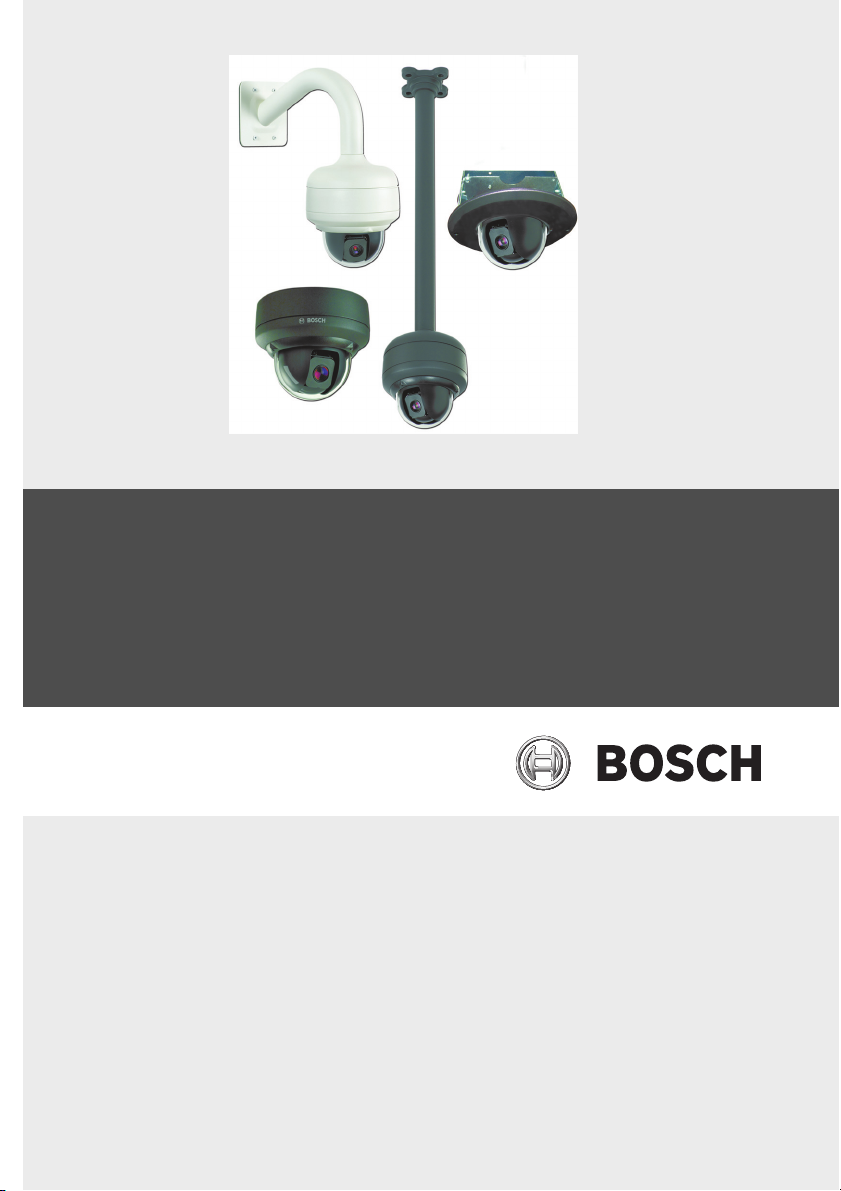
AutoDome Junior HD
VJR Series
en Installation Manual
Page 2
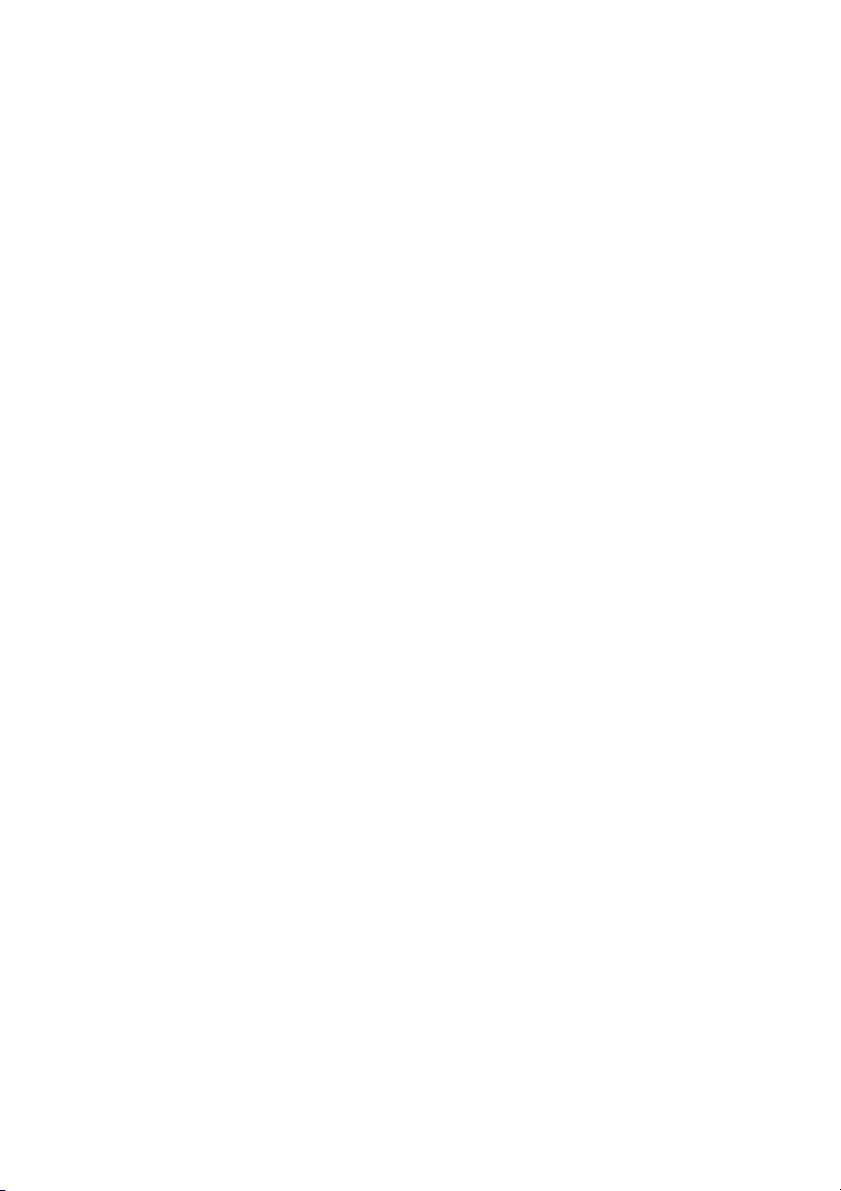
Page 3
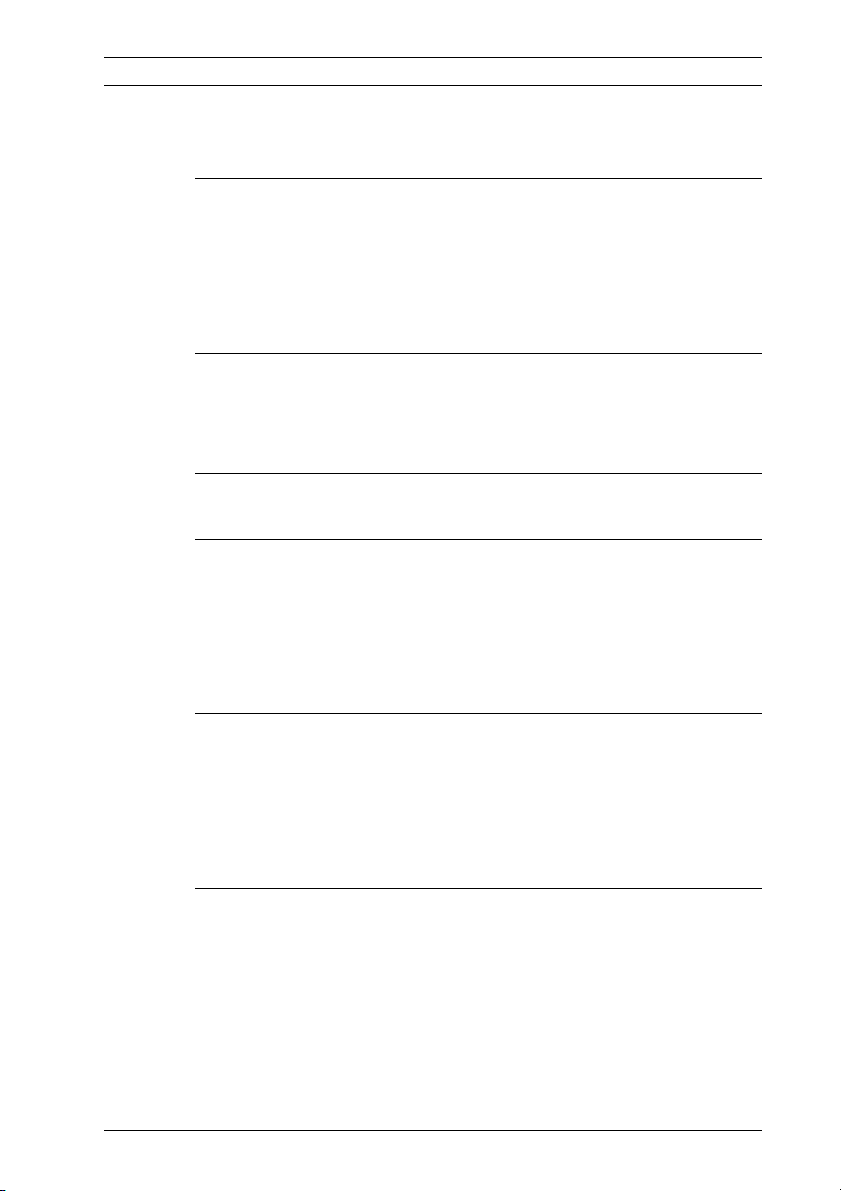
AutoDome Junior HD Table of Contents | en 3
Table of Contents
1Safety 6
1.1 Important Safety Instructions 6
1.2 Safety Precautions 9
1.3 Important Notices 9
1.4 Customer Support and Service 16
2 Unpacking 17
2.1 Parts List 17
2.2 Safety Rules 17
3 Description 18
4 Installing a Surface Mount 20
4.1 Description 20
4.1.1 Additional Tools Required 21
4.1.2 Preparing the Surface Mount for an Indoor Installation 21
4.1.3 Installing the Camera to the Mounting Plate 23
5 Installing a Wall Mount 26
5.1 Description 26
5.1.1 Additional Tools Required 26
5.1.2 Preparing the Wall Mount for an Indoor Installation 27
5.1.3 Installing the Camera to the Mounting Plate 29
6 Installing a Recessed Mount 33
6.1 Description 33
6.1.1 Additional Requirements 33
6.1.2 Preparing the Ceiling for Installation 34
6.1.3 Installing the Camera to the Mounting Plate 37
Bosch Security Systems, Inc. Installation Manual F.01U.205.193 | 3.0 | 2010.12
Page 4
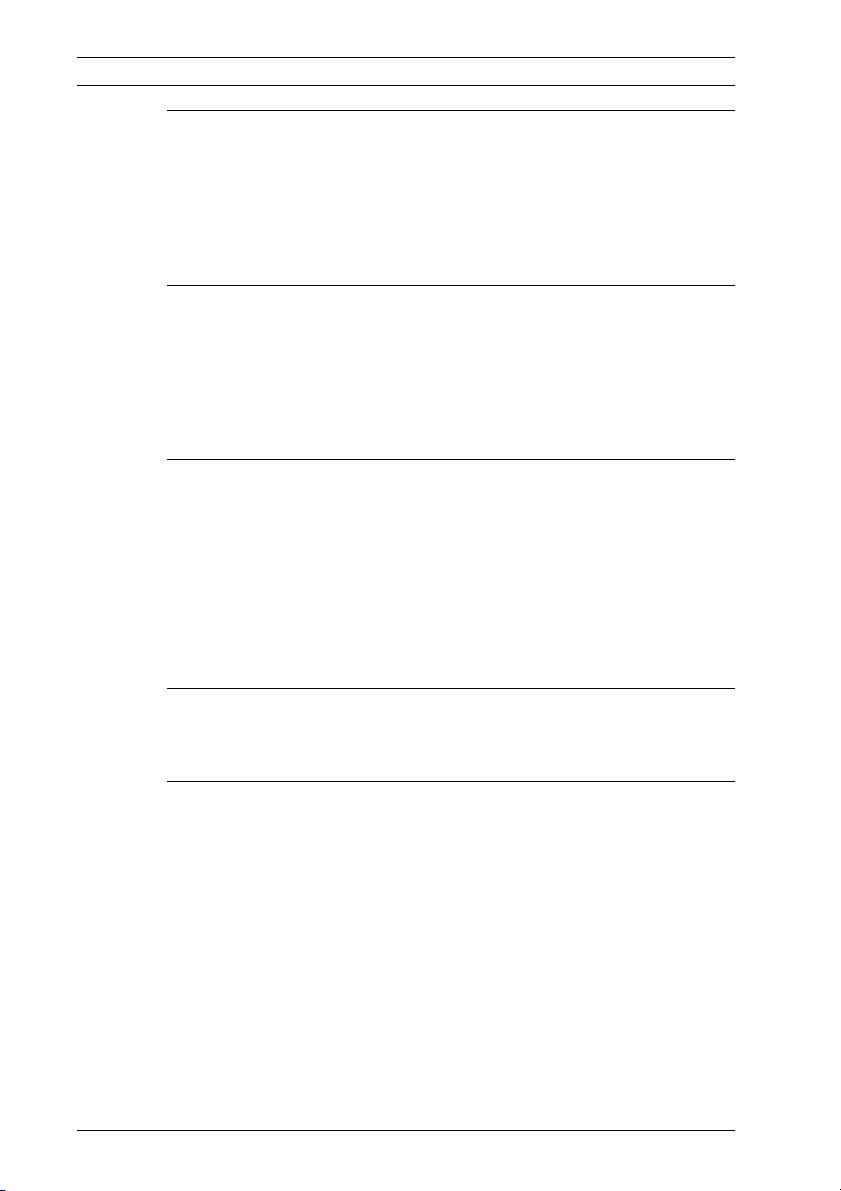
4 en | Table of Contents AutoDome Junior HD
7 Installing a Pipe Mount 42
7.1 Description 42
7.1.1 Tools/Supplies Required 42
7.1.2 Preparing the Ceiling for Installation 43
7.1.3 Installing the Camera to the Mounting Plate 46
8 Preparing the Wiring 49
8.1 Power 49
8.2 Connecting the Power 49
8.2.1 Power Connections to Indoor Cameras 50
8.3 Ethernet Connection (IP models) 51
9 Alarms and Relay Connections 52
9.1 Alarm Input 52
9.2 Connecting Alarms (inputs 1 through 2) 53
9.2.1 Connecting a Normally Open Alarm 53
9.2.2 Connecting a Normally Closed Alarm 54
9.3 Alarm Outputs 55
9.3.1 Connecting an Open Collector Output 55
10 Getting Started 56
10.1 Powering On 56
11 Using the AutoDome Junior HD 57
11.1 Overview of Features 58
11.2 System Requirements 59
11.3 Connecting the AutoDome Junior HD to the PC 60
11.4 Configuring the AutoDome Junior HD Camera 61
11.4.1 Changing the Network Settings 62
11.5 The Livepage 65
11.5.1 Entering a Keyboard Control Command 70
11.6 Commissioning the AutoDome Junior Fixed Camera 72
11.7 Saving Snapshots 73
11.8 Recording Video Sequences 73
11.9 Processor Load 74
11.10 The RECORDINGS Page 74
F.01U.205.193 | 3.0 | 2010.12 Installation Manual Bosch Security Systems, Inc.
Page 5
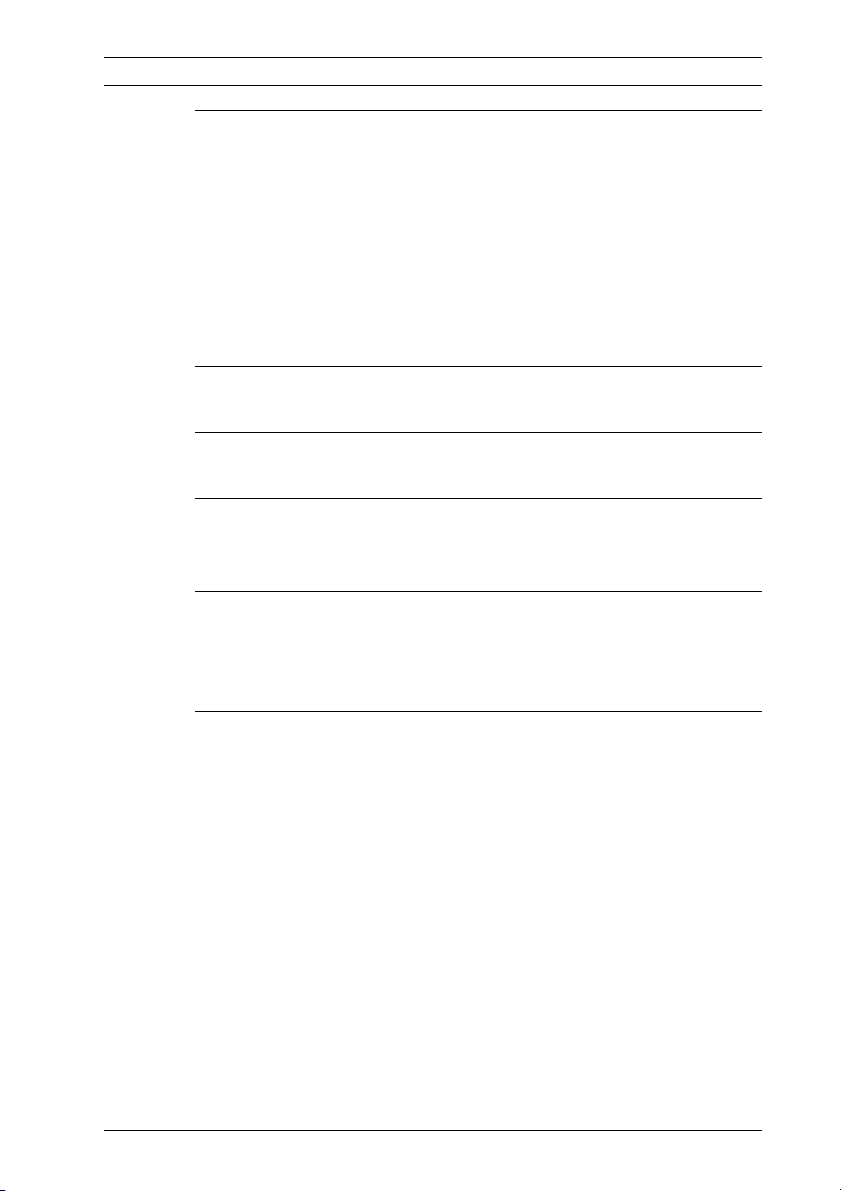
AutoDome Junior HD Table of Contents | en 5
12 Configuring the AutoDome Junior HD 77
12.1 Basic Mode: Device Access 78
12.2 Basic Mode: Date/Time 80
12.3 Basic Mode: Network 81
12.4 Basic Mode: Encoder 82
12.5 Basic Mode: Audio 83
12.6 Basic Mode: Recording 84
12.7 Basic Mode: System Overview 84
13 Keyboard Commands by Number 85
14 Preventive Maintenance 86
15 Troubleshooting 87
15.1 AutoDome Junior Operation and Control 88
16 BVIP Firmware Updates 89
16.1 Upgrading the AutoDome Junior IP or HD 89
16.2 Beginning the Firmware Update Process 90
Index 91
Bosch Security Systems, Inc. Installation Manual F.01U.205.193 | 3.0 | 2010.12
Page 6
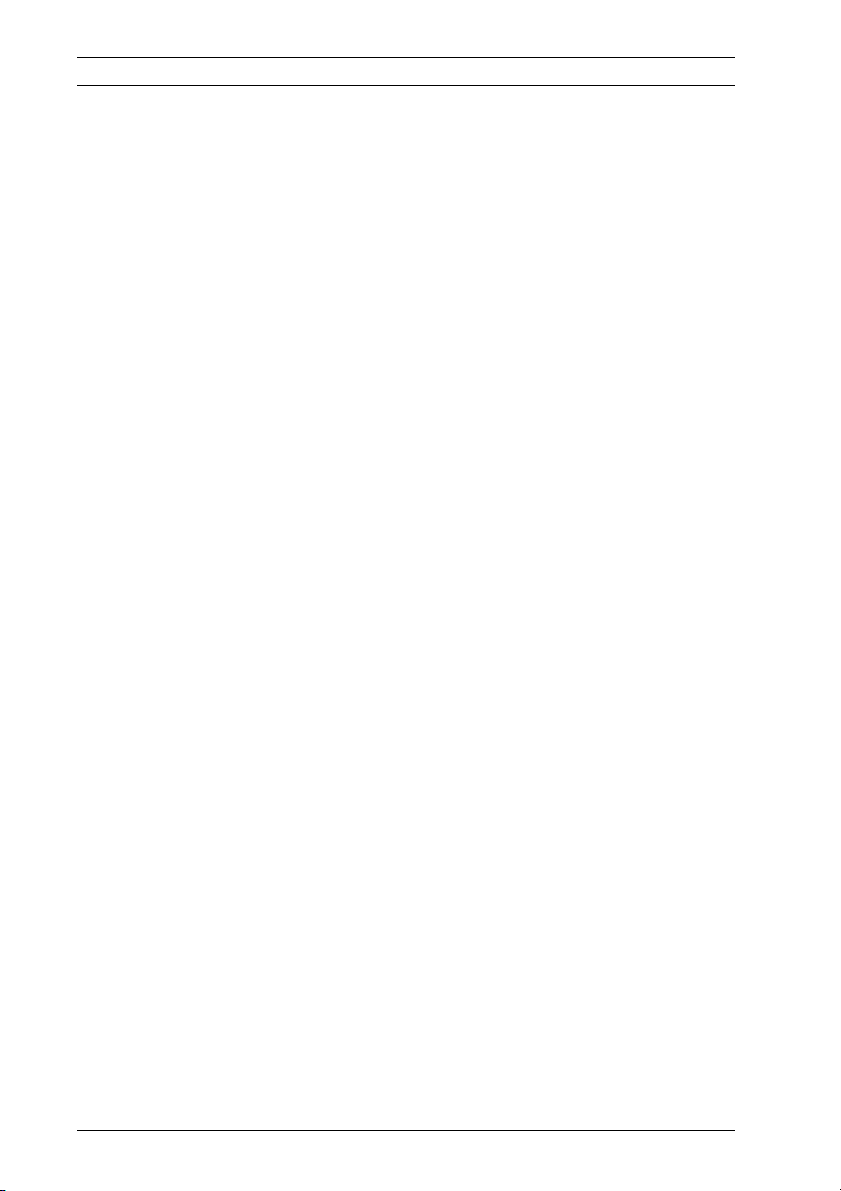
6 en | Safety AutoDome Junior HD
1Safety
1.1 Important Safety Instructions
Read, follow, and retain for future reference all of the following
safety instructions. Heed all warnings on the unit and in the
operating instructions before operating the unit.
1. Cleaning - Unplug the unit from the outlet before cleaning.
Follow any instructions provided with the unit. It is
generally sufficient to use a dry cloth for cleaning, but a
moist lint-free cloth or leather shammy may also be used.
Do not use liquid cleaners or aerosol cleaners.
2. Heat sources - Do not install the unit near any heat
sources such as radiators, heaters, stoves, or other devices
(including amplifiers) that produce heat.
3. Ventilation - Any openings in the unit housing are provided
for ventilation to prevent overheating and ensure reliable
operation. Do not block or cover these openings. Do not
place the unit in an enclosure unless proper ventilation is
provided, or the manufacturer's instructions have been
adhered to.
4. Water - Do not use this unit near water, for example near a
bathtub, washbowl, sink, laundry basket, in a damp or wet
basement, near a swimming pool, or in any area classified
as a wet location. To reduce the risk of fire or electrical
shock, do not expose this unit to rain or moisture.
5. Object and liquid entry - Never push objects of any kind
into this unit through openings, as they may touch
dangerous voltage points or short out parts, which could
result in a fire or electrical shock. Never spill liquid of any
kind on the unit. Do not place objects filled with liquids,
such as vases or cups, on the unit.
6. Lightning - For added protection during a lightning storm,
or when leaving this unit unattended and unused for long
periods, unplug the unit from the wall outlet and
disconnect the cable system. This will prevent damage to
the unit from lightning and power line surges.
F.01U.205.193 | 3.0 | 2010.12 Installation Manual Bosch Security Systems, Inc.
Page 7
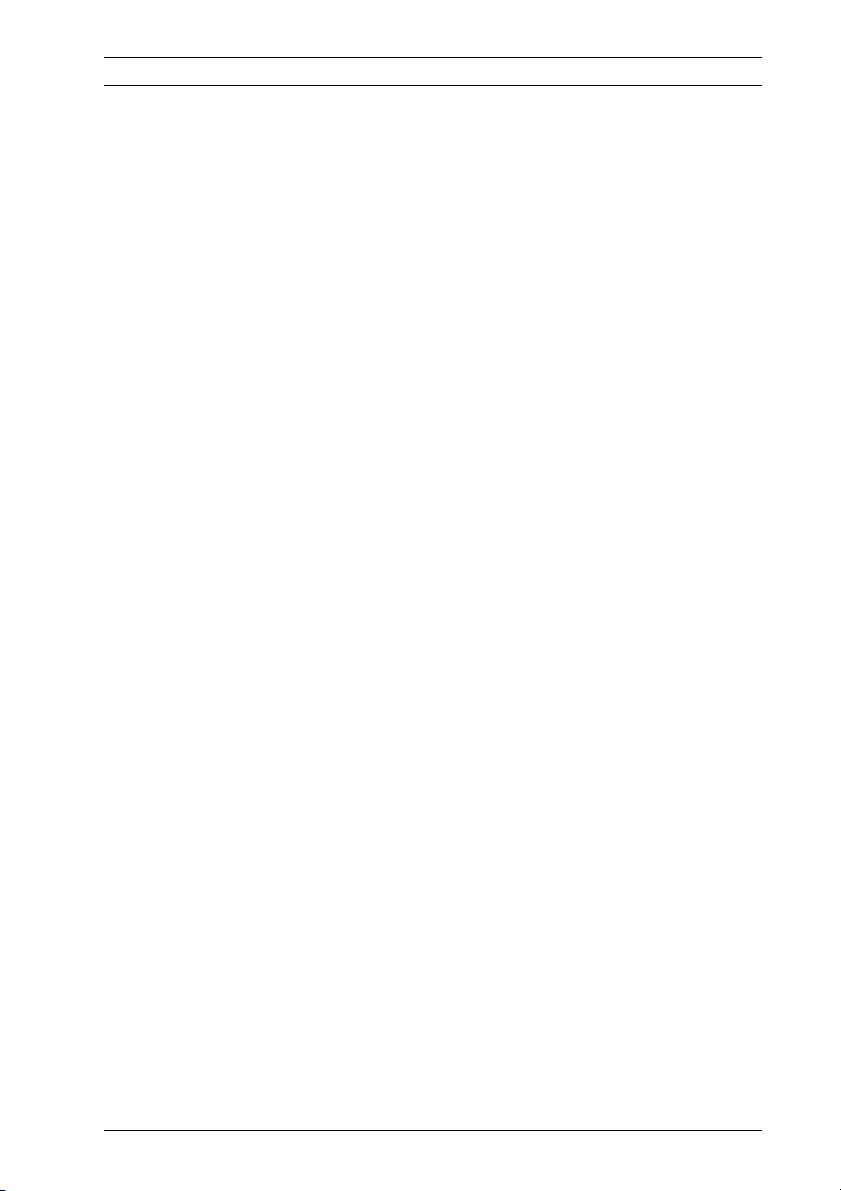
AutoDome Junior HD Safety | en 7
7. Control adjustment - Adjust only those controls specified
in the operating instructions. Improper adjustment of
other controls may cause damage to the unit. Use of
controls or adjustments, or performance of procedures
other than those specified, may result in hazardous
radiation exposure.
8. Overloading - Do not overload outlets and extension cords.
This can cause fire or electrical shock.
9. Power disconnect - Units with or without ON/OFF
switches have power supplied whenever the power cord is
inserted into the power source; however, the unit is
operational only when the ON/OFF switch is in the ON
position. The power cord is the main power disconnect
device for switching off the voltage for all units.
10. Power sources - Operate the unit only via the type of
power source indicated on the label. Before proceeding,
be sure to disconnect the power from the cable being
connected to the unit.
– For battery powered units, refer to the operating
instructions.
– For units supplied by an external power source, use
only the recommended or approved power supplies.
– For limited power source units, this power source
must comply with EN60950. Substitutions may
damage the unit or cause fire or shock.
– For 24 VAC units, the VG4-A-PSUxx Power Supply is
recommended to comply with EN 50130-4 Main
Supply Voltage Dips and Short Interruption
requirement and voltage applied to the unit's power
input should not exceed +/- 10% or 21.6-26.4 VAC.
User-supplied wiring must comply with local electrical
codes (Class 2 power levels). Do not ground the
supply at the terminals or at the unit's power supply
terminals.
– If unsure of the type of power supply to use, contact
your dealer or local power company.
Bosch Security Systems, Inc. Installation Manual F.01U.205.193 | 3.0 | 2010.12
Page 8
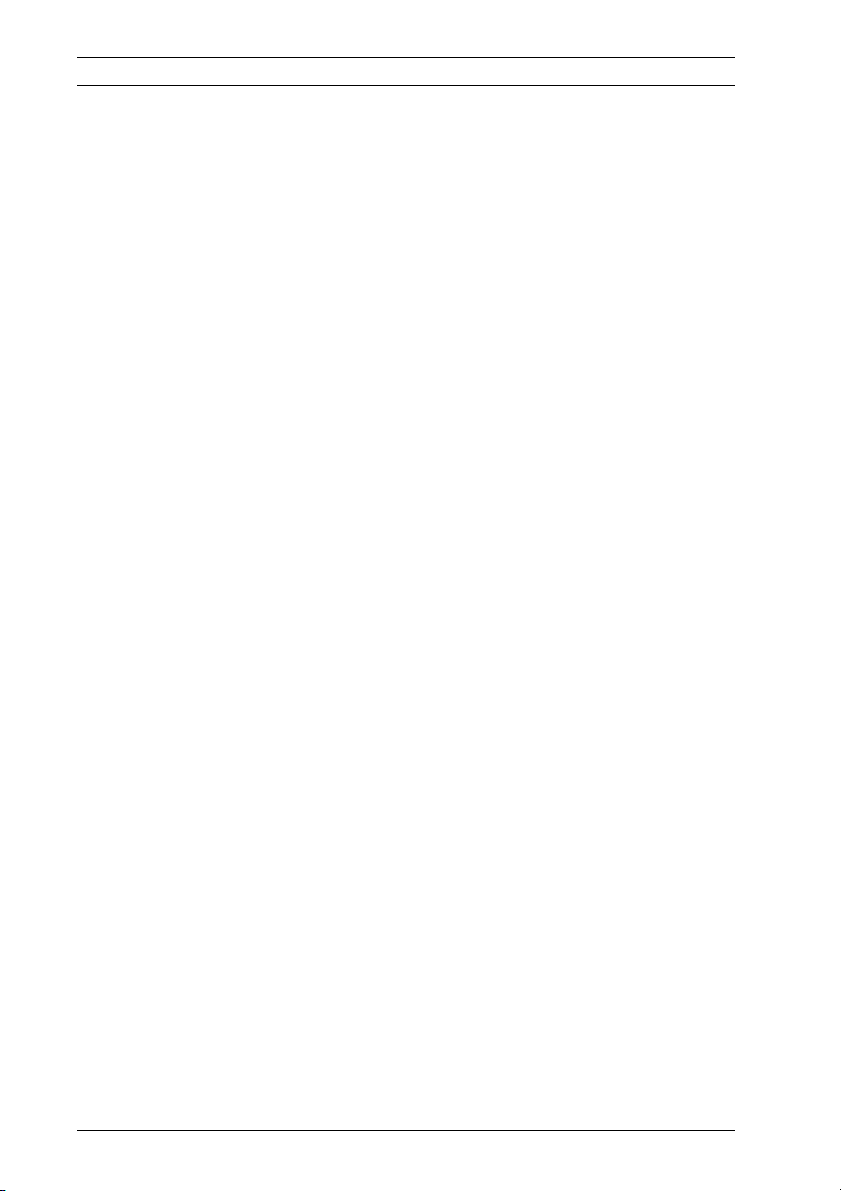
8 en | Safety AutoDome Junior HD
11. Servicing - Do not attempt to service this unit yourself.
Opening or removing covers may expose you to dangerous
voltage or other hazards. Refer all servicing to qualified
service personnel.
12. Damage requiring service - Unplug the unit from the main
AC power source and refer servicing to qualified service
personnel when any damage to the equipment has
occurred, for example if:
– the power supply cord or plug is damaged
– exposure to moisture, water, and/or inclement
weather (rain, snow etc.)
– liquid has been spilled in or on the equipment
– an object has fallen into the unit
– the unit has been dropped or the unit cabinet is
damaged
– the unit exhibits a distinct change in performance
– the unit does not operate normally when the user
correctly follows the operating instructions.
13. Replacement parts - Be sure the service technician uses
replacement parts specified by the manufacturer, or that
they have the same characteristics as the original parts.
Unauthorized substitutions may cause fire, electrical
shock, or other hazards.
14. Safety check - Safety checks should be performed on
completion of service or repairs to the unit, to ensure that
the unit is in proper operating condition.
15. Installation - Install in accordance with the manufacturer's
instructions and in accordance with applicable local codes.
16. Attachments, changes, or modifications - Only use
attachments/accessories specified by the manufacturer.
Any change to or modification of the equipment not
expressly approved by Bosch could void the warranty or, in
the case of an authorization agreement, authority to
operate the equipment.
F.01U.205.193 | 3.0 | 2010.12 Installation Manual Bosch Security Systems, Inc.
Page 9
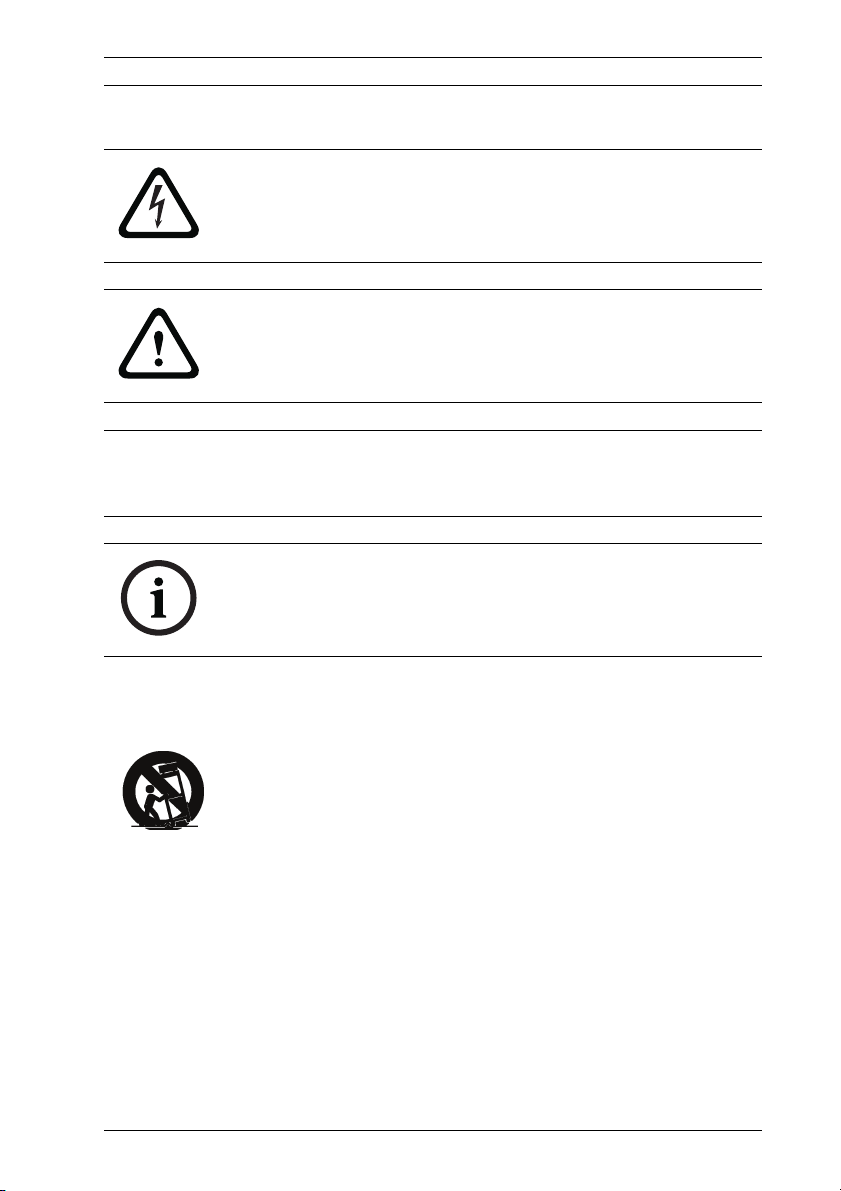
AutoDome Junior HD Safety | en 9
1.2 Safety Precautions
DANGER!
This symbol indicates an imminently hazardous situation such
as “Dangerous Voltage” inside the product. If not avoided, this
will result in an electrical shock, serious bodily injury, or death.
WARNING!
Indicates a potentially hazardous situation. If not avoided, this
may result in minor or moderate injury. Alerts the user to
important instructions accompanying the unit.
CAUTION!
Indicates a potentially hazardous situation. If not avoided, this
may result in damage to property or risk of damage to the unit.
NOTICE!
This symbol indicates information or a company policy that
relates directly or indirectly to the safety of personnel or
protection of property.
1.3 Important Notices
Accessories - Do not place this unit on an unstable stand,
tripod, bracket, or mount. The unit may fall, causing serious
injury to persons and/or severe damage to the unit. Use only
with the cart, stand, tripod, bracket, or table specified by the
manufacturer. When a cart is used, exercise caution and care
when moving the cart/apparatus combination to avoid tipping it
over, which could result in injury. Quick stops, excessive force,
or uneven surfaces may cause the cart/unit combination to
overturn. Mount the unit in line with the manufacturer's
instructions.
Bosch Security Systems, Inc. Installation Manual F.01U.205.193 | 3.0 | 2010.12
Page 10
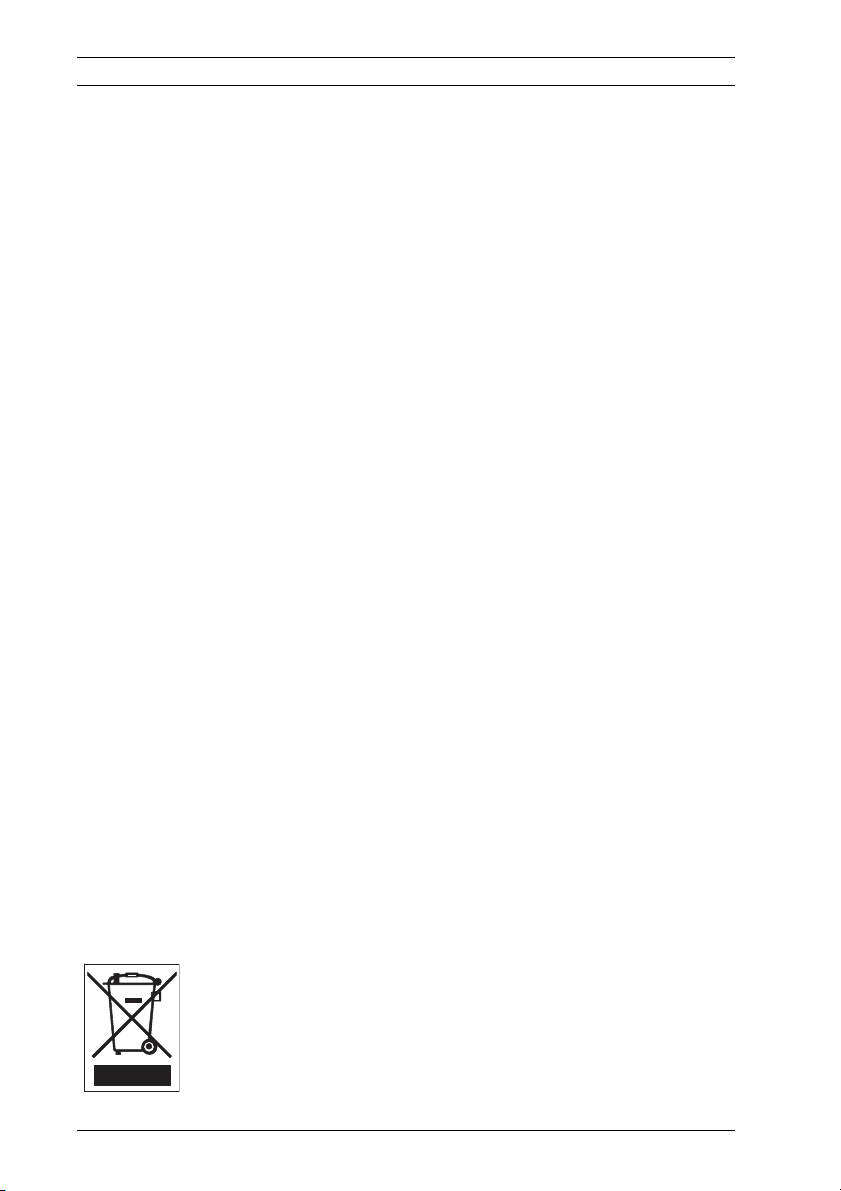
10 en | Safety AutoDome Junior HD
All-pole power switch - Incorporate an all-pole power switch,
with a contact separation of at least 3 mm in each pole, into the
electrical installation of the building. If it is needed to open the
housing for servicing and/or other activities, use this all-pole
switch as the main disconnect device for switching off the
voltage to the unit.
Camera grounding - When mounting the camera in potentially
damp environments, ensure the system is grounded through
the metal housing of the unit (see section: Connecting the
Power).
Camera signal - Protect the cable with a primary protector if
the camera signal is over 140 feet, in accordance with NEC800
(CEC Section 60).
Coax grounding:
– Ground the cable system if connecting an outside cable
system to the unit.
– Connect equipment to the unit's inputs only after this unit
has had its grounding plug connected to a grounded outlet
or its ground terminal is properly connected to a ground
source.
– Disconnect the unit's input connectors from equipment
before disconnecting the grounding plug or grounding
terminal.
– Follow proper safety precautions, such as grounding, for
any device connected to this unit.
U.S.A. models only - Section 810 of the National Electrical Code,
ANSI/NFPA No. 70, provides information regarding proper
grounding of the mount and supporting structure, grounding of
the coax to a discharge unit, size of grounding conductors,
location of discharge unit, connection to grounding electrodes,
and requirements for the grounding electrode.
Your Bosch product was developed and manufactured with
high-quality material and components that can be recycled and
reused. This symbol means that electronic and electrical
appliances that have reached the end of their service life must
be collected and disposed of separately from household waste
material. Separate collecting systems are usually in place for
F.01U.205.193 | 3.0 | 2010.12 Installation Manual Bosch Security Systems, Inc.
Page 11
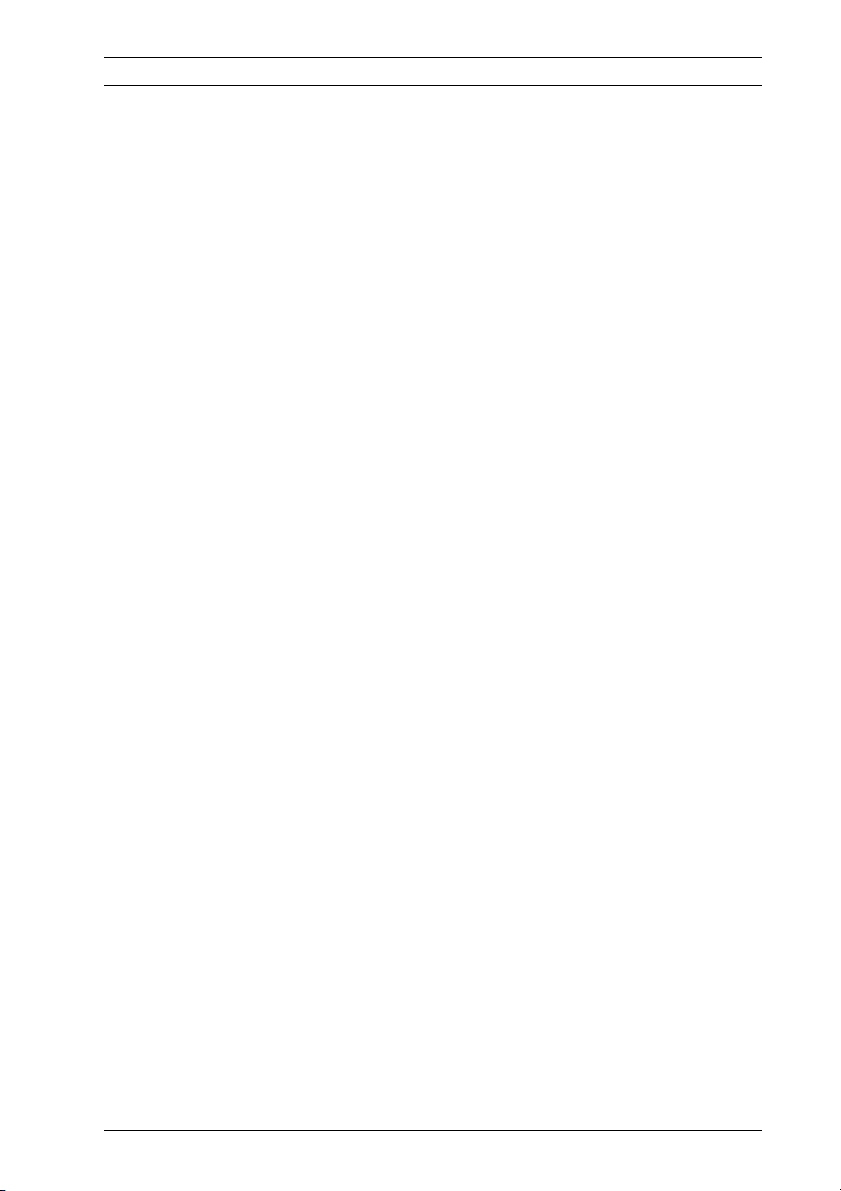
AutoDome Junior HD Safety | en 11
disused electronic and electrical products. Please dispose of
these units at an environmentally compatible recycling facility,
in line with European Directive 2002/96/EC.
Environmental statement - Bosch has a strong commitment to
the environment. This unit has been designed to respect the
environment as much as possible.
Electrostatic-sensitive device - Take proper CMOS/MOS-FET
handling precautions to avoid electrostatic discharge.
NOTE: You must wear grounded wrist straps and observe
proper ESD safety precautions when handling the electrostaticsensitive printed circuit boards.
Fuse rating - For security protection of the device, the branch
circuit protection must be secured with a maximum fuse rating
of 16 A. This must be in accordance with NEC800 (CEC Section
60).
Grounding and polarization - This unit may be fitted with a
polarized alternating current line plug (a plug with one blade
wider than the other blade). This safety feature allows the plug
to fit into the power outlet in only one way. If unable to insert
the plug fully into the outlet, contact a locally certified
electrician to replace the obsolete outlet. Do not defeat the
safety purpose of the polarized plug.
Alternatively, this unit may be fitted with a 3-pole grounding
plug (a plug with a third pin for earth grounding). This safety
feature allows the plug to fit into a grounded power outlet only.
If unable to insert the plug into the outlet, contact a locally
certified electrician to replace the obsolete outlet. Do not
defeat the safety purpose of the grounding plug.
Outdoor signals - The installation for outdoor signals, especially
regarding clearance from power and lightning conductors and
transient protection, must be in accordance with NEC725 and
NEC800 (CEC Rule 16-224 and CEC Section 60).
Moving - Disconnect the power before moving the unit. Move
the unit with care.
PoE (Indoor models only) - Never supply power via the
Ethernet connection (PoE) when power is already supplied via
the power connector.
Bosch Security Systems, Inc. Installation Manual F.01U.205.193 | 3.0 | 2010.12
Page 12
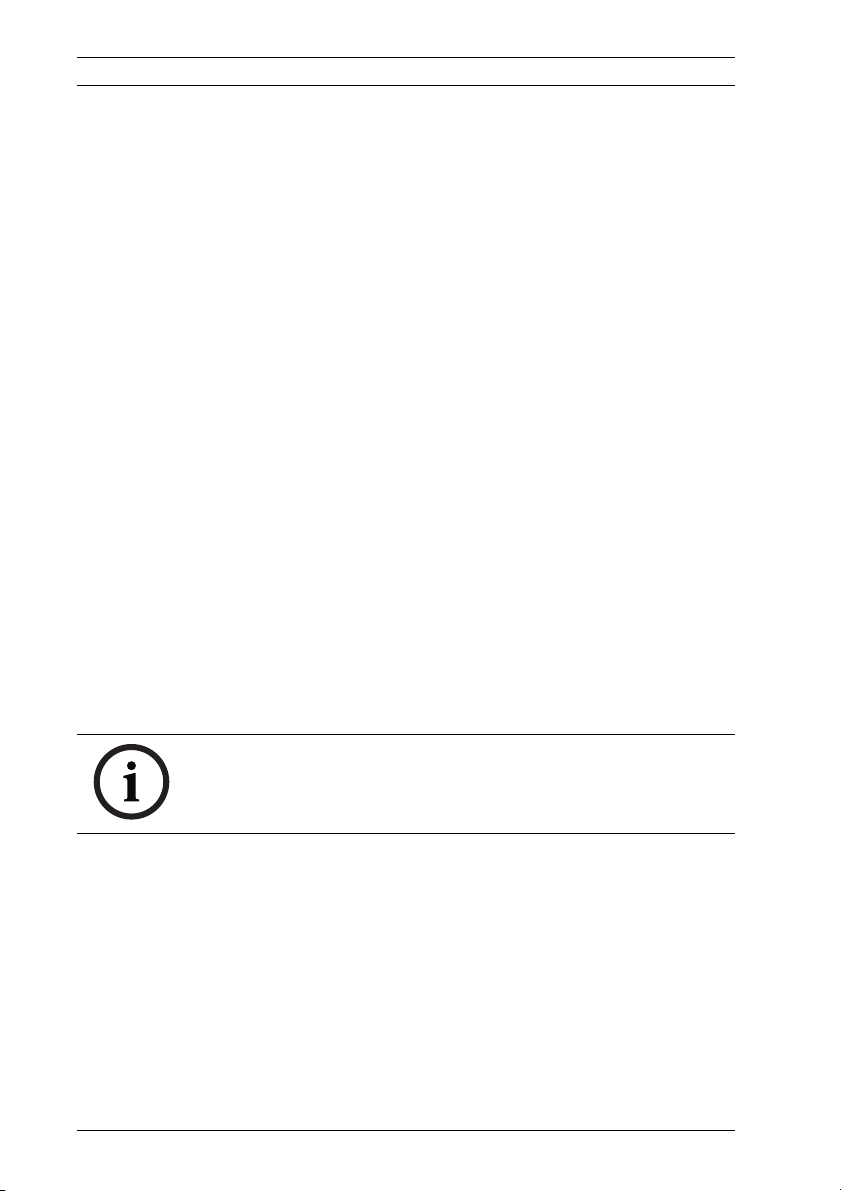
12 en | Safety AutoDome Junior HD
Permanently connected equipment - Incorporate a readily
accessible disconnect device in the building installation wiring.
Pluggable equipment - Install the socket outlet near the
equipment so it is easily accessible.
Power disconnect - Units have power supplied whenever the
power cord is inserted into the power source. The power cord
is the main power disconnect for all units.
Power lines - Do not locate the camera near overhead power
lines, power circuits, electrical lights, or anywhere where it
might come into contact with power lines, circuits, or lights.
SELV
All the input/output ports are Safety Extra Low Voltage (SELV)
circuits. SELV circuits should only be connected to other SELV
circuits.
Because the ISDN circuits are treated like telephone-network
voltage, avoid connecting the SELV circuit to the Telephone
Network Voltage (TNV) circuits.
Video loss - Video loss is inherent to digital video recording;
therefore, Bosch Security Systems cannot be held liable for any
damage that results from missing video information. To
minimize the risk of lost digital information, Bosch Security
Systems recommends multiple, redundant recording systems,
and a procedure to back up all analog and digital information.
NOTICE! This is a class A product. In a domestic environment
this product may cause radio interference, in which case the
user may be required to take adequate measures.
F.01U.205.193 | 3.0 | 2010.12 Installation Manual Bosch Security Systems, Inc.
Page 13
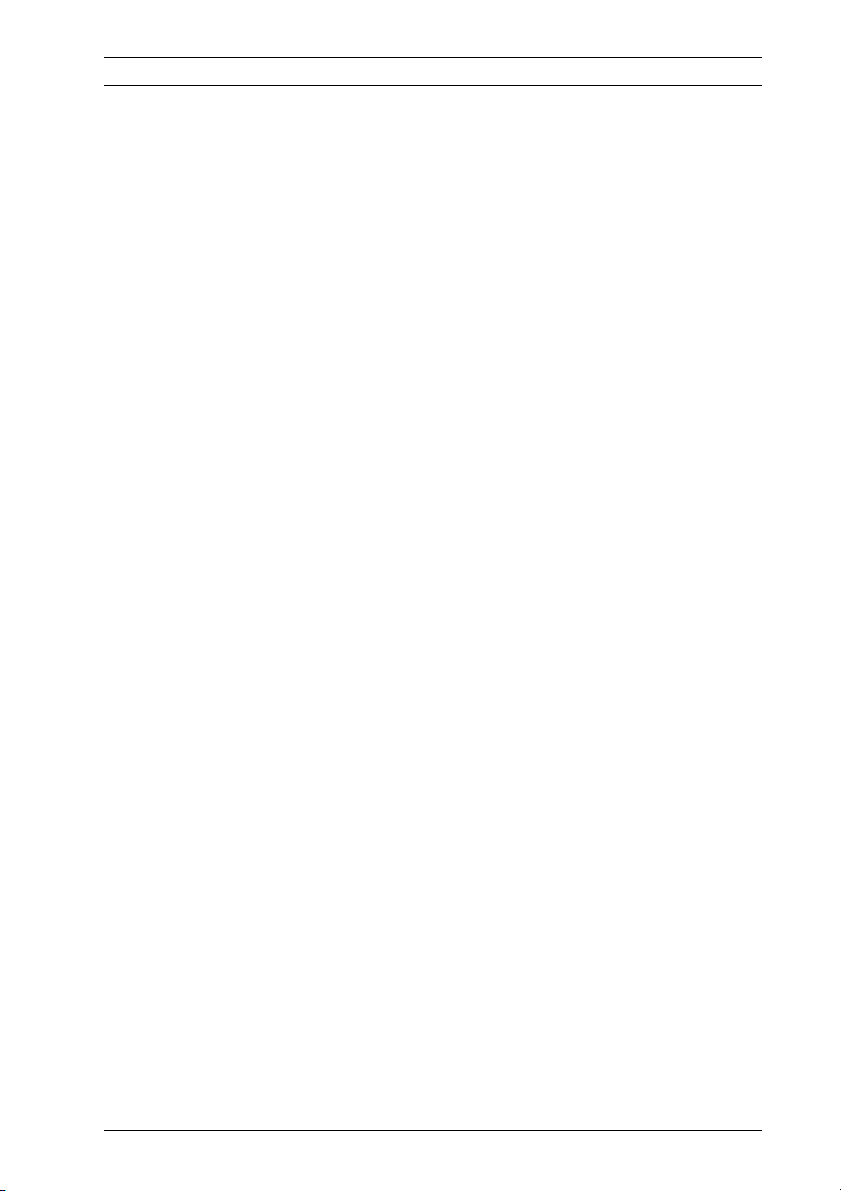
AutoDome Junior HD Safety | en 13
FCC & ICES INFORMATION
(U.S.A. and Canadian Models Only)
This device complies with part 15 of the FCC Rules. Operation is
subject to the following conditions:
– this device may not cause harmful interference, and
– this device must accept any interference received,
including interference that may cause undesired operation.
Note
This equipment has been tested and found to comply with the
limits for a Class A digital device, pursuant to Part 15 of the
FCC Rules and ICES-003 of Industry Canada. These limits are
designed to provide reasonable protection against harmful
interference when the equipment is operated in a commercial
environment. This equipment generates, uses, and radiates
radio frequency energy and, if not installed and used in
accordance with the instruction manual, may cause harmful
interference to radio communications. Operation of this
equipment in a residential area is likely to cause harmful
interference, in which case the user will be required to correct
the interference at his expense.
Intentional or unintentional modifications not expressly
approved by the party responsible for compliance shall not be
made. Any such modifications could void the user's authority to
operate the equipment. If necessary, the user should consult
the dealer or an experienced radio/television technician for
corrective action.
The user may find the following booklet, prepared by the
Federal Communications Commission, helpful: How to Identify
and Resolve Radio-TV Interference Problems. This booklet is
available from the U.S. Government Printing Office,
Washington, DC 20402, Stock No. 004-000-00345-4.
Bosch Security Systems, Inc. Installation Manual F.01U.205.193 | 3.0 | 2010.12
Page 14
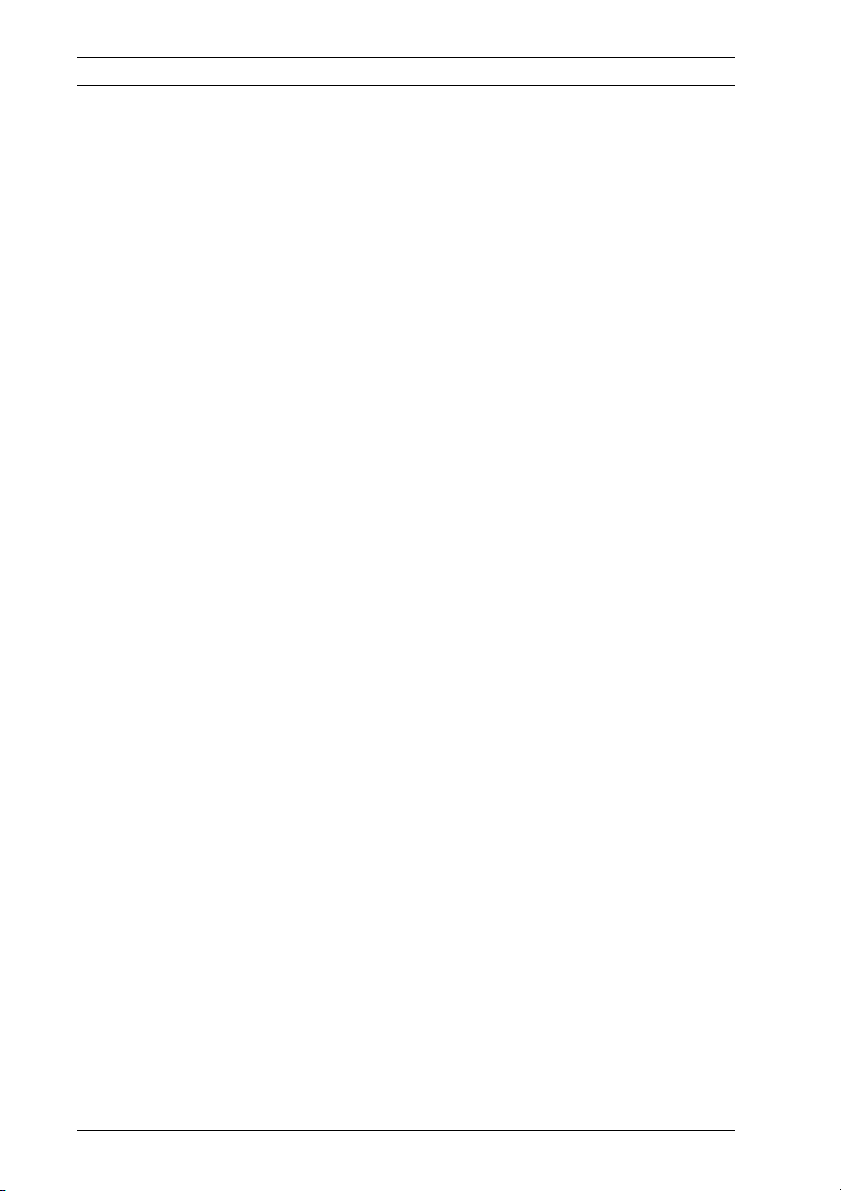
14 en | Safety AutoDome Junior HD
INFORMATIONS FCC ET ICES
(modèles utilisés aux États-Unis et au Canada uniquement)
Ce produit est conforme aux normes FCC partie 15. La mise en
service est soumises aux deux conditions suivantes:
– cet appareil ne peut pas provoquer d'interférence nuisible
et
– cet appareil doit pouvoir tolérer toutes les interférences
auxquelles il est soumit, y compris les interférences qui
pourraient influer sur son bon fonctionnement.
AVERTISSEMENT: Suite à différents tests, cet appareil s’est
révélé conforme aux exigences imposées aux appareils
numériques de Classe A en vertu de la section 15 du règlement
de la Commission fédérale des communications des États-Unis
(FCC). Ces contraintes sont destinées à fournir une protection
raisonnable contre les interférences nuisibles quand l'appareil
est utilisé dans une installation commerciale. Cette appareil
génère, utilise et émet de l'energie de fréquence radio, et peut,
en cas d'installation ou d'utilisation non conforme aux
instructions, générer des interférences nuisibles aux
communications radio. L’utilisation de ce produit dans une
zone résidentielle peut provoquer des interférences nuisibles.
Le cas échéant, l’utilisateur devra remédier à ces interférences
à ses propres frais.
Au besoin, l’utilisateur consultera son revendeur ou un
technicien qualifié en radio/télévision, qui procédera à une
opération corrective. La brochure suivante, publiée par la
Commission fédérale des communications (FCC), peut s’avérer
utile : « How to Identify and Resolve Radio-TV Interference
Problems » (Comment identifier et résoudre les problèmes
d’interférences de radio et de télévision). Cette brochure est
disponible auprès du U.S. Government Printing Office,
Washington, DC 20402, États-Unis, sous la référence n° 004000-00345-4.
AVERTISSEMENT: Ce produit est un appareil de Classe A. Son
utilisation dans une zone résidentielle risque de provoquer des
interférences. Le cas échéant, l’utilisateur devra prendre les
mesures nécessaires pour y remédier.
F.01U.205.193 | 3.0 | 2010.12 Installation Manual Bosch Security Systems, Inc.
Page 15
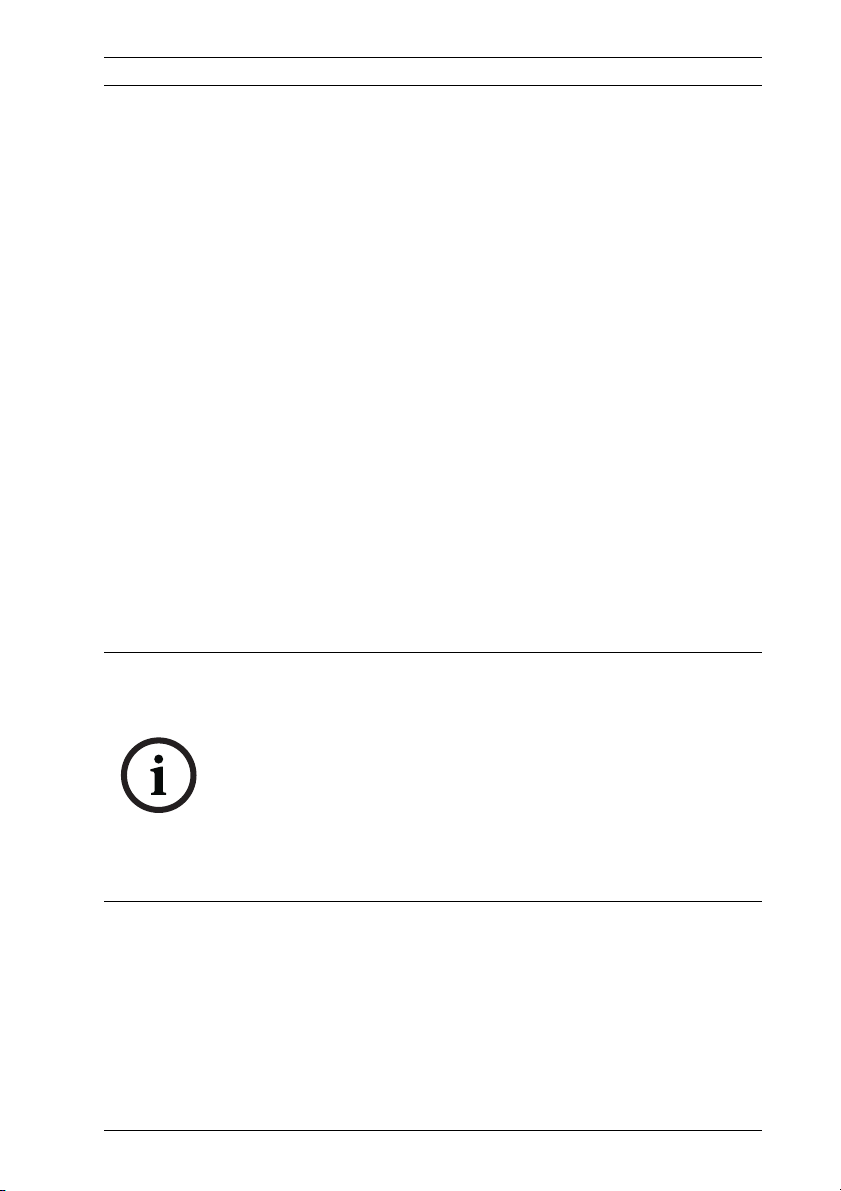
AutoDome Junior HD Safety | en 15
Disclaimer
Underwriter Laboratories Inc. (“UL”) has not tested the
performance or reliability of the security or signaling aspects of
this product. UL has only tested fire, shock and/or casualty
hazards as outlined in UL's Standard(s) for Safety for Information
Technology Equipment, UL/IEC 60950-1. UL Certification does
not cover the performance or reliability of the security or
signaling aspects of this product.
UL MAKES NO REPRESENTATIONS, WARRANTIES, OR
CERTIFICATIONS WHATSOEVER REGARDING THE
PERFORMANCE OR RELIABILITY OF ANY SECURITY OR
SIGNALING-RELATED FUNCTIONS OF THIS PRODUCT.
Copyright
This user guide is the intellectual property of Bosch Security
Systems, Inc. and is protected by copyright.
All rights reserved.
Trademarks
All hardware and software product names used in this
document are likely to be registered trademarks and must be
treated accordingly.
NOTICE!
This user guide has been compiled with great care and the
information it contains has been thoroughly verified. The text
was complete and correct at the time of printing. The ongoing
development of the products may mean that the content of the
user guide can change without notice. Bosch Security Systems
accepts no liability for damage resulting directly or indirectly
from faults, incompleteness or discrepancies between the user
guide and the product described.
Bosch Security Systems, Inc. Installation Manual F.01U.205.193 | 3.0 | 2010.12
Page 16
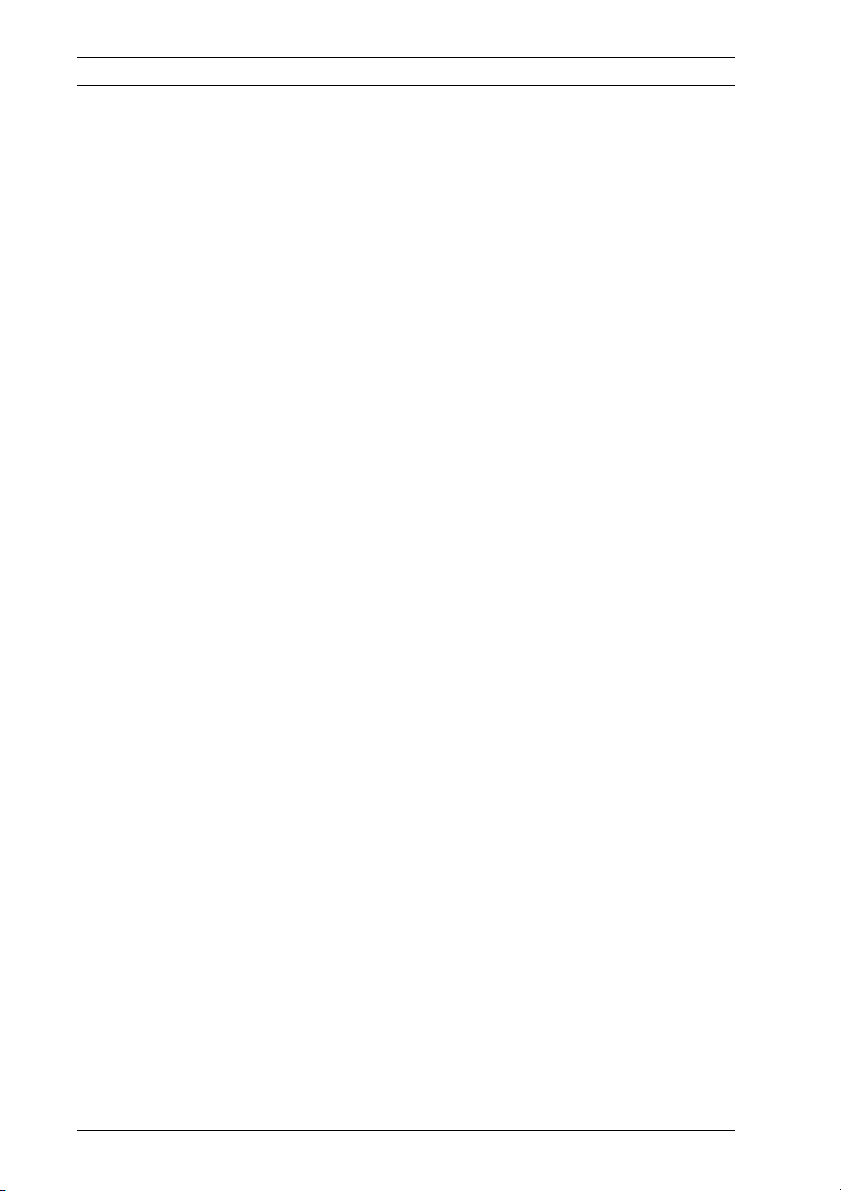
16 en | Safety AutoDome Junior HD
1.4 Customer Support and Service
If this unit needs service, contact the nearest Bosch Security
Systems Service Center for authorization to return and shipping
instructions.
Service Centers
USA
Repair Center
Telephone: 800-566-2283
Fax: 800-366-1329
E-mail: repair@us.bosch.com
Customer Service
Telephone: 888-289-0096
Fax: 585-223-9180
E-mail: security.sales@us.bosch.com
Technical Support
Telephone: 800-326-1450
Fax: 585-223-3508 or 717-735-6560
E-mail: technical.support@us.bosch.com
Canada
Telephone: 514-738-2434
Fax: 514-738-8480
Europe, Middle East, Africa Region
Repair Center
Telephone: 31 (0) 76-5721500
Fax: 31 (0) 76-5721413
E-mail: RMADesk.STService@nl.bosch.com
Asia Region
Repair Center
Telephone: 65 63522776
Fax: 65 63521776
E-mail: rmahelpdesk@sg.bosch.com
Warranty and additional information
For additional information and warranty queries, please contact
your Bosch Security Systems representative or visit our website
at www.boschsecurity.com.
F.01U.205.193 | 3.0 | 2010.12 Installation Manual Bosch Security Systems, Inc.
Page 17
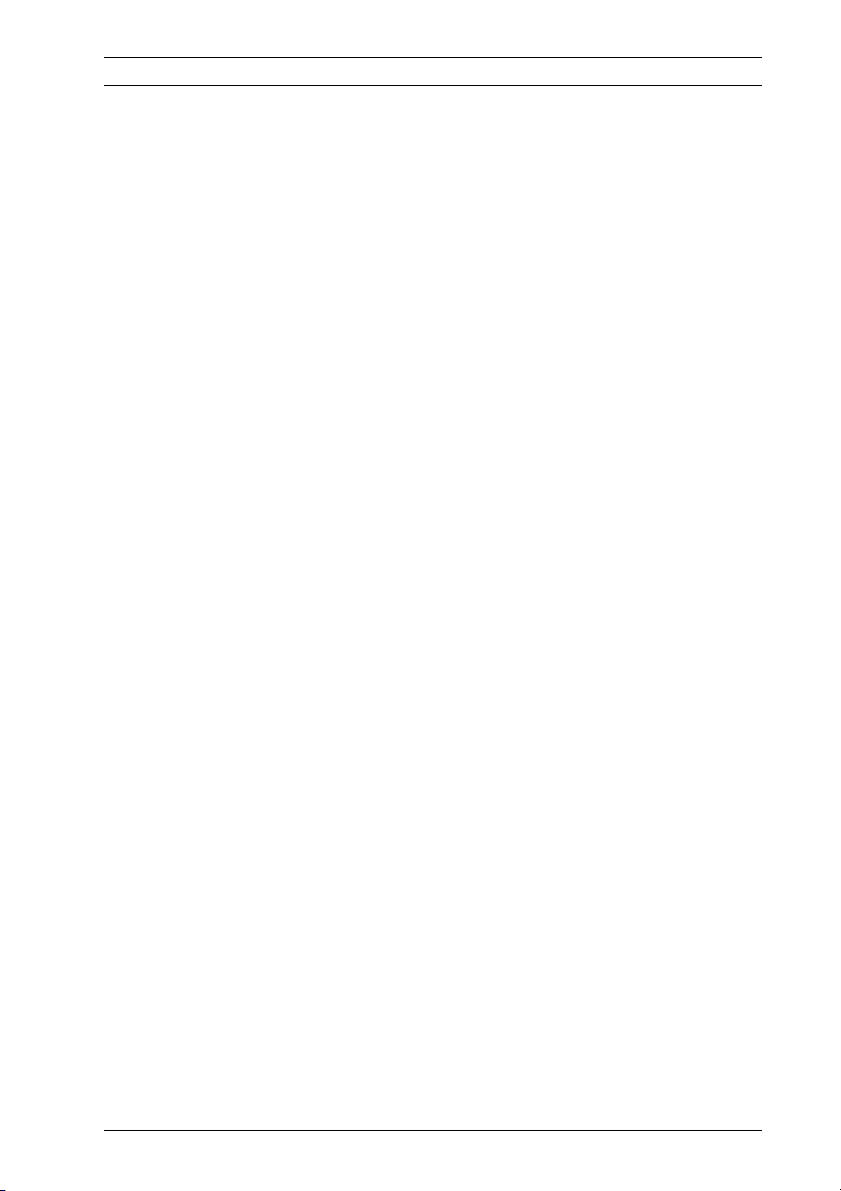
AutoDome Junior HD Unpacking | en 17
2 Unpacking
This equipment should be unpacked and handled with care. If
an item appears to have been damaged in shipment, notify the
shipper immediately. Verify that all the parts listed in the Parts
List are included. If any items are missing, notify your Bosch
Security Systems Sales or Customer Service Representative.
The original packing carton is the safest container in which to
transport the unit and must be used if returning the unit for
service. Save it for possible future use.
2.1 Parts List
The AutoDome Junior HD includes the following components:
– One (1) PTZ or Fixed Dome camera
– One (1) 4-wire alarm in/out cable
– One (1) 2-wire camera power cable, red and black wires
– One (1) mounting plate
– One (1) user manual
2.2 Safety Rules
To ensure safety, the following warnings are specified:
– The device must be installed and maintained by skilled
technical personnel.
– Connect the device to a power source corresponding to
the indications given on the marking label.
– Use only the attachments/accessories specified by the
manufacturer.
– Unplug the device during lightning storms or when unused
for long periods of time.
– Do not use the device near water (indoor models only).
– Do not use the device in the presence of flammable
substances.
– Do not allow children or unauthorized personnel to use the
device.
– Do not block any ventilation openings.
– Keep this manual for future reference.
Bosch Security Systems, Inc. Installation Manual F.01U.205.193 | 3.0 | 2010.12
Page 18
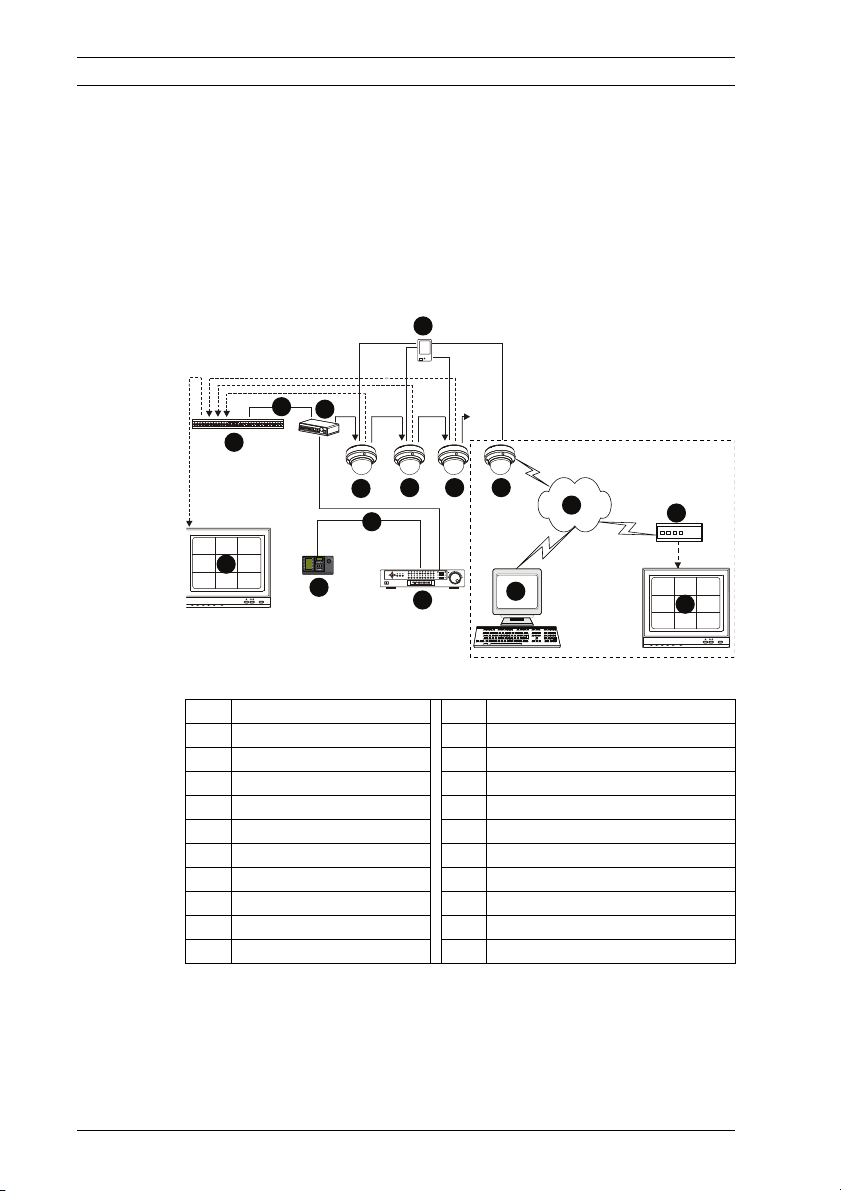
18 en | Description AutoDome Junior HD
2
3
4
1
5
6 7
8
1010
1111
9
1 2 3
4 5 6
7 8 9
0
Shot
MonProd
Clr
9
1212
1313
1414
1515
3 Description
The AutoDome Junior is part of a larger building block for any
surveillance/security system. By using multiple keyboard
controllers and multiple dome cameras, no place is too large for
monitoring. Extensible and flexible architecture facilities
remote control functions for a variety of external switching
devices such as multiplexers and DVRs (see the figure below).
Figure 3.1 System Configuration
1 Alarm Input (sensor) 12 AutoDome Junior IP or HD
2 Multiplexer 13 Network
3 RS-485 Cable 14 Computer
4 Junction Box 15 Encoder/Decoder
5 AutoDome Junior
6 AutoDome Junior
7 AutoDome Junior
8 RS-485 Cable
9Monitor
10 Keyboard
11 DVR
F.01U.205.193 | 3.0 | 2010.12 Installation Manual Bosch Security Systems, Inc.
Page 19
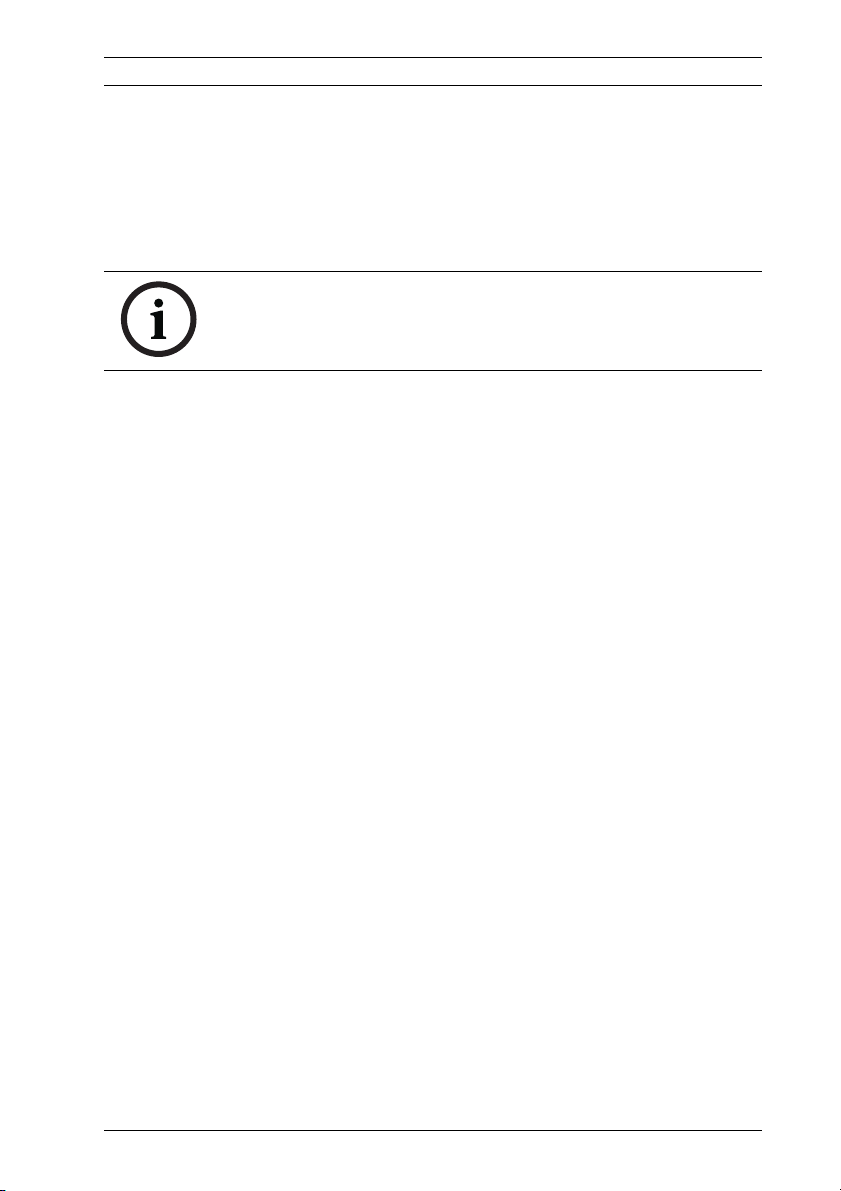
AutoDome Junior HD Description | en 19
Refer to Section 11 Using the AutoDome Junior HD, page 57 for
software and infrastructure requirements for an AutoDome
Junior IP or HD installation.
This installation should be made by qualified service personnel
and conform to the National Electrical Code and applicable
local codes.
NOTICE!
A grounded conduit is required in order to meet the EMC
Regulation Requirements.
Bosch Security Systems, Inc. Installation Manual F.01U.205.193 | 3.0 | 2010.12
Page 20
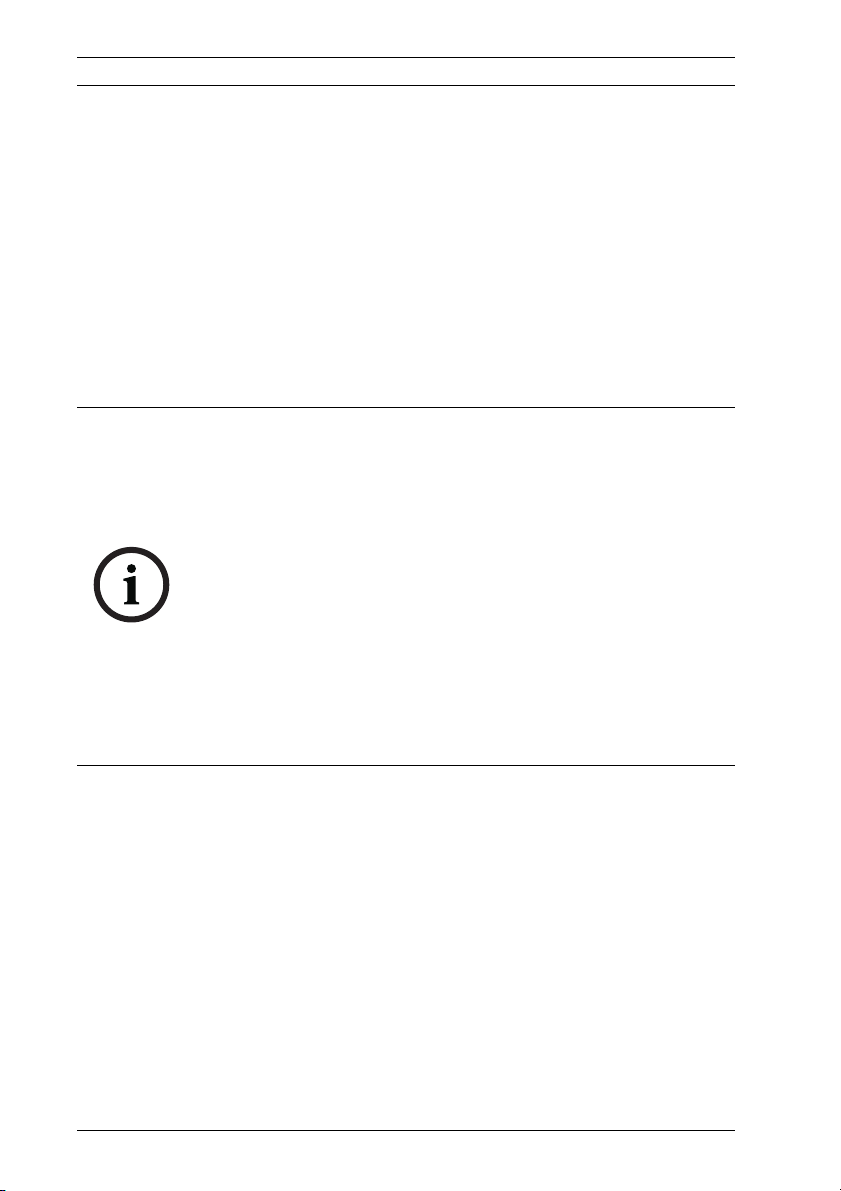
20 en | Installing a Surface Mount AutoDome Junior HD
4 Installing a Surface Mount
4.1 Description
This chapter details how to mount the AutoDome Junior to a
hard surface. The AutoDome Junior is also suitable for wall
(Section 5 Installing a Wall Mount, page 26), recess
(Section 6 Installing a Recessed Mount, page 33), and pipe
mounting (Section 7 Installing a Pipe Mount, page 42). For
specific directions on mounting the unit, see the manual that
came with your mount.
NOTICE!
The image sensors in modern cameras are highly sensitive and
require special care for proper performance and extended
lifetime. Follow the guidelines for optimum results with your
camera:
– Do not expose to direct sunlight or bright spotlights in
operating and nonoperating conditions.
– Avoid bright lights in the field of view of the camera. Bright
lights cause a “smearing” effect, which is visible as white
lines above and below the highlight. Prolonged exposure to
bright lights may cause bleaching of the sensor's color
filters. This will be visible as colored spots in the picture
and is irreversible.
F.01U.205.193 | 3.0 | 2010.12 Installation Manual Bosch Security Systems, Inc.
Page 21
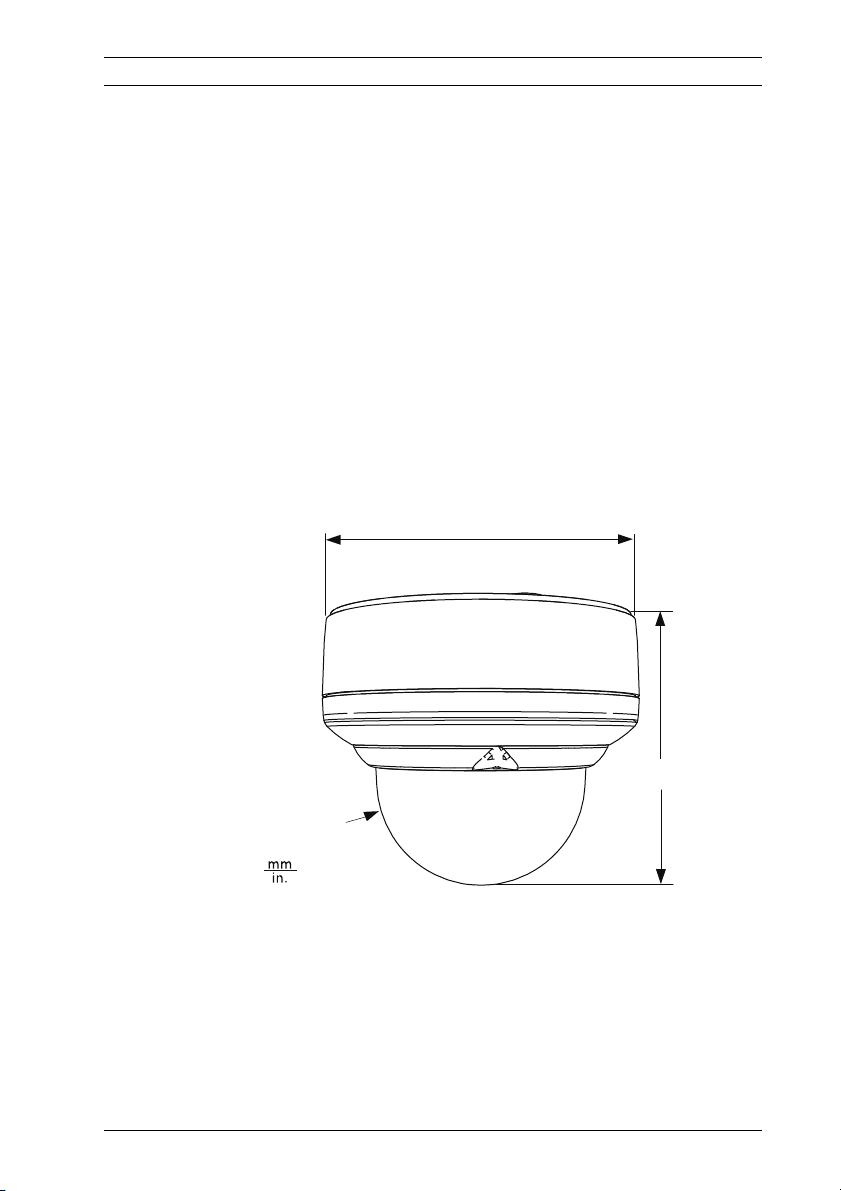
AutoDome Junior HD Installing a Surface Mount | en 21
ø 175.0
(6.89)
166.9
(6.57)
R64.2
(2.53)
4.1.1 Additional Tools Required
– Appropriate straight slot screwdrivers
– No. 2 Phillips screwdriver
– Appropriate tool for cutting a hole in drywall or ceiling tile
(if applicable)
– 4 in. x 4 in. Junction box with 90 mm (3.54 in.) mount
holes (indoor installation)
– One (1) ground
– T-10 Torx wrench
4.1.2 Preparing the Surface Mount for an Indoor
Installation
The following instructions detail the preparation necessary to
prepare the surface and the steps to install a Surface Mount.
1. Determine a secure location for the surface mount dome.
Figure 4.1 Indoor Surface Mount Dimensions
Bosch Security Systems, Inc. Installation Manual F.01U.205.193 | 3.0 | 2010.12
Page 22
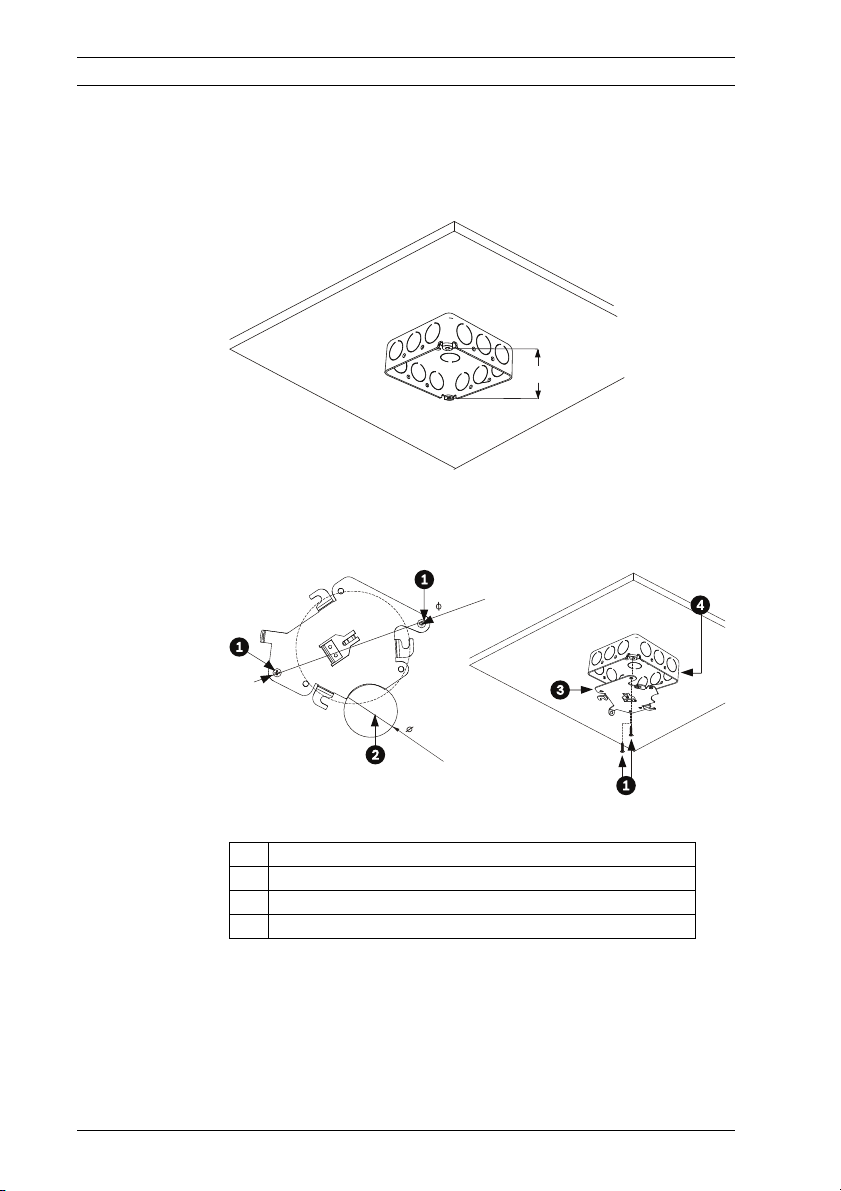
22 en | Installing a Surface Mount AutoDome Junior HD
0
4
0.0 mm
1.57 in.
9.0 mm
3.54 in.
2. Install a 4 in. gang box or square metal junction box (not
supplied). Ensure junction box and mounting screws are
capable of supporting a maximum load of 11.33 kg
(25 pounds).
90 mm
(3.54 in.)
Figure 4.2 Install User-supplied Junction Box
3. Secure the mounting plate to the junction box with the
user supplied hardware (see Figure 4.3).
Figure 4.3 Install the Mounting Plate
1 Junction Box Holes
2 Cable Hole (40 mm maximum); Crescent Shape
3 Mounting Plate
4Junction Box
4. Skip to Section 4.1.3 Installing the Camera to the Mounting
Plate, page 23, to continue the installation.
F.01U.205.193 | 3.0 | 2010.12 Installation Manual Bosch Security Systems, Inc.
Page 23
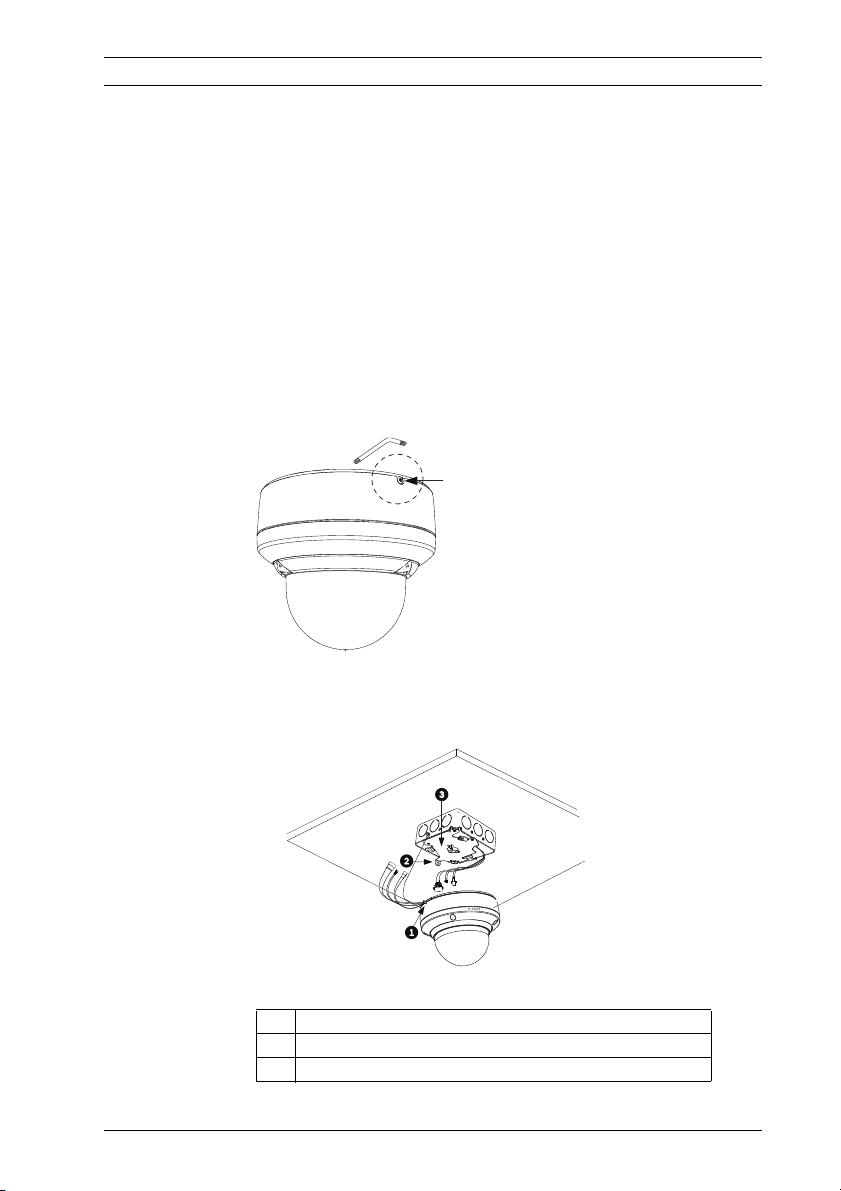
AutoDome Junior HD Installing a Surface Mount | en 23
4.1.3 Installing the Camera to the Mounting Plate
To install the camera to the mounting plate for a surface or
suspended ceiling, do the following:
1. Route wires on side of mounting plate with crescent
shaped cut-out (Ref. #2 Figure 4.3).
2. Attach grounding wire from unit to junction box.
3. Attach user supplied ground to junction box.
4. Connect the mating connectors with the flying leads to the
user supplied wiring (see Section 8 Preparing the Wiring,
page 49 for wiring information).
5. Unlock the single safety locking screw on the base of the
unit using the user-supplied Allen wrench.
Figure 4.4 Unlock Safety Locking Screw
6. Plug the matching connectors from the camera into the
mating connectors from the ceiling.
Figure 4.5 Connect Cables
1 Locking Screw
2 Vertical Tab
3 Mounting Plate
Bosch Security Systems, Inc. Installation Manual F.01U.205.193 | 3.0 | 2010.12
Page 24
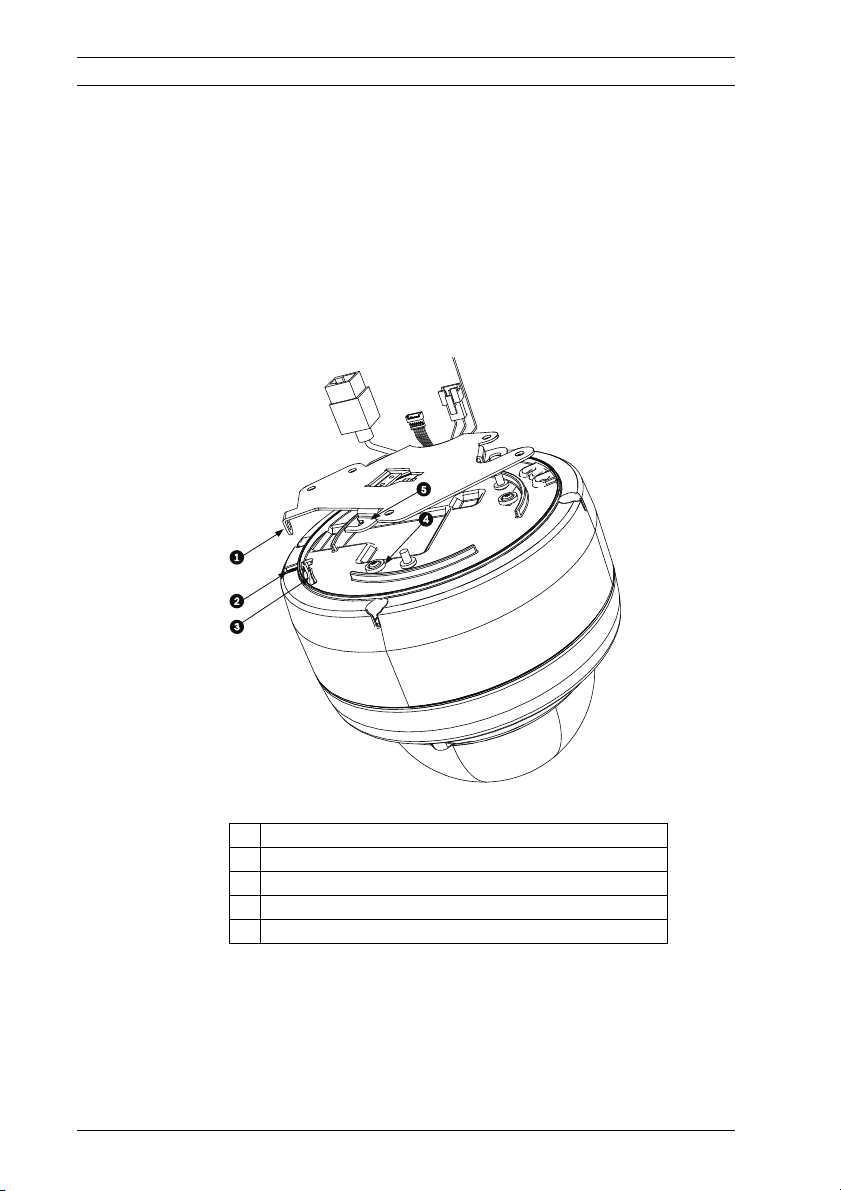
24 en | Installing a Surface Mount AutoDome Junior HD
7. Align wires on side of mounting plate with crescent shaped
cut-out.
8. Attach the camera to the mounting plate by inserting the
vertical tab on the plate (item 1, below) into the recessed
slot on the top of the camera dome (Item 3) to the right of
the safety locking screw (item 2).
Note: Do not loosen the three brass buttons (item 4).
These brass buttons engage the slotted tabs (item 5) on
the mounting plate.
Figure 4.6 Tab/Slot Alignment Detail
1 Vertical Tab (on mounting plate)
2 Locking Screw
3 Recessed Slot (on dome housing)
4 Brass Button (total of three on housing)
5 Slotted Tab (total of three on mounting plate)
F.01U.205.193 | 3.0 | 2010.12 Installation Manual Bosch Security Systems, Inc.
Page 25
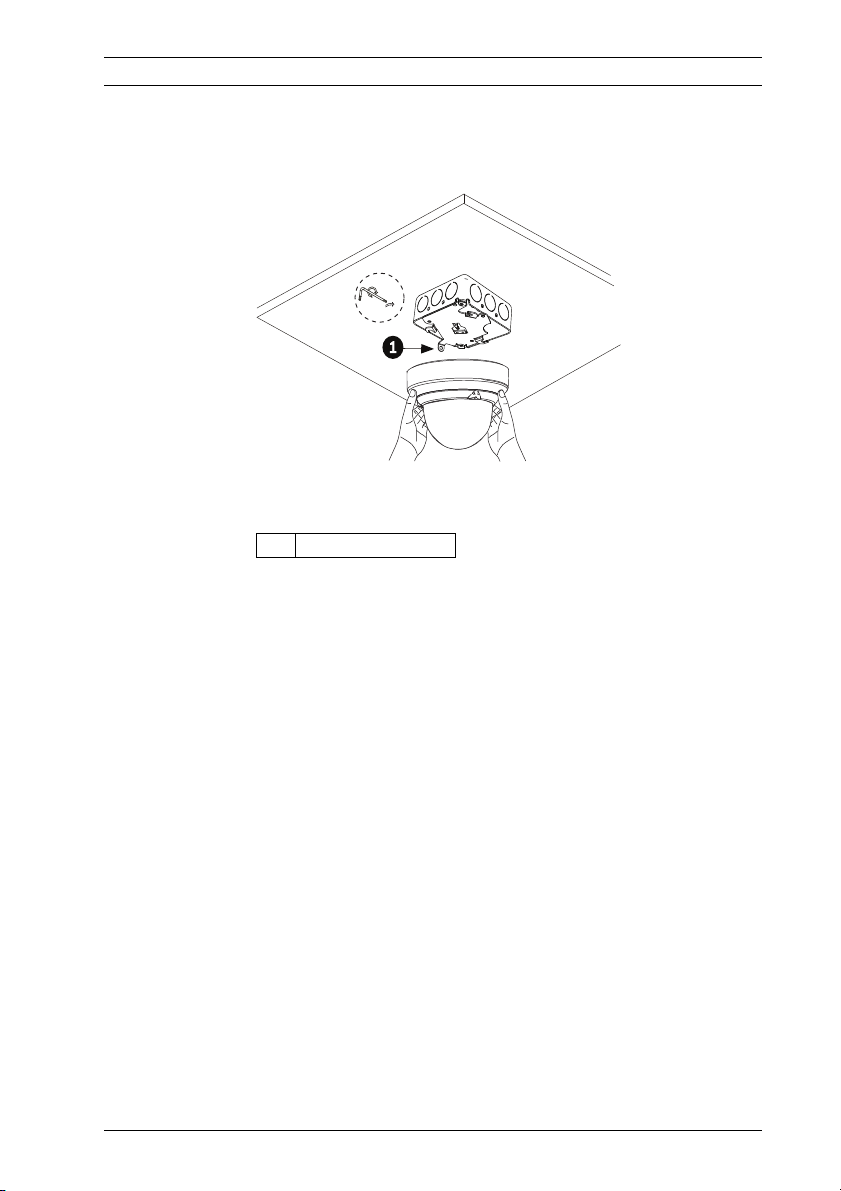
AutoDome Junior HD Installing a Surface Mount | en 25
5
9. Rotate the camera approximately 15 degrees in a
clockwise direction to lock firmly into place, as shown in
the next illustration.
Figure 4.7 Attach Dome to Mounting Plate
1 Vertical tab
10. Secure the safety locking screw with the user supplied
locking torx wrench (T-10).
Bosch Security Systems, Inc. Installation Manual F.01U.205.193 | 3.0 | 2010.12
Page 26
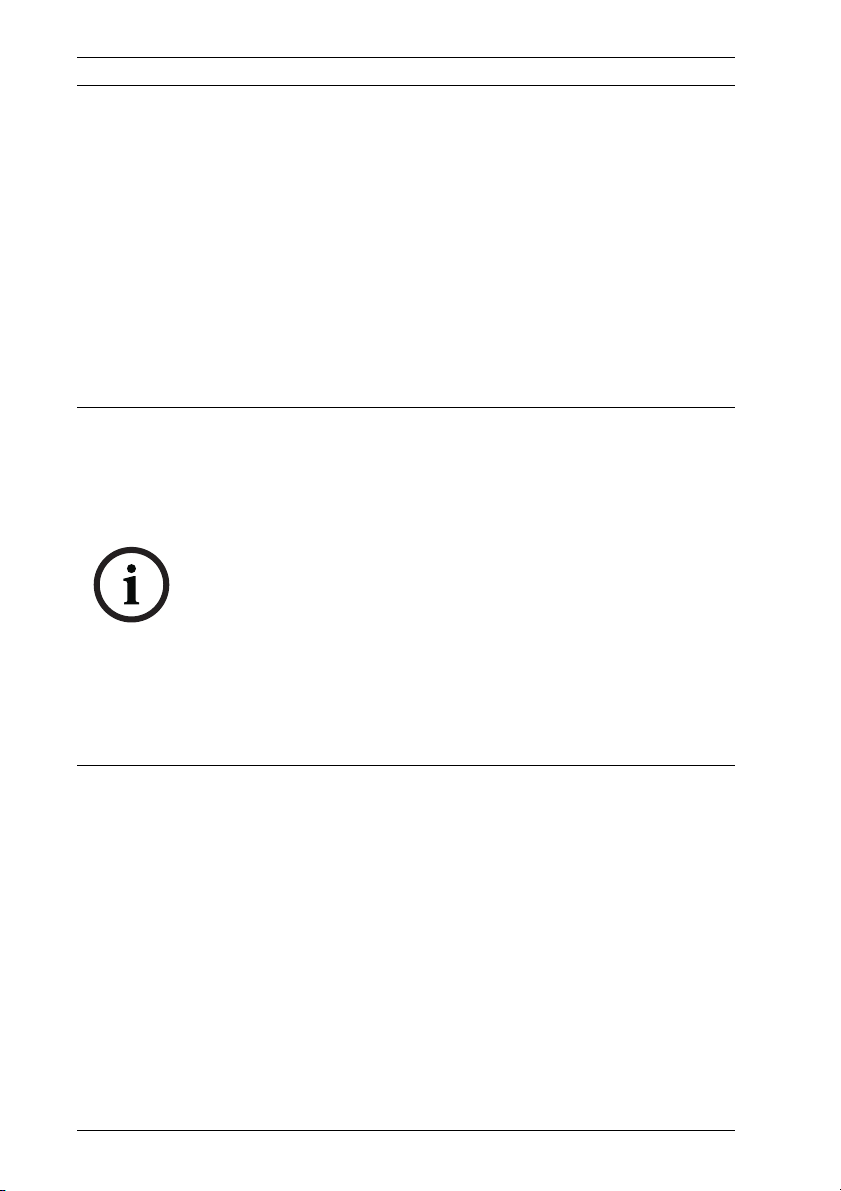
26 en | Installing a Wall Mount AutoDome Junior HD
5 Installing a Wall Mount
5.1 Description
This chapter details how to mount the AutoDome Junior to a
wall. The AutoDome Junior is also suitable for surface
(Section 4 Installing a Surface Mount, page 20), recess
(Section 6 Installing a Recessed Mount, page 33), and pipe
mounting (Section 7 Installing a Pipe Mount, page 42). For
specific directions on mounting the unit, see the manual that
came with your mount.
NOTICE!
The image sensors in modern cameras are highly sensitive and
require special care for proper performance and extended
lifetime. Follow the guidelines for optimum results with your
camera:
– Do not expose to direct sunlight or bright spotlights in
operating and nonoperating conditions.
– Avoid bright lights in the field of view of the camera. Bright
lights cause a “smearing” effect, which is visible as white
lines above and below the highlight. Prolonged exposure to
bright lights may cause bleaching of the sensor's color
filters. This will be visible as colored spots in the picture
and is irreversible.
5.1.1 Additional Tools Required
– Appropriate straight slot screwdrivers
– No. 2 Phillips screwdriver
– Appropriate tool for cutting a hole in drywall or ceiling tile
(if applicable)
– T-10 Torx wrench
F.01U.205.193 | 3.0 | 2010.12 Installation Manual Bosch Security Systems, Inc.
Page 27
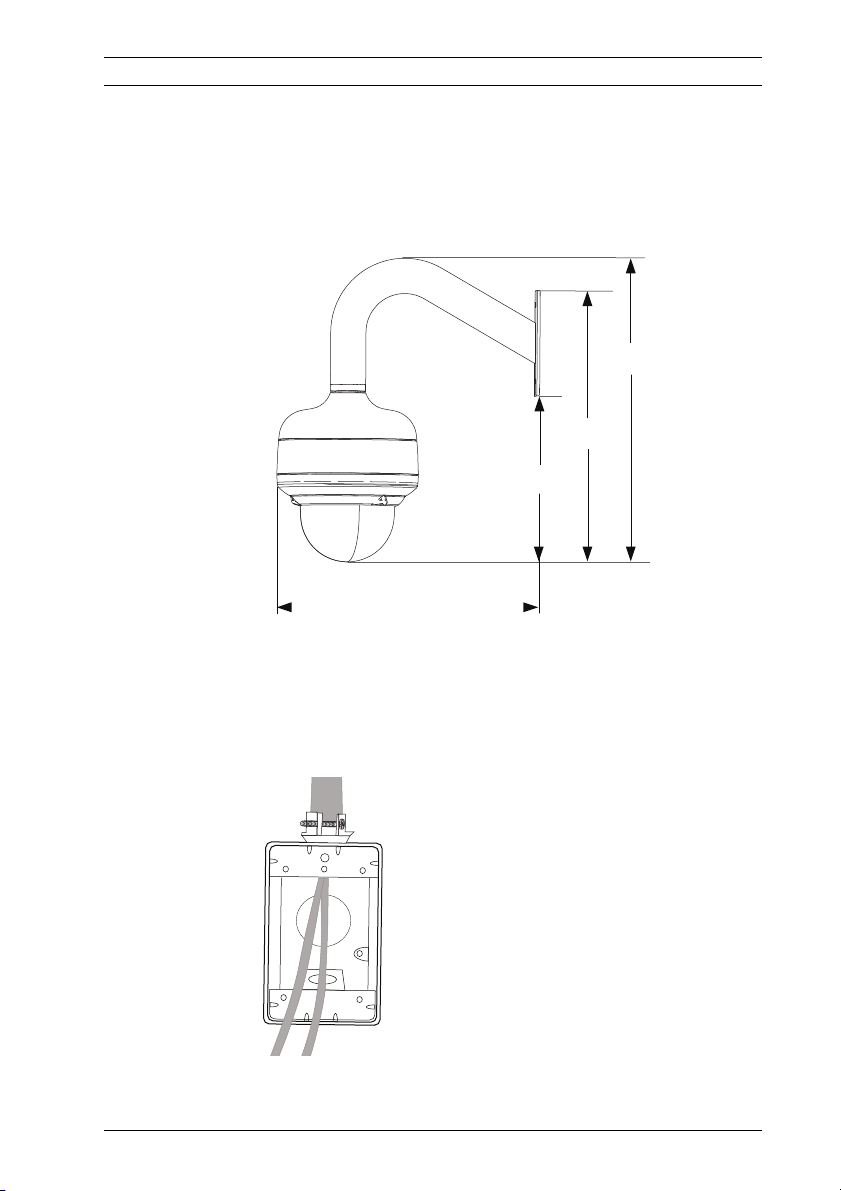
AutoDome Junior HD Installing a Wall Mount | en 27
220.4
(8.68)
333.0
(13.11)
366.0
(14.1)
291.0
(11.46)
5.1.2 Preparing the Wall Mount for an Indoor
Installation
Use the following instructions to mount to an indoor wall.
1. Determine a secure location for the wall mount (supplied
separately).
Figure 5.1 Wall Mount Dimensions
2. Fit a user-provided metal single-gang junction box to the
wall.
3. Attach a grounded metal conduit to the junction box
clamp.
Figure 5.2 Metal Conduit
Bosch Security Systems, Inc. Installation Manual F.01U.205.193 | 3.0 | 2010.12
Page 28
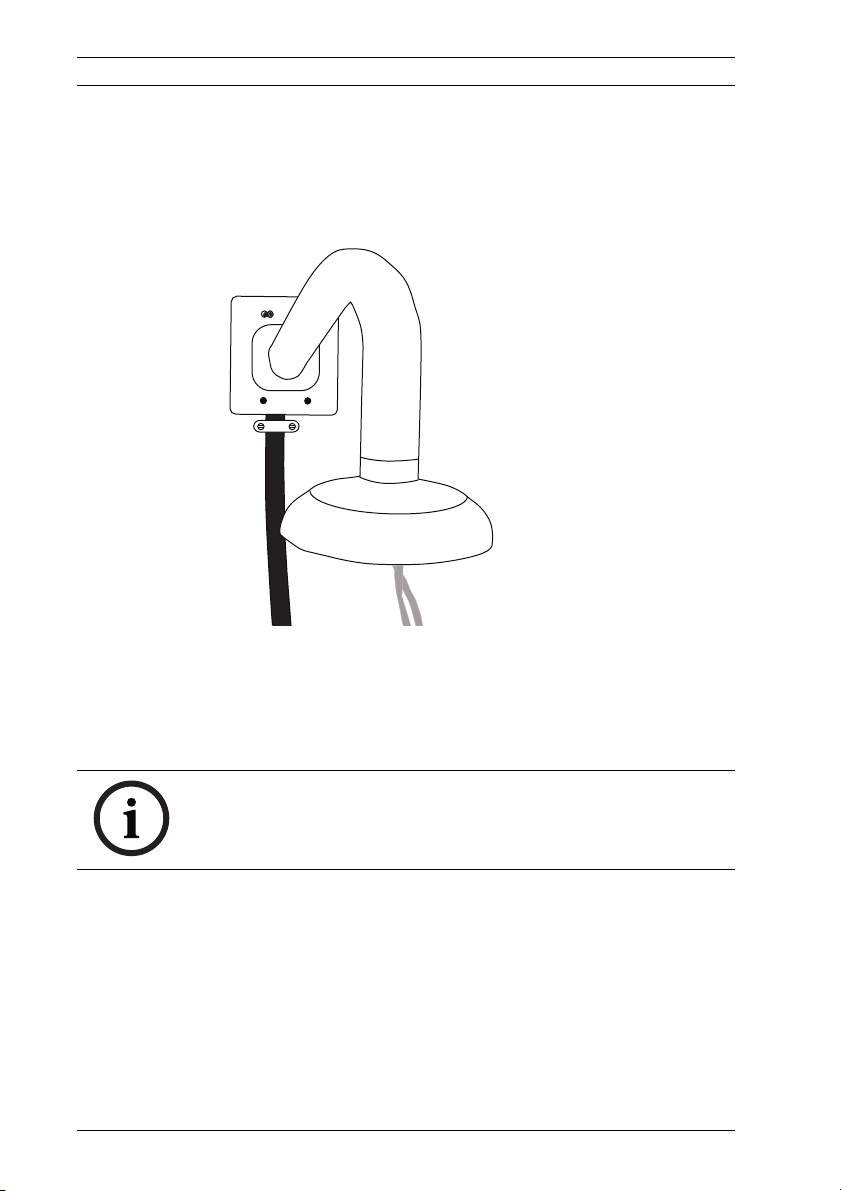
28 en | Installing a Wall Mount AutoDome Junior HD
4. Feed the wires through the conduit.
5. Feed all wires from the metal junction box through the
arm.
6. Attach the mounting cap to the arm.
7. Fit the arm to a metal single-gang junction box.
Figure 5.3 Fit to Gang Junction Box
8. Secure with the appropriate user-provided SEMS screws
that have an integral lock washer to dig through the paint
and ensure an electrical ground connection to the arm
housing or ground lug.
NOTICE!
The metal junction box and mounting surface must be capable
of supporting a maximum load of 11.33 kg (25 pounds).
9. Skip to Section 5.1.3 Installing the Camera to the Mounting
Plate, page 29, to continue the installation.
F.01U.205.193 | 3.0 | 2010.12 Installation Manual Bosch Security Systems, Inc.
Page 29
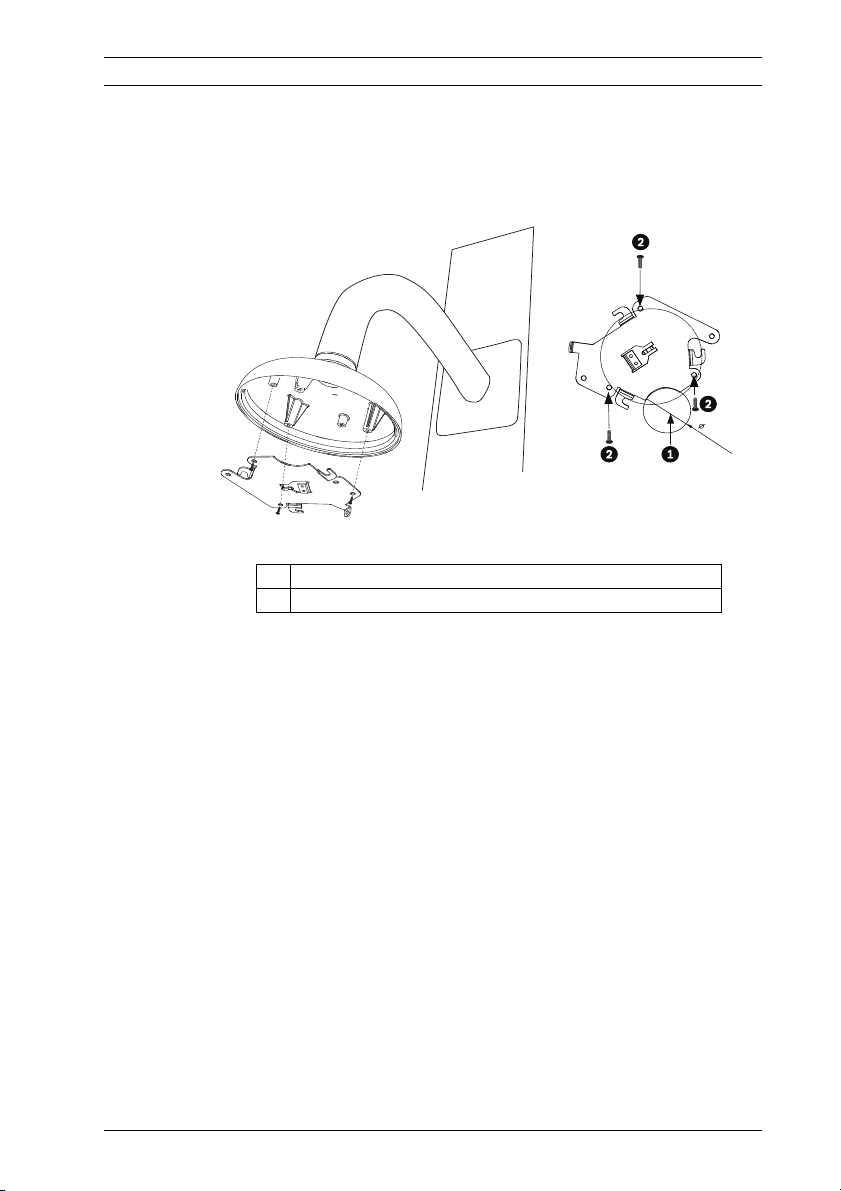
AutoDome Junior HD Installing a Wall Mount | en 29
4
0.0 mm
1.57 in.
5.1.3 Installing the Camera to the Mounting Plate
To install the camera to the mounting plate, do the following:
1. Attach the mounting plate (supplied with dome) to the
dome mounting cap with the three (3) screws supplied.
Figure 5.4 Attach Mounting Plate to Dome Cap
1 Cable Hole (40 mm maximum; crescent shape)
2 Mounting Screws for Dome Cap
2. Route wires on side of mounting plate with crescent
shaped cut-out (Ref. #2 Figure 5.4).
3. Attach grounding wire from unit to the mounting cap (see
Figure 5.6).
4. Attach user supplied ground to junction box.
5. Connect the mating connectors with the flying leads to the
user supplied wiring (see the Section 8 Preparing the
Wiring, page 49 for wiring information).
Bosch Security Systems, Inc. Installation Manual F.01U.205.193 | 3.0 | 2010.12
Page 30
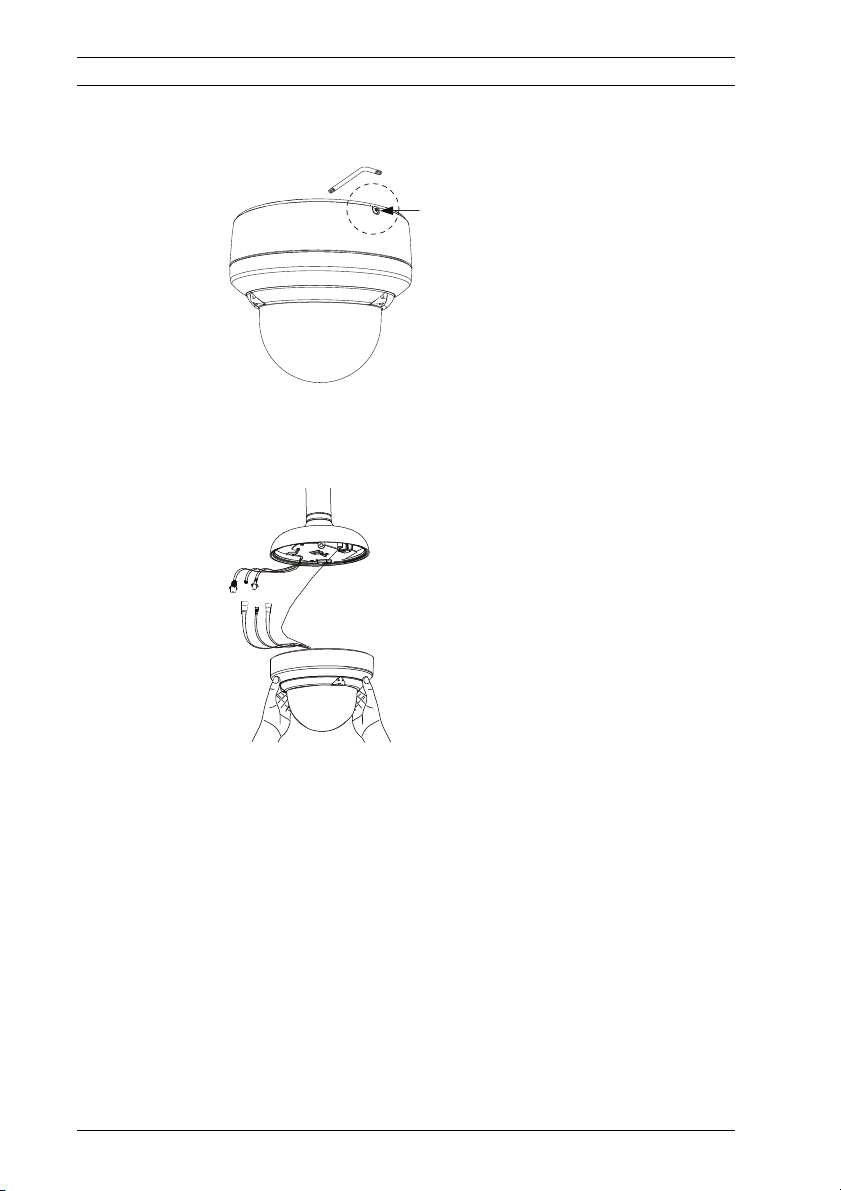
30 en | Installing a Wall Mount AutoDome Junior HD
6. Unlock the single safety locking screw on the base of the
unit using the user-supplied Allen wrench.
Figure 5.5 Unlock Safety Locking Screw
7. Plug the matching connectors from the camera into the
mating connectors from the ceiling.
Figure 5.6 Connect Cables
8. Align wires on side of mounting plate with crescent shaped
cut-out.
9. Attach the camera to the mounting plate by inserting the
vertical tab on the plate (item 1, below) into the recessed
slot on the top of the camera dome (Item 3) to the right of
the safety locking screw (item 2).
Note: Do not loosen the three brass buttons (item 4).
These brass buttons engage the slotted tabs (item 5) on
the mounting plate.
F.01U.205.193 | 3.0 | 2010.12 Installation Manual Bosch Security Systems, Inc.
Page 31

AutoDome Junior HD Installing a Wall Mount | en 31
Figure 5.7 Tab/Slot Alignment Detail
1 Vertical Tab (on mounting plate)
2 Locking Screw
3 Recessed Slot (on dome housing)
4 Brass Button (total of three on housing)
5 Slotted Tab (total of three on mounting plate)
10. Rotate the camera approximately 15 degrees in a
clockwise direction to lock firmly into place, as shown in
the next illustration. Note: Do not loosen brass mounting
buttons.
Figure 5.8 Attach Dome to Mounting Plate
Bosch Security Systems, Inc. Installation Manual F.01U.205.193 | 3.0 | 2010.12
Page 32

32 en | Installing a Wall Mount AutoDome Junior HD
11. Secure the safety locking screw with the user supplied
locking torx wrench (T-10).
12. Pull excess wire back into the mount tube.
13. Confirm that the housing is electrically grounded.
F.01U.205.193 | 3.0 | 2010.12 Installation Manual Bosch Security Systems, Inc.
Page 33

AutoDome Junior HD Installing a Recessed Mount | en 33
6 Installing a Recessed Mount
6.1 Description
This chapter details how to recess mount the AutoDome Junior.
The AutoDome Junior is also suitable for surface
(Section 4 Installing a Surface Mount, page 20), wall
(Section 5 Installing a Wall Mount, page 26), and pipe mounting
(Section 7 Installing a Pipe Mount, page 42). For specific
directions on mounting the unit, see the manual that came with
your mount.
NOTICE!
The image sensors in modern cameras are highly sensitive and
require special care for proper performance and extended
lifetime. Follow the guidelines for optimum results with your
camera:
– Do not expose to direct sunlight or bright spotlights in
operating and nonoperating conditions.
– Avoid bright lights in the field of view of the camera. Bright
lights cause a “smearing” effect, which is visible as white
lines above and below the highlight. Prolonged exposure to
bright lights may cause bleaching of the sensor's color
filters. This will be visible as colored spots in the picture
and is irreversible.
6.1.1 Additional Requirements
– Appropriate straight slot screwdrivers
– No. 2 Phillips screwdriver
– Appropriate tool for cutting a hole in drywall or ceiling tile
(if applicable)
– 4 in. x 4 in. junction box (optional)
– T-10 Torx wrench
– VJR-A3-SP, support kit for VJR-A3-IC mounting kit
Bosch Security Systems, Inc. Installation Manual F.01U.205.193 | 3.0 | 2010.12
Page 34

34 en | Installing a Recessed Mount AutoDome Junior HD
104.9
(4.13)
71.6
(2.82)
mm
(in.)
229.0
(9.02)
6.1.2 Preparing the Ceiling for Installation
To mount to a recess mount, do the following:
1. Determine a secure location for the recessed mount
(supplied separately).
Figure 6.1 Recess Mount Dimensions
2. Drill or cut a 200 mm hole with a tolerance of 2.2 mm
( 7.9 in. ± 1/8).
3. Optional: if installing the AutoDome Junior HD to a
suspended ceiling tile or any other surface where
additional support is required, the VJR-A3-SP mounting kit
is recommended (supplied separately).
F.01U.205.193 | 3.0 | 2010.12 Installation Manual Bosch Security Systems, Inc.
Page 35

AutoDome Junior HD Installing a Recessed Mount | en 35
4. Align holes of mounting plate (supplied with dome) with
mounting bracket and attach with screws. Ensure that
both the crescent shape of the mounting plate and the
crescent shape of the mounting bracket are aligned.
Figure 6.2 Attach Mounting Plate to Mounting Bracket
1 Mounting Bracket
2 Mounting Plate
3 Clamping Plate
4 Crescent Shape
5 Clamp Drive Screw
5. Loosen the two clamp drive screws (item 5, above) so that
the clamping plates move freely.
6. Insert mount through the hole in the ceiling. Slide clamps
out and down so that the ceiling/drywall is captured in
between the clamps and the bracket flange. The ceiling/
drywall must have a maximum thickness of 41.7 mm
(1.64 in.) and an minimum thickness of 12.7 mm (0.50 in.).
Bosch Security Systems, Inc. Installation Manual F.01U.205.193 | 3.0 | 2010.12
Page 36

36 en | Installing a Recessed Mount AutoDome Junior HD
Figure 6.3 Attach Recess Mount to Ceiling
7. Tighten both clamps using the clamp drive screws
(installed on the assembly) and a #2 Phillips screwdriver.
NOTICE!
Over-torquing the ceiling clamps can damage the clamp or
ceiling. Only tighten the clamp until it contacts the ceiling and
you start to feel some resistance. If using a power screwdriver,
set the torque level to the lowest setting.
NOTICE!
If you need to install the VJR-A3-SP Support Bracket, refer to
the guide included with the bracket. Once the bracket is
installed, continue with the next section.
F.01U.205.193 | 3.0 | 2010.12 Installation Manual Bosch Security Systems, Inc.
Page 37

AutoDome Junior HD Installing a Recessed Mount | en 37
6.1.3 Installing the Camera to the Mounting Plate
To install the base to a surface or suspended ceiling using the
supplied mounting plate, do the following:
1. Loosen the single safety locking screw on the base of the
unit using the user-supplied T-10 Torx wrench.
Figure 6.4 Unlock Safety Locking Screw
CAUTION!
All wires for installation applications must be routed through a
grounded conduit.
2. Remove the screw from the Earth ground ( )on the top
of the mounting bracket.
3. Attach a user-supplied ground wire to the Earth ground
( ) screw hole on the mounting bracket and secure with
the screw.
4. Attach the green grounding wire from the unit to the
grounded ( ) screw hole on the mounting bracket using
the attached captive screw washer.
5. Route wires on the side of mounting plate with the
crescent shaped cut-out.
Bosch Security Systems, Inc. Installation Manual F.01U.205.193 | 3.0 | 2010.12
Page 38

38 en | Installing a Recessed Mount AutoDome Junior HD
6. Connect the mating connectors (supplied in the accessory
kit) with the flying leads to the user supplied wiring (see
the Section 8 Preparing the Wiring, page 49 for wiring
information).
7. Plug the matching connectors from the camera into the
mating connectors from the ceiling.
Figure 6.5 Match Connectors
1 Locking Screw
2 Crescent Shape
3Mounting Plate
4 Vertical Tab
F.01U.205.193 | 3.0 | 2010.12 Installation Manual Bosch Security Systems, Inc.
Page 39

AutoDome Junior HD Installing a Recessed Mount | en 39
8. Attach the camera to the mounting plate by inserting the
vertical tab on the plate (item 1, below) into the recessed
slot on the top of the camera dome (Item 3) to the right of
the safety locking screw (item 2).
Note: Do not loosen the three brass buttons (item 4).
These brass buttons engage the slotted tabs (item 5) on
the mounting plate.
Figure 6.6 Tab/Slot Alignment Detail
1 Vertical Tab (on mounting plate)
2 Locking Screw
3 Recessed Slot (on dome housing)
4 Brass Button (total of three on housing)
5 Slotted Tab (total of three on mounting plate)
Bosch Security Systems, Inc. Installation Manual F.01U.205.193 | 3.0 | 2010.12
Page 40

40 en | Installing a Recessed Mount AutoDome Junior HD
9. Rotate the camera approximately 15 degrees in the
clockwise direction. Then, lock firmly into place, as shown
in the next illustration.
Figure 6.7 At tach Dome to Mounting Plate
1 Recess Mounting Bracket
2 Mounting Plate
3 Mounting Bracket Tether Point
10. Ensure unit is centered.
NOTICE!
The recessed mounting bracket is provided with an additional
safety tether point. To prevent injury, attach a safety wire from
a secure anchor point above the ceiling to this tether point.
11. Align trim ring so the four alignment posts (item 1, below)
align with the recesses in the camera housing (item 2) and
so the two safety screws align with the off center holes
(item 3) on the locking clamps.
Note: The two (2) sets of raised stand-off tabs (item 4) on
each side of the trim ring align with the locking clamps.
F.01U.205.193 | 3.0 | 2010.12 Installation Manual Bosch Security Systems, Inc.
Page 41

AutoDome Junior HD Installing a Recessed Mount | en 41
Figure 6.8 Align Trim Ring
1 Alignment Tabs (four)
2 Align tabs to the recessed areas on the housing
3 Align safety locking screws to these connections
4 Stand-off Tabs (two)
12. Snap trim ring into place. Ensure snaps are secure by
attempting to lightly turn unit. Note: Unit should not turn.
13. Use the supplied T-10 Torx wrench to secure the trim
ring’s two (2) safety locking screws to the mounting
bracket.
Bosch Security Systems, Inc. Installation Manual F.01U.205.193 | 3.0 | 2010.12
Page 42

42 en | Installing a Pipe Mount AutoDome Junior HD
7 Installing a Pipe Mount
7.1 Description
This chapter details how to mount the AutoDome Junior to a
pipe. The AutoDome Junior is also suitable for surface
(Section 4 Installing a Surface Mount, page 20), wall
(Section 5 Installing a Wall Mount, page 26), and recess
mounting (Section 6 Installing a Recessed Mount, page 33). For
specific directions on mounting the unit, see the manual that
came with your mount.
NOTICE!
The image sensors in modern cameras are highly sensitive and
require special care for proper performance and extended
lifetime. Follow the guidelines for optimum results with your
camera:
– Do not expose to direct sunlight or bright spotlights in
operating and nonoperating conditions.
– Avoid bright lights in the field of view of the camera. Bright
lights cause a “smearing” effect, which is visible as white
lines above and below the highlight. Prolonged exposure to
bright lights may cause bleaching of the sensor's color
filters. This will be visible as colored spots in the picture
and is irreversible.
7.1.1 Tools/Supplies Required
– Appropriate straight slot screwdrivers
– No. 2 Phillips screwdriver
– Appropriate tool for cutting a hole in drywall or ceiling tile
(if applicable)
– T-10 Torx wrench
F.01U.205.193 | 3.0 | 2010.12 Installation Manual Bosch Security Systems, Inc.
Page 43

AutoDome Junior HD Installing a Pipe Mount | en 43
768.2
(30.24)
461.2
(18.16)
88.8
(3.5)
88.8
(3.5)
Ø11.2 (4x)
(0.44)
3/4-14 NP
SM Threads
Ø175.0
(6.89)
561.2
(22.09)
7.1.2 Preparing the Ceiling for Installation
The following instructions detail the preparation necessary to
prepare the surface and the steps to install a pipe mount.
1. Determine a secure hard surface location for the ceiling
pipe mount (supplied separately).
Figure 7.1 Pipe Mount Dimensions
2. Use the four (4) holes in the flange as a template to mark
the position where the holes should be drilled to secure
the mount.
Figure 7.2 Mark Flange Holes
3. Drill the four (4) holes in the installation location, screws
not supplied, use a minimum screw length of 10 mm
(.39 in.).
CAUTION!
All wires for installation applications must be routed through a
grounded conduit.
Bosch Security Systems, Inc. Installation Manual F.01U.205.193 | 3.0 | 2010.12
Page 44

44 en | Installing a Pipe Mount AutoDome Junior HD
4. Drill a fifth hole (maximum of 20 mm [.79 in.]) in the
center of the four-hole pattern used to mount the flange.
Use this hole to feed the wires through the mount.
NOTICE!
The fasteners and mounting surface must be capable of
supporting a maximum load of 11.33 kg (25 pounds).
5. Pull the wires from the pipe, starting at the flange end.
Figure 7.3 Attach Pendant Pipe Mount to Ceiling
CAUTION!
Select a rigid mounting location to prevent excessive vibration
to the AutoDome Junior Camera.
6. Attach user supplied ground lug.
F.01U.205.193 | 3.0 | 2010.12 Installation Manual Bosch Security Systems, Inc.
Page 45

AutoDome Junior HD Installing a Pipe Mount | en 45
7. Align holes of mounting plate (supplied with dome) with
dome mounting cap and attach with the three (3) screws
supplied (Figure 1.9).
Figure 7.4 Attach Mounting Plate to Dome Cap
1 Crescent Shape
2Ground Lug
3Dome Cap
4 Mounting Plate
Bosch Security Systems, Inc. Installation Manual F.01U.205.193 | 3.0 | 2010.12
Page 46

46 en | Installing a Pipe Mount AutoDome Junior HD
7.1.3 Installing the Camera to the Mounting Plate
To install the camera to a ceiling mount using the supplied
mounting plate, do the following:
1. Route wires on side of mounting plate with crescent
shaped cut-out.
2. Attach grounding wire from unit to mounting cap.
3. Attach user supplied ground to junction box.
4. Connect the mating connectors with the flying leads to the
user supplied wiring (see the Section 8 Preparing the
Wiring, page 49 for wiring information).
5. Unlock the single safety locking screw on the base of the
unit using the user-supplied Allen wrench.
Figure 7.5 Unlock Safety Locking Screw
6. Plug the matching connectors from the camera into the
mating connectors from the ceiling.
7. Align wires on side of mounting plate with crescent shaped
cut-out.
F.01U.205.193 | 3.0 | 2010.12 Installation Manual Bosch Security Systems, Inc.
Page 47

AutoDome Junior HD Installing a Pipe Mount | en 47
8. Attach the camera to the mounting plate by inserting the
vertical tab on the plate (item 1, below) into the recessed
slot on the top of the camera dome (Item 3) to the right of
the safety locking screw (item 2).
Note: Do not loosen brass mounting buttons.
Figure 7.6 Tab/Slot Alignment Detail
1 Vertical Tab (on mounting plate)
2 Locking Screw
3 Recessed Slot (on dome housing)
4 Brass Button (total of three on housing)
5 Slotted Tab (total of three on mounting plate)
Bosch Security Systems, Inc. Installation Manual F.01U.205.193 | 3.0 | 2010.12
Page 48

48 en | Installing a Pipe Mount AutoDome Junior HD
9. Rotate the camera approximately 15 degrees in the
clockwise direction and lock firmly into place, as shown in
the next illustration.
Figure 7.7 At tach Dome to Mounting Plate
10. Secure the safety locking screw with the user supplied
locking torx wrench (T-10).
11. Pull excess wire back into the mount tube.
12. Confirm that the housing is electrically grounded.
F.01U.205.193 | 3.0 | 2010.12 Installation Manual Bosch Security Systems, Inc.
Page 49

AutoDome Junior HD Preparing the Wiring | en 49
8 Preparing the Wiring
The AutoDome Junior HD contains three cables: an Ethernet
cable, a 24 VAC power input cable, and an alarm input/output
cable. The Ethernet connection carries control and video
information and can deliver power to the camera via the Powerover-Ethernet+ (PoE+) standard. Refer to Section 9 Alarms and
Relay Connections, page 52, for alarm connection information.
CAUTION!
Installation should only be performed by qualified service
personnel in accordance with the National Electrical Code or
applicable local codes.
CAUTION!
All wires for installation applications must be routed through a
grounded conduit.
8.1 Power
The recommended power cable is a 2-conductor, 14-18 gage
cable, depending on the distance.
Watts 14 AWG
(2.5 mm)
Camera, Indoor models
24 VAC to AutoDome Junior HD 17 670 ft
(204 m)
Table 8.1 Max. Wire Distance from Power Supply to AutoDome Junior HD
16 AWG
(1.5 mm)
421 ft
(128 m)
18 AWG
(1.0 mm)
265 ft
(81 m)
8.2 Connecting the Power
The AutoDome Junior HD is available as an indoor model only.
Power to the camera in all indoor models is supplied either via
a single 24 VAC isolated power connector or via a Power over
Ethernet + (PoE+, IEEE 802.3at, class 4) connection using the
existing CAT 5E Ethernet cable.
Bosch Security Systems, Inc. Installation Manual F.01U.205.193 | 3.0 | 2010.12
Page 50

50 en | Preparing the Wiring AutoDome Junior HD
WARNING!
The indoor AutoDome Junior IP or HD camera models can
accept power from the 24 VAC power input or from the
Ethernet input. Ensure that the camera receives power from
only one source.
Refer to Section 8.3 Ethernet Connection (IP models), page 51,
for more information about connecting Power over Ethernet.
NOTICE!
Use certified / Listed Class 2 power supply transformer only.
8.2.1 Power Connections to Indoor Cameras
WARNING!
The indoor AutoDome Junior IP or HD models can accept power
from the 24 VAC power input or from the Ethernet input.
Ensure that the camera receives power from only one source.
Refer to Section 8.3 Ethernet Connection (IP models), page 51,
for more information about connecting Power over Ethernet.
Figure 8.1 Power Cable
Ref. # Wire Color
1 24 VAC Red
2 24 VAC Black
3 User-supplied Power Supply n/a
NOTICE!
The camera unit accepts 24 VAC, 1.2 A power only. Do not
connect 120 V or 230 V to this camera.
F.01U.205.193 | 3.0 | 2010.12 Installation Manual Bosch Security Systems, Inc.
Page 51

AutoDome Junior HD Preparing the Wiring | en 51
To connect the power to indoor models:
1. Locate the cable assembly with a three (3) pin mating
connector on one end and the red and black flying leads on
the other end.
2. Connect one lead of the 24 VAC power source to the black
wire.
3. Connect the other lead of the 24 VAC power source to the
red wire.
4. Connect the green earth ground cable to a suitable
grounded conduit.
8.3 Ethernet Connection (IP models)
The AutoDome Junior HD connects to a 10 Base-T/100 Base-TX
network either directly or via a switch. Both video and control
are transmitted over a standard TCP/IP network using the builtin Web server. In addition, power is supplied to indoor HD IP
camera via the Ethernet cable compliant with the Power-overEthernet + (IEEE 802.3at, class 4) standard.
CAUTION!
Ethernet connections must be made to non-exposed (indoor)
networks only.
Cable Type CAT-5E or CAT 6 Ethernet
Maximum Distance 100 m (328 ft)
Bandwidth 10 Base-T/100 Base-TX
PoE+ (indoor models only) IEEE 802.3at, class 4 standard
Terminal Connector RJ45, Female
Bosch Security Systems, Inc. Installation Manual F.01U.205.193 | 3.0 | 2010.12
Page 52

52 en | Alarms and Relay Connections AutoDome Junior HD
9 Alarms and Relay Connections
9.1 Alarm Input
All AutoDome Junior models provide two alarm inputs. Each
input can be activated by dry contact devices such as pressure
pads, passive infrared detectors, door contacts, and similar
devices.
The AutoDome Junior comes with the following alarm in/out
cable.
Figure 9.1 Four-wire Alarm In/Out Cable
Wire Color Function
White Alarm Out
Brown Alarm In 1
Orange Alarm In 2
Green Ground
The table below summarizes the size and distance wires.
Wire Size Maximum Distance
AWG mm feet meters
22 0.644 500 152.4
18 1.024 800 243.8
Table 9.1 Alarm Wire Guide
You wire alarms either Normally Open (N.O.) or Normally
Closed (N.C.), and must program the alarm inputs N.O. (the
default) or N.C. through the AutoDome Junior main menu.
F.01U.205.193 | 3.0 | 2010.12 Installation Manual Bosch Security Systems, Inc.
Page 53

AutoDome Junior HD Alarms and Relay Connections | en 53
9.2 Connecting Alarms (inputs 1 through 2)
You can configure alarms 1 through 2 as Normally Open (N.O.)
or Normally Closed (N.C.) alarms.
9.2.1 Connecting a Normally Open Alarm
1. Connect the alarm to the appropriate input (1 through 2)
and ground at the AutoDome Junior.
Figure 9.2 N.O. - Normally Open
Ref. # User Contact Dome Color
1 Normally
Open
2 Common Ground (Ref. #4) Green
2. From the AutoDome Junior HD Settings page select
Interface>Alarm Inputs. Refer to Section 12 Configuring the
AutoDome Junior HD, page 77, for directions about
accessing the Settings page.
Alarm In 1 or Alarm In 2
(Ref. #3)
Brown IN 1 or
Orange IN 2
AutoDome Junior Programmed N.O.
Circuit Alarm Indication
Open Normal
Closed Alarm
Bosch Security Systems, Inc. Installation Manual F.01U.205.193 | 3.0 | 2010.12
Page 54

54 en | Alarms and Relay Connections AutoDome Junior HD
9.2.2 Connecting a Normally Closed Alarm
1. Connect the alarm to the appropriate input (1 through 2)
and ground at the AutoDome Junior.
Figure 9.3 N.C. Normally Closed Connections
Ref. # User Contact Dome Color
1 Normally
Closed
2 Common Ground (Ref. #4) Green
2. From the AutoDome Junior HD Settings page select
Interface>Alarm Inputs. Refer to Section 12 Configuring the
AutoDome Junior HD, page 77, for directions about
accessing the Settings page.
Alarm In 1 or Alarm In 2
(Ref. #3)
Brown IN 1 or
Orange IN 2
AutoDome Junior Programmed N.C.
Circuit Alarm Indication
Open Alarm
Closed Normal
F.01U.205.193 | 3.0 | 2010.12 Installation Manual Bosch Security Systems, Inc.
Page 55

AutoDome Junior HD Alarms and Relay Connections | en 55
--
--
--
--
--
--
--
--
--
--
--
--
--
--
--
--
--
--
--
--
--
--
--
--
--
--
--
--
--
--
--
--
--
--
--
--
--
--
--
--
--
--
--
--
--
--
--
--
--
--
--
--
--
--
--
--
--
--
--
--
--
--
--
--
C
E
B
NPN
9.3 Alarm Outputs
The AutoDome Junior incorporates one (1) alarm output: an
open collector output.
Figure 9.4 N.O. - Normally Open
Ref. # Description Color
1Dome n/a
2 Normally Open White
3Ground Green
4 Alarm In n/a
5 User Supplied Device (i.e. Allegiant or DVR) n/a
6 Ground/Common n/a
9.3.1 Connecting an Open Collector Output
Output 1 is an open collector. This output must be connected
to a positive voltage between 5 and 32 V to complete the
circuit, with a maximum voltage rating of 32 VDC @ 150 ma.
1. Connect the appropriate stripped wire to the open
collector of the transistor’s white wire.
2. Connect the appropriate stripped wire to the ground
(GND) connector.
Bosch Security Systems, Inc. Installation Manual F.01U.205.193 | 3.0 | 2010.12
Page 56

56 en | Getting Started AutoDome Junior HD
10 Getting Started
Once the installation is complete, the AutoDome Junior can be
programmed. A typical system may include a keyboard, matrix
switcher, monitor, appropriate wiring connections, and a PC
with Internet Explorer. Please refer to the individual product
manuals for complete installation and setup instructions for
each of the system components.
10.1 Powering On
When you turn the AutoDome Junior power on there is a ten
(10) second pause before the dome starts its homing phase.
During the homing phase the camera pans left and right and
tilts up and down. It also adjusts the lens focus. The entire
homing phase lasts approximately 20 seconds and ends with a
splash screen.
If you are using an AutoDome Junior IP or HD model, refer to
Section 11 Using the AutoDome Junior HD, page 57.
WARNING!
Before powering the dome on, remove the clear protective
plastic sheet on top of the bubble.
F.01U.205.193 | 3.0 | 2010.12 Installation Manual Bosch Security Systems, Inc.
Page 57

AutoDome Junior HD Using the AutoDome Junior HD | en 57
11 Using the AutoDome Junior HD
The AutoDome Junior IP and HD transmits PTZ control
commands and images over a TCP/IP network. It also allows
users to configure the camera display settings, camera
operating settings, and to configure the network parameters.
NOTICE!
– This chapter uses the term “AutoDome Junior IP” to refer
to both the AutoDome Junior IP and the AutoDome Junior
HD cameras.
– Some features and procedures described pertain only to
the AutoDome Junior HD PTZ (VJR-8xx) cameras.
The IP unit incorporates a network video server in the IP
module. The primary function of the server is to encode video
and control data for transmission over a TCP/IP network. With
its H.264 encoding, it is ideally suited for IP communication and
for remote access to digital video recorders and multiplexers.
The use of existing networks means that integration with CCTV
systems or local networks can be achieved quickly and easily.
Video images from a single camera can be simultaneously
received on several receivers.
Refer to Section 16 BVIP Firmware Updates, page 89, for
firmware upgrade instructions.
Bosch Security Systems, Inc. Installation Manual F.01U.205.193 | 3.0 | 2010.12
Page 58

58 en | Using the AutoDome Junior HD AutoDome Junior HD
11.1 Overview of Features
The AutoDome Junior HD module includes the following
functionality:
Function Description
Video Encoding The camera uses the H.264 compression standards and
ensures that the data rate remains low even with high
image quality and can also be adapted to local
conditions within wide limits.
Streaming Encodes multiple data streams simultaneously
according to individually customized profiles. This
feature creates data streams that can serve different
purposes. For example, one (1) data stream for local
recording and one (1) data stream optimized for
transmission over the Local Area Network (LAN).
Multicast Enables simultaneous, real-time transmission to
multiple receivers. The network must implement the
UDP and IGMP V2 protocols as a prerequisite for
Multicasting.
Configuration Allows configuration for all camera settings from a Web
browser on the local network (Intranet) or on the
Internet. You can also update the firmware, load device
configurations, store configuration settings, and copy
these settings from one camera to another.
Snapshots Allows you to take and store individual video frames as
JPEG images from the Web browser interface.
Record Allows configuration for the recording options of the IP
module. You can record video from the Livepage to a
hard drive or you can opt to store up to 8 MB of video
on the IP module.
F.01U.205.193 | 3.0 | 2010.12 Installation Manual Bosch Security Systems, Inc.
Page 59

AutoDome Junior HD Using the AutoDome Junior HD | en 59
11.2 System Requirements
The AutoDome Junior HD requires specific software and
hardware to allow a user to view live images and to configure
camera settings over a TCP/IP network. These requirements
are:
– A computer with the Microsoft Windows XP, Vista, or
Windows 7 operating system, network access, and the
Microsoft Internet Explorer Web browser version 7.0 or
later, or
– A computer with Microsoft Windows XP, Vista, or Windows
7 operating system, network access, and reception
software such as the Bosch Video Client, Bosch Video
Management System, or a Bosch recording solution, or
– A compatible hardware decoder from Bosch Security
Systems as a receiver and a connected video monitor.
NOTICE!
The Web browser must be configured to enable Cookies to be
set from the IP address of the unit.
In Windows Vista, deactivate protected mode on the Security
tab under Internet Options.
You can find notes on using Microsoft Internet Explorer in the
online Help in Internet Explorer.
If you choose to use a computer running Microsoft Internet
Explorer or any of the Bosch software, the computer must
conform to the following minimum requirements:
– Processor: Quad-core
– RAM: 256 MB
– Video system: 128 MB video memory, 1024 x 768 display
with a minimum of 16-bit color
– Network interface: 100-BaseT
– Microsoft Internet Explorer, version 6.0 or higher
– DirectX 9.0c
– MPEG ActiveX utility
– Sun Java Virtual Machine
Bosch Security Systems, Inc. Installation Manual F.01U.205.193 | 3.0 | 2010.12
Page 60

60 en | Using the AutoDome Junior HD AutoDome Junior HD
NOTICE!
Ensure the graphics card is set to 16-bit or 32-bit color. If you
need further assistance, contact your PC system administrator.
11.3 Connecting the AutoDome Junior HD to
the PC
1. Install the AutoDome Junior HD according to the
instructions in the AutoDome Junior HD User Manual.
2. Connect an Ethernet cable from the AutoDome Junior HD
RJ45 connector to a dedicated network switch to bypass
the Local Area Network (LAN).
3. Connect the dedicated network switch to the RJ45
connector on the PC (see option A below).
NOTICE!
The AutoDome Junior HD can also be connected directly to a
PC using an Ethernet crossover cable with RJ45 connectors
(see option B below).
Figure 11.1 AutoDome Junior HD System Configuration
1 AutoDome Junior HD
2 IP Connection
3 Network Switch
4Computer
F.01U.205.193 | 3.0 | 2010.12 Installation Manual Bosch Security Systems, Inc.
Page 61

AutoDome Junior HD Using the AutoDome Junior HD | en 61
NOTICE!
You can also use the Bosch Configuration Manager utility to
configure the network settings for an AutoDome Junior IP or HD
camera. Go to www.boschsecurity.com to download the
Configuration Manager software and Operating Manual.
11.4 Configuring the AutoDome Junior HD
Camera
To operate the camera in your network you must assign it a
valid network IP address. The default IP address is 192.168.0.1,
but you may have to change this address if it conflicts with
another device on your network. Refer to Section 12.3 Basic
Mode: Network, page 81 for more information.
To properly configure the camera for your network, you need
the following information:
– Unit IP address: An identifier for the camera on a TCP/IP
network. For example, 140.10.2.110 is a valid syntax for an
IP address.
– Subnet mask: A mask used to determine what subnet an IP
address belongs to.
– Gateway IP address: A node on a network that serves as an
entrance to another network.
– Port: An endpoint to a logical connection in TCP/IP and
UDP networks. The port number identifies the use of the
port for use through a firewall connection.
NOTICE!
Ensure that the network parameters of your cameras are
available before you begin configuration.
Bosch Security Systems, Inc. Installation Manual F.01U.205.193 | 3.0 | 2010.12
Page 62

62 en | Using the AutoDome Junior HD AutoDome Junior HD
The AutoDome Junior IP defaults are as follows:
– IP Address: 192.168.0.1
– Subnet Mask: 255.255.255.0
– Gateway IP Address: 0.0.0.0
The following sections provide instructions about installing the
software necessary to view images over an IP connection,
configuring the IP network settings and accessing the
AutoDome Junior IP images from a Web browser.
11.4.1 Changing the Network Settings
The AutoDome Junior IP has a default IP address of
192.168.0.1. To change the IP address or any network settings,
you can use the Configuration Manager software or the
AutoDome Junior IP server.
NOTICE!
Contact your local network administrator for a valid IP address,
Subnet Mask, and a Gateway IP Address.
Using the Configuration Manager
Configuration Manager is an optional network utility provided
on the Bosch Security Systems Web site. Use the Configuration
Manager Manual to make any configuration changes.
NOTICE!
Depending on the PC network security settings, the user may
have to add the new IP address to the browser’s trusted sites
list for the AutoDome Junior HD controls to operate.
F.01U.205.193 | 3.0 | 2010.12 Installation Manual Bosch Security Systems, Inc.
Page 63

AutoDome Junior HD Using the AutoDome Junior HD | en 63
Using the AutoDome Junior HD Web Server
To configure the camera using the AutoDome Junior HD server,
do the following:
1. Set the IP address on the PC to 192.168.0.10 to ensure
that the PC and the IP AutoDome are on the same Subnet.
2. Launch Microsoft Internet Explorer and navigate to the
following URL: http://192.168.0.1
The Web browser opens the LivePage for the AutoDome
Junior HD; a security warning message is displayed.
3. Check the Always Trust box, then click YES.
4. Click the Settings link, located at the top of the LivePage.
5. Click the Service Settings link, located in the left pane of
the Settings window.
6. Click the Network link to open the Network Settings page.
Figure 11.2 Network Settings Page
Bosch Security Systems, Inc. Installation Manual F.01U.205.193 | 3.0 | 2010.12
Page 64

64 en | Using the AutoDome Junior HD AutoDome Junior HD
7. Configure the settings on this page based on the
addresses provided by your local network administrator.
NOTICE!
Click the Help on this page? link if you need more information.
8. Click the Set button to save the settings.
9. Launch another instance of Microsoft Internet Explorer.
10. Type the original IP address followed by /reset (for
example, http://192.168.0.1/reset) in the address bar and
click Go to restart the AutoDome Junior IP. Once you
restart the AutoDome Junior IP, use the new IP Address to
access the LivePage.
11. Disconnect the AutoDome Junior IP Ethernet cable from
the dedicated network switch and reconnect the Ethernet
cable to the local area network (LAN).
F.01U.205.193 | 3.0 | 2010.12 Installation Manual Bosch Security Systems, Inc.
Page 65

AutoDome Junior HD Using the AutoDome Junior HD | en 65
11.5 The Livepage
Once the connection is established, the Web browser displays
the Livepage. It shows the live video image on the right of the
browser window. Depending on the configuration, various text
overlays may be visible on the live video image.
Other information may be shown next to live video image on the
Livepage. The display depends on the settings on the Livepage
Configuration page (see the AutoDome Junior IP online help).
Display Stamping
Various overlays or “stamps” in the video image provide
important status information. The overlays provide the
following information:
Decoding error. The frame might show artefacts due to
decoding errors. If subsequent frames reference this
corrupted frame, they might also show decoding errors
as well but won’t be marked with the “decoding error”
icon.
Alarm flag set on media item
Communication error. Any kind of communication error
is visualized by this icon. Cause can be a connection
failure to the storage medium, a protocol violation with
a sub component or simply a timeout. An automatic
reconnection procedure is started in the background in
order to recover from this error.
Gap; no video recorded
Watermarking not valid
Watermarking flag set on media item
Bosch Security Systems, Inc. Installation Manual F.01U.205.193 | 3.0 | 2010.12
Page 66

66 en | Using the AutoDome Junior HD AutoDome Junior HD
Motion flag set on media item
Discovery of storage not completed. If the information
about recorded video is not cached, a discovery
procedure is started in order find all recorded video.
During this time, the “discovery” symbol is shown.
While discovery is executed, gaps might be shown in
places which the discovery has not yet reached. The
gap will automatically be replaced by the true video, as
soon as the correct information is available.
Maximum Number of Connections
If you do not connect, the unit may have reached its maximum
number of connections. Depending on the unit and network
configuration, each AutoDome Junior IP can have up to 25 Web
browser connections or up to 50 connections via the Bosch
Video Management System.
Protected AutoDome Junior IP
If the AutoDome Junior HD is password protected against
unauthorized access, the Web browser displays a
corresponding message and prompts you to enter the
password when you attempt to access protected areas.
NOTICE!
An AutoDome Junior IP offers the option to limit the extent of
access using various authorization levels (see the AutoDome
Junior IP online help ).
1. Enter the user name and associated password in the
corresponding text fields.
2. Click OK. If the password is entered correctly, the Web
browser displays the page that was called up.
F.01U.205.193 | 3.0 | 2010.12 Installation Manual Bosch Security Systems, Inc.
Page 67

AutoDome Junior HD Using the AutoDome Junior HD | en 67
Protected Network
If a RADIUS server is employed in the network for managing
access rights (802.1x authentication), the AutoDome Junior HD
must be configured accordingly, otherwise no communication is
possible.
Image Selection
You can view the image of the camera in different displays.
Click one of the tabs Stream 1, Stream 2, or M-JPEG
below the video image to toggle between the different
displays of the camera image.
Bosch Security Systems, Inc. Installation Manual F.01U.205.193 | 3.0 | 2010.12
Page 68

68 en | Using the AutoDome Junior HD AutoDome Junior HD
View Control
The View Control tab allows you to control camera functions
(pan, tilt, zoom, focus, and iris), navigate through on-screen
menus and to view preset shots. (Not applicable with the
AutoDome Junior HD Fixed camera)
Ref.# Description Ref.# Description
1 Tilts the camera up 8
2 Tilts the camera down 9
3 Pans the camera to the left 10
4 Pans the camera to the right 11
5 Pans and tilts the camera in all
directions
6
Zoom out
7
Zoom in
1. This function is also accessible by using the mouse scroll wheel while in the Live video frame.
2. This button is also used as the "Enter" button to select menu items from the AUX tab.
1
1
Focus far
Focus near
Iris close
Iris open
12 Sets the PTZ speed for controls 1, 2, 3, 4,
5, 6, and 7
13 Moves the camera to pre-set shot
numbers 1, 2, 3, 4, 5, and 6
2
2
2
2
1. To control a peripheral, click the appropriate controls.
2. Move the mouse cursor over the video image. Additional
options for controlling peripherals are displayed with the
mouse cursor.
3. To manually pan throughout the image area, move your
cursor over any part of the live video. The image area
displays a directional arrow ( , then click and
hold the right mouse key to pan the camera.
F.01U.205.193 | 3.0 | 2010.12 Installation Manual Bosch Security Systems, Inc.
Page 69

AutoDome Junior HD Using the AutoDome Junior HD | en 69
Digital I/O
The alarm icon is for information purposes and indicates the
status of an alarm input: When an alarm is triggered, the icon
lights up blue. The device’s configuration determines whether
the alarm is displayed, as well as additional details (see the
AutoDome Junior HD online help).
Triggering Relay
You can switch connected units using the relays in the
AutoDome Junior HD (for example lights or door openers).
To activate this, click the icon for the relay next to the
video image. The icon will be red when the relay is
activated.
System Log / Event Log
The System Log field contains information about the operating
status of the AutoDome Junior IP and the connection. You can
save these messages automatically in a file (see the AutoDome
Junior online help).
Bosch Security Systems, Inc. Installation Manual F.01U.205.193 | 3.0 | 2010.12
Page 70

70 en | Using the AutoDome Junior HD AutoDome Junior HD
Events such as the triggering or end of alarms are shown in the
Event Log field. You can save these messages automatically in a
file (see the AutoDome Junior online help).
1. If you want to delete the entries, click the delete icon in
the top right-hand corner of the relevant field.
2. If you want to view a detailed log, click the icon in the top
right-hand corner of the relevant field. A new window will
open.
11.5.1 Entering a Keyboard Control Command
The Aux Control tab is used to enter keyboard control
commands. These commands are composed of a command
number plus the appropriate function key (Show Shot, Set Shot
Aux On or Aux Off). A valid combination either issues a
command to the camera or displays an on-screen menu.
Aux Control Tab
The Aux Control tab is used to enter pre-programmed keyboard
control commands.
To access the Aux Control tab, navigate to the Livepage and
click the Aux Control tab (see Figure 11.3 below).
Figure 11.3 Aux Control Tab
1 Command number field
2 Keypad (numbers 0-9)
3 Show a preset shot
4 Set a preset shot
5 Initiates a command
6 Deletes a number in the Command Number field
7 Used to select a menu item
8 Stops a command
F.01U.205.193 | 3.0 | 2010.12 Installation Manual Bosch Security Systems, Inc.
Page 71

AutoDome Junior HD Using the AutoDome Junior HD | en 71
To Enter a Keyboard Control Command:
1. Place the cursor in the Command Number field.
2. Click the desired command number via the on-screen
keypad.
3. Click either the Aux On or the Aux Off button to initiate or
stop the command.
4. If the command initiates a menu, use the Up/Down arrows
on the View Control to navigate the menu. Click the Focus
or Iris button to select a menu item.
To Set a Preset Shot:
Preset shots (or scenes) are camera positions that are saved in
memory for future use.
1. Move your cursor over the live image and wait for the area
to display a directional arrow.
2. Click and hold a mouse button to pan to the desired
position you want to save.
3. Click any number combination from 1-64 from the onscreen keypad to identify the scene number.
4. Click the Set Shot button. The image area displays a
message that indicates which shot number was saved.
To View a Preset Shot:
1. Click the number of the scene you want to view using the
on-screen keypad.
2. Click the Show Shot button.
NOTICE!
For more information about the AutoDome Junior IP settings
and controls, click the Help on this page? link to open the
AutoDome Junior online help.
Bosch Security Systems, Inc. Installation Manual F.01U.205.193 | 3.0 | 2010.12
Page 72

72 en | Using the AutoDome Junior HD AutoDome Junior HD
11.6 Commissioning the AutoDome Junior
Fixed Camera
The remote commissioning feature simplifies installation by
allowing operators to position and zoom the camera via a
remote head-end unit.
This section provides instructions for setting the position and
the zoom level for an AutoDome Junior HD Fixed camera (VJRF801 Series).
Using the Built-in Web Server:
1. Launch Microsoft Internet Explorer and navigate to the IP
Address for the AutoDome Junior HD Fixed camera.
The Web browser opens the Livepage.
2. Type the password for the Service level user.
3. Click the SETTINGS link in the upper section of the
window.
The Web browser opens a new page with the configuration
menu.
4. Click the Advanced Link; then click the Camera link,
located in the left pane of the Settings window.
5. Click the Installer Menu, located under the Camera link.
6. Click the Open button to the right of View Control to open
the View Control window.
Note: The View Control window is disabled 15 minutes
after you open the window. If the View Control window is
disabled, you must close the window then re-open to
resume setting the camera position and zoom level.
7. Use the View Control arrow keys and the zoom keys to
establish the desired view.
Note: The AutoDome Junior HD fixed camera pans, tilts,
and zooms at a much slower rate compared to a Pan/Tilt/
Zoom dome camera.
8. Close the View Control window to set the camera’s
position and the zoom level.
9. Click the LIVEPAGE link, in the upper section of the
window.
10. To reset the position and zoom level, repeat these steps.
F.01U.205.193 | 3.0 | 2010.12 Installation Manual Bosch Security Systems, Inc.
Page 73

AutoDome Junior HD Using the AutoDome Junior HD | en 73
11.7 Saving Snapshots
You can save individual images from the video sequence
currently shown on the Livepage in JPEG format on your
computer's hard drive. The icon for recording single images is
only visible if the unit is configured to enable this process.
Click the icon. The storage location depends on the
configuration of the AutoDome Junior HD.
11.8 Recording Video Sequences
You can save sections of the video sequence currently shown
on the Livepage on your computer's hard drive. The icon for
recording video sequences is only visible if the unit is
configured to enable this process.
1. Click the icon to start recording. The storage location
depends on the configuration of the AutoDome Junior HD.
A red dot in the icon indicates that recording is in
progress.
2. Click the icon again to stop recording.
3. To change the storage location for the recorded video,
navigate to the Livepage settings on the Settings page.
NOTICE!
You can play back saved video sequences using the Player from
Bosch Security Systems, which can be installed from the
product CD supplied.
Image Resolution
Sequences are saved at the resolution that has been preset in
the configuration for the encoder (see Section 12.3 Basic Mode:
Network, page 81).
Bosch Security Systems, Inc. Installation Manual F.01U.205.193 | 3.0 | 2010.12
Page 74

74 en | Using the AutoDome Junior HD AutoDome Junior HD
11.9 Processor Load
If the AutoDome Junior IP is accessed via the Web browser, you
will see the processor load indicator in the top left of the
window next to the manufacturer's logo.
You can obtain additional information to help when you
troubleshoot or fine-tune the unit. The values indicate the
proportions of the individual functions on the encoder load,
shown as percentages.
Move the cursor over the graphic indicator. Some
additional numerical values are also displayed.
11.10 The RECORDINGS Page
The RECORDINGS page for playing back recorded video
sequences can be accessed from the LIVEPAGE and from the
SETTINGS menu.
The RECORDINGS link is only visible if a storage medium has
been selected.
Click the RECORDINGS link in the navigation bar in the
upper section of the window. The playback page appears.
Selecting Recordings
All sequences that are saved are displayed in the list. A running
number (track) is assigned to each sequence. Start time and
stop time, recording duration, number of alarms, and recording
type are displayed.
1. Click a list entry. The playback for the selected sequence
starts immediately in the video window.
2. Use the arrow buttons below the list to browse the list.
3. Select the number of entries that are displayed
simultaneously.
F.01U.205.193 | 3.0 | 2010.12 Installation Manual Bosch Security Systems, Inc.
Page 75

AutoDome Junior HD Using the AutoDome Junior HD | en 75
Controlling a Playback
You will see a time bar below the video image for quick
orientation. A green arrow above the bar indicates the position
of the image currently being played back within the sequence.
The time bar offers various options for navigation.
Red bars indicate the points in time where alarms were
triggered. Drag the green arrow to navigate to these points
quickly.
1. You can change the time interval by clicking the zoom keys
(magnifying glass icons). The display can span a range
from two months to a few seconds.
2. Drag the green arrow to the point in time at which
playback should begin. The date and time display below
the bar provides orientation to the second.
Buttons
You can control playback by means of the buttons below the
video image. The buttons have the following functions:
Start or pause playback
Leap to the start of the active video sequence or
to the previous sequence
Leap to the start of the next video sequence
Slide Control
You can use the slide control to control playback speed.
Bosch Security Systems, Inc. Installation Manual F.01U.205.193 | 3.0 | 2010.12
Page 76

76 en | Using the AutoDome Junior HD AutoDome Junior HD
Bookmarks
In addition, you can set markers in the sequences, so-called
bookmarks, and leap directly to these. These bookmarks are
indicated as small yellow arrows above the time interval. Use
the bookmarks as follows:
Jump to the previous bookmark
Set bookmark
Jump to the following bookmark
NOTICE!
Bookmarks are only valid while you are in the RECORDINGS
page; they are not saved with the sequences. As soon as you
leave the page all bookmarks are deleted.
F.01U.205.193 | 3.0 | 2010.12 Installation Manual Bosch Security Systems, Inc.
Page 77

AutoDome Junior HD Configuring the AutoDome Junior HD | en 77
12 Configuring the AutoDome Junior
HD
The SETTINGS page provides access to the configuration menu,
which contains all the unit's parameters arranged in groups.
You can view the current settings by opening one of the
configuration screens. You can change the settings by entering
new values or by selecting a predefined value from a list field.
There are two options for configuring the unit or checking the
current settings:
– Basic mode
– Advanced mode
In Basic Mode the most important parameters are arranged in
seven groups. This allows you to change the basic settings with
just a few entries and then put the device into operation.
Advanced Mode is recommended for expert users or system
support personnel. You can access all unit parameters in this
mode. Settings that affect the fundamental functionality of the
unit (such as firmware updates) can only be altered in the
advanced mode.
All parameter groups are described in this chapter in the order
in which they are listed in the configuration menu, from the top
of the screen to the bottom.
CAUTION!
The settings in the advanced mode should only be processed or
modified by expert users or system support personnel.
All settings are backed up in the AutoDome Junior HD memory
so they are not lost even if the power fails.
Bosch Security Systems, Inc. Installation Manual F.01U.205.193 | 3.0 | 2010.12
Page 78

78 en | Configuring the AutoDome Junior HD AutoDome Junior HD
Starting Configuration
Click the SETTINGS link in the upper section of the
window. The Web browser opens a new page with the
configuration menu.
Navigation
1. Click one of the menu items in the left window margin. The
corresponding submenu is displayed.
2. Click one of the entries in the submenu. The Web browser
opens the corresponding page.
Making Changes
Each configuration screen shows the current settings. You can
change the settings by entering new values or by selecting a
predefined value from a list field.
After each change, click Set to save the change.
CAUTION!
Save each change with the associated Set button.
Clicking the Set button saves the settings only in the current
field. Changes in any other fields are ignored.
12.1 Basic Mode: Device Access
Camera name
You can give the AutoDome Junior HD a name to make it easier
to identify. The name makes the task of administering multiple
units in larger video monitoring systems easier, for example
using the Bosch Video Management System programs.
The device name is used for the remote identification of a unit,
in the event of an alarm for example. For this reason, enter a
name that makes it as easy as possible to quickly identify the
location.
CAUTION!
Do not use any special characters, for example &, in the name.
Special characters are not supported by the system's internal
recording management and may therefore result in the Player or
Archive Player being unable to play back the recording.
F.01U.205.193 | 3.0 | 2010.12 Installation Manual Bosch Security Systems, Inc.
Page 79

AutoDome Junior HD Configuring the AutoDome Junior HD | en 79
Password
An AutoDome Junior HD is generally protected by a password
to prevent unauthorized access to the unit. You can use
different authorization levels to limit access.
The AutoDome Junior HD operates with three authorization
levels: service, user and live.
The highest authorization level is service. After entering the
correct password, you can access all the functions of the
AutoDome Junior HD and change all configuration settings.
With the user authorization level, you can operate the unit and
also control cameras, for example, but you cannot change the
configuration.
The lowest authorization level is live. It can only be used to
view the live video image and switch between the different live
image displays.
You can define and change a password for each authorization
level if you are logged in as service or if the unit is not
password protected.
Enter the password for the appropriate authorization level here.
The maximum text length is 19characters.
NOTICE!
Proper password protection is only guaranteed when all higher
authorization levels are also protected with a password. If a live
password is assigned, for example, a service and a user
password must also be set. When assigning passwords, you
should therefore always start from the highest authorization
level, service, and use different passwords.
Confirm password
In each case, enter the new password a second time to
eliminate typing mistakes.
NOTICE!
A new password is only saved when you click the Set button.
You should therefore click the Set button immediately after
entering and confirming a password.
Bosch Security Systems, Inc. Installation Manual F.01U.205.193 | 3.0 | 2010.12
Page 80

80 en | Configuring the AutoDome Junior HD AutoDome Junior HD
12.2 Basic Mode: Date/Time
Device date/Device time/Device time zone
If there are multiple devices operating in your system or
network, it is important to synchronize their internal clocks. For
example, it is only possible to identify and correctly evaluate
simultaneous recordings when all units are operating on the
same time. If necessary, you can synchronize the unit with your
computer's system settings.
Click the Sync to PC button to copy your computer's
system time to the AutoDome Junior HD.
Time server IP address
The AutoDome Junior HD can receive the time signal from a
time server using various time server protocols, and then use it
to set the internal clock. The unit polls the time signal
automatically once every minute.
Enter the IP address of a time server here.
Time server type
Select the protocol that is supported by the selected time
server. Preferably, you should select the SNTP server as the
protocol. This supports a high level of accuracy and is required
for special applications and subsequent function extensions.
Select Time server for a time server that works with the
protocol RFC 868.
F.01U.205.193 | 3.0 | 2010.12 Installation Manual Bosch Security Systems, Inc.
Page 81

AutoDome Junior HD Configuring the AutoDome Junior HD | en 81
12.3 Basic Mode: Network
The settings on this page are used to integrate the AutoDome
Junior HD into an existing network.
Some changes only take effect after the unit is rebooted. In this
case, the Set button changes to Set and Reboot.
1. Make the desired changes.
2. Click the Set and Reboot button. The AutoDome Junior HD
is rebooted and the changed settings are activated.
CAUTION!
If you change the IP address, subnet mask or gateway address,
the AutoDome Junior HD is only available under the new
addresses after the reboot.
DHCP
If a DHCP server is employed in the network for the dynamic
assignment of IP addresses, you can activate acceptance of IP
addresses automatically assigned to the AutoDome Junior HD.
Certain applications (VIDOS, Bosch Video Management System,
Archive Player, Configuration Manager) use the IP address for
the unique assignment of the unit. If you use these applications,
the DHCP server must support the fixed assignment between IP
address and MAC address, and must be appropriately set up so
that, once an IP address is assigned, it is retained each time the
system is rebooted.
IP address
Enter the desired IP address for the AutoDome Junior HD in
this field. The IP address must be valid for the network.
Subnet mask
Enter the appropriate subnet mask for the selected IP address
here.
Gateway address
If you want the unit to establish a connection to a remote
location in a different subnet, enter the IP address of the
gateway here. Otherwise leave the box blank (0.0.0.0).
Bosch Security Systems, Inc. Installation Manual F.01U.205.193 | 3.0 | 2010.12
Page 82

82 en | Configuring the AutoDome Junior HD AutoDome Junior HD
12.4 Basic Mode: Encoder
Default profile
You can select a profile for encoding the video signal.
You can use this to adapt the video data transmission to the
operating environment (for example network structure,
bandwidth, data load).
Pre-programmed profiles are available, each giving priority to
different perspectives. When selecting a profile, details are
displayed in the list field.
– HD High high quality / low latency
Target bit rate: 5000 kbps
Maximum bit rate: 10000 kbps
Encoding interval: 30.00 ips
– High Resolution 2
Target bit rate: 1500 kbps
Maximum bit rate: 3000 kbps
Encoding interval: 30.00 ips
– Low Bandwidth
Target bit rate: 700 kbps
Maximum bit rate: 1500 kbps
Encoding interval: 30.00 ips
– DSL
Target bit rate: 400 kbps
Maximum bit rate: 500 kbps
Encoding interval: 30.00 ips
– ISDN (2B)
Target bit rate: 80 kbps
Maximum bit rate: 100 kbps
Encoding interval: 30.00 ips
– ISDN (1B)
Target bit rate: 40 kbps
Maximum bit rate: 50 kbps
Encoding interval: 30.00 ips
F.01U.205.193 | 3.0 | 2010.12 Installation Manual Bosch Security Systems, Inc.
Page 83

AutoDome Junior HD Configuring the AutoDome Junior HD | en 83
– Modem
Target bit rate: 20 kbps
Maximum bit rate: 22 kbps
Encoding interval: 15.00 ips
– GSM
Target bit rate: 7 kbps
Maximum bit rate: 8 kbps
Encoding interval: 7.50 ips
12.5 Basic Mode: Audio
You can set the gain of the audio signals to suit your specific
requirements. The current video image is shown in the small
window next to the slide controls to help you check the audio
source and improve assignments. Your changes are effective
immediately.
If you connect via Web browser, you must activate the audio
transmission on the Livepage Functions page (see
Section 11.5 The Livepage, page 65). For other connections, the
transmission depends on the audio settings of the respective
system.
Audio
The audio signals are sent in a separate data stream parallel to
the video data, and so increase the network load. The audio
data are encoded according to G.711 and require an additional
bandwidth of approx. 80 kbps for each connection. If you do
not want any audio data to be transmitted, select Off.
Line In
You can set the line input gain. Make sure that the display does
not go beyond the green zone during modulation.
Bosch Security Systems, Inc. Installation Manual F.01U.205.193 | 3.0 | 2010.12
Page 84

84 en | Configuring the AutoDome Junior HD AutoDome Junior HD
12.6 Basic Mode: Recording
You can record the images from the AutoDome Junior HD on
various local storage media or on an appropriately configured
iSCSI system.
Here you can select a storage medium and immediately start
the recording.
Storage medium
1. Select the required storage medium from the list.
2. Click the Start button to start the recording immediately.
12.7 Basic Mode: System Overview
The data on this page are for information purposes only and
cannot be changed. Keep a record of this information in case
technical assistance is required.
NOTICE!
You can select all required text on this page with the mouse and
copy it to the clipboard with the [Ctrl]+[C] key combination, for
example if you want to send it via e-mail.
F.01U.205.193 | 3.0 | 2010.12 Installation Manual Bosch Security Systems, Inc.
Page 85

AutoDome Junior HD Keyboard Commands by Number | en 85
13 Keyboard Commands by Number
Alarm Rule
Output
Function
Key
Comm
No.
Command Description
Y On/Off 1 Scan 360° Autopan without limits
Y On/Off 8 Play Pre-
position Tour
YOn/Off18AutoPivot
Activate/Deactivate standard
tour
Enables/disables AutoPivot
Enable
YOn/Off
Y On/Off 43* Auto Gain
20
*
Backlight
Comp
Toggles Backlight
Compensation
Toggles AGC
Control
Y On/Off 60* On Screen
Display
Y On/Off 80* Digital Zoom
On–enable
Off–disable
Turns digital zoom on and off
Lock
YOn/Off86Sector
Blanking
Enables/Disables Sector
Blanking
* denotes a command applicable to the AutoDome Junior HD
PTZ and Fixed cameras.
Bosch Security Systems, Inc. Installation Manual F.01U.205.193 | 3.0 | 2010.12
Page 86

86 en | Preventive Maintenance AutoDome Junior HD
14 Preventive Maintenance
The following preventive maintenance schedule allows
detection and correction of minor faults before they become
serious and cause equipment failure. Periodically perform the
following:
– Inspect all connecting cables for deterioration or other
damage.
– Wipe housing with a clean damp cloth.
– Clean the dome/windows with an approved P.C (LEXAN)
Cleaner (Novus LEXAN cleaner-plastic polish).
– Verify that all the mounting hardware is secure.
When cleaning the dome bubble heed these warning:
– Do not use alcohol-based solutions to clean the bubble.
This will cause the bubble to cloud and over time cause
stress aging, which makes the bubble brittle.
– Do not use abrasive or highly alkaline cleaners on the
bubble.
– Do not scrape the bubble with razor blades or other sharp
instruments.
– Do not use Benzene, Gasoline, Acetone, or Carbon
Tetrachloride on the bubble.
– Do not clean bubbles in direct sunlight or on very hot days.
F.01U.205.193 | 3.0 | 2010.12 Installation Manual Bosch Security Systems, Inc.
Page 87

AutoDome Junior HD Troubleshooting | en 87
15 Troubleshooting
If you experience difficulties operating your AutoDome Junior
camera, refer to the following. If the guidelines do not enable
you to solve the problem, contact an authorized technician.
Problem Check
Need to remove trim
ring.
Nothing appears on
the screen.
The image on the
screen is dim.
The contrast on the
screen is too weak.
The image on the
screen is flickers.
The image on the
screen is distorted.
Use a slotted screw driver and push the clips
outward while gently pulling down on the edge of
the trim ring.
Are the power cord and line connection between
the camera and monitor made properly?
Is the lens dirty? If so, clean the lens with a soft,
clean cloth.
Adjust the contrast feature of the monitor. Is the
camera exposed to strong light? If so, change the
camera position.
Does the camera face directly into the sun or
fluorescent lighting? If so, reposition camera.
Is the power frequency set properly in sync? If the
power frequency is not set correctly, the line lock
synchronization mode cannot be used. Set the
synchronization mode to INT.NTSC Model power
frequency in LL mode: 60 Hz.
Bosch Security Systems, Inc. Installation Manual F.01U.205.193 | 3.0 | 2010.12
Page 88

88 en | Troubleshooting AutoDome Junior HD
15.1 AutoDome Junior Operation and Control
Problem Solution
No Network
Connection
Video is distorted
(AutoDome Junior HD)
– Check all network connections
– Ensure that the maximum distance
between any two Ethernet connections is
100 m (328 ft) or less.
If O.K., then:
– If you are behind a firewall, ensure that the
Video Transmission mode is set to UDP.
a. Access the Settings Web page for the IP-
enabled device.
b. Expand the Service Settings link, then
click Network.
c. Select UDP from the Video Transmission
drop-down list. Then click Set.
– Navigate to the SETTINGS page.
– Click the Advanced Link; then click the Camera
link, located in the left pane of the Settings
window.
– Click the Installer Menu, located under the
Camera link.
– Select either 50 or 60 Hz from the Frequency
pull-down list.
F.01U.205.193 | 3.0 | 2010.12 Installation Manual Bosch Security Systems, Inc.
Page 89

AutoDome Junior HD BVIP Firmware Updates | en 89
16 BVIP Firmware Updates
The AutoDome Junior IP and HD incorporate a network video
server in the IP module. The primary function of the server is to
encode video and control data for transmission over a TCP/IP
network. The AutoDome Junior IP and HD also allows an
operator to update the BVIP firmware via the TCP/IP network.
The latest BVIP firmware is available on the Bosch Security
Systems Web site. To download the service pack from the Web,
navigate to www.boschsecurity.us, click the CCTV link, then
click Cameras, PTZ and navigate to the product page for the
AutoDome Junior IP and HD . Then click the Software tab on
the product page.
16.1 Upgrading the AutoDome Junior IP or HD
The preferred method to update an AutoDome Junior IP or HD
is through a direct connection between the camera and a PC.
This method entails connecting the Ethernet cable from the
camera directly to the Ethernet port of a PC.
If the direct-connect method is not practical you can also
update the AutoDome Junior IP through a Local Area Network
(LAN). You cannot, however, update the AutoDome Junior IP or
HD through a Wide Area Network (WAN) or via the Internet.
Bosch Security Systems, Inc. Installation Manual F.01U.205.193 | 3.0 | 2010.12
Page 90

90 en | BVIP Firmware Updates AutoDome Junior HD
16.2 Beginning the Firmware Update Process
Use this procedure to connect to your AutoDome Junior IP or
HD and to navigate to the Firmware Update page.
1. Launch Internet Explorer and type the IP address for the
AutoDome Junior IP in the Address bar and click Go.
Internet Explorer opens the LivePage view.
2. Click the SETTINGS link, located at the top of the page.
3. Click the Service link in the left pane.
4. Click the Maintenance link below the Service link.
5. Click the Search button and navigate to the firmware file
(*.fw). Then, click OK.
6. Click the Upload button.
7. Click OK to the warning message to continue the firmware
upload, or Cancel to stop the upload.
The page displays a progress bar as the firmware is
uploaded.
Note: Once the progress bar reaches 100% the system
opens the reset page. Allow the reset page to complete its
action.
8. Once the reset is complete the upgrade is complete.
F.01U.205.193 | 3.0 | 2010.12 Installation Manual Bosch Security Systems, Inc.
Page 91

AutoDome Junior HD Index | en 91
Index
Symbols
/reset 64
A
alarm inputs
non-supervised 53
normally closed non-supervised
54
normally open non-supervised
53
alarm outputs
open collector output 55
Audio settings
Audio transmission 83
AutoDome
IP
Aux Control tab 70
Aux Off 70
Aux On
55
83
64
/reset
Livepage 63
network settings page
70
B
basic mode 77
Bookmarks
Browser window 65
76
C
cable
Ethernet 60
cables
49
power
camera
selection
CAT-5E 51
CAT-6 51
CCD cameras
command numbers 70
67
20, 26, 33, 42
63
commands
64
/reset
Aux Off
Aux On 70
keyboard 70
preset shot
Set Shot 70, 71
Show Shot 70
conduit clamp
Configuration Manager 62
configuration mode 77
configuring
IP AutoDome
connecting
power
connectors
pin mating 51
controlling
image area
Controlling a Playback 74
70
71
43
64
/reset
Livepage
network settings 63
63
50
68
D
Description 3, 33
device name 78
devices
18
DVR
multiplexer
DHCP server 81
Dibos 59
DirectX
Display stamping 65
displaying
drywall ceiling 21
dual streaming 58
DVR
59
on-screen menus
18
18
70
E
encoding 58
58
video
Ethernet
cable 64
Bosch Security Systems, Inc. Installation Manual F.01U.205.193 | 3.0 | 2010.12
Page 92

92 en | Index AutoDome Junior HD
event log 70
F
files
58
JPEG
MPEG-4 59
G
gateway 81
gateway address 62
H
homing 56
I
identification 78
IEE 802.3af 51
IGMP V2 58
image resolution
image selection 67
image sensors 20, 26, 33, 42
installing
23
base
drywall ceiling 21
power wires
surface mount 23
IP 57
address
alarm 69
audio 88
dual streaming
encoding 58
gateway address 62
module
multicast 58
port 61
record
snapshots 58
subnet mask 62
system requirements
UDP 88
73
49
61, 63, 81
58
57
58
59
J
JPEG 58
K
keyboard commands 70, 71
Aux Off command
Aux On 70
keypad 70
70
L
Livepage 63
M
Media-replay 74
mounting plate 45
MPEG ActiveX
MPEG-4 59
multicast 58
multiplexer
59
18
N
navigation 78
network
network settings page 63
networking
non-supervised alarms
number of connections 66
81
Ethernet cable
gateway address 62
IGMP V2 58
57
IP
IP address 61
port 61
subnet mask
TCP/IP 57
UDP 58
60
62
53
P
password 66, 79
pendant pipe mount 44
Playback button 75
61
port
preparing
drywall ceiling 21
preset shot
processor load 74
processor load indicator 74
profiles
protocol
IGMP V2 58
TCP/IP
UDP 58
71
82
57
R
recess mount 34
record 58
recording video sequences 73
F.01U.205.193 | 3.0 | 2010.12 Installation Manual Bosch Security Systems, Inc.
Page 93

AutoDome Junior HD Index | en 93
relay 55
Replay 74
rules
for safety
3, 17
S
safety 3, 17
Set Shot 70, 71
Show Shot command 70
DirectX
58, 73
59
80
snapshots
SNTP server 80
software
storage medium 84
subnet mask 62, 81
synchronize
system log 69
T
TCP/IP 57
time 80
time server 80
IP address
protocol 80
time signal 80
80
U
UDP 58, 88
unit identification 78
unit name
unit time 80
user name 79
UTP CAT-5
78
51
V
video transmission 88
59
VIDOS
VIP XD 59
W
wires
power 49
Bosch Security Systems, Inc. Installation Manual F.01U.205.193 | 3.0 | 2010.12
Page 94

94 en | Index AutoDome Junior HD
F.01U.205.193 | 3.0 | 2010.12 Installation Manual Bosch Security Systems, Inc.
Page 95

AutoDome Junior HD Index | en 95
Bosch Security Systems, Inc. Installation Manual F.01U.205.193 | 3.0 | 2010.12
Page 96

96 en | Index AutoDome Junior HD
F.01U.205.193 | 3.0 | 2010.12 Installation Manual Bosch Security Systems, Inc.
Page 97

AutoDome Junior HD Index | en 97
Bosch Security Systems, Inc. Installation Manual F.01U.205.193 | 3.0 | 2010.12
Page 98

98 en | Index AutoDome Junior HD
F.01U.205.193 | 3.0 | 2010.12 Installation Manual Bosch Security Systems, Inc.
Page 99

Page 100

Bosch Security Systems, Inc.
850 Greenfield Road
Lancaster, PA 17601
U.S.A.
www.boschsecurity.com
© Bosch Security Systems, Inc., 2010
