Page 1
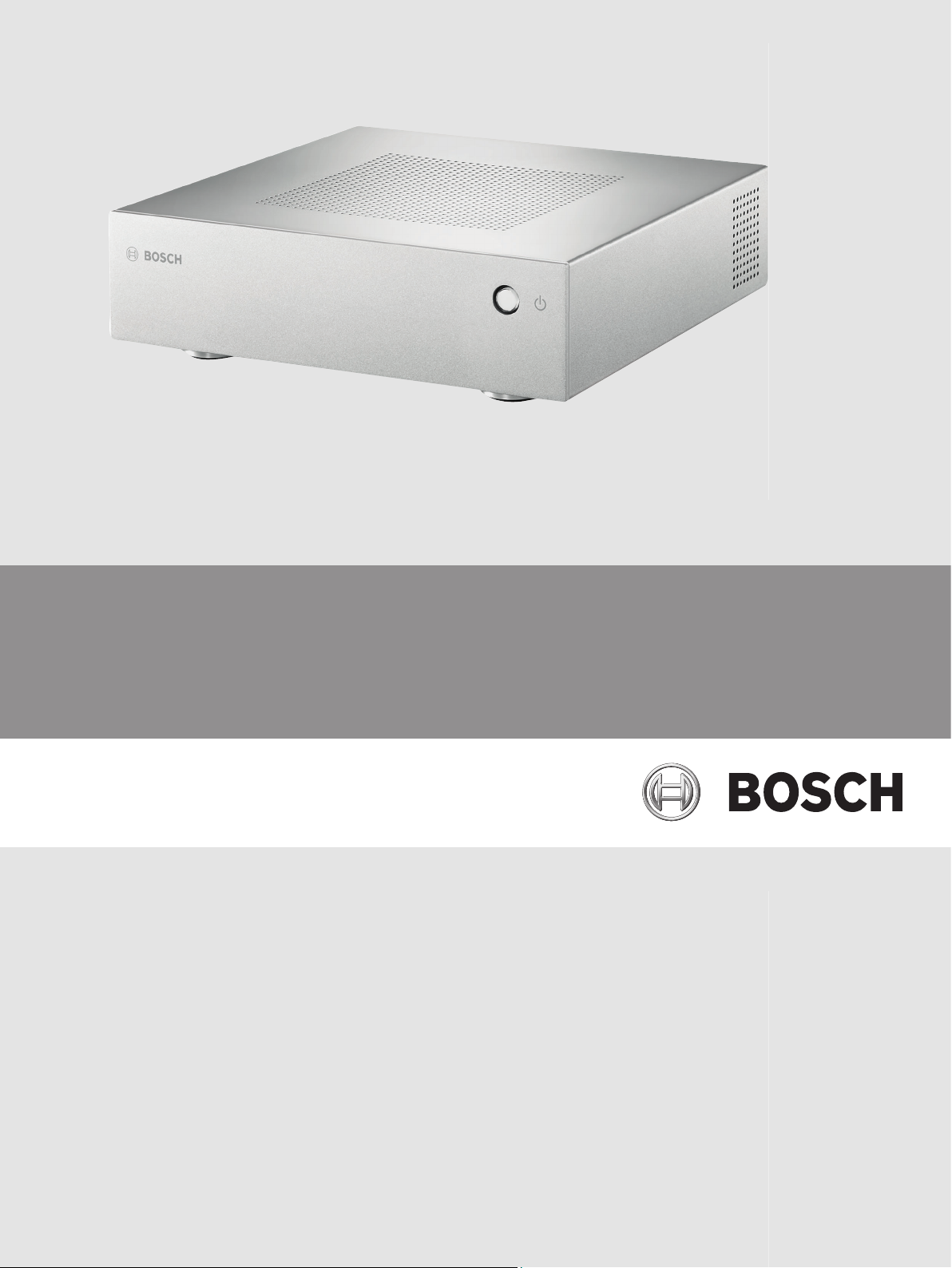
VIDEOJET decoder 7000
VJD-7000
en Installation Manual
Page 2
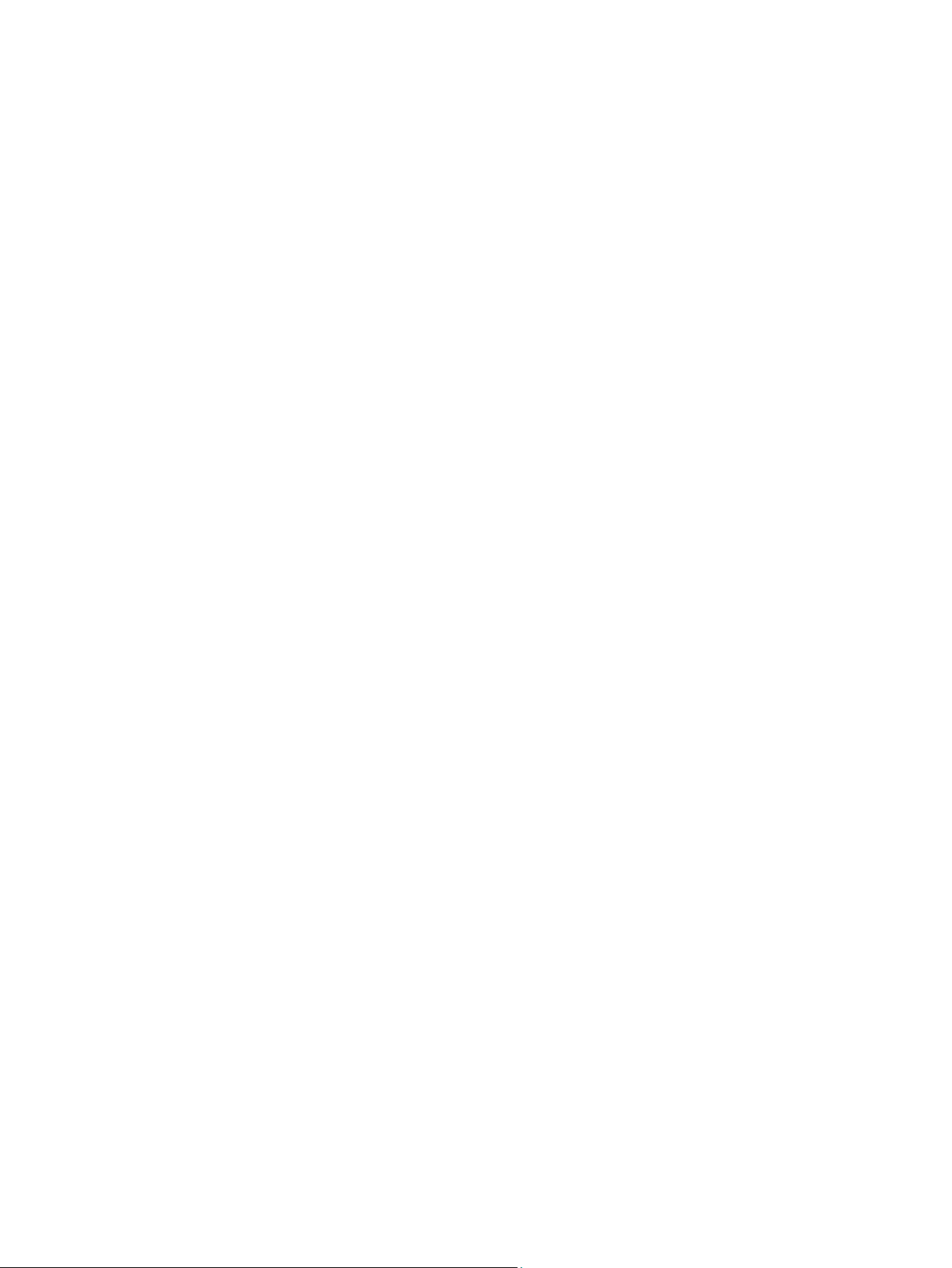
Page 3
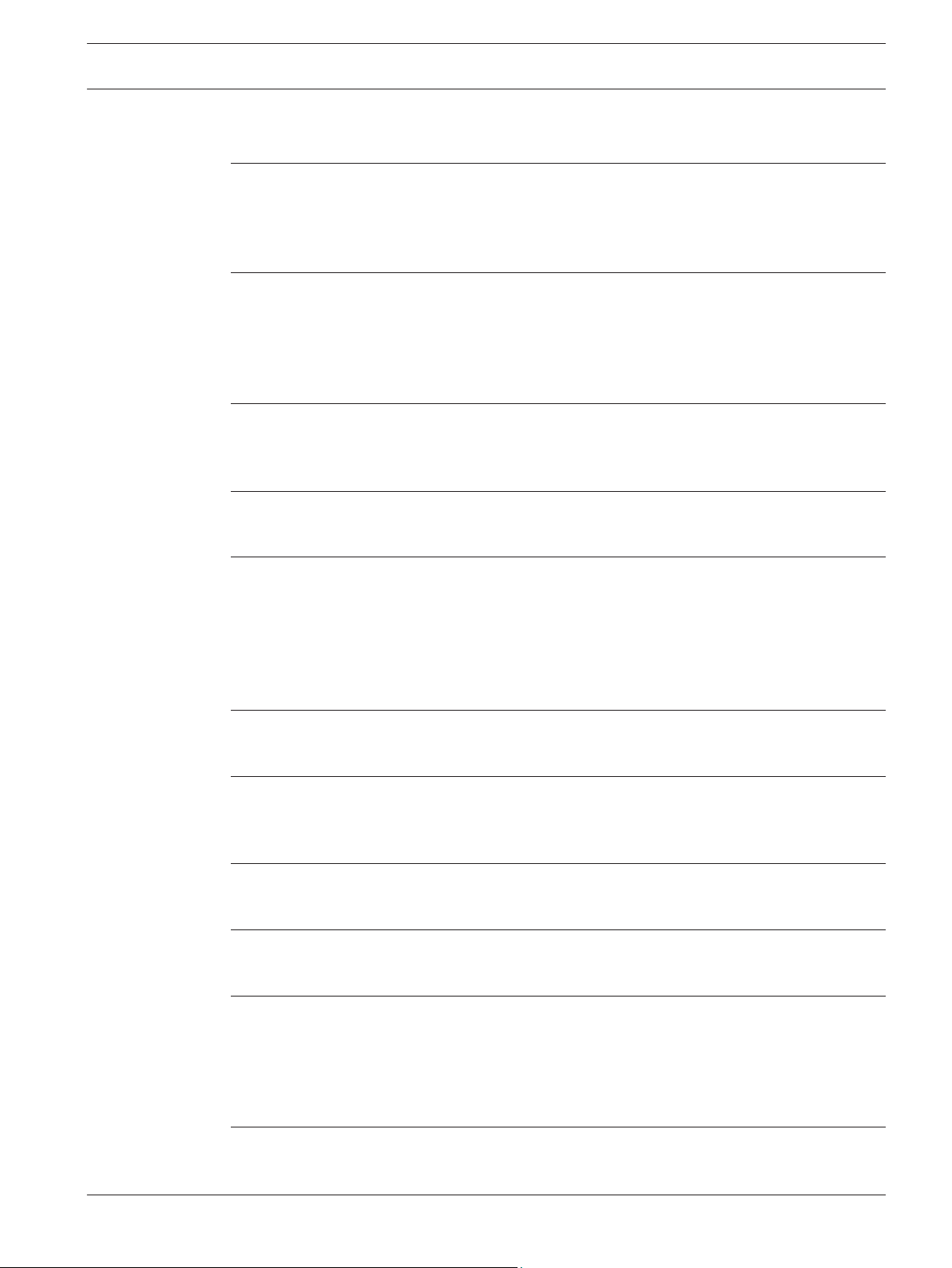
VIDEOJET decoder 7000 Table of Contents | en 3
Table of contents
1
1.1 Electric shock hazard 4
1.2 Installation and operation 4
1.3 Maintenance and repair 4
1.4 Firmware and software 5
2
2.1 About this manual 6
2.2 Conventions in this manual 6
2.3 Intended use 6
2.4 EU Directives 6
2.5 Rating plate 7
3
3.1 Parts included 8
3.2 Overview of functions 8
3.3 Connections, controls and displays 11
4
4.1 Preparations 13
4.2 Mounting 14
5
5.1 Sequence of connections 15
5.2 Connecting monitors 15
5.3 Establishing the network connection 15
5.4 Connecting audio 15
5.5 Connecting the power supply 16
5.6 Power on/power off 16
6
6.1 Setup 17
6.2 Setup using Bosch Video Client 17
7
7.1 Contact 19
7.2 General malfunctions 19
7.3 Power light and LEDs 19
8
8.1 Updates 21
8.2 Repairs 21
9
9.1 Transfer 22
9.2 Disposal 22
10
10.1 Electrical 23
10.2 Mechanical 23
10.3 Environmental conditions 23
10.4 Certifications and approvals 23
10.5 Standards 24
Safety 4
Short information 6
System overview 8
Installation 13
Connection 15
Configuration 17
Troubleshooting 19
Maintenance 21
Decommissioning 22
Technical data 23
Index 25
Bosch Sicherheitssysteme GmbH Installation Manual 2013.07 | V1 | DOC
Page 4
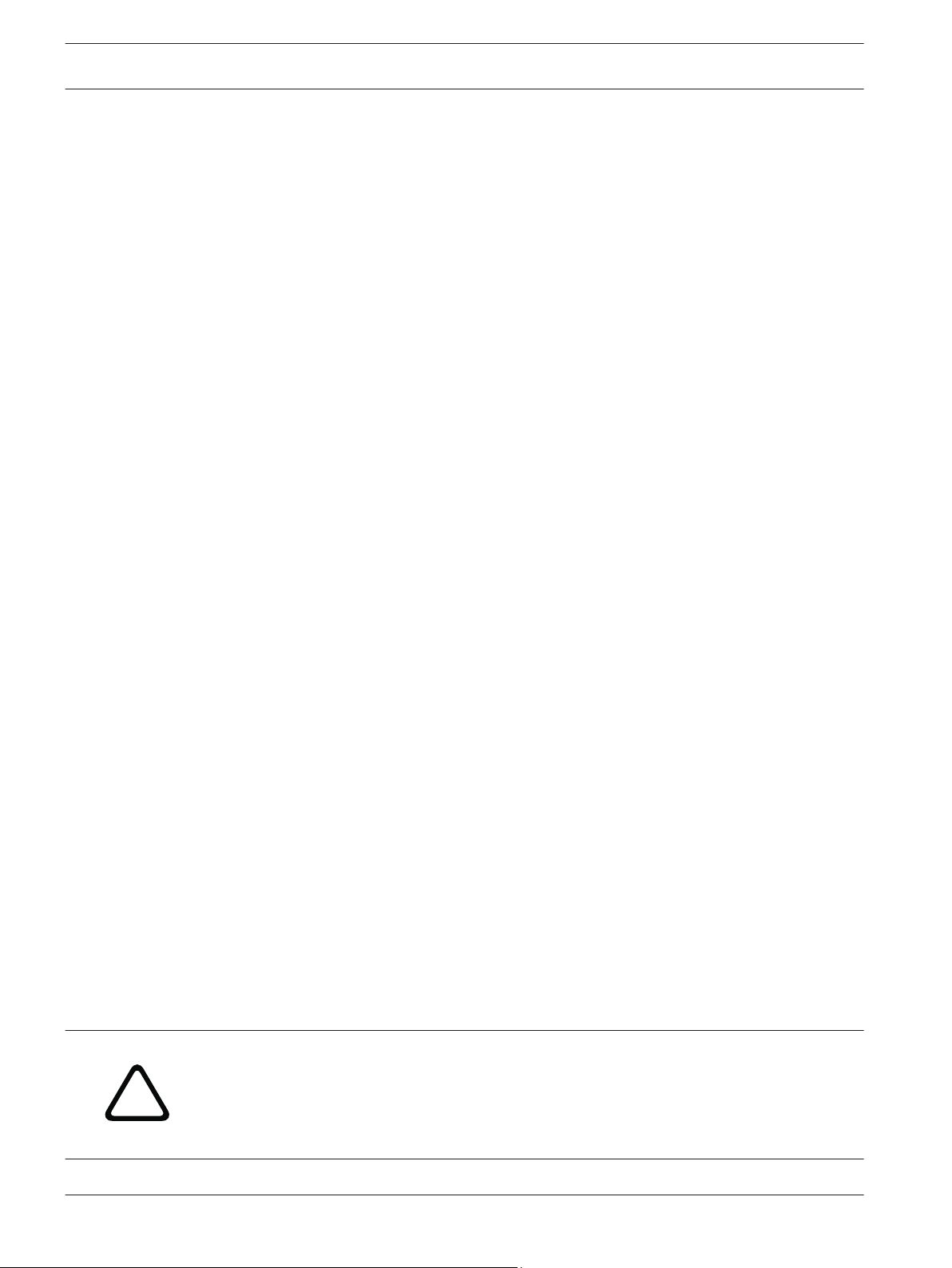
!
4 en | Safety VIDEOJET decoder 7000
1
1.1
Safety
Electric shock hazard
–
Never attempt to connect the unit to any power network other than the type for which it
is intended.
– Use only the power supply unit that is included.
– Connect the unit to an earthed mains socket-outlet.
– Never open the housing.
– Never open the housing of the power supply unit.
– If a fault occurs, disconnect the power supply unit from the power supply and from all
other units.
– Install the power supply and the unit only in a dry, weather-protected location.
– If safe operation of the unit cannot be ensured, remove it from service and secure it to
prevent unauthorized operation. In such cases, have the unit checked by Bosch Security
Systems.
Safe operation is no longer possible in the following cases:
– if there is visible damage to the unit or power cables,
– if the unit no longer operates correctly,
– if the unit has been exposed to rain or moisture,
– if foreign bodies have penetrated the unit,
– after long storage under adverse conditions, or
– after exposure to extreme stress in transit.
1.2
1.3
Installation and operation
–
The relevant electrical engineering regulations and guidelines must be complied with at
all times during installation.
– Relevant knowledge of network technology is required to install the unit.
– Before installing or operating the unit, make sure you have read and understood the
documentation for the other equipment connected to it, such as monitors. The
documentation contains important safety instructions and information about permitted
uses.
– Perform only the installation and operation steps described in this manual. Any other
actions may lead to personal injury, damage to property or damage to the equipment.
Maintenance and repair
–
Never open the housing of the unit. The unit does not contain any user-serviceable parts.
– Never open the housing of the power supply unit. The power supply unit does not contain
any user-serviceable parts.
– Ensure that all maintenance or repair work is carried out only by qualified personnel
(electrical engineers or network technology specialists). In case of doubt, contact your
dealer's technical service center.
Warning!
Risk of explosion of battery
Risk of explosion if battery is replaced by an incorrect type. Replace only with the same type
as recommended by the manufacturer. Dispose of used batteries according to the
instructions.
2013.07 | V1 | DOC Installation Manual Bosch Sicherheitssysteme GmbH
Page 5
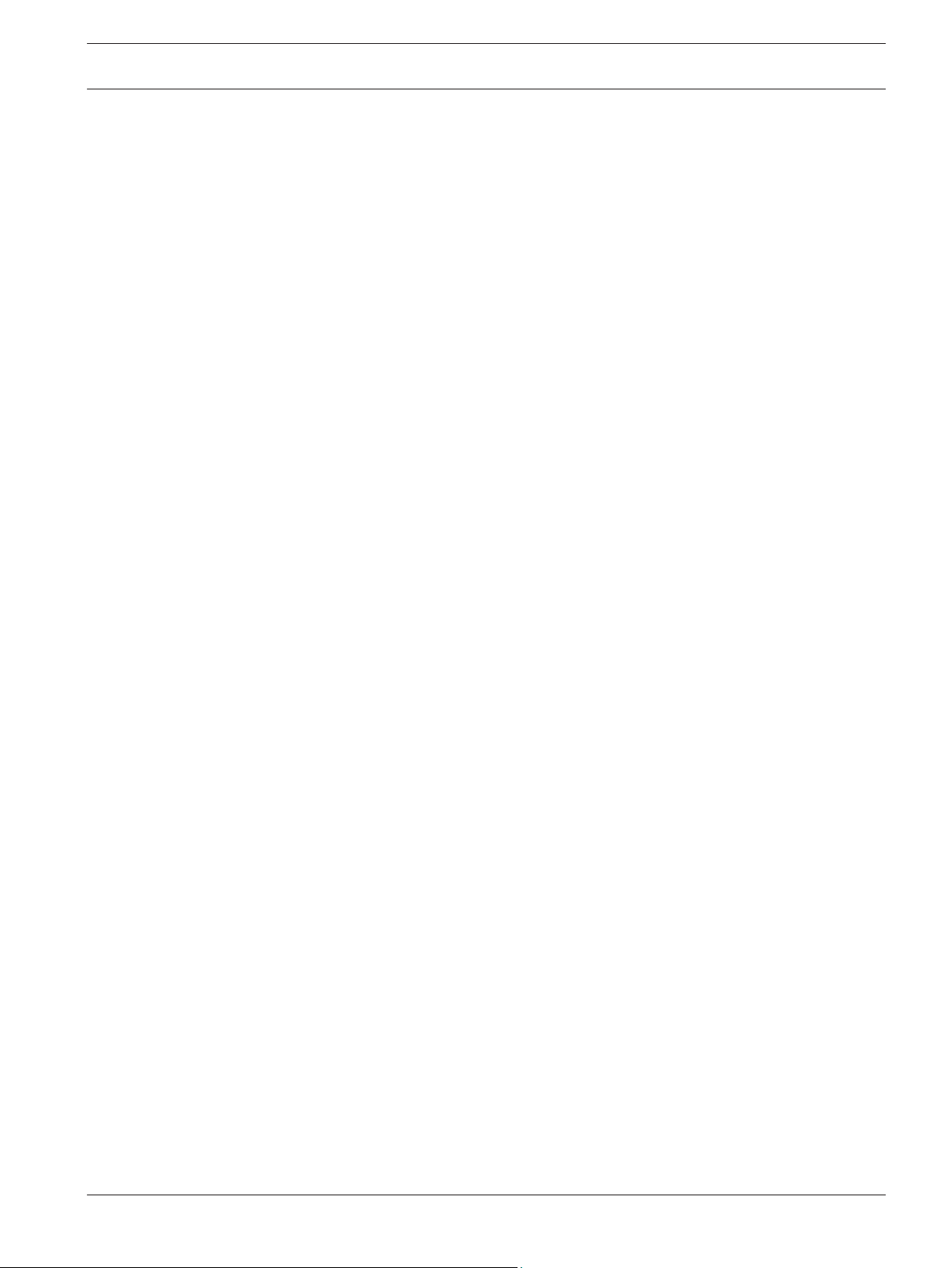
VIDEOJET decoder 7000 Safety | en 5
1.4
Firmware and software
–
VIDEOJET decoder 7000 may only be operated with the installed firmware and software
products.
– It is not allowed to install additional firmware or software.
Bosch Sicherheitssysteme GmbH Installation Manual 2013.07 | V1 | DOC
Page 6
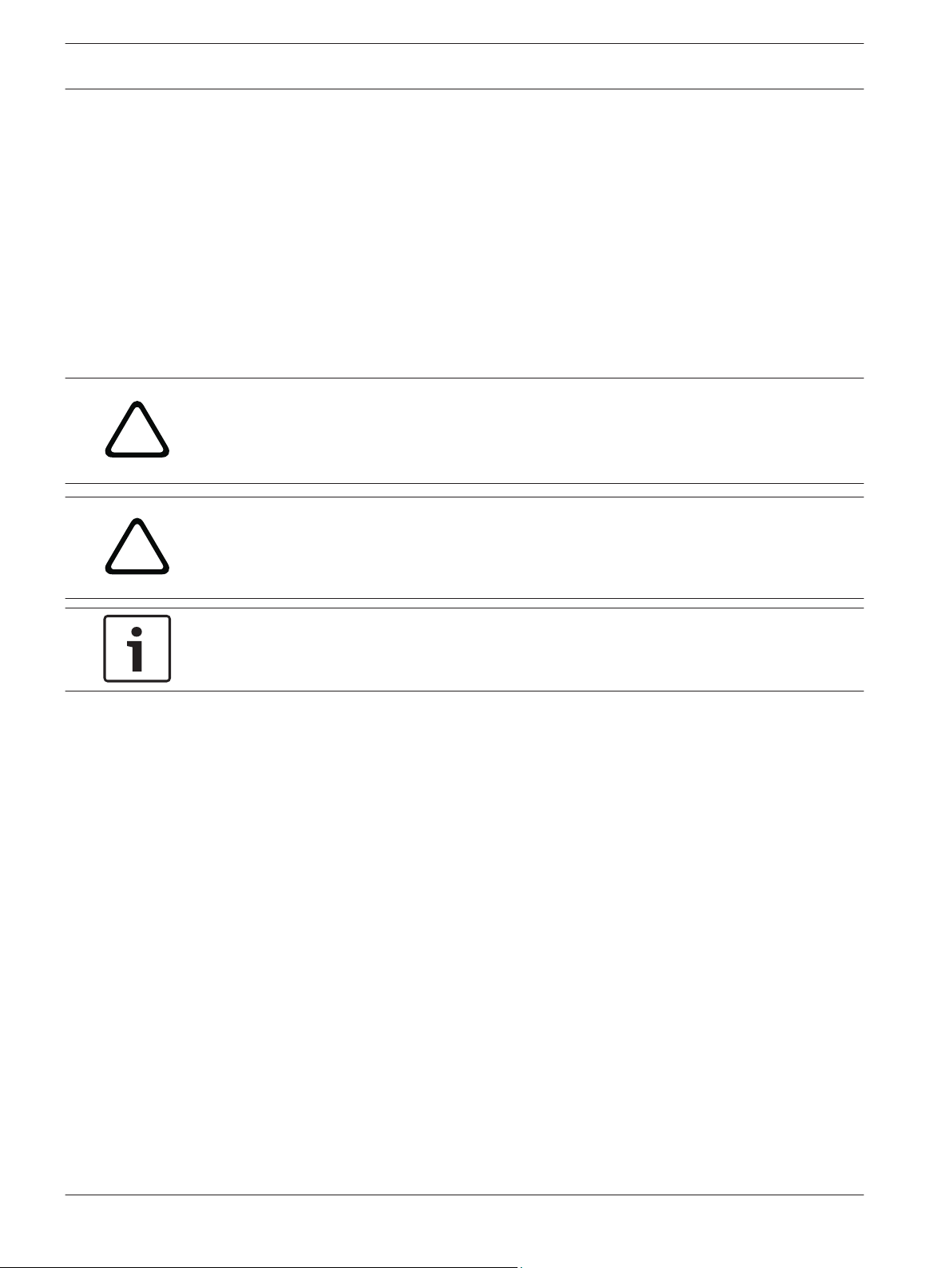
!
!
6 en | Short information VIDEOJET decoder 7000
2
2.1
2.2
Short information
About this manual
This manual is intended for persons responsible for the installation and operation of a
VIDEOJET decoder 7000 unit. International, national and any regional electrical engineering
regulations must be followed at all times. Relevant knowledge of network technology is
required. The manual describes the installation of the unit.
Conventions in this manual
In this manual, the following symbols and notations are used to draw attention to special
situations:
Warning!
Use of this signal word and symbol indicates that failure to follow the safety instructions
described may endanger persons. It indicates a hazardous situation which, if not avoided,
could result in death or serious injury.
Caution!
Use of this signal word and symbol indicates that failure to follow the safety instructions
described may endanger persons. It indicates a hazardous situation which, if not avoided,
could result in minor or moderate injury.
2.3
2.4
Notice!
Use of this signal word and symbol indicates that failure to follow the safety instructions
described may cause damage to the unit or other equipment or may lead to data loss.
Intended use
The VIDEOJET decoder 7000
audio signals over data networks (Ethernet LAN, Internet) and displays High Definition and
Standard Definition video from cameras and encoders using H.264 or MPEG-4 encoding at up
to 30 images per second. The unit is intended for use with CCTV systems. Other applications
are not permitted.
In the event of questions concerning the use of the unit which are not answered in this
manual, please contact your sales partner or:
Bosch Sicherheitssysteme GmbH
Robert-Bosch-Ring 5
85630 Grasbrunn
Germany
www.boschsecurity.com
High Definition video decoder receives and decodes video and
EU Directives
VIDEOJET decoder 7000 complies with the requirements of EU Directives 89/336
(Electromagnetic Compatibility) and 73/23, amended by 93/68 (Low Voltage Directive).
2013.07 | V1 | DOC Installation Manual Bosch Sicherheitssysteme GmbH
Page 7
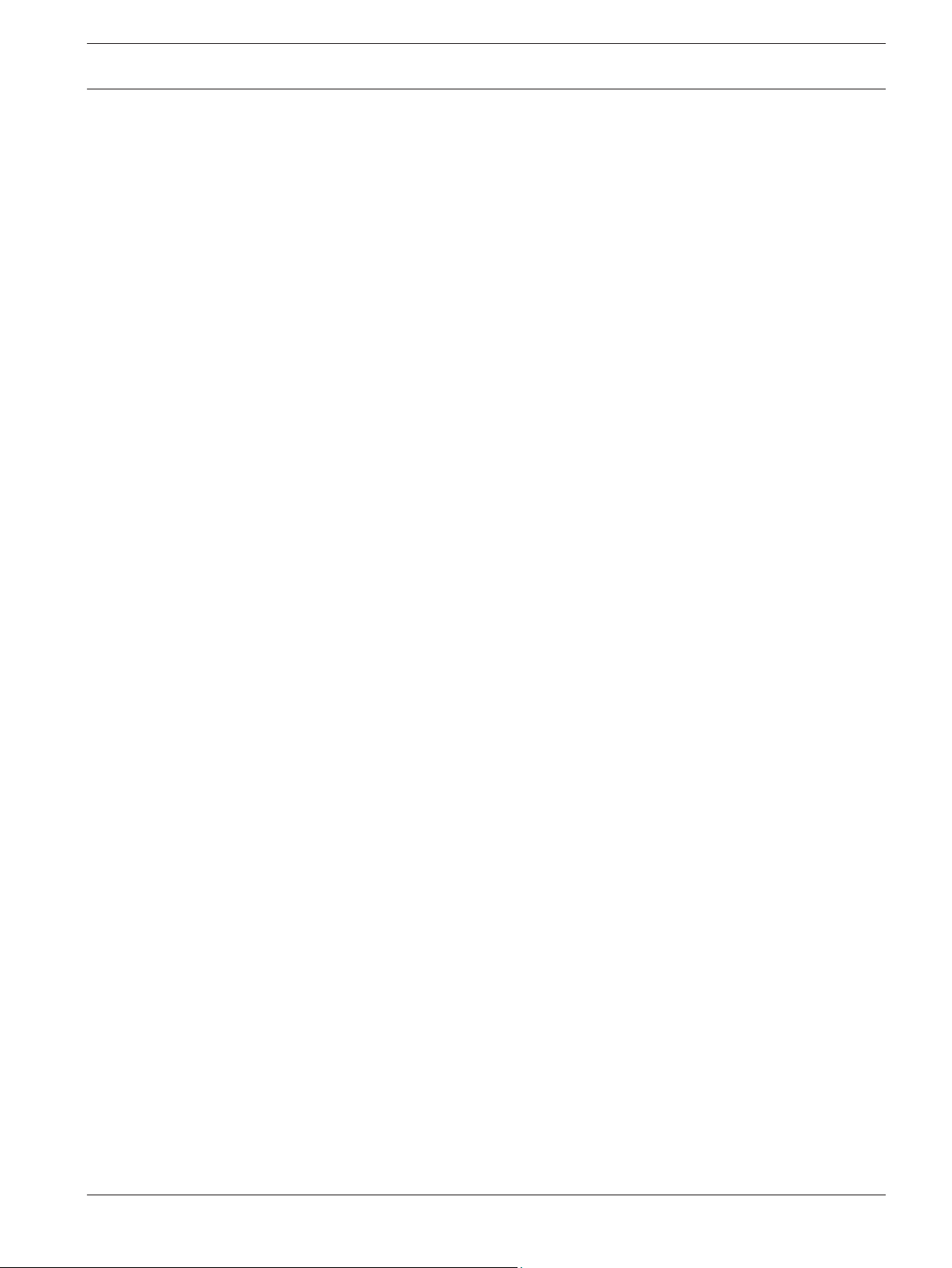
VIDEOJET decoder 7000 Short information | en 7
2.5
Rating plate
For exact identification, the model name and serial number are inscribed on the bottom of the
housing. Please make a note of this information before installation, if necessary, so as to have
it to hand in case of questions or when ordering spare parts.
Bosch Sicherheitssysteme GmbH Installation Manual 2013.07 | V1 | DOC
Page 8

8 en | System overview VIDEOJET decoder 7000
3
3.1
3.2
System overview
Parts included
–
1 VIDEOJET decoder 7000 High Definition video decoder
– 1 international power supply unit with EU and US power cord
– 4 screw-on stands
– 1 monitor mounting kit
– 1 Quick Installation Guide
– 1 Safety Hints
– Adhesive MAC address labels
Notice!
Check that the delivery is complete and in perfect condition. Arrange for the unit to be
checked by
Overview of functions
High Definition video decoder
VIDEOJET decoder 7000
from cameras and encoders using H.264 or MPEG‑4 encoding at up to 30 images per second
over IP networks.
It can flawlessly decode four 1080p30 streams, or four H.264 720p60 streams, or six H.264
720p30 streams, all at 10 Mbps. Alternatively, it can simultaneously decode twelve H.264 SD
streams at up to 6 Mbps from fast-moving AUTODOME cameras with the highest clarity. When
H.264 SD streams at up to 2.5 Mbps from medium activity scenes are connected, up to 20
streams can be displayed.
VIDEOJET decoder 7000 can drive two HD displays directly, each with an independently
configurable screen layout, and so is ideally suited for applications with flat-screen monitor
walls at a moderate cost-per-monitor.
Compact in size in relation to its decoding power, VIDEOJET decoder 7000 is perfect for any
display application that requires space-saving solutions.
Remote control
Control the viewing mode remotely and establish the video connections using comprehensive
Bosch video management systems.
Operating system
VIDEOJET decoder 7000 is based on the latest Intel H77 Express Chipset on a Mini-ITX board
with a Core i3 CPU running at 3.1 GHz. The system has a 16 GB Flash module as boot medium
for operating system and application. It uses a Gigabyte Ethernet port.
The system runs a tailored and Bosch-branded Microsoft Windows 7 Embedded operating
system, and Monitor Wall software based on HD-capable VideoSDK 5, both fine-tuned for HD
video decoding support.
VIDEOJET decoder 7000 provides three monitor outputs, DVI‑I, HDMI, and DP; two of these
can be used at the same time.
High performance
Transmit HD IP video to a high-performance VIDEOJET decoder 7000 and present it with
ultimate clarity on large, flat-screen HD monitors, for example, high-performance 32” or 55”
Bosch HD LCD monitors.
Bosch Security Systems if you find any damage.
displays High Definition (HD) and Standard Definition (SD) video
2013.07 | V1 | DOC Installation Manual Bosch Sicherheitssysteme GmbH
Page 9
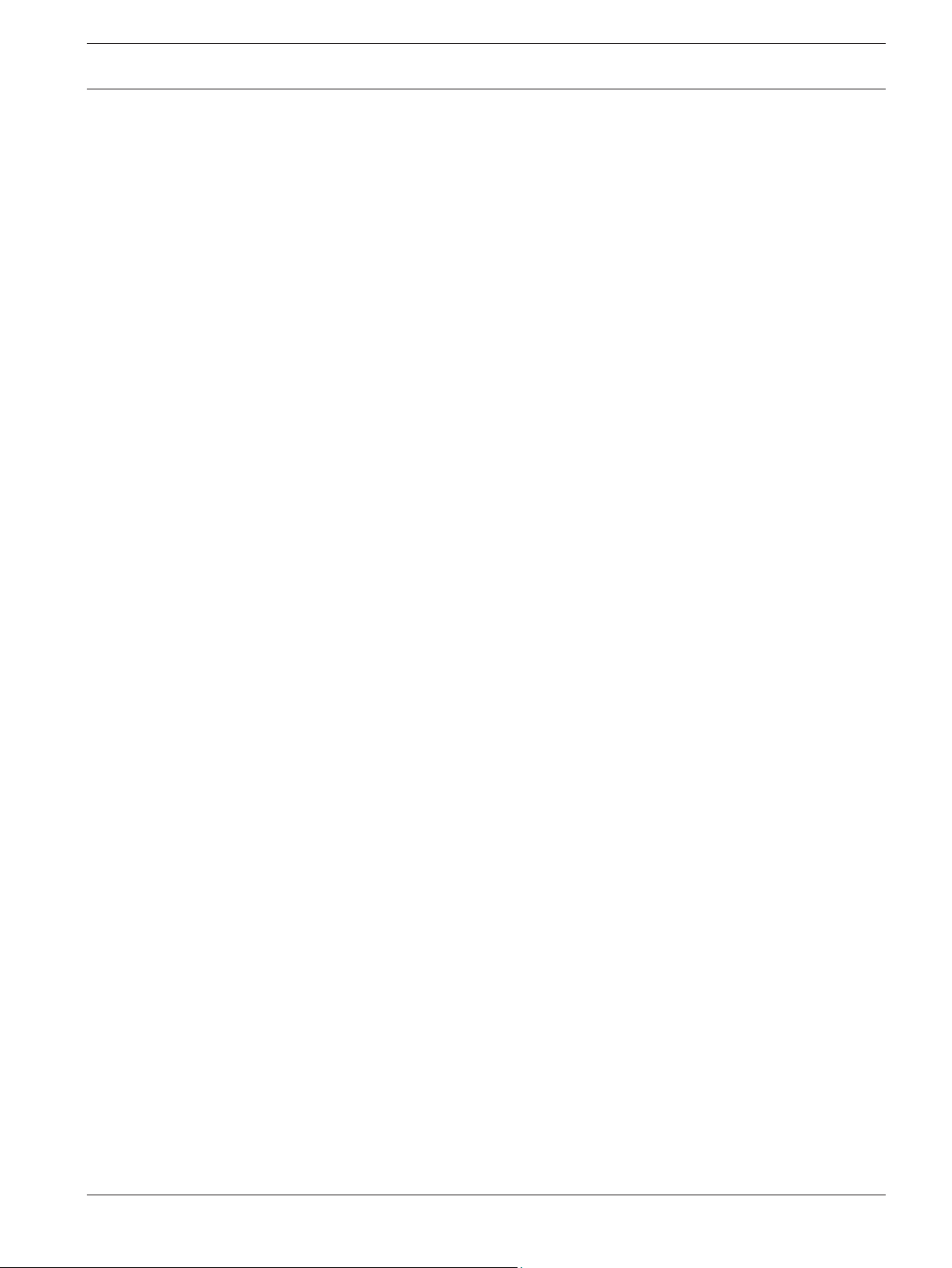
VIDEOJET decoder 7000 System overview | en 9
VIDEOJET decoder 7000 is capable of flawlessly decoding four full HD 1080p30 streams or
four 720p60 streams or six 720p30 streams, for example, displayed in one of the pre-defined
and on-the-fly switchable layouts. It can handle up to twelve SD streams at up to 6 Mbps with
full resolution and frame rate, and display it in e.g. 1+5 views on both 16:9 monitors.
At a lower resolution, bit rate, or frame rate, the decoder is capable of displaying up to 60
video streams, arranged in various selectable screen layouts.
Layouts can be switched at any time during operation, initiated by the controlling video
management system. Layout switching can be based on alarm scenarios.
VIDEOJET decoder 7000 supports landscape and portrait video and monitors. Layouts will
adapt automatically to optimally utilize the available screen space.
Access security
The decoders offer various security levels for accessing the network, the unit, and the data
channels. System access is password-protected with two levels.
For total data protection, the decoder supports SSL where each video communication channel
is independently encrypted with up to 256‑bit keys.
Malware resistance
VIDEOJET decoder 7000 has been designed to be resistant to viruses and other malware. To
prevent security holes, the installed Bosch software limits transactions to operation and
maintenance and the embedded operating system is tailored to the needs. No other than
Microsoft and Bosch software is running on the decoder. Its firewall performs at the highest
security level and allows communication only for a minimum of needed services. All access is
password-protected, USB and other storage devices are disabled, and update files are
authenticated and encrypted, thus putting robustness against malicious software to the
highest degree.
Easy upgrade
Remotely upgrade the decoder whenever new firmware or software becomes available. This
ensures up-to-date products, thus protecting investment with little effort.
Bosch Sicherheitssysteme GmbH Installation Manual 2013.07 | V1 | DOC
Page 10

10 en | System overview VIDEOJET decoder 7000
Summary
VIDEOJET decoder 7000 provides the following main functions:
–
Video and audio reception over IP data networks
– H.264 or MPEG-4 decoding at up to 30 images per second
– Decoding of H.264 High Definition streams for up to four with 1080p30, or four with
720p60, or six 720p30 streams, all at 10 Mbps, at the same time
– Decoding of up to twelve H.264 Standard Definition streams at up to 6 Mbps at the same
time scaling to up to 20 streams at up to 2.5 Mbps
– Integrated Ethernet port (10/100/1000 Base-T)
– Configuration and remote control of all internal functions via TCP/IP, also secured via
HTTPS
– Password protection to prevent unauthorized connection or configuration changes
– Convenient maintenance via uploads
– Flexible encryption of control and data channels
– Bidirectional audio (mono) for line connections
– Audio coding according to international standard G.711
2013.07 | V1 | DOC Installation Manual Bosch Sicherheitssysteme GmbH
Page 11

VIDEOJET decoder 7000 System overview | en 11
3.3
Connections, controls and displays
1 Power supply socket
for connecting the power supply unit that is included
2 USB ports
3 RJ45 socket
for connecting to an Ethernet LAN (local network),
4 eSATA port
disabled
5 IEEE 1394a port
disabled
6 USB ports
7 DVI-I monitor socket
for connecting a monitor via DVI-I cable
8 HDMI monitor socket
for connecting a monitor via HDMI cable
9 USB ports
10 DP monitor socket
for connecting a monitor via DP cable
10/100/1000 MBit Base-T
Bosch Sicherheitssysteme GmbH Installation Manual 2013.07 | V1 | DOC
Page 12

12 en | System overview VIDEOJET decoder 7000
11 Audio connections (mono)
3.5 mm / 1/8 in stereo sockets line-out/line-in for audio connections
12 Main switch
for switching the unit on and off, lights up blue when the unit is switched on
See also
– Power light and LEDs, page 19
2013.07 | V1 | DOC Installation Manual Bosch Sicherheitssysteme GmbH
Page 13

VIDEOJET decoder 7000 Installation | en 13
4
4.1
Installation
Preparations
VIDEOJET decoder 7000
Select a suitable location for installation that guarantees to meet the environmental
conditions.
Notice!
The ambient temperature for the unit must be between
relative humidity must not exceed 90%.
The unit and the power supply unit generate heat during operation, so you should ensure that
there is adequate ventilation and enough clearance between both units and heat-sensitive
objects or equipment. Please note the maximum heat value of 460 BTU/h per unit without the
power supply.
Please ensure the following installation conditions:
Do not install the unit or the power supply unit close to heaters or other heat sources.
–
Avoid locations exposed to direct sunlight.
– All ventilation openings must be kept free from blockings. Do not stack several units one
on top of each other.
– Allow sufficient space for running cables.
– Ensure that both the unit and the power supply unit have adequate ventilation. Bear the
total heat output in mind, particularly when installing multiple units in a switch cabinet.
– When making connections, use only the cables supplied or use appropriate cables
immune to electromagnetic interference.
– Position and run all cables so that they are protected from damage, and provide adequate
cable strain relief where needed.
– Avoid impacts, blows, and severe vibrations that exceed the specification limits, as these
can irreparably damage the unit.
and the power supply unit are both intended for use indoors only.
0 and +40 °C (+32 and +104 °F). The
Bosch Sicherheitssysteme GmbH Installation Manual 2013.07 | V1 | DOC
Page 14

ç
!
14 en | Installation VIDEOJET decoder 7000
4.2
Mounting
You can mount the decoder to an approved monitor using the supplied mounting kit.
Caution!
Injuries by falling equipment
The mounting location must be able to reliably hold the unit. The load-bearing capacity must
be adequate for four times the weight of the unit.
If mounting the unit to the back of a monitor, use only monitors that are approved by
Security Systems. You can obtain a list of approved monitors from your supplier or directly
from Bosch Security Systems. This list is constantly being updated and extended.
When mounting the unit on the rear side of a monitor, ensure that there is adequate
ventilation and enough clearance between both units and walls or other monitors, especially
with several monitors mounted side by side on a wall.
As an alternative you can screw on the four stands supplied to the bottom of the decoder and
place the unit upon an appropriate flat surface from which it cannot fall down.
2013.07 | V1 | DOC Installation Manual Bosch Sicherheitssysteme GmbH
Bosch
Page 15

VIDEOJET decoder 7000 Connection | en 15
5
5.1
5.2
Connection
Sequence of connections
Notice!
Do not connect the decoder to the power supply until all other connections have been made.
Otherwise the automatic assignment of the IP address will fail and a faulty monitor resolution
will be set. This may lead to serious damage of the unit.
Connecting monitors
You must connect a suitable monitor to the decoder. You can obtain a list of approved
monitors from your supplier or directly from
being updated and extended.
The unit provides three monitor outputs, DVI-I, HDMI and DP; two of these can be used at the
same time.
Notice!
When connecting a monitor to the DVI-I output, do not use a DVI-to-VGA adapter.
The monitor must be equipped with a DVI input.
1. Decide for up to two monitor connections.
Connect each monitor using the respective monitor cable. When connecting to the DVI-I
2.
monitor socket use a monitor cable with DVI-I plugs.
Bosch Security Systems. This list is constantly
5.3
5.4
Establishing the network connection
You must connect the decoder to a 10/100/1000 Base-T network using a standard UTP
category 5 cable with RJ45 plugs.
4 Connect the unit to the network via the RJ45 socket.
When the decoder is powered after finalizing all connections, the LEDs on the RJ45 socket
light up to indicate that the network connection has been set up correctly. Flashing green, the
left LED signals that data packages are being transmitted over the network.
See also
– Power light and LEDs, page 19
Connecting audio
The decoder has an audio port for audio line signals (input and output, both mono).
The audio signals are transmitted two-way and in sync with the video signals. As a result, you
can connect a speaker, for example. The following specifications should be complied with in
all cases.
1 × Line In (blue ring): Impedance 9 kohm typ., 5.5 V
1 × Line Out (green ring): Impedance 16 ohm min., 3 V
The stereo plug must be connected as follows:
max. input voltage
p-p
max. output voltage
p-p
Bosch Sicherheitssysteme GmbH Installation Manual 2013.07 | V1 | DOC
Page 16

16 en | Connection VIDEOJET decoder 7000
Contact Function
Tip Line Out
Middle ring Line In
Lower ring Ground
Connect an audio source with line level to the Line In socket (blue ring) with a 3.5 mm
1.
(1/8 in) stereo plug.
2. Connect a pair of speakers to the Line Out socket (green ring) with a 3.5 mm (1/8 in)
stereo plug.
5.5
5.6
Connecting the power supply
Power is supplied via a separate power supply unit that is part of the delivery. It offers two
power cords, one for EU and one for US.
Notice!
Use only the power supply unit that is included, together with the suitable power cord.
Connect the unit to an earthed mains socket-outlet.
Do not connect the decoder to the power supply until all other connections have been made.
1. Connect the decoder to the power supply unit.
Select the suitable power cord and plug this into the power supply unit and then into the
2.
mains.
The unit is now ready for use.
Power on/power off
VIDEOJET decoder 7000 is equipped with a power switch on its front panel.
1.
Press the power switch on the front once to switch on the unit. The blue light inside the
switch lights up.
2. To switch off press the power switch again. The blue light turns off.
3. Switch on the monitor in order to see the user interface after the boot-up procedure.
All information regarding the functions and the operation can be found in the relevant
documentation of Monitor Wall, Bosch Video Management System, or Video Client.
2013.07 | V1 | DOC Installation Manual Bosch Sicherheitssysteme GmbH
Page 17

VIDEOJET decoder 7000 Configuration | en 17
6
6.1
6.2
Configuration
Setup
Before you can operate the unit within your network, it must have a valid IP address for your
network and a compatible subnet mask.
Notice!
As a default DHCP is enabled in the unit’s network settings.
With an active DHCP server in the network you must know the IP address assigned by the
DHCP server to operate the unit.
The following default address is preset at the factory: 192.168.0.1
The setup procedure is carried out via our
systems. All information regarding the configuration can be found in the relevant
documentation of the video management system in use.
Setup using Bosch Video Client
For the current version of our
catalog on the Internet. This program allows you to implement and set up the unit in the
network quickly and conveniently.
Installing the program
1. Download Video Client from the Bosch product catalog on the Internet.
2. Unzip the file.
3. Double-click the installer file.
4. Follow the instructions on the screen to complete the installation.
Configuring the unit
You can start Video Client immediately after installation.
Video Client management software, access your Bosch product
Video Client software or other management
1. Double-click the
the application via the Start button and the Programs menu (path: Start/Programs/
Bosch Video Client
2. When the program is started for the first time, a wizard opens to help you detect and
configure devices on the network.
3. If the wizard does not start automatically, click
application. Then, click Configuration Wizard... on the Tools
4. Follow the instructions given in the Configuration Wizard window.
Software restart
You can trigger the software restart directly with the assistance of the Configuration Manager
application.
1. Open the Configuration Manager application.
2. Right-click the entry for the unit in the list in the left section of the window and select the
Reset command from the context menu.
Additional parameters
You can check and set additional parameters with the assistance of the Configuration Manager
application in Bosch Video Client. You can find detailed information on this in the
documentation for these applications.
Bosch Sicherheitssysteme GmbH Installation Manual 2013.07 | V1 | DOC
/Bosch Video Client).
icon on the desktop to start the program. Alternatively, start
to open the Configuration Manager
menu.
Page 18

18 en | Configuration VIDEOJET decoder 7000
Note that the audio function is not activated by default. To use audio connections activate the
corresponding setting when configuring the unit.
2013.07 | V1 | DOC Installation Manual Bosch Sicherheitssysteme GmbH
Page 19

VIDEOJET decoder 7000 Troubleshooting | en 19
7
7.1
7.2
Troubleshooting
Contact
If you are unable to resolve a malfunction, please contact your supplier or systems integrator,
or go directly to
The following tables are intended to help you identify the causes of malfunctions and correct
them where possible.
General malfunctions
Malfunction Possible causes Recommended solution
No image on the
monitor.
No audio. Hardware fault. Check that all connected audio
Bosch Security Systems Customer Service.
Monitor settings. Check the input selection at the
monitor.
Faulty cable connections. Check all cables, plugs and
connections.
Monitor fault. Connect another monitor to the
unit or use another monitor
connection.
units are operating correctly.
7.3
Faulty cable connections. Check all cables, plugs and
connections.
The unit is not
operational after a
firmware upload.
The power light is not lit. Unit not switched on. Press the main switch on the
Power failure during
programming by firmware file.
Incorrect firmware file. Have the unit checked by
Unit not connected to the
power supply unit.
Power supply unit not
connected to the mains outlet.
Have the unit checked by
Customer Service and replace
it, if necessary.
Customer Service and replace
it, if necessary.
front panel.
Check all cables, plugs and
connections.
Check all cables, plugs and
connections.
Power light and LEDs
VIDEOJET decoder 7000 has a light inside the power switch on its front and two LEDs on the
RJ45 socket on the rear that show the operating status:
Power light
Off: The unit is switched off or not connected to the power supply.
Lights up blue: The unit is switched on.
Bosch Sicherheitssysteme GmbH Installation Manual 2013.07 | V1 | DOC
Page 20

20 en | Troubleshooting VIDEOJET decoder 7000
RJ45 socket LEDs
Left LED: Off: LAN connection not established.
Green: LAN connection established.
Blinking green: LAN activity occurring.
Right LED: Off: 10 Mbps data rate.
Green: 100 Mbps data rate.
Yellow: 1000 Mbps data rate.
2013.07 | V1 | DOC Installation Manual Bosch Sicherheitssysteme GmbH
Page 21

VIDEOJET decoder 7000 Maintenance | en 21
8
8.1
8.2
Maintenance
Updates
Firmware and software updates are carried out via the
other management systems in use. Please refer to the relevant documentation.
Repairs
–
Never open the housing of the unit. The unit does not contain any user-serviceable parts.
– Never open the housing of the power supply unit. The power supply unit does not contain
any user-serviceable parts.
– Ensure that all maintenance or repair work is carried out only by qualified personnel
(electrical engineers or network technology specialists). In case of doubt, contact your
dealer's technical service center.
Configuration Manager application or
Bosch Sicherheitssysteme GmbH Installation Manual 2013.07 | V1 | DOC
Page 22

22 en | Decommissioning VIDEOJET decoder 7000
9
9.1
9.2
Decommissioning
Transfer
VIDEOJET decoder 7000 should only be passed on together with this installation manual.
Disposal
Your
Bosch product is designed and manufactured with high-quality materials and
components which can be recycled and reused.
This symbol means that electrical and electronic equipment, at their end-of-life, should be
disposed of separately from your household waste.
In the European Union, there are separate collection systems for used electrical and electronic
products. Please dispose of this equipment at your local community waste collection/recycling
center.
2013.07 | V1 | DOC Installation Manual Bosch Sicherheitssysteme GmbH
Page 23

VIDEOJET decoder 7000 Technical data | en 23
10
10.1
10.2
Technical data
Electrical
Power supply Wide-range, external, included in the box
Input voltage 100 to 240 V AC, 50/60 Hz
Power consumption Approx. 60 W, 135 W max
Mechanical
Dimensions (H × W ×D) 58 × 225 × 217.8 mm (2.283 × 8.858 × 8.575 in), without stands
Weight Approx. 3 kg (6.6 lb)
VESA mount 75 × 75 mm or 100 × 100 mm
(2.953 × 2.953 in or
Video 2 of 3 outputs simultaneously, connector DVI-I, or HDMI, or DP,
no VGA support
Audio 1 × mono line in, 1 × mono line out, 1 × microphone input, 1 ×
head-set output
4 × 3.5 mm stereo jack connector
Signal line in Impedance 9 kohm typical, 5.5 V
Signal line out Impedance 16 ohm min, 3 V
Signal microphone 2 kohm typical, 2.8 V
Front indicator 1 × power switch with integrated blue LED
Rear connectors 1 × power connector
6 × USB
1 × Ethernet port
1 × DVI-I monitor output
1 × HDMI monitor output
1 × DP monitor output
4 × audio connector
3.937 × 3.937 in)
max
p-p
max
p-p
max. at –2 dB, 2.3 V
p-p
typical
p-p
10.3
10.4
Bosch Sicherheitssysteme GmbH Installation Manual 2013.07 | V1 | DOC
Environmental conditions
Operating temperature 0 °C to +40 °C (+32 °F to +104 °F)
Relative humidity 0 to 90% atmospheric humidity, non-condensing
Thermal value Approx. 210 BTU/h, 460 BTU/h max
Certifications and approvals
Safety IEC 60950
Electromagnetic
compatibility
Approvals CE, UL
EN55022
EN55024
FCC 47 CFR Chapter 1 Part 15
Page 24

24 en | Technical data VIDEOJET decoder 7000
10.5
Standards
Video H.264 (ISO/IEC 14496-10), MPEG-4
Video data rates HD: up to 20 Mbps, single stream
SD: up to 6 Mbps per stream
GOP structure I, IP, IBBP
Monitor resolutions DVI-I: 1920 × 1200 max (WUXGA) at 60 Hz
HDMI: 1920 × 1200 max (WUXGA) at 60 Hz
DP: 2560 × 1600 max (WQXGA) at 60 Hz
Audio G.711; 300 Hz to 3.4 kHz
Audio data rate 80 kbps at 8 kHz sampling rate
Ethernet 10/100/1000 Base-T, auto-sensing, half/full duplex, RJ45
Protocols IPv4, UDP, TCP, HTTP, HTTPS, RTP/RTCP, IGMP V2/V3, ICMP,
ARP, DHCP, SNTP, digest authentication
Encryption TLS 1.0, SSL, DES, 3DES, AES
2013.07 | V1 | DOC Installation Manual Bosch Sicherheitssysteme GmbH
Page 25

VIDEOJET decoder 7000 Index | en 25
Index
A
Audio connections, 12, 15
C
Conventions, 6
D
Danger, 4
Default
IP address, 17
Default IP address, 17
DHCP, 17
E
Electromagnetic compatibility, 6
I
Identification, 7
Installation, 4
Installation conditions, 13
Installation location, 13
IP address
Default, 17
L
Low Voltage Directive, 6
M
Main functions, 10
Maintenance, 4, 21
N
Network, 15
Network connection, 11
O
Operation, 4
P
Parameters, 17
Power supply, 4, 16
Power switch, 16
R
Regulations, 6
Repair, 4, 21
S
Safety, 4
Serial number, 7
Software restart, 17
Symbols, 6
Bosch Sicherheitssysteme GmbH Installation Manual 2013.07 | V1 | DOC
Page 26

Page 27

Page 28

Bosch Sicherheitssysteme GmbH
Robert-Bosch-Ring 5
85630 Grasbrunn
Germany
www.boschsecurity.com
© Bosch Sicherheitssysteme GmbH, 2013
