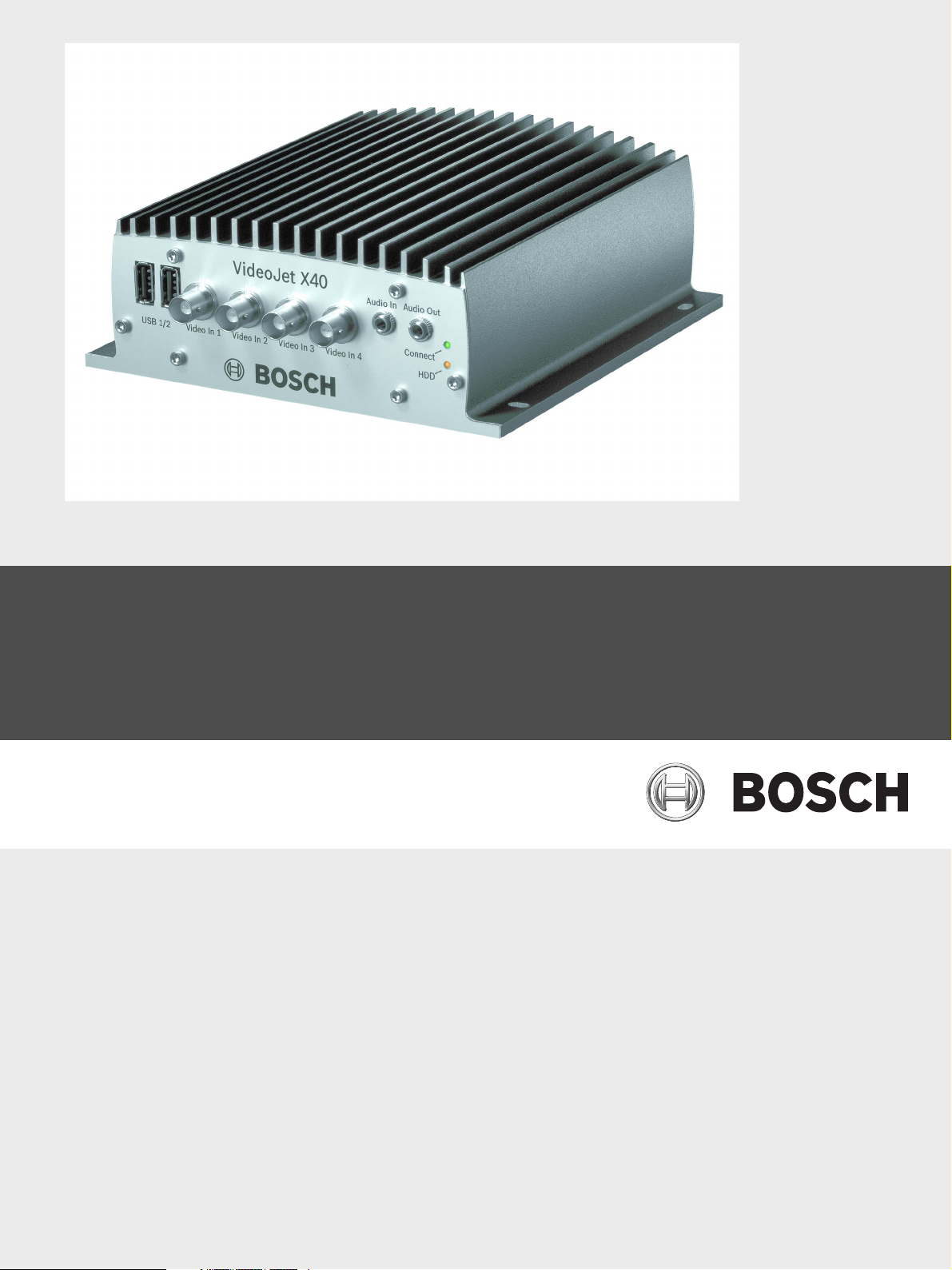
VideoJet X40
Network Video Server
en Installation and Operating Manual
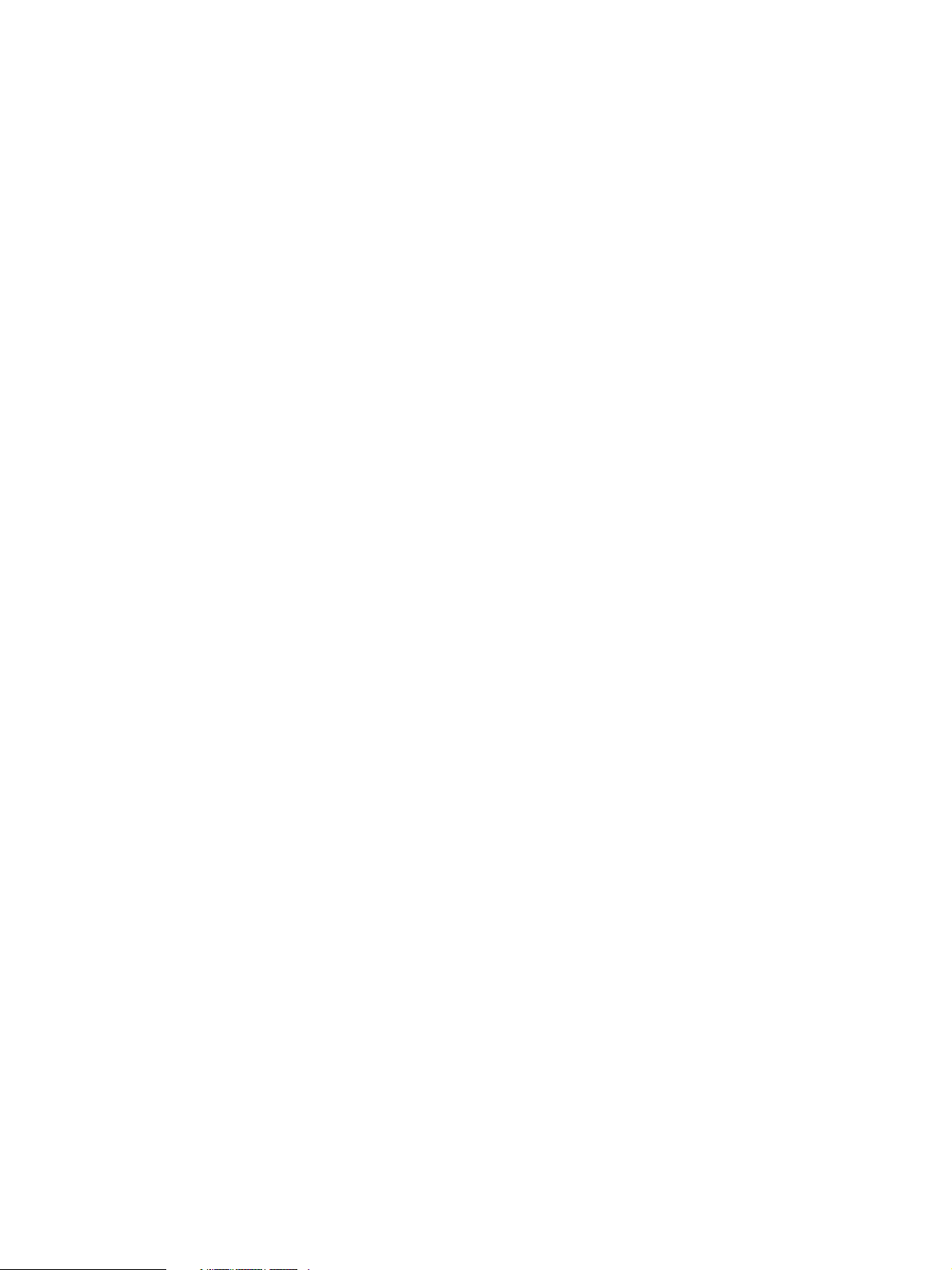
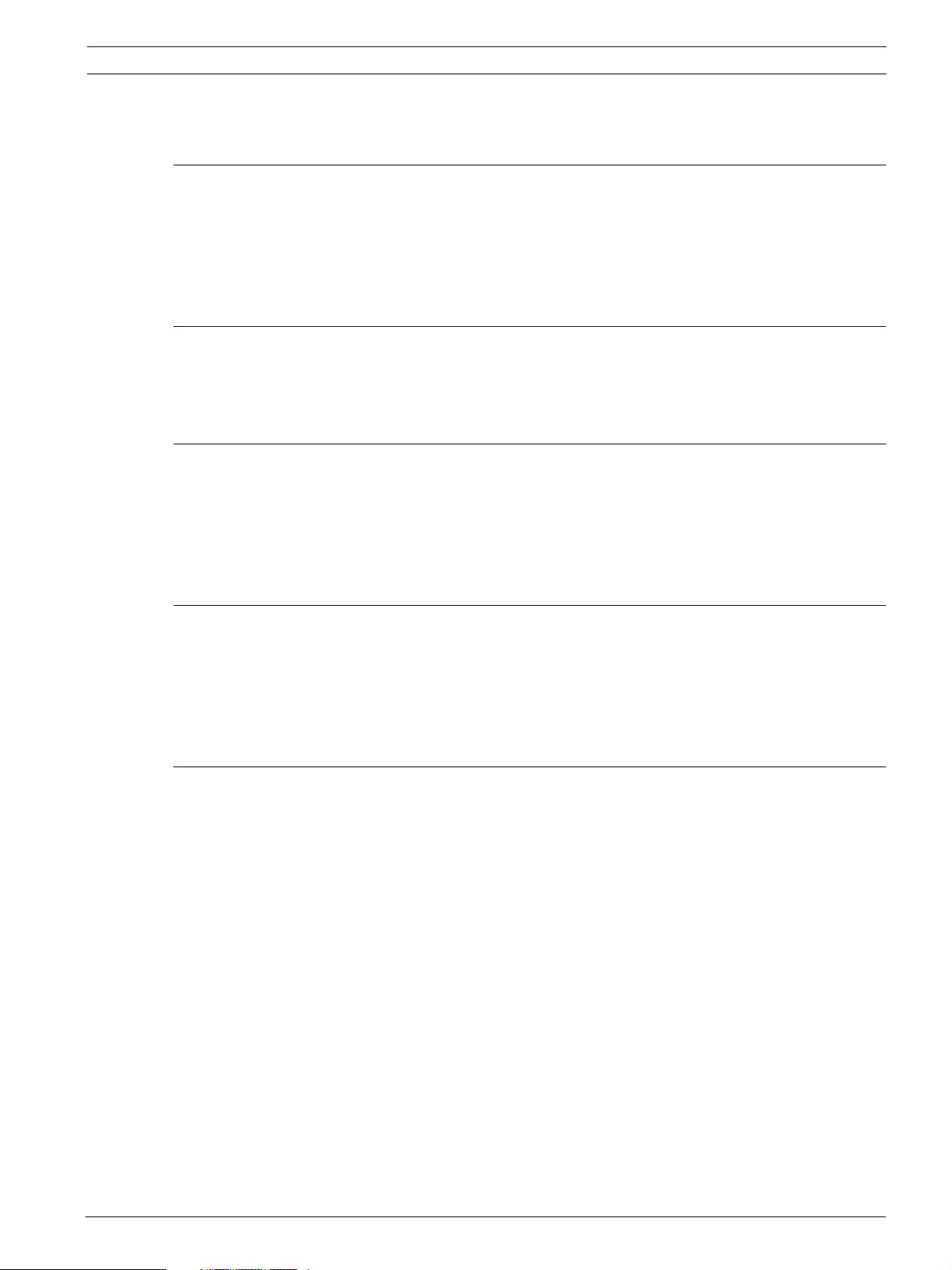
VideoJet X40 Table of Contents | en 3
Table of Contents
1Preface 7
1.1 About this Manual 7
1.2 Conventions in this Manual 7
1.3 Intended Use 7
1.4 EU Directives 8
1.5 Rating Plate 8
2 Safety Information 9
2.1 Electric Shock Hazard 9
2.2 Installation and Operation 9
2.3 Maintenance and Repair 9
3 Product Description 11
3.1 Scope of Delivery 11
3.2 System Requirements 12
3.3 Overview of Functions 13
3.4 Connections on the Front Panel 16
3.5 Connections on the Rear Panel 17
4 Installation 19
4.1 Preparations 19
4.2 Mounting 19
4.3 Connections 20
4.4 Power On/Power Off 25
4.5 Setup Using the Configuration Manager 25
5 Configuration Using a Web Browser 27
5.1 Connecting 27
5.2 Configuration Menu 29
5.3 Identification 31
5.4 Camera Names 31
5.5 Display Stamping 32
5.6 Password 34
5.7 Language 35
5.8 Date/Time 35
5.9 Time Server 36
5.10 Picture Settings 37
5.11 Encoder Profile 38
5.12 Profile Configuration 40
5.13 Video Input 43
5.14 Audio 44
5.15 JPEG Posting 45
5.16 Storage Medium 47
5.17 iSCSI 48
5.18 Partitioning 51
Bosch Security Systems Installation and Operating Manual V3.5 | 2007.12
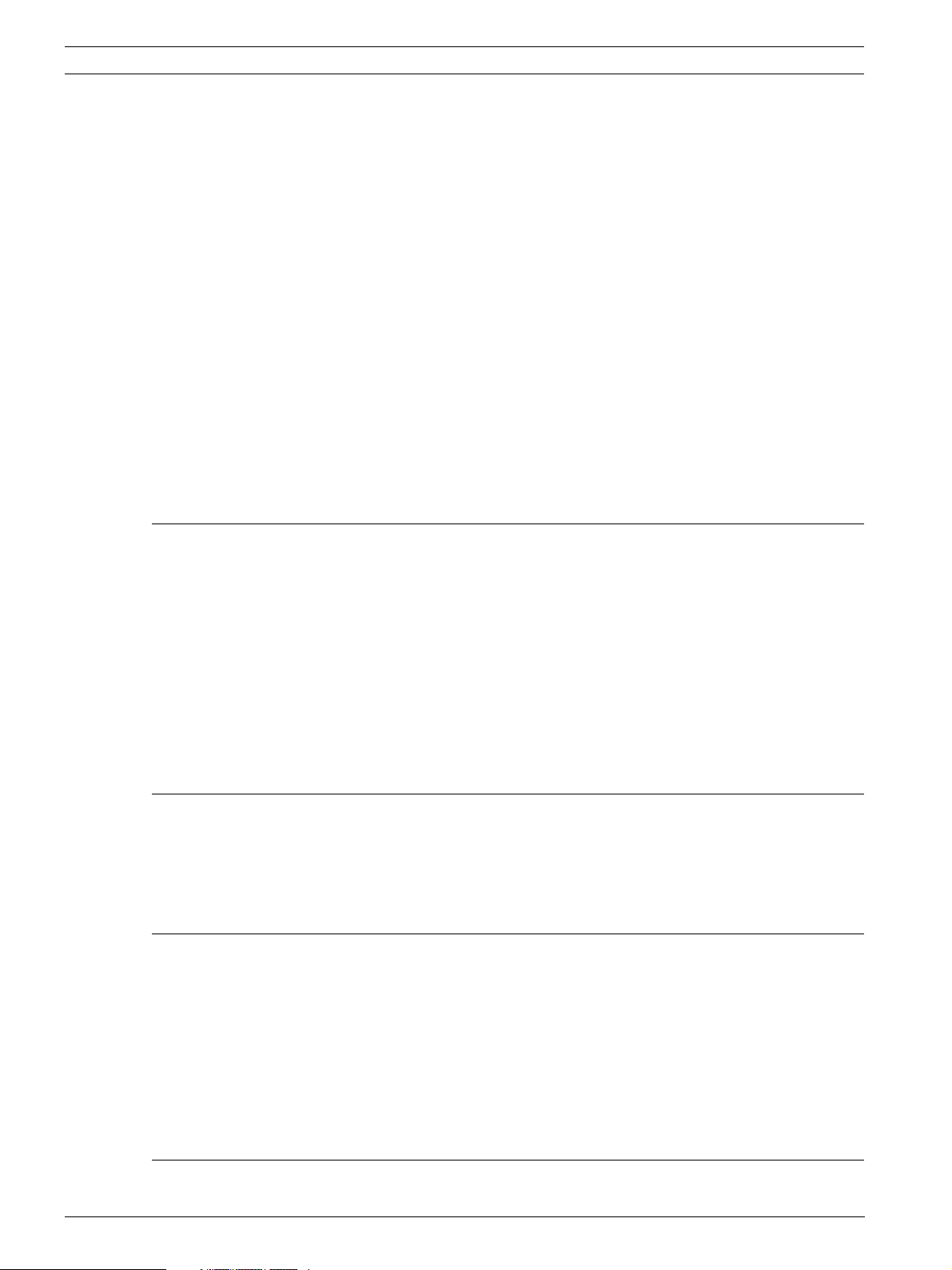
4 en | Table of Contents VideoJet X40
5.19 Recording Profiles 57
5.20 Recording Scheduler 59
5.21 Alarm Sources 61
5.22 Alarm Connections 62
5.23 VCA 65
5.24 Alarm E-Mail 69
5.25 Alarm Task Editor 71
5.26 Relay Settings 72
5.27 COM1 74
5.28 Network 76
5.29 Multicasting 80
5.30 Encryption 82
5.31 Version Information 84
5.32 Livepage Configuration 85
5.33 System State 88
5.34 Licenses 88
5.35 Maintenance 89
5.36 Function Test 91
6Operation 93
6.1 Operation with Microsoft Internet Explorer 93
6.2 The LIVEPAGE 95
6.3 Saving Snapshots 98
6.4 Recording Video Sequences 98
6.5 Running Recording Program 99
6.6 The RECORDINGS Page 100
6.7 Backup 103
6.8 Installing the Player 104
6.9 Hardware Connections Between Video Servers 105
6.10 Operation Using Software Decoders 107
7 Maintenance and Upgrades 109
7.1 Testing the Network Connection 109
7.2 Unit Reset 109
7.3 Repairs 110
7.4 Transfer and Disposal 110
8 Appendix 111
8.1 Troubleshooting 111
8.2 General Malfunctions 112
8.3 Malfunctions with iSCSI Connections 113
8.4 LEDs 114
8.5 Processor Load 115
8.6 Serial Interface 115
8.7 Terminal Block 116
8.8 Communication with Terminal Program 117
9Glossary 119
V3.5 | 2007.12 Installation and Operating Manual Bosch Security Systems
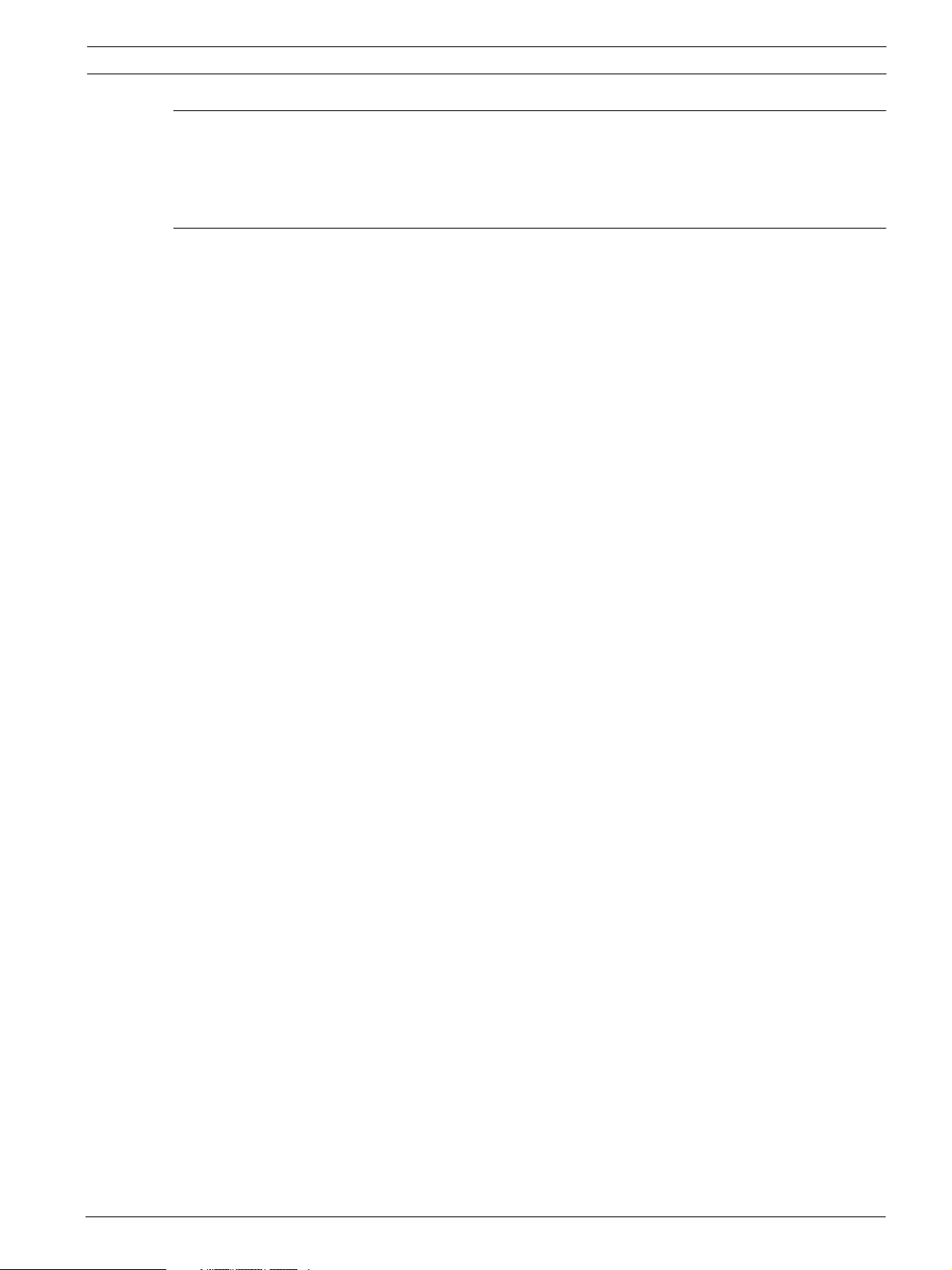
VideoJet X40 Table of Contents | en 5
10 Specifications 123
10.1 Unit 123
10.2 Protocols/Standards 124
10.3 Image refresh rate 124
11 Index 125
Bosch Security Systems Installation and Operating Manual V3.5 | 2007.12

6 en | Table of Contents VideoJet X40
V3.5 | 2007.12 Installation and Operating Manual Bosch Security Systems

VideoJet X40 Preface | en 7
1 Preface
1.1 About this Manual
This manual is intended for persons responsible for the installation and operation of the
VideoJet X40. International, national and any regional electrical engineering regulations must
be followed at all times. Relevant knowledge of network technology is required. The manual
describes the installation and operation of the unit.
1.2 Conventions in this Manual
In this manual, the following symbols and notations are used to draw attention to special
situations:
CAUTION!
This symbol indicates that failure to follow the safety instructions described may endanger
!
i
persons and cause damage to the unit or other equipment.
It is associated with immediate, direct hazards.
NOTICE!
This symbol refers to features and indicates tips and information for easier, more convenient
use of the unit.
1.3 Intended Use
The VideoJet X40 network video server transfers video, audio and control signals over data
networks (Ethernet LAN, Internet). There are various memory options for recording the
images captured by the connected camera. The unit is intended for use with CCTV systems.
Various functions can be triggered automatically by incorporating external alarm sensors.
Other applications are not permitted.
In the event of questions concerning the use of the unit which are not answered in this
manual, please contact your sales partner or:
Bosch Sicherheitssysteme GmbH
Robert-Koch-Straße 100
85521 Ottobrunn
Germany
www.bosch-sicherheitssysteme.de
Bosch Security Systems Installation and Operating Manual V3.5 | 2007.12

8 en | Preface VideoJet X40
1.4 EU Directives
The VideoJet X40 network video server complies with the requirements of EU Directives 89/
336 (Electromagnetic Compatibility) and 73/23, amended by 93/68 (Low Voltage Directive).
1.5 Rating Plate
For exact identification, the model name and serial number are inscribed on the bottom of the
housing. Please make a note of this information before installation if necessary so as to have it
to hand in case of questions or when ordering spare parts.
V3.5 | 2007.12 Installation and Operating Manual Bosch Security Systems
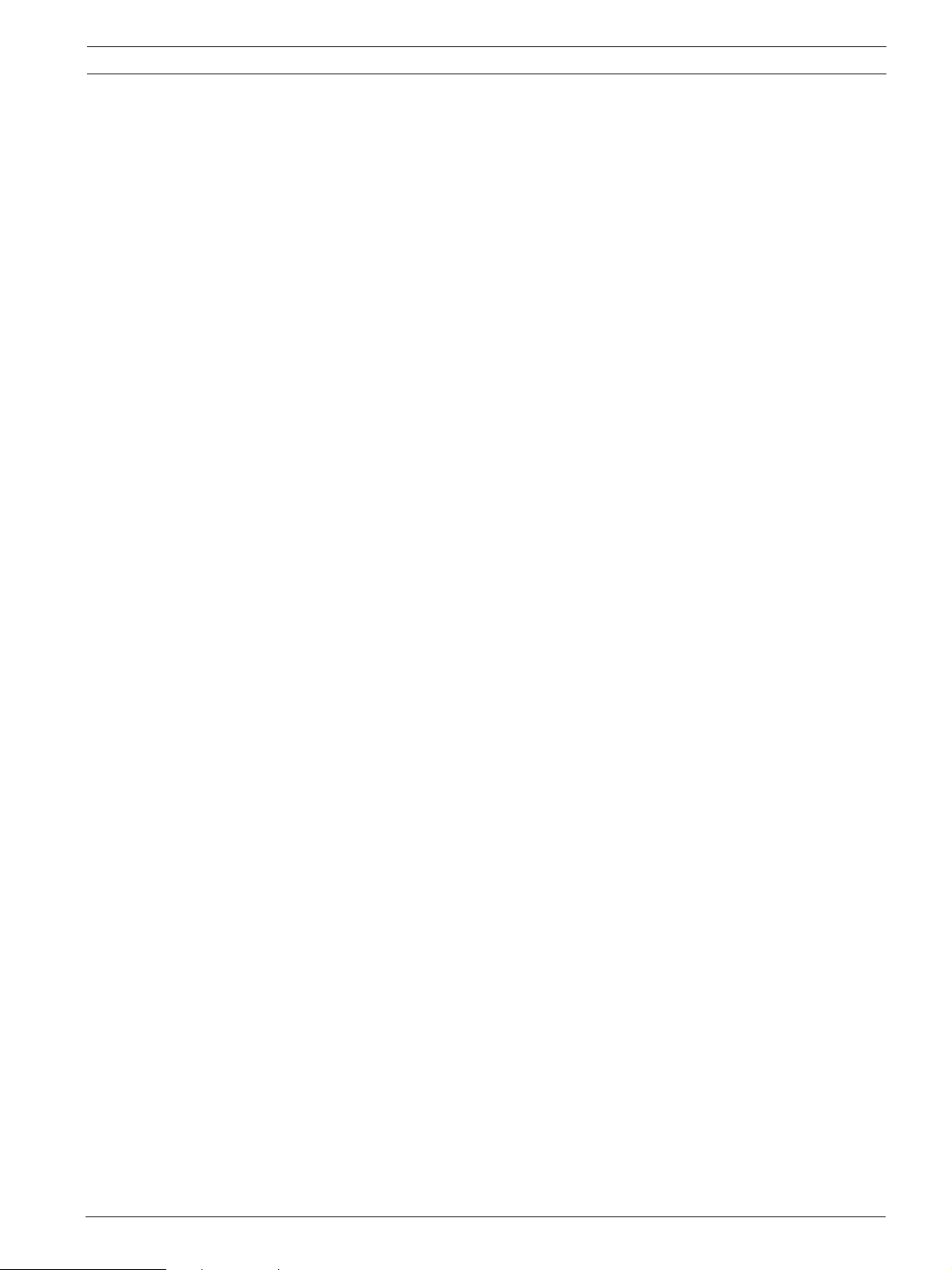
VideoJet X40 Safety Information | en 9
2 Safety Information
2.1 Electric Shock Hazard
– Never attempt to connect the unit to any power network other than the type for which it
is intended.
– Use only power supply units with UL approval and a power output according to LPS or
NEC Class 2.
– Never open the housing.
– Never open the housing of the power supply unit.
– If a fault occurs, disconnect the power supply unit from the power supply and from all
other units.
– Install the power supply and the unit only in a dry, weather-protected location.
– If safe operation of the unit cannot be ensured, remove it from service and secure it to
prevent unauthorized operation. In such cases, have the unit checked by Bosch Security
Systems.
Safe operation is no longer possible in the following cases:
– if there is visible damage to the unit or power cables,
– if the unit no longer operates correctly,
– if the unit has been exposed to rain or moisture,
– if foreign bodies have penetrated the unit,
– after long storage under adverse conditions, or
– after exposure to extreme stress in transit.
2.2 Installation and Operation
– The relevant electrical engineering regulations and guidelines must be complied with at
all times during installation.
– Relevant knowledge of network technology is required to install the unit.
– Before installing or operating the unit, make sure you have read and understood the
documentation for the other equipment connected to it, such as cameras. The
documentation contains important safety instructions and information about permitted
uses.
– Perform only the installation and operation steps described in this manual. Any other
actions may lead to personal injury, damage to property or damage to the equipment.
2.3 Maintenance and Repair
– Never open the housing of the VideoJet X40. The unit does not contain any user-
serviceable parts.
– Never open the housing of the power supply unit. The power supply unit does not contain
any user-serviceable parts.
– Ensure that all maintenance or repair work is carried out only by qualified personnel
(electrical engineers or network technology specialists).
Bosch Security Systems Installation and Operating Manual V3.5 | 2007.12

10 en | Safety Information VideoJet X40
V3.5 | 2007.12 Installation and Operating Manual Bosch Security Systems
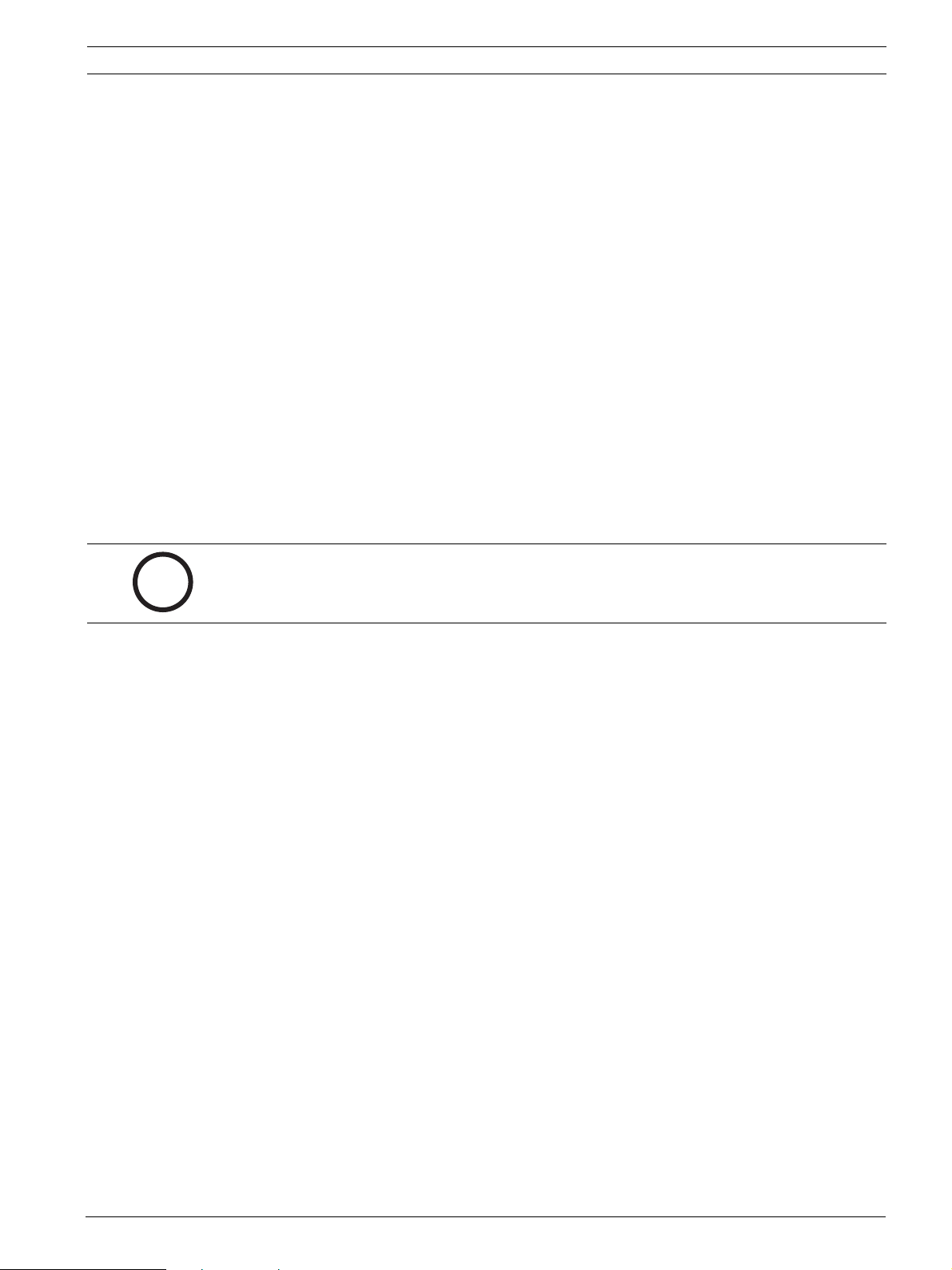
VideoJet X40 Product Description | en 11
3 Product Description
3.1 Scope of Delivery
– VideoJet X40 network video server (with or without integrated hard drive)
– 4 terminal blocks
– Drilling template
– Quick Installation Guide
– Product CD with the following content:
– Quick Installation Guide
–Manual
– System Requirements document
– Further documentation on Bosch Security Systems products
– Configuration Manager
– MPEG ActiveX control
– Player and Archive Player
– DirectX control
– Microsoft Internet Explorer
– Sun JVM
– Adobe Acrobat Reader
i
NOTICE!
Check that the delivery is complete and in perfect condition. Have your unit checked by Bosch
Security Systems if you detect any damage.
Bosch Security Systems Installation and Operating Manual V3.5 | 2007.12
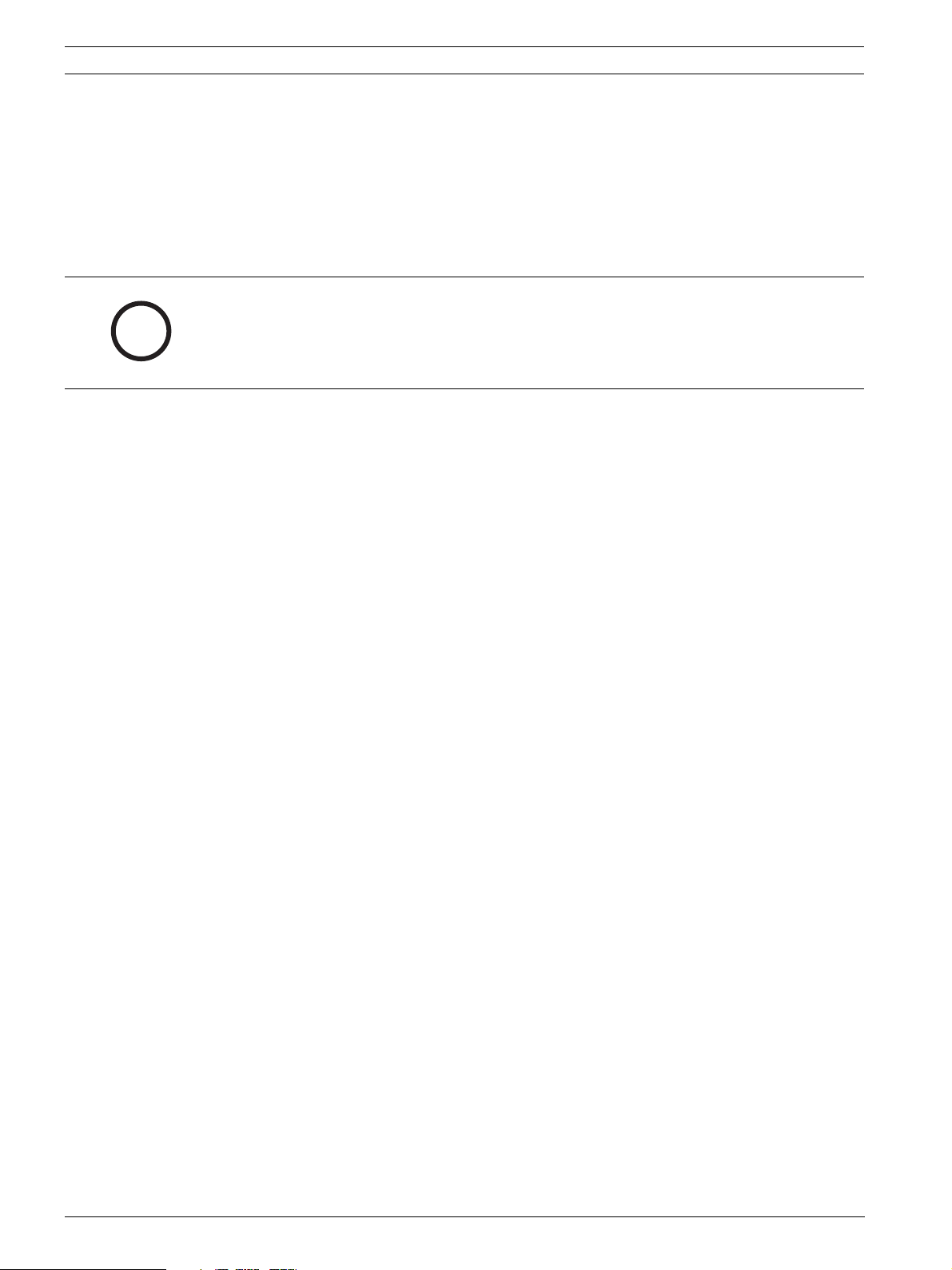
12 en | Product Description VideoJet X40
3.2 System Requirements
3.2.1 General Requirements
– Computer with Windows 2000 or Windows XP operating system
– Network access (Intranet or Internet)
– Screen resolution 1,024 × 768 pixels
– 16- or 32-bit color depth
– Installed Sun JVM
NOTICE!
Also note the information in the System Requirements document on the product CD
i
3.2.2 Additional Configuration Requirements
supplied. If necessary, you can install the required programs and controls from the product
CD supplied (see Section 3.1 Scope of Delivery, page 11).
You can find notes on using Microsoft Internet Explorer in the online Help in Internet Explorer.
– Microsoft Internet Explorer (version 6.0 or higher)
or
– Installed Configuration Manager program (version 1.60 or higher)
3.2.3 Additional Operational Requirements
– Microsoft Internet Explorer (version 6.0 or higher)
or
– Receiver software, for example VIDOS (version 3.11 or higher) or Bosch Video
Management System
or
– MPEG-4 compatible hardware decoder from Bosch Security Systems (for example
VIP XD) as a receiver and connected video monitor
– For playing back recordings: connection to storage medium
V3.5 | 2007.12 Installation and Operating Manual Bosch Security Systems
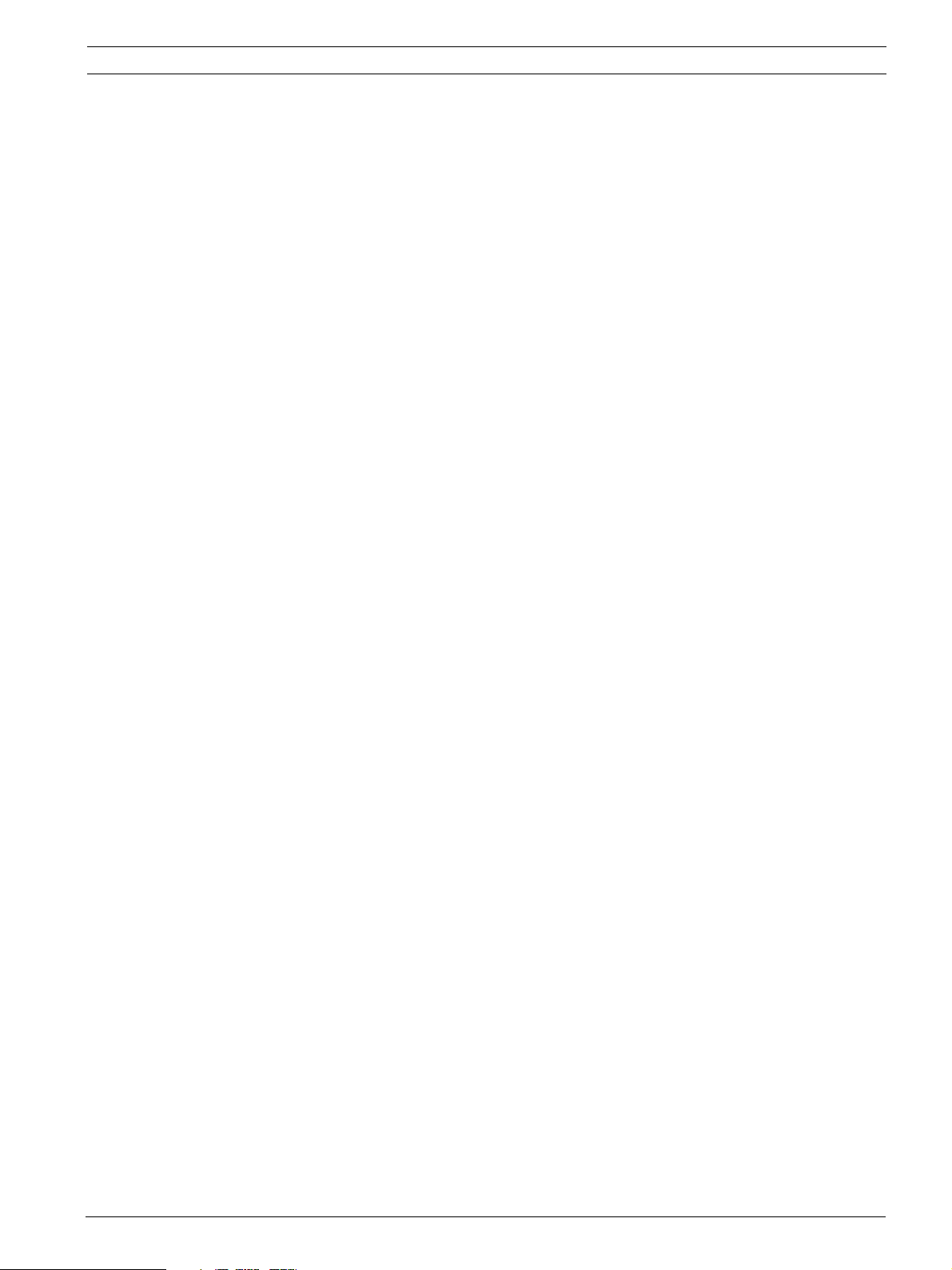
VideoJet X40 Product Description | en 13
3.3 Overview of Functions
3.3.1 Network Video Server
The VideoJet X40 is a compact network video server for four connected video sources. It is
primarily designed for encoding video, audio and control data for transfer over an IP network.
With its encoding in the MPEG-4 format, the VideoJet X40 is ideally suited for making existing
analog CCTV cameras IP-compatible and for remote access to digital VCRs and multiplexers.
The use of existing networks means that integration with CCTV systems or local networks can
be achieved quickly and easily.
Two units, a VideoJet X40 as a sender and a VIP XD as a receiver, for example, can create a
standalone system for data transfer without a PC. Video images from a single sender can be
received simultaneously on multiple receivers. Audio signals can also be transmitted from and
to compatible units.
The VideoJet X40 features industrial standard, robust equipment and is therefore equally
suited to stationary as well as mobile use in rail or other vehicles.
3.3.2 Receiver
Compatible MPEG-4 enabled hardware decoders such as VIP XD can be used as receivers.
Computers with decoding software installed, such as VIDOS, or computers with the Microsoft
Internet Explorer Web browser can also be used as receivers.
3.3.3 Video Encoding
The VideoJet X40 uses the MPEG-4 video compression standard. Thanks to efficient encoding,
the data rate remains low even with high image quality and can also be adapted to local
conditions within wide limits.
3.3.4 Dual Streaming
Dual Streaming allows the incoming data stream to be encoded simultaneously according to
two different, individually customized profiles. This feature creates two data streams per
camera that can serve different purposes, for example one for recording and one optimized
for transmission over the LAN.
3.3.5 Multicast
In suitably configured networks, the multicast function enables simultaneous real-time video
transmission to multiple receivers. The UDP and IGMP V2 protocols must be implemented on
the network for this function.
3.3.6 Encryption
The VideoJet X40 offers a variety of options for protection against unauthorized reading. Web
browser connections can be protected using HTTPS. You can protect the control channels via
the SSL encryption protocol. With an additional license, the user data itself can be encrypted.
Bosch Security Systems Installation and Operating Manual V3.5 | 2007.12
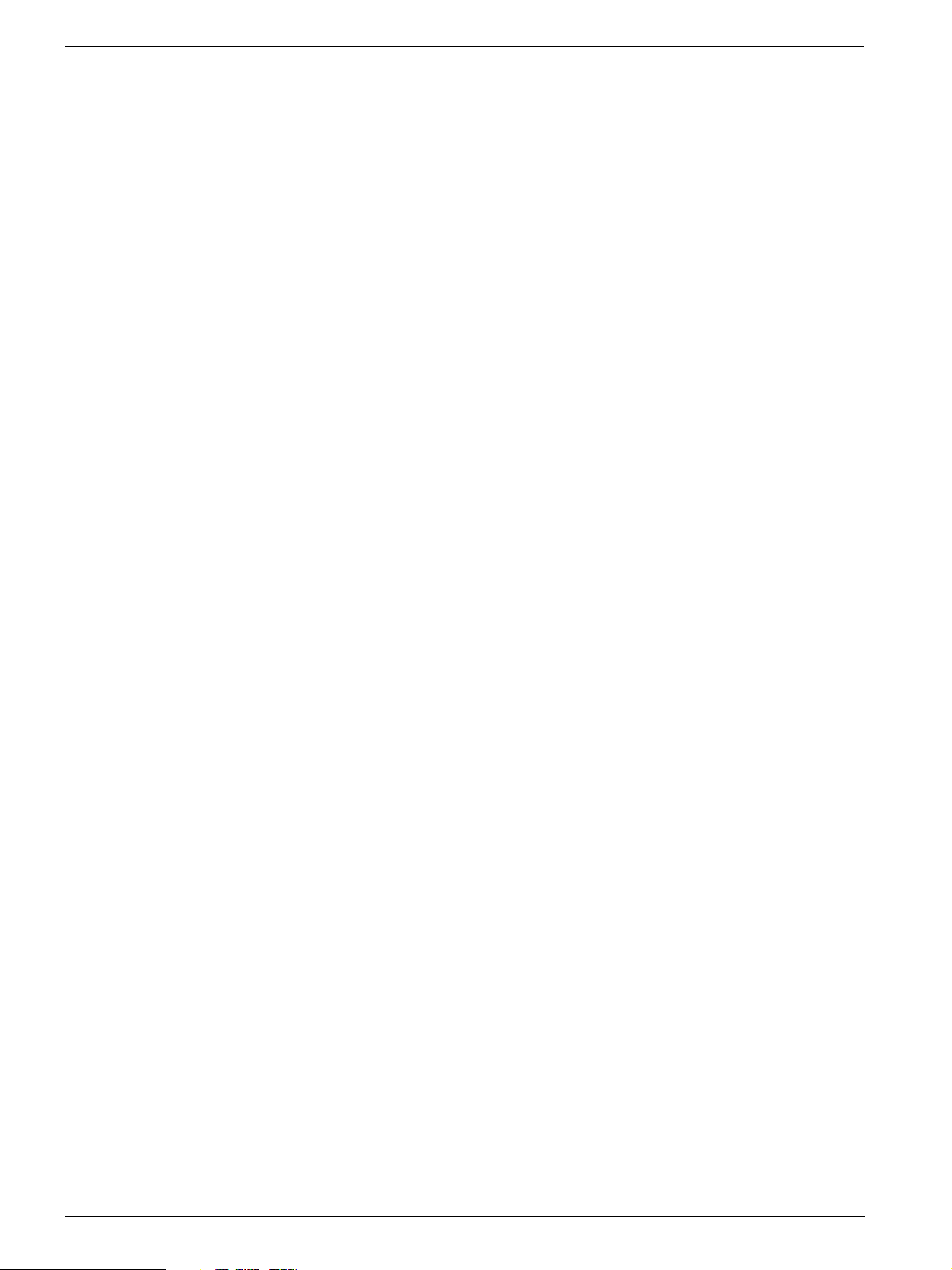
14 en | Product Description VideoJet X40
3.3.7 Remote Control
For remote control of external units such as pan or tilt heads for cameras or motorized zoom
lenses, control data is transmitted via the VideoJet X40's bidirectional serial interface. This
interface can also be used to transmit transparent data.
3.3.8 Tamper Detection and Motion Detectors
The VideoJet X40 offers a wide range of configuration options for alarm signaling in the event
of tampering with the connected cameras. An algorithm for detecting movement in the video
image is also part of the scope of delivery and can optionally be extended to include special
video analysis algorithms.
3.3.9 Snapshots
Individual video images (snapshots) can be called up from the VideoJet X40, stored on the
computer's hard drive or displayed in a separate browser window in JPEG format.
3.3.10 Recordings
Various local memory options enable the VideoJet X40 to be used as a digital VCR. The
VideoJet X40 supports ANR technology, which guarantees seamless recording without gaps
via VIDOS-NVR, even during network failures. A connection to an appropriately configured
iSCSI system enables long-term recordings with high image quality over the network.
3.3.11 Backup
A function for storing the video images displayed on the hard drive of your computer is
available on the LIVEPAGE as well as on the RECORDINGS page. Video sequences can be
stored by means of a mouse click and can be redisplayed using the Player supplied as part of
the scope of delivery.
3.3.12 Integrated Network Switch
The integrated switch functionality of the VideoJet X40 permits the ETH 1, ETH 2 and SFP
interfaces to be used alternatively, redundantly or for cascading other units.
V3.5 | 2007.12 Installation and Operating Manual Bosch Security Systems
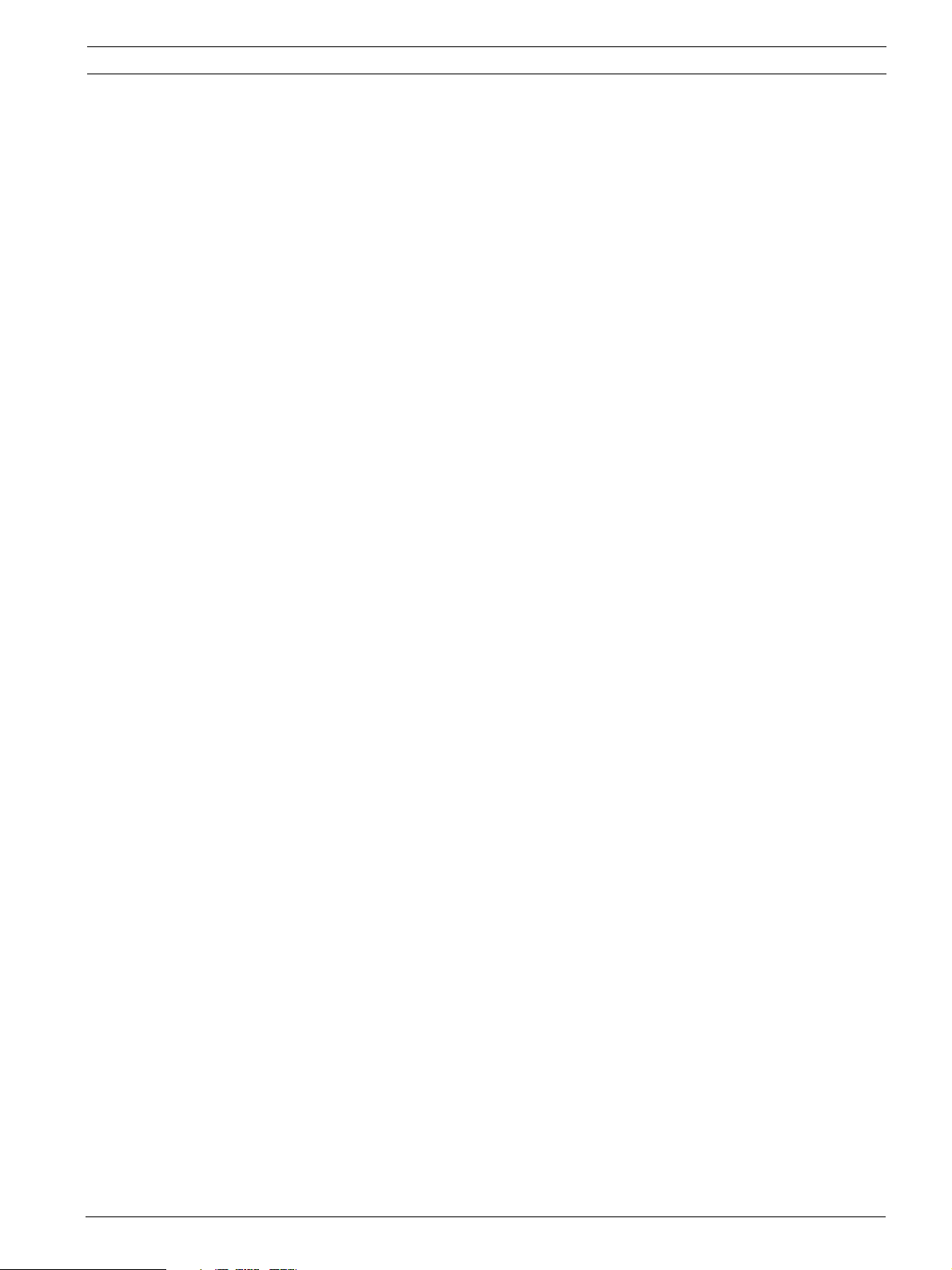
VideoJet X40 Product Description | en 15
3.3.13 Summary
The VideoJet X40 offers the following main functions:
– Video and data transmission over IP data networks
– Dual Streaming function for the encoder for simultaneous encoding with two individually
definable profiles
– Multicast function for simultaneous image transmission to multiple receivers
– Four analog BNC composite video inputs (PAL/NTSC)
– Video encoding to international standard MPEG-4
– Two redundant integrated Ethernet ports (10/100 Base-T)
– SFP slot for mini-GBIC modules (1 Gbps)
– Integrated switch functionality
– CF slot for CompactFlash cards of up to 8 GB for local storage
– Optional, integrated robust hard drive for local storage
– USB interfaces for future WAN or WLAN connections
– Transparent, bidirectional data channel via RS232/RS422/RS485 serial interface
– Configuration and remote control of all internal functions via TCP/IP, also secured via
HTTPS
– Password protection to prevent unauthorized connection or configuration changes
– Extensive, flexible storage options
– Four alarm inputs and four relay outputs
– Built-in video sensor for motion and tamper alarms
– Event-controlled automatic connection
– Convenient maintenance via uploads
– Flexible encryption of control and data channels
– Authentication according to international standard 802.1x
– Transmission and receipt of audio signals
– Bidirectional audio (mono) for line connections
– Audio encoding to international standard G.711
Bosch Security Systems Installation and Operating Manual V3.5 | 2007.12

16 en | Product Description VideoJet X40
3.4 Connections on the Front Panel
1 USB 1/2 interfaces
for future expansion of functions
2Video In 1 to Video In 4 video inputs
BNC sockets for connecting video sources
3Audio In audio line input
3.5 mm stereo socket for connecting two audio line input signals
4Audio Out audio line output
3.5 mm stereo socket for connecting an audio line output signal
5Connect LED
flashes green when the unit is connected to a video
6HDD LED
flashes orange when hard drive activity is detected
(only on units with a hard drive installed)
V3.5 | 2007.12 Installation and Operating Manual Bosch Security Systems

VideoJet X40 Product Description | en 17
3.5 Connections on the Rear Panel
7ETH1 RJ45 socket
for connecting to an Ethernet LAN (local network), 10/100 MBit Base-T
8ETH1 LED
lights up yellow when the unit is connected to the network via ETH 1
9ETH2 RJ45 socket
for a redundant connection to the network or to an iSCSI system
10 ETH 2 LED
lights up yellow when the unit is connected to the network via ETH 2
11 Terminal block
for alarm inputs, relay outputs, serial interface and power supply
12 Power On LED
lights up green when ready for operation
13 Factory reset button
to restore factory default settings
14 Compact Flash slot
for a CF card type I or type II
15 SFP LED
lights up yellow when the unit is connected via SFP
16 SFP slot
for mini-GBIC module
NOTICE!
For more information about the LEDs, see Section 8.4 LEDs, page 114.
i
Bosch Security Systems Installation and Operating Manual V3.5 | 2007.12
For terminal block assignment, see Section 8.7 Terminal Block, page 116.
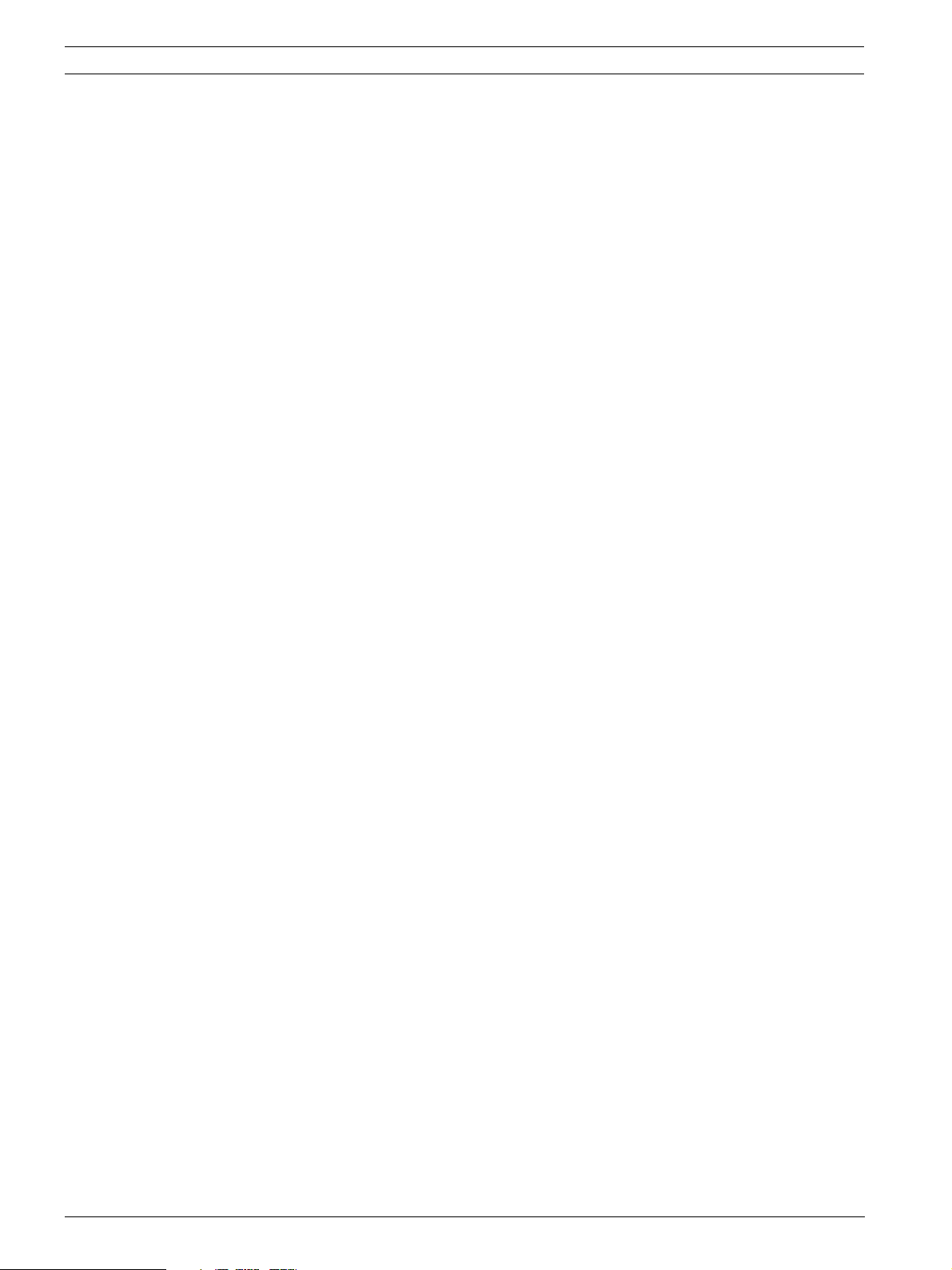
18 en | Product Description VideoJet X40
V3.5 | 2007.12 Installation and Operating Manual Bosch Security Systems

VideoJet X40 Installation | en 19
4 Installation
4.1 Preparations
The VideoJet X40 features industrial standard equipment and is therefore suitable for both
stationary installation and mobile installation in vehicles.
CAUTION!
The unit is intended for use indoors or in housings.
Select a suitable location for installation that guarantees to meet the environmental
conditions. The ambient temperature must be between –30 and +60 °C (–22 and +140 °F).
!
The relative humidity must not exceed 95%.
The VideoJet X40 generates heat during operation, so you should ensure that there is
adequate ventilation and enough clearance between the unit and heat-sensitive objects or
equipment.
Please ensure the following installation conditions:
– Do not install the unit close to heaters or other heat sources. Avoid locations exposed to
direct sunlight.
– Allow sufficient space for running cables.
– Ensure that the unit has adequate ventilation.
– When making connections, use only the cables supplied or use appropriate cables
immune to electromagnetic interference.
– Position and run all cables so that they are protected from damage, and provide
adequate cable strain relief where needed.
– Avoid impacts, blows and severe vibrations that exceed the specification limits (see
Section 10 Specifications, page 123), as these can irreparably damage the unit.
4.2 Mounting
The VideoJet X40 can be permanently mounted to walls, below ceilings or other load-bearing
locations using the four drillings in the unit's base.
CAUTION!
The front panel of the VideoJet X40 (video inputs) must not be pointing upwards, as internal
heat dissipation is not guaranteed in this position. All other installation positions are
permitted.
Make sure that the mounting location (for example wall or ceiling) can reliably hold the unit.
!
The load bearing capacity must be adequate for four times the weight of the unit.
For mounting on metal, use screws with the following minimum specification:
M4 × 8, 8.8, DIN ISO 4017.
For mounting on concrete, use screws with the following minimum specification:
M4 × 40 mm (1.57 in) and 6 mm (0.23 in) plastic dowels, for example fischer S4, type 50106.
Bosch Security Systems Installation and Operating Manual V3.5 | 2007.12

20 en | Installation VideoJet X40
4.3 Connections
4.3.1 Cameras
You can connect four video sources to the VideoJet X40. Any cameras and other video sources
that produce a standard PAL or NTSC signal are suitable.
1. Connect the cameras or other video sources to the BNC sockets Video In 1 to Video In 4
using a video cable (75 Ohm, BNC plug).
2. If the video signal is not looped through, termination is performed by a software setting if
necessary (see Section 5.13 Video Input, page 43).
4.3.2 Audio Connections
The VideoJet X40 has two audio ports for audio line signals.
The audio signals are transmitted two-way and in sync with the video signals. As a result, you
can connect a speaker or door intercom system at the destination point, for example. The
following specifications should be complied with in all cases.
2 × Line In: Impedance 9 kOhm typ., 5.5 V
1 × Line Out: Impedance 10 kOhm typ., 3.0 V
The stereo plugs must be connected as follows:
Contact Line In function Line Out function
Tip Channel 1 (camera 1) Channel 1 (camera 1)
Middle ring Channel 2 (camera 2) –
Lower ring Ground Ground
1. Connect two audio sources with line level to the Audio In socket of the VideoJet X40
with a 3.5 mm stereo plug.
2. Connect a unit with line-in connection to the Audio Out socket of the VideoJet X40 with a
3.5 mm stereo plug.
4.3.3 Network
You can connect the VideoJet X40 to a 10/100 Base-T network using a standard UTP
category 5 cable with RJ45 plugs. The second Ethernet interface can be used to create a
redundant connection to the network.
NOTICE!
You cannot create a connection to a second network.
i
impedance 16 Ohm min., 1.7 V
max. input voltage
p-p
max. output voltage,
p-p
max. output voltage
p-p
1. Connect the VideoJet X40 to the network via the ETH 1 socket.
2. Connect the VideoJet X40 to a redundant switch or hub on the same network via the
ETH 2 socket.
V3.5 | 2007.12 Installation and Operating Manual Bosch Security Systems
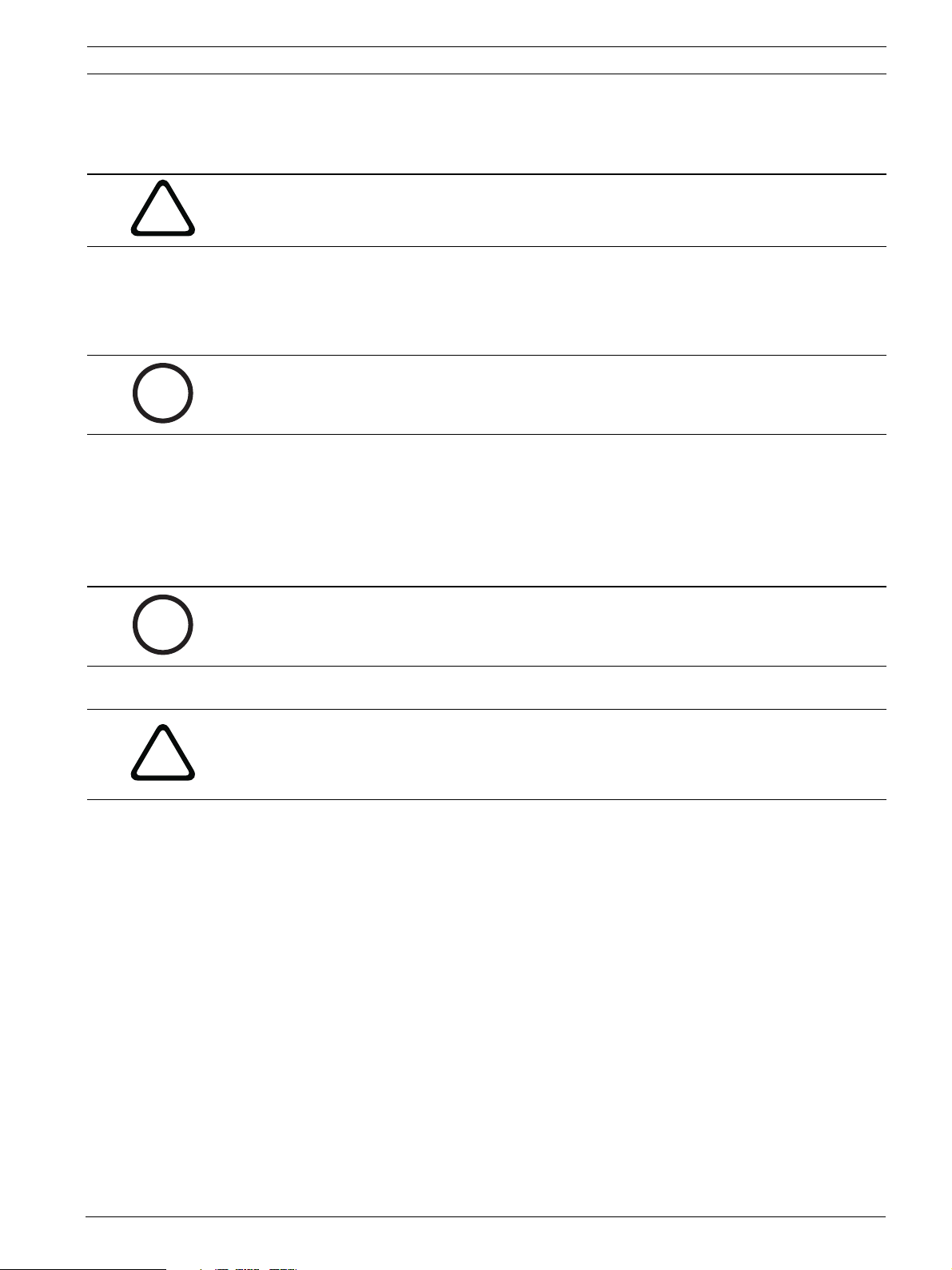
VideoJet X40 Installation | en 21
4.3.4 SFP slot
You can establish an additional network connection by inserting a mini-GBIC module into the
SFP slot for example via fiber optic cables (OF).
CAUTION!
!
4.3.5 Direct iSCSI Connection
i
4.3.6 CF slot
Only laser class 1 transceivers are approved for use in the VideoJet X40.
Use only approved modules.
You can connect the VideoJet X40 directly to an iSCSI system via one of the network
interfaces. For ETH 1 or ETH 2 connections, use a UTP category 5 network cable with RJ45
plugs.
NOTICE!
You can obtain a list of compatible iSCSI systems from your supplier or directly from Bosch
Security Systems. This list is constantly being updated and extended.
You can insert a type I or II CompactFlash card into the Compact Flash slot to enable
recordings to be saved locally. CF cards are the ideal solution for shorter storage times and
temporary recordings, for example alarm recordings or local buffering in the event of network
interruptions.
The VideoJet X40 supports high-performance CF cards with a storage capacity of up to 8 GB.
i
!
NOTICE!
You can obtain a list of compatible CF cards from your supplier or directly from Bosch
Security Systems. This list is constantly being updated and extended.
Playing back recordings is also possible using a different VideoJet X40.
CAUTION!
Setting up partitions clears all existing data from the card.
You should therefore check whether the CF card contains any data that needs to be backed up
before it is inserted.
1. Carefully slide the CF card, top side down, into the slot as far as it will go.
2. To remove the CF card, push the eject button to its right and then take out the card.
Bosch Security Systems Installation and Operating Manual V3.5 | 2007.12
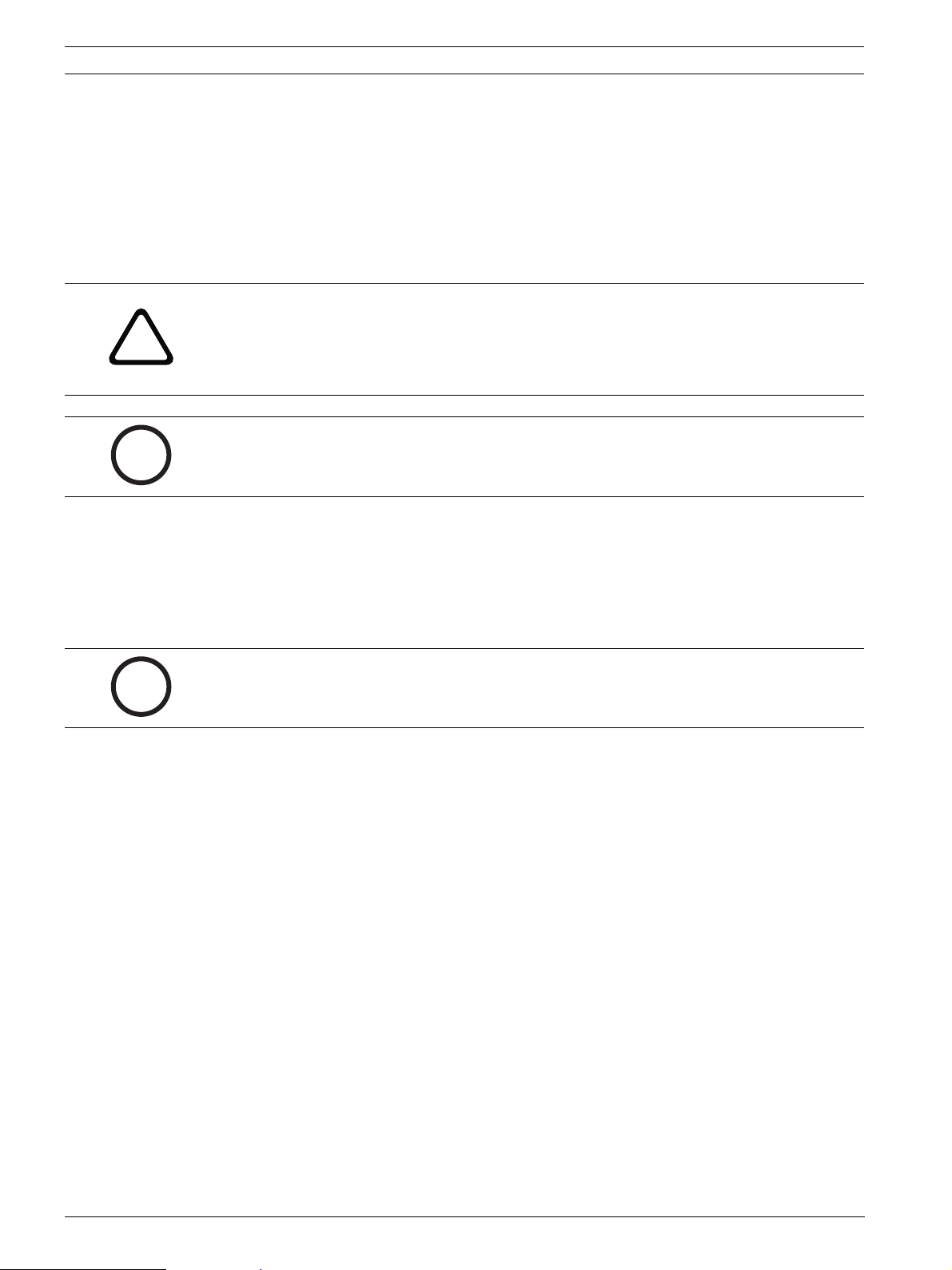
22 en | Installation VideoJet X40
4.3.7 Data Interface
The bidirectional data interface is used to control units connected to the VideoJet X40, for
example a dome camera with motorized lens. The connection supports the RS232, RS422 and
RS485 transmission standards.
The VideoJet X40 offers the serial interface via the orange terminal block (see
Section 8.7 Terminal Block, page 116).
The range of controllable equipment is expanding constantly. The manufacturers of the
relevant equipment provide specific information on installation and control.
CAUTION!
Please take note of the appropriate documentation when installing and operating the unit to
!
be controlled.
The documentation contains important safety instructions and information about permitted
uses.
NOTICE!
A video connection is necessary to transmit transparent data.
i
4.3.8 Alarm Inputs
The VideoJet X40 has four alarm inputs on the orange terminal block (see Section 8.7 Terminal
Block, page 116). The alarm inputs are used to connect to external alarm devices such as door
contacts or sensors. When configured appropriately, an alarm device can, for example, trigger
the VideoJet X40 to automatically establish a connection with a remote station.
A zero potential make contact or switch can be used as the actuator.
NOTICE!
If possible, use a bounce-free contact system as the actuator.
i
X Connect the lines to the appropriate terminals on the orange terminal block (IN1 to IN4)
and check that the connection is secure.
V3.5 | 2007.12 Installation and Operating Manual Bosch Security Systems
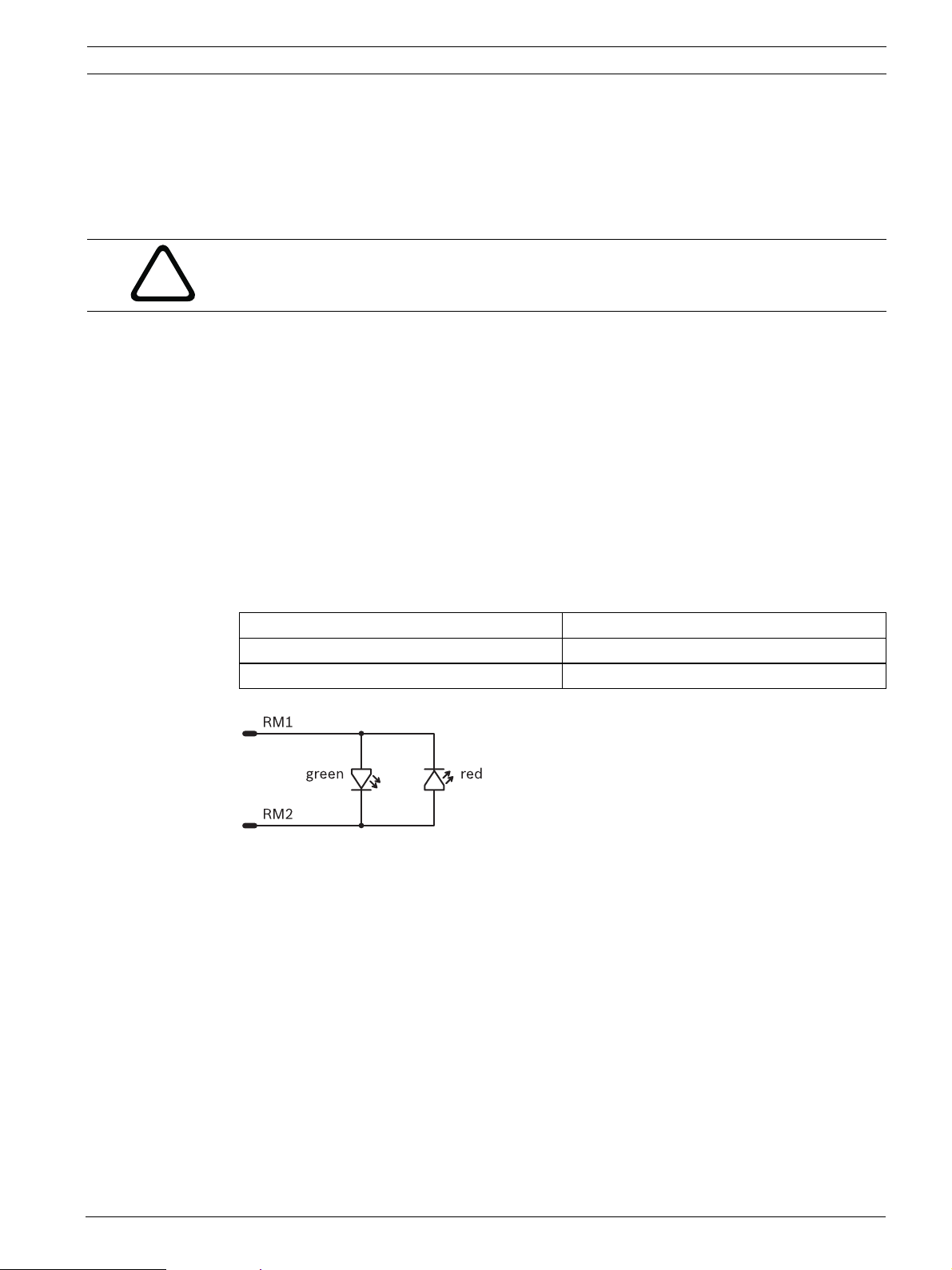
VideoJet X40 Installation | en 23
4.3.9 Relay Outputs
The VideoJet X40 has four relay outputs for switching external units such as lamps or alarm
sirens. You can operate these relay outputs manually while there is an active connection to the
VideoJet X40. The outputs can also be configured to automatically activate sirens or other
alarm units in response to an alarm signal. The relay outputs are also located on the orange
terminal block (see Section 8.7 Terminal Block, page 116).
CAUTION!
A maximum load of 30 V and 2 A may be applied to the relay contacts.
!
X Connect the lines to the appropriate terminals on the orange terminal block (R1 to R4)
and check that the connection is secure.
4.3.10 Remote Indication of the Connection Status
When the VideoJet X40 is connected to a video, the Connect LED on the front panel of the
unit flashes. The LED also provides information on the operational state of the unit and signals
a unit defect (see Section 8.4 LEDs, page 114).
You can connect an additional two-color LED to the VideoJet X40 as a remote indicator. This
provides the same information as the integrated Connect LED. A remote indicator can be
useful if the VideoJet X40 is installed at a location that is difficult to access or see, for
example in a cable duct or on top of a mast. Just like the integrated LED, the remote indicator
LED should also light up red and green in order to avoid confusion.
Please comply with the following specifications and the connection diagram:
Voltage between RM1 and RM2 3.3 V DC max.
Current between RM1 and RM2 25 mA max.
Source resistance 140 Ohm typ.
1. Connect the LED lines to the appropriate terminals on the orange terminal block (RM1
and RM2) and check that the connection is secure.
2. Check that the signals on the Connect LED on the VideoJet X40 and the remote indicator
LED correspond.
Bosch Security Systems Installation and Operating Manual V3.5 | 2007.12
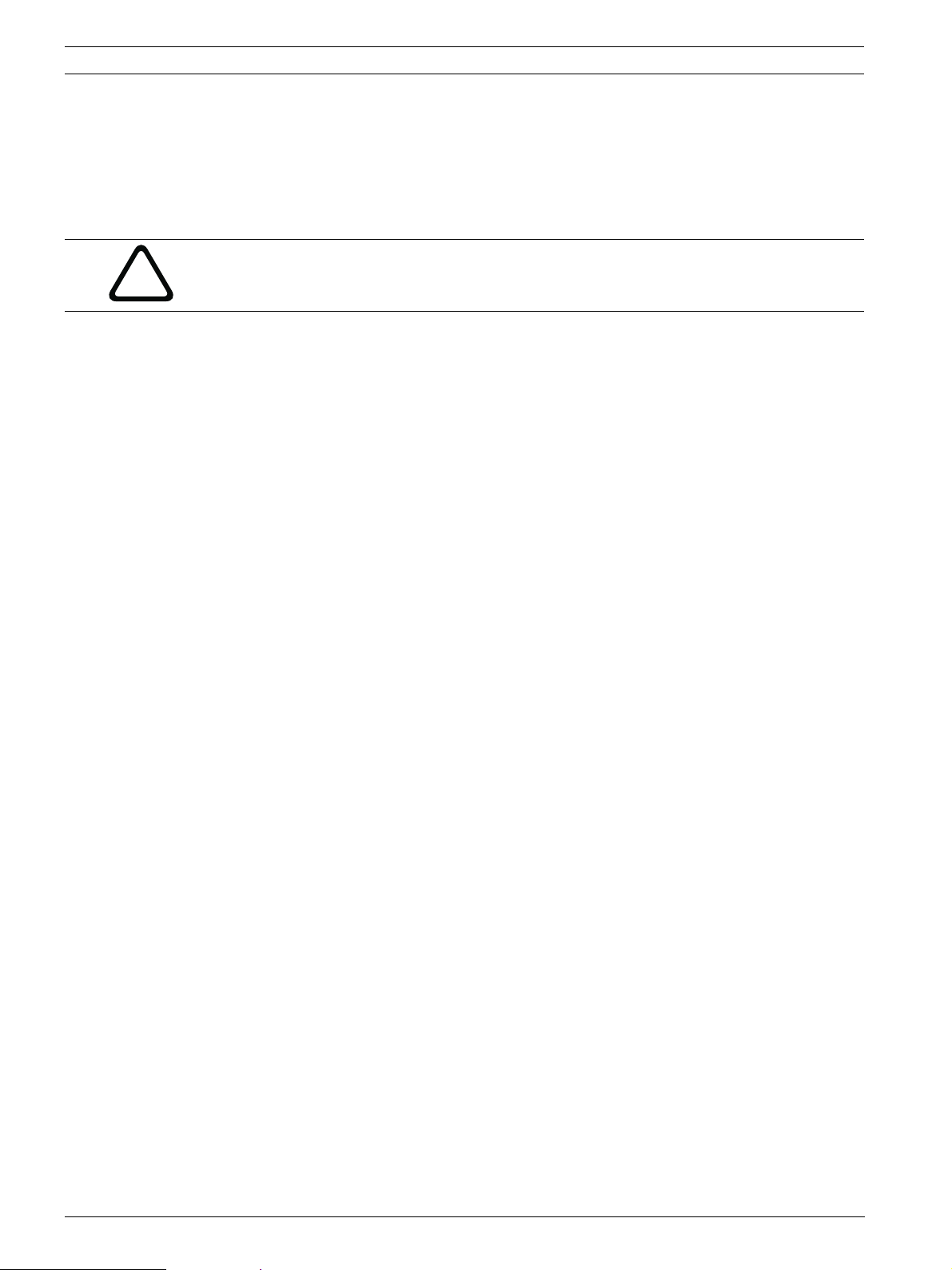
24 en | Installation VideoJet X40
4.3.11 Backup Power Supply
When used in mobile vehicles (for example public transport), the VideoJet X40 is usually
switched on when the vehicle is started with the ignition key. If the ignition is switched off,
the power supply to the unit is also stopped. To keep the internal clock running when the
engine is off, you can connect the VideoJet X40 directly to the car battery via the BP and GND
contacts. The correct time is crucial for evaluating local recordings.
CAUTION!
!
Connect only batteries with the following specification: 10 to 30 V DC, 50 Ah max.,
12/24 V continuous flow.
1. Connect the + (plus) line on the car battery to the BP terminal on the orange terminal
block.
2. Connect the – (minus) line on the car battery to the GND terminal on the orange terminal
block.
3. Now check that the connections are secure.
V3.5 | 2007.12 Installation and Operating Manual Bosch Security Systems
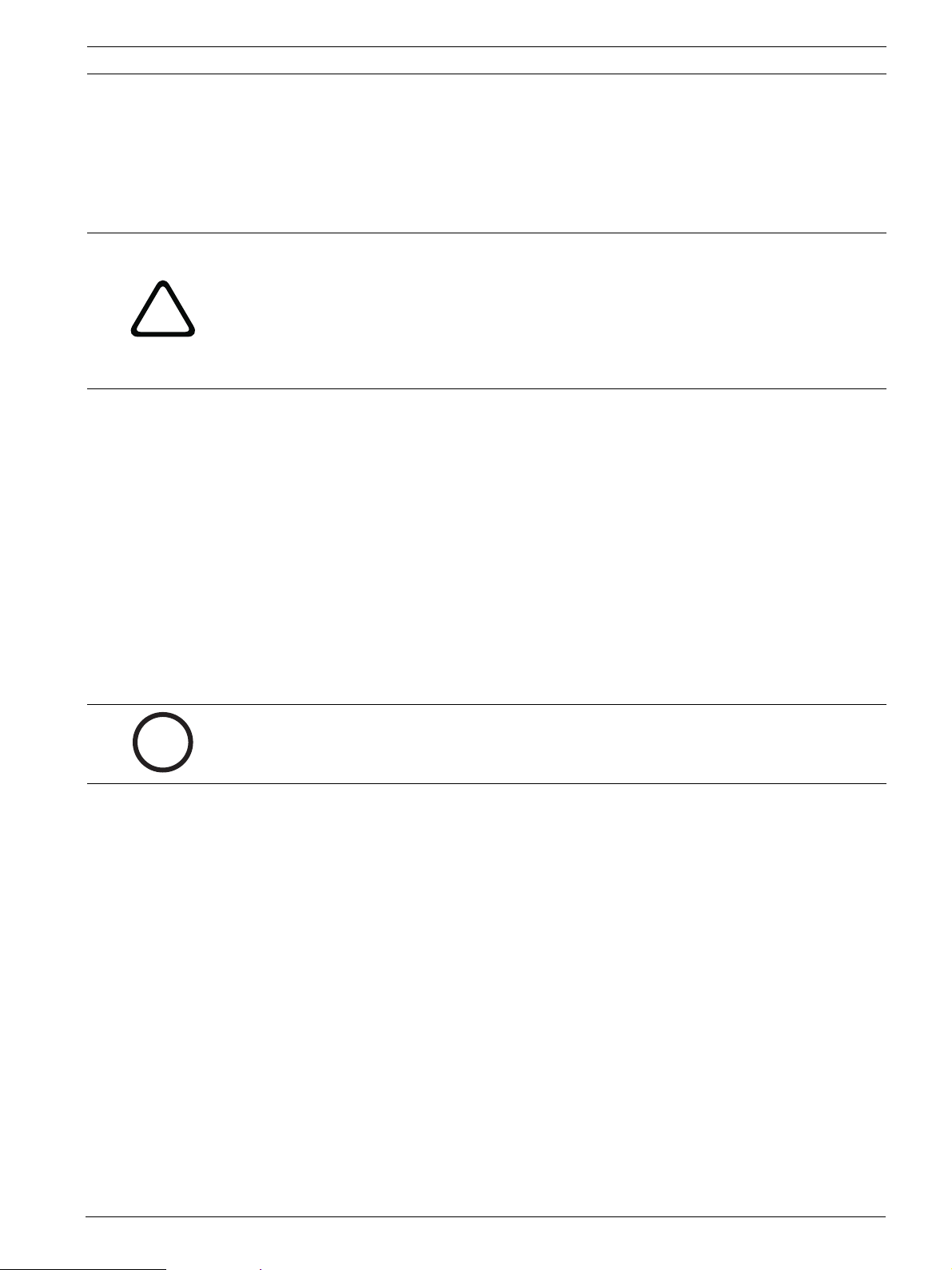
VideoJet X40 Installation | en 25
4.4 Power On/Power Off
4.4.1 Power Supply
The VideoJet X40 does not have a power switch. Power is supplied via a separate unit.
Connect the VideoJet X40 to the power supply unit and plug this into the mains. The unit is
now ready for use. The VideoJet X40 does not come supplied with a power supply unit.
CAUTION!
Use only power supply units with UL approval and a power output according to LPS or
NEC Class 2.
!
Where necessary, use suitable equipment to ensure that the power supply is free from
interference such as voltage surges, spikes or voltage drops.
Do not connect the VideoJet X40 to the power supply until all other connections have been
made.
1. Plug the terminal block with the PSU cable connected into the orange socket on the
VideoJet X40.
2. Connect the power supply unit to the mains. The VideoJet X40 is ready for use as soon as
the Connect LED changes from a red light, indicating the start-up procedure, to a green
light.
If the network connection has been set up correctly, the yellow ETH 1 or ETH 2 LED will also
light up. A flashing ETH 1 or ETH 2 LED signals that data packages are being transmitted over
the network.
4.5 Setup Using the Configuration Manager
The Configuration Manager program can be found on the product CD contained in the scope
of delivery. This program allows you to implement and set up new video servers in the
network quickly and conveniently.
NOTICE!
Using the Configuration Manager to set all parameters in the VideoJet X40 is an alternative to
i
4.5.1 Installing the Program
configuration by means of a Web browser, as described in chapter 5 of this manual.
1. Insert the CD into the computer's CD-ROM drive.
2. If the CD does not start automatically, open the Configuration Manager directory using
Windows Explorer and double-click Setup.exe.
3. Follow the on-screen instructions.
Bosch Security Systems Installation and Operating Manual V3.5 | 2007.12
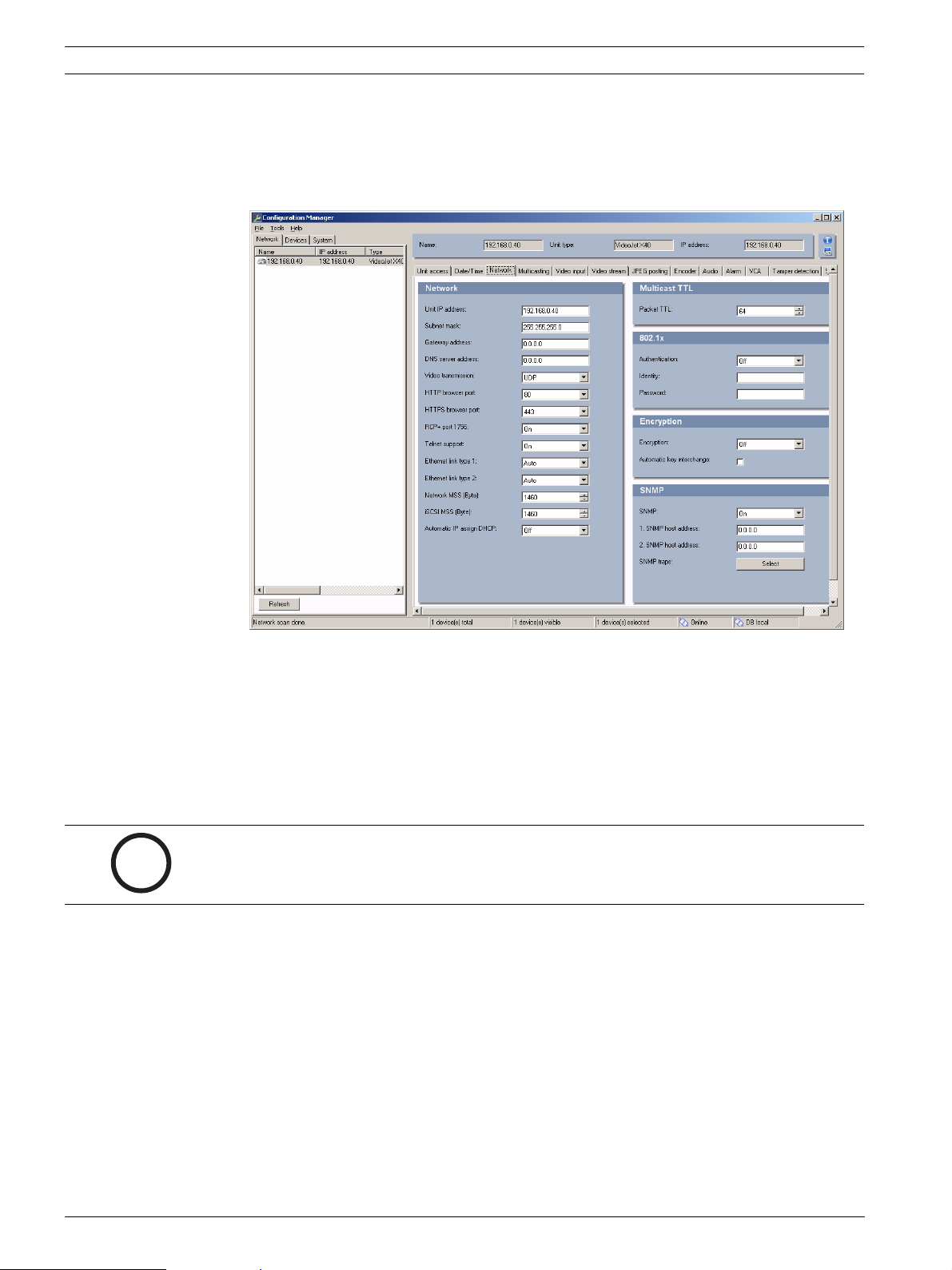
26 en | Installation VideoJet X40
4.5.2 Configuring the VideoJet X40
You can start the Configuration Manager immediately after installation.
1. Double-click the icon on the desktop or start the program via the Start menu. After the
program has started, the network is immediately searched for compatible video servers.
2. You can start the configuration if a VideoJet X40 is shown in the list in the left section of
the window. To do this, click the entry for the unit.
3. Click the Network tab in the right section of the window. The current network settings
are displayed.
4. In the Unit IP address field, enter the required IP address (for example 192.168.0.40)
and click the Set button at the bottom right of the window. The new IP address is valid
the next time you start the unit.
5. If required, enter a new subnet mask and additional network data.
NOTICE!
You must reboot to activate the new IP address, a new subnet mask or a gateway address.
i
4.5.3 Reboot
You can trigger the reboot directly with the assistance of the Configuration Manager.
X Right-click the entry for the unit in the list in the left section of the window and select the
Reset command from the context menu.
4.5.4 Additional Parameters
You can check and set additional parameters with the assistance of the Configuration
Manager. You can find detailed information on this in the documentation for this program.
V3.5 | 2007.12 Installation and Operating Manual Bosch Security Systems
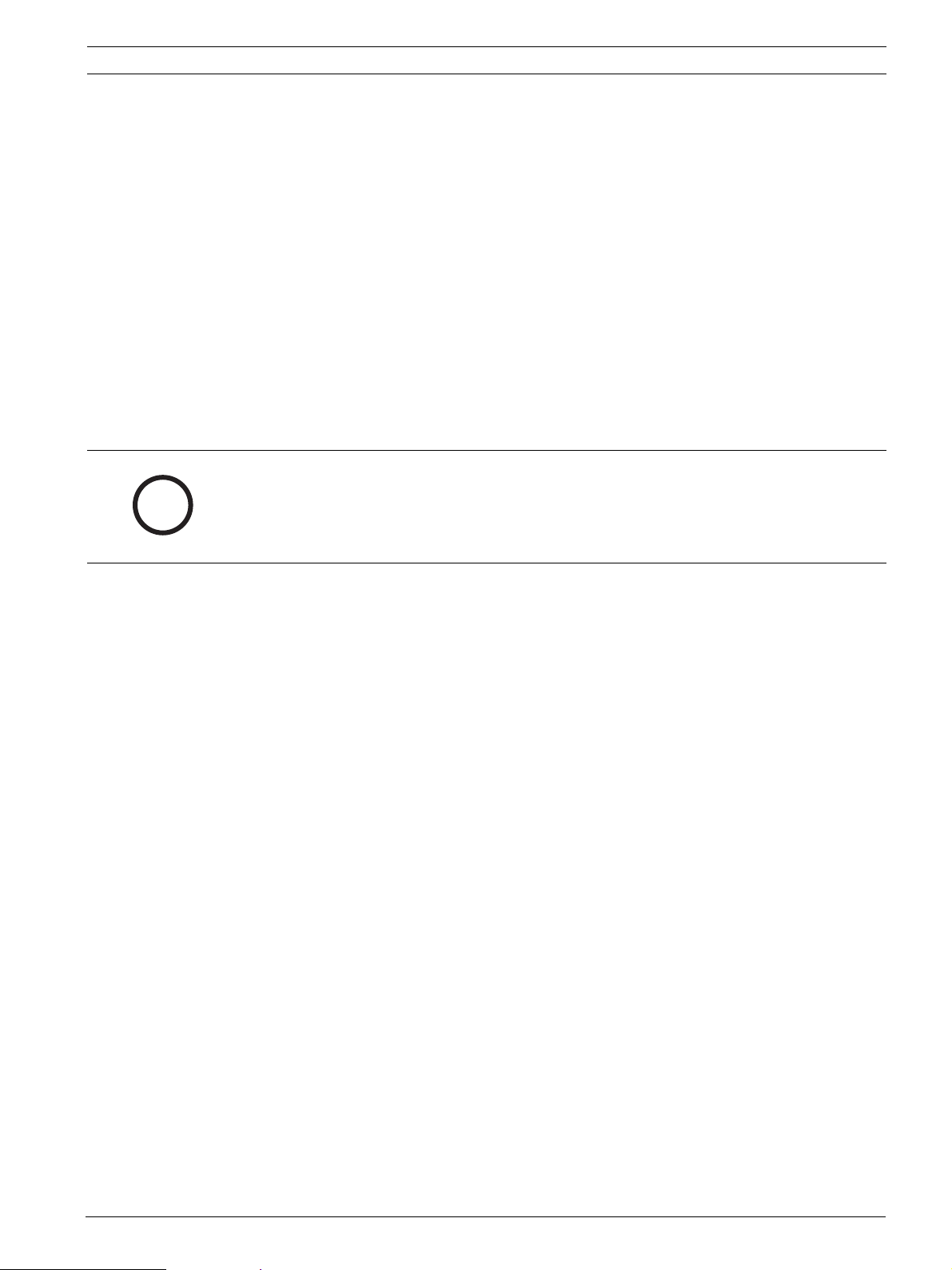
VideoJet X40 Configuration Using a Web Browser | en 27
5 Configuration Using a Web Browser
5.1 Connecting
The integrated HTTP server in the VideoJet X40 offers you the option of configuring the unit
over the network with a Web browser. This option is an alternative to configuration using the
Configuration Manager program and is considerably richer in function and more convenient
than configuration using the terminal program.
5.1.1 System Requirements
– Computer with Windows 2000 or Windows XP operating system
– Network access (Intranet or Internet)
– Microsoft Internet Explorer (version 6.0 or higher)
– Screen resolution 1,024 × 768 pixels
– 16- or 32-bit color depth
– Installed Sun JVM
NOTICE!
Also note the information in the System Requirements document on the product CD
i
supplied. If necessary, you can install the required programs and controls from the product
CD supplied (see Section 3.1 Scope of Delivery, page 11).
You can find notes on using Microsoft Internet Explorer in the online Help in Internet Explorer.
5.1.2 Installing MPEG ActiveX
To allow the live video images to be played back, suitable MPEG ActiveX software must be
installed on the computer. If necessary, you can install the program from the product CD
supplied.
1. Insert the product CD into the computer's CD-ROM drive. If the CD does not start
automatically, open the root directory of the CD in Windows Explorer and double-click
MPEGAx.exe.
2. Follow the on-screen instructions.
Bosch Security Systems Installation and Operating Manual V3.5 | 2007.12
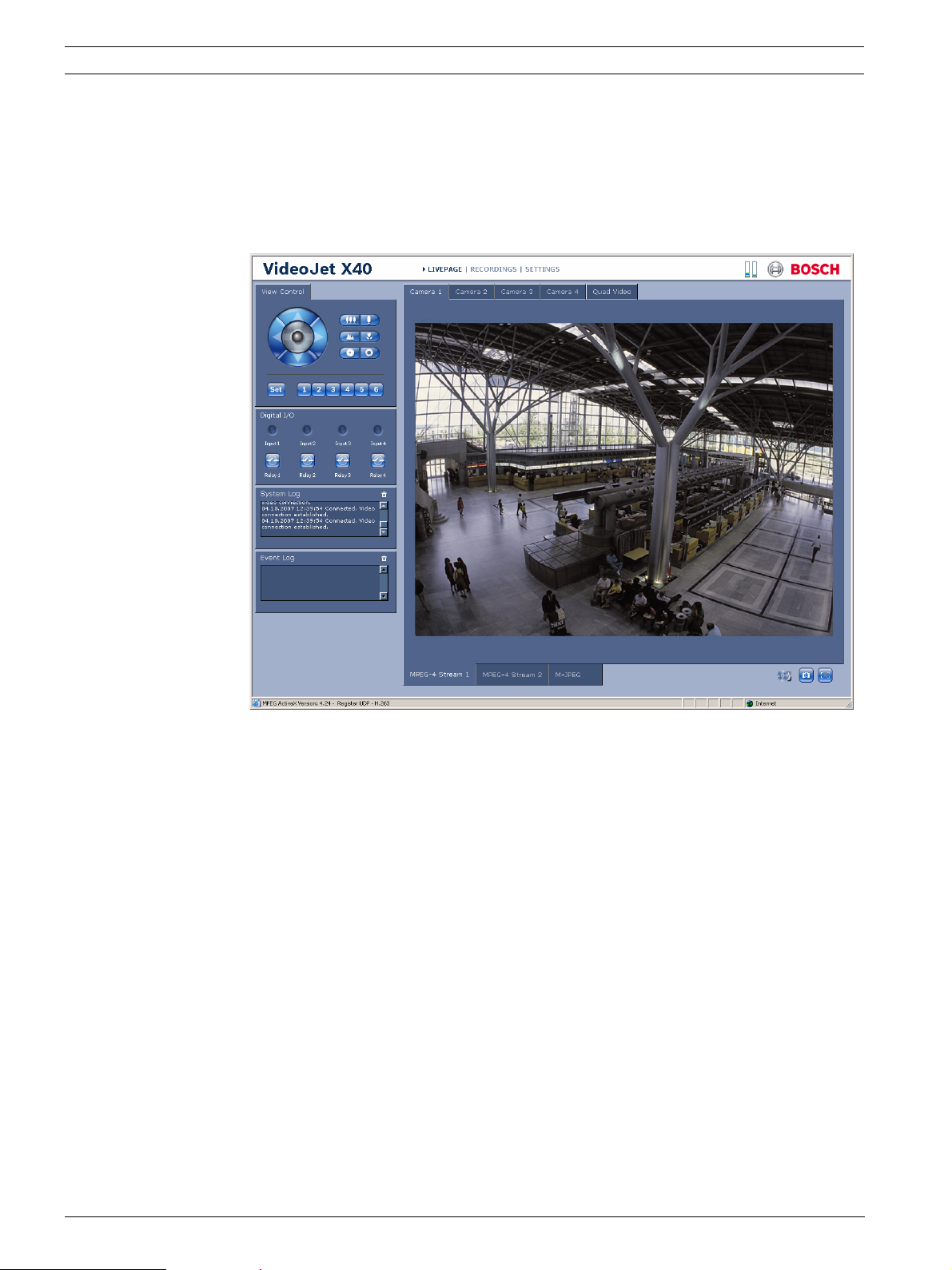
28 en | Configuration Using a Web Browser VideoJet X40
5.1.3 Establishing the Connection
The VideoJet X40 must be assigned a valid IP address to operate on your network.
The following default address is preset at the factory: 192.168.0.1
1. Start the Web browser.
2. Enter the VideoJet X40's IP address as the URL. The connection is established and after a
short time you will see the LIVEPAGE with the video image.
5.1.4 Maximum Number of Connections
If you do not connect, the unit may have reached its maximum number of connections.
Depending on the unit and network configuration, each VideoJet X40 can have up to 25 Web
browser connections or up to 50 connections via VIDOS or Bosch Video Management System.
V3.5 | 2007.12 Installation and Operating Manual Bosch Security Systems

VideoJet X40 Configuration Using a Web Browser | en 29
5.1.5 Protected VideoJet X40
If the VideoJet X40 is password protected against unauthorized access, the Web browser
displays a corresponding message and prompts you to enter the password when you attempt
to access protected areas.
NOTICE!
The VideoJet X40 offers the option to limit the extent of access using various authorization
i
levels (see Section 5.6 Password, page 34).
1. Enter the user name and associated password in the corresponding text fields.
2. Click OK. If the password is entered correctly, the Web browser displays the page that
was called up.
5.1.6 Protected Network
If a RADIUS server is employed in the network for managing access rights (802.1x
authentication), the VideoJet X40 must be configured accordingly, otherwise no
communication is possible.
To configure the unit, you must connect the VideoJet X40 directly to a computer using a
network cable. This is because communication via the network is not enabled until the
Identity and Password parameters have been set and successfully authenticated (see
Section 5.28.17 Authentication, page 79).
5.2 Configuration Menu
The SETTINGS page provides access to the configuration menu, which contains all the unit's
parameters arranged in groups.
You can view the current settings by opening one of the configuration screens. You can change
the settings by entering new values or by selecting a predefined value from a list field.
All parameter groups are described in this chapter in the order in which they are listed in the
configuration menu, from the top of the screen to the bottom.
CAUTION!
!
The settings in the configuration menu should only be processed or modified by expert users
or system support personnel.
All settings are stored in the VideoJet X40's memory so that they are retained even if the
power supply is interrupted.
Bosch Security Systems Installation and Operating Manual V3.5 | 2007.12
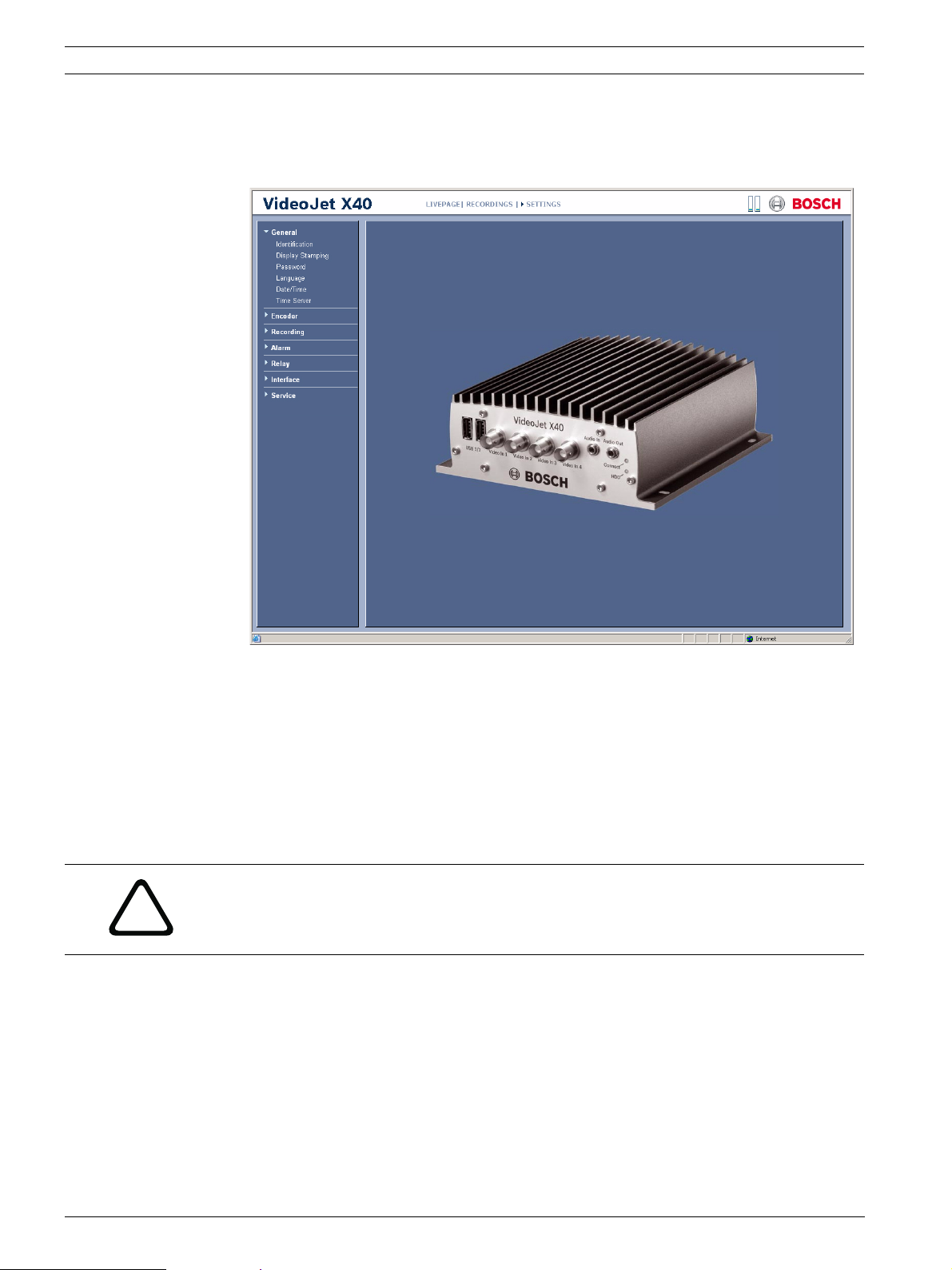
30 en | Configuration Using a Web Browser VideoJet X40
5.2.1 Starting Configuration
X Click the SETTINGS link in the upper section of the window. The Web browser opens a
new page with the configuration menu.
5.2.2 Navigation
1. Click one of the menu items in the left window margin. The corresponding submenu is
displayed.
2. Click one of the entries in the submenu. The Web browser opens the corresponding page.
5.2.3 Making Changes
Each configuration screen shows the current settings. You can change the settings by entering
new values or by selecting a predefined value from a list field.
X After each change, click Set to save the change.
CAUTION!
Save each change with the associated Set button.
!
Clicking the Set button saves the settings only in the current field. Changes in any other fields
are ignored.
V3.5 | 2007.12 Installation and Operating Manual Bosch Security Systems
