Page 1
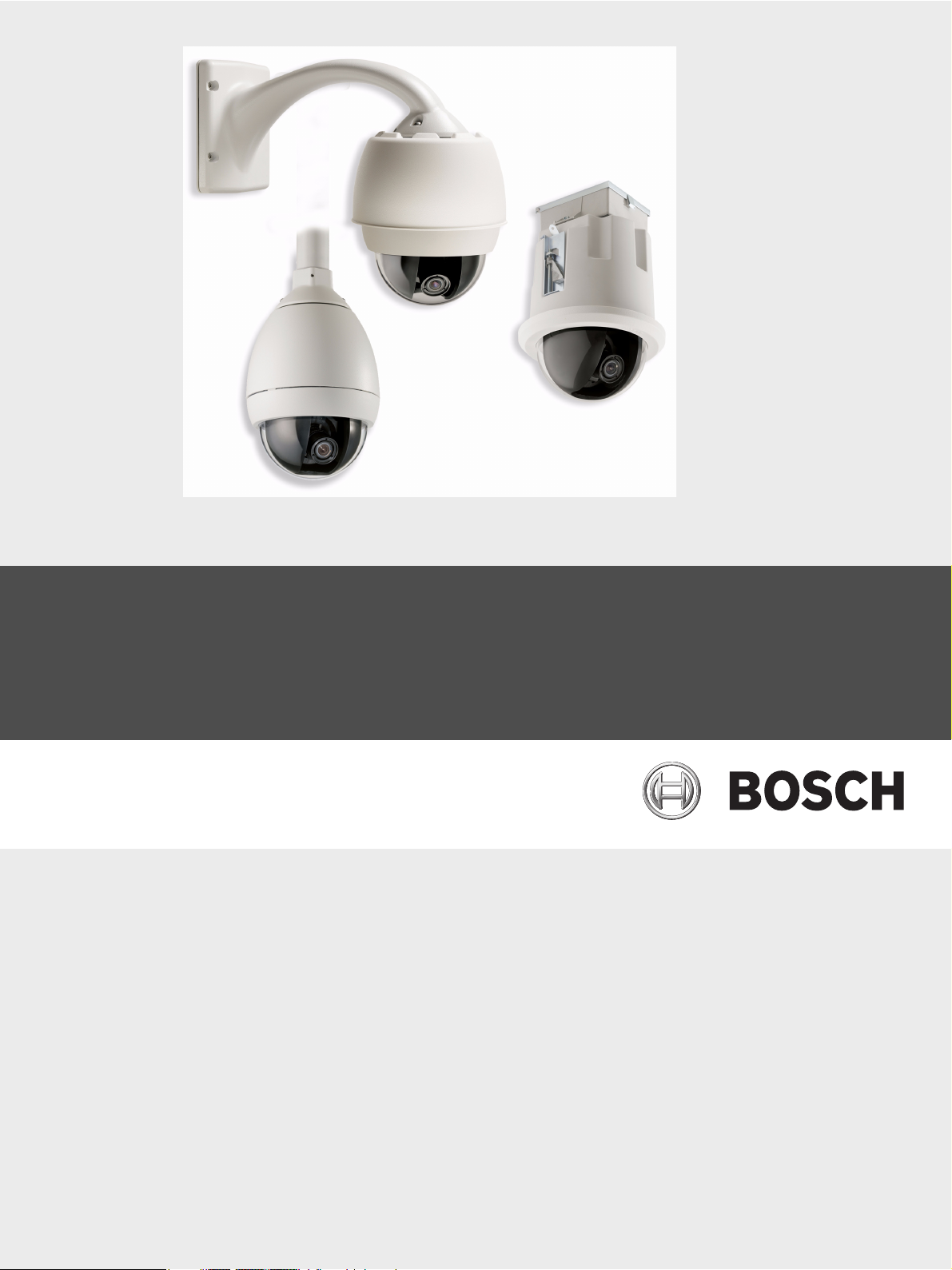
AutoDome 700 Series IP PTZ Camera
VG5 700 Series
en User Manual
Page 2
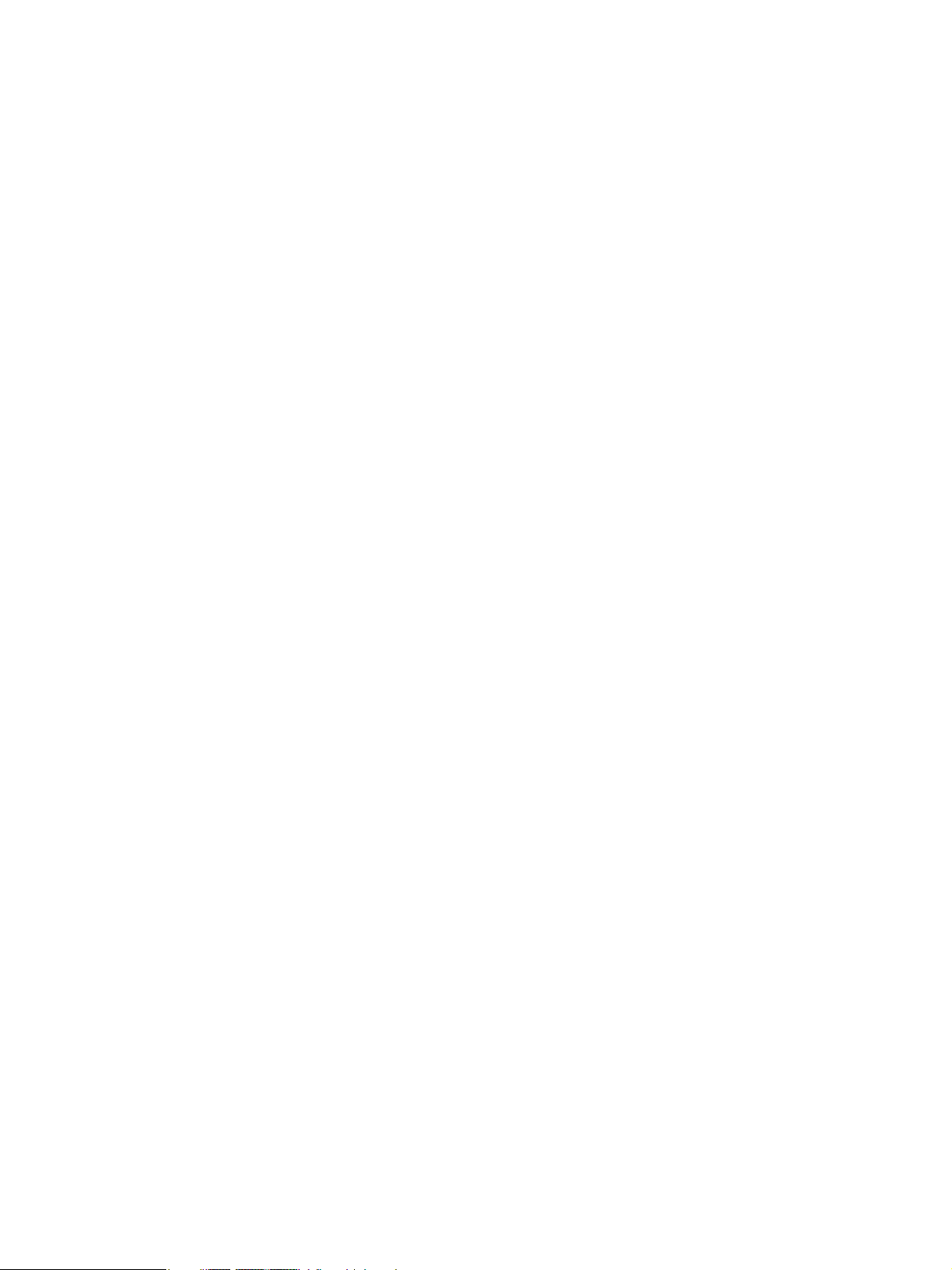
Page 3
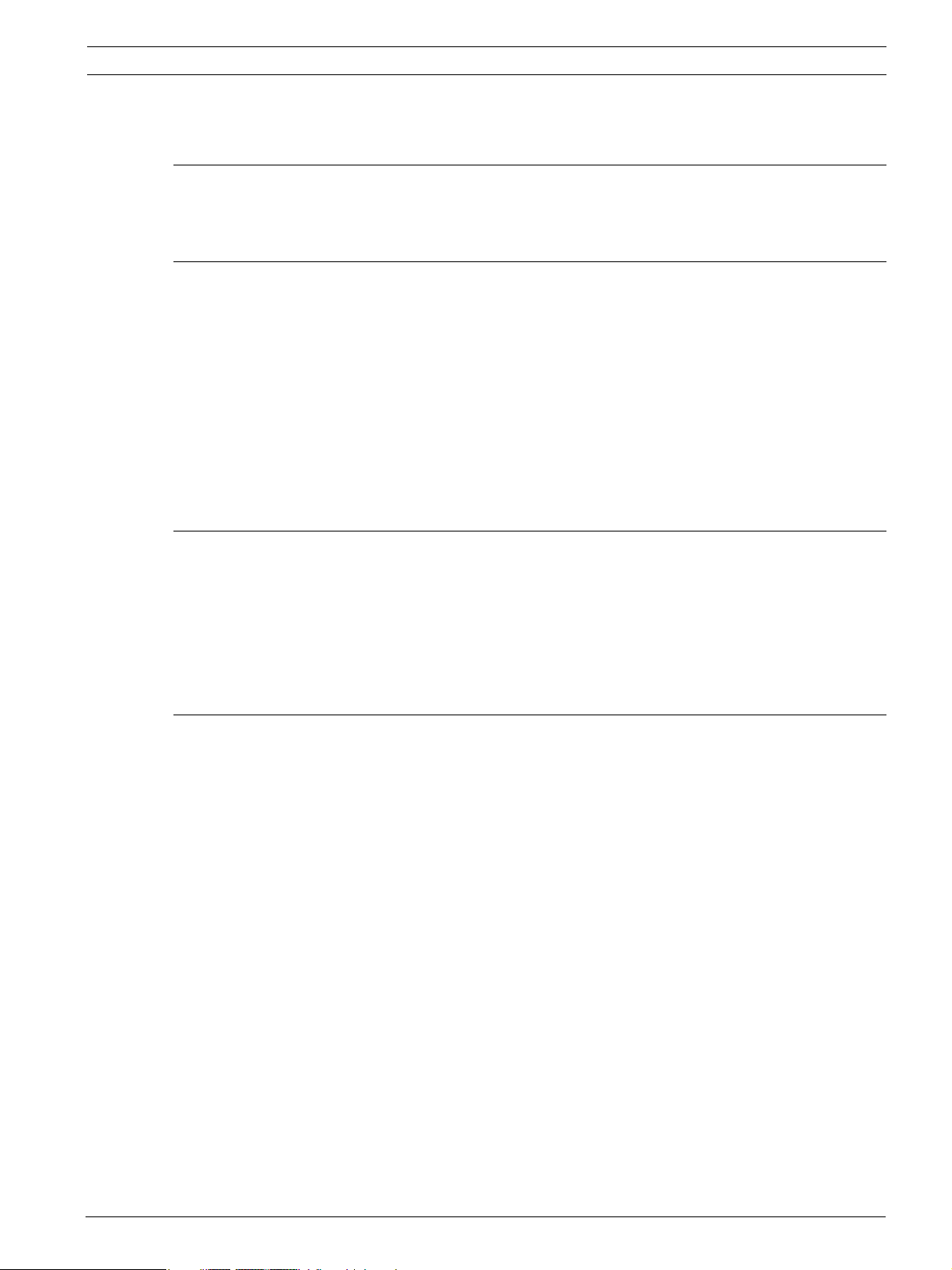
AutoDome 700 Series IP PTZ Camera Table of Contents | en 3
Table of Contents
1 Getting Started 5
1.1 Powering On 5
1.2 Establishing AutoDome Control 5
2 Using the AutoDome 700 Series 6
2.1 Overview of Features 6
2.2 System Requirements 6
2.3 Connecting the AutoDome 700 Series to the PC 7
2.4 Configuring the AutoDome 700 Series Camera 8
2.4.1 Changing the Network Settings 8
2.5 The Livepage 10
2.5.1 Entering a Keyboard Control Command 13
2.6 Saving Snapshots 14
2.7 Recording Video Sequences 14
2.8 Processor Load 14
3 VG5 Audio Connections 15
3.1 Audio Line Input Specifications 15
3.1.1 Wire Specifications 15
3.1.2 Connections 15
3.1.3 Activating Audio Reception 16
3.1.4 Enabling Audio Transmission 17
3.1.5 Configuring Gain (optional) 17
4 Configuring the AutoDome 700 Series 18
4.1 Basic Mode: Device Access 19
4.2 Basic Mode: Date/Time 19
4.3 Basic Mode: Network 20
4.4 Basic Mode: Encoder 21
4.5 Basic Mode: Audio 22
4.6 Basic Mode: Recording 22
4.7 Basic Mode: System Overview 22
4.8 Advanced Mode: General 22
4.9 Identification 22
4.10 Password 23
4.11 Date/Time 24
4.12 Display Stamping 25
4.13 Advanced Mode: Web Interface 26
4.14 Appearance 26
4.15 Livepage Functions 27
4.16 Logging 28
4.17 Advanced Mode: Camera 28
4.18 Installer Menu 28
4.19 Encoder Profile 28
4.20 Encoder Streams 31
4.21 Privacy Masks 32
Bosch Security Systems, Inc. User Manual F.01U.215.777 | 1.0 | 2011.07
Page 4
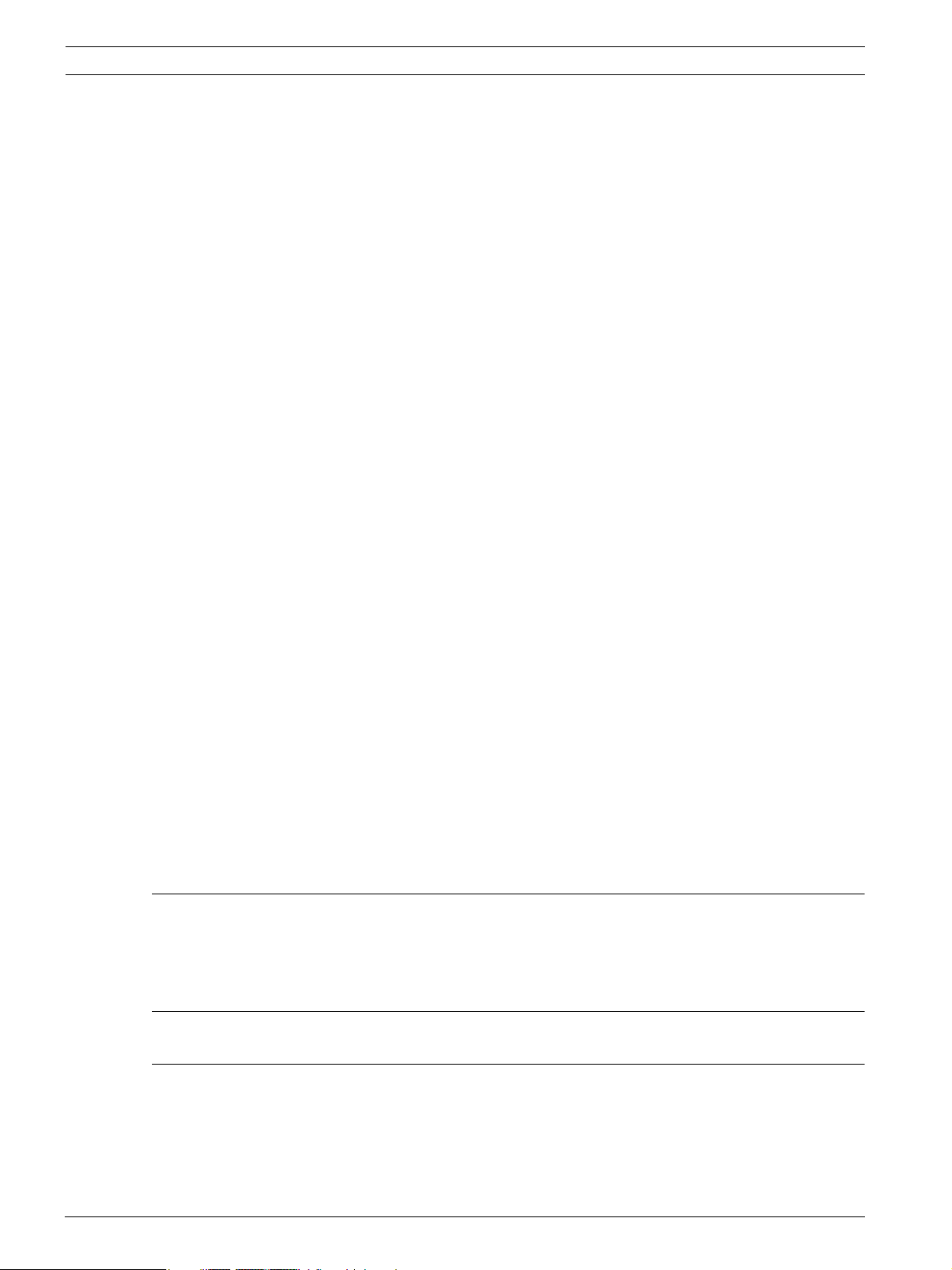
4 en | Table of Contents AutoDome 700 Series IP PTZ Camera
4.22 Camera Settings 33
4.23 Lens Settings 35
4.24 PTZ Settings 36
4.25 Diagnostics 36
4.26 Preposition and Tours 37
4.27 Sectors 38
4.28 Miscellaneous 38
4.29 Logs 38
4.30 Audio 38
4.31 Advanced Mode: Recording 39
4.32 Storage Management 39
4.33 Recording Profiles 41
4.34 Retention Time 42
4.35 Recording Schedule 42
4.36 Recording Status 43
4.37 Advanced Mode: Alarm 44
4.38 Alarm Connections 44
4.39 VCA 46
4.40 Audio Alarm 49
4.41 Alarm E-Mail 50
4.42 Alarm Task Editor 51
4.43 Alarm Rules 51
4.44 Advanced Mode: Interfaces 52
4.45 Alarm Inputs 52
4.46 Relay 52
4.47 Advanced Mode: Network 52
4.48 Network Access 52
4.49 Advanced 55
4.50 Multicast 56
4.51 FTP Posting 57
4.52 Encryption 58
4.53 Advanced Mode: Service 58
4.54 Maintenance 58
4.55 Licenses 59
4.56 System Overview 59
5 Troubleshooting Guide 60
5.1 VG5 AutoDome Operation and Control 60
5.2 VG5 700 Series AutoDome Video and Control 61
5.3 VG5 Series AutoDome Audio 61
6 User Command Table 64
Index 65
F.01U.215.777 | 1.0 | 2011.07 User Manual Bosch Security Systems, Inc.
Page 5
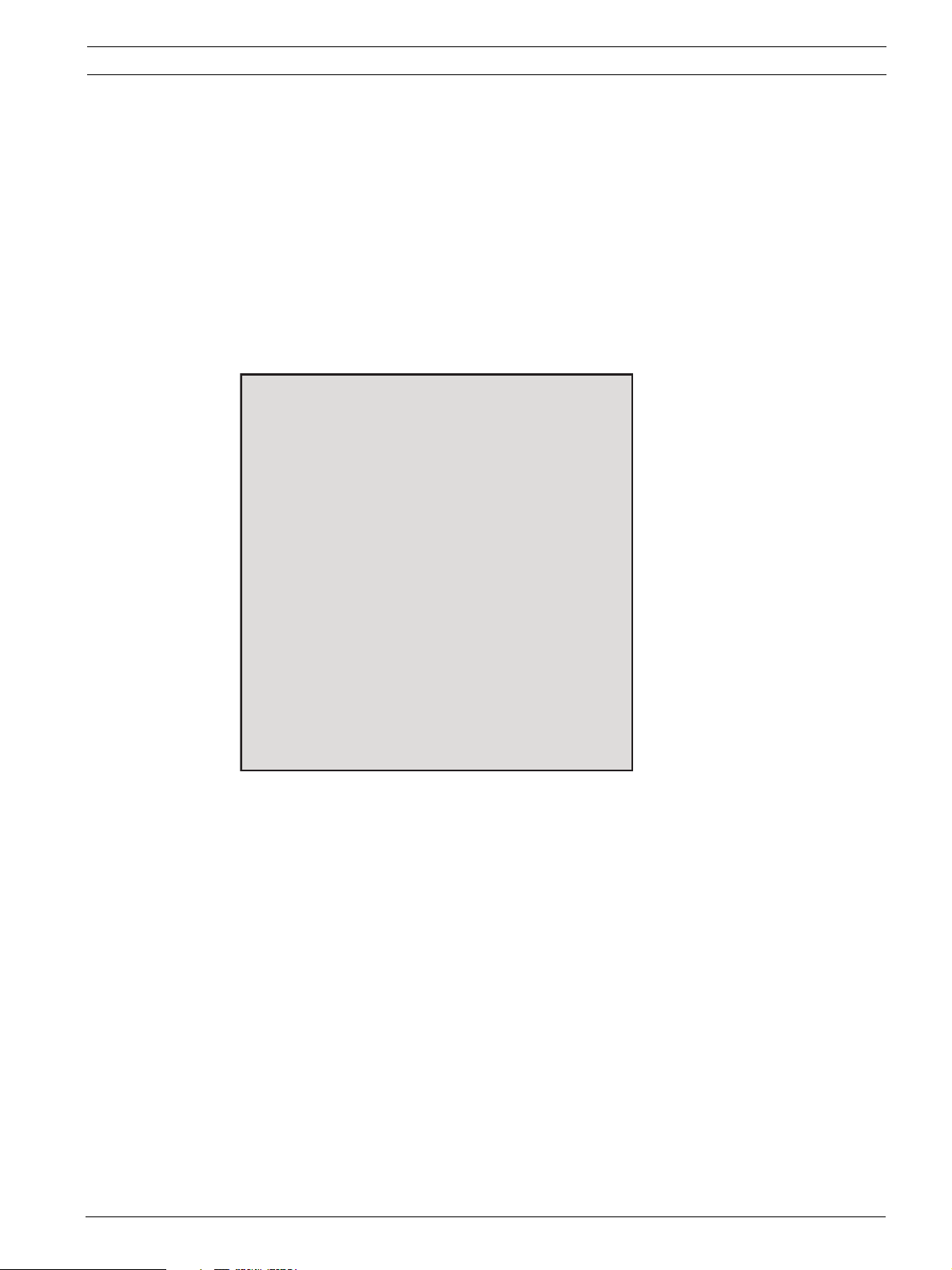
AutoDome 700 Series IP PTZ Camera Get ti ng S ta r te d | e n 5
1 Getting Started
Install and wire the AutoDome according to the VG5 AutoDome Installation Manual. A typical
system includes an ethernet connection, a video management system, a monitor, and
appropriate wiring connections. Please refer to the individual product manuals for complete
installation and setup instructions for each of the system components.
1.1 Powering On
When you turn the AutoDome power on there is a ten (10) second pause before the dome
starts its homing phase. During the homing phase the camera pans left and right and tilts up
and down. It also adjusts the lens focus. The entire homing phase lasts approximately 40
seconds and ends with a firmware version screen.
Bosch Security Sys. AutoDome
700 Series
Day/Night 36X
SC Boot
FPGA
Lang. Table
VCA_boot
IP-Panel
IP Address
Subnet Mask
5.00.00.03/1.05.00.02
1.00.00.00
5.00.00.03
1.13.01.05
1.00.00.01
1.02.00.01
4.53.50.13
192.169.0.0
255.255.248. 0
No Heater
FastAddress: Not Set
Figure 1.1 Sample VG5 Startup Firmware Version Screen
The splash screen displays the type of AutoDome, the camera installed, the firmware levels for
various files, and the current IP address (for VG5 AutoDome 700 Series models).
1.2 Establishing AutoDome Control
The most common ways to interface with the AutoDome are:
– Using the Bosch IP Web interface included with VG5 AutoDome 700 Series models. Refer
to Section 2 Using the AutoDome 700 Series, page 6.
– Using the Bosch Video Management System (VMS) or the Bosch Video Client.
– Using the Bosch Configuration Manager to configure camera settings.
Bosch Security Systems, Inc. User Manual F.01U.215.777 | 1.0 | 2011.07
Page 6
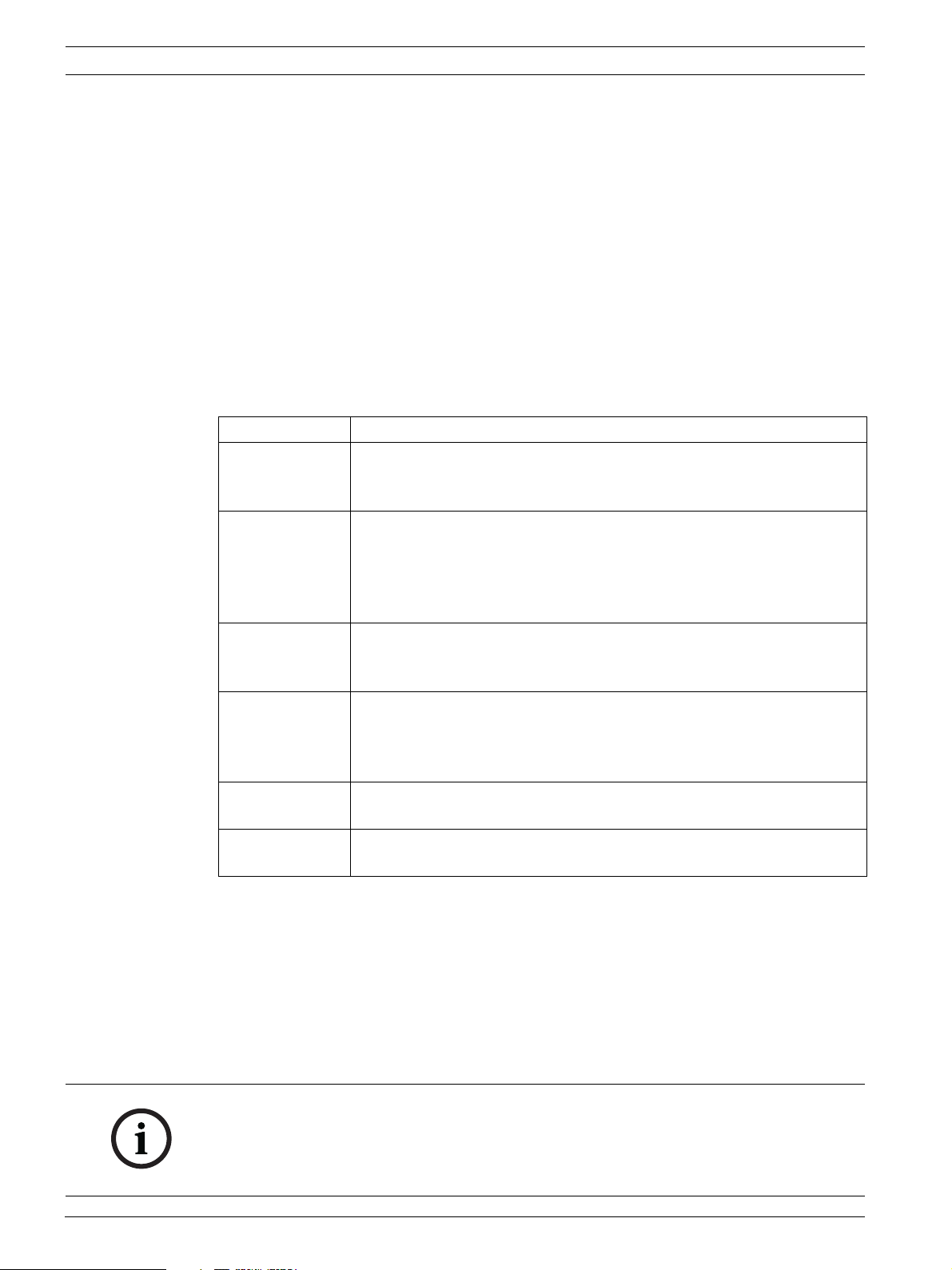
6 en | Using the AutoDome 700 Series AutoDome 700 Series IP PTZ Camera
2 Using the AutoDome 700 Series
The AutoDome 700 Series transmits PTZ control commands and images over a TCP/IP
network. It also allows users to configure the camera display settings, camera operating
settings, and to configure the network parameters.
The AutoDome 700 Series incorporates a network video server in the IP module. The primary
function of the server is to encode video and control data for transmission over a TCP/IP
network. With its H.264 encoding, it is ideally suited for IP communication and for remote
access to digital video recorders and multiplexers. The use of existing networks means that
integration with CCTV systems or local networks can be achieved quickly and easily. Video
images from a single camera can be simultaneously received on several receivers.
2.1 Overview of Features
The AutoDome 700 Series includes the following functionality:
Function Description
Video Encoding The camera uses the H.264 compression standards and ensures that the
data rate remains low even with high image quality and can also be
adapted to local conditions within wide limits.
Streaming Encodes multiple data streams simultaneously according to individually
customized profiles. This feature creates data streams that can serve
different purposes. For example, one (1) data stream for recording and
one (1) data stream optimized for transmission over the Local Area
Network (LAN).
Multicast Enables simultaneous, real-time transmission to multiple receivers. The
network must implement the UDP and IGMP V2 protocols as a
prerequisite for Multicasting.
Configuration Allows configuration for all camera settings from a Web browser on the
local network (Intranet) or on the Internet. You can also update the
firmware, load device configurations, store configuration settings, and
copy these settings from one camera to another.
Snapshots Allows you to take and store individual video frames as JPEG images from
the Web browser interface.
Record Allows configuration for the recording options of the IP module. You can
record video from the Livepage to a hard drive.
2.2 System Requirements
The AutoDome 700 Series requires specific software and hardware to allow a user to view live
images and to configure camera settings over a TCP/IP network. These requirements are:
– A computer with the Microsoft Windows XP, Vista, or Windows 7 operating system,
network access, and the Microsoft Internet Explorer Web browser version 7.0 or later, or
– A computer with Microsoft Windows XP, Vista, or Windows 7 operating system, network
access, and reception software such as the Bosch Video Management System or the
Bosch Video Client, or
NOTICE!
The Web browser must be configured to enable Cookies to be set from the IP address of the
unit.
In Windows Vista, deactivate protected mode on the Security tab under Internet Options.
You can find notes on using Microsoft Internet Explorer in the online Help in Internet Explorer.
F.01U.215.777 | 1.0 | 2011.07 User Manual Bosch Security Systems, Inc.
Page 7
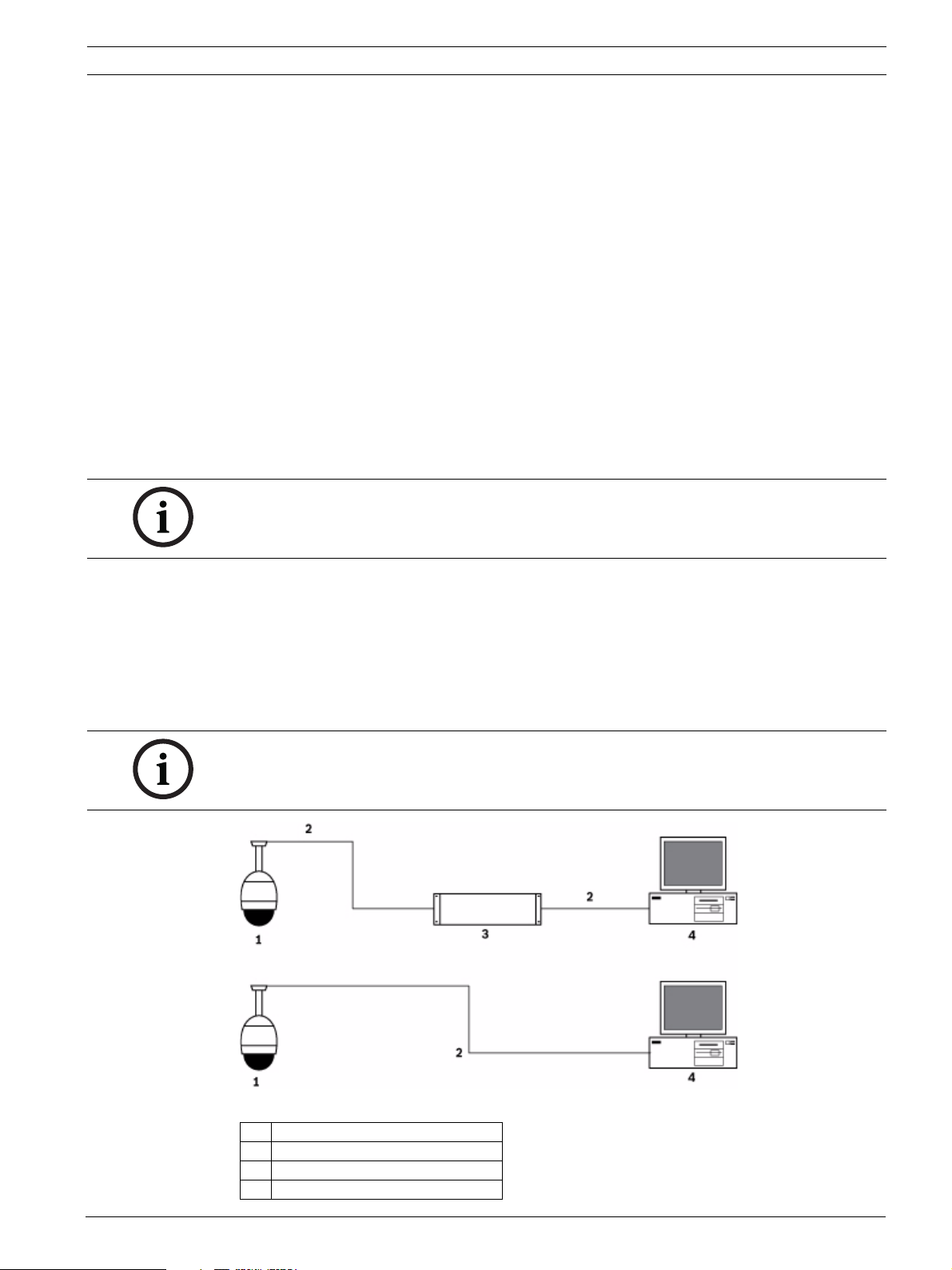
AutoDome 700 Series IP PTZ Camera Using the AutoDome 700 Series | en 7
If you choose to use a computer running Microsoft Internet Explorer or any of the Bosch
software, the computer must conform to the following minimum requirements:
– Operating System: Windows XP (Service Pack 3) or Windows 7 (32 or 64 bits)
– Processor: Intel Pentium Quad Core, 3.0 GHz or comparable
– RAM: 2048 MB
– Free Hard Disk Space: 10 GB
– Video system: NVIDIA GeForce 8600 or higher display with a minimum of 16-bit color
– Network interface: 100/1000-BaseT
– Software:
– Microsoft Internet Explorer, version 7.0 or higher
– Bosch Video Client (BVC)
– DirectX 9.0c
– MPEG ActiveX utility
– Sun Java Virtual Machine
For the latest versions of the Bosch Video Client, DirectX, ActiveX, and the Sun Java Virtual
Machine software, go to www.boschsecurity.com, then navigate to the AutoDome 700 Series
product page and download the software from the Software tab.
NOTICE!
Ensure the graphics card is set to 16-bit or 32-bit color. If you need further assistance, contact
your PC system administrator.
2.3 Connecting the AutoDome 700 Series to the PC
1. Install the AutoDome 700 Series according to the instructions in the VG5 AutoDome
Installation manual.
2. Connect an Ethernet cable from the AutoDome 700 Series RJ45 connector to a dedicated
network switch to bypass the Local Area Network (LAN).
3. Connect the dedicated network switch to the RJ45 connector on the PC (see option A
below).
NOTICE!
The AutoDome 700 Series can also be connected directly to a PC using an Ethernet crossover
cable with RJ45 connectors (see option B below).
Figure 2.1 AutoDome 700 Series System Configuration
1 AutoDome 700 Series
2IP Connection
3 Network Switch
4Computer
Bosch Security Systems, Inc. User Manual F.01U.215.777 | 1.0 | 2011.07
Page 8
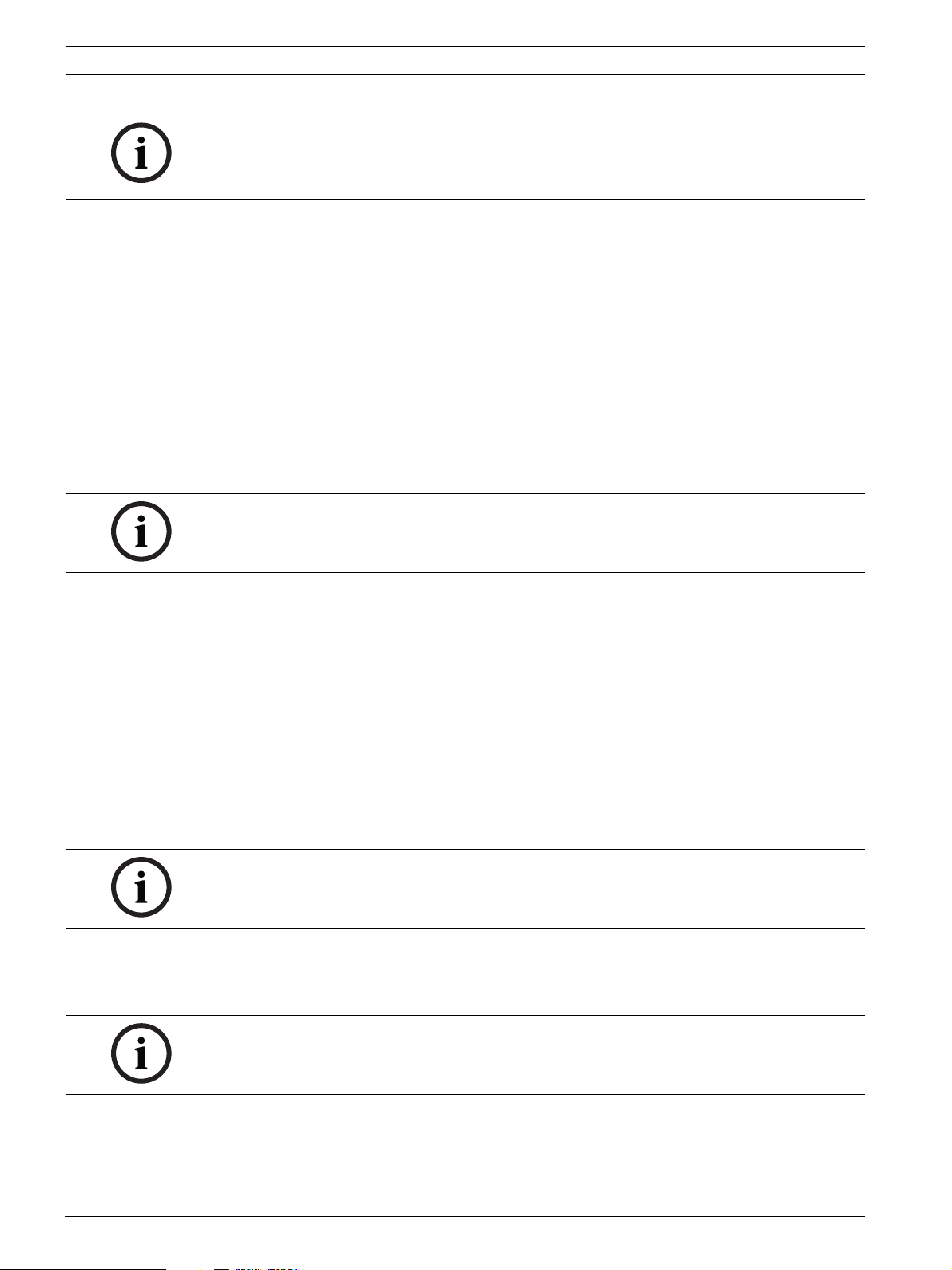
8 en | Using the AutoDome 700 Series AutoDome 700 Series IP PTZ Camera
NOTICE!
You can also use the Bosch Video Client utility to configure the network settings for an
AutoDome 700 Series camera. Go to www.boschsecurity.com to download the Configuration
Manager software and Operating Manual.
2.4 Configuring the AutoDome 700 Series Camera
To operate the camera in your network you must assign it a valid network IP address. The
default IP address is 192.168.0.1, but you may have to change this address if it conflicts with
another device on your network. Refer to Section 4.3 Basic Mode: Network, page 20 for more
information.
To properly configure the camera for your network, you need the following information:
– Unit IP address: An identifier for the camera on a TCP/IP network. For example,
140.10.2.110 is a valid syntax for an IP address.
– Subnet mask: A mask used to determine what subnet an IP address belongs to.
– Gateway IP address: A node on a network that serves as an entrance to another network.
– Port: An endpoint to a logical connection in TCP/IP and UDP networks. The port number
identifies the use of the port for use through a firewall connection.
NOTICE!
Ensure that the network parameters of your cameras are available before you begin
configuration.
The AutoDome 700 Series defaults are as follows:
– IP Address: 192.168.0.1
– Subnet Mask: 255.255.255.0
– Gateway IP Address: 0.0.0.0
The following sections provide instructions about installing the software necessary to view
images over an IP connection, configuring the IP network settings and accessing the
AutoDome 700 Series images from a Web browser.
2.4.1 Changing the Network Settings
The AutoDome 700 Series has a default IP address of 192.168.0.1. To change the IP address
or any network settings, you can use the Configuration Manager software or the AutoDome
700 Series server.
NOTICE!
Contact your local network administrator for a valid IP address, Subnet Mask, and a Gateway
IP Address.
Using the Configuration Manager
Configuration Manager is an optional network utility provided on the Bosch Security Systems
Web site. Use the Configuration Manager Manual to make any configuration changes.
NOTICE!
Depending on the PC network security settings, the user may have to add the new IP address
to the browser’s trusted sites list for the IP AutoDome controls to operate.
F.01U.215.777 | 1.0 | 2011.07 User Manual Bosch Security Systems, Inc.
Page 9
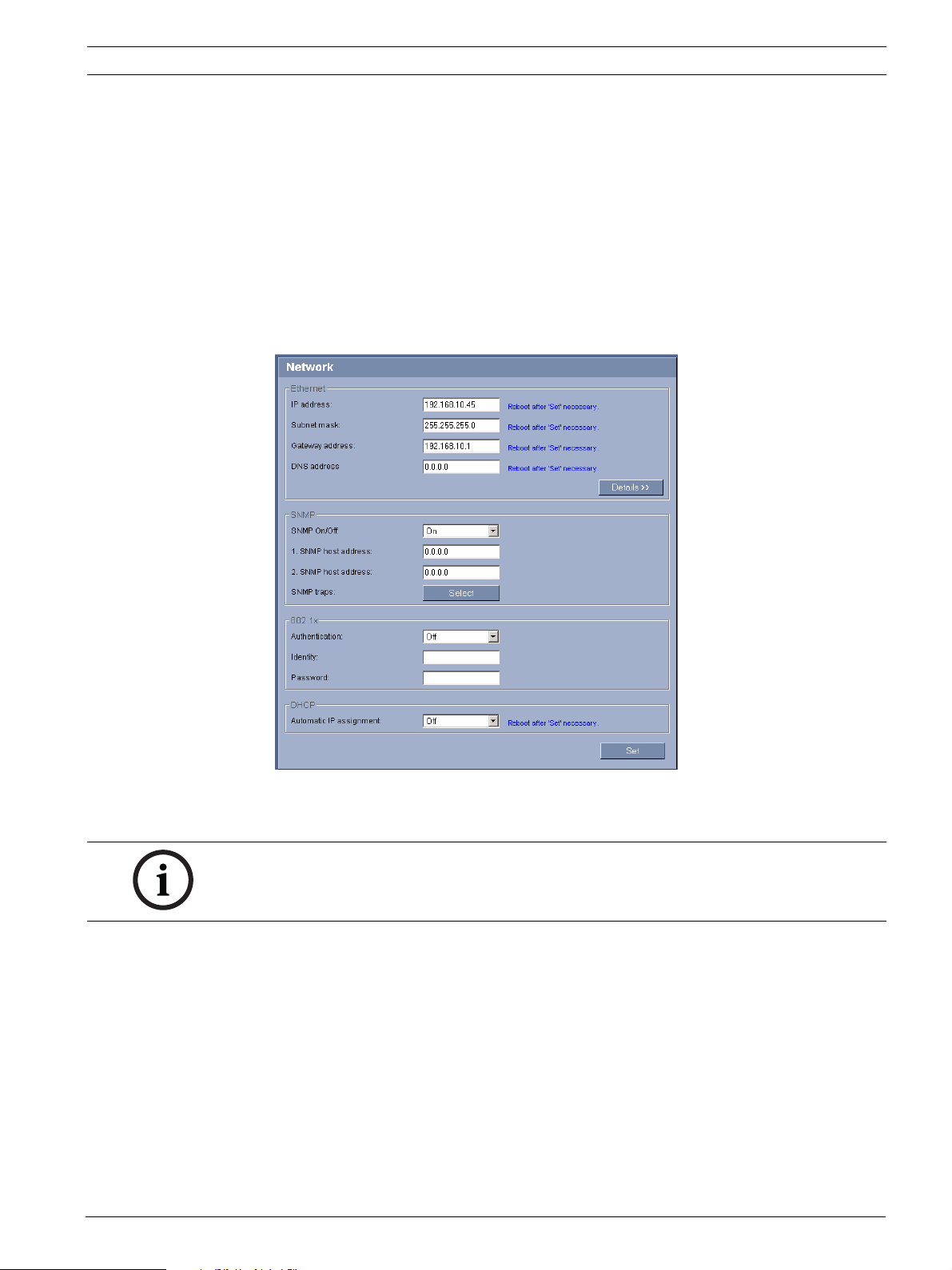
AutoDome 700 Series IP PTZ Camera Using the AutoDome 700 Series | en 9
Using the AutoDome 700 Series Web Server
To configure the camera using the AutoDome 700 Series server, do the following:
1. Set the IP address on the PC to 192.168.0.10 to ensure that the PC and the AutoDome
700 Series are on the same Subnet.
2. Launch Microsoft Internet Explorer and navigate to the following URL: http://192.168.0.1
The Web browser opens the Livepage for the AutoDome 700 Series; a security warning
message is displayed.
3. Check the Always Trust box, then click YES.
4. Click the Settings link, located at the top of the Livepage.
5. Click the Service Settings link, located in the left pane of the Settings window.
6. Click the Network link to open the Network Settings page.
Figure 2.2 Network Settings Page
7. Configure the settings on this page based on the addresses provided by your local
network administrator.
NOTICE!
Click the Help on this page? link if you need more information.
8. Click the Set button to save the settings.
9. Launch another instance of Microsoft Internet Explorer.
10. Type the original IP address followed by /reset (for example, http://192.168.0.1/reset) in
the address bar and click Go to restart the AutoDome 700 Series. Once you restart the
AutoDome 700 Series, use the new IP Address to access the Livepage.
11. Disconnect the AutoDome 700 Series Ethernet cable from the dedicated network switch
and reconnect the Ethernet cable to the local area network (LAN).
Bosch Security Systems, Inc. User Manual F.01U.215.777 | 1.0 | 2011.07
Page 10
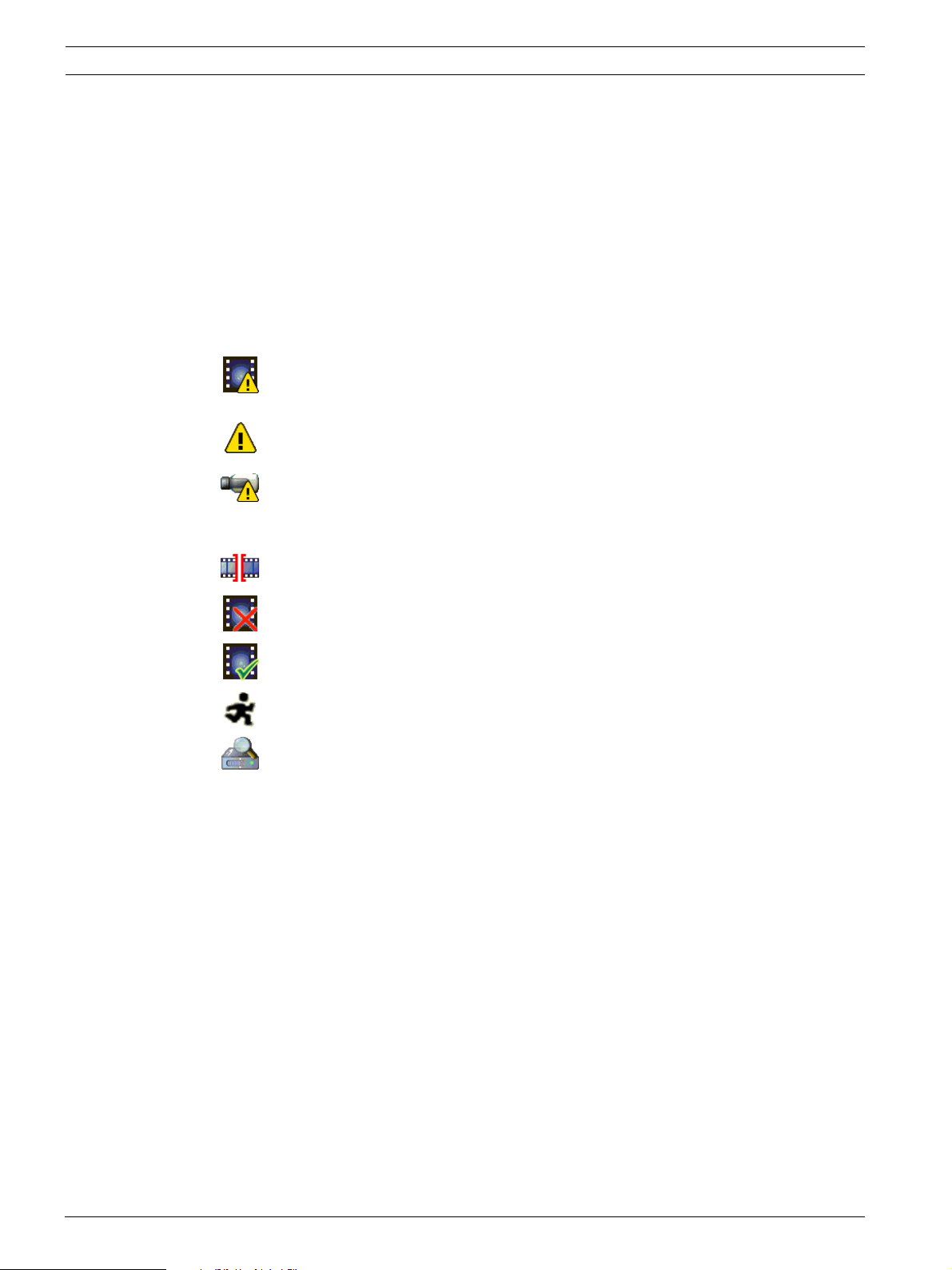
10 en | Using the AutoDome 700 Series AutoDome 700 Series IP PTZ Camera
2.5 The Livepage
Once the connection is established, the Web browser displays the Livepage. It shows the live
video image on the right of the browser window. Depending on the configuration, various text
overlays may be visible on the live video image.
Other information may be shown next to live video image on the Livepage. The display
depends on the settings on the Livepage Configuration page (see the AutoDome 700 Series
online help).
Display Stamping
Various overlays or “stamps” in the video image provide important status information. The
overlays provide the following information:
Decoding error. The frame might show artefacts due to decoding errors. If subsequent
frames reference this corrupted frame, they might also show decoding errors as well
but won’t be marked with the “decoding error” icon.
Alarm flag set on media item
Communication error. Any kind of communication error is visualized by this icon.
Cause can be a connection failure to the storage medium, a protocol violation with a
sub component or simply a timeout. An automatic reconnection procedure is started
in the background in order to recover from this error.
Gap; no video recorded
Watermarking not valid
Watermarking flag set on media item
Motion flag set on media item
Discovery of storage not completed. If the information about recorded video is not
cached, a discovery procedure is started in order find all recorded video. During this
time, the “discovery” symbol is shown. While discovery is executed, gaps might be
shown in places which the discovery has not yet reached. The gap will automatically
be replaced by the true video, as soon as the correct information is available.
Maximum Number of Connections
If you do not connect, the unit may have reached its maximum number of connections.
Depending on the unit and network configuration, each AutoDome 700 Series can have up to
25 Web browser connections or up to 50 connections via the Bosch Video Management
System.
F.01U.215.777 | 1.0 | 2011.07 User Manual Bosch Security Systems, Inc.
Page 11
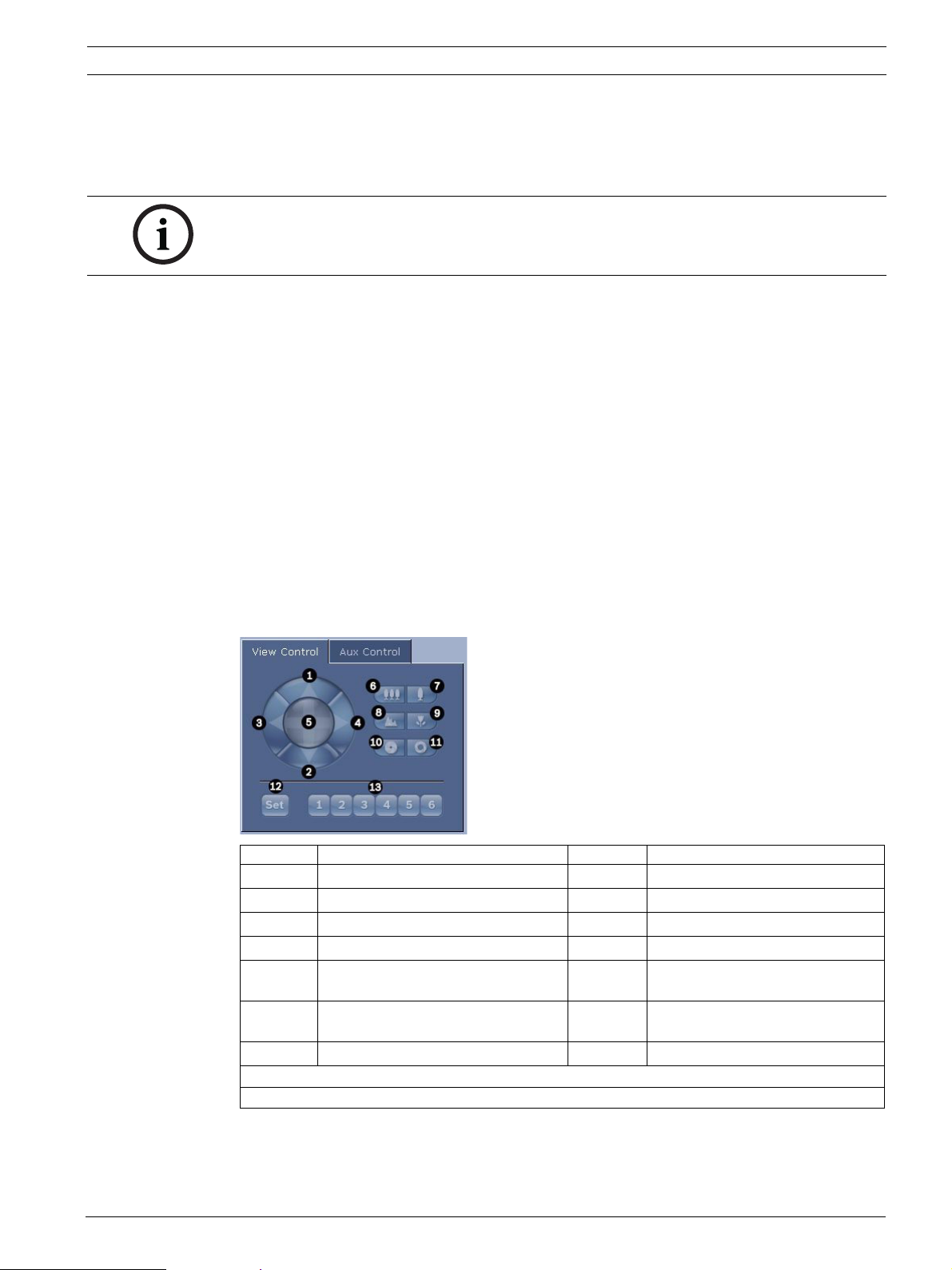
AutoDome 700 Series IP PTZ Camera Using the AutoDome 700 Series | en 11
Protected AutoDome 700 Series
If the AutoDome 700 Series is password protected against unauthorized access, the Web
browser displays a corresponding message and prompts you to enter the password when you
attempt to access protected areas.
NOTICE!
An AutoDome 700 Series offers the option to limit the extent of access using various
authorization levels (see the AutoDome 700 Series online help ).
1. Enter the user name and associated password in the corresponding text fields.
2. Click OK. If the password is entered correctly, the Web browser displays the page that
was called up.
Protected Network
If a RADIUS server is employed in the network for managing access rights (802.1x
authentication), the AutoDome 700 Series must be configured accordingly, otherwise no
communication is possible.
Image Selection
You can view the image of the camera in different displays.
Click one of the tabs Stream 1, Stream 2, or M-JPEG below the video image to toggle
between the different displays of the camera image.
View Control
The View Control tab allows you to control camera functions (pan, tilt, zoom, focus, and iris),
navigate through on-screen menus and to view preset shots.
Reference # Description Reference # Description
1Tilts the camera up 8
2Tilts the camera down 9
3 Pans the camera to the left 10
4 Pans the camera to the right 11
5 Pans and tilts the camera in all directions 12 Sets the pre-set shot for the
6
7
1. This function is also accessible by using the mouse scroll wheel while in the Live video frame.
2. This button is also used as the "Enter" button to select menu items from the AUX tab.
Zoom out
Zoom in
1
1
13 Moves the camera to pre-set shot
Focus far
Focus near
Iris close
Iris open
corresponding button 1, 2, 3, 4, 5 or 6
numbers 1, 2, 3, 4, 5, and 6
2
2
2
2
Bosch Security Systems, Inc. User Manual F.01U.215.777 | 1.0 | 2011.07
Page 12
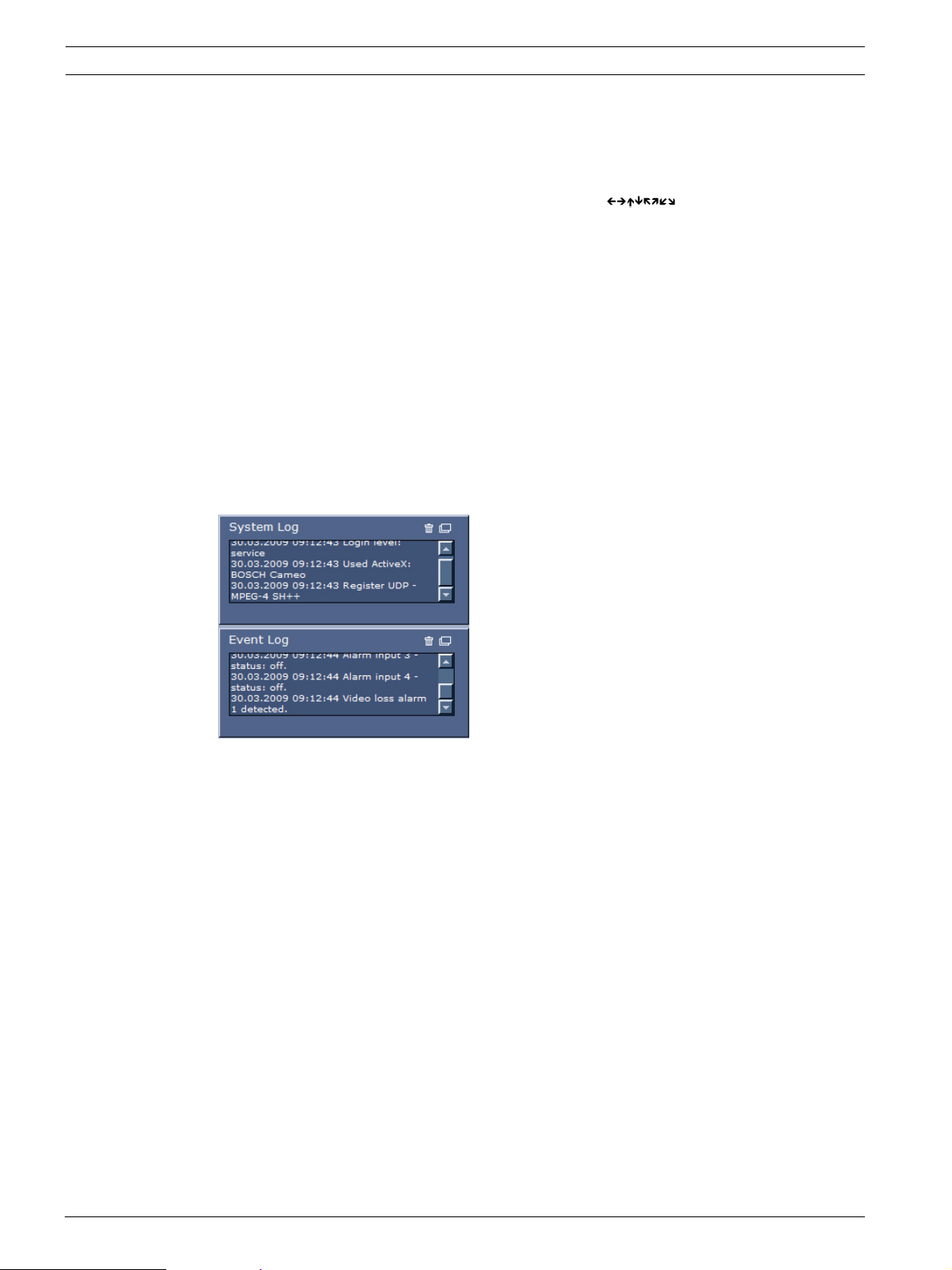
12 en | Using the AutoDome 700 Series AutoDome 700 Series IP PTZ Camera
1. To control a peripheral, click the appropriate controls.
2. Move the mouse cursor over the video image. Additional options for controlling
peripherals are displayed with the mouse cursor.
3. To manually pan throughout the image area, move your cursor over any part of the live
video. The image area displays a directional arrow ( ), then click and hold the
right mouse key to pan the camera.
Digital I/O
The alarm icon is for information purposes and indicates the status of an alarm input: When
an alarm is triggered, the icon lights up blue. The device’s configuration determines whether
the alarm is displayed, as well as additional details (see the AutoDome 700 Series online
help).
Triggering Relay
You can switch connected units using the relays in the AutoDome 700 Series (for example
lights or door openers).
To activate this, click the icon for the relay next to the video image. The icon will be red
when the relay is activated.
System Log / Event Log
The System Log field contains information about the operating status of the AutoDome 700
Series and the connection. You can save these messages automatically in a file (see the
AutoDome online help).
Events such as the triggering or end of alarms are shown in the Event Log field. You can save
these messages automatically in a file (see the AutoDome online help).
1. If you want to delete the entries, click the delete icon in the top right-hand corner of the
relevant field.
2. If you want to view a detailed log, click the icon in the top right-hand corner of the
relevant field. A new window will open.
F.01U.215.777 | 1.0 | 2011.07 User Manual Bosch Security Systems, Inc.
Page 13
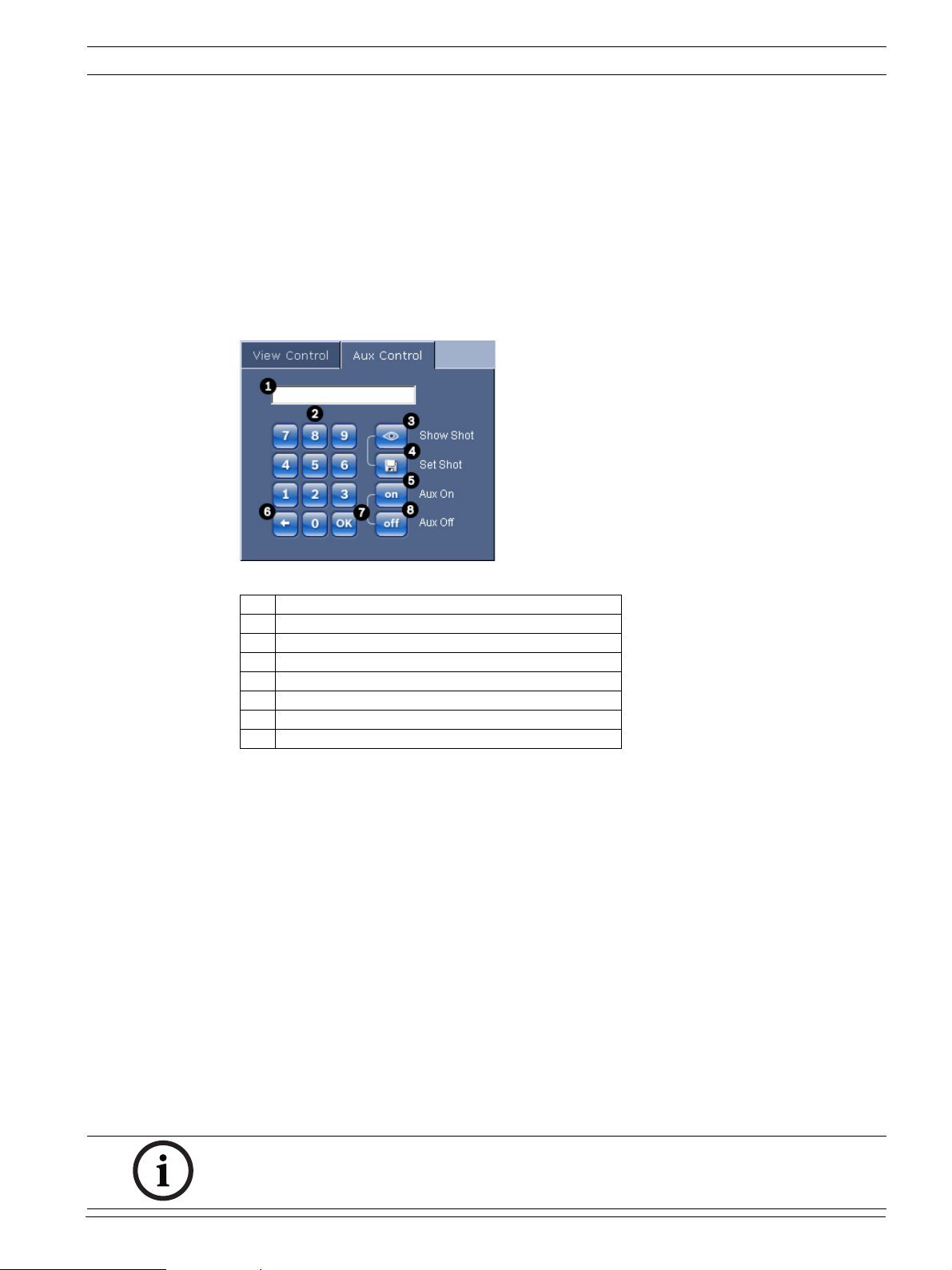
AutoDome 700 Series IP PTZ Camera Using the AutoDome 700 Series | en 13
2.5.1 Entering a Keyboard Control Command
The Aux Control tab is used to enter keyboard control commands. These commands are
composed of a command number plus the appropriate function key (Show Shot, Set Shot Aux
On or Aux Off). A valid combination either issues a command to the camera or displays an onscreen menu.
Aux Control Tab
The Aux Control tab is used to enter pre-programmed keyboard control commands.
See Section 6 User Command Table, page 64, for a list of all commands.
To access the Aux Control tab, navigate to the Livepage and click the Aux Control tab (see
Figure 2.3 below).
Figure 2.3 Aux Control Tab
1 Command number field
2 Keypad (numbers 0-9)
3 Show a preset shot
4 Set a preset shot
5 Initiates a command
6 Deletes a number in the Command Number field
7 Used to select a menu item
8 Stops a command
To Enter a Keyboard Control Command:
1. Place the cursor in the Command Number field.
2. Click the desired command number via the on-screen keypad.
3. Click either the Aux On or the Aux Off button to initiate or stop the command.
4. If the command initiates a menu, use the Up/Down arrows on the View Control to
navigate the menu. Click the Focus or Iris button to select a menu item.
To Set a Preset Shot:
Preset shots (or scenes) are camera positions that are saved in memory for future use.
1. Move your cursor over the live image and wait for the area to display a directional arrow.
2. Click and hold a mouse button to pan to the desired position you want to save.
3. Click any number combination from 1-99 from the on-screen keypad to identify the scene
number.
4. Click the Set Shot button. The image area displays a message that indicates which shot
number was saved.
To View a Preset Shot:
1. Click the number of the scene you want to view using the on-screen keypad.
2. Click the Show Shot button.
NOTICE!
For more information about the AutoDome 700 Series settings and controls, click the Help on
this page? link to open the AutoDome 700 Series online help.
Bosch Security Systems, Inc. User Manual F.01U.215.777 | 1.0 | 2011.07
Page 14
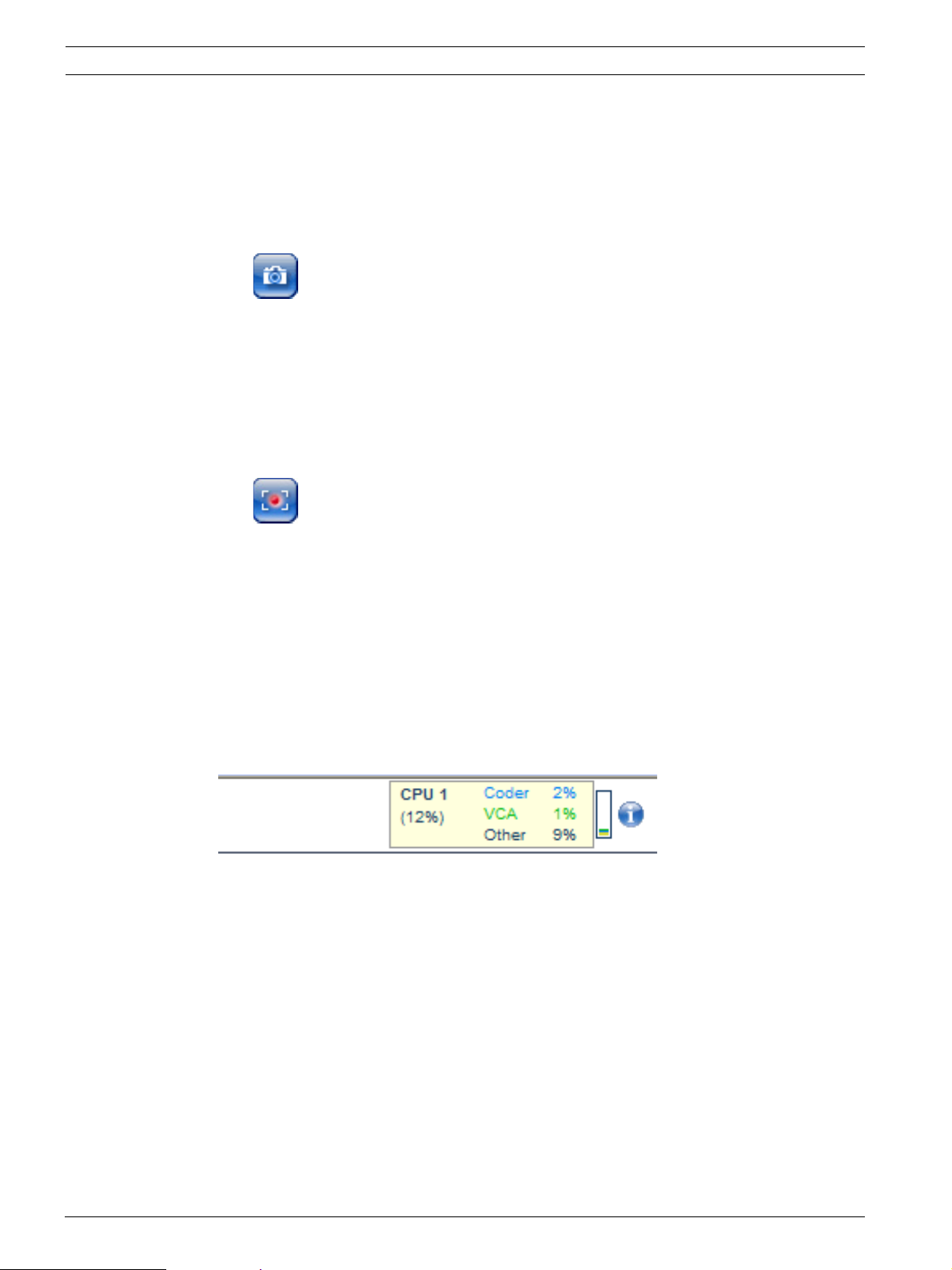
14 en | Using the AutoDome 700 Series AutoDome 700 Series IP PTZ Camera
2.6 Saving Snapshots
You can save individual images from the video sequence currently shown on the Livepage in
JPEG format on your computer's hard drive. The icon for recording single images is only
visible if the unit is configured to enable this process.
Click the icon. The storage location depends on the configuration of the AutoDome 700
Series.
2.7 Recording Video Sequences
You can save sections of the video sequence currently shown on the Livepage on your
computer's hard drive. The icon for recording video sequences is only visible if the unit is
configured to enable this process.
1. Click the icon to start recording. The storage location depends on the configuration of
the AutoDome 700 Series. A red dot in the icon indicates that recording is in progress.
2. Click the icon again to stop recording.
3. To change the storage location for the recorded video, navigate to the Livepage settings
on the Settings page.
Image Resolution
Sequences are saved at the resolution that has been preset in the configuration for the
encoder (see Section 4.3 Basic Mode: Network, page 20).
2.8 Processor Load
If the AutoDome 700 Series is accessed via the Web browser, you will see the processor load
indicator in the top left of the window next to the manufacturer's logo.
You can obtain additional information to help when you troubleshoot or fine-tune the unit. The
values indicate the proportions of the individual functions on the encoder load, shown as
percentages.
Move the cursor over the graphic indicator. Some additional numerical values are also
displayed.
F.01U.215.777 | 1.0 | 2011.07 User Manual Bosch Security Systems, Inc.
Page 15
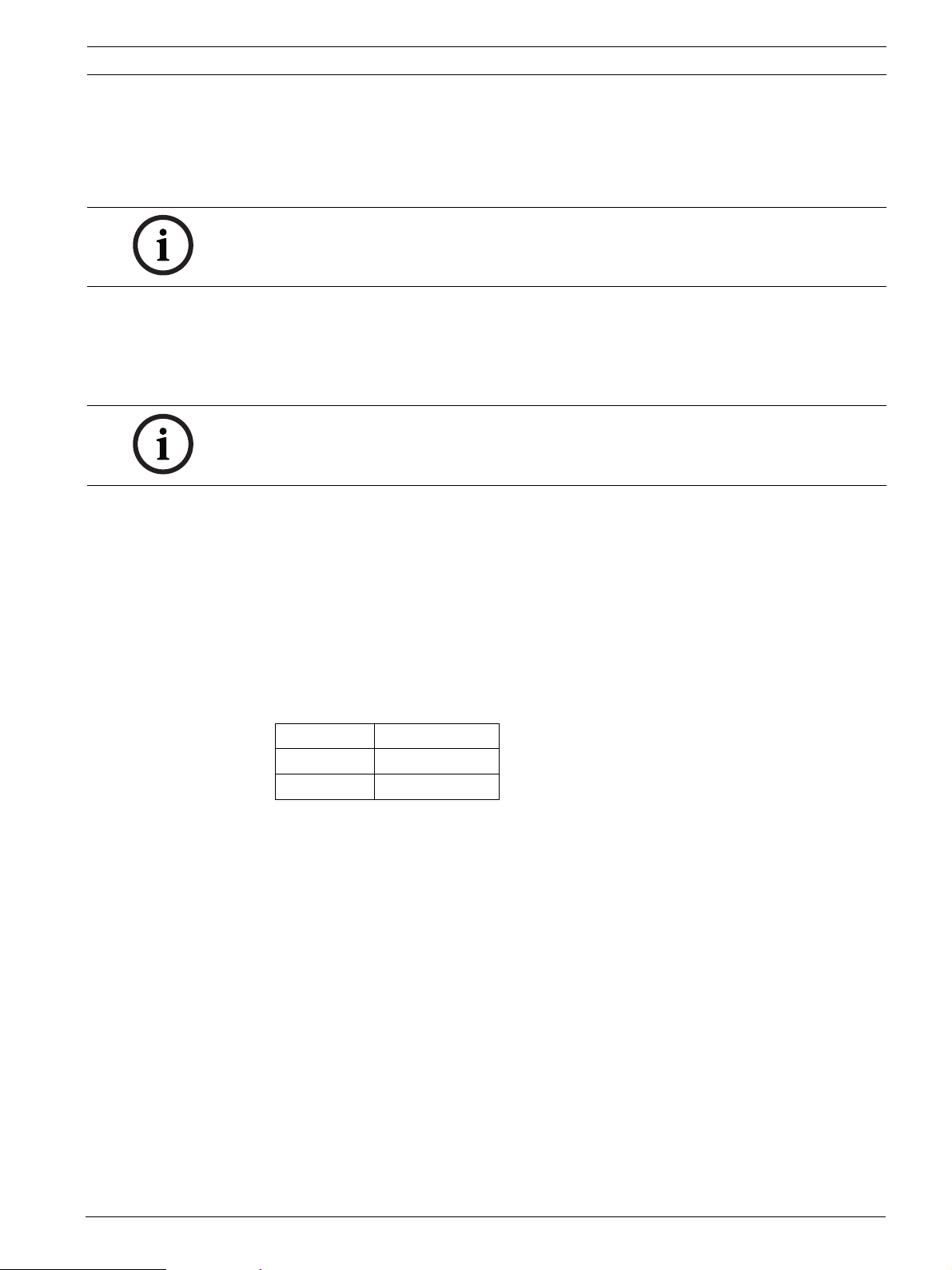
AutoDome 700 Series IP PTZ Camera VG5 Audio Connections | en 15
3 VG5 Audio Connections
The audio version of the AutoDome 700 Series has one audio input for line signals. The audio
signals are transmitted one-way and in-sync with the video signals. As a result, a door
intercom system can be connected at the camera location.
NOTICE!
The line ports of the intercom should be used for transmitting audio signals on the intercom
systems.
3.1 Audio Line Input Specifications
The following Line In specifications should be complied with in all cases:
– 5.5 Vpp max. Input voltage Impedance 9 Kohm, typical
– Sampling rate 8 KHz, 16 Bit, mono
NOTICE!
There is an internal gain level adjustment in case the signal level is too low.
3.1.1 Wire Specifications
Long distances are more susceptible to introducing noise into the signal.
Wire Type: Coax wire, AWG is dependant on the connector style selected
Maximum Distance: Depends on the signal level
3.1.2 Connections
The Audio Input must be connected to the Biphase Input as follows:
1. Remove the 110 Ω Biphase termination resistor.
2. Connect an audio source with line level to the Biphase input of the VG5 as shown in the
chart below:
Contact Description
Biphase + Audio In
Biphase - Ground
Bosch Security Systems, Inc. User Manual F.01U.215.777 | 1.0 | 2011.07
Page 16
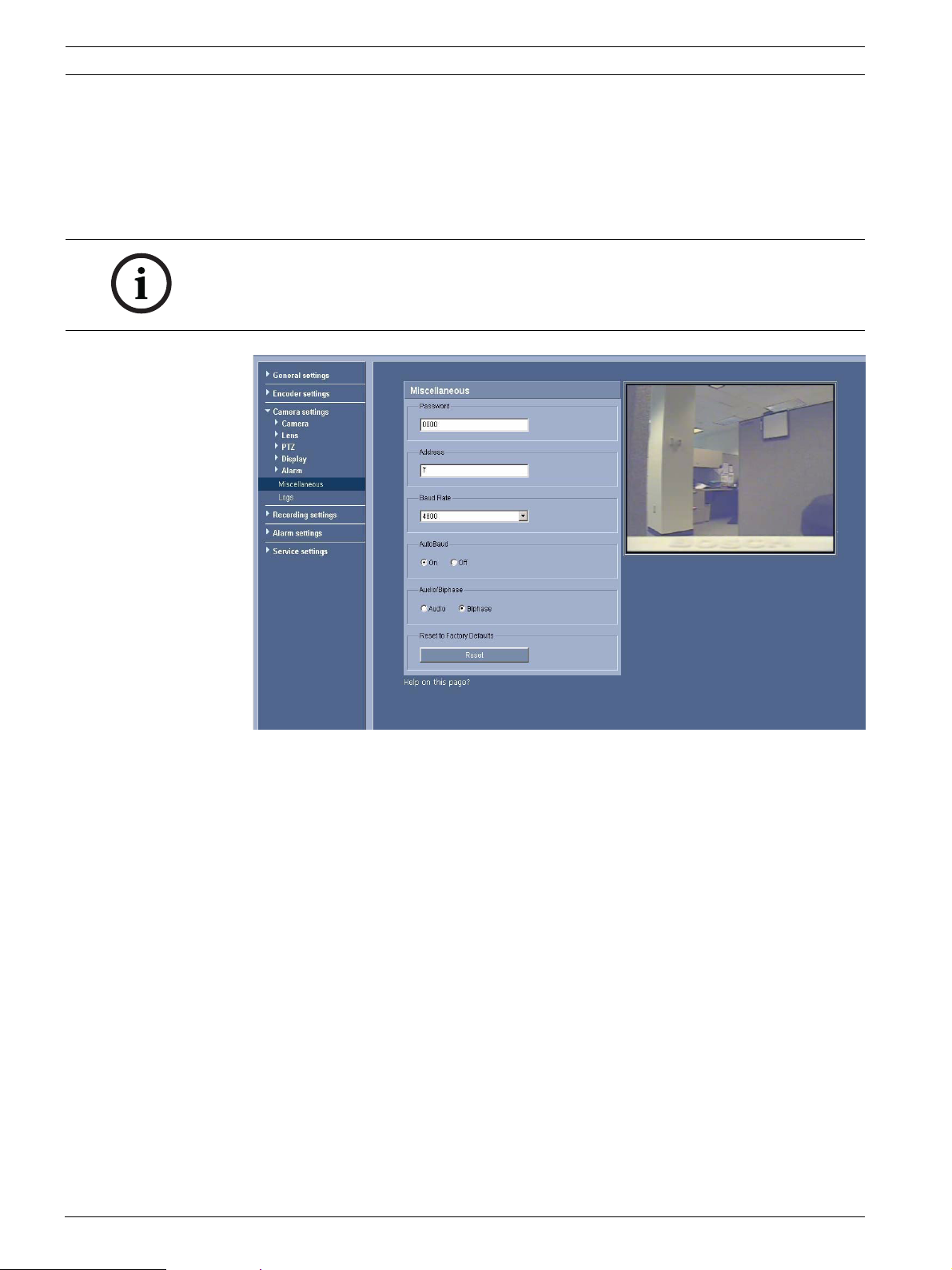
16 en | VG5 Audio Connections AutoDome 700 Series IP PTZ Camera
3.1.3 Activating Audio Reception
To configure audio via the Web browser, do the following:
1. Open the AutoDome 700 Series Livepage, then click the Settings tab.
2. Click the Camera Settings link from the left pane, then click Miscellaneous. The
AutoDome 700 Series displays the Audio settings.
3. Click the Audio radio button to activate audio over IP.
NOTICE!
The audio signal is sent in a separate data stream parallel to the video data, and so increases
the network load. The audio data is encoded according to G.711 or L16 and requires an
additional bandwidth of approximately 80 Kbit/s for each connection.
Figure 3.1 Configuring Audio Settings
F.01U.215.777 | 1.0 | 2011.07 User Manual Bosch Security Systems, Inc.
Page 17
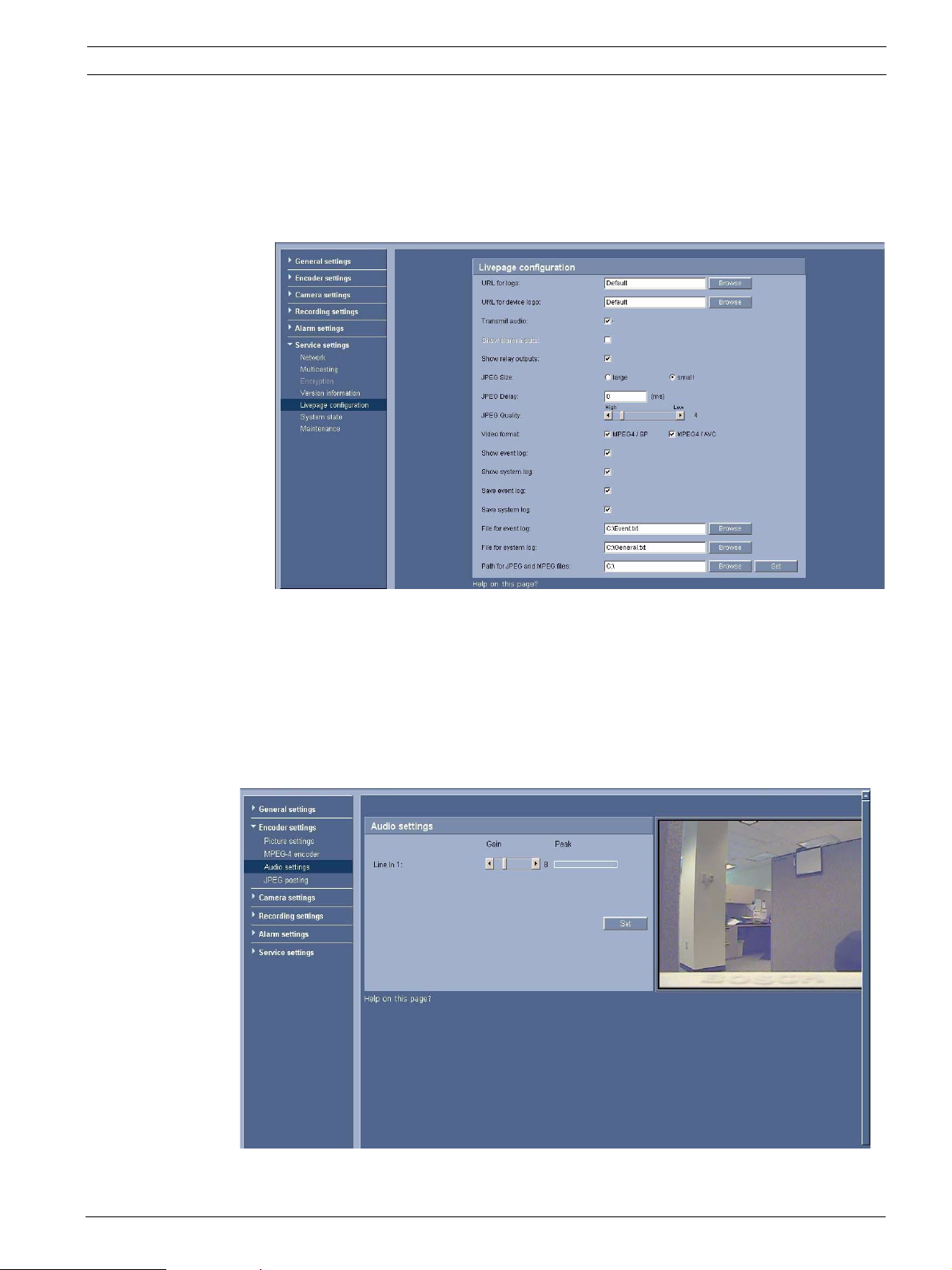
AutoDome 700 Series IP PTZ Camera VG5 Audio Connections | en 17
3.1.4 Enabling Audio Transmission
To transmit audio via the IP connection, do the following:
1. Open the AutoDome 700 Series Livepage, then click the Settings tab.
2. Click Service Settings from the left pane, then click Livepage Configuration. The
AutoDome 700 Series displays the Livepage Configuration screen (see Figure 3.2).
3. Click the Transmit Audio radio button to enable for audio.
Figure 3.2 Livepage Configuration
3.1.5 Configuring Gain (optional)
Input gain control is supported over a range of -34dB to +12dB. The current video image is
shown in the small window next to the slide controls to help verify the audio source and
improve the Peak levels. Set the gain of the audio signals to suit your specific requirements.
Changes are effective immediately. The current level is displayed next to the slide control to
help do this. Make sure that the display does not go beyond the green zone during
modulation.
Figure 3.3 Setting Audio
Bosch Security Systems, Inc. User Manual F.01U.215.777 | 1.0 | 2011.07
Page 18
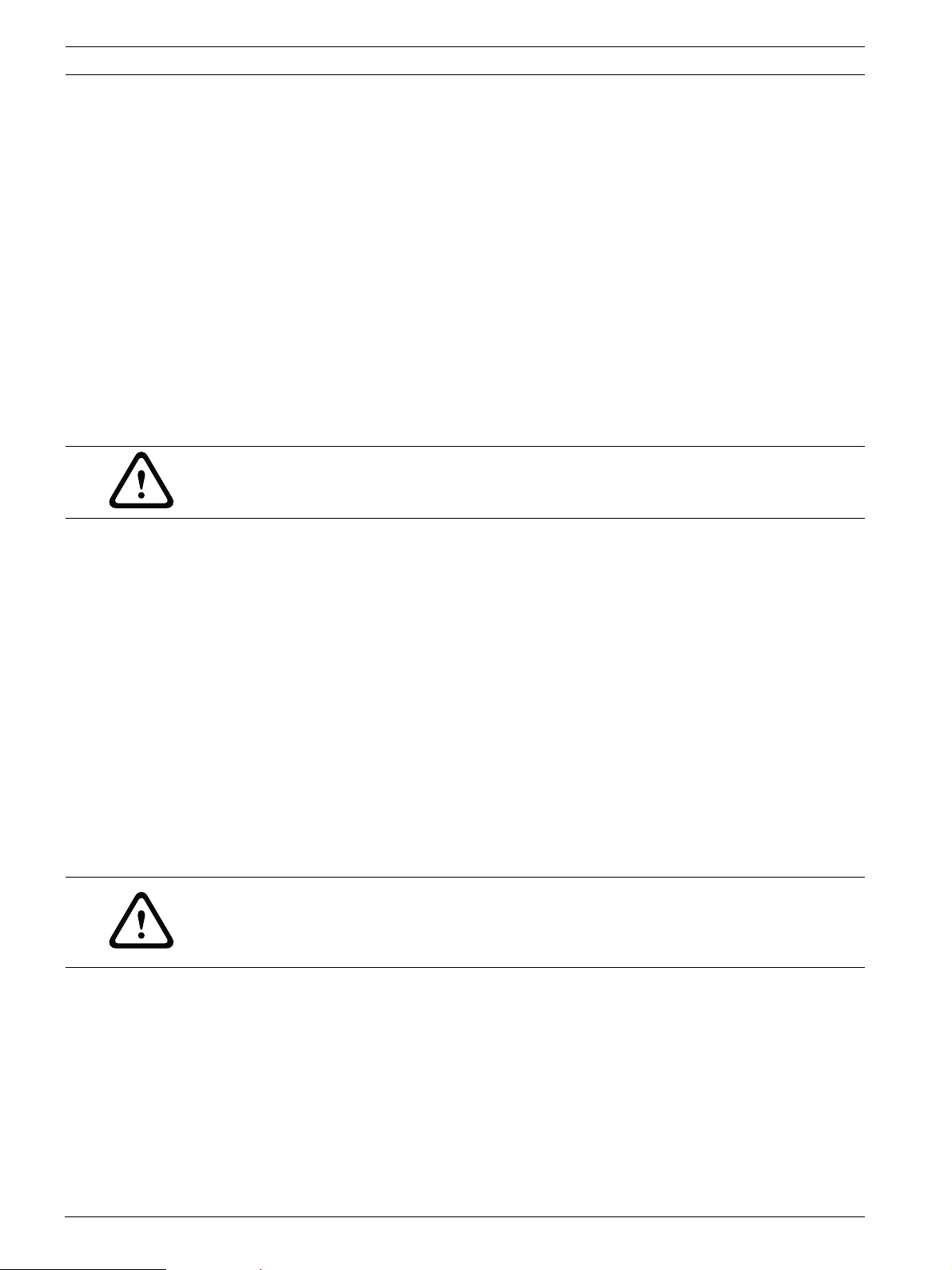
18 en | Configuring the AutoDome 700 Series AutoDome 700 Series IP PTZ Camera
4 Configuring the AutoDome 700 Series
The SETTINGS page provides access to the configuration menu, which contains all the unit's
parameters arranged in groups. You can view the current settings by opening one of the
configuration screens. You can change the settings by entering new values or by selecting a
predefined value from a list field.
There are two options for configuring the unit or checking the current settings:
– Basic mode
– Advanced mode
In Basic Mode the most important parameters are arranged in seven groups. This allows you
to change the basic settings with just a few entries and then put the device into operation.
Advanced Mode is recommended for expert users or system support personnel. You can
access all unit parameters in this mode. Settings that affect the fundamental functionality of
the unit (such as firmware updates) can only be altered in the advanced mode.
All parameter groups are described in this chapter in the order in which they are listed in the
configuration menu, from the top of the screen to the bottom.
CAUTION!
The settings in the advanced mode should only be processed or modified by expert users or
system support personnel.
All settings are backed up in the AutoDome 700 Series memory so they are not lost even if the
power fails.
Starting Configuration
Click the SETTINGS link in the upper section of the window. The Web browser opens a
new page with the configuration menu.
Navigation
1. Click one of the menu items in the left window margin. The corresponding submenu is
displayed.
2. Click one of the entries in the submenu. The Web browser opens the corresponding
page.
Making Changes
Each configuration screen shows the current settings. You can change the settings by entering
new values or by selecting a predefined value from a list field.
After each change, click Set to save the change.
CAUTION!
Save each change with the associated Set button.
Clicking the Set button saves the settings only in the current field. Changes in any other fields
are ignored.
F.01U.215.777 | 1.0 | 2011.07 User Manual Bosch Security Systems, Inc.
Page 19
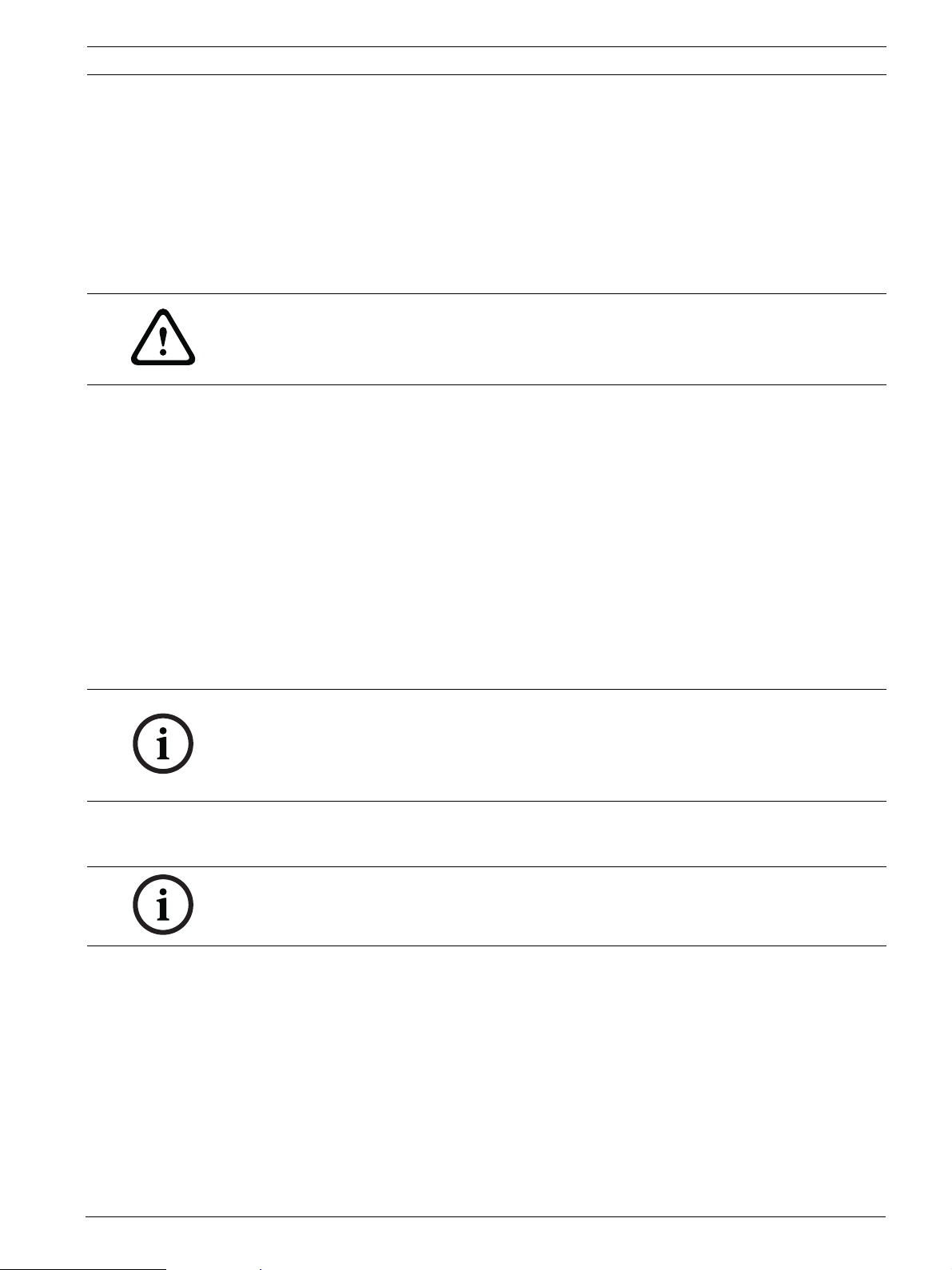
AutoDome 700 Series IP PTZ Camera Configuring the AutoDome 700 Series | en 19
4.1 Basic Mode: Device Access
Device name
You can give the AutoDome 700 Series a name to make it easier to identify. The name makes
the task of administering multiple units in larger video monitoring systems easier, for example
using the Bosch Video Management System programs.
The device name is used for the remote identification of a unit, in the event of an alarm for
example. For this reason, enter a name that makes it as easy as possible to quickly identify the
location.
CAUTION!
Do not use any special characters, for example &, in the name.
Special characters are not supported by the system's internal recording management and may
therefore result in the Player or Archive Player being unable to play back the recording.
Password
An AutoDome 700 Series is generally protected by a password to prevent unauthorized access
to the unit. You can use different authorization levels to limit access.
The AutoDome 700 Series operates with three authorization levels: service, user and live.
The highest authorization level is service. After entering the correct password, you can access
all the functions of the AutoDome 700 Series and change all configuration settings.
With the user authorization level, you can operate the unit and also control cameras, for
example, but you cannot change the configuration.
The lowest authorization level is live. It can only be used to view the live video image and
switch between the different live image displays.
You can define and change a password for each authorization level if you are logged in as
service or if the unit is not password protected.
Enter the password for the appropriate authorization level here.
NOTICE!
Proper password protection is only guaranteed when all higher authorization levels are also
protected with a password. If a live password is assigned, for example, a service and a user
password must also be set. When assigning passwords, you should therefore always start
from the highest authorization level, service, and use different passwords.
Confirm password
In each case, enter the new password a second time to eliminate typing mistakes.
NOTICE!
A new password is only saved when you click the Set button. You should therefore click the
Set button immediately after entering and confirming a password.
4.2 Basic Mode: Date/Time
Device date/Device time/Device time zone
If there are multiple devices operating in your system or network, it is important to
synchronize their internal clocks. For example, it is only possible to identify and correctly
evaluate simultaneous recordings when all units are operating on the same time. If necessary,
you can synchronize the unit with your computer's system settings.
Click the Sync to PC button to copy your computer's system time to the AutoDome 700
Series.
Bosch Security Systems, Inc. User Manual F.01U.215.777 | 1.0 | 2011.07
Page 20
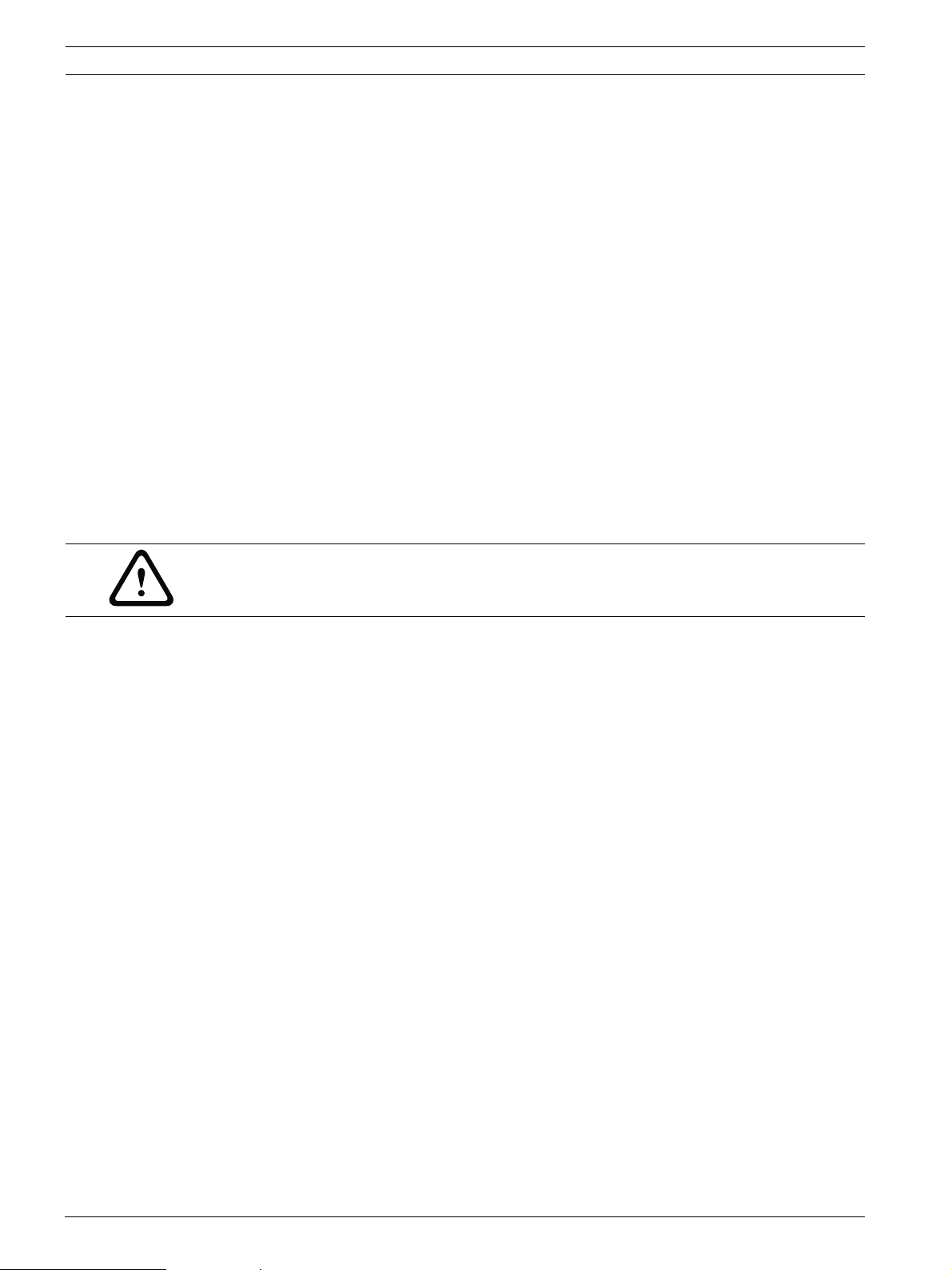
20 en | Configuring the AutoDome 700 Series AutoDome 700 Series IP PTZ Camera
Time server IP address
The AutoDome 700 Series can receive the time signal from a time server using various time
server protocols, and then use it to set the internal clock. The unit polls the time signal
automatically once every minute.
Enter the IP address of a time server here.
Time server type
Select the protocol that is supported by the selected time server. Preferably, you should
select the SNTP server as the protocol. This supports a high level of accuracy and is required
for special applications and subsequent function extensions.
Select Time server for a time server that works with the protocol RFC 868.
4.3 Basic Mode: Network
The settings on this page are used to integrate the AutoDome 700 Series into an existing
network.
Some changes only take effect after the unit is rebooted. In this case, the Set button changes
to Set and Reboot.
1. Make the desired changes.
2. Click the Set and Reboot button. The AutoDome 700 Series is rebooted and the changed
settings are activated.
CAUTION!
If you change the IP address, subnet mask or gateway address, the AutoDome 700 Series is
only available under the new addresses after the reboot.
DHCP
If a DHCP server is employed in the network for the dynamic assignment of IP addresses, you
can activate acceptance of IP addresses automatically assigned to the AutoDome 700 Series.
Certain applications (VIDOS, Bosch Video Management System, Archive Player, Configuration
Manager) use the IP address for the unique assignment of the unit. If you use these
applications, the DHCP server must support the fixed assignment between IP address and
MAC address, and must be appropriately set up so that, once an IP address is assigned, it is
retained each time the system is rebooted.
IP address
Enter the desired IP address for the AutoDome 700 Series in this field. The IP address must
be valid for the network.
Subnet mask
Enter the appropriate subnet mask for the selected IP address here.
Gateway address
If you want the unit to establish a connection to a remote location in a different subnet, enter
the IP address of the gateway here. Otherwise leave the box blank (0.0.0.0).
F.01U.215.777 | 1.0 | 2011.07 User Manual Bosch Security Systems, Inc.
Page 21
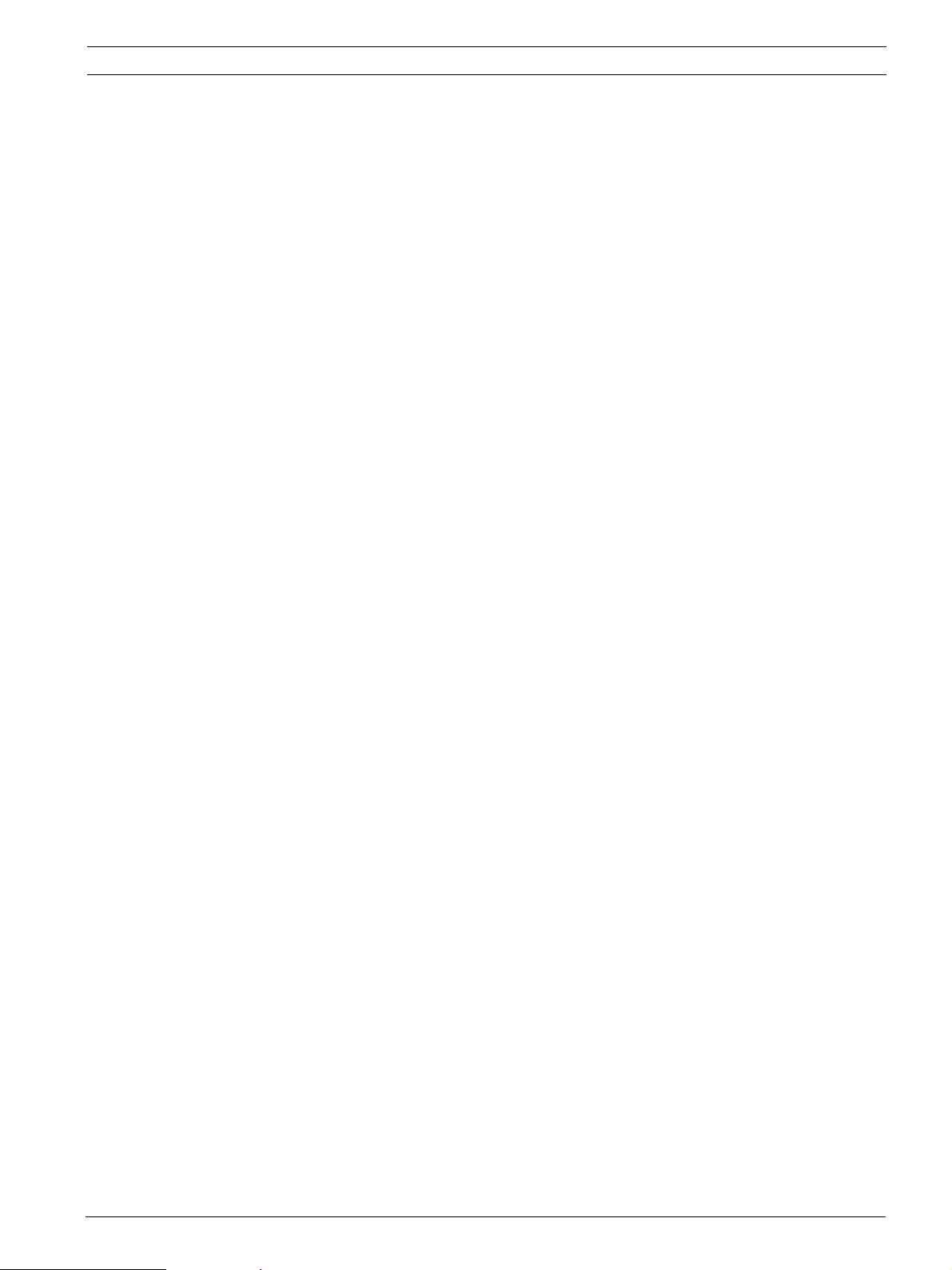
AutoDome 700 Series IP PTZ Camera Configuring the AutoDome 700 Series | en 21
4.4 Basic Mode: Encoder
Non-recording profile
You can select a profile for encoding the video signal.
You can use this to adapt the video data transmission to the operating environment (for
example network structure, bandwidth, data load).
Pre-programmed profiles are available, each giving priority to different perspectives. When
selecting a profile, details are displayed in the list field.
– High resolution 1
Target bit rate: 2000 kbps
Maximum bit rate: 4000 kbps
Encoding interval: 30.00 ips
– High resolution 2
Target bit rate: 1500 kbps
Maximum bit rate: 3000 kbps
Encoding interval: 30.00 ips
– Low bandwidth
Target bit rate: 700 kbps
Maximum bit rate: 1500 kbps
Encoding interval: 30.00 ips
– DSL
Target bit rate: 400 kbps
Maximum bit rate: 500 kbps
Encoding interval: 30.00 ips
– ISDN (2B)
Target bit rate: 80 kbps
Maximum bit rate: 100 kbps
Encoding interval: 30.00 ips
– ISDN (1B)
Target bit rate: 40 kbps
Maximum bit rate: 50 kbps
Encoding interval: 30.00 ips
– Modem
Target bit rate: 20 kbps
Maximum bit rate: 22 kbps
Encoding interval: 30.00 ips
– GSM
Target bit rate: 7 kbps
Maximum bit rate: 8 kbps
Encoding interval: 30.00 ips
Bosch Security Systems, Inc. User Manual F.01U.215.777 | 1.0 | 2011.07
Page 22
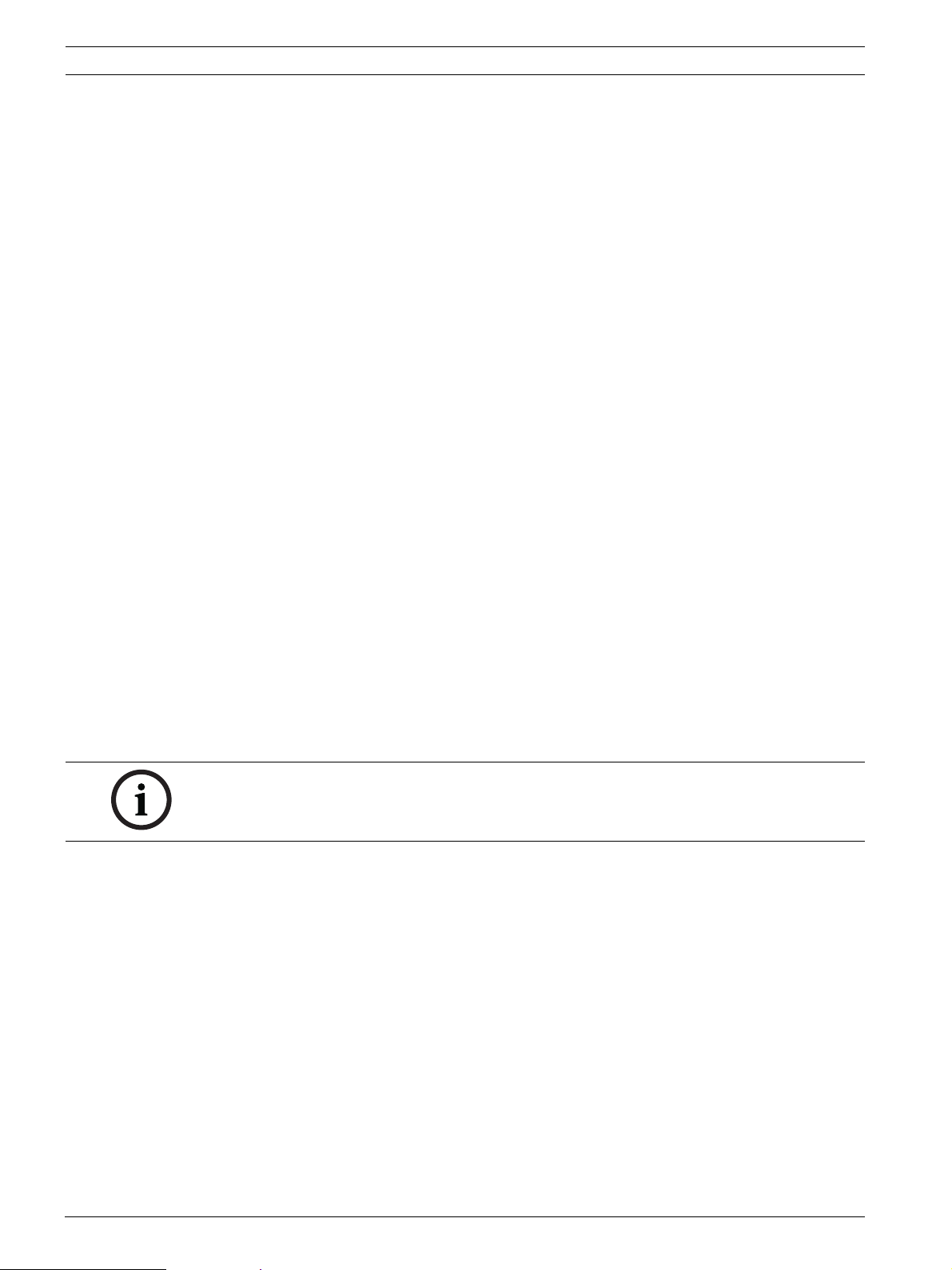
22 en | Configuring the AutoDome 700 Series AutoDome 700 Series IP PTZ Camera
4.5 Basic Mode: Audio
You can set the gain of the audio signals to suit your specific requirements. The current video
image is shown in the small window next to the slide controls to help you check the audio
source and improve assignments. Your changes are effective immediately.
If you connect via Web browser, you must activate the audio transmission on the Livepage
Functions page (see Section 2.5 The Livepage, page 10). For other connections, the
transmission depends on the audio settings of the respective system.
Audio
The audio signals are sent in a separate data stream parallel to the video data, and so increase
the network load. The audio data are encoded according to G.711 and require an additional
bandwidth of approx. 80 kbps for each connection. If you do not want any audio data to be
transmitted, select Off.
Line In
You can set the line input gain. Make sure that the display does not go beyond the green zone
during modulation.
4.6 Basic Mode: Recording
You can record the images from the AutoDome 700 Series on various local storage media or
on an appropriately configured iSCSI system.
Here you can select a storage medium and immediately start the recording.
Storage medium
1. Select the required storage medium from the list.
2. Click the Start button to start the recording immediately.
4.7 Basic Mode: System Overview
The data on this page are for information purposes only and cannot be changed. Keep a
record of this information in case technical assistance is required.
NOTICE!
You can select all required text on this page with the mouse and copy it to the clipboard with
the [Ctrl]+[C] key combination, for example if you want to send it via e-mail.
4.8 Advanced Mode: General
4.9 Identification
Device ID
Each AutoDome 700 Series should be assigned a unique identifier that you can enter here as
an additional means of identification.
Device Name
The camera name makes it easier to identify the remote camera location, in the event of an
alarm for example. It will be displayed in the video screen if configured to do so. The camera
name makes the task of administering cameras in larger video monitoring systems easier, for
example using the VIDOS or Bosch Video Management System programs.
Enter a unique, unambiguous name for the camera in this field. You can use both lines for this.
F.01U.215.777 | 1.0 | 2011.07 User Manual Bosch Security Systems, Inc.
Page 23
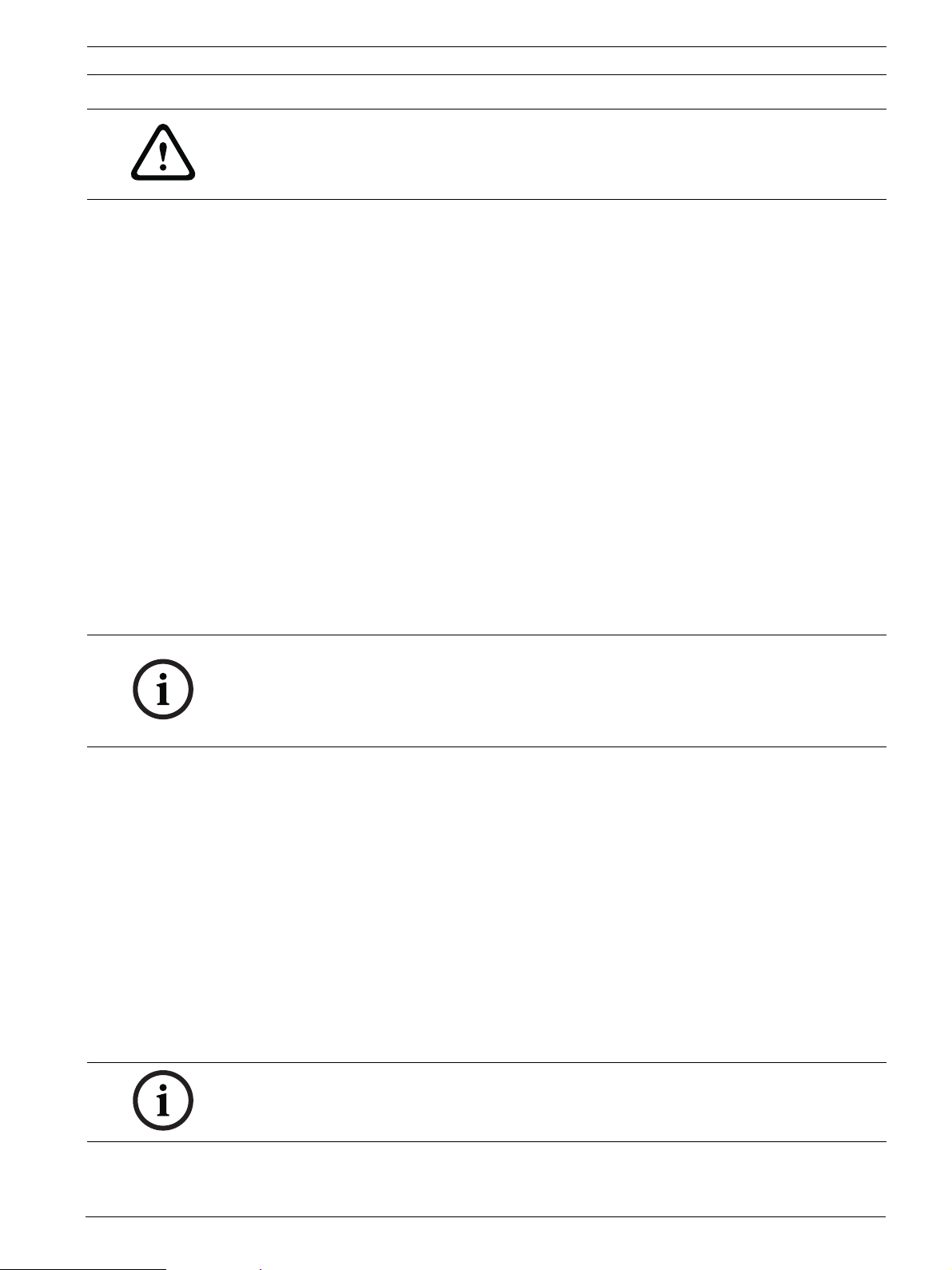
AutoDome 700 Series IP PTZ Camera Configuring the AutoDome 700 Series | en 23
CAUTION!
Do not use any special characters, for example &, in the name.
Special characters are not supported by the system's internal recording management and may
therefore result in the Player or Archive Player being unable to play back the recording.
You can use the second line for entering additional characters; these can be selected from a
table.
1. Click the icon next to the second line. A new window with the character map is opened.
2. Click the required character. The character is inserted into the Result field.
3. In the character map, click the << and >> icons to move between the different pages of
the table, or select a page from the list field.
4. Click the < icon to the right of the Result field to delete the last character, or click the X
icon to delete all characters.
5. Now click the OK button to apply the selected characters to the second line of the
Camera 1 parameters. The window will close.
Initiator extension
You can attach your own text to the initiator name of the AutoDome 700 Series to make the
unit easier to identify in large iSCSI systems. This text is added to the initiator name,
separated from it by a full stop. You can see the initiator name in the System Overview page.
4.10 Password
An AutoDome 700 Series is generally protected by a password to prevent unauthorized access
to the unit. You can use different authorization levels to limit access.
NOTICE!
Proper password protection is only guaranteed when all higher authorization levels are also
protected with a password. If a live password is assigned, for example, a service and a user
password must also be set. When assigning passwords, you should therefore always start
from the highest authorization level, service, and use different passwords.
Password
The AutoDome 700 Series operates with three authorization levels: service, user and live.
The highest authorization level is service. After entering the correct password, you can access
all the functions of the AutoDome 700 Series and change all configuration settings.
With the user authorization level, you can operate the unit and also control cameras, for
example, but you cannot change the configuration.
The lowest authorization level is live. It can only be used to view the live video image and
switch between the different live image displays.
You can define and change a password for each authorization level if you are logged in as
service or if the unit is not password protected.
Enter the password for the appropriate authorization level here.
Confirm password
In each case, enter the new password a second time to eliminate typing mistakes.
NOTICE!
A new password is only saved when you click the Set button. You should therefore click the
Set button immediately after entering and confirming a password.
Bosch Security Systems, Inc. User Manual F.01U.215.777 | 1.0 | 2011.07
Page 24

24 en | Configuring the AutoDome 700 Series AutoDome 700 Series IP PTZ Camera
4.11 Date/Time
Date format
Select your required date format.
Device date/Device time
If there are multiple devices operating in your system or network, it is important to
synchronize their internal clocks. For example, it is only possible to identify and correctly
evaluate simultaneous recordings when all units are operating on the same time.
1. Enter the current date. Since the unit time is controlled by the internal clock, there is no
need to enter the day of the week – it is added automatically.
2. Enter the current time or click the Sync to PC button to copy your computer's system
time to the AutoDome 700 Series.
Device time zone
Select the time zone in which your system is located.
Daylight saving time
The internal clock can switch automatically between normal and daylight saving time (DST).
The unit already contains the data for DST switch-overs up to the year 2018. You can use
these data or create alternative time saving data if required.
NOTICE!
If you do not create a table, there will be no automatic switching. When changing and clearing
individual entries, remember that two entries are usually related to each other and dependent
on one another (switching to summer time and back to normal time).
1. First check whether the correct time zone is selected. If it is not correct, select the
appropriate time zone for the system, and click the Set button.
2. Click the Details button. A new window will open and you will see the empty table.
3. Select the region or the city that is closest to the system's location from the list field
below the table.
4. Click the Generate button to generate data from the database in the unit and enter it into
the table.
5. Make changes by clicking an entry in the table. The entry is selected.
6. Clicking the Delete button will remove the entry from the table.
7. Select other values from the list fields below the table to change the entry. Changes are
made immediately.
8. If there are empty lines at the bottom of the table, for example after deletions, you can
add new data by marking the row and selecting required values from the list fields.
9. Now click the OK button to save and activate the table.
Time server IP address
The AutoDome 700 Series can receive the time signal from a time server using various time
server protocols, and then use it to set the internal clock. The unit polls the time signal
automatically once every minute.
Enter the IP address of a time server here.
Time server type
Select the protocol that is supported by the selected time server. Preferably, you should
select the SNTP server as the protocol. This supports a high level of accuracy and is required
for special applications and subsequent function extensions.
Select Time server for a time server that works with the protocol RFC 868.
F.01U.215.777 | 1.0 | 2011.07 User Manual Bosch Security Systems, Inc.
Page 25

AutoDome 700 Series IP PTZ Camera Configuring the AutoDome 700 Series | en 25
4.12 Display Stamping
Various overlays or “stamps” in the video image provide important supplementary
information. These overlays can be enabled individually and are arranged on the image in a
clear manner.
Camera name stamping
This field sets the position of the camera name overlay. It can be displayed at the Top, at the
Bottom or at a position of your choice that you can then specify using the Custom option. Or
it can be set to Off for no overlay information.
1. Select the desired option from the list.
2. If you select the Custom option, additional fields are displayed where you can specify the
exact position (Position (XY)).
3. In the Position (XY) fields, enter the values for the desired position.
Time stamping
This field sets the position of the time overlay. It can be displayed at the Top, at the Bottom or
at a position of your choice that you can then specify using the Custom option. Or it can be
set to Off for no overlay information.
1. Select the desired option from the list.
2. If you select the Custom option, additional fields are displayed where you can specify the
exact position (Position (XY)).
3. In the Position (XY) fields, enter the values for the desired position.
Display milliseconds
If necessary, you can also display milliseconds. This information can be useful for recorded
video images; however, it does increase the processor's computing time. Select Off if you do
not need to display milliseconds.
Alarm mode stamping
Select On to display a text message overlay in the image in the event of an alarm. It can be
displayed at a position of your choice that you can then specify using the Custom option. Or it
can be set to Off for no overlay information.
1. Select the desired option from the list.
2. If you select the Custom option, additional fields are displayed where you can specify the
exact position (Position (XY)).
3. In the Position (XY) fields, enter the values for the desired position.
Alarm message
Enter the message to be displayed in the image in the event of an alarm. The maximum text
length is 31 characters.
Title OSD
Select On to continuously display sector or shot title overlays in the image. Select Momentary
to display sector or shot title overlays for a few seconds. OSD titles can be displayed at a
position of your choice, or it can be set to Off for no overlay information.
1. Select the desired option from the list.
2. Specify the exact position (Position (XY)).
3. In the Position (XY) fields, enter the values for the desired position.
Bosch Security Systems, Inc. User Manual F.01U.215.777 | 1.0 | 2011.07
Page 26

26 en | Configuring the AutoDome 700 Series AutoDome 700 Series IP PTZ Camera
Camera OSD
Select On to momentarily display camera response information, such as Digital Zoom, Iris
open/close, and Focus near/far overlays in the image. Select Off to display no information.
1. Select the desired option from the list.
2. Specify the exact position (Position (XY)).
3. In the Position (XY) fields, enter the values for the desired position.
Video watermarking
Choose On if you wish the transmitted video images to be “watermarked”. After activation, all
images are marked with a green W. A red W indicates that the sequence (live or saved) has
been manipulated.
4.13 Advanced Mode: Web Interface
4.14 Appearance
On this page you can adapt the appearance of the web interface and change the website
language to meet your requirements. If necessary, you can replace the manufacturer's logo
(top right) and the product name (top left) in the top part of the window with individual
graphics.
NOTICE!
You can use either GIF or JPEG images. The file paths must correspond to the access mode
(for example C:\Images\Logo.gif for access to local files, or http://www.mycompany.com/
images/logo.gif for access via the Internet/Intranet).
When accessing via the Internet/Intranet, ensure that a connection is always available to
display the image. The image file is not stored in the AutoDome 700 Series.
Website language
Select the language for the user interface here.
Company logo
Enter the path to a suitable graphic if you want to replace the manufacturer's logo. The image
file can be stored on a local computer, in the local network or at an Internet address.
Device logo
Enter the path to a suitable graphic if you want to replace the product name. The image file
can be stored on a local computer, in the local network or at an Internet address.
NOTICE!
If you want to use the original graphics again, simply delete the entries in the Company logo
and Device logo fields.
JPEG interval
You can specify the interval at which the individual images should be generated for the MJPEG image on the LIVEPAGE.
F.01U.215.777 | 1.0 | 2011.07 User Manual Bosch Security Systems, Inc.
Page 27

AutoDome 700 Series IP PTZ Camera Configuring the AutoDome 700 Series | en 27
4.15 Livepage Functions
On this page you can adapt theLivepage functions to your requirements. You can choose from
a variety of different options for displaying information and controls.
1. Check the box for the items that are to be made available on the Livepage. The selected
items are indicated by a check mark.
2. Check whether the required functions are available on the Livepage.
Transmit Audio
You can only select this option if audio transmission is actually switched on (see
Section 4.30 Audio, page 38).The audio signals are sent in a separate data stream parallel to
the video data, and so increase the network load. The audio data are encoded according to
G.711 and require an additional bandwidth of approx. 80 kbps for each connection.
Lease time (s)
The lease time in seconds determines the time beyond which a different user is authorized to
control the camera after no further control signals are received from the current user. After
this time interval, the camera is automatically enabled.
Show alarm inputs
The alarm inputs are displayed next to the video image as icons along with their assigned
names. If an alarm is active, the corresponding icon changes color.
Show relay outputs
Relay outputs are shown next to the video image as icons, along with their assigned names. If
the relay is switched, the icon changes color.
Show VCA trajectories
When video content analysis (VCA) is activated, check this item to show additional
information that traces the path of objects.
Show VCA metadata
When video content analysis (VCA) is activated, additional information is displayed in the live
video stream. For example, in Motion+ mode, the sensor areas for motion detection are
marked.
Show event log
The event messages are displayed along with the date and time in a field next to the video
image.
Show system log
The system messages are displayed along with the date and time in a field next to the video
image and provide information about establishing and ending connections, for example.
Allow snapshots
Here you can specify whether the icon for saving individual images should be displayed below
the live image. Individual images can only be saved if this icon is visible.
Allow local recording
Here you can specify whether the icon for saving video sequences on the local memory should
be displayed below the live image. Video sequences can only be saved if this icon is visible.
Path for JPEG and Video files
1. Enter the path for the storage location of individual images and video sequences that you
can save from the Livepage.
2. If necessary, click Browse to find a suitable directory.
Bosch Security Systems, Inc. User Manual F.01U.215.777 | 1.0 | 2011.07
Page 28

28 en | Configuring the AutoDome 700 Series AutoDome 700 Series IP PTZ Camera
4.16 Logging
Save event log
Check this option to save event messages in a text file on your local computer.
You can then view, edit and print this file with any text editor or the standard Office software.
File for event log
1. Enter the path for saving the event log here.
2. If necessary, click Browse to find a suitable directory.
Save system log
Check this option to save system messages in a text file on your local computer.
You can then view, edit and print this file with any text editor or the standard Office software.
File for system log
1. Enter the path for saving the system log here.
2. If necessary, click Browse to find a suitable directory.
4.17 Advanced Mode: Camera
4.18 Installer Menu
Orientation
Reverses the image 180º (ideal when mounting upside down). Set the orientation to Normal
(default) or Inverted.
CAUTION!
The AutoDome disables the Privacy Mask function if the orientation is set to Inverted.
SC Settings
Click the Default button to restore all camera settings to their original defaults.
SC Data
Click the default button to clear all preposition, privacy mask, and other user settings.
4.19 Encoder Profile
For the video signal encoding, you can select a code algorithm and you can change the presets
for the profiles.
You can adapt the video data transmission to the operating environment (for example network
structure, bandwidth, data load). To this end, the AutoDome 700 Series simultaneously
generates two data streams (Dual Streaming), which compression settings you can select
individually, for example one setting for transmissions to the Internet and one for LAN
connections.
F.01U.215.777 | 1.0 | 2011.07 User Manual Bosch Security Systems, Inc.
Page 29

AutoDome 700 Series IP PTZ Camera Configuring the AutoDome 700 Series | en 29
Pre-programmed profiles are available, each giving priority to different perspectives.
– High resolution 1
Target bit rate: 2000 kbps
Maximum bit rate: 4000 kbps
Encoding interval: 30.00 ips
– High resolution 2
Target bit rate: 1500 kbps
Maximum bit rate: 3000 kbps
Encoding interval: 30.00 ips
– Low bandwidth
Target bit rate: 700 kbps
Maximum bit rate: 1500 kbps
Encoding interval: 30.00 ips
– DSL
Target bit rate: 400 kbps
Maximum bit rate: 500 kbps
Encoding interval: 30.00 ips
– ISDN (2B)
Target bit rate: 80 kbps
Maximum bit rate: 100 kbps
Encoding interval: 30.00 ips
– ISDN (1B)
Target bit rate: 40 kbps
Maximum bit rate: 50 kbps
Encoding interval: 30.00 ips
– Modem
Target bit rate: 20 kbps
Maximum bit rate: 22 kbps
Encoding interval: 30.00 ips
– GSM
Target bit rate: 7 kbps
Maximum bit rate: 8 kbps
Encoding interval: 30.00 ips
You can change individual parameter values of a profile and you can also change the name.
You can switch between profiles by clicking the appropriate tabs.
CAUTION!
The profiles are rather complex. They include a large number of parameters that interact with
one another, so it is generally best to use the default profiles.
Change the profiles only once you are fully familiar with all the configuration options.
In the default setting, Stream 2 is transmitted for alarm connections and automatic
connections. Bear this fact in mind when assigning the profile.
NOTICE!
All parameters combine to make up a profile and are dependent on one another. If you enter a
setting that is outside the permitted range for a particular parameter, the nearest permitted
value will be substituted when the settings are saved.
Bosch Security Systems, Inc. User Manual F.01U.215.777 | 1.0 | 2011.07
Page 30

30 en | Configuring the AutoDome 700 Series AutoDome 700 Series IP PTZ Camera
Profile name
You can enter a new name for the profile here. The name is then displayed in the list of
available profiles in the Profile name field.
Target data rate
You can limit the data rate for the AutoDome 700 Series to optimize utilization of the
bandwidth in your network. The target data rate should be set according to the desired
picture quality for typical scenes with no excessive motion.
For complex images or frequent changes of image content due to frequent movements, this
limit can be temporarily exceeded up to the value you enter in the Maximum data rate field.
Maximum data rate
This maximum data rate is not exceeded under any circumstances. Depending on the video
quality settings for the I- and P-frames, this fact can result in individual images being skipped.
The value entered here must be at least 10% higher than the value entered in the Target data
rate field. If the value entered here is too low, it will automatically be adjusted.
Video resolution
Here you can select the desired resolution for the video image. The following resolutions are
available for standard definition settings only:
– CIF
352 × 288/240 pixels
– 4CIF/D1
704 × 576/480 pixels
Encoding Interval
The figure selected here determines the interval at which images are encoded and
transmitted. The image rate in ips (images per second) is displayed next to the text field.
Use the slide bar to select a frame rate from 30.00 ips to 1 ips.
Expert Settings
Use the expert settings to adapt the I-frame quality and the P-frame quality to specific
requirements, if necessary. The setting is based on the H.264 quantization parameter (QP).
GOP Structure
Select the structure you require for the Group of Pictures here. Depending on whether you
place greater priority on having the lowest possible delay (IP frames only) or using as little
bandwidth possible, you can choose between IP, IBP, and IBBP.
I-frame Distance
This parameter allows you to set the intervals in which the I-frames will be coded. 0 means
auto mode, whereby the video server inserts I-frames as necessary. An entry of 1 indicates
that I-frames are continuously generated. An entry of 2 indicates that only every second image
is an I-frame, and 3 only every third image etc.; the frames in between are coded as P-frames.
I-frame Quality
This setting allows you to adjust the image quality of the I-frames. The basic setting Auto
automatically adjusts the quality to the settings for the P-frame video quality. Alternatively,
you can use the slide control to set a value between 9and51. The value 9 represents the best
image quality with, if necessary, a lower frame refresh rate depending on the settings for the
maximum data rate. A value of 51 results in a very high refresh rate and lower image quality.
F.01U.215.777 | 1.0 | 2011.07 User Manual Bosch Security Systems, Inc.
Page 31

AutoDome 700 Series IP PTZ Camera Configuring the AutoDome 700 Series | en 31
P-frame Quality
This setting allows you to adjust the maximum image quality of the P-frames. The basic setting
Auto automatically adjusts to the optimum combination of movement and image definition
(focus). Alternatively, you can use the slide control to set a value between 9and51. The value
9 represents the best image quality with, if necessary, a lower frame refresh rate depending
on the settings for the maximum data rate. A value of 51 results in a very high refresh rate and
lower image quality.
Default
Click Default to return the profile to the factory default values.
4.20 Encoder Streams
Select the property and default profile for each H.264 stream and set the parameters for the
M-JPEG stream.
– H.264 BP+ bit-rate-limited
Select this setting when using hardware decoders. The bit rate is limited to 1.2 Mbps.
CABAC: off
CAVLC: on
GOP structure: IP
I-frame distance: 15
Deblocking filter: on
– H.264 MP SD
Select this setting when using software decoders, PTZ and for rapid movements in the
images.
CABAC: on
CAVLC: off
GOP structure: IP
I-frame distance: 30
Deblocking filter: on
To select the stream options:
1. Select the required encoder properties and one of the encoder profiles for each data
stream.
2. Click the Preview button. The preview screens for both data streams are shown.
3. Click the 1:1 Live View button below the preview screen to open a new window with the
original data stream and to check the image quality and the transmission rate.
Property
Select one of the H.264 standards for each stream.
Default profile
Select one of the following profiles for each stream:
– High resolution 1
– High resolution 2
– Low bandwidth
–DSL
–ISDN (2B)
–ISDN (1B)
–Modem
–GSM
Refer to Section 4.19 Encoder Profile, page 28, for more details about each stream.
Bosch Security Systems, Inc. User Manual F.01U.215.777 | 1.0 | 2011.07
Page 32

32 en | Configuring the AutoDome 700 Series AutoDome 700 Series IP PTZ Camera
Preview
Click the Preview button to open a small static preview window for each stream. To enlarge
the preview and view live video, click the 1:1 Live View button.
JPEG stream
Select the resolution, frame rate, and image quality parameters for the M-JPEG stream.
– Frame rate: Select one of the following frame rates: 5, 10, 15, 20, 25, or 30 ips.
– Picture quality: his setting allows you to adjust the image quality. Use the slide bar to
choose a quality between Low and High.
4.21 Privacy Masks
Privacy Masking is used to block out a specific area of a scene from being viewed. Masks can
be configured as a gray area with four corners . You may define a total of 24 privacy masks.
NOTICE!
– The AutoDome disables the Privacy Mask feature if the orientation of the camera is set to
Inverted. Refer to Section 4.18 Installer Menu, page 28, for orientation settings.
– You cannot apply a privacy mask 70° (tilt direction) below the horizon.
To add a privacy mask to a scene:
1. Navigate to the scene in which you want to apply a privacy mask.
a. Click the View Control link.
b. Use the PTZ controls to view the scene.
2. Select the privacy mask number to apply to the scene.
The preview window displays a gray rectangle in the scene.
3. Click the Enable check box to activate the privacy mask.
The privacy mask in the preview window changes to orange to indicate that the mask will
appear in the video streams on the Livepage.
4. Place the cursor inside the privacy mask area in the preview window; then click and drag
to move the privacy mask.
5. Place the cursor on a corner or on a vertex of the mask rectangle; then click and drag to
expand or shrink the privacy mask area.
NOTICE!
Draw the mask 10% larger than the object to ensure that the mask completely covers the
object as the AutoDome zooms in and out.
6. Click Set to save the privacy mask size and position.
An image window displays the privacy mask.
7. To hide an individual mask, select the mask number and clear the Enable check box.
8. To hide all masks from an image view, click the Hide Masks check box.
Note: If you choose to hide all masks, you must enable each enable each individual mask
to show the mask in the scene.
F.01U.215.777 | 1.0 | 2011.07 User Manual Bosch Security Systems, Inc.
Page 33

AutoDome 700 Series IP PTZ Camera Configuring the AutoDome 700 Series | en 33
4.22 Camera Settings
White Balance
Adjusts the color settings to maintain the quality of the white areas of the image.
– ATW: allows the camera to continuously adjust color reproduction.
– Indoor: white balance tracking for indoor use.
– Outdoor: white balance tracking for outdoor use.
– AWB Hold: places the ATW on hold and saves the color settings.
– Extended ATW (default): allows the camera to constantly adjust for optimal color
reproduction.
– Manual: Red and Blue gain can be manually set to a desired position.
– Outdoor Auto: Automatically adjusts the white balance to reduce the dark tones at dawn
or dusk.
– Sodium Lamp Auto: Automatically adjusts for sodium vapor light to restore objects to
their original color.
– Sodium Lamp: Optimizes the sodium vapor light to restore objects to their original color.
Red Gain
The red gain adjustment offsets the factory white point alignment (reducing red introduces
more cyan).
Blue Gain
The blue gain adjustment offsets the factory white point alignment (reducing blue introduces
more yellow). It is only necessary to change the white point offset for special scene
conditions.
Gain Control
Adjusts the automatic gain control (AGC). Automatically sets the gain to the lowest possible
value needed to maintain a good picture.
– AGC (default): electronically brightens dark scenes, which may cause graininess in low
light scenes.
– Fixed: no enhancement. This setting disables the Max. Gain Level option.
If you select this option, the AutoDome 700 Series makes the following changes
automatically:
– Night Mode: switches to Color
– Auto Iris: switches to Constant
Maximum Gain Level
Controls the maximum value the gain can have during AGC operation. To set the maximum
gain level, choose from:
– Normal
– Medium
– High (default)
Sharpness
Adjusts the sharpness of the picture. To set the sharpness, type a value between 1 and 15
inclusive. The default setting is 12.
Shutter Mode
– Off: turns the Auto SensUP Off.
Bosch Security Systems, Inc. User Manual F.01U.215.777 | 1.0 | 2011.07
Page 34

34 en | Configuring the AutoDome 700 Series AutoDome 700 Series IP PTZ Camera
– AutoSensUp: increases camera sensitivity by increasing the integration time on the
camera. This is accomplished by integrating the signal from a number of consecutive
video frames to reduce signal noise.
If you select this option, the AutoDome makes the following change automatically:
– Auto Iris: switches to Constant
Shutter
Adjusts the electronic shutter speed (AES). Controls the time period for which light is
gathered by the collecting device. The default setting is 1/60 second for NTSC and 1/50 for
PAL cameras. The range of settings is from 1/1 to 1/10000.
Backlight Compensation
Optimizes the video level for the selected area of the image. Parts outside this area may be
underexposed or overexposed. Select On to optimize the video level for the central area of
the image. The default setting is Off.
High Sensitivity Setting
Stabilization
Turns on video stabilization.
Wide Dynamic Range
Turns on the wide dynamic range feature. Wide Dynamic Range improves image reproduction
in extreme high-contrast environments.
Night Mode
Selects night mode (B/W) to enhance lighting in low light scenes. Select from the following
options:
– Monochrome: Forces the camera to stay in Nigh Mode and transmit monochrome
images.
– Color: The camera does not switch to Night Mode regardless of ambient light conditions.
– Auto (default): The camera switches out of Night Mode after the ambient light level
reaches a pre-defined threshold.
Night Mode Threshold
Adjusts the level of light at which the camera automatically switches out of night mode (B/W)
operation. Select a value between 10 and 55 (in increments of 5), where 10 is earlier and 55 is
later.
Noise Reduction
Turns on the 2D and 3D noise reduction feature.
Noise Reduction Level
Adjusts the noise level to the appropriate level for shooting conditions. Select a value
between 1 and 5.
F.01U.215.777 | 1.0 | 2011.07 User Manual Bosch Security Systems, Inc.
Page 35

AutoDome 700 Series IP PTZ Camera Configuring the AutoDome 700 Series | en 35
4.23 Lens Settings
Auto Focus
Continuously adjusts the lens automatically to the correct focus for the sharpest picture.
– One Push (default): activates the Auto Focus feature after the camera stops moving.
Once focused, Auto Focus is inactive until the camera is moved again.
– Auto Focus: Auto Focus is always active.
– Manual: Auto Focus is inactive.
Focus Polarity
– Normal (default): focus controls operate normally.
– Reverse: focus controls are reversed.
Focus Speed
Controls how fast the Auto focus will readjust when the focus becomes blurred. Select from
the following options:
– Super Slow
– Slow (default)
– Medium
– Fast
Auto Iris
Automatically adjusts the lens to allow the correct illumination of the camera sensor. This type
of lens is recommended for use where there are low light or changing light conditions.
– Constant (default): camera constantly adjusts to varying light conditions (default).
If you select this option, the AutoDome makes the following changes automatically:
– Gain Control: switches to AGC.
–Shutter Speed: switches to default.
– Manual: camera must be manually adjusted to compensate for varying light conditions.
Iris Polarity
Capability to reverse the operation of the iris button on the controller.
– Normal (default): iris controls operate normally.
– Reverse: iris controls are reversed.
Auto Iris Level
Increases or decreases brightness according to the amount of light. Type a value between 1
and 15, inclusive. The default setting is 8.
Maximum Zoom Speed
Controls the zoom speed. The default setting is Medium.
Zoom Polarity
Capability to reverse the operation of the zoom button on the controller.
– Normal (default): zoom controls operate normally.
– Reverse: zoom controls are reversed.
Digital Zoom
Digital zoom is a method of decreasing (narrowing) the apparent angle of view of a digital
video image. It is accomplished electronically, without any adjustment of the camera's optics,
and no optical resolution is gained in the process. Select Off to disable or On to enable this
feature. The default setting is On.
Bosch Security Systems, Inc. User Manual F.01U.215.777 | 1.0 | 2011.07
Page 36

36 en | Configuring the AutoDome 700 Series AutoDome 700 Series IP PTZ Camera
4.24 PTZ Settings
Auto Pan Speed
Continuously pans the camera at a speed between right and left limit settings. Type a value
between 1 and 60 (expressed in degrees), inclusive. The default setting is 30.
Inactivity
Selects the time period the dome must be not controlled until the inactivity event will be
executed.
– Off (default): camera remains on a current scene indefinitely.
– Scene 1: camera returns to Preset 1.
– Previous Aux: camera returns to the previous activity.
Inactivity Period
Determines the behavior of the dome when the control for dome is inactive. Select a time
period from the pull-down list (3 sec. - 10 min.). The default setting is 2 minutes.
Auto Pivot
The Auto Pivot tilts the camera through the vertical position as the camera is rotated to
maintain the correct orientation of the image. Set the Auto Pivot to On (default) to
automatically rotate the camera 180º when following a subject traveling directly beneath the
camera. To disable this feature, click Off.
Freeze Frame
Select On to freeze the image while the AutoDome moves to a predetermined scene position.
Off is the default setting.
Set Autopan Left Limit
Sets the left pan limit for a user-defined Autopan.
Set Autopan Right Limit
Sets the right pan limit for a user-defined Autopan.
Tilt Up Limit
Sets the upper tilt limit of the camera.
Tilt Limits
Click the Reset button to clear the upper tilt limit.
4.25 Diagnostics
Accesses the Built-in Self Test (BIST). Click the BIST button to display the number of times
the AutoDome 700 Series:
– performed a homing event.
– failed to home properly.
– restarted.
– lost video.
F.01U.215.777 | 1.0 | 2011.07 User Manual Bosch Security Systems, Inc.
Page 37

AutoDome 700 Series IP PTZ Camera Configuring the AutoDome 700 Series | en 37
4.26 Preposition and Tours
The AutoDome 700 Series can store up to 99 preset scenes and this section allows you to
define the individual scenes and a preposition tour comprised of the defined scenes.
You define individual preposition scenes, then use these scenes to define the preposition
tour. The tour starts from the lowest scene number in the tour and progresses sequentially to
the highest scene number in the tour. The tour displays each scene for a specified dwell time
before advancing to the next scene.
By default, all scenes are part of the preposition tour unless removed.
To define and edit an individual scene:
1. Navigate to the scene that you want to define as a preposition.
a. Click the View Control link.
b. Use the PTZ controls to move the camera into position.
2. Click the Add scene (“+”) button to define the preposition.
3. Select a number for the scene, from 1 to 99.
4. Type an optional name for the scene, up to 20 characters long.
5. Click OK to save the scene to the Preposition list.
The asterisk (*) to the left of the scene name indicates the scene is part of the
preposition tour.
6. To delete a scene from the list, select the scene and click the Delete scene (“X”) button.
7. To overwrite an existing scene:
a. Click the View Control link to access the PTZ controls.
b. Use the PTZ controls to navigate to the new scene.
c. Click the scene in the Preposition list you want to overwrite.
d. Click the Overwrite scene button to apply the new scene to the existing preposition.
e. To change the name of the scene, double-click the scene in the list. Then, change the
name in the Edit Scene dialog box and click OK.
8. To view a scene in the preview window, select the scene in the list and click the Show
scene button.
9. To view a scene from the Livepage:
a. Click a scene number below the PTZ controls on the View Control tab.
b. Use the keypad and the Show Shot button on the Aux Control tab.
To define a preposition tour:
1. Create the individual scenes.
By default, all scenes in the Preposition list are in the preposition tour.
2. To remove a scene from the tour, select the scene in the list and uncheck the Include in
standard tour box.
3. Select a dwell time from the Standard preposition tour drop-down list.
4. To start the preposition tour:
a. Return to the Livepage.
b. Click the Aux Control tab.
c. Type 8 in the input box and click the Aux On button.
5. To stop the tour, type 8 and click the Aux Off button.
Bosch Security Systems, Inc. User Manual F.01U.215.777 | 1.0 | 2011.07
Page 38

38 en | Configuring the AutoDome 700 Series AutoDome 700 Series IP PTZ Camera
4.27 Sectors
Sector
The AutoDome 700 Series pan capability is 360° and is divided into 16 equal sectors. This
section allows you to apply a title for each sector and to designate any sectors as a Blanked
Sector.
To define a title for sectors:
1. Place the cursor in the input box to the right of the sector number.
2. Type a title for the sector, up to 20 characters long.
3. To blank the sector, click the check box to the right of the sector title.
4.28 Miscellaneous
Address
Allows the appropriate dome to be operated via the numerical address in the control system.
Type a number between 0000 and 9999, inclusive, to identify the camera.
4.29 Logs
To save the log file information:
1. Click Download to obtain the log information.
2. Click Save.
3. Navigate to the directory in which you want to store the log information.
4. Type a name for the log file and click Save.
4.30 Audio
You can set the gain of the audio signals to suit your specific requirements. The current video
image is shown in the small window next to the slide controls to help you check the audio
source and improve assignments. Your changes are effective immediately.
If you connect via Web browser, you must activate the audio transmission on the Livepage
Functions page (see Section 2.5 The Livepage, page 10). For other connections, the
transmission depends on the audio settings of the respective system.
Audio
The audio signals are sent in a separate data stream parallel to the video data, and so increase
the network load. The audio data are encoded according to G.711 and require an additional
bandwidth of approx. 80 kbps for each connection. If you do not want any audio data to be
transmitted, select Off.
Line In
You can set the line input gain. Make sure that the display does not go beyond the green zone
during modulation.
Record Format
Select a format for audio recording. The default value is G.711. Select L16 if you want better
audio quality with higher sampling rates. This requires approx. eight times the G.711
bandwidth.
F.01U.215.777 | 1.0 | 2011.07 User Manual Bosch Security Systems, Inc.
Page 39

AutoDome 700 Series IP PTZ Camera Configuring the AutoDome 700 Series | en 39
4.31 Advanced Mode: Recording
4.32 Storage Management
You can record the images from the AutoDome 700 Series on various local storage media or
on an appropriately configured iSCSI system.
It is also possible to let the VRM Video Recording Manager control all recording when
accessing an iSCSI system. This is an external program for configuring recording tasks for
video servers. For further information please contact your local customer service at Bosch
Security Systems, Inc.
Device manager
If you activate the VRM option in this screen, the VRM Video Recording Manager will manage
all recording and you will not be able to configure any further settings here.
CAUTION!
Activating or deactivating VRM causes the current settings to be lost; they can only be
restored through reconfiguration.
Recording media
Select the required recording media here so that you can then activate them and configure
the recording parameters.
iSCSI Media
If you want to use an iSCSI system as a recording medium, you must set up a connection to
the required iSCSI system and set the configuration parameters.
NOTICE!
The iSCSI storage system selected must be available on the network and completely set up.
Amongst other things, it must have an IP address and be divided into logical drives (LUN).
1. Enter the IP address of the required iSCSI destination in the iSCSI IP address field.
2. If the iSCSI destination is password protected, enter this into the Password field.
3. Click the Read button. The connection to the IP address will be established. In the
Storage overview field, you can see the corresponding logical drives.
Local Media
The supported local recording media are displayed in the Storage overview field.
Activating and Configuring Storage Media
The storage overview displays the available storage media. You can select individual media or
iSCSI drives and transfer these to the Managed storage media list. You can activate the
storage media in this list and configure them for storage.
CAUTION!
Each storage medium can only be associated with one user. If a storage medium is already
being used by another user, you can decouple the user and connect the drive with the
AutoDome 700 Series. Before decoupling, make absolutely sure that the previous user no
longer needs the storage medium.
Bosch Security Systems, Inc. User Manual F.01U.215.777 | 1.0 | 2011.07
Page 40

40 en | Configuring the AutoDome 700 Series AutoDome 700 Series IP PTZ Camera
1. In the Recording media section, click the iSCSI Media and Local Media tabs to display
the applicable storage media in the overview.
2. In the Storage overview section, double-click the required storage medium, an iSCSI
LUN or one of the other available drives. The medium is then added to the Managed
storage media list. In the Status column, newly added media are indicated by the status
Not active.
3. Click the Set button to activate all media in the Managed storage media list. In the
Status column, these are indicated by the status Online.
4. Check the box in the Rec. 1 or Rec. 2 to specify which data stream should be recorded
on the storage media selected. Rec. 1 stores Stream 1, Rec. 2 stores Stream 2. This
means that you can record the standard data stream on a hard drive and record alarm
images on the mobile CF card, for example.
5. Check the boxes for the Overwrite older recordings option to specify which older
recordings can be overwritten once the available memory capacity has been used.
Recording 1 corresponds to Stream 1, Recording 2 corresponds to Stream 2.
CAUTION!
If older recordings are not allowed to be overwritten when the available memory capacity has
been used, the recording in question will be stopped. You can specify limitations for
overwriting old recordings by configuring the retention time (see Section 4.34 Retention Time,
page 42).
Formatting Storage Media
You can delete all recordings on a storage medium at any time.
CAUTION!
Check the recordings before deleting and back up important sequences on the computer's
hard drive.
1. Click a storage medium in the Managed storage media list to select it.
2. Click the Edit button below the list. A new window will open.
3. Click the Formatting button to delete all recordings in the storage medium.
4. Click OK to close the window.
Deactivating Storage Media
You can deactivate any storage medium from the Managed storage media list. It is then no
longer used for recordings.
1. Click a storage medium in the Managed storage media list to select it.
2. Click the Remove button below the list. The storage medium is deactivated and removed
from the list.
F.01U.215.777 | 1.0 | 2011.07 User Manual Bosch Security Systems, Inc.
Page 41

AutoDome 700 Series IP PTZ Camera Configuring the AutoDome 700 Series | en 41
4.33 Recording Profiles
You can define up to ten different recording profiles. You will then use these recording
profiles in the recording scheduler, where they are linked with the individual days and times
(see Section 4.35 Recording Schedule, page 42).
NOTICE!
You can change or add to the recording profile description on the tabs on the Recording
Scheduler page (see Page 42).
1. Click one of the tabs to edit the corresponding profile.
2. If necessary, click the Default button to return all settings to their default values.
3. Click the Copy Settings button if you want to copy the currently visible settings to other
profiles. A new window will open and you can select the profiles in which you want to
copy the settings.
4. For each profile, click the Set button to save the settings in the unit.
Standard recording
Here you can select the mode for standard recordings.
If you select Continuous, the recording proceeds continuously. If the maximum memory
capacity is reached, older recordings will automatically be overwritten. If you select the Pre-
alarm option, recording will only take place in the pre-alarm time, during the alarm and during
the set post-alarm time.
If you select Off, no automatic recording takes place.
CAUTION!
You can specify limitations for overwriting older recordings in Continuous mode by
configuring the retention time (see Section 4.34 Retention Time, page 42).
Standard profile
From this field, you can select the encoder profile to be used for recording (see
Section 4.19 Encoder Profile, page 28).
NOTICE!
The recording profile can deviate from the standard setting Active profile and is only used
during an active recording.
Pre-alarm Time
You can select the required pre-alarm time from the list field.
Post-alarm Time
You can select the required post-alarm time from the list field.
Post-alarm profile
You can select the encoder profile to be used for recording during the post-alarm time (see
Section 4.19 Encoder Profile, page 28).
The Standard profile option adopts the selection at the top of the page.
Alarm input / Motion alarm / Video loss alarm
Here you can select the alarm sensor that is to trigger a recording.
Bosch Security Systems, Inc. User Manual F.01U.215.777 | 1.0 | 2011.07
Page 42

42 en | Configuring the AutoDome 700 Series AutoDome 700 Series IP PTZ Camera
Virtual alarm
Here you can select the virtual alarm sensors that are to trigger a recording, via RCP+
commands or alarm scripts, for example.
NOTICE!
For more information, please see the Alarm Task Script Language document and the RCP+
documentation. These documents can be found on the product CD supplied.
Recording includes
You can specify whether, in addition to video data and metadata (for example alarms, VCA
data and serial data) should also be recorded. Including metadata could make subsequent
searches of recordings easier but it requires additional memory capacity.
CAUTION!
Without metadata, it is not possible to include video content analysis in recordings.
4.34 Retention Time
You can specify the retention times for recordings. If the available memory capacity of a
medium has been used, older recordings are only overwritten if the retention time entered
here has expired.
NOTICE!
Make sure that the retention time corresponds with the available memory capacity. A rule of
thumb for the memory requirement is as follows: 1 GB per hour retention time with 4CIF for
complete frame rate and high image quality.
Retention time
Enter the required retention time in hours or days for each recording. Recording 1
corresponds to Stream 1, Recording 2 corresponds to Stream 2.
4.35 Recording Schedule
The recording scheduler allows you to link the created recording profiles with the days and
times at which the camera's images are to be recorded in the event of an alarm.
You can link any number of 15-minute intervals with the recording profiles for each day of the
week. Moving the mouse cursor over the table displays the time below it. This aids
orientation.
In addition to the normal weekdays, you can define holidays that are not in the standard
weekly schedule on which recordings are to apply. This allows you to apply a schedule for
Sundays to other days with dates that fall on varying weekdays.
1. Click the profile you want to link in the Time periods field.
2. Click in a field in the table, hold down the mouse button and drag the cursor over all the
periods to be assigned to the selected profile.
3. Use the right mouse button to deselect any of the intervals.
4. Click the Select All button to link all time intervals to the selected profile.
5. Click the Clear All button to deselect all of the intervals.
6. When you are finished, click the Set button to save the settings in the unit.
F.01U.215.777 | 1.0 | 2011.07 User Manual Bosch Security Systems, Inc.
Page 43

AutoDome 700 Series IP PTZ Camera Configuring the AutoDome 700 Series | en 43
Holidays
You can define holidays that are not in the standard weekly schedule on which recordings are
to apply. This allows you to apply a schedule for Sundays to other days with dates that fall on
varying weekdays.
1. Click the Holidays tab. Any days that have already been selected will be shown in the
table.
2. Click the Add button. A new window will open.
3. Select the desired date from the calendar. You can select several consecutive calendar
days by holding down the mouse button. These will later be displayed as a single entry in
the table.
4. Click OK to accept the selection. The window will close.
5. Assign the individual holidays to the recording profiles, as described above.
Deleting Holidays
You can delete holidays you have defined yourself at any time.
1. Click the Delete button. A new window will open.
2. Click the date you wish to delete.
3. Click OK. The item will be deleted from the table and the window will close.
4. The process must be repeated for deleting additional days.
Time periods
You can change the names of the recording profiles.
1. Click a profile and then the Rename button.
2. Enter your chosen name and then click the Rename button again.
Activating the Recording
After completing configuration you must activate the recording scheduler and start the
recording. Once recording is underway, the Recording Profiles and Recording Scheduler
pages are deactivated and the configuration cannot be modified.
You can stop the recording activity at any time and modify the settings.
1. Click the Start button to activate the recording scheduler.
2. Click the Stop button to deactivate the recording scheduler. Running recordings are
interrupted and the configuration can be changed.
Recording status
The graphic indicates the recording activity of the AutoDome 700 Series. You will see an
animated graphic while recording is taking place.
4.36 Recording Status
Certain details on the recording status are displayed here for information purposes. You
cannot change any of these settings.
Bosch Security Systems, Inc. User Manual F.01U.215.777 | 1.0 | 2011.07
Page 44

44 en | Configuring the AutoDome 700 Series AutoDome 700 Series IP PTZ Camera
4.37 Advanced Mode: Alarm
4.38 Alarm Connections
You can select how the AutoDome 700 Series responds to an alarm. In the event of an alarm,
the unit can automatically connect to a pre-defined IP address. You can enter up to ten IP
addresses to which the AutoDome 700 Series will connect in sequence in the event of an
alarm, until a connection is made.
Connect on alarm
Select On so that the AutoDome 700 Series automatically connects to a predefined IP address
in the event of an alarm.
By setting Follows input 1 the unit maintains the connection that has been automatically
established for as long as an alarm exists on alarm input 1.
NOTICE!
In the default setting, Stream 2 is transmitted for alarm connections. Bear this fact in mind
when assigning the profile (see Section 4.19 Encoder Profile, page 28).
Number of destination IP address
Specify the numbers of the IP addresses to be contacted in the event of an alarm. The unit
contacts the remote stations one after the other in the numbered sequence until a connection
is made.
Destination IP address
For each number, enter the corresponding IP address for the desired remote station.
Destination password
If the remote station is password protected, enter the password here.
In this page, you can save a maximum of ten destination IP addresses and hence up to ten
passwords for connecting to remote stations. If connections to more than ten remote stations
are to be possible, for example when initiating connections via higher-ranking systems such as
VIDOS or Bosch Video Management System, you can store a general password here. The
AutoDome 700 Series can use this general password to connect to all remote stations
protected with the same password. In this case, proceed as follows:
1. Select 10 from the Number of destination IP address list field.
2. Enter the address 0.0.0.0 in the Destination IP address field.
3. Enter your chosen password in the Destination password field.
4. Define this password as the user password for all remote stations to which a connection
is to be possible.
NOTICE!
If you enter the destination IP address 0.0.0.0 for destination 10, this address will no longer
be used for the tenth attempt at automatic connection in the event of an alarm. The parameter
is then used only to save the general password.
F.01U.215.777 | 1.0 | 2011.07 User Manual Bosch Security Systems, Inc.
Page 45

AutoDome 700 Series IP PTZ Camera Configuring the AutoDome 700 Series | en 45
Video transmission
If the unit is operated behind a firewall, TCP (HTTP port) should be selected as the transfer
protocol. For use in a local network, select UDP.
CAUTION!
Please note that in some circumstances, a larger bandwidth must be available on the network
for additional video images in the event of an alarm, in case Multicast operation is not
possible. To enable Multicast operation, select the UDP option for the Video transmission
parameter here and on the Network page (see Page 52).
Remote port
Depending on the network configuration, select a browser port here. The ports for HTTPS
connections will be available only if the On option is selected in the SSL encryption
parameter.
Video output
If you know which unit is being used as the receiver, you can select the analog video output to
which the signal should be switched. If the destination unit is unknown, it is advisable to
select the First available option. In this case, the image is placed on the first free video
output. This is an output on which there is no signal. The connected monitor only displays
images when an alarm is triggered. If you select a particular video output and a split image is
set for this output on the receiver, you can also select from Decoder the decoder in the
receiver that is to be used to display the alarm image.
NOTICE!
Refer to the destination unit documentation concerning image display options and available
video outputs.
Decoder
Select a decoder of the receiver to display the alarm image. The decoder selected has an
impact on the position of the image in a split screen. For example, you can specify via a VIP XD
that the upper-right quadrant should be used to display the alarm image by selecting decoder
2.
SSL encryption
The data for the connection, for example the password, can be securely transmitted with SSL
encryption. If you have selected the On option, only encrypted ports are offered in the
Remote port parameter.
NOTICE!
Please note that the SSL encryption must be activated and configured at both ends of a
connection. This requires the appropriate certificates to be uploaded onto the AutoDome 700
Series.
You can activate and configure encryption of the media data (video and metadata) on the
Encryption page (see Section 4.52 Encryption, page 58).
Auto-connect
Select the On option to automatically re-establish a connection to one of the previously
specified IP addresses after each reboot, after a connection breakdown or after a network
failure.
NOTICE!
In the default setting, Stream 2 is transmitted for automatic connections. Bear this fact in
mind when assigning the profile (see Section 4.19 Encoder Profile, page 28).
Bosch Security Systems, Inc. User Manual F.01U.215.777 | 1.0 | 2011.07
Page 46

46 en | Configuring the AutoDome 700 Series AutoDome 700 Series IP PTZ Camera
4.39 VCA
The AutoDome 700 Series contains an integrated video content analysis (VCA), which can
detect and analyze changes in the signal on the basis of image processing. Such changes can
be due to movements in the camera's field of view.
You can select various VCA configurations and adapt these to your application as required.
The Silent MOTION+ configuration is active by default. In this configuration, metadata is
created to facilitate searches of recordings; however, no alarm is triggered.
1. Select a VCA configuration and make the required settings.
2. If necessary, click the Default button to return all settings to their default values.
VCA Profiles
You can configure two profiles with different VCA configurations. You can save profiles on
your computer's hard drive and load saved profiles from there. This can be useful if you want
to test a number of different configurations. Save a functioning configuration and test new
settings. You can use the saved configuration to restore the original settings at any time.
NOTICE!
If computing power becomes short, the highest priority is always the live images and
recordings. This can lead to impairment of the video content analysis. You should therefore
observe the processor load and optimize the encoder settings or the video content analysis
settings as necessary.
1. Select a VCA profile and enter the required settings.
2. If necessary, click the Default button to return all settings to their default values.
3. Click the Save... button to save the profile settings to another file. A new window is
opened, in which you can specify where you want to save the file and what name you
want to save it under.
4. Click the Load... button to load a saved profile. A new window opens in which you can
select the profile file and specify where to save the file.
VCA configuration
Select one of the profiles here to activate it or edit it.
You can rename the profile.
1. To rename the file, click the icon to the right of the list field and enter the new profile
name in the field.
2. Click the icon again. The new profile name is saved.
Alarm status
The alarm status is displayed here for information purposes. This means you can check the
effects of your settings immediately.
Analysis type
Select the required analysis algorithm. By default, only MOTION+ is available – this offers a
motion detector and essential recognition of tampering.
NOTICE!
Additional analysis algorithms with comprehensive functions such as IVMD and IVA are
available from Bosch Security Systems, inc.
If you select one of these algorithms, you can set the corresponding parameters here directly.
You can find information on this in the relevant documents on the product CD supplied.
F.01U.215.777 | 1.0 | 2011.07 User Manual Bosch Security Systems, Inc.
Page 47

AutoDome 700 Series IP PTZ Camera Configuring the AutoDome 700 Series | en 47
Metadata is always created for a video content analysis, unless this was explicitly excluded.
Depending on the analysis type selected and the relevant configuration, additional
information overlays the video image in the preview window next to the parameter settings.
With the MOTION+ analysis type, for example, the sensor fields in which motion is recorded
will be marked with rectangles.
NOTICE!
On the LIVEPAGE Functions page, you can also enable additional information overlays for the
LIVEPAGE (see Section 4.15 Livepage Functions, page 27).
Motion detector (MOTION+ only)
For the detector to function, the following conditions must be met:
– Analysis must be activated.
– At least one sensor field must be activated.
– The individual parameters must be configured to suit the operating environment and the
desired responses.
– The sensitivity must be set to a value greater than zero.
CAUTION!
Reflections of light (off glass surfaces, etc.), switching lights on or off or changes in the light
level caused by cloud movement on a sunny day can trigger unintended responses from the
motion detector and generate false alarms. Run a series of tests at different times of the day
and night to ensure that the video sensor is operating as intended.
For indoor surveillance, ensure constant lighting of the areas during the day and at night.
Sensitivity (MOTION+ only)
The basic sensitivity of the motion detector can be adjusted for the environmental conditions
to which the camera is subject.
The sensor reacts to variations in the brightness of the video image. The darker the
observation area, the higher the value that must be selected.
Minimum object size (MOTION+ only)
You can specify the number of sensor fields that a moving object must cover to generate an
alarm. This is to prevent objects that are too small from triggering an alarm.
A minimum value of 4 is recommended. This value corresponds to four sensor fields.
Select Area (MOTION+ only)
The areas of the image to be monitored by the motion detector can be selected. The video
image is subdivided into 858 square fields. Each of these fields can be activated or
deactivated individually. If you wish to exclude particular regions of the camera's field of view
from monitoring due to continuous movement (by a tree in the wind, etc.), the relevant fields
can be deactivated.
1. Click Select Area to configure the sensor fields. A new window will open.
2. If necessary, click Clear All first to clear the current selection (fields marked yellow).
3. Left-click the fields to be activated. Activated fields are marked yellow.
4. If necessary, click Select All to select the entire video frame for monitoring.
5. Right-click any fields you wish to deactivate.
6. Click OK to save the configuration.
7. Click the close button X in the window title bar to close the window without saving the
changes.
Bosch Security Systems, Inc. User Manual F.01U.215.777 | 1.0 | 2011.07
Page 48

48 en | Configuring the AutoDome 700 Series AutoDome 700 Series IP PTZ Camera
Tamper detection
You can reveal the tampering of cameras and video cables by means of various options. Run a
series of tests at different times of the day and night to ensure that the video sensor is
operating as intended.
NOTICE!
The options for tamper detection can only be set for fixed cameras. Dome cameras or other
motorized cameras cannot be protected in this manner as the movement of the camera itself
causes changes in the video image that are too great.
Sensitivity
NOTICE!
This and the following parameter are only accessible if the reference check is activated.
The basic sensitivity of the tamper detection can be adjusted for the environmental conditions
to which the camera is subject.
The algorithm reacts to the differences between the reference image and the current video
image. The darker the observation area, the higher the value that must be selected.
Trigger delay (s)
You can set delayed alarm triggering. The alarm is only triggered after a set time interval in
seconds has elapsed and then only if the triggering condition still exists. If the original
condition has been restored before this time interval elapses, the alarm is not triggered. This
allows you to avoid false alarms triggered by short-term changes, for example cleaning
activities in the direct field of vision of the camera.
Global change
You can set how large the global change in the video image must be for an alarm to be
triggered. This setting is independent of the sensor fields selected under Select Area. Set a
high value if fewer sensor fields need to change to trigger an alarm. With a low value, it is
necessary for changes to occur simultaneously in a large number of sensor fields to trigger an
alarm.
This option allows you to detect, independently of motion alarms, manipulation of the
orientation or location of a camera resulting from turning the camera mount bracket, for
instance.
Global change
Activate this function if the global change, as set with the Global change slide control, should
trigger an alarm.
Scene too bright
Activate this function if tampering associated with exposure to extreme light (for instance,
shining a flashlight directly on the lens) should trigger an alarm. The average brightness of the
scene provides a basis for recognition.
Scene too dark
Activate this function if tampering associated with covering the lens (for instance, by spraying
paint on it) should trigger an alarm. The average brightness of the scene provides a basis for
recognition.
F.01U.215.777 | 1.0 | 2011.07 User Manual Bosch Security Systems, Inc.
Page 49

AutoDome 700 Series IP PTZ Camera Configuring the AutoDome 700 Series | en 49
Scene too noisy
Activate this function if tampering associated with EMC interference (noisy scene as the result
of a strong interference signal in the vicinity of the video lines), as an example, should trigger
an alarm.
Select Area
You can select the image areas in the reference image that are to be monitored. The video
image is subdivided into 858 square fields. Each of these fields can be activated or
deactivated individually.
NOTICE!
Select only those areas for reference monitoring in which no movement takes place and that
are always evenly lit, as false alarms could otherwise be triggered.
1. Click Select Area to configure the sensor fields. A new window will open.
2. If necessary, click Clear All first to clear the current selection (fields marked yellow).
3. Left-click the fields to be activated. Activated fields are marked yellow.
4. If necessary, click Select All to select the entire video frame for monitoring.
5. Right-click any fields you wish to deactivate.
6. Click OK to save the configuration.
7. Click the close button X in the window title bar to close the window without saving the
changes.
4.40 Audio Alarm
The AutoDome 700 Series can create alarms on the basis of audio signals. You can configure
signal strengths and frequency ranges in such a way that false alarms, for example due to
machine noise or background noise, are avoided.
NOTICE!
First set up normal audio transmission before you configure the audio alarm here (see
Section 4.30 Audio, page 38).
Audio alarm
Select On if you want the device to generate audio alarms.
Name
The name makes it easier to identify the alarm in extensive video monitoring systems, for
example with the VIDOS and Bosch Video Management System programs. Enter a unique and
clear name here.
CAUTION!
Do not use any special characters, for example &, in the name.
Special characters are not supported by the system's internal recording management and may
therefore result in the Player or Archive Player programs being unable to play back the
recording.
Threshold
Set up the threshold on the basis of the signal visible in the graphic. You can set the threshold
using the slide control or, alternatively, you can move the white line directly in the graphic
using the mouse.
Bosch Security Systems, Inc. User Manual F.01U.215.777 | 1.0 | 2011.07
Page 50

50 en | Configuring the AutoDome 700 Series AutoDome 700 Series IP PTZ Camera
Sensitivity
You can use this setting to adapt the sensitivity to the sound environment. You can effectively
suppress individual signal peaks. A high value represents a high level of sensitivity.
Signal Ranges
You can exclude particular signal ranges in order to avoid false alarms. For this reason the
total signal is divided into 13 tonal ranges (mel scale). Check or uncheck the boxes below the
graphic to include or exclude individual ranges.
4.41 Alarm E-Mail
As an alternative to automatic connecting, alarm states can also be documented by e-mail. In
this way it is possible to notify a recipient who does not have a video receiver. In this case, the
AutoDome 700 Series automatically sends an e-mail to a previously defined e-mail address.
Send alarm e-mail
Select On if you want the unit to automatically send an alarm e-mail in the event of an alarm.
Mail server IP address
Enter the IP address of a mail server that operates on the SMTP standard (Simple Mail
Transfer Protocol). Outgoing e-mails are sent to the mail server via the address you entered.
Otherwise leave the box blank (0.0.0.0).
SMTP user name
Enter a registered user name for the chosen mailserver here.
SMTP password
Enter the required password for the registered user name here.
Format
You can select the data format of the alarm message.
– Standard (with JPEG)
E-mail with attached JPEG image file.
– SMS
E-mail in SMS format to an e-mail-to-SMS gateway (for example to send an alarm by
cellphone) without an image attachment.
CAUTION!
When a cellphone is used as the receiver, make sure to activate the e-mail or SMS function,
depending on the format, so that these messages can be received.
You can obtain information on operating your cellphone from your cellphone provider.
Attach JPEG from camera
Click the checkbox to specify that JPEG images are sent from the camera. An enabled video
input is indicated by a check mark.
Destination address
Enter the e-mail address for alarm e-mails here. The maximum address length is 49
characters.
Sender name
Enter a unique name for the e-mail sender, for example the location of the unit. This will make
it easier to identify the origin of the e-mail.
Test e-mail
You can test the e-mail function by clicking the Send Now button. An alarm e-mail is
immediately created and sent.
F.01U.215.777 | 1.0 | 2011.07 User Manual Bosch Security Systems, Inc.
Page 51

AutoDome 700 Series IP PTZ Camera Configuring the AutoDome 700 Series | en 51
4.42 Alarm Task Editor
CAUTION!
Editing scripts on this page overwrites all settings and entries on the other alarm pages. This
procedure cannot be reversed.
In order to edit this page, you must have programming knowledge and be familiar with the
information in the Alarm Task Script Language document.
As an alternative to the alarm settings on the various alarm pages, you can enter your desired
alarm functions in script form here. This will overwrite all settings and entries on the other
alarm pages.
1. Click the Examples link under the Alarm Task Editor field to see some script examples. A
new window will open.
2. Enter new scripts in the Alarm Task Editor field or change existing scripts in line with
your requirements.
3. When you are finished, click the Set button to transmit the scripts to the unit. If the
transfer was successful, the message Script successfully parsed is displayed over the
text field. If it was not successful, an error message will be displayed with further
information.
4.43 Alarm Rules
The AutoDome 700 Series features an alarm rule engine. In its simplest form, an alarm rule
can define which input(s) activate which output(s). Basically, an alarm rule allows you to
customize an AutoDome 700 Series to automatically respond to different alarm inputs.
To configure an alarm rule specify one input from either a physical connection, a motion
detection trigger, or from a connection to the camera’s Livepage. The physical input
connection can be activated by dry contact devices such as pressure pads, door contacts and
similar devices
Next, specify up to two (2) rule outputs, or the camera’s response to the input. Outputs
include a physical alarm relay, an AUX command, or a preposition scene.
1. Click the Enabled check box to activate the alarm.
2. Choose one of the following alarm inputs:
– Local Input 1: a physical alarm connection.
– Local Input 2: a physical alarm connection.
– IVA/MOTION+: an alarm when IVA or motion detection is activated.
– Connection: an alarm when an attempt is made to access the camera’s IP address.
3. Choose one of the following output commands for both Output 1 and Output 2 settings:
– None: no defined command.
– Alarm Relay: defines a physical connection from the open collector alarm output.
– Aux On: defines a standard or custom keyboard ON command.
Refer to Section 6 User Command Table, page 64, for a list of valid commands.
Note: Only commands 1, 8, 18, 20, 43, 60, 80, 86 are supported. Support for the
remaining commands is scheduled for a future release.
– Aux Off: defines a standard or custom keyboard OFF command.
Refer to Section 6 User Command Table, page 64, for a list of valid commands.
Note: Only commands 1, 8, 18, 20, 43, 60, 80, 86 are supported. Support for the
remaining commands is scheduled for a future release.
– Shot: defines a preset scene from shot 1-99.
4. Click Set to save and to activate the alarm rules.
Bosch Security Systems, Inc. User Manual F.01U.215.777 | 1.0 | 2011.07
Page 52

52 en | Configuring the AutoDome 700 Series AutoDome 700 Series IP PTZ Camera
4.44 Advanced Mode: Interfaces
4.45 Alarm Inputs
Select the type of input for each physical alarm. Select from either N.O. (Normally Open) or
N.C. (Normally Closed) and provide an optional name for each input.
4.46 Relay
The AutoDome 700 Series incorporates one (1) open collector alarm output. Use the following
settings to configure the relay.
Idle State
Specify either Open or Closed idle state.
Operations Mode
Select one of the following modes for operation: Bistable, 0.5 s, 1 s, 5 s, 10 s, or 60 s.
Relay Follows
Select one of the following actions that the AutoDome performs after the relay is triggered:
–Off
–Connection
–Video Alarm 1
–Motion Alarm 1
– Local Input 1
–Remote Input 1
Relay Name
Type an optional name for the relay connection, up to 20 characters.
Trigger Relay
Click the Relay 1 button to test the relay connection.
4.47 Advanced Mode: Network
4.48 Network Access
The settings on this page are used to integrate the AutoDome 700 Series into an existing
network.
Some changes only take effect after the unit is rebooted. In this case, the Set button changes
to Set and Reboot.
1. Make the desired changes.
2. Click the Set and Reboot button. The AutoDome 700 Series is rebooted and the changed
settings are activated.
CAUTION!
If you change the IP address, subnet mask or gateway address, the AutoDome 700 Series is
only available under the new addresses after the reboot.
F.01U.215.777 | 1.0 | 2011.07 User Manual Bosch Security Systems, Inc.
Page 53

AutoDome 700 Series IP PTZ Camera Configuring the AutoDome 700 Series | en 53
Automatic IP assignment
If a DHCP server is employed in the network for the dynamic assignment of IP addresses, you
can activate acceptance of IP addresses automatically assigned to the AutoDome 700 Series.
Certain applications (VIDOS, Bosch Video Management System, Archive Player, Configuration
Manager) use the IP address for the unique assignment of the unit. If you use these
applications, the DHCP server must support the fixed assignment between IP address and
MAC address, and must be appropriately set up so that, once an IP address is assigned, it is
retained each time the system is rebooted.
IP address
Enter the desired IP address for the AutoDome 700 Series in this field. The IP address must
be valid for the network.
Subnet mask
Enter the appropriate subnet mask for the selected IP address here.
Gateway address
If you want the unit to establish a connection to a remote location in a different subnet, enter
the IP address of the gateway here. Otherwise leave the box blank (0.0.0.0).
DNS server address
The AutoDome 700 Series is easier to access if the unit is listed on a DNS server. If you wish,
for example, to establish an Internet connection to the AutoDome 700 Series, it is sufficient to
enter the name given to the unit on the DNS server as a URL in the browser. Enter the IP
address of the DNS server here. Servers are supported for secure and dynamic DNS.
Video Transmission
If the unit is operated behind a firewall, TCP (HTTP port) should be selected as the transfer
protocol. For use in a local network, select UDP.
CAUTION!
Multicast operation is only possible with the UDP protocol. The TCP protocol does not
support multicast connections.
The MTU value in UDP mode is 1,514 bytes.
HTTP browser port
Select a different HTTP browser port from the list if required. The default HTTP port is 80. If
you want to allow only secure connections via HTTPS, you must deactivate the HTTP port. In
this case, select Off.
HTTPS browser port
If you wish to allow browser access on the network via a secure connection, select an HTTPS
browser port from the list if necessary. The default HTTPS port is 443. Select the Off option
to deactivate HTTPS ports; only unsecured connections will now be possible.
The AutoDome 700 Series uses the TLS 1.0 encryption protocol. You may have to activate this
protocol via your browser configuration. You must also activate the protocol for the Java
applications (via the Java control panel in the Windows control panel).
NOTICE!
If you want to allow only secure connections with SSL encryption, you must select the Off
option for each of the parameters HTTP browser port, RCP+ port 1756 and Telnet support.
This deactivates all unsecured connections. Connections will then only be possible via the
HTTPS port.
Bosch Security Systems, Inc. User Manual F.01U.215.777 | 1.0 | 2011.07
Page 54

54 en | Configuring the AutoDome 700 Series AutoDome 700 Series IP PTZ Camera
You can activate and configure encryption of the media data (video and metadata) on the
Encryption page (see Section 4.52 Encryption, page 58).
RCP+ port 1756
To exchange connection data, you can activate the unsecured RCP+ port 1756. If you want
connection data to be transmitted only when encrypted, select the Off option to deactivate
the port.
Telnet support
If you want to allow only secure connections with encrypted data transmission, you must
select the Off option to deactivate Telnet support. The unit will then no longer be accessible
using the Telnet protocol.
Interface mode ETH
If necessary, select the Ethernet link type for the ETH interface. Depending on the unit
connected, it may be necessary to select a special operation type.
Network MSS (Byte)
You can set the maximum segment size for the IP packet's user data. This gives you the option
to adjust the size of the data packets to the network environment and to optimize data
transmission. Please comply with the MTU value of 1,514 bytes in UDP mode.
iSCSI MSS (Byte)
You can specify a higher MSS value for a connection to the iSCSI system than for the other
data traffic via the network. The potential value depends on the network structure. A higher
value is only useful if the iSCSI system is located in the same subnet as the AutoDome 700
Series.
Enable DynDNS
DynDNS.org is a DNS hosting service that stores IP addresses in a database ready for use. It
allows you to select the AutoDome 700 Series via the Internet using a host name, without
having to know the current IP address of the unit. You can enable this service here. To do this,
you must have an account with DynDNS.org and you must have registered the required host
name for the unit on that site.
NOTICE!
Information about the service, registration process and available host names can be found at
DynDNS.org.
Host name
Enter the host name registered on DynDNS.org for the AutoDome 700 Series here.
User name
Enter the user name you registered at DynDNS.org here.
Password
Enter the password you registered at DynDNS.org here.
Force registration now
You can force the registration by transferring the IP address to the DynDNS server. Entries
that change frequently are not provided in the Domain Name System. It is a good idea to force
the registration when you are setting up the device for the first time. Only use this function
when necessary and no more than once a day, to avoid the possibility of being blocked by the
service provider. To transfer the IP address of the AutoDome 700 Series, click the Register
button.
F.01U.215.777 | 1.0 | 2011.07 User Manual Bosch Security Systems, Inc.
Page 55

AutoDome 700 Series IP PTZ Camera Configuring the AutoDome 700 Series | en 55
Status
The status of the DynDNS function is displayed here for information purposes. You cannot
change any of these settings.
4.49 Advanced
The settings on this page are used to implement advanced settings for the network.
Some changes only take effect after the unit is rebooted. In this case, the Set button changes
to Set and Reboot.
1. Make the desired changes.
2. Click the Set and Reboot button. The AutoDome 700 Series is rebooted and the changed
settings are activated.
SNMP
The AutoDome 700 Series supports the SNMP V2 (Simple Network Management Protocol) for
managing and monitoring network components, and can send SNMP messages (traps) to IP
addresses. The unit supports SNMP MIB II in the unified code. If you wish to send SNMP
traps, enter the IP addresses of one or two required target devices here.
If you select On for the SNMP parameter and do not enter an SNMP host address, the
AutoDome 700 Series does not send them automatically, but only replies to SNMP requests. If
you enter one or two SNMP host addresses, SNMP traps are sent automatically. Select Off to
deactivate the SNMP function.
1. SNMP host address / 2. SNMP host address
If you wish to send SNMP traps automatically, enter the IP addresses of one or two required
target units here.
SNMP traps
You can select which traps are to be sent.
1. Click Select. A list is opened.
2. Click the checkboxes to select the required traps. All the checked traps will be sent.
3. Click Set to accept the selection.
Authentication
If a RADIUS server is employed in the network for managing access rights, authentication
must be activated here to allow communication with the unit. The RADIUS server must also
contain the corresponding data.
To configure the unit, you must connect the AutoDome 700 Series directly to a computer
using a network cable. This is because communication via the network is not enabled until the
Identity and Password parameters have been set and successfully authenticated.
Identity
Enter the name that the RADIUS server is to use for identifying the AutoDome 700 Series.
Password
Enter the password that is stored in the RADIUS server.
RTSP port
If necessary, select a different port for the exchange of the RTSP data from the list. The
standard RTSP port is 554. Select Off to deactivate the RTSP function.
Bosch Security Systems, Inc. User Manual F.01U.215.777 | 1.0 | 2011.07
Page 56

56 en | Configuring the AutoDome 700 Series AutoDome 700 Series IP PTZ Camera
NTCIP
Specifies a set of rules and protocols for organizing, describing and exchanging transportation
management information between transportation management applications and
transportation equipment such that they interoperate with each other.
Select a port for NTCIP and the Address from the appropriate drop-down lists.
UPnP
A set of networking protocols that permits networked devices to seamlessly discover each
other's presence on the network and establish functional network services for data sharing
and communications. Select On to enable this protocol.
TCP Metadata Port
Select a port and type a IP address for the sender.
4.50 Multicast
In addition to a 1:1 connection between an encoder and a single receiver (unicast), the
AutoDome 700 Series can enable multiple receivers to receive the video signal from an
encoder simultaneously. The device either duplicates the data stream itself and then
distributes it to multiple receivers (Multi-unicast) or it sends a single data stream to the
network, where the data stream is simultaneously distributed to multiple receivers in a
defined group (Multicast). You can enter a dedicated multicast address and port for each
stream. You can switch between the streams by clicking the appropriate tabs.
NOTICE!
Multicast operation requires a multicast-enabled network that uses the UDP and the Internet
Group Management IGMP protocols. Other group management protocols are not supported.
The TCP protocol does not support multicast connections.
A special IP address (class D address) must be configured for multicast operation in a
multicast-enabled network.
The network must support group IP addresses and the Internet Group Management Protocol
(IGMP V2). The address range is from 225.0.0.0 to 239.255.255.255.
The multicast address can be the same for multiple streams. However, it will be necessary to
use a different port in each case so that multiple data streams are not sent simultaneously
using the same port and multicast address.
NOTICE!
The settings must be made individually for each stream.
Enable
To enable simultaneous data reception on several receivers you need to activate the multicast
function. To do this, check the box. You can then enter the multicast address.
Multicast Address
Enter a valid multicast address for each stream to be operated in multicast mode (duplication
of the data streams in the network).
With the setting 0.0.0.0 the encoder for the relevant stream operates in multi-unicast mode
(copying of data streams in the unit). The AutoDome 700 Series supports multi-unicast
connections for up to five simultaneously connected receivers.
F.01U.215.777 | 1.0 | 2011.07 User Manual Bosch Security Systems, Inc.
Page 57

AutoDome 700 Series IP PTZ Camera Configuring the AutoDome 700 Series | en 57
NOTICE!
Duplication of data places a heavy demand on the unit and can lead to impairment of the
image quality under certain circumstances.
Port
Assign a different port to each data stream if there are simultaneous data streams at the same
multicast address.
Enter the port address of the required stream here.
Streaming
Click the checkbox to activate multicast streaming mode for the relevant stream. An enabled
stream is indicated by a check mark.
Multicast packet TTL
You can enter a value to specify how long the multicast data packets are active on the
network. This value must be greater than one if multicast is to be run via a router.
4.51 FTP Posting
You can save individual JPEG images on an FTP server at specific intervals. You can then
retrieve these images at a later date to reconstruct alarm events if required.
File name
You can select how file names will be created for the individual images that are transmitted.
– Overwrite
The same file name is always used and any existing file will be overwritten with the
current file.
– Increment
A number from 000 to 255 is added to the file name and automatically incremented by 1.
When it reaches 255 it starts again from 000.
– Date/time suffix
The date and time are automatically added to the file name. When setting this parameter,
ensure that the unit's date and time are always correctly set. Example: the file
snap011005_114530.jpg was stored on October 1, 2005 at 11:45 and 30 seconds.
Posting interval
Enter the interval in seconds at which the images will be sent to an FTP server. Enter zero if
you do not want any images to be sent.
FTP server IP address
Enter the IP address of the FTP server on which you wish to save the JPEG images.
FTP server login
Enter your login name for the FTP server.
FTP server password
Enter the password that gives you access to the FTP server.
Path on FTP server
Enter the exact path on which you wish to post the images on the FTP server.
Max. Bit Rate
Enter the maximum bit rate for the JPEG images.
Bosch Security Systems, Inc. User Manual F.01U.215.777 | 1.0 | 2011.07
Page 58

58 en | Configuring the AutoDome 700 Series AutoDome 700 Series IP PTZ Camera
4.52 Encryption
A special license, with which you will receive a corresponding activation key, is required to
encrypt user data. You can enter the activation key to release the function on the Licenses
page (see Section 4.55 Licenses, page 59).
4.53 Advanced Mode: Service
4.54 Maintenance
Firmware
The AutoDome 700 Series is designed in such a way that its functions and parameters can be
updated with firmware. To do this, transfer the current firmware package to the unit via the
selected network. It will then be automatically installed there.
In this way, an AutoDome 700 Series can be serviced and updated remotely without a
technician having to change the installation on site.
CAUTION!
Before launching the firmware upload make sure that you have selected the correct upload
file. Uploading the wrong files can result in the unit no longer being addressable, in which
case you must replace the unit.
You should never interrupt the installation of firmware. An interruption can lead to the flashEPROM being incorrectly programmed. This in turn can result in the unit no longer being
addressable, in which case it will have to be replaced. Even changing to another page or
closing the browser window leads to an interruption.
F.01U.215.777 | 1.0 | 2011.07 User Manual Bosch Security Systems, Inc.
Page 59

AutoDome 700 Series IP PTZ Camera Configuring the AutoDome 700 Series | en 59
Configuration
You can save configuration data for the AutoDome 700 Series on a computer and then load
saved configuration data from a computer to the unit.
Upload
1. Enter the full path of the file to upload or click Browse to select the required file.
2. Make certain that the file to be loaded comes from the same unit type as the unit you
want to configure.
3. Next, click Upload to begin transferring the file to the unit. The progress bar allows you
to monitor the transfer.
Once the upload is complete, the new configuration is activated. The time remaining is shown
by the message going to reset Reconnecting in ... seconds. The unit reboots automatically
once the upload has successfully completed.
Download
1. Click the Download button. A dialog box opens.
2. Follow the on-screen instructions to save the current settings.
SSL certificate
To be able to work with an SSL encrypted data connection, both ends of a connection must
hold the relevant certificates. You can upload the SSL certificate, comprising one or multiple
files, onto the AutoDome 700 Series.
If you wish to upload multiple files onto the AutoDome 700 Series, you must select them
consecutively.
1. Enter the full path of the file to upload or click Browse to select the required file.
2. Next, click Upload to begin transferring the file to the unit.
3. Once all files have been successfully uploaded, the unit must be rebooted. In the address
bar of your browser, enter /reset after the IP address of the AutoDome 700 Series (for
example 192.168.0.10/reset).
The new SSL certificate is valid.
Maintenance log
You can download an internal maintenance log from the unit to send it to Customer Service
for support purposes. Click Download and select a storage location for the file.
4.55 Licenses
You can enter the activation key to release additional functions or software modules.
NOTICE!
The activation key cannot be deactivated again and is not transferable to other units.
4.56 System Overview
The data on this page are for information purposes only and cannot be changed. Keep a
record of this information in case technical assistance is required.
NOTICE!
You can select all required text on this page with the mouse and copy it to the clipboard with
the [Ctrl]+[C] key combination, for example if you want to send it via e-mail.
Bosch Security Systems, Inc. User Manual F.01U.215.777 | 1.0 | 2011.07
Page 60

60 en | Troubleshooting Guide AutoDome 700 Series IP PTZ Camera
5 Troubleshooting Guide
5.1 VG5 AutoDome Operation and Control
Problem Solution
No video – Check that the Green LED on the AutoDome CPU board is on. This LED indicates video
from the camera.
If the Green LED is off, then:
– Check that the Red LED on the AutoDome CPU board is slowly blinking. This LED
indicates power to the AutoDome power supply board and to the CPU Module.
Red LED on AutoDome CPU M0.odule
Flash SequenceIndicates:
– 5 sec. on / 0.5 sec. off: Normal operation
– Steady on: CPU is locked
If the Red LED is on steady, then:
– Try cycling the AutoDome power off and on.
If the Red LED is off, then:
If using a Bosch Pendant Power Supply Box:
– Check that Green LED in Power Supply Box is on. This LED indicates mains power
through the transformer.
If the Green LED is off, then:
– Turn off the Power.
– Check the FX101 fuse for mains power to the Power Supply Box.
If O.K., then:
– Check the FX102 fuse for 24 V power to the AutoDome Pendant.
If O.K., then:
If using a non-Bosch power supply:
– Check that the mains power to the power supply box is on.
If O.K., then:
– Check that there is 24 V output from the transformer.
– Check the connector on top of the AutoDome housing for bent pins.
If O.K., then:
– Check the integrity of all wires and terminal connections to the AutoDome.
If O.K., then:
If there is power to the AutoDome, then:
– Remove the camera and CPU modules from the AutoDome housing and check that the
Green LED on the housing power supply board is on.
If the Green LED is off, then:
– Check that the fuse on the housing power supply board is good.
F.01U.215.777 | 1.0 | 2011.07 User Manual Bosch Security Systems, Inc.
Page 61

AutoDome 700 Series IP PTZ Camera Troubleshooting Guide | en 61
5.2 VG5 700 Series AutoDome Video and Control
Problem Solution
No Network
Connection
– Check all network connections
– Ensure that the maximum distance between any two Ethernet connections is
100 m (328 ft) or less.
Refer to the VG5 AutoDome Installation Manual for more information.
If O.K., then:
– If you are behind a firewall, ensure that the Video Transmission mode is set to UDP.
a. Access the Settings Web page for the IP-enabled device.
b. Expand the Service Settings link, then click Network.
c. Select UDP from the Video Transmission drop-down list. Then click Set.
5.3 VG5 Series AutoDome Audio
The following diagram illustrates the path for audio transmissions between a microphone/
AutoDome and a computer that plays the audio.
Audio Connections with VG5 700 Series AutoDome
The VG5 700 Series AutoDome uses an Ethernet connection to connect directly to an existing
network.
Figure 5.1 Typical Audio Connections for an IP-enabled AutoDome
1Microphone
2 Coaxial Cable–10 m (33 ft) maximum distance
3 VG5 700 Series AutoDome
4 Ethernet Network
5 Computer with Bosch DiBos Software
Bosch Security Systems, Inc. User Manual F.01U.215.777 | 1.0 | 2011.07
Page 62

62 en | Troubleshooting Guide AutoDome 700 Series IP PTZ Camera
Problem Solution
No Audio – Check the computer receiving the audio from the VG5 AutoDome or from the IP
Encoder.
– Check the computer’s audio settings. Ensure that the sound levels are at an audible
level.
– Check the computer’s audio output card and speakers. Play a secondary source of
audio on the computer. If you still do not hear audio replace the speakers and try
again.
If O.K., then:
– Ensure that the Audio option is enabled for the IP device.
a. Access the Settings Web page for the IP-enabled device.
b. Expand the Encoder Settings link, then click Audio Settings.
c. Ensure that On is selected from the Enable Audio drop-down list. Then, click Set.
If O.K., then:
– Check the microphone.
Connect appropriate speakers directly to the microphone at the camera site and
confirm that the audio is clear and audible at the location.
An audio problem or noise at the source will further degrade as it travels through all the
cables and connections.
If O.K., then:
– Verify the cable type and installation used for audio connections between the
microphone and the VG5 AutoDome.
– Cable type: Coaxial
– Cable length: 10 m (33 ft), maximum
Refer to the VG5 AutoDome Installation Manual for more information.
F.01U.215.777 | 1.0 | 2011.07 User Manual Bosch Security Systems, Inc.
Page 63

AutoDome 700 Series IP PTZ Camera Troubleshooting Guide | en 63
Problem Solution
If O.K., then:
– Check all network connections.
– If the video is clear and contains no distortion, then the network connections are
probably not the source of audio problems.
– Ensure that the maximum distance between any two Ethernet connections is 100 m
(328 ft).
Refer to the VG5 AutoDome Installation Manual for more information.
Poor Audio – Check the computer receiving the audio from the VG5 AutoDome or from the IP
Decoder.
– Check the computer’s audio output card and speakers. Play a secondary source of
audio on the computer, if you hear static then replace the speakers and try again.
– Check the computer’s audio output card and speakers. Play a secondary source of
audio on the computer. If you still do not hear audio replace the speakers and try
again.
If O.K., then:
– Check the Gain settings and the peak gain value.
a. Access the Settings Web page for the IP-enabled device.
b. Expand the Encoder Settings link, then click Audio Settings.
c. Adjust the Gain level so that the peak value stays within the green area.
Refer to the VG5 AutoDome Installation Manual for complete information.
If O.K., then:
– Check the location of the microphone and the audio cables.
– Line level audio is typically between 700 mV and 2 V so it may be affected by AC
power or transmission sources.
– Ensure that there is a maximum (at least 1 foot per 100 VAC) distance between the
microphone and audio cables and the AC source.
If O.K., then:
– Verify the cable type and installation used for audio connections between the
microphone and the VG5 AutoDome.
– Cable type: Coaxial
– Cable length: 10 m (33 ft), maximum
Refer to the VG5 AutoDome Installation Manual for more information.
Bosch Security Systems, Inc. User Manual F.01U.215.777 | 1.0 | 2011.07
Page 64

64 en | User Command Table AutoDome 700 Series IP PTZ Camera
6 User Command Table
Locked Alarm Rule Output Function Key Comm No. Command Description
Y On/Off 1 Scan 360° Autopan without limits
Y On/Off 8 Play Pre-position Tour Activate/Deactivate
Y Y On/Off 18 AutoPivot Enable Enables/disables AutoPivot
Y On/Off 20 Backlight Comp Backlight Compensation
Y On/Off 24 Stabilization Electronic Stabilization
Y On/Off 40 Restore Camera Settings Restores all setting to their original
defaults
Y Y On/Off 43 Auto Gain Control AGC–On, Auto, Off
Y On/Off 57 Night Mode setting Enables/Disables Night Mode (Day/
Night only)
Y Y On/Off 60 On Screen Display On–enable
Off–disable
Y Y On/Off 80 Digital Zoom Lock Turns digital zoom on and off
Y Y On/Off 86 Sector Blanking On–enable
Off–disable
Y Y On/Off 87 Privacy Masking On–enable
Off–disable
Y On/Off 90 Command Lock/Unlock On–lock on
Off–lock off
Y On/Off 94 Set Azimuth Zero Point Sets the zero degree pan position.
On/Off 95 Display Azimuth/
Elevation Readings
On/Off 96 Display Compass
Heading
On–Displays azimuth/elevation
readings
Off–Hides azimuth/elevation
readings
On–Displays compass heading
Off–Hides compass heading
F.01U.215.777 | 1.0 | 2011.07 User Manual Bosch Security Systems, Inc.
Page 65

AutoDome 700 Series IP PTZ Camera Index | en 65
Index
Symbols
/reset 9
A
activating the recording 43
activation key
alarm 25
alarm e-mail
alarm message 25
alarm rule 51
alarm sensors
audio
activating 16
cable
connections 15
gain 17, 63
impedance
input 15
line level 63
microphone
quality 62, 63
sampling rate 15
audio settings
audio transmission 22, 38
auto-connect 45
Aux Control tab
Aux Off 13
Aux On
59
50
41
62
15
62, 63
22, 38
13
13
B
basic mode 18
Browser window
10
C
cable
Ethernet
camera
selection 11
camera name
changes in light level
command numbers 13
commands
/reset
Aux Off
Aux On
keyboard 13, 64
preset shot 13
Set Shot
Show Shot 13
configuration download 59
Configuration Manager
configuration mode 18
configuring
/reset
IP network settings 9
Livepage
connect on alarm
control signals 27
controlling
image area
7
22
47
9
13
13
13
8
9
9
44
12
D
date 24
date format 24
daylight saving time
default profile
default recording profile 41
default VCA profile
deleting recordings 40
device ID 22
device name
DHCP server 20
Dibos 6
DirectX
Display stamping 10
display stamping 25
displaying
on-screen menus
dual streaming 6, 28
DynDNS
19
7
54
24
31
46
13
E
e-mail 50
encoding
encryption protocol 53
EPROM
Ethernet
event log 12, 27, 28
6
video 6
58
9
cable
F
false alarms 47
files
JPEG 6
firewall
firmware upload 58
formatting 40
FTP server
45, 53
57
G
gain 17, 63
gateway
gateway address
general password
20, 53
8
44
H
holidays 43
homing 5
HTTP port
HTTPS port 53
53
Bosch Security Systems, Inc. User Manual F.01U.215.777 | 1.0 | 2011.07
Page 66

66 en | Index AutoDome 700 Series IP PTZ Camera
I
identification 19
IEEE 802.1x 55
IGMP 56
IGMP V2
image quality 57
image resolution
image selection 11
initiator name 23
internal clock
IP 6
IP address 53
iSCSI settings 39
6
14
24
/reset 9
address
alarm 12
audio 15, 16, 61
dual streaming
encoding 6
gateway address 8
Livepage
module 6
multicast 6
network settings page
port 8
record 6
snapshots
subnet mask 8
system requirements 6
UDP
8, 9, 20
6
9
6
61
9
J
JPEG 6
JPEG posting 57
JPEG posting interval
57
K
keyboard commands 13, 64
Aux Off command
Aux On 13
keypad 13
13
L
language 26
licenses
line level
Livepage 9
livepage 27
59
63
M
manufacturer logo 26
microphone
milliseconds 25
motion detector 46
motion detector defaults
motion detector object size 47
motion detector sensitivity 47, 48
MPEG ActiveX
MTU value 53, 54
multicast 6
multicast address
multicast connection 53, 56
multicasting 56
multi-unicast
62, 63
46
7
56
56
N
navigation 18
network 20, 52, 55
network settings page 9
networking
Ethernet cable
gateway address
IGMP V2 6
IP 6
IP address
port 8
subnet mask 8
TCP/IP
UDP 6
number of connections 10
6
7
8
8
P
password 11, 19, 23
peak gain 17, 63
8, 53, 57
port
post-alarm profile 41
post-alarm time 41
pre-alarm time
preset shot 13
processor load 14
processor load indicator
product name 26
profile configuration 29
profiles
protocol
21, 29
IGMP V2 6
TCP/IP
UDP 6
41
14
6
R
RADIUS 55
receiver password 44
record 6
recording media
recording profiles 41
recording scheduler 42
recording status
recording video sequences 14
reflections of light
57
router
39
43
47
F.01U.215.777 | 1.0 | 2011.07 User Manual Bosch Security Systems, Inc.
Page 67

AutoDome 700 Series IP PTZ Camera Index | en 67
S
saving event log 28
saving system log 28
savng configuration 59
select area
selecting a profile 28
sensor fields
Set Shot 13
Show Shot command 13
SMS
snapshots 6, 14
SNMP 55
SNTP server
software
SSL certificate
SSL encryption 45
standard recording profile values 41
storage media
storage medium 22, 39
streaming 57
subnet mask
summer time 24
synchronize 19, 24
system log
47, 49
47, 49
50
20, 24
DirectX 7
59
39
8, 20, 53
12, 27, 28
T
tamper detection 48
target data rate
TCP 45, 53
TCP/IP 6
19, 24, 25
time
time server 20, 24
IP address 20
protocol
time server IP address 24
time server protocol 24
time signal
time zone 24
TLS 53
transmission protocol
traps 55
57
TTL
30
20
20, 24
45, 53
U
UDP 6, 45, 53, 61
unicast 56
unit date
unit identification 19
unit name 19
unit time
user name 19, 23
24
19, 24
V
video content analysis 46
video sensor 46
video transmission
VIDOS 6
VRM 39
61
W
watermarking 26
Bosch Security Systems, Inc. User Manual F.01U.215.777 | 1.0 | 2011.07
Page 68

68 en | Index AutoDome 700 Series IP PTZ Camera
F.01U.215.777 | 1.0 | 2011.07 User Manual Bosch Security Systems, Inc.
Page 69

AutoDome 700 Series IP PTZ Camera Index | en 69
Bosch Security Systems, Inc. User Manual F.01U.215.777 | 1.0 | 2011.07
Page 70

70 en | Index AutoDome 700 Series IP PTZ Camera
F.01U.215.777 | 1.0 | 2011.07 User Manual Bosch Security Systems, Inc.
Page 71

AutoDome 700 Series IP PTZ Camera Index | en 71
Bosch Security Systems, Inc. User Manual F.01U.215.777 | 1.0 | 2011.07
Page 72

72 en | Index AutoDome 700 Series IP PTZ Camera
F.01U.215.777 | 1.0 | 2011.07 User Manual Bosch Security Systems, Inc.
Page 73

Page 74

Bosch Security Systems, Inc.
850 Greenfield Road
Lancaster, PA 17601
U.S.A.
www.boschsecurity.com
© Bosch Security Systems, Inc., 2011
