Page 1
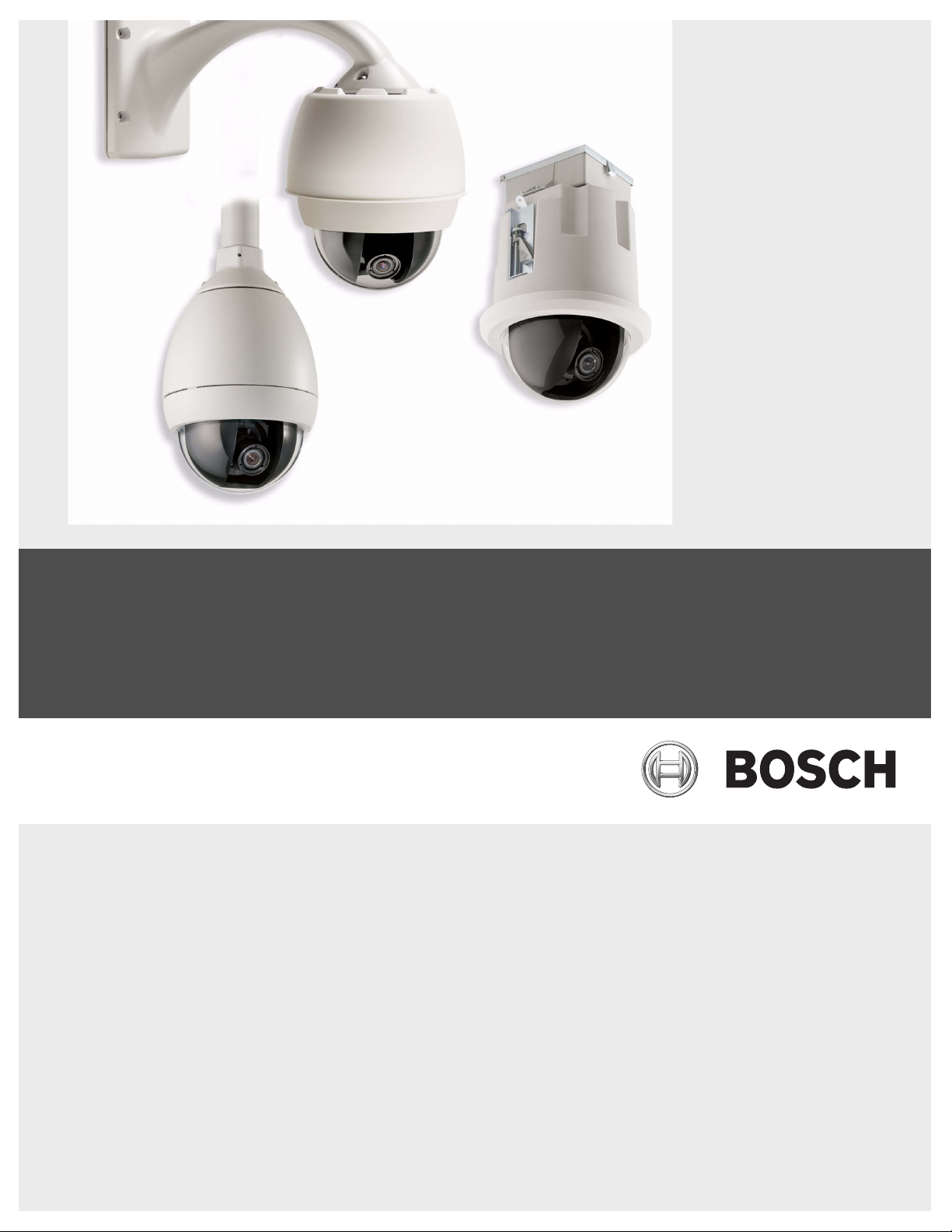
AutoDome Modular Camera System
VG4-100 Series
en User’s Manual
Page 2
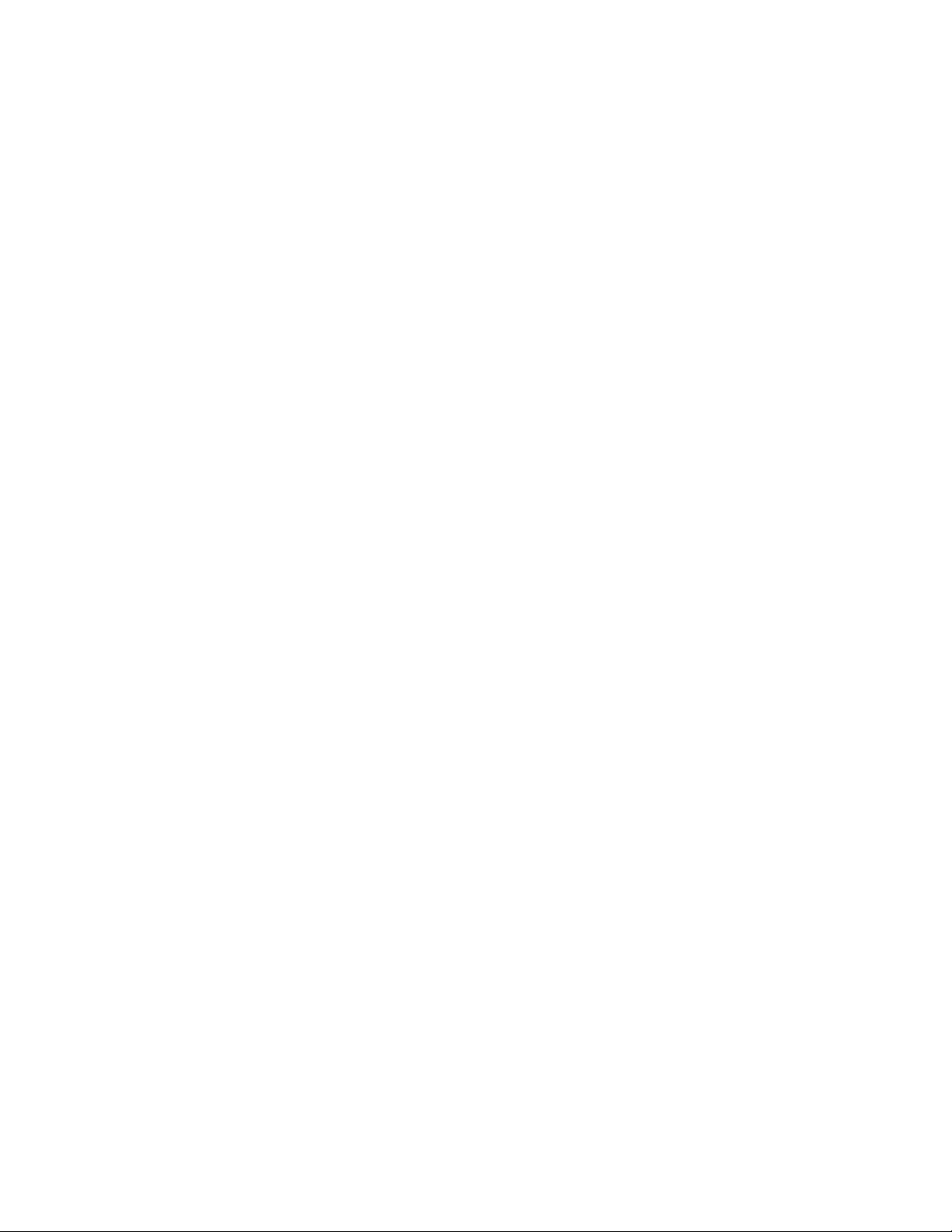
AutoDome, Bilinx, Bosch, the Bosch logo, DiBos, FastAddress and VIDOS are registered trademarks of Bosch Security Systems,
inc.
The following trademarks are registered with the United States Patent and Trademark Office:
Pentium is a registered trademark of Intel Corporation
.NET, DirectX, Internet Explorer, Microsoft, Windows, Windows 2000 and Windows XP are registered trademarks of Microsoft Cor-
poration
Due to the nature of this material, this document refers to numerous hardware and software products by their trade names, In
most, if not all cases, these designations are claimed as trademarks or registered trademarks by their respective companies in the
United States of America. It is not this publisher’s intent to use any of these names generically. The reader is therefore cautioned
to investigate all claimed trademark rights before using any of these names other than to refer to the product described.
Page 3
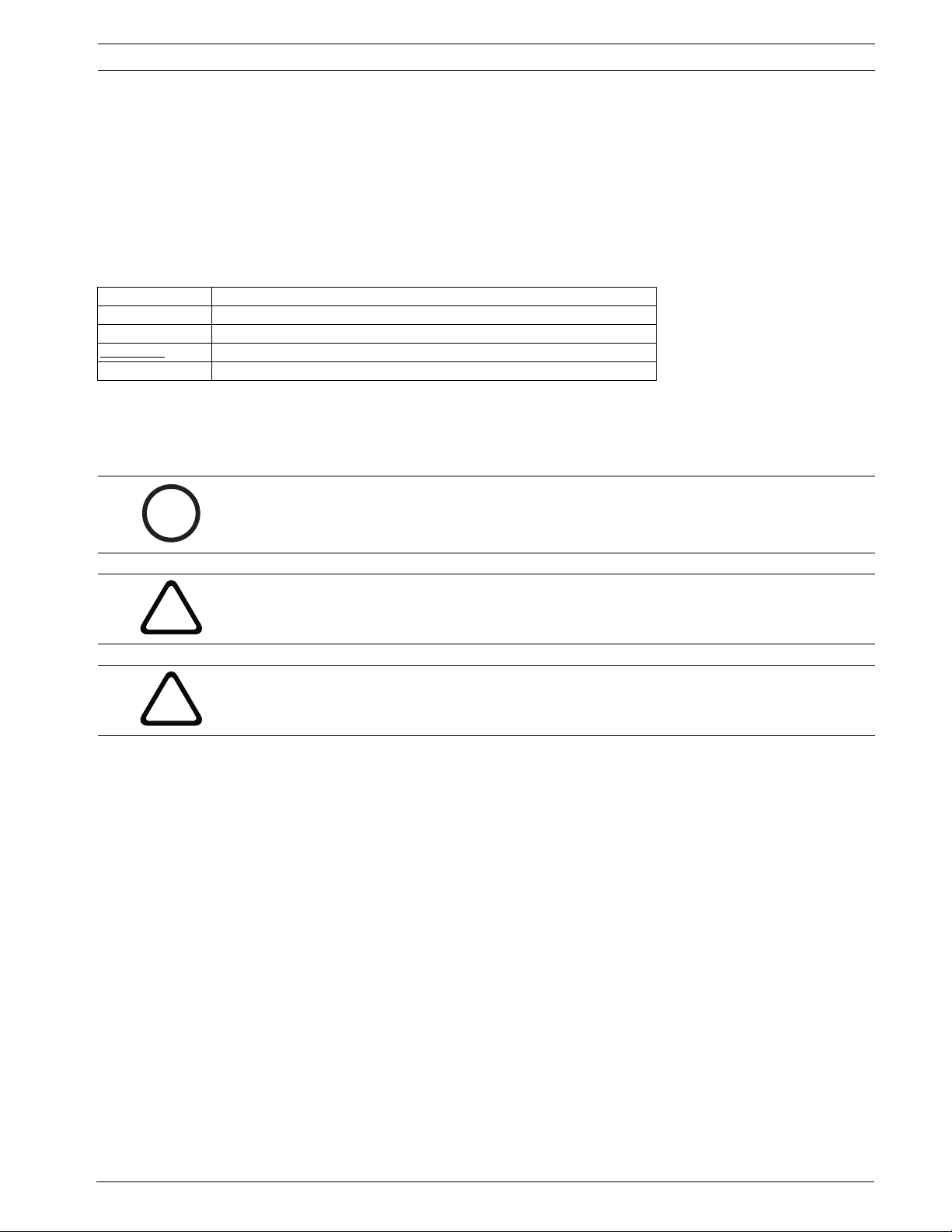
AutoDome Modular Camera System | en iii
Preface
This guide describes how to configure and control the VG4-100 Series AutoDome camera.
Audience
This guide is intended for operators who are familiar with CCTV concepts and configuration.
Document Conventions
Convention Meaning
Bold Denotes a part, item, or assembly.
Italic Denotes a reference to another paragraph, figure or table.
Underline
Courier Used to denote an item that is selected or must be typed exactly.
Symbols
You may encounter these symbols within the document. Explanatory text accompanies each symbol, which provides
additional information detailing the operation or highlighting safety information.
i
Used to emphasize a point.
NOTICE! Notices inform you of essential but non-critical information. Read these
messages carefully as any directions or instructions contained therein can help you
avoid making mistakes.
CAUTION! Cautionary messages provide critical information that help you reduce the chance
of losing data or damaging the system. Please heed these messages.
!
WARNING! Warnings highlight information, that if overlooked may cause damage to the
system or result in personal injury. Take warnings seriously.
!
Bosch Security Systems, Inc. VG4-100 Series User’s Manual F01U028033 | 2.0 | 2007.03
Page 4
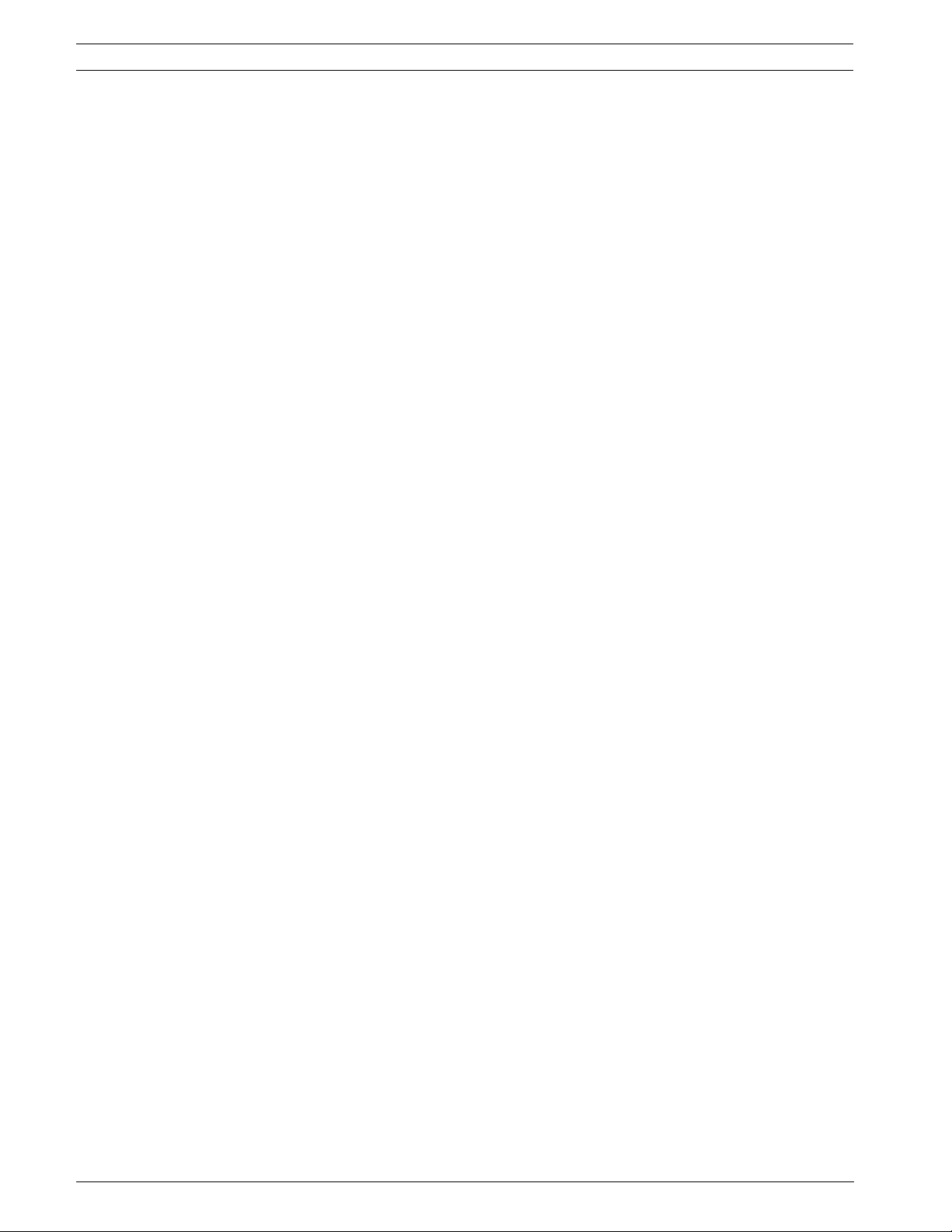
iv en | AutoDome Modular Camera System
Customer Support and Service
If this unit needs service, contact the nearest Bosch Security Systems Service Center for authorization to return and
shipping instructions.
Service Centers
USA
Phone: 800-366-2283 or 585-340-4162
Fax: 800-366-1329
Email: cctv.repair@us.bosch.com
CCTV Spare Parts
Phone: 800-894-5215 or 408-957-3065
Fax: 408-935-5938
Email: BoschCCTVparts@ca.slr.com
Canada
Phone: 514-738-2434
Fax: 514-738-8480
Europe, Middle East & Asia Pacific Region
Phone: 44 (0) 1495 274558
Fax: 44 (0) 1495 274280
Email: rmahelpdesk@solectron.com
For additional information, see www.boschsecurity.com
Related Publications
Refer to the latest Bosch Security Systems Databook for the most up-to-date datasheets. To obtain a copy of the
Databook, please contact your local Bosch representative.
You can also visit the Bosch Security Systems World Wide Web site at:
http://www.boschsecurity.com to view a current listings of our publications.
F01U028033 | 2.0 | 2007.03 VG4-100 Series User’s Manual Bosch Security Systems, Inc.
Page 5
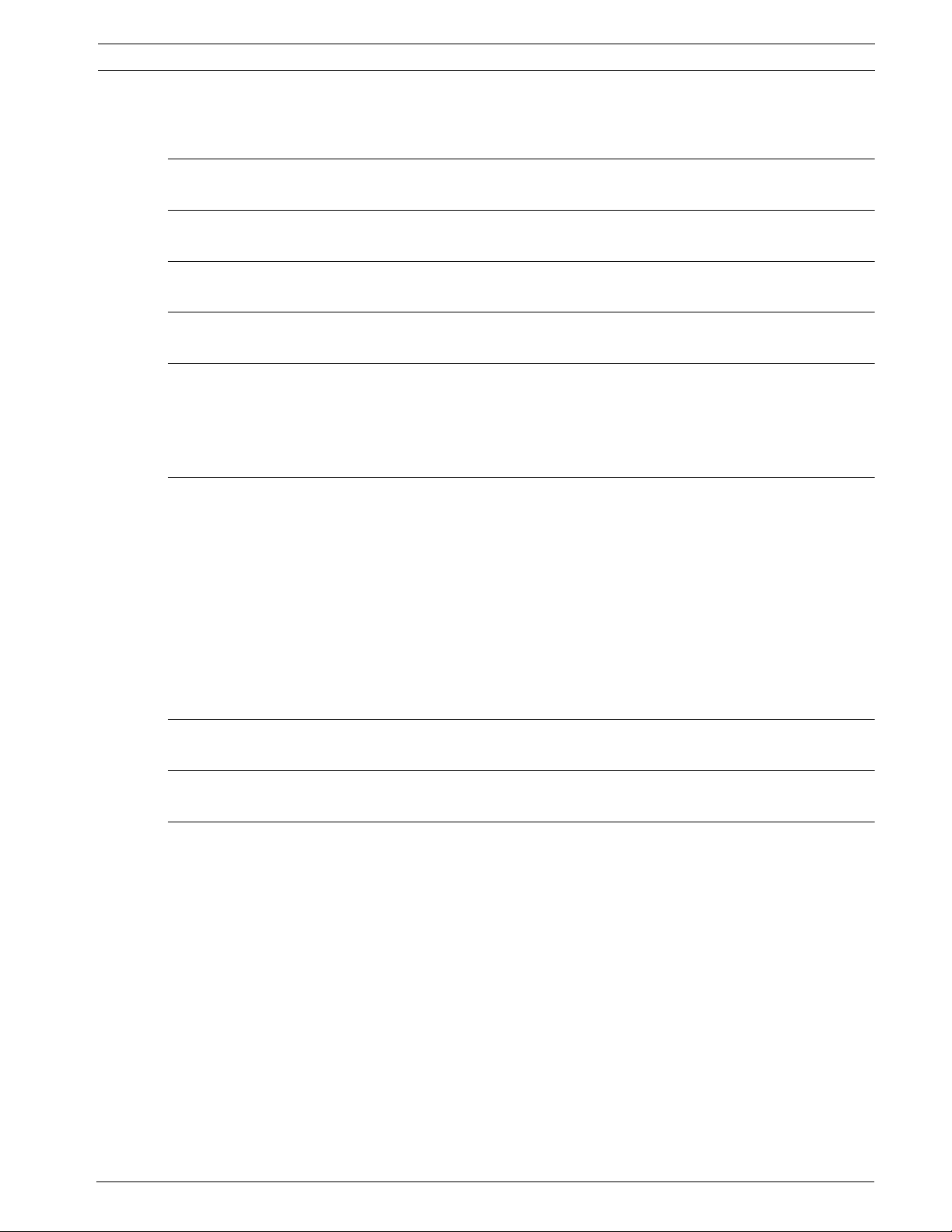
AutoDome Modular Camera System Table of Contents | en v
Table of Contents
1 Getting Started 3
2Camera Setup 3
3 Positioning the Camera 4
4 Adjusting Focal Length (Zoom) and Focus 5
5 Advanced Setup 5
5.1 Accessing and Navigating Menus 6
5.2 Main Menu Functions 7
5.3 Install Menu Functions 12
6 Configuring the VG4-100 Series IP AutoDome 14
6.1 Overview of Functions 14
6.2 System Requirements 15
6.3 Connecting the IP AutoDome to the PC 15
6.4 Configuring the IP Camera 16
6.4.1 Installing the Required Software 16
6.4.2 Changing Network Settings 17
6.5 Viewing Live Images 19
6.5.1 Establishing a Connection 19
6.5.2 Configuring Data Streams 19
7 Trouble Shooting Guide 20
8 Glossary of CCTV Terms 23
Index 33
Bosch Security Systems, Inc. VG4-100 Series User’s Manual F01U028033 | 2.0 | 2007.03
Page 6
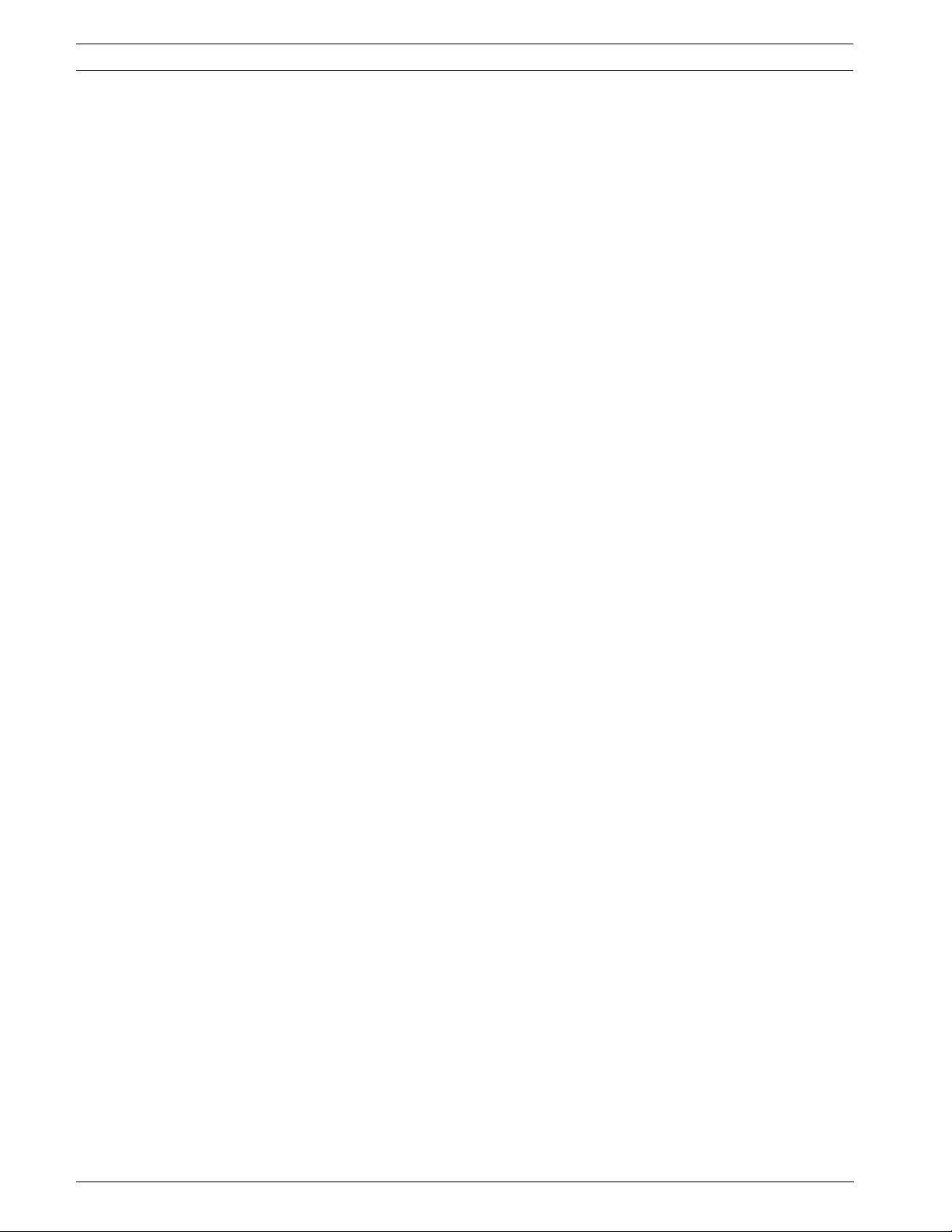
vi en | Table of Contents AutoDome Modular Camera System
F01U028033 | 2.0 | 2007.03 VG4-100 Series User’s Manual Bosch Security Systems, Inc.
Page 7
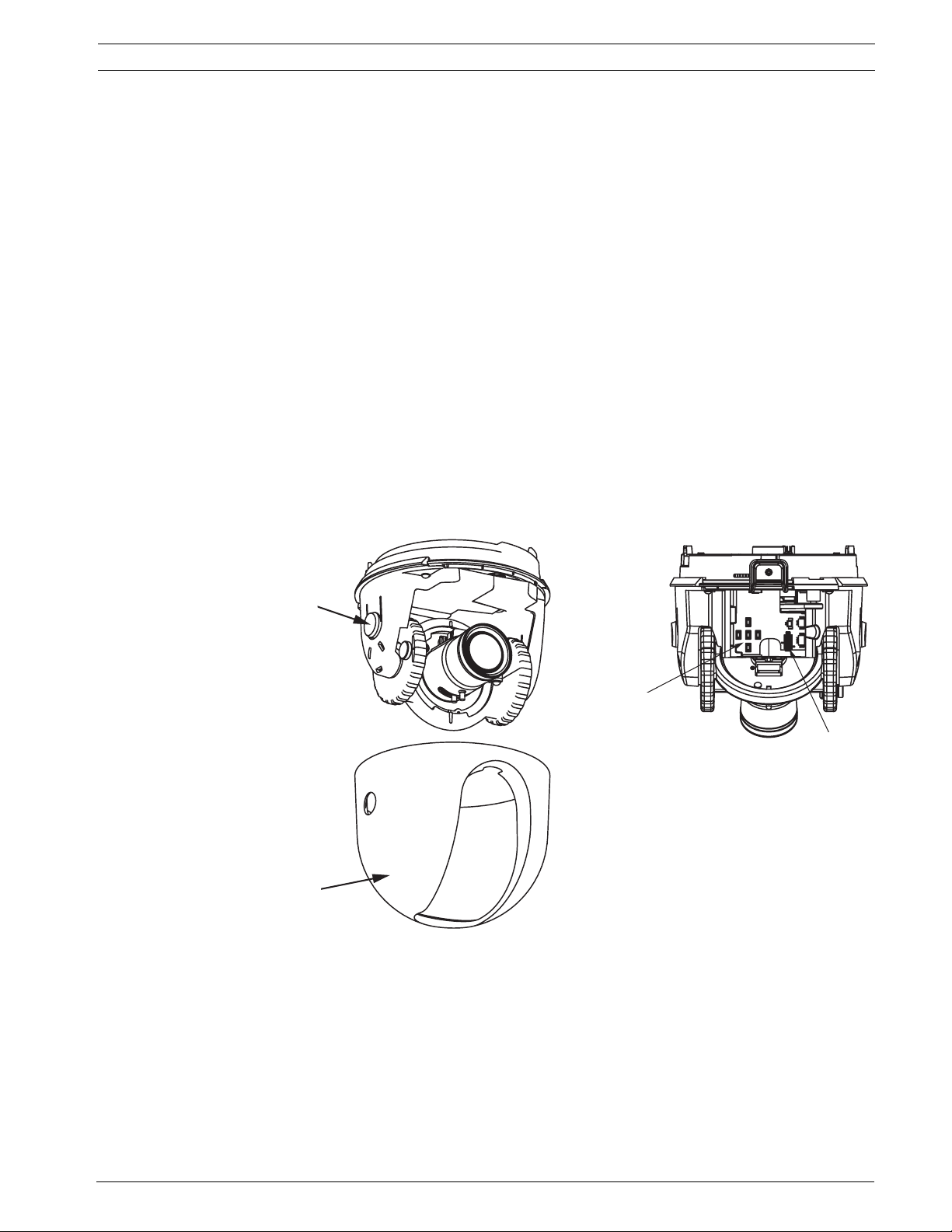
AutoDome Modular Camera System Ge t ti n g St a r t ed | e n 3
1 Getting Started
Install and wire the 100 Series AutoDome according to the AutoDome Modular Camera System
Installation Manual. A typical system includes a keyboard, matrix switcher, monitor, and appro-
priate wiring connections. Please refer to the individual product manuals for complete installation and setup instructions for each of the system components.
2 Camera Setup
To assist setup, the VG4-100 Series camera module can be connected to a monitor through
the miniature 2.5 mm monitor jack located on the camera circuit board. The monitor jack provides a composite video signal with synchronization. An optional cable (part number S1460,
SAP No. F01U500418) is available for making this connection.
To access the monitor jack, remove the bubble and covert liner:
1. Insert a small screw driver through the keyway in the Pendant trim-ring, rotate the dome
bubble counterclockwise and remove the dome bubble. For In-Ceiling AutoDomes, you
must loosen the small screw in the trim ring before rotating the bubble.
2. Press and hold the two retention buttons on each side of the camera module and then
pull off the covert liner. See Figure 2.1 below.
Removing the covert liner provides access to the menu keys, and the pan and tilt thumbscrew
adjustment locks. See Figure 3.1 on page 4.
Retention
Retention
Buttons (2)
Button (2)
Covert Liner
Covert Liner
Front View
FRONT VIEW
Fig. 2.1 100 Series Camera Module
Menu Keyboard
Menu Keyboard
BACK VIEW
Back View
Monitor Jack
Monitor Jack
Bosch Security Systems, Inc. VG4-100 Series User’s Manual F01U028033 | 2.0 | 2007.03
Page 8
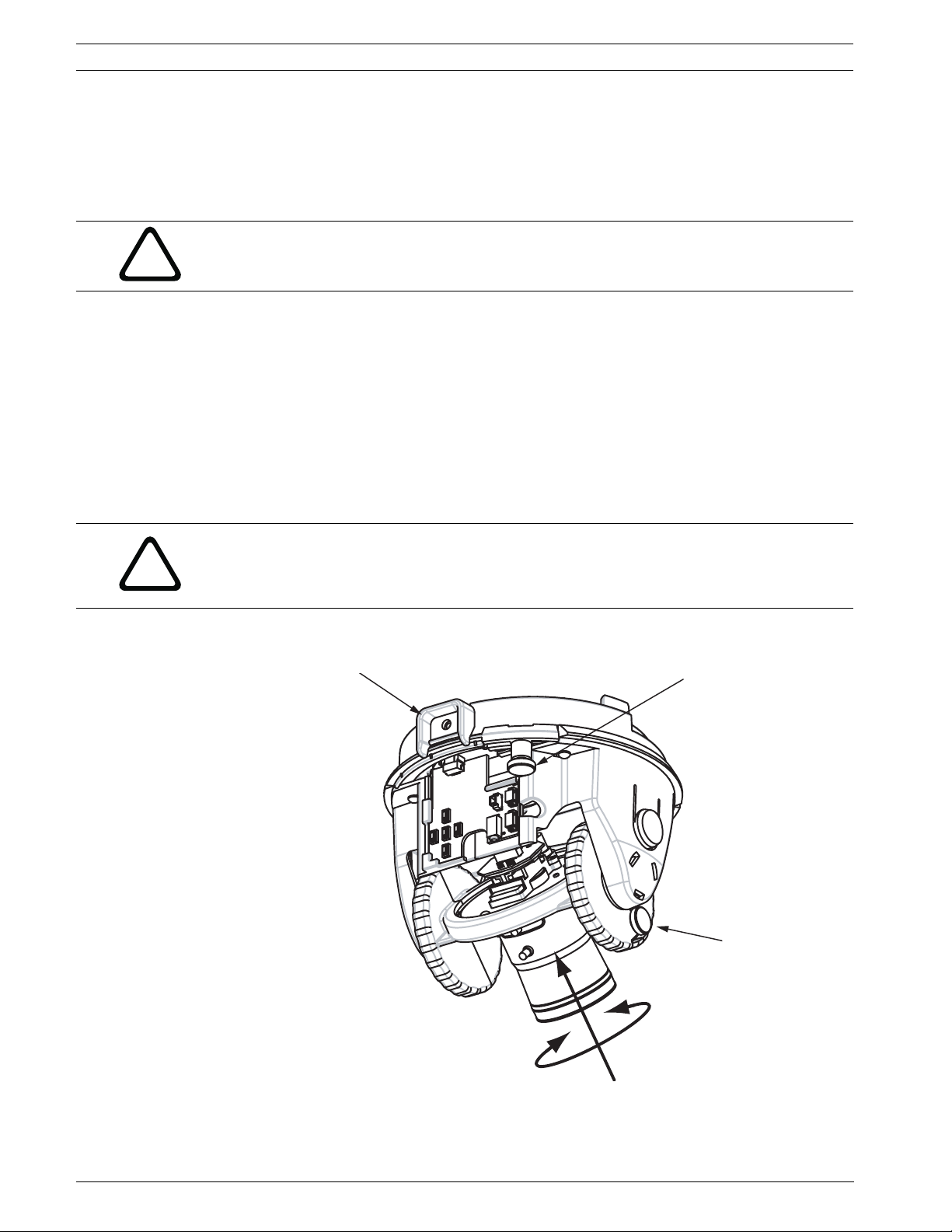
4 en | Positioning the Camera AutoDome Modular Camera System
3 Positioning the Camera
The camera module position can be adjusted along the horizontal, vertical, and diagonal (for
azimuth) axes. When adjusting the position, ensure that the picture displayed on the monitor
is level. After the covert liner is removed, position the camera by performing the following
steps:
WARNING! To prevent damage to the camera module do not rotate the camera past its stops.
!
1. For horizontal (pan) adjustment, loosen the thumbscrew at the platform base and rotate
the camera (left or right) to the desired position. The camera can be rotated up to 360º
between stops. If it hits the stop before achieving the desired position, rotate it in the
opposite direction. Retighten the thumbscrew to secure the camera.
2. For vertical adjustment (tilt), loosen the thumbscrew at the tilt wheel and position the
camera (up or down) to the desired position. The camera can be tilted up to 110º
between stops. Retighten the thumbscrew to secure the camera.
3. To compensate for angled ceilings or sidewall mounts, push the camera inward toward
its base and rotate it until the image on the monitor is horizontal. The camera can be
rotated up to 300º between stops.
CAUTION! The CCD image sensors are highly sensitive and require special care for proper
performance and extended lifetime. Do not expose it to direct sunlight or bright spotlights in
!
operating and non-operation conditions. Avoid bright lights in the field of view of the camera.
Camera Module
Camera Module
Lock Tab
Lock Tab
(1)
(1)
Horizontal (pan)
Horizontal (pan)
Thumbscrew
Thumbscrew
(2)
(2)
Tilt Wheel
Tilt Wheel
Thumbscrew
Thumbscrew
(3)
(3)
Diagonal Adj.
Diagonal Adj.
Fig. 3.1 Camera Position Adjustments
F01U028033 | 2.0 | 2007.03 VG4-100 Series User’s Manual Bosch Security Systems, Inc.
Page 9
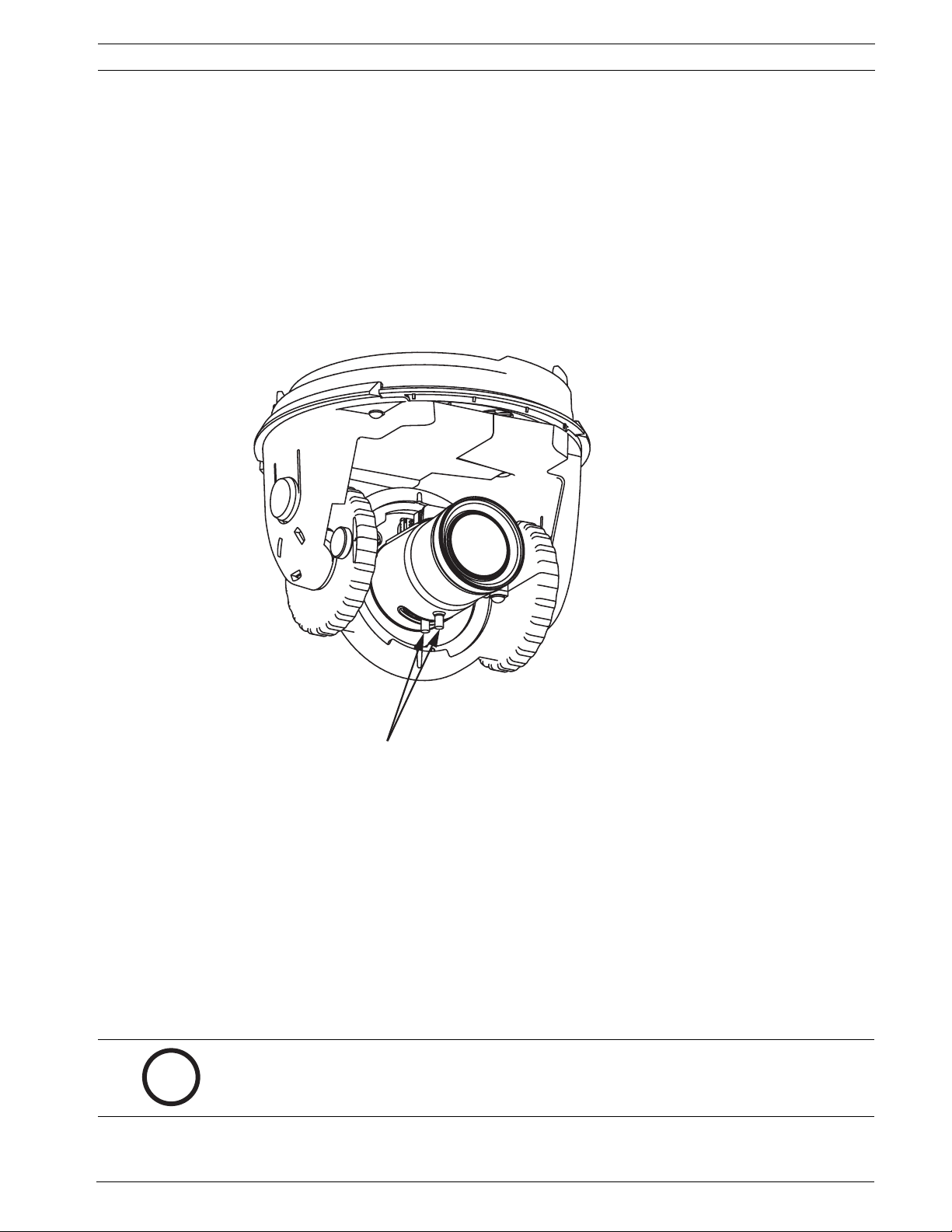
AutoDome Modular Camera System Adjusting Focal Length (Zoom) and Focus | en 5
4 Adjusting Focal Length (Zoom) and Focus
To adjust the camera lens focal length and focus, perform the following steps:
1. Select Set Focus Now from the Install menu.
2. To adjust the focal length, loosen the focal (zoom) lock screw and rotate the lens mechanism (WIDE or TELE.) until you achieve the desired field of view. See Figure 4.1below.
3. To focus the image on the monitor, loosen the focus lock screw and turn the lens mechanism (NEAR or FAR) until the image is in focus.
4. Repeat both these adjustments until the desired view is in focus.
5. Tighten both adjustment screws.
6. Exit the Install menu.
7. Remove the monitor jack and replace the covert liner and dome bubble when finished.
Focus & Zoom
Lock Screws
Fig. 4.1 Focus and Zoom Adjustment
Focus and Zoom
Lock Screws
5Advanced Setup
The VG4-100 Series camera module normally provides an optimal picture without the need for
further adjustments. Advanced setup options, however, are available for obtaining the best
results from the camera under special circumstances. There are two upper level On-Screen
Display (OSD) menus: the Main menu and the Install menu.
The Main menu allows you to select and setup the picture enhancement functions. The Install
menu allows you to set the camera ID, focus and synchronization settings. The Main and
Install menus have settings that you can select directly or open to submenus for a more
detailed setup.
NOTICE! Active menu selections can vary depending or the combination of camera, CPU and
COMM (communication) modules used. The menu selections described in this manual are
i
Bosch Security Systems, Inc. VG4-100 Series User’s Manual F01U028033 | 2.0 | 2007.03
typical for a VG4-100 Series system.
Page 10
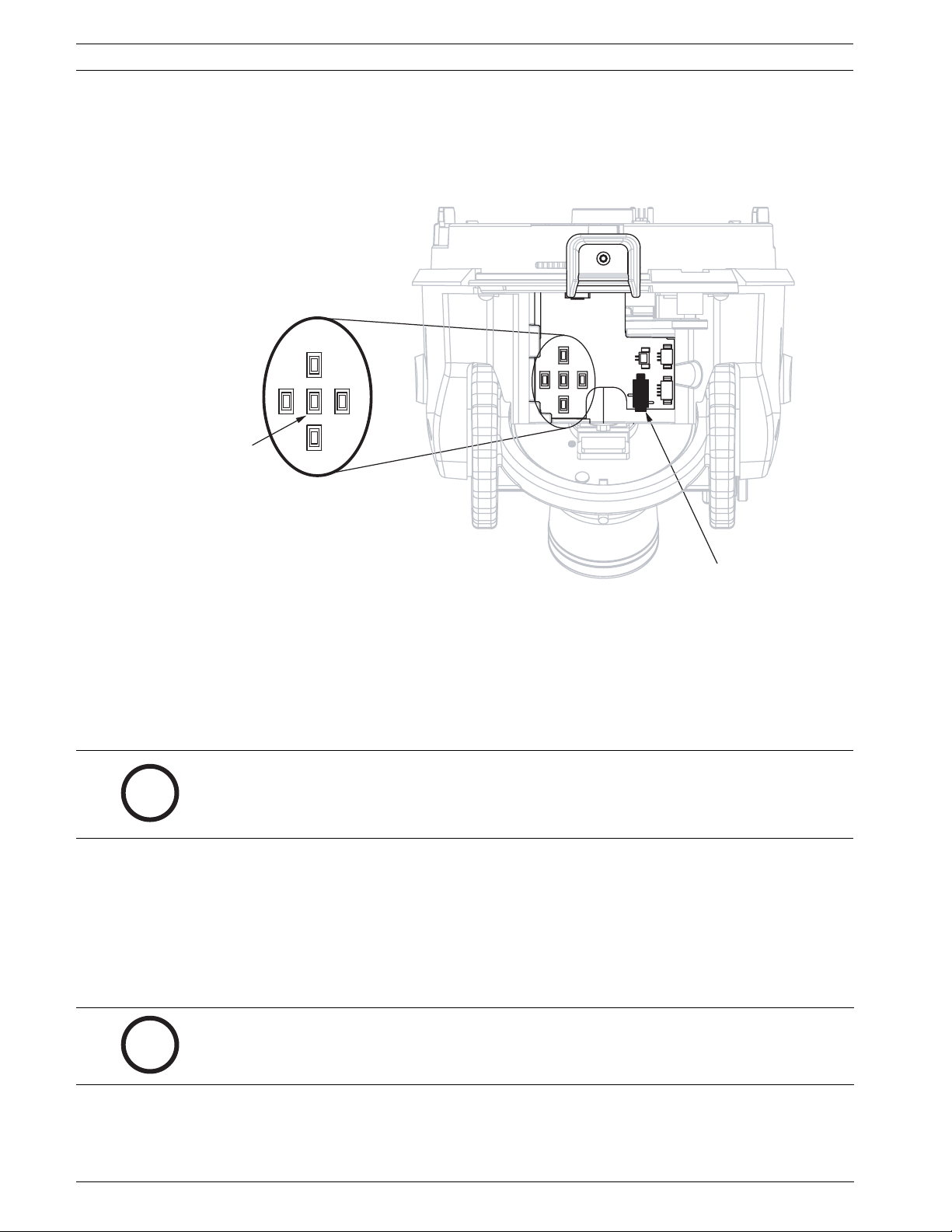
6 en | Advanced Setup AutoDome Modular Camera System
5.1 Accessing and Navigating Menus
There are five (5) keys used for navigating through the various menus. To access the setup
menus, press the center Select key to open and display the Main menu. Use the four directional keys to navigate through the menus.
UP
i
LEFT
SELECT
Menu Keyboard
Fig. 5.1 Menu Keyboard and Monitor Jack
Use the menu keys to perform the following:
– To access the Main menu or to select a sub-menu item, press the center Menu Select
key.
–To open the Install menu press the Menu Select key for approximately 1.5 seconds.
– To scroll up or down a menu press the Up or Down keys.
– To move through options or to set parameters, press the Left or Right keys.
NOTICE! To restore a selected menu item to its factory default, quickly press the Menu
Select key twice.
To exit the OSD menus from any menu item, hold down the Menu Select key until the OSD
disappears.
RIGHT
DOWN
Menu Keyboard
Monitor Jack
Monitor Jack
The VG4-100 Series also supports a variety of remote methods to make camera adjustments,
including the following:
– A Universal keyboard using Bilinx over coax or UTP. For example, using a Bosch DiBos 8,
a Bilinx capable DIVAR, or an Allegiant system.
– A PC running the optional Bosch Configuration Tool for Imaging Devices (CTFID) software
with a USB Bilinx adapter (Part No. VP-CFGSFT).
– A PC connected to a TCP/IP network with an optional AutoDome IP module installed.
NOTICE! To prevent unauthorized changes to the camera settings, the camera menu buttons
can be disabled using Bilinx communication through the CTFID software. Select the OnLine
i
F01U028033 | 2.0 | 2007.03 VG4-100 Series User’s Manual Bosch Security Systems, Inc.
Config button, then select the Miscellaneous branch and set Camera Buttons to Disable.
Page 11
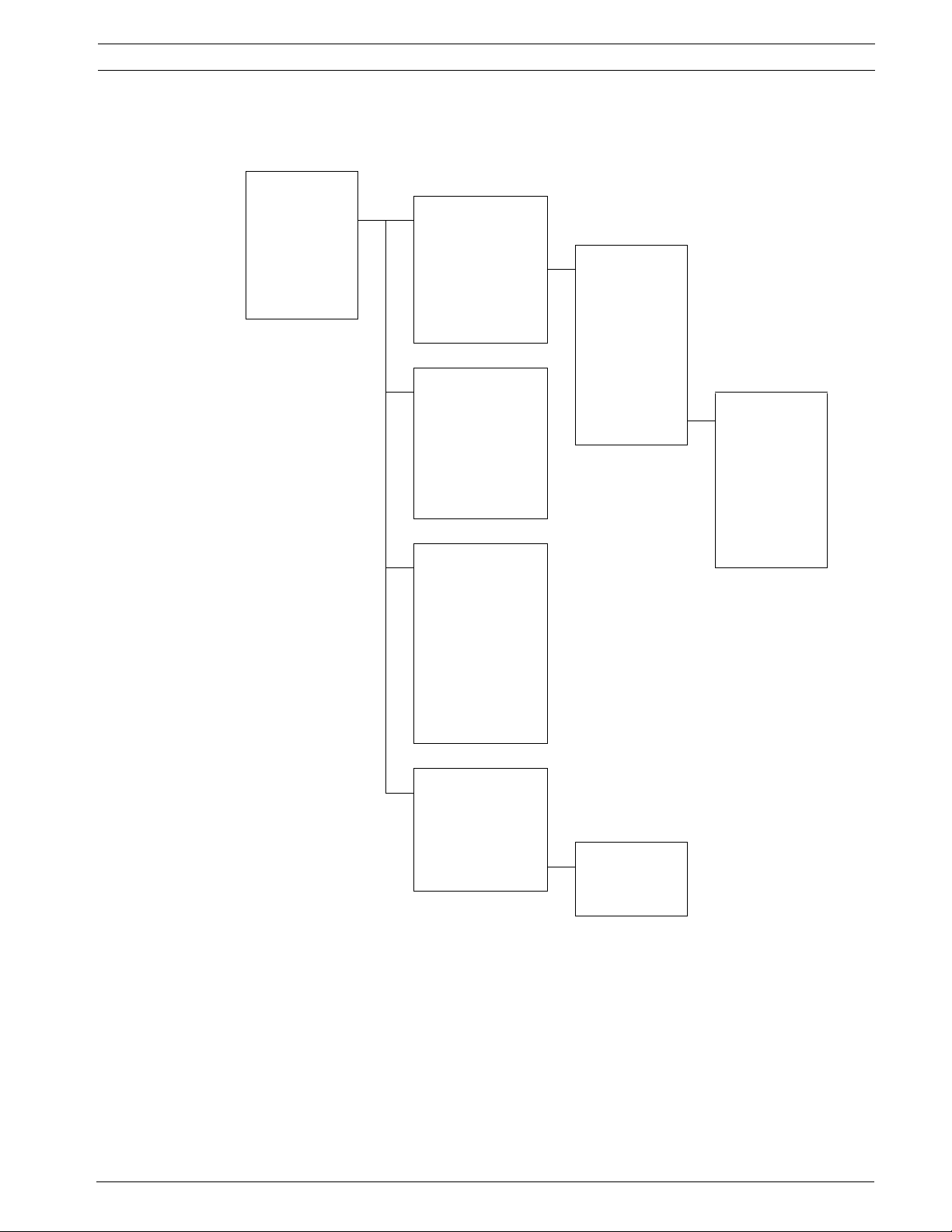
AutoDome Modular Camera System Advanced Setup | en 7
5.2 Main Menu Functions
This section provides a graphical representation of the Main menu and descriptions for all
functions.
MAIN Menu
ALC ALC
ENHANCE ALC LEVEL
COLOR SHUTGAIN SHUTGAIN
BLC PEAK AVERAGE SHUTTER
EXIT ALC SPEED DEFSHUT
EXIT SENSUP
GAIN
ENHANCED MAXGAIN
AUTO BLACK
DAY/NIGHT
1
SHARPNESS EXIT DAY/NIGHT
DNR SWITCH LVL
XF-DYN PRIORITY
EXIT IR CONTRAST
COLOR EXIT
WHITE BALANCE
WB SPEED
RED (GAIN)
GREEN
2
BLUE (GAIN)
SAT
EXIT
DAY/NIGHT
MONO BURST
BLC
BLC
BLC LEVEL
BLC AREA AREA
EXIT
1
Available in Day/Night version cameras only, other versions show NightSense.
2
Only available when White Balance is set to Manual mode.
Bosch Security Systems, Inc. VG4-100 Series User’s Manual F01U028033 | 2.0 | 2007.03
Page 12
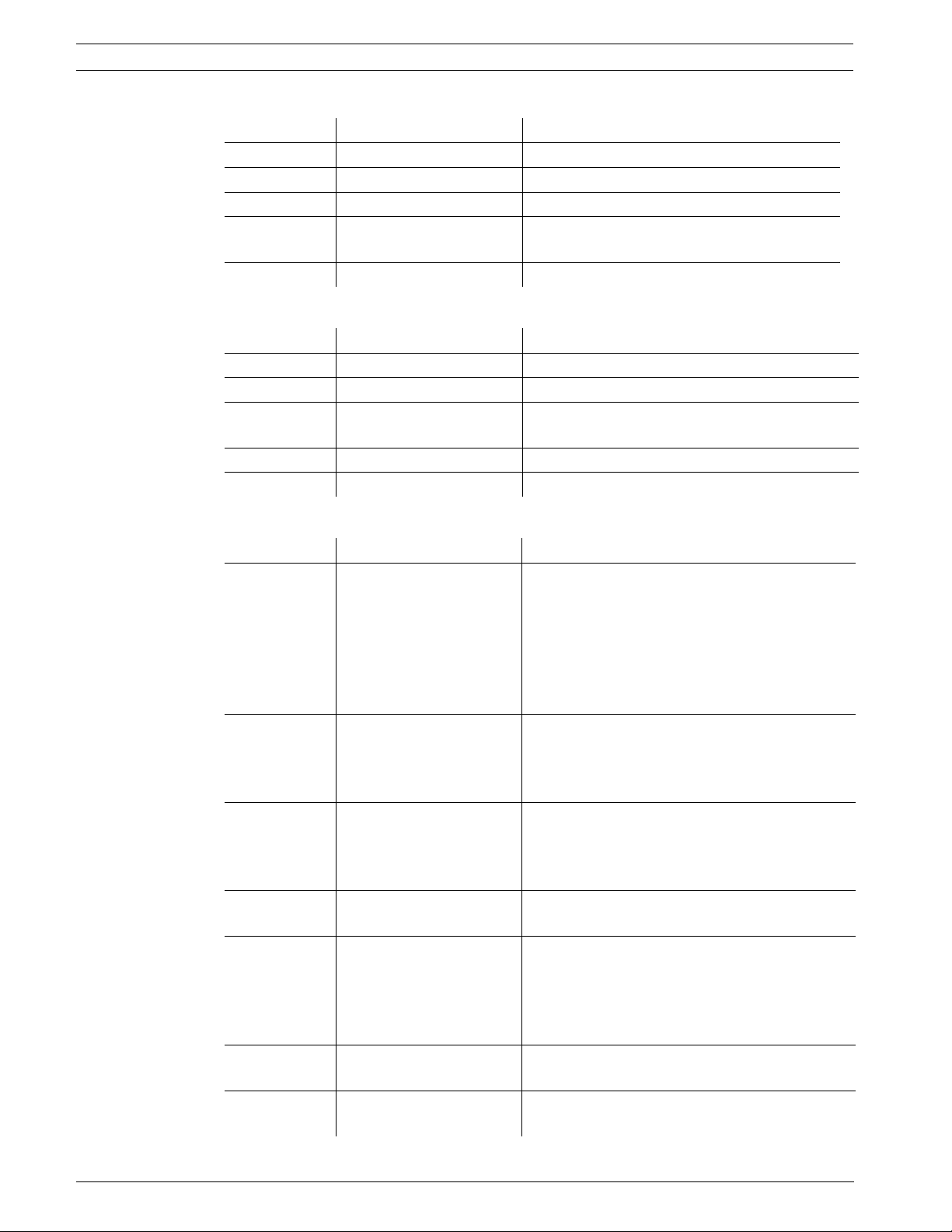
8 en | Advanced Setup AutoDome Modular Camera System
MAIN Menu
Function Selection(s) Description
ALC Selects submenu Accesses the Auto Level Control menu.
ENHANCE Selects submenu Accesses the Picture Enhancement menu.
COLOR Selects submenu Accesses the Color Control menu.
BLC ON, OFF,
or selects submenu
–Enables Back Light Compensation (BLC).
– Accesses the BLC submenu.
EXIT Exits this menu.
ALC Submenu
Function Selection(s) Description
ALC LEVEL (-15 to +15) Adjusts the video output level.
SHUTGAIN Selects submenu Accesses the Shutter and Gain control menu.
PEAK AVERAGE (-15 to +15) Adjusts the balance between peak and average
video control.
ALC SPEED Slow, Medium, Fast Adjusts the speed of the video level control loop.
EXIT Returns to the MAIN menu.
ALC>SHUTGAIN Submenu
Function Selection(s) Description
SHUTTER AES, FL, FIXED – AES (Auto Electronic Shutter): The camera
automatically sets the optimum shutter
speed.
– FL (Flickerless): Avoids interference from
light sources.
– FIXED: Allows the user to define the shutter
speed.
DEFSHUT 1/60 (1/50), 1/100,
1/120, 1/250, 1/500,
1/1000, 1/2000, 1/5000,
1/10K
FIXSHUT 1/60 (1/50), 1/100,
1/120, 1/250, 1/500,
1/1000, 1/2000, 1/5000,
The camera tries to maintain the selected shutter
speed as long as the light level of the scene permits.
(Only available if SHUTTER is set to AES mode.)
Selects the shutter speed.
(Only available if SHUTTER is set to FIXED
mode.)
1/10K
SENSUP OFF or (2x to 10x) Selects the sensitivity factor the camera is set to.
(Only available if SHUTTER is set to AES mode.)
GAIN AGC, FIXED – AGC mode: The camera automatically sets
the gain to the lowest possible value needed
to maintain a good picture.
– FIXED mode: The gain is set at a predefined
value.
MAXGAIN (0 to 26) Selects the maximum value the gain can have
during AGC operation.
FIXGAIN (0 to 26) Selects the gain setting.
(Only available if GAIN is set to FIXED mode.)
F01U028033 | 2.0 | 2007.03 VG4-100 Series User’s Manual Bosch Security Systems, Inc.
Page 13
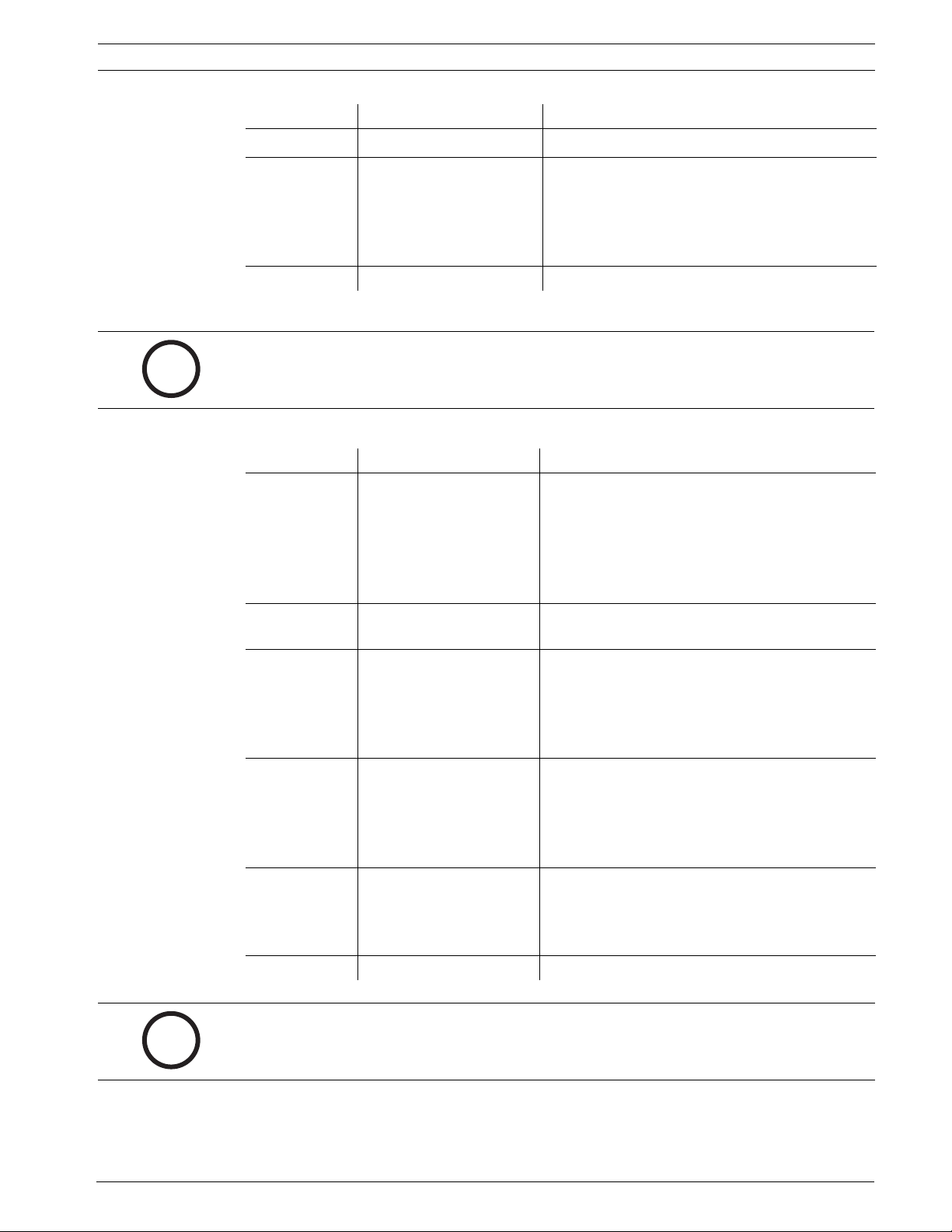
AutoDome Modular Camera System Advanced Setup | en 9
Function Selection(s) Description
3
Selects submenu Accesses the Day/Night Control menu.
to NIGHTSENSE in low light conditions.
– OFF mode: NIGHTSENSE is turned off.
– FORCED mode: The camera is set to NIGHT-
SENSE (black and white) mode
and MONO depending on the scene illumina-
tion level.
– COLOR: Use for normal daylight conditions.
– MONO: Removes the IR filter, providing full
IR sensitivity.
era switches to monochrome operation.
– COLOR: Displays a color image as long as
the light level permits.
– MOTION: Avoids motion blur as long as the
light level permits.
chrome applications with visible light illumi-
nation.
– ENHANCED: Optimizes contrast in applica-
tions with high IR illumination levels.
Monochrome mode.
– OFF: The color burst in the video signal is
switched OFF in Monochrome mode.
i
DAY/NIGHT
NIGHTSENSE AUTO, OFF, FORCED – AUTO mode: Camera automatically switches
EXIT Returns to the ALC menu.
3
Only available in Day/Night version cameras, color versions show NightSense.
NOTICE! If SensUp is active, some noise or spots may appear in the picture. This behavior is
normal. SensUp may cause some motion blur on moving objects.
Depending on the camera GAIN setting, unrelated menu items are not active.
ALC > SHUTGAIN > DAY/NIGHT Submenu
Function Selection(s) Description
DAY/NIGHT AUTO, COLOR, MONO – AUTO: Switches the filter between COLOR
SWITCH LEVEL (-15 to +15) Sets the video leveling threshold when the cam-
PRIORITY COLOR, MOTION In AUTO mode:
IR CONTRAST NORMAL, ENHANCED – NORMAL: Optimizes contrast in mono-
MONO BURST ON, OFF – ON: The color burst remains active, even in
EXIT Returns to the SHUTGAIN menu.
NOTICE! Depending on the camera’s DAY/NIGHT setting, unrelated menu items are not active.
i
Bosch Security Systems, Inc. VG4-100 Series User’s Manual F01U028033 | 2.0 | 2007.03
Page 14

10 en | Advanced Setup AutoDome Modular Camera System
ENHANCED Submenu
Function Selection(s) Description
AUTO BLACK ON, OFF ON: Automatically increases the visibility of
details.
SHARPNESS (-15 to +15) Adjusts the sharpness of the picture. Zero (0) is
the default position.
DNR
(dynamic noise
reduction)
AUTO, OFF AUTO: Automatically reduces the noise in the
picture. This option may cause some motion blur
with moving objects.
OFF: DNR is turned off.
XF-DYN OFF, LOW, MID, HIGH XF-DYN mode: Automatically optimizes picture
contrast.
EXIT Returns to the MAIN menu.
COLOR Submenu
Function Selection(s) Description
WHITE BALANCE ATW, AWB HOLD,
MANUAL
– ATW (Automatic White Balance): Allows the
camera to constantly adjust for optimal
color reproduction.
– AWB HOLD: Puts the ATW on hold and
saves the color settings.
– MANUAL: Allows the red, green and blue
gain to be set manually to a desired position.
WB SPEED Slow, Medium, Fast Adjusts the speed of the white balance control
loop when in ATW mode.
RED-GAIN
(-5 to +5)
– In ATW mode: Adjusts the red gain to opti-
mize white.
RED
(-30 to +30)
– In Manual mode: Adjusts red gain.
GREEN (-5 to +5) In Manual mode: Adjusts the green gain.
(Not available in ATW mode.)
BLUE-GAIN
(-5 to +5)
–In ATW mode: Adjusts the blue gain to opti-
mize white.
BLUE
(-30 to +30)
– In Manual mode: Adjusts the blue gain.
SAT (-15 to +5) Adjusts the color saturation.
(-15 produces a monochrome picture.)
EXIT Returns to the MAIN menu.
F01U028033 | 2.0 | 2007.03 VG4-100 Series User’s Manual Bosch Security Systems, Inc.
Page 15

AutoDome Modular Camera System Advanced Setup | en 11
Back Light Compensation (BLC) Submenu
Function Selection(s) Description
BLC ON, OFF ON: The video level optimizes the selected area
of the image. Parts outside this area may be
underexposed or overexposed, which is normal.
BLC LEVEL (-15 to +15) Adjusts the balance between the selected BLC
area and its surroundings.
BLC AREA Selects submenu Accesses the Back Light Compensation area
menu.
To size the BLC area:
1. Select the AREA option from the BLC menu.
The monitor displays the current area with
the upper left corner flashing.
2. Move the flashing corner of the image by
using the Up, Down, Left and Right keys
to change the size and shape of the area.
3. Press the center Menu Select key to move
the flashing cursor to the opposite (or diag-
onal) corner, which can now be used to
change the size and shape of the area.
4. Press the Menu Select key again to save
the area and to exit the AREA menu.
EXIT Returns to the MAIN menu.
Bosch Security Systems, Inc. VG4-100 Series User’s Manual F01U028033 | 2.0 | 2007.03
Page 16

12 en | Advanced Setup AutoDome Modular Camera System
5.3 Install Menu Functions
This section provides a graphical representation of the Install menu and descriptions for all
functions.
Install Menu
INSTALL Menu
CAMERA ID
SET FOCUS NOW INSTALL CAMERA ID
COMM CAMERA ID
SYNC ID POSITION
DEFAULTS EXIT
EXIT
INSTALL SYNC
SYNC
VPHASE
EXIT
INSTALL DEFAULTS
RESTORE ALL?
EXIT
INSTALL Menu
Function Selection(s) Description
CAMERA ID Selects submenu Accesses the Camera ID submenu.
SET FOCUS NOW Completely opens the lens iris for best focus.
The recommended focus procedure is:
1. Unlock the focus locking screw.
2. From the INSTALL menu highlight SET
FOCUS NOW.
3. Turn the lens focus adjustment as required.
4. Tighten the lens focus locking screw.
5. Exit the menu selection.
COMM ON, OFF Turns on Bilinx communication. See notice
below.
SYNC Selects submenu Accesses the synchronization functions.
DEFAULTS Selects submenu Returns all settings for all modes to their
default.
EXIT Exits this menu.
NOTICE! When using Bilinx control, the COMM ON/OFF menu selection is not active. This
function can be accessed only through the camera menu keys when the CTFID software is not
i
F01U028033 | 2.0 | 2007.03 VG4-100 Series User’s Manual Bosch Security Systems, Inc.
actively running.
Page 17

AutoDome Modular Camera System Advanced Setup | en 13
CAMERA ID Submenu
Function Selection(s) Description
CAMERA ID Selects submenu To enter up to a 17-character camera name:
1. Press the Menu Select key to enter the
Camera ID string.
2. Enter up to a 17-character string name for
the camera.
3. Use the Up and Down keys to select a character.
4. Use the Left and Right keys to change
position in the string.
5. Press the Menu Select key to save and to
exit the character string.
6. Exit the Camera ID menu.
ID POS OFF, TOP, BOT Use left or right keys to select:
OFF: Camera ID not displayed.
TOP: Camera ID displayed at upper left corner of
display.
BOT: Camera ID displayed at lower left corner of
display.
(The camera ID is not displayed when the OSD
menu is open.)
EXIT Returns to the INSTALL menu.
SYNC Submenu
Function Selection(s) Description
SYNC INTERNAL, LINE LOCK INTERNAL: Synchronizes the camera to an inter-
nal crystal. (default)
LINE LOCK: Synchronizes the camera to AC
power and eliminates picture roll in multi-camera
systems.
VPHASE (0º to 358º) Adjusts the vertical phase offset in LINE LOCK
mode.
(Only active if a valid power supply frequency is
detected.)
Exit Returns to the INSTALL menu.
DEFAULTS Submenu
Function Selection(s) Description
RESTORE ALL? NO, YES Use the left or right keys to select:
NO: To not change settings.
YES: To restore all defaults. You receive a confir-
mation message.
Exit Returns to the INSTALL menu.
Bosch Security Systems, Inc. VG4-100 Series User’s Manual F01U028033 | 2.0 | 2007.03
Page 18

14 en | Configuring the VG4-100 Series IP AutoDome AutoDome Modular Camera System
6 Configuring the VG4-100 Series IP AutoDome
The VG4-100 Series AutoDome can be ordered with an optional IP module that allows the
AutoDome to transmit images over a TCP/IP network. It also allows users to configure the
camera display settings, camera operating settings, and to configure the network parameters.
The VG4-100 Series IP AutoDome incorporates a network video server in the IP module. The
primary function of the server is to encode video (and control data) for transmission over a
TCP/IP network. With its MPEG-4 encoding, it is ideally suited for IP communication and for
remote access to digital video recorders and multiplexers. The use of existing networks means
that integration with CCTV systems or local networks can be achieved quickly and easily.
Video images from a single camera can be simultaneously received on several receivers.
6.1 Overview of Functions
The IP module adds the following functionality to a VG4-100 Series system:
Function Description
Receiver You can use an MPEG-4 compatible hardware decoder (for example
the VIP XD) as a receiver. Computers with decoding software such
as VIDOS or computers with the Microsoft Internet Explorer Web
browser installed can also receive video images.
Video encoding The camera uses the MPEG-4 compression standard and ensures
that the data rate remains low even with high image quality and can
also be adapted to local conditions within wide limits.
Dual Streaming Encodes dual data streams simultaneously according to two individ-
ually customized profiles. This feature creates two (2) data streams
per camera that can serve different purposes. For example, one (1)
data stream for local recording and one (1) data stream optimized
for transmission over the Local Area Network (LAN).
Multicast Enables simultaneous, real-time transmission to multiple receivers.
The network must implement the UDP and IGMP V2 protocols as a
prerequisite for Multicasting.
Configuration You can configure all camera settings from a Web browser con-
nected to the local network (Intranet) or connected to the Internet.
You can also update the firmware, load device configurations, store
configuration settings, and copy these settings from one camera to
another.
Snapshots Allows you to take and store individual video frames as JPEG images
from the Web browser interface.
Backup You can save video images as a file on a computer’s hard drive from
the Web browser interface.
F01U028033 | 2.0 | 2007.03 VG4-100 Series User’s Manual Bosch Security Systems, Inc.
Page 19

AutoDome Modular Camera System Configuring the VG4-100 Series IP AutoDome | en 15
6.2 System Requirements
The VG4-100 Series IP AutoDome requires specific software or hardware to allow a user to
view live images and to configure camera settings over a TCP/IP network. These requirements
are:
– A computer with the Microsoft Windows 2000 or XP operating system, network access,
and the Microsoft Internet Explorer Web browser version 6.0 or later, or
– A computer with Microsoft Windows 2000 or XP operating system, network access, and
reception software such as the Bosch VIDOS software or Bosch Dibos 8.0. (See
www.boschsecurity.com for more information about Bosch software and hardware for IP
cameras), or
– An MPEG-4 compatible hardware decoder from Bosch Security Systems (such as the VIP
XD) as a receiver and a connected video monitor. (See www.boschsecurity.com for more
information about Bosch software and hardware for IP cameras).
If you choose to use a computer running Microsoft Internet Explorer or any of the Bosch software, the computer must conform to the following minimum requirements:
– Processor: 1.8 GHz Pentium IV
– RAM: 256 MB
– Video system: 128 MB video memory, 1024x768 display with a minimum of 16-bit color
– Network interface: 100-BaseT
–DirectX: 9.0c
– Microsoft Internet Explorer, version 6.0 or higher
– Bosch MPEG ActiveX utility
– Java Virtual Machine (supplied)
NOTICE! Ensure that the graphics card is set to 16-bit or 32-bit color. If you need further
assistance, contact your PC system administrator.
i
6.3 Connecting the IP AutoDome to the PC
1. Install the IP AutoDome according to the instructions in the Modular AutoDome Camera
System Installation Manual.
2. Connect an Ethernet cable from the IP AutoDome RJ45 connector to a dedicated network
switch to bypass the Local Area Network (LAN).
3. Connect the dedicated network switch to the RJ45 connector on the PC . (See option A
below.)
NOTICE! The IP AutoDome can also be connected directly to a PC using an Ethernet crossover
cable with RJ45 connectors. (See option B below.)
i
Bosch Security Systems, Inc. VG4-100 Series User’s Manual F01U028033 | 2.0 | 2007.03
Page 20

16 en | Configuring the VG4-100 Series IP AutoDome AutoDome Modular Camera System
A
IPIP
AutoDome
AutoDome
Fig. 6.1 AutoDome IP System Configuration
6.4 Configuring the IP Camera
To operate the camera in your network you must assign it a valid network IP address. The
default IP address is 192.168.0.1, but you may have to change this address if it conflicts with
another device on your network.
To properly configure the camera for your network, you need the following information:
– Unit IP address: An identifier for the camera on a TCP/IP network. For example,
140.10.2.110 is a valid syntax for an IP address.
– Subnet mask: A mask used to determine what subnet an IP address belongs to.
– Gateway IP address: A node on a network that serves as an entrance to another network.
– Port: An endpoint to a logical connection in TCP/IP and UDP networks. The port number
identifies the use of the port for use through a firewall connection.
Net Switch
B
PC
IP
PC
NOTICE! Ensure that the network parameters of your cameras are available before you begin
configuration.
i
The IP AutoDome defaults are as follows:
– IP Address: 192.168.0.1
– Subnet Mask: 255.255. 255.0
– Gateway IP Address: 0.0.0.0
6.4.1 Installing the Required Software
To view live video, you must install Bosch MPEG ActiveX, DirectX, and Java Virtual Machine.
To install the software do the following:
1. Insert the IP AutoDome software CD into the CD-ROM drive of the computer.
2. Click the Windows Start button, select Run, and then Browse to the CD drive.
3. Open the Install folder, then the MPEG_ActiveX folder and double click on the MPE-
GAx.exe file. Follow the on-screen instructions to install the Bosch MPEG ActiveX.
4. Open the Tools folder, the DirectX9 folder, and then the DirectX9.0c folder and dou-
ble-click on the dxsetup.exe file. Follow the on-screen instructions to install DirectX.
5. Open the Tools folder, then the Java VM folder and double click on the executable file.
Follow the on-screen instructions to install Java.
F01U028033 | 2.0 | 2007.03 VG4-100 Series User’s Manual Bosch Security Systems, Inc.
Page 21

AutoDome Modular Camera System Configuring the VG4-100 Series IP AutoDome | en 17
6.4.2 Changing Network Settings
The IP Module has a default IP address of 192.168.0.1. To change the IP address or any network settings, you can use the Configuration Manager software supplied on the CD or the
AutoDome IP Web Server.
NOTICE! Contact your local network administrator for a valid IP address, Subnet Mask, and a
Gateway IP Address.
i
Using Configuration Manager
Configuration Manager is an optional network utility provided on the AutoDome CD. To install
the Configuration Manager software:
1. Browse to the CD and double click on the executable file. Follow the on-screen instructions to install Configuration Manager and .NET Framework if required.
2. Use the Configuration Manager Manual provided in the Documentation folder on the CD
to make any configuration changes.
Using the AutoDome IP Web Server
The VG4-100 Series IP AutoDome incorporates a network video server in the IP module. To
configure the camera using the AutoDome IP web server:
i
NOTICE! Depending on the PC network security settings, the user may have to add the new IP
address to the browser’s “trusted sites” list for the browser controls to operate.
1. Set the IP address on the PC to 192.168.0.10 to ensure that the PC and the IP
AutoDome are on the same Subnet.
2. Launch Microsoft Internet Explorer and navigate to the following URL:
http://192.168.0.1.
The Web browser opens the Livepage for the IP AutoDome and you receive a security
warning message.
3. Check the Always Trust box; then select YES.
4. Click the Settings link, located at the top of the Livepage.
5. Click the Service Settings link, located in the left pane of the Settings page.
6. Click the Network link to open the Network Settings page.
Bosch Security Systems, Inc. VG4-100 Series User’s Manual F01U028033 | 2.0 | 2007.03
Page 22

18 en | Configuring the VG4-100 Series IP AutoDome AutoDome Modular Camera System
Fig. 6.2 Network Settings Page
7. Configure the settings on this page based on the addresses provided by your local network administrator.
i
NOTICE! Click on the Help on this page? link if you need more information.
8. Click the Set button to save the settings.
9. Launch another instance of Microsoft Internet Explorer.
10. Type the original IP address followed by /reset (for example,
http://192.168.0.1/reset) in the address bar and click Go to restart the IP
AutoDome. Once you restart the IP AutoDome, use the new IP Address to access the Livepage.
11. Disconnect the IP AutoDome Ethernet cable from the dedicated network switch and
reconnect the Ethernet cable to the local area network (LAN).
F01U028033 | 2.0 | 2007.03 VG4-100 Series User’s Manual Bosch Security Systems, Inc.
Page 23

AutoDome Modular Camera System Configuring the VG4-100 Series IP AutoDome | en 19
6.5 Viewing Live Images
Once the the network cables are properly connected and the IP AutoDome has a valid IP
address, you can view live images over the TCP/IP network using Microsoft Internet Explorer.
6.5.1 Establishing a Connection
Once all the required software is installed on your local computer and the IP AutoDome is configured with the proper IP addresses, you can connect to the camera using Microsoft Internet
Explorer.
1. Launch Microsoft Internet Explorer.
2. Type the IP address of the IP AutoDome into the browser's Address Bar and click Go.
3. If the AutoDome is password-protected, the system prompts you to enter a password.
4. Type the user name and the associated password in the appropriate fields.
5. Click OK to open the IP AutoDome Livepage. The Livepage displays the video image from
the camera.
NOTICE! The IP AutoDome allows a maximum of five (5) standard connections and 25
multicast connections. If you cannot connect to the AutoDome, you may have exceeded the
i
maximum number of connections for the device or network configuration.
6.5.2 Configuring Data Streams
The IP AutoDome encodes dual data streams simultaneously according to two individually customized profiles. This feature creates two (2) data streams per camera that can serve different purposes. For example, one (1) data stream for local recording and one (1) data stream
optimized for transmission over the Local Area Network (LAN). In addition, the camera offers
a Motion JPEG (M-JPEG) option. M-JPEG is a video format that uses JPEG picture compression in each frame of the video.
Click either the MPEG-4 Stream 1, MPEG-4 Stream 2 or M-JPEG tab to switch between the
different displays for the camera image.
Bosch Security Systems, Inc. VG4-100 Series User’s Manual F01U028033 | 2.0 | 2007.03
Page 24

20 en | Trouble Shooting Guide AutoDome Modular Camera System
7 Trouble Shooting Guide
Problem Solution
No video If using a Bosch G4 Pendant Power Supply Box:
1. Check that the Green LED in the Power Supply Box is on. This LED indicates mains
power through the transformer.
If the Green LED is off, then:
2. Check the FX101 fuse for mains power to the Power Supply Box.
If O.K., then:
3. Check the FX102 fuse for 24 V power to the AutoDome Pendant.
If O.K., then:
If using a non-Bosch power supply:
4. Check that the mains power to the Power Supply Box is on.
If O.K., then:
5. Check that there is 24 V output from the transformer.
If O.K., then:
6. Confirm that the power supply meets the Bosch AutoDome power ratings. See the
AutoDome Datasheet for specifications.
If O.K., then:
7. Check the connector on top of the AutoDome housing for bent pins.
If O.K., then:
8. Check the integrity of all wires and terminal connections to the AutoDome.
If O.K., then:
If there is power to the AutoDome, then:
9. Remove the camera and CPU modules from the AutoDome housing and check that the
Green LED on the housing power supply board is on.
If the Green LED is off, then:
10. Check that the fuse on the housing power supply board is good. (Try replacing the
unit, if an extra camera module is available.)
Local Keys Disabled 1. This message appears if the Camera Menu Keyboard has been disabled through the
CTFID tool. Select OnLine Config>Installer Options>Miscellaneous>Camera Buttons>Disable.
No remote menu
access
Intermittent remote
menu access
1. The 100 Series AutoDome utilizes either Bilinx or optional TCP/IP for remote menu
access.
2. Ensure that all coax, fiber and Ethernet cables are properly connected. See the
AutoDome Modular Camera System Installation Manual.
If O.K., then:
3. Check if you can access the AutoDome OSD menus.
If O.K., then:
If IP AutoDome, then:
4. Ensure that the network settings are properly set for the LAN. See Section 1: Configuring the VG4-100 Series IP AutoDome.
1. Check that all wiring meets Bosch recommended standards, specifications and distances. See the AutoDome Modular Camera System Installation Manual.
F01U028033 | 2.0 | 2007.03 VG4-100 Series User’s Manual Bosch Security Systems, Inc.
Page 25

AutoDome Modular Camera System Trouble Shooting Guide | en 21
Picture is dark 1. Check that the Gain Control is set to AGC.
If O.K., then:
2. Check that the ALC level is set to the appropriate level.
If O.K., then:
3. Check that the video coax is terminated with 75 Ω only at the head end. (Double ter-
mination causes dark video.)
If O.K., then:
4. Check that the camera lens cover is removed.
If O.K., then:
5. Check that the maximum coax distance has not been exceeded. See the AutoDome
Modular Camera System Installation Manual.
If O.K., then:
6. Restore all camera settings using the Install Menu.
Colors are not correct 1. Reset the White Balance to the appropriate selection.
If O.K., then:
2. Check that the maximum coax distance has not been exceeded. See the AutoDome
Modular Camera System Installation Manual.
If O.K., then:
3. Restore the White Balance setting to ATW in the Color Menu.
Background is too
bright to see subject
1. Turn on backlight compensation (BLC).
2. Adjust the BLC level.
3. Adjust the BLC area.
Video is rolling, noisy
or distorted
1. Ensure that the Sync Mode is set to Internal (crystal ).
If O.K., then:
2. Check that the maximum coax distance has not been exceeded. See the AutoDome
Modular Camera System Installation Manual.
If O.K., then:
3. Check the integrity of all BNC connectors and splices.
Note: Connecting a network cable to the interface board of a non-IP AutoDome causes
video distortion.
4. Remove network cable from the interface board RJ-45 connector.
Day/Night camera does
not switch automatically when image is
1. Check that the Day/Night mode is set to AUTO.
If O.K., then:
2. Set Gain Control to AGC.
dark.
Inside of EnviroDome
bubble is foggy.
If using a Bosch power supply box:
1. Check the FX103 fuse in the Bosch Power Supply Box for power (24 V) to the heater
module.
If O.K., then:
2. Check all wiring and connector pins to the heater module.
If using a non-Bosch power supply,
3. Confirm that the power supply meets the Bosch AutoDome power ratings. See the
AutoDome Datasheet for specifications.
If O.K., then:
4. Check the mains input line voltage.
If O.K., then:
5. Check that the maximum wire length from the power supply has not been exceeded.
See the AutoDome Modular Camera System Installation Manual.
Bosch Security Systems, Inc. VG4-100 Series User’s Manual F01U028033 | 2.0 | 2007.03
Page 26

22 en | Trouble Shooting Guide AutoDome Modular Camera System
F01U028033 | 2.0 | 2007.03 VG4-100 Series User’s Manual Bosch Security Systems, Inc.
Page 27

AutoDome Modular Camera System Glossary of CCTV Terms | en 23
8 Glossary of CCTV Terms
A
Address
Each AutoDome has a numerical address in the control system in which it is located. This
allows the appropriate dome to be operated. The address may be set locally using the Bilinx
Configuration Tool for Imaging Devices (CTFID) or remotely using the Fast Address function
(see Fast Address).
Advanced Alarm Control (AAC)
AutoDome’s flexible and sophisticated alarm management subsystem that allows “rules” to be
created that define which input(s) activate one or more outputs (see Alarm Rule). In its most
basic form, a rule could define which input(s) should activate which output(s). In a more
complex form, a rule can be programmed to take a specific keyboard command (pre-existing
or not) and perform a dome function, or any combination of the above.
Advanced Diagnostics
Bosch’s combination of built-in On Screen Displays (OSD) and status LEDs that are used to
check critical camera parameters such as internal temperature, input voltage levels, and
network connectivity. This allows a technician to quickly determine the source of problems
and ensure that the dome is functioning within correct operating limits.
Aperture
The size of the opening in the iris, which controls the amount of light that reaches the CCD
Sensor. The larger the F-Stop numbers, the less light reaches the sensor.
AutoBlack
A technique of boosting the video signal level to produce a full amplitude video signal even
when the scene contrast is less than full range (glare, fog, mist, etc.). The darkest part of the
signal is set to black and the lightest part to white, thus increasing the contrast.
AutoDome
Fully integrated, high speed, pan/tilt/zoom camera built into a protective dome housing
allowing full and continuous 360° coverage of the scene.
Auto Focus
The lens continuously adjusts to the correct focus automatically for the sharpest picture.
AutoIris
The lens iris opening is automatically adjusted to allow the correct illumination of the camera
sensor.
Automatic Gain Control (AGC)
The electronics that regulate the gain or amplification of the video signal.
AutoPan
The camera pans continuously between right and left limit settings.
AutoPivot
As the camera tilts through the vertical position, the camera is rotated to maintain the correct
orientation of the image.
AutoPlayback
This function records the sequence of movements of the AutoDome PTZ for later playback
allowing a set pattern to be repeated automatically. This function is often called Guard Tour.
Bosch Security Systems, Inc. VG4-100 Series User’s Manual F01U028033 | 2.0 | 2007.03
Page 28

24 en | Glossary of CCTV Terms AutoDome Modular Camera System
AutoScaling
As the camera zooms in to increase the size of objects on the monitor screen, the pan and tilt
speeds are reduced so that the relative speed on the screen remains constant for similar
joystick control positions.
AutoTrack
A patented technology that integrates motion detection into the camera allowing tracking of
an object and zooming in to optimize size and perspective.
Auto White Balance (AWB)
A feature that allows a color camera to automatically adjust its output color to give a natural
color independent of the lighting used.
B
Back Light Compensation (BLC)
Selectively amplifies parts of the image to compensate for large contrast differences when
only a portion of the image is brightly lit (e.g. a person in a sunlit doorway).
Balun (Balance Unbalanced)
A device that converts a balanced video signal (e.g. as used on twisted pair) line to an
unbalanced signal (e.g. as used on coax). In a balanced line, such as twisted pair, both wires
are electrically equal. In an unbalanced line such as coax, one line has different electrical
properties than the other.
Bilinx
Biphase
Cable Category
Cable Compensation
CCD Format
A communications format that allows remote control, configuration and updates to be
performed over the video cable (Coax or Passive UTP).
Pan/Tilt/Zoom protocol for Bosch products.
C
Application and bandwidth rating system for UTP cabling. Categories 1 through 6 are based on
EIA/TIA-568-B standards. Category is typically abbreviated CAT. UTP Category 5, 5e, and 6 are
used for Ethernet data cabling applications. Ethernet wiring distances are limited to a
maximum of 100m (328ft.) when using UTP wiring.
A technology that prevents image degradation caused by signal losses when transmitting
video over long cable lengths.
Indicates the size of the camera sensor used. In general, the larger the sensor, the more
sensitive the camera and the better the image quality. The format is quoted in inches, for
example 1/4" or 1/3". See Charge Coupled Device (CCD).
CCD (Charge Coupled Device)
The most common type of solid state image sensor used in CCTV cameras. The sensor
converts light energy into electrical signals.
CCTV (Closed Circuit TeleVision)
A video system that transmits television signals over a closed (non-broadcast) system.
F01U028033 | 2.0 | 2007.03 VG4-100 Series User’s Manual Bosch Security Systems, Inc.
Page 29

AutoDome Modular Camera System Glossary of CCTV Terms | en 25
Color Temperature
A measure of the relative color of illumination. Most generally used to specify the automatic
correction range of a color camera.
CTFID (Configuration Tool for Imaging Devices)
Bosch software used to configure and update cameras and other remote devices over video
cable using Bilinx, and to save them for later use.
D
Day/Night (IR sensitive)
An AutoDome that has normal color operation in situations where there is sufficient
illumination (day conditions), but where the sensitivity can be increased when there is little
light available (night conditions). This is achieved by removing the infrared cut filter required
for good color rendition. The sensitivity can be further enhanced by integrating a number of
frames to increase the signal to the noise ratio of the camera.
Default Shutter
This feature allows the shutter speed to be set to a fast speed to eliminate motion blur and
providing detailed and clear image of fast-moving objects while there is sufficient light. When
light levels fall and other adjustments have been exhausted, the shutter speed reverts to the
standard setting to maintain sensitivity.
Digital Image Stabilization
See Image Stabilization.
DNR (Dynamic Noise Reduction)
A digital video processing technique that measures the noise (image artifacts) in the picture
and automatically reduces it.
Ethernet
The most commonly used local area network (LAN) access method. Ethernet complies with
the IEEE 802.3 standard. The Ethernet standard supports 10 Mbps, 100 Mbps and 1000 Mbps
(Gigabit) data transmission rates.
EnviroDome
AutoDome with environmental protection that allows it to be used outdoors in almost any
climate.
E
Bosch Security Systems, Inc. VG4-100 Series User’s Manual F01U028033 | 2.0 | 2007.03
Page 30

26 en | Glossary of CCTV Terms AutoDome Modular Camera System
F
Fast Address
A system for setting the address of the AutoDome remotely from the control system.
Fiber Optic Transmission
Refers to the transmission of video and/or data via optical fibers. Optical fibers are thin glass
strands that are designed for light wave transmission. Video and data are digitized and
transformed into a series of light pulses. The use of fiber optics for video and data
transmission offers several advantages over sending electrical signals across copper wires.
First, light pulses are not affected by random radiation in the environment, and thus their
error rate is far lower. Fiber optics span far greater distances without need for repeaters or
signal regenerators, and are far more secure as they are more difficult to tap and taps in the
line can be detected. Optical fiber also provides enormous bandwidth with a single fiber
capable of transmitting trillions of bits per second. There are two primary types of optical
fiber; singlemode and multimode. Singlemode fiber is used when large distances must be
spanned, typically greater than 2 Km/1.2 miles (see Singlemode). Multimode is typically used
to span smaller distances such as the inside of buildings or on small campuses (see
Multimode).
Field of View
Focal Length
F-Number
F-Stop
Gateway Address
Guard Tour
The measure of the visible area within the camera’s field of view. The larger the focal length,
the smaller the field of view. The smaller the focal length, the wider the field of view.
The distance from the optical center of the lens to the image of an object located at an infinite
distance from the lens. Long focal lengths give a small field of view (e.g. telephoto effect),
while short focal lengths give a wide angle view.
The standard measure of the lens aperture, which is the iris diameter, divided by the focal
length of the lens. The lower the maximum aperture (or F-Number), the more light that passes
through the lens.
See F-Number.
G
A node on a network that serves as an entrance to another network.
Allows recorded tours with a combined duration of 15 minutes. Recorded tours consist of
control commands and can be played back as needed. All camera position information is
stored for maximum flexibility (including pan, tilt, zoom, etc.).
H
Hybrid Streaming
The ability to simultaneously stream IP video across a local or wide area network, and CVBS
video via coaxial or fiber optic cabling.
F01U028033 | 2.0 | 2007.03 VG4-100 Series User’s Manual Bosch Security Systems, Inc.
Page 31

AutoDome Modular Camera System Glossary of CCTV Terms | en 27
I
Image Stabilization
An algorithm that virtually eliminates camera shake in both the vertical and horizontal axes,
resulting in exceptional image clarity.
Infrared Illumination
Electromagnetic radiation (light) with a longer wavelength than is visible to the naked eye. IR
illumination is prominent at dusk and dawn and in incandescent lamps. IR illuminators come
in the form of lamps with the appropriate filters, LEDs, or lasers. CCD sensors are less
sensitive to IR than visible light, but IR can significantly increase the total illumination level,
leading to a much better image at low light levels.
IP 66
The IP code (Ingress Protection) indicates the degree of protection provided by enclosures for
electrical equipment. The first number indicates protection of internal equipment against the
ingress of solid foreign objects. The second number indicates protection of internal
equipment against harmful ingress of water. Higher digits refer to higher levels of protection.
See also NEMA rating.
IP Address
The address of a device attached to an IP network. Each device on an IP network must use a
unique address. Every IP data packet contains a source address (sender) and a destination
address (recipient). Each IP address consists of 32-bits that are arranged into four 8-bit
“octets” (x.x.x.x). IP addresses range from 0.0.0.0 to 255.255.255.255.
IPS (Images Per Second)
A measurement of the rate that pictures are displayed to create a video stream. A rate of 25
IPS (PAL) or 30 IPS (NTSC) is generally considered to be full motion video.
IRE (Institute of Radio Engineers)
A measurement of video amplitude that divides the area from the bottom of sync to peak
white level into 140 equal units. 140 IRE equals 1V peak to peak. The range of active video is
100 IRE.
Lux
The International (SI) unit of measurement of the intensity of light. It is equal to the
illumination of a surface one meter away from a single candle.
L
Bosch Security Systems, Inc. VG4-100 Series User’s Manual F01U028033 | 2.0 | 2007.03
Page 32

28 en | Glossary of CCTV Terms AutoDome Modular Camera System
M
MJPEG
Motion JPEG is a digital video encoding standard where each video frame is separately
compressed into a JPEG image.
Modal Dispersion (or Intermodal Dispersion)
A broadening of a waveform over long distances. Modal dispersion occurs in multimode fibers,
because light is bounced down different reflective paths (e.g. modes) in the fiber. As the
distance increases, the path (mode) begins to spread and the arrival time for the different
light rays begins to vary. A large variance (dispersion) increases the chance that the optical
receiver may interpret the incoming signals incorrectly. Modal dispersion is a major problem
with multimode fibers.
MPEG-4
A digital video encoding and compression standard that uses interframe encoding to
significantly reduce the size of the video stream being transmitted. With interframe coding, a
video sequence is made up of keyframes that contain the entire image. In between the
keyframes are delta frames, which are encoded with only the incremental differences. This
often provides substantial compression because in many motion sequences, only a small
percentage of the pixels are actually different from one frame to another.
Multimode Fiber
Multi-Protocol
An optical fiber with a larger core (typically 50 or 62.5 microns) than singlemode fiber. The
core can be made of plastic or glass fibers and it is the most commonly used fiber for short
distances such as LANs. The name multimode comes from the fact that light rays travel down
multiple reflective paths (modes) within the fiber. This allows light to enter the core at
different angles, making it easier to connect to broader light sources such as LEDs (light
emitting diodes). Fiber optic interfaces and multimode fiber-based transmission systems are
less expensive than those based on singlemode fiber. However, the use of multiple reflective
paths (modes) increases modal dispersion (see Modal Dispersion) and shortens the distances
that this type of fiber optic transmission system can span.
A protocol is a convention or standard that controls or enables the connection,
communication, and data transfer between two devices. In PTZ cameras such as the
AutoDome, protocol refers to the standard used to control the pan, tilt, and zoom (PTZ)
operation of the camera. Since each dome camera manufacturer’s PTZ protocols are unique,
multi-protocol support is needed to support third party dome systems. AutoDome cameras
support the Pelco “D” and “P” protocols and well as Bosch’s own biphase protocol (See
Biphase).
F01U028033 | 2.0 | 2007.03 VG4-100 Series User’s Manual Bosch Security Systems, Inc.
Page 33

AutoDome Modular Camera System Glossary of CCTV Terms | en 29
N
NEMA (National Electrical Manufacturers Association) Rating
Specification standards in reference to the operating environment for a variety of electrical
devices.
NightSense
A method of boosting the sensitivity of high-resolution Bosch color cameras by 9db (a factor
of 3) by combining the signal of the color image in a single monochrome picture.
NPT (National Pipe Thread)
A U.S. standard for tapered threads. NPT sizes measure the nominal inside diameter of the
pipe. NPT threads form a seal as the threads compress against each other.
O
OSD (On-Screen Display)
Menus are shown on the display monitor.
P
Pan
Camera movement in the horizontal direction.
Pixel
The smallest addressable unit on a display screen or bitmapped image.
Pre-Position
A pre-selected and stored combination of pan, tilt and zoom positions that allow a set view to
be recalled. Also known as Preset Shot.
Preset Tour
A sequence of preset shots combined to provide a pre-programmed tour of the area covered
by an AutoDome camera.
Pressurized Dry Nitrogen Housing
A housing for outdoor applications that protects against smog, humidity, dirt and dust.
Privacy Masking
The ability to mask out a specific area to prevent it being viewed.
Bosch Security Systems, Inc. VG4-100 Series User’s Manual F01U028033 | 2.0 | 2007.03
Page 34

30 en | Glossary of CCTV Terms AutoDome Modular Camera System
R
Region of Interest
The defining of a specific area within a field of view to be used by the motion detection
algorithm to only look for motion within this region.
Resolution
The measure of the fine detail that can be seen in an image. For analog systems this is
typically measured in Television Lines or TVL. The higher the TVL rating, the higher the
resolution.
RS232/485
A communication interface for third party control and firmware upgrades to the AutoDome
products.
Rule
AutoDome’s alarm management subsystem that uses “if this, do that” rules to perform
specific actions when an event occurs.
S
Sector Blanking
Sensitivity
SensUp
Singlemode Fiber
Spot Focus
Subnet Mask
The ability to blank out video in any of the 16 pan sectors.
A measure of the amount of light required to provide a standard video signal. Sensitivity
values are stated in lux or foot-candles.
Increases camera sensitivity by increasing the integration time on the CCD. This is
accomplished by integrating the signal from a number of consecutive video frames to reduce
signal noise.
An optical fiber with a silica (e.g. glass) core with a diameter of less than 10 microns. Used for
high-speed transmission over long distances, it provides greater bandwidth than multimode,
but its smaller core makes it more difficult to couple the light source. Singlemode fiber optic
transmission systems use more expensive laser-based light sources.
Activates Auto Focus for three seconds after camera movement.
Subnetting is a method that allows one large network to be broken down into several smaller
ones. Depending on the network class (A, B, or C), some number of IP address bits are
reserved for the network address (subnet) and some for the host address. For example, Class
A addresses use 8 bits for the subnet address and 24 bits for the host portion of the address.
Class A subnet masks are denoted 255.0.0.0. Class B addresses (16 bits for both the subnet
and host address) use a 255.255.0.0 subnet mask. Class C addresses (8 bits for the subnet
and 24 bits for the host address) use a subnet mask of 255.255.255.0.
F01U028033 | 2.0 | 2007.03 VG4-100 Series User’s Manual Bosch Security Systems, Inc.
Page 35

AutoDome Modular Camera System Glossary of CCTV Terms | en 31
T
TCP/IP (Transmission Control Protocol/Internet Protocol)
A communications protocol suite that provides two data transport methods. TCP is a
connection-based protocol that ensures that data arrives intact and complete. UDP is a
connectionless, best effort protocol that simply sends out packets. UDP is typically used for
streaming media, while TCP is used when error-free delivery is required.
Tilt
Camera movement in the vertical direction.
Tri-streaming
A Bosch encoding technology that generates two separate MPEG-4 video streams and one
MJPEG stream simultaneously. This advanced streaming capability enables the user to tune
live viewing and recording requirements independently to meet specific site and enterprise
requirements.
U
UTP (Unshielded Twisted Pair)
A variant of twisted pair cabling UTP cable is not surrounded by any shielding. The wires in a
twisted pair cable are twisted around each other to minimize interference from the other
twisted pairs in the cable. UTP is the primary wire type for telephone usage and the most
commonly used type of networking cable.
Virtual Masking
A unique Bosch technology that allows for the creation of “invisible” motion masking areas.
These invisible masks are similar to privacy zones, but only the AutoDome’s AutoTrack II and
Video Motion Detection algorithms can see them. This allows the AutoDome to ignore areas of
unwanted motion.
VMD (Video Motion Detection)
An algorithm for motion detection in which the camera compares the current image with a
reference image and counts the number of pixels (see Pixel) that have changed between the
two images. An alarm is generated when the number of pixel changes exceeds a userconfigured threshold.
XF-Dynamic
A highly accurate 15-bit digital signal processing technology from Bosch that extends the
dynamic range of Dinion
light areas of the scene simultaneously, maximizing the information visible in the picture.
V
X
XF
cameras to optimally capture the detail in both the high and low
Z
Zoom
Changing the effective focal length to allow different fields of view to fill the picture area.
Zoom can be optical, where the lens is adjusted, or digital, where a portion of the view
selected is magnified electronically.
Bosch Security Systems, Inc. VG4-100 Series User’s Manual F01U028033 | 2.0 | 2007.03
Page 36

32 en | Glossary of CCTV Terms AutoDome Modular Camera System
F01U028033 | 2.0 | 2007.03 VG4-100 Series User’s Manual Bosch Security Systems, Inc.
Page 37

AutoDome Modular Camera System Index | en 33
Index
Symbols
/reset 18
A
adjusting
camera position
focus
5
5
lens
4
pan
tilt
4
8
AES
8
AGC
ALC
level 8
8
option
speed option
submenu
Allegiant system
area option
ATW
mode
auto black option
auto electronic shutter
auto white balance
auto white balance hold
AutoDome
IP
AWB hold
11
10
10
/reset
controlling
gateway address
IP address
Livepage
network settings page
port
16
subnet mask
system requirements
viewing live images
10
B
back light compensation submenu 11
6, 12
Bilinx
USB adapter
BLC option
BLC submenu
blue gain
Bosch MPEG ActiveX
8
10
C
cables
coaxial
6
Ethernet
UTP
camera
ID 12, 13
positioning
setup
6
6
string
submenu
3
advanced
covert liner
4
8
8
6
10
8
10
10
18
19
16
16
17
17
16
15
19
6
11
15, 16
13
13
4
5
3
retention button
trim ring keyway
4
CCD
coaxial cable
color
burst 9
option
saturation
submenu
COMM
module 5
option
commands
/reset 18
OFF-42-ENTER
Configuration Manager
Configuration Tool for Imaging Devices
configuring
IP AutoDome
network settings
Configuring the IP Camera
covert liner
CPU
5
CTFID
6
8
10
10
12
16
/reset
18
connection
data streams
Livepage
network settings
port
subnet mask
TCP/IP
UDP
unit IP address
17
16
16
16
3, 4, 5
6
3
3
21
17
19
19
17
16
16
17
16
D
data streams 19
day/night
9
option
submenu
day/night option
defaults
option
submenu
defshut option
device configuration
configuring
9
9
12
13
8
IP AutoDome
devices 14
DiBos
6, 15
DirectX
DIVAR
DNR option
dome bubble
dual streaming
dxsetup.exe
dynamic noise reduction option
15, 16
6
10
5
14
16
10
6
Bosch Security Systems, Inc. VG4-100 Series User’s Manual F01U028033 | 2.0 | 2007.03
Page 38

34 en | Index AutoDome Modular Camera System
E
encoding
14
video
enhance option
enhanced submenu
Ethernet
cable
8
10
6
15, 18
F
files
dxsetup.exe
JPEG
M-JPEG
MPEG-4
MPEGAx.exe
firmware
fixed mode
fixgain option
fixshut option
FL
flickerless
focal
focus
forced mode
14
8
length
tele
wide
lock screw
5
image
far
near
lock screw
16
14
19
14, 15
16
8
8
8
8
5
5
5
5
5
5
5
9
G
gain option 8
gateway address
green gain
16
10
H
horizontal adjustment 4
I
ID position option 13
IGMP V2
install menu
IP
IR
14
5, 6, 8, 12
14
unit
9
16, 17
16
6, 14
address
module
contrast option
filter
illumination level
9
9
J
Java VM 16
14
JPEG
L
lens 5
mechanism
line lock
live images
Livepage
13
5
19
17, 19
M
main menu 5, 6, 7
manual mode
maxgain option
menu keys
down 6, 11
left
menu select
right
up
menu select key
menus
accessing
install
main
navigating
Microsoft Internet Explorer
M-JPEG
M-JPEG option
mode
ATW 10
fixed
forced
manual
monochrome
XF-DYN
monitor jack
mono burst option
monochrome mode
MPEG-4
stream 1
stream 2
MPEGActiveX
MPEGAx.exe
multicast
10
8
6, 11
6, 11, 13
6, 11
6, 11
6, 11, 13
6
5, 6, 8, 12
5, 6, 7
6
19
19
8
9
10
9
10
3
9
9
14, 15
19
19
16
16
14
N
navigation
down key
left key
right key
up key
network settings page
networking
Ethernet cable
gateway address
IGMP V2
14
IP
port
subnet mask
TCP/IP
UDP
nightsense option
6, 11
6, 11
6, 11
6, 11
14
address
16
14
14
17
15
16
16
16
9
O
OFF-42-ENTER 21
operating system
Windows 2000 15
Windows XP
6
OSD
15
14, 15
F01U028033 | 2.0 | 2007.03 VG4-100 Series User’s Manual Bosch Security Systems, Inc.
Page 39

AutoDome Modular Camera System Index | en 35
P
pan 4
peak average option
16
port
positioning
camera 4
sidewall mount
titled ceiling
priority option
protocol
IGMP V2 14
14
TCP/IP
14
UDP
8
4
4
9
R
red gain 10
restore all option
restore defaults
retention button
13
13
3
S
SAT option 10
saturation option
select key
SensUp
set focus now option
sharpness option
shutgain
shutter option
sidewall mount
snapshots
software
subnet mask
switch level
synchronization
6
9
option
option
submenu
14
Bosch MPEG ActiveX 16
Configuration Tool for Imaging Devices
DirectX
dxsetup.exe
MPEGActiveX
MPEGAx.exe
Windows 2000
Windows XP
option 12
submenu
10
8
12
10
8
8
8
4
15, 16
16
16
16
15
15
16
9
13
T
TCP/IP 6, 14
4
tilt
tilt wheel
tilted ceiling
trim ring keyway
4
4
3
U
UDP 14
unit IP address
universal keyboard
USB
6
UTP cable
16
6
6
V
vertical adjustment 4
6
video signal
VIDOS
viewing live images
VIP XD
VP-CFGSFT
VPHASE option
3
14, 15
14, 15
6
13
W
WB speed 10
white balance
option
10
10
X
XF-DYN
10
mode
option
10
19
Bosch Security Systems, Inc. VG4-100 Series User’s Manual F01U028033 | 2.0 | 2007.03
Page 40

36 en | Index AutoDome Modular Camera System
F01U028033 | 2.0 | 2007.03 VG4-100 Series User’s Manual Bosch Security Systems, Inc.
Page 41

Page 42

Americas:
Bosch Security Systems
130 Perinton Parkway
Fairport, New York, 14450
USA
Phone +1 800 289 0096
Fax +1 585 223 9180
www.boschsecurity.us
© Bosch Security Systems, Inc., 2006; F01U028033 | 2.0 | 2007.03
Europe, Middle East, Asia:
Bosch Security Systems B.V.
Postbus 80002
5600 JB Eindhoven
Phone: +31 40 2577 200
Fax: +31 40 2577 202
nl.securitysystems@bosch.com
www.boschsecurity.nl
www.boschsecurity.com
Asia-Pacific:
Bosch Security Systems Pte Ltd.
38C Jalan Pemimpin
Singapore 577180
Phone +65 6319 3450
Fax +65 63139 3499
www.boschsecurity.com
