Bosch VG4 User Manual

AutoDome Modular Camera System
VG4 Series Firmware Update Manual
en Firmware Update Manual
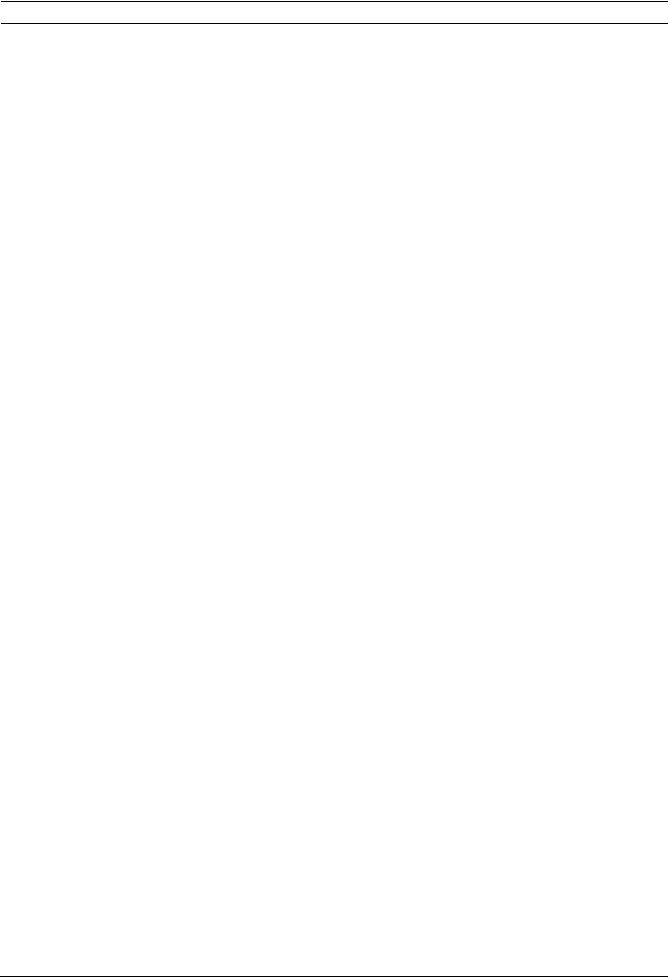
AutoDome Modular Camera System |
Table of Contents | en iii |
|
Table of Contents |
|
|
1 |
VG4 Firmware Updates via a TCP/IP Network........................................................................................... |
1 |
1.1 |
Determining the IP Communications Module .............................................................................................. |
1 |
1.2 |
Upgrading the IP AutoDome ........................................................................................................................ |
2 |
1.3 |
Upgrading the VG4 100 Series AutoDome ................................................................................................... |
3 |
1.4 |
Determining Minimum Requirements (200, 300, 500i Series) .................................................................... |
3 |
1.4.1 |
Supporting Software Requirements ............................................................................................................ |
3 |
1.4.2 |
Selecting the Service Pack .......................................................................................................................... |
4 |
1.5 |
Beginning the Firmware Update Process..................................................................................................... |
5 |
1.6 |
Updating VG4 100 Series IP AutoDome Firmware ....................................................................................... |
6 |
1.7 |
Updating VG4 200, 300 or 500i Series IP AutoDome Firmware................................................................... |
7 |
1.7.1 |
Order to Upload Files .................................................................................................................................. |
7 |
1.7.2 |
Selecting and Uploading Firmware Files ..................................................................................................... |
8 |
1.7.3 |
Alternate Language Option ........................................................................................................................ |
11 |
1.7.4 |
Changing the VG4 AutoDome OSD Language............................................................................................ |
12 |
2 |
VG4 Firmware Updates via the CTFID...................................................................................................... |
13 |
2.1 |
Upgrading the VG4 100 Series AutoDome ................................................................................................. |
13 |
2.2 |
Upgrading the VG4 200 or 300 Series AutoDome...................................................................................... |
14 |
2.2.1 |
Determining Minimum Requirements ........................................................................................................ |
14 |
2.2.2 |
Selecting the Service Pack ........................................................................................................................ |
15 |
2.3 |
Hardware Connections .............................................................................................................................. |
15 |
2.3.1 |
Bilinx Connections..................................................................................................................................... |
16 |
2.3.2 |
Serial Connections..................................................................................................................................... |
16 |
2.4 |
Launching the CTFID Software .................................................................................................................. |
17 |
2.4.1 |
Launching with a Bilinx Connection .......................................................................................................... |
17 |
2.4.2 |
Launching with a RS232/RS485 Serial Connection .................................................................................. |
18 |
2.5 |
Uploading VG4 AutoDome Firmware Files ................................................................................................ |
20 |
2.5.1 |
Uploading a VG4 100 Series AutoDome Service Pack ............................................................................... |
20 |
2.5.2 |
Uploading a VG4 200 or VG4 300 Series AutoDome Service Pack ............................................................ |
21 |
2.5.3 |
Order to Upload Files ................................................................................................................................ |
22 |
2.5.4 |
Selecting and Uploading Firmware Files ................................................................................................... |
22 |
2.5.5 |
Updating the SC Boot file .......................................................................................................................... |
23 |
2.5.6 |
Updating the SC Main Files ....................................................................................................................... |
26 |
2.5.7 |
Additional Language Option ...................................................................................................................... |
29 |
2.5.8 |
Changing the VG4 AutoDome OSD Language............................................................................................ |
30 |
Bosch Security Systems, Inc. |
Firmware Update Manual |
F.01U.097.269 | 1.06 | 2011.09 |
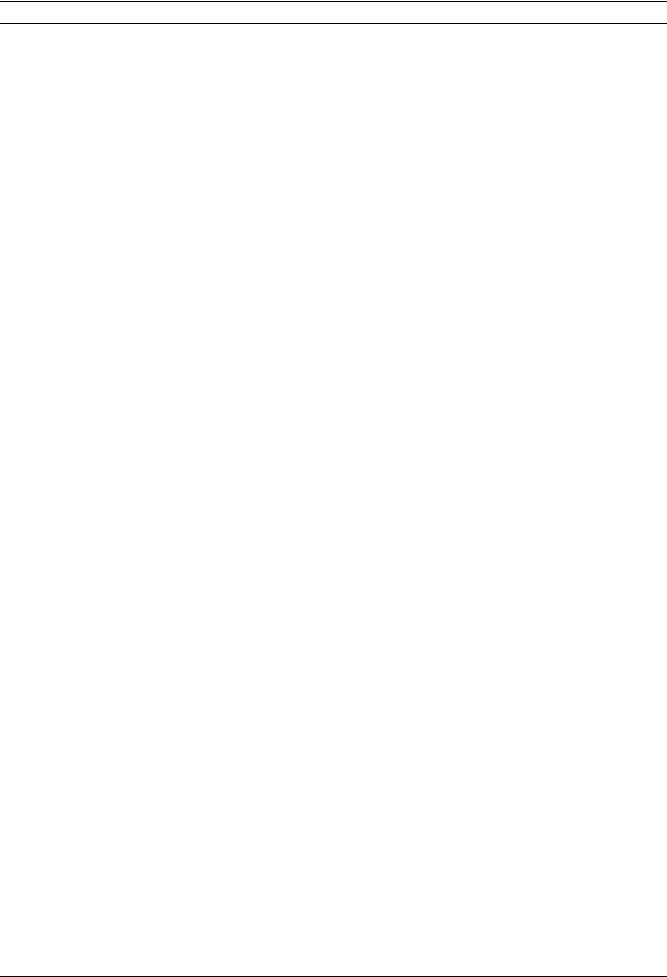
iv en | Table of Contents |
AutoDome Modular Camera System |
|
3 |
Troubleshooting ........................................................................................................................................ |
31 |
3.1 |
Pre-production Firmware Versions (All Models) ........................................................................................ |
31 |
3.2 |
VG4 Series Firmware Version Identification .............................................................................................. |
31 |
3.3 |
VG4 AutoDome with an IP Communications Module................................................................................. |
32 |
3.3.1 |
Web Browser Issues .................................................................................................................................. |
32 |
3.3.2 |
IP Firmware Update Error .......................................................................................................................... |
33 |
3.3.3 |
IP Firmware Upgrade Fails......................................................................................................................... |
33 |
3.3.4 |
VCA App File Fails Upload.......................................................................................................................... |
33 |
3.4 |
Upgrading Firmware with the CTFID ......................................................................................................... |
34 |
3.4.1 |
CTFID does not Connect............................................................................................................................ |
34 |
3.4.2 |
BILINX ........................................................................................................................................................ |
35 |
3.4.3 |
Serial (RS232 or RS485)............................................................................................................................ |
35 |
3.4.4 |
Firmware Upgrade via CTFID Fails............................................................................................................. |
35 |
3.5 |
Auto Tracker Does not Activate with ON 78 ENTER................................................................................... |
36 |
F.01U.097.269 | 1.06 | 2011.09 |
Firmware Update Manual |
Bosch Security Systems, Inc. |

AutoDome Modular Camera System VG4 Firmware Updates via a TCP/IP Network | en 1
1 VG4 Firmware Updates via a TCP/IP Network
The IP AutoDome® incorporates a network video server in the IP module. The primary function of the server is to encode video and control data for transmission over a TCP/IP network. The IP AutoDome also allows an operator to update the AutoDome firmware via the TCP/IP network. This chapter applies to a VG4 100, 200, 300, or 500i Series AutoDome with an IP Communications Module. Two versions of the IP Communication Module exist and you must identify the module your application uses. The hardware version of the IP Communications Module used in your IP camera determines which service pack you must use to update the camera firmware.
Refer to the AutoDome Modular Camera System Installation Manual, the 100 Series User’s Manual and the 200, 300, 500i Series User’s Manual for specific instructions on configuring the IP AutoDome camera.
The latest VG4 service pack is available on the Bosch Security Systems Web site. To download the service pack from the Web, navigate to www.boschsecurity.us, click the CCTV link, then click Cameras, PTZ and navigate to the product page for your AutoDome. Then click the Software tab on the product page.
To update firmware on a non-IP AutoDome see Section 2 VG4 Firmware Updates via the CTFID, page 13.
CAUTION! If a service pack contains an upgrade to the IP firmware file (Vip_x_app1.fw), you
!must upgrade the IP firmware before you perform any other firmware update. (For example, before uploading SCBootApp.g4i or SCMain.g4i).
1.1 |
Determining the IP Communications Module |
Each IP AutoDome contains a communication module that encodes the video signal for transfer over an IP network. Two versions of the IP Communication Module exist:
–VG4-MTRN-E: older module that uses MPEG-4 encoding
–VG4-MTRN-E1: current module that uses H.264 encoding
Separate service packs exist for the MPEG-4 and the H.264 module. You must first determine the IP Communications Module used in your AutoDome before updating the firmware using an AutoDome Service Pack.
Bosch Security Systems, Inc. |
Firmware Update Manual |
F.01U.097.269 | 1.06 | 2011.09 |
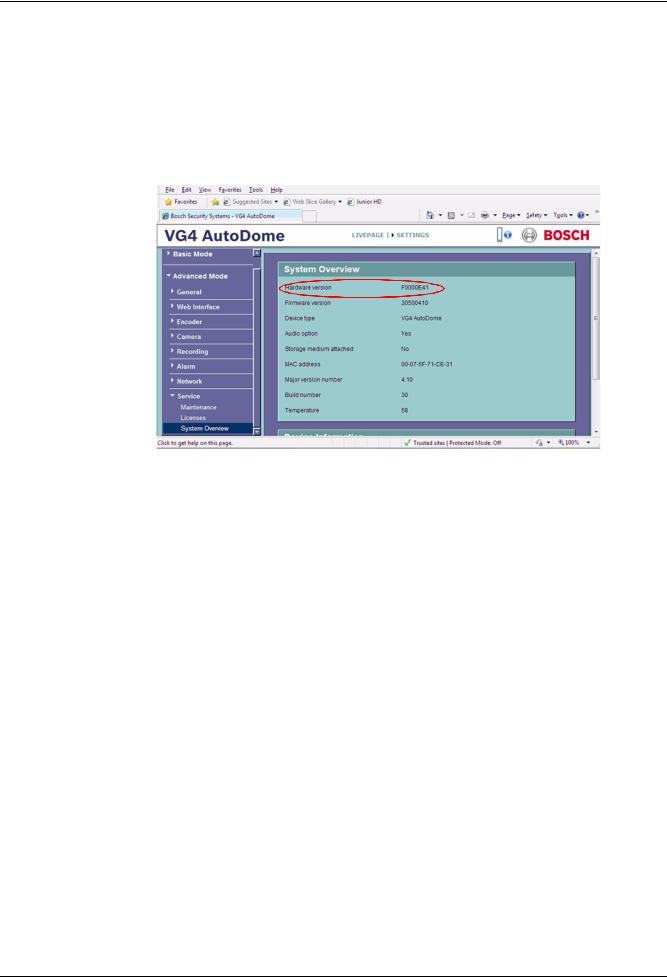
2 |
en | VG4 Firmware Updates via a TCP/IP Network |
AutoDome Modular Camera System |
|
|
|
To determine the IP Communications Module:
1.Launch Internet Explorer and type the IP address for the AutoDome in the Address bar and click Go.
Internet Explorer opens the Livepage view for the IP AutoDome.
2.Click the SETTINGS link, located at the top of the page.
3.Expand the Advanced options and click the Service link in the left pane.
4.Click the System Overview link.
5.Note the Hardware Version listed on the System Overview page and compare to the following:
Hardware Version |
IP Communications Module |
Firmware Version |
|
|
|
F0000E41 |
VG4-MTRN-E |
MPEG-4 |
|
|
|
F0002E41 |
VG4-MTRN-E1 |
H.264 |
|
|
|
6.Download the appropriate service Pack from the Bosch Security Systems Web site.
1.2 Upgrading the IP AutoDome
Use the following instructions to update the CPU or IP communications module firmware to an IP AutoDome (100, 200, 300 or 500i Series) over a TCP/IP network.
The preferred method to update an IP AutoDome is through a direct connection between the AutoDome and a PC. This method entails connecting the Ethernet cable from the IP AutoDome directly to the Ethernet port of a PC.
If the direct-connect method is not practical you can also update the IP AutoDome through a Local Area Network (LAN). You cannot, however, update the IP AutoDome through a Wide Area Network (WAN) or via the Internet.
The upgrade process for a VG4 100 Series AutoDome differs from the process to upgrade a VG4 200, 300 or 500i Series AutoDome. Refer to the next section (Section 1.3 Upgrading the VG4 100 Series AutoDome) to update a VG4 100 Series IP AutoDome. Refer to
Section 1.4 Determining Minimum Requirements (200, 300, 500i Series) to start the update process for a VG4 200, 300, or 500i Series IP AutoDome.
F.01U.097.269 | 1.06 | 2011.09 |
Firmware Update Manual |
Bosch Security Systems, Inc. |
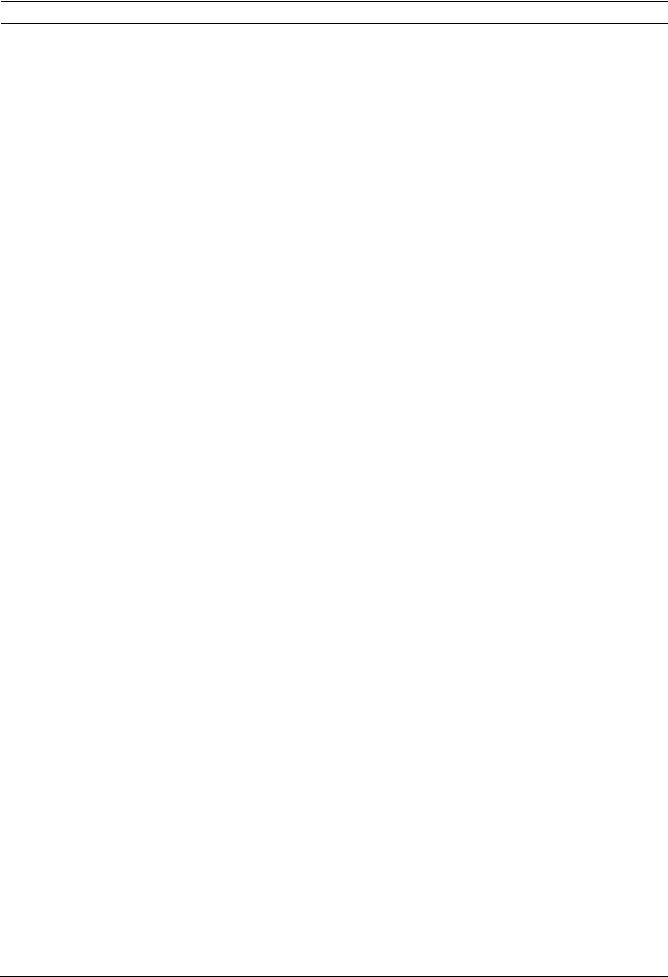
AutoDome Modular Camera System VG4 Firmware Updates via a TCP/IP Network | en 3
1.3 |
Upgrading the VG4 100 Series AutoDome |
|||
|
The firmware update process for a VG4 100 Series IP AutoDome requires you to upload one |
|||
|
image (.img) file to the AutoDome. The table below summarizes firmware releases for the VG4 |
|||
|
100 Series AutoDome: |
|
|
|
|
|
|
|
|
|
Release |
Firmware Version |
Release Date |
|
|
|
|
|
|
|
1.05 |
1.09 |
November 28, 2006 |
|
|
|
|
|
|
|
1.06 |
1.10 |
December 14, 2006 |
|
|
|
|
|
|
|
1.07 |
1.11 |
January 26, 2007 |
|
|
|
|
|
|
|
1.08 |
1.12 |
February 21, 2007 |
|
|
|
|
|
|
|
1.09 |
1.13 |
February 23, 2007 |
|
|
|
|
|
|
|
If you are upgrading a VG4 100 Series IP AutoDome refer to section Section 1.5 Beginning the |
|||
|
Firmware Update Process, page 5, for further instructions. |
|||
1.4 |
Determining Minimum Requirements (200, 300, 500i Series) |
|||
|
The table below summarizes the information for the first full production versions of the VG4 |
|||
|
AutoDome firmware. |
|
|
|
|
|
|
|
|
|
Component |
First Released Version |
Release Date |
|
|
SCBootApp.g4i |
01.00.00.01 |
November 2006 |
|
|
SCMain.g4i |
01.00.00.02 |
November 2006 |
|
|
VCA_App.g4i |
01.00.00.01 |
April 2007 |
|
|
VCA_boot.g4i |
00.06.00.00 |
April 2007 |
|
|
vip_x_app1.fw |
2.00.00.58 |
November 2006 |
|
|
If the AutoDome receiving an upgrade contains firmware older than the files above, then the |
|||
|
AutoDome is considered a pre-production model. Service packs may not properly update a |
|||
|
pre-production model. If you do need to update a pre-production model, follow the special |
|||
|
instructions in Section 3.1 Pre-production Firmware Versions (All Models), page 31. |
|||
1.4.1 |
Supporting Software Requirements |
|
|
|
|
In addition to the release levels of the service pack files, you must download and install the |
|||
|
latest releases of the Bosch ActiveX utility and the Sun Java software. Bosch recommends that |
|||
you install this software prior to any VG4 firmware updates. The latest releases of this software is available at www.boschsecurity.com. Once at the site, navigate to the PTZ catalog listing and access one of the AutoDome Modular Camera System products.
Bosch Security Systems, Inc. |
Firmware Update Manual |
F.01U.097.269 | 1.06 | 2011.09 |

4 en | VG4 Firmware Updates via a TCP/IP Network AutoDome Modular Camera System
1.4.2 Selecting the Service Pack
The VG4 AutoDome service packs are cumulative. Before you begin a firmware update, check the version of the System Controller (SC) firmware currently installed in the AutoDome (refer to Section 3.2 VG4 Series Firmware Version Identification, page 31, for more information). The version of the SC firmware determines the service pack you must start with. To determine the SC firmware version:
1.From the AutoDome IP Web-based interface, click the Services link.
2.Click the Service Settings link in the left pane; then click the Version Information link.
3.Compare the SC firmware level with the following table:
System Controller (SC) Version |
Start with Service Pack |
Release Date |
|
|
|
1.00.00.02 to 1.04.00.02 |
1.01 |
July 12, 2007 |
|
|
|
1.05.00.02 |
1.02 |
October 2, 2007 |
|
|
|
1.06.00.04 |
1.03 |
November 19, 2007 |
|
|
|
1.07.00.01 |
1.04.05 |
January 11, 2008 |
|
|
|
1.08.00.02 |
1.05.01 |
September, 16 2008 |
|
|
|
Note: This table contains the latest information as of Service Pack 1.05.01. For subsequent service packs, refer to the table in the service pack release notes.
4.Download the appropriate service packs from www.boschsecurity.com and install each sequentially.
F.01U.097.269 | 1.06 | 2011.09 |
Firmware Update Manual |
Bosch Security Systems, Inc. |
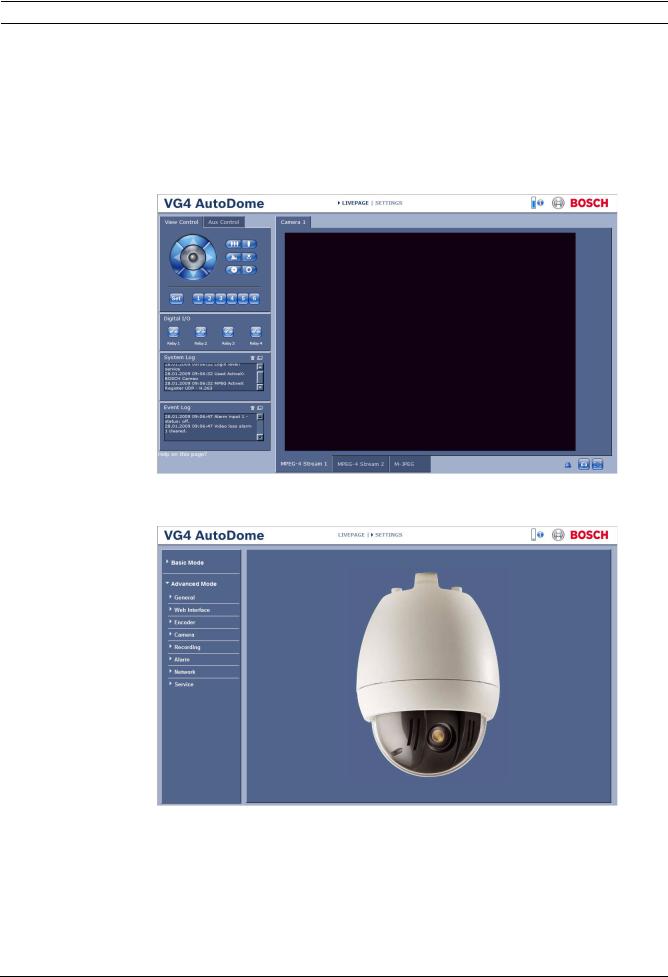
AutoDome Modular Camera System VG4 Firmware Updates via a TCP/IP Network | en 5
1.5 Beginning the Firmware Update Process
Use this procedure to connect to your IP AutoDome (VG4 100, 200, 300 or 500i Series
AutoDome) and to navigate to the Firmware Update page.
1.Launch Internet Explorer and type the IP address for the AutoDome in the Address bar and click Go.
Internet Explorer opens the Livepage view for the IP AutoDome.
2.Click the SETTINGS link, located at the top of the page.
Figure 1.1 Select SETTINGS link
3.Click the Service link in the left pane.
Figure 1.2 Select the Service link
Bosch Security Systems, Inc. |
Firmware Update Manual |
F.01U.097.269 | 1.06 | 2011.09 |
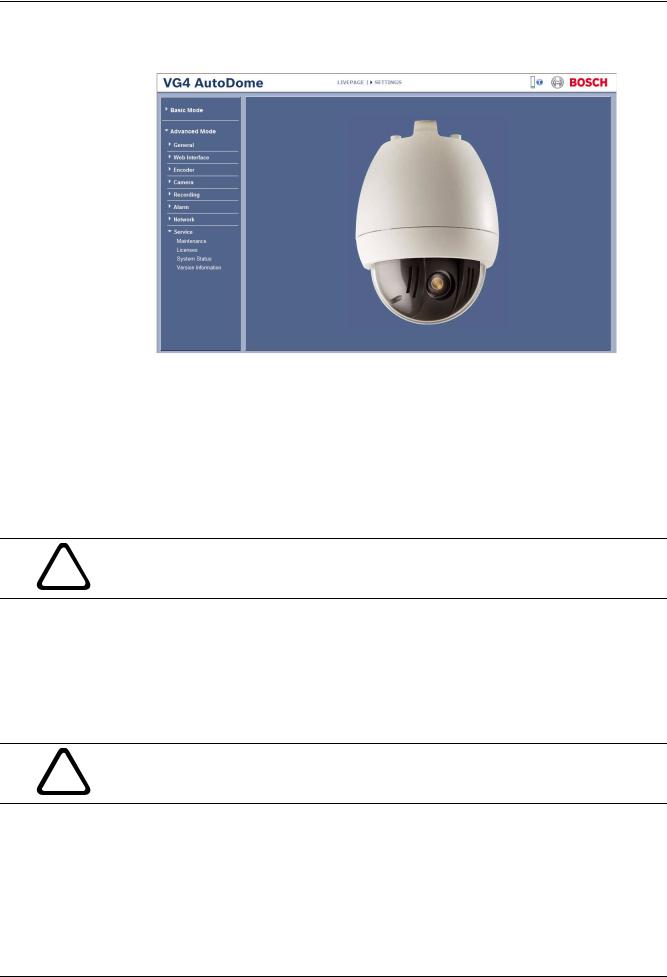
6 |
en | VG4 Firmware Updates via a TCP/IP Network |
AutoDome Modular Camera System |
|
|
|
4.Click the Maintenance link below the Service link.
Figure 1.3 Service Settings Maintenance option
5.Refer to the following sections, depending on the VG4 IP AutoDome series you need to update:
–VG4 100 Series IP AutoDome: Section 1.6 Updating VG4 100 Series IP AutoDome Firmware, page 6
–VG4 200, 300 or 500i Series IP AutoDome: Section 1.6 Updating VG4 100 Series IP AutoDome Firmware, page 6
1.6 |
Updating VG4 100 Series IP AutoDome Firmware |
CAUTION! Updating the firmware erases all device settings. To save these settings, click the
!Configuration download button to save the current device settings and then upload this file after the completion of the firmware update.
1.Click the Search button next to the Maintenance pane Firmware Upload field; then browse to the directory that contains the firmware files.
2.Select the appropriate image (.img) file for your Device Model and Video Type; then click OK.
3.Click the Upload button.
4.Click OK to the warning message to continue the firmware upload, or click Cancel to stop the upload. The page displays a progress bar as the firmware is uploaded.
! |
CAUTION! Do not perform any action, click any object, or minimize the Internet Explorer |
|
browser window during the firmware upload. |
||
|
Note: Once the progress bar reaches 100% the system opens the reset page. Allow the reset page to complete its action.
5.The VG4 100 Series IP AutoDome firmware update is complete.
F.01U.097.269 | 1.06 | 2011.09 |
Firmware Update Manual |
Bosch Security Systems, Inc. |
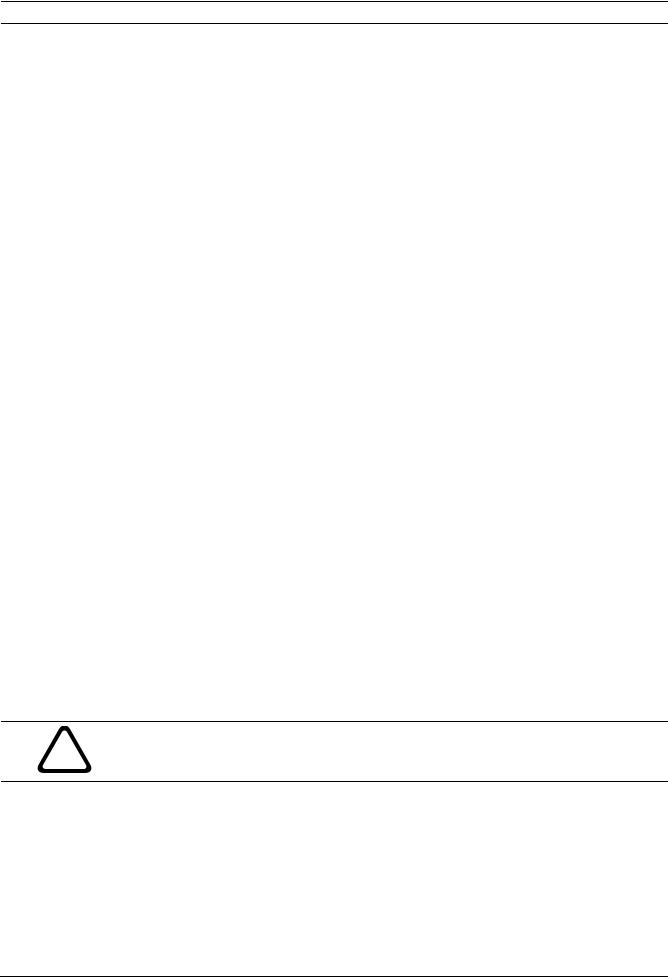
AutoDome Modular Camera System VG4 Firmware Updates via a TCP/IP Network | en 7
1.7 |
Updating VG4 200, 300 or 500i Series IP AutoDome Firmware |
||
|
The latest VG4 service pack is available on the Bosch Security Systems Web site. To download |
||
|
a service pack from the Web, navigate to www.boschsecurity.us, click the CCTV link, then |
||
|
click Software under the Download Library heading. Select CCTV, then Camera, PTZ and |
||
|
choose the AutoDome model to choose the service pack you want to download. |
||
|
A service pack update usually contains more than one file. The VG4 AutoDome system |
||
|
determines which files it requires, and automatically selects a service pack file if its version is |
||
|
greater than the version installed in the AutoDome. |
||
|
Note: When uploading a service pack to an AutoDome you can choose to install the files which |
||
|
are automatically selected, or skip a file by deselecting it. If you choose to deselect a file that |
||
|
is a newer version than the one already installed, you will receive a warning that skipping a |
||
|
particular file may cause system instability. |
|
|
1.7.1 |
Order to Upload Files |
|
|
|
There is a specific order in which service pack files must be uploaded to the AutoDome. |
||
|
Before starting a firmware upgrade, note the current version of firmware of your AutoDome: |
||
|
Select the SETTINGS link, then click the Service link in the left pane, and select Version |
||
|
Information. |
|
|
|
The following table shows the order of file installation and offers descriptions for each file: |
||
|
|
|
|
|
File Name |
AutoDome Series/Module |
Function |
|
Vip_x_app1.fw |
IP Communications Module |
Updates the IP Comms module firmware. |
|
SCBootApp.g4i |
200, 300, 500i |
Updates the system controller boot firmware. |
|
VCA_boot.g4i |
500i |
Updates PTZ camera Video Content Analysis |
|
|
|
firmware. Install this file during the installation |
|
|
|
of the SCBoot.g4i file. |
|
|
|
|
|
SCMain.g4i |
200, 300, 500i |
Updates the system controller firmware. |
|
VCA_app.g4i |
500i |
Updates PTZ camera Video Content Analysis |
|
|
|
firmware. Install this file during the installation |
|
|
|
of the SCMain.g4i file. |
|
|
|
|
|
FPGA_SC.g4i |
200, 300 |
Updates the FPGA chip. |
|
FPGA_VCA.g4i |
500i |
Updates the FPGA chip. |
|
language_Lang |
200, 300, 500i |
Uploads an additional language file for the VG4 |
|
|
|
on-screen display menus. |
|
|
|
|
|
Table 1.1 Firmware files and their function |
|
|
Notes for File Upload
1.VIP_X: You must upload the vip_x_app1.fw file first, if the firmware service pack contains an upgrade to the current IP firmware.
CAUTION! If a service pack contains an upgrade to the IP firmware file (Vip_x_app1.fw), you
!must upgrade the IP firmware before you perform any other firmware update. (For example, before uploading SCBootApp.g4i or SCMain.g4i).
2.System Controller (SC) Boot/VCA Boot: You must upload the SC/VCA Boot files if the version contained in the service pack is greater than the installed version. The boot files are stored in a separate Boot directory. Always check for and install these files before before installing the sytem configuration SC Main files.
Note: The SC Boot upload process erases the resident SC Main components, which completely disables the VG4 AutoDome. When you upload the SC Boot files the IP Web Server displays a message notifying the installer that the SC Main files must be reinstalled.
Bosch Security Systems, Inc. |
Firmware Update Manual |
F.01U.097.269 | 1.06 | 2011.09 |
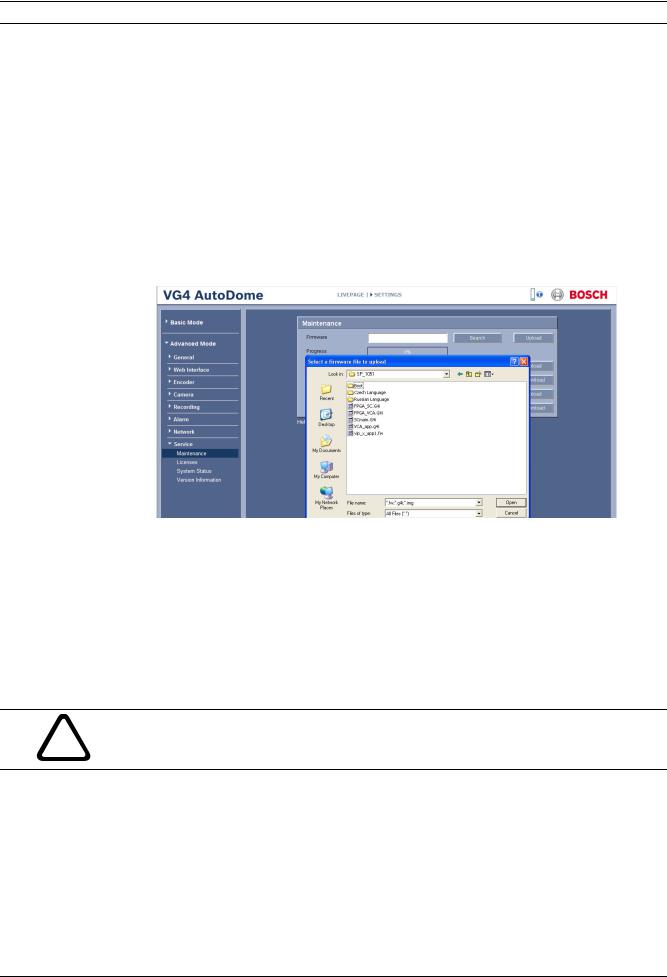
8 en | VG4 Firmware Updates via a TCP/IP Network AutoDome Modular Camera System
|
3. |
System Controller (SC) Main/VCA Main: If the service pack contains only the SC/VCA |
|
|
Main files, you can upload these files without a corresponding upload of the SC/VCA Boot |
|
|
file. However, if the service pack contains an SC/VCA Boot file upgrade, there can be |
|
|
incompatibility issues if the SC/VCA Boot is not uploaded before the SC/VCA Main file. |
|
4. |
Custom Language: Certain Service Pack include an optional language file to upgrade the |
|
|
VG4 AutoDome on-screen display menus. This firmware upgrade is installed last. |
1.7.2 |
Selecting and Uploading Firmware Files |
|
|
To upload the service pack firmware, use the following procedure: |
|
|
1. |
Check the version of the SC firmware file to determine the service that you must start |
|
|
with. See Section 1.4.2 Selecting the Service Pack, page 4. |
|
2. |
Click the Search button next to the Firmware Upload field; then browse to the directory |
|
|
that contains the firmware files. |
Figure 1.4 Choose firmware directory
3.Select the appropriate firmware update file and click Open.
a.If a service pack contains an IP upgrade file (vip_x_app1.fw), you must upload this file first, before performing any other firmware update. (For example, before uploading the SCBootApp.g4i or the SCMain.g4i files.)
b.If a service pack contains an upgrade to the SC Boot file and to the VCA Boot file, you must upload these files before uploading the SC Main and VCA_app file. The boot files are stored in a separate Boot directory. Always check for and install these files before installing the SC Main and VCA_app files. Browse to and open the Boot directory, then install the SCBootApp.g4i file before installing the SCMain.g4i files
CAUTION! If a service pack contains an upgrade to the IP firmware file (Vip_x_app1.fw), you
!must upgrade the IP firmware before you perform any other firmware update. (For example, before uploading SCBootApp.g4i or SCMain.g4i).
F.01U.097.269 | 1.06 | 2011.09 |
Firmware Update Manual |
Bosch Security Systems, Inc. |
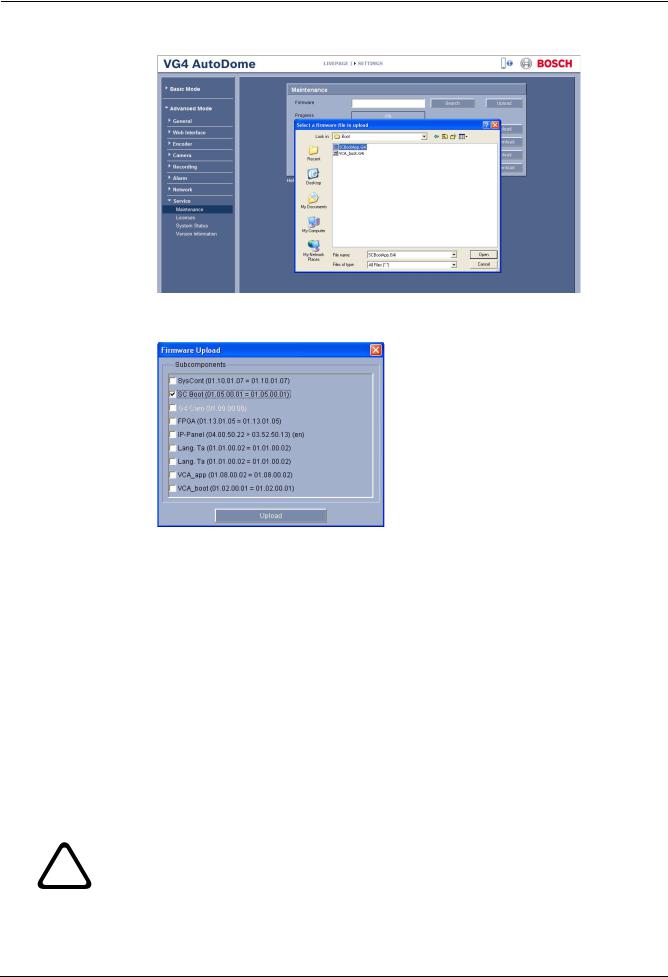
AutoDome Modular Camera System |
VG4 Firmware Updates via a TCP/IP Network | en |
9 |
|
|
|
Figure 1.5 Select a Firmware file to upload
4.Click the Upload button.
Figure 1.6 Upload Firmware
Note: Subcomponent files in the dialogue box may differ depending on the model of
AutoDome and firmware being uploaded.
A highlighted filename indicates that the service pack directory contains that file. However, Boot files are stored in a separate Boot directory. If you are not in the Boot directory, the dialogue box will not highlight the boot files even though they are included in the service pack.
The dialog box displays the version of the file currently installed in an AutoDome and the version contained in the service pack separated by one of the following symbols:
|
|
Symbol |
Description |
||
|
|
= |
The file currently installed is the same version as the file in the service pack |
||
|
|
< |
The file currently installed is an earlier version than the file in the service pack. |
||
|
|
|
The Update process automatically selects this file. |
||
|
|
|
|
|
|
|
|
> |
The file currently installed is a later version than the file in the service pack. If |
||
|
|
|
you choose to install this file, you receive a warning that the installation of this |
||
|
|
|
file may cause system instability. |
||
|
|
|
|
|
|
|
|
|
|||
! |
CAUTION! Installing a file with a lower version number or skipping the installation of a file |
||||
with a higher version number can cause instability within the system. |
|||||
|
|||||
|
|
|
|
|
|
Bosch Security Systems, Inc. |
Firmware Update Manual |
F.01U.097.269 | 1.06 | 2011.09 |
