Page 1
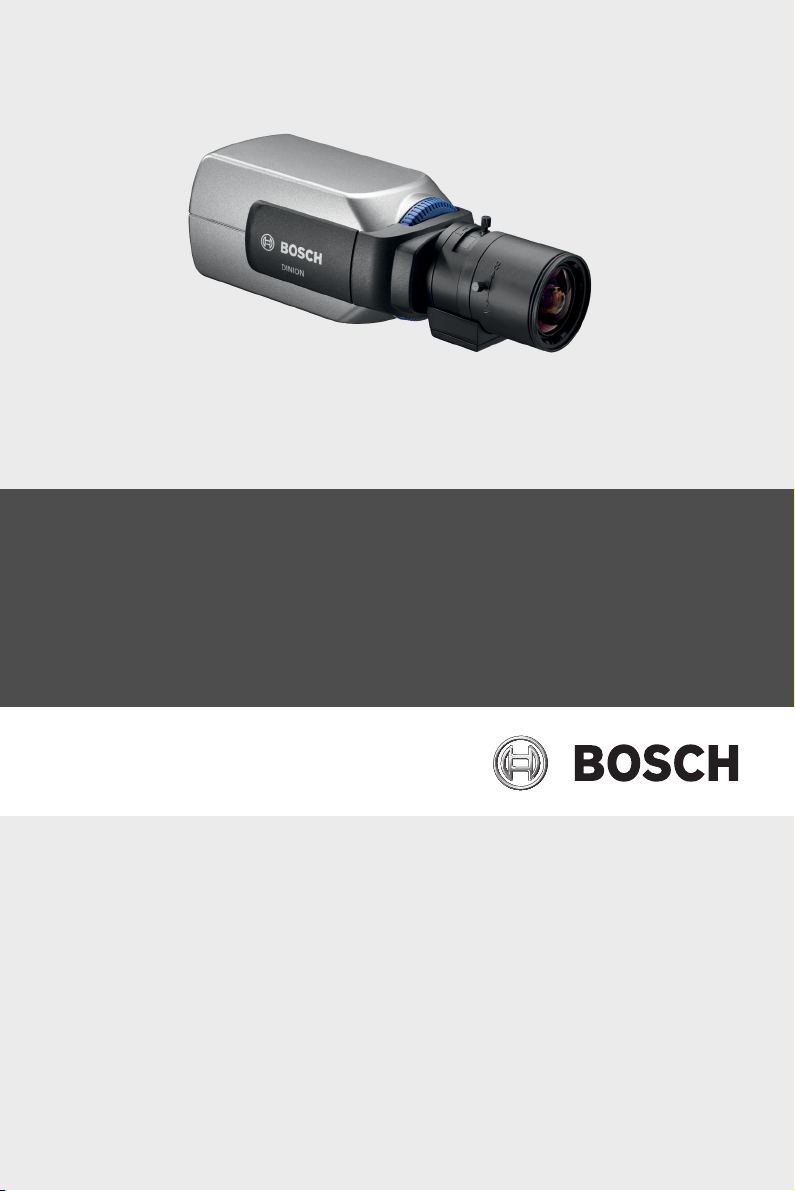
DINION 5000 AN
VBN-5085
en Installation Manual
Page 2
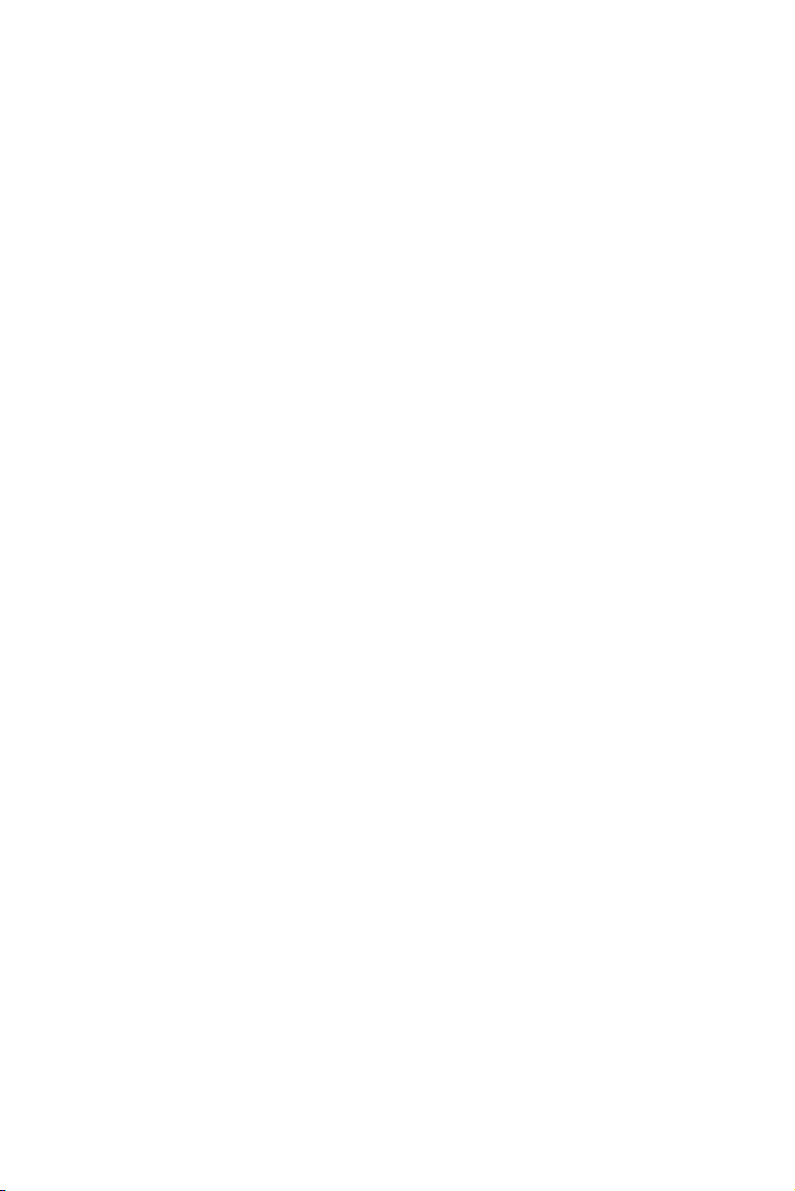
Page 3
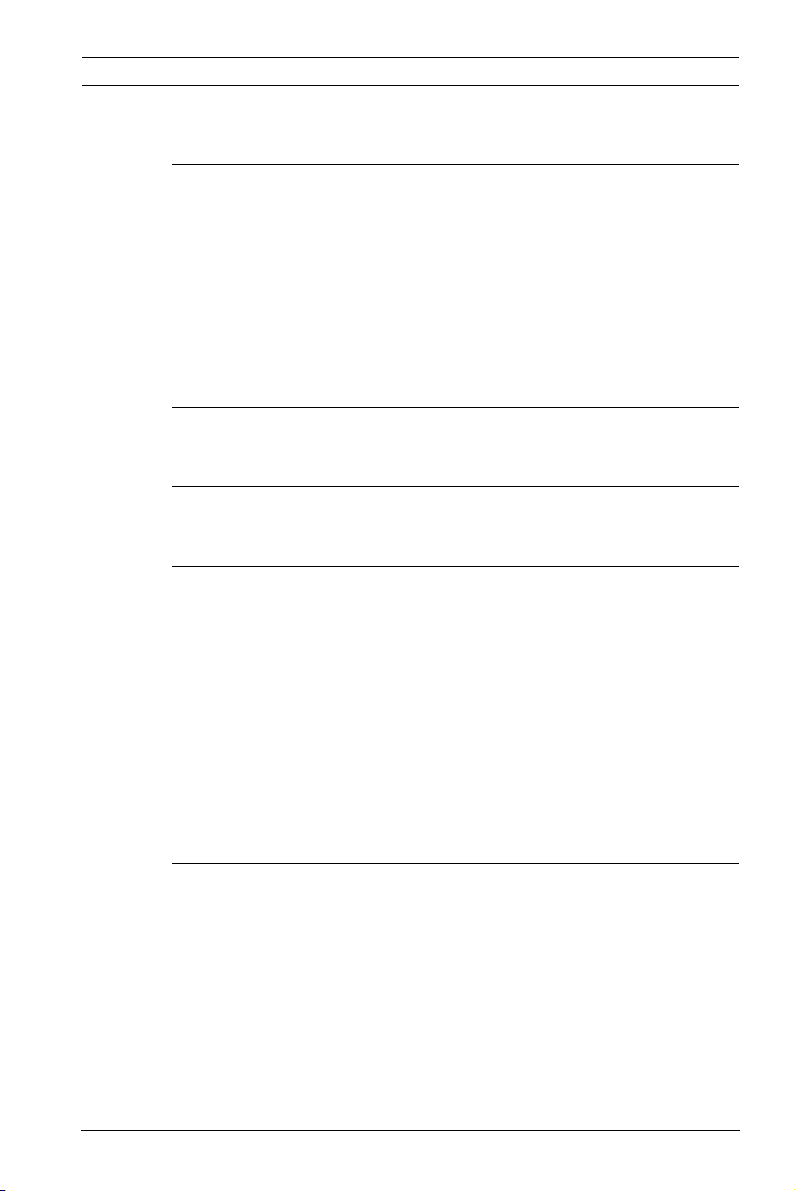
DINION 5000 AN Table of Contents | en 3
Table of Contents
1Safety 5
1.1 Safety precautions 5
1.2 System ground/Safety ground 5
1.3 Important safety instructions 6
1.4 Important notices 7
1.5 FCC information 8
1.6 UL certification 9
1.7 Bosch notice 9
2 Introduction 10
2.1 Features 10
3 Installation 11
3.1 Unpacking 11
4 Connection and mounting 12
4.1 Power connection 12
4.1.1 Low voltage cameras 12
4.1.2 High voltage cameras 13
4.2 Video connections 14
4.2.1 Output Video signal 14
4.3 Alarm and relay connector 15
4.4 Lens mounting 16
4.5 Back focus adjustment 17
4.6 Mounting the camera 19
5 Configuration 20
5.1 Menus 20
5.1.1 Top level menus 20
5.1.2 Menu navigation 21
5.2 Pre-defined modes 22
5.3 Day/Night switching 23
5.4 Camera control communication (Bilinx) 23
5.5 Main menu structure 24
5.5.1 Mode submenu 24
Bosch Security Systems Installation Manual AM18-Q0644 | v1.0 | 2013.03
Page 4
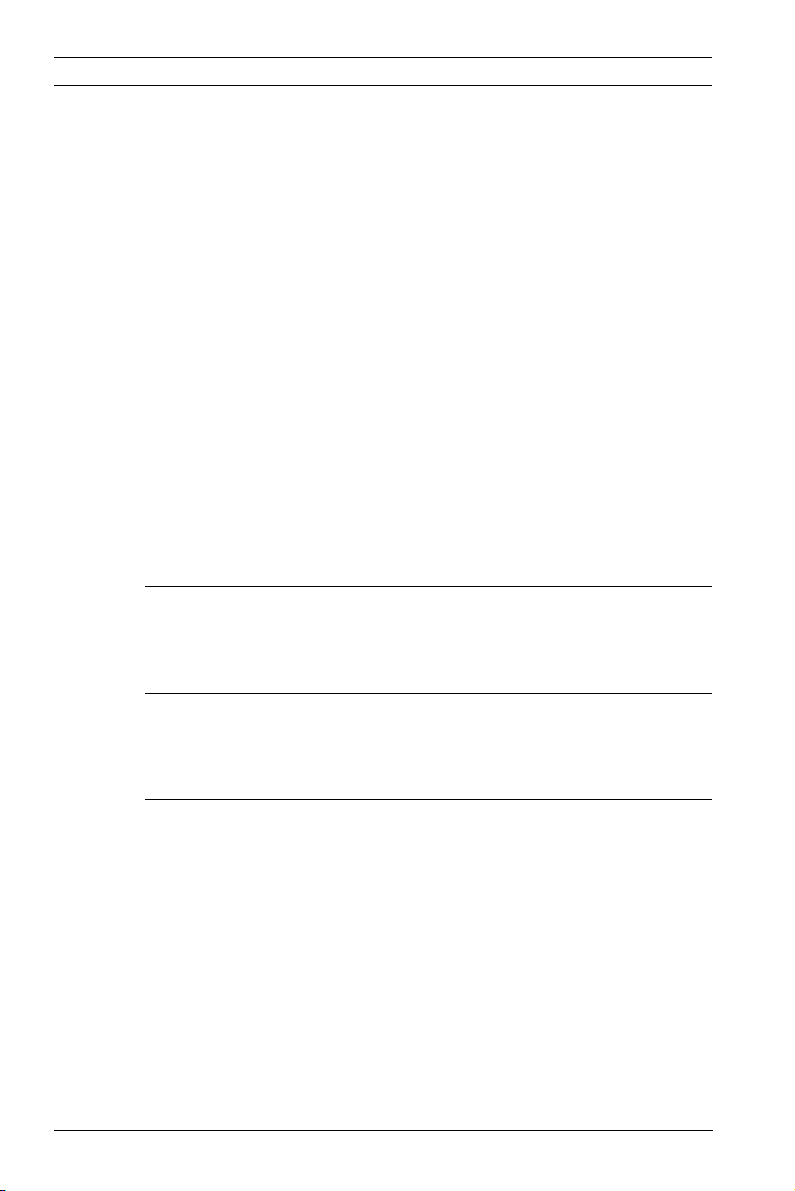
4 en | Table of Contents DINION 5000 AN
5.5.2 Exposure submenu 25
5.5.3 Day/Night submenu 27
5.5.4 Enhance / Dynamic Engine submenu 29
5.5.5 Color submenu 31
5.5.6 VMD submenu 32
5.5.7 Image Adjustment submenu 33
5.6 Install menu structure 34
5.6.1 Language submenu 35
5.6.2 Lens Wizard submenu 35
5.6.3 Synchronization submenu 37
5.6.4 Alarm I/O submenu 38
5.6.5 Connections submenu 39
5.6.6 Test signal submenu 39
5.6.7 Camera ID submenu 40
5.6.8 Privacy masking submenu 41
5.6.9 Flip submenu 41
5.6.10 Defaults submenu 42
6Troubleshooting 43
6.1 Resolving problems 43
6.2 Customer service 44
7 Maintenance 45
7.1 Repairs 45
7.1.1 Transfer and disposal 45
8 Technical Data 46
8.1 Specifications 46
8.1.1 Dimensions 48
8.1.2 Accessories 49
AM18-Q0644 | v1.0 | 2013.03 Installation Manual Bosch Security Systems
Page 5
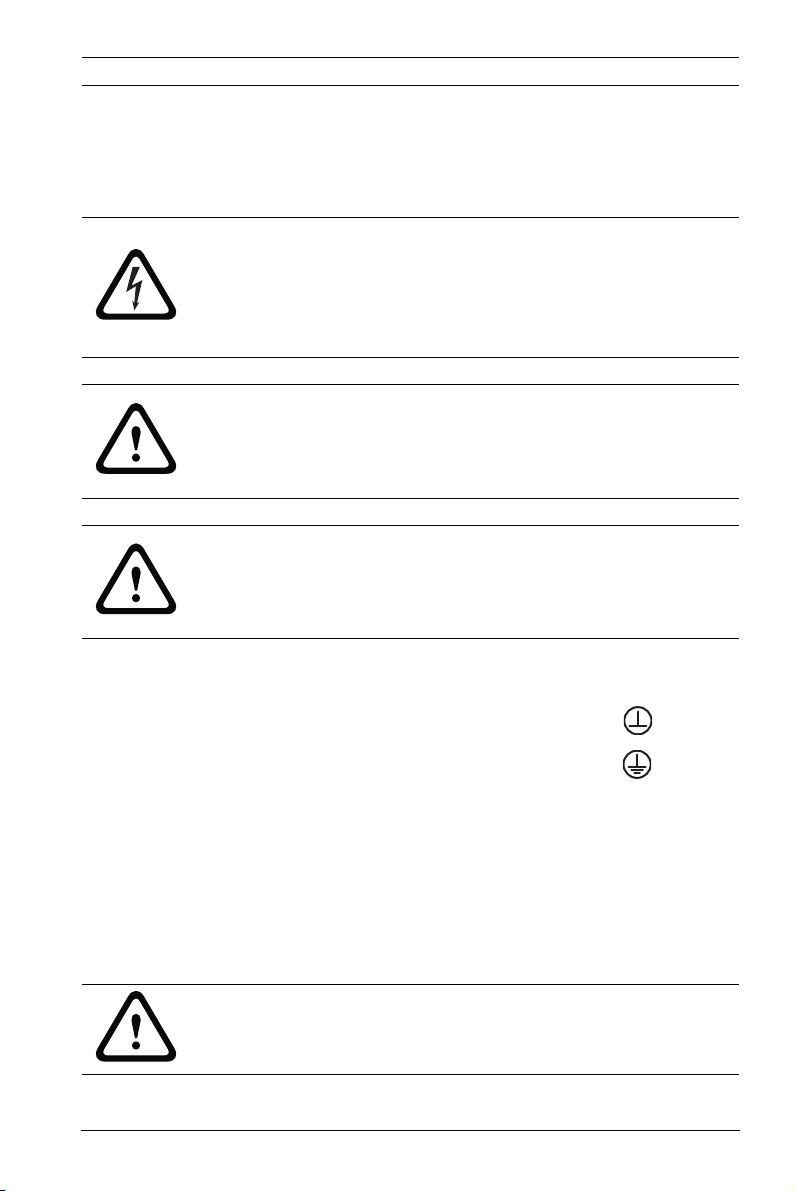
DINION 5000 AN Safety | en 5
1Safety
1.1 Safety precautions
DANGER!
High risk: This symbol indicates an imminently hazardous
situation such as "Dangerous Voltage" inside the product.
If not avoided, this will result in an electrical shock, serious
bodily injury, or death.
WARNING!
Medium risk: Indicates a potentially hazardous situation.
If not avoided, this could result in minor or moderate bodily
injury.
CAUTION!
Low risk: Indicates a potentially hazardous situation.
If not avoided, this could result in property damage or risk of
damage to the unit.
1.2 System ground/Safety ground
System (video) ground is indicated by the symbol .
Safety (power) ground is indicated by the symbol .
The system ground is only used to comply with safety standards
or installation practices in certain countries. Bosch does not
recommend connecting system ground to safety ground unless
it is explicitly required. However, if the system ground and
safety ground are connected and grounding loops are causing
interference in the video signal, use an isolation transformer
(available separately from Bosch).
CAUTION!
Connecting System ground to Safety ground may result in
ground loops that can disrupt the CCTV system.
Bosch Security Systems Installation Manual AM18-Q0644 | v1.0 | 2013.03
Page 6
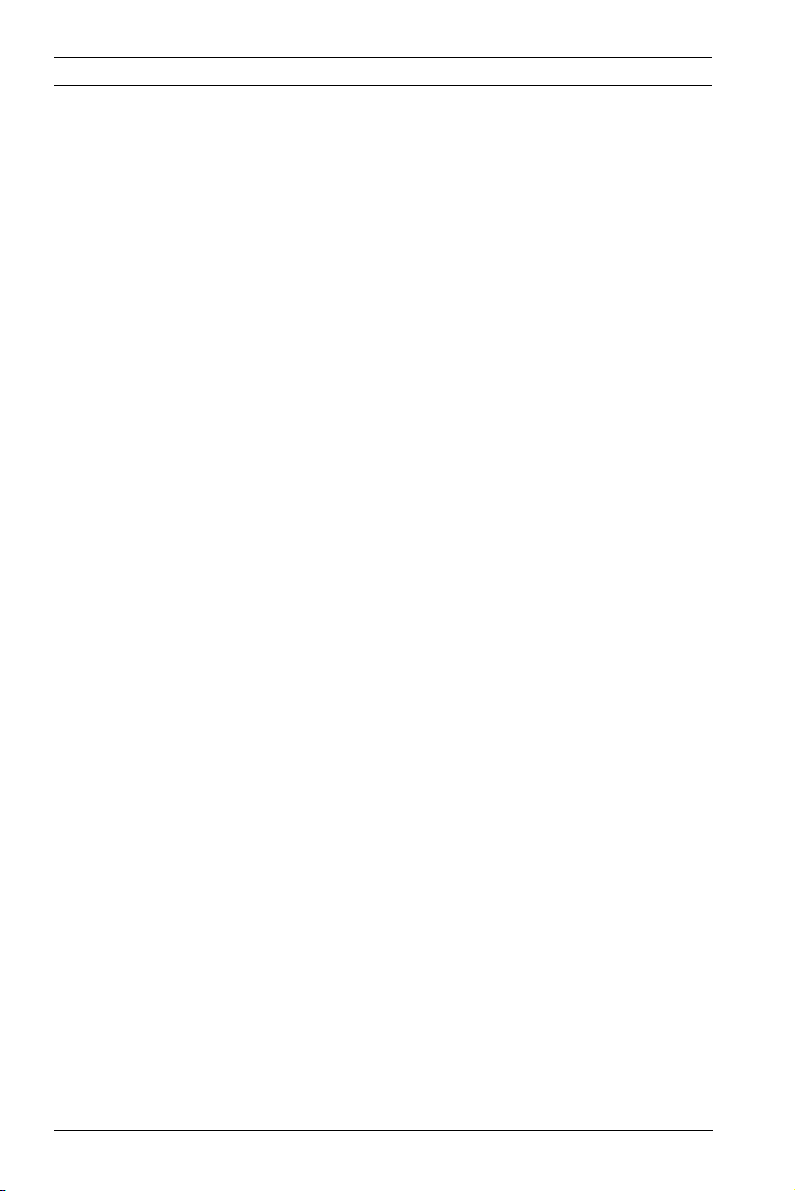
6 en | Safety DINION 5000 AN
1.3 Important safety instructions
Read, follow, and retain for future reference all of the following
safety instructions. Heed all warnings on the unit and in the
operating instructions before operating the unit.
1. Cleaning - Generally, using a dry cloth for cleaning is
sufficient but a moist, fluff-free cloth or leather shammy
may also be used. Do not use liquid cleaners or aerosol
cleaners.
2. Heat Sources - Do not install the unit near any heat
sources such as radiators, heaters, stoves, or other
equipment (including amplifiers) that produce heat.
3. Water - Never spill liquid of any kind on the unit.
4. Lightning - Take precautions to protect the unit from
power and lightning surges.
5. Controls adjustment - Adjust only those controls specified
in the operating instructions. Improper adjustment of
other controls may cause damage to the unit.
6. Power sources - Operate the unit only from the type of
power source indicated on the label.
7. Servicing - Unless qualified, do not attempt to service this
unit yourself. Refer all servicing to qualified service
personnel.
8. Replacement parts - Use only replacement parts specified
by the manufacturer.
9. Installation - Install in accordance with the manufacturer's
instructions and in accordance with applicable local codes.
10. Attachments, changes or modifications - Only use
attachments/accessories specified by the manufacturer.
Any change or modification of the equipment, not
expressly approved by Bosch, could void the warranty or,
in the case of an authorization agreement, authority to
operate the equipment.
AM18-Q0644 | v1.0 | 2013.03 Installation Manual Bosch Security Systems
Page 7
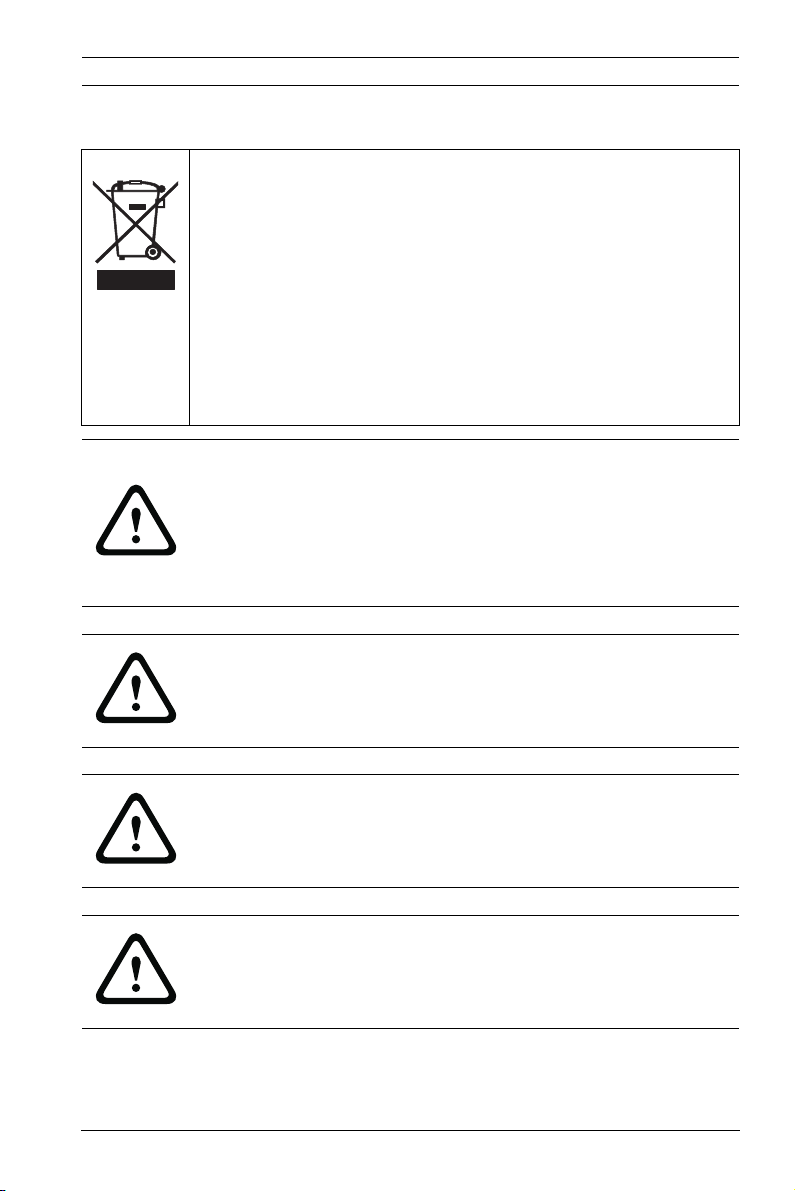
DINION 5000 AN Safety | en 7
1.4 Important notices
Disposal - Your Bosch product was developed and
manufactured with high-quality material and components that
can be recycled and reused. This symbol means that
electronic and electrical appliances, which have reached the
end of their working life, must be collected and disposed of
separately from household waste material. Separate collecting
systems are usually in place for disused electronic and
electrical products. Please dispose of these units at an
environmentally compatible recycling facility, per European
Directive 2002/96/EC
WARNING!
Power disconnect for high voltage versions: A unit has power
supplied whenever the power cord is inserted into the power
source. The power cord plug is the main power disconnect for
the unit. For pluggable equipment, install the socket outlet near
the equipment so it is easily accessible.
WARNING!
All-pole power switch: Incorporate an all-pole power switch,
with a contact separation of at least 3 mm in each pole, into the
electrical installation of the building.
CAUTION!
Fuse rating: The branch circuit protection must be secured with
a maximum fuse rating of 16 A. This must be in accordance with
NEC800 (CEC Section 60).
CAUTION!
The Low Voltage power supply unit must comply with EN/UL
60950. The power supply must be a SELV-LPS unit or a SELV Class 2 unit (Safety Extra Low Voltage - Limited Power Source).
Bosch Security Systems Installation Manual AM18-Q0644 | v1.0 | 2013.03
Page 8
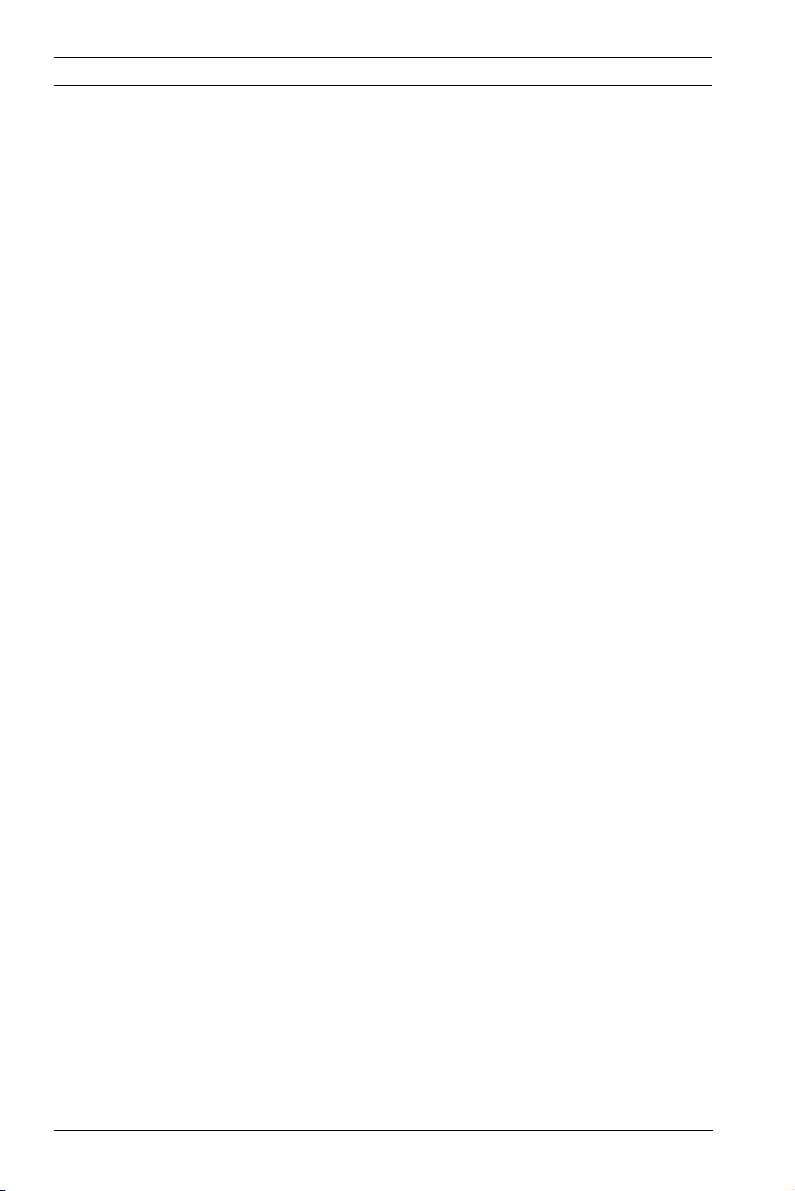
8 en | Safety DINION 5000 AN
1.5 FCC information
FCC & ICES Information
(U.S.A. and Canadian Models Only)
This equipment has been tested and found to comply with the
limits for a Class B digital device, pursuant to part 15 of the
FCC Rules. These limits are designed to provide reasonable
protection against harmful interference in a residential
installation. This equipment generates, uses, and can radiate
radio frequency energy and, if not installed and used in
accordance with the instructions, may cause harmful
interference to radio communications. However, there is no
guarantee that interference will not occur in a particular
installation. If this equipment does cause harmful interference
to radio or television reception, which can be determined by
turning the equipment off and on, the user is encouraged to try
to correct the interference by one or more of the following
measures:
– reorient or relocate the receiving antenna;
– increase the separation between the equipment and
receiver;
– connect the equipment into an outlet on a circuit different
from that to which the receiver is connected;
– consult the dealer or an experienced radio/TV technician
for help.
Intentional or unintentional modifications, not expressly
approved by the party responsible for compliance, shall not be
made. Any such modifications could void the user's authority to
operate the equipment. If necessary, the user should consult
the dealer or an experienced radio/television technician for
corrective action.
The user may find the following booklet, prepared by the
Federal Communications Commission, helpful: How to Identify
and Resolve Radio-TV Interference Problems. This booklet is
available from the U.S. Government Printing Office,
Washington, DC 20402, Stock No. 004-000-00345-4.
AM18-Q0644 | v1.0 | 2013.03 Installation Manual Bosch Security Systems
Page 9
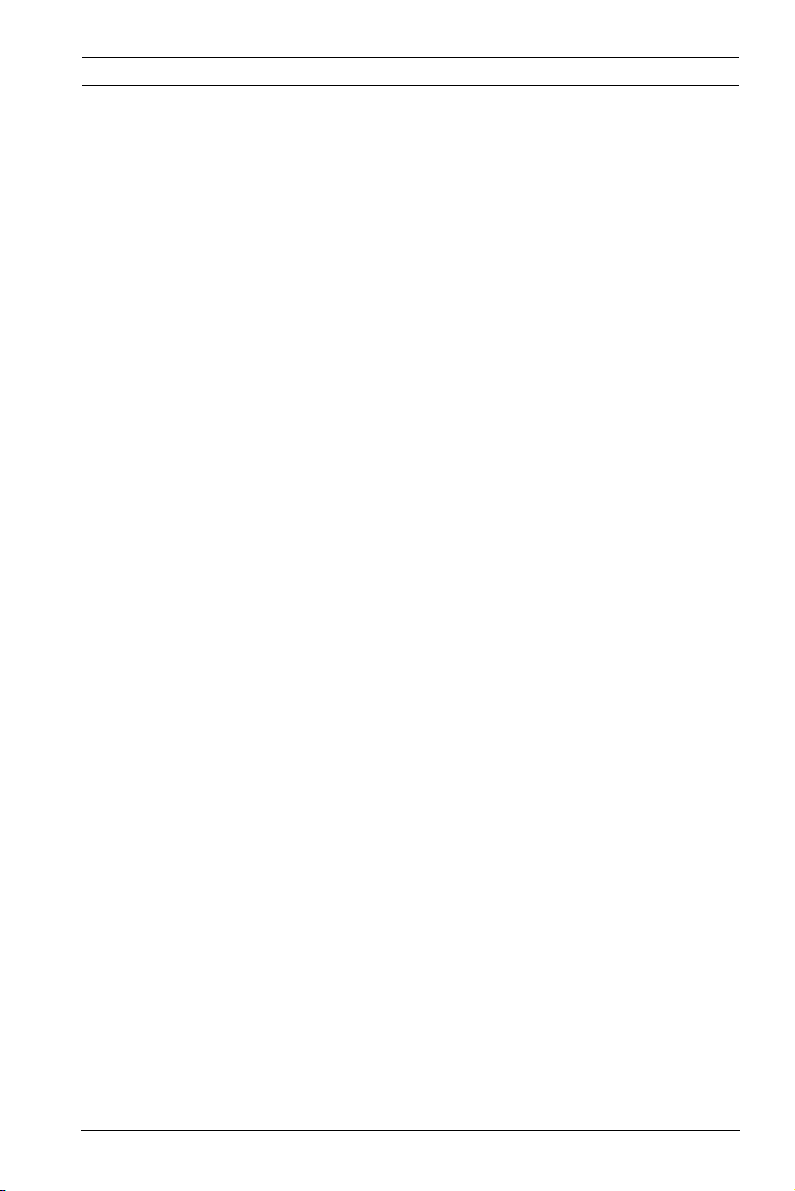
DINION 5000 AN Safety | en 9
1.6 UL certification
Disclaimer
Underwriter Laboratories Inc. ("UL") has not tested the
performance or reliability of the security or signaling aspects of
this product. UL has only tested fire, shock and/or casualty
hazards as outlined in UL's Standard(s) for Safety for Information
Technology Equipment, UL 60950-1. UL Certification does not
cover the performance or reliability of the security or signaling
aspects of this product.
UL MAKES NO REPRESENTATIONS, WARRANTIES, OR
CERTIFICATIONS WHATSOEVER REGARDING THE
PERFORMANCE OR RELIABILITY OF ANY SECURITY OR
SIGNALING-RELATED FUNCTIONS OF THIS PRODUCT.
1.7 Bosch notice
More information
For more information please contact the nearest Bosch Security
Systems location or visit www.boschsecurity.com
Bosch Security Systems Installation Manual AM18-Q0644 | v1.0 | 2013.03
Page 10

10 en | Introduction DINION 5000 AN
2 Introduction
2.1 Features
The DINION 5000 Day/Night WDR camera is a highperformance, smart, surveillance color camera. It uses a wide
dynamic range 960H CCD sensor for outstanding picture
performance.
The camera is easy to install and ready to use, and offers the
best solution for demanding scene conditions. Features
include:
– 1/3-inch 960H CCD sensor with wide dynamic range
– True Day/Night performance with switchable IR filter
– 720TVL sensor resolution
– High Dynamic Range
– Privacy zones
– Detail enhancement
– Bilinx (bi-directional coaxial communication)
– Wide operating temperature range
–Lens wizard
– Six pre-programmed operation modes
– Dynamic noise reduction
– Multiple language on-screen display
– Built-in test pattern generator
AM18-Q0644 | v1.0 | 2013.03 Installation Manual Bosch Security Systems
Page 11
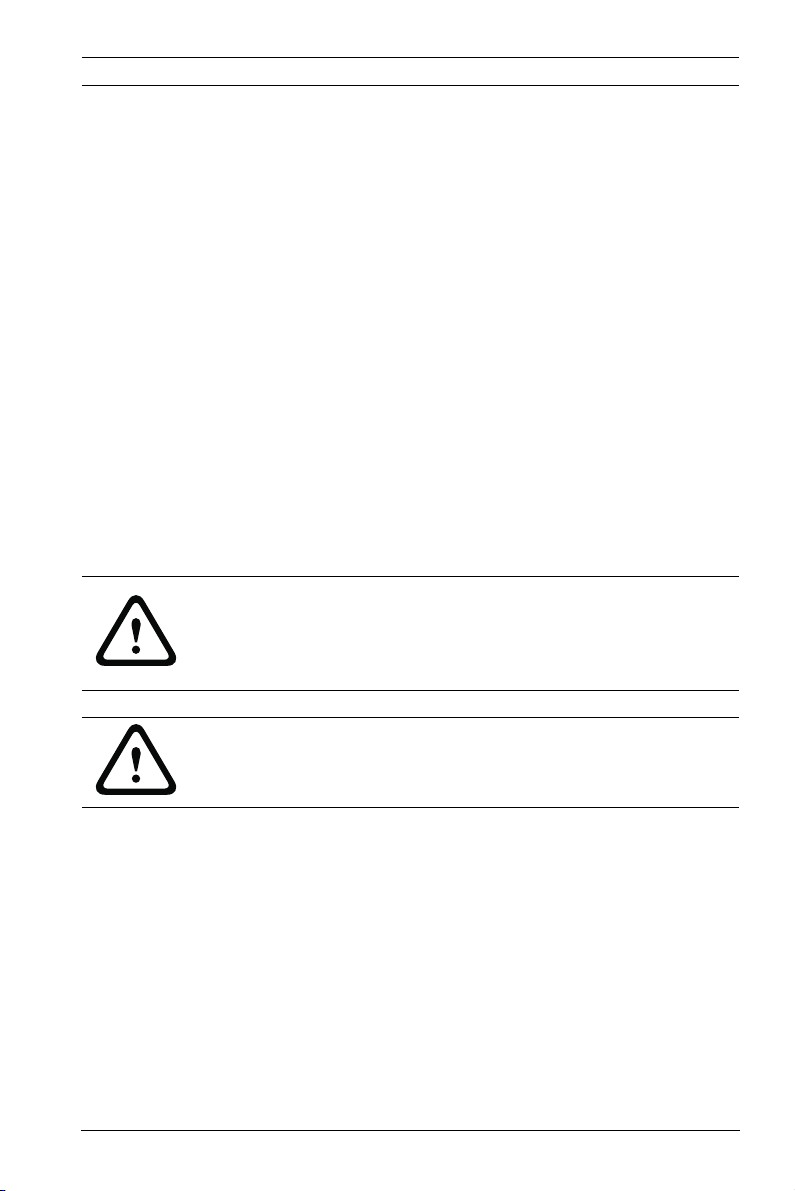
DINION 5000 AN Installation | en 11
3 Installation
3.1 Unpacking
Unpack carefully and handle the equipment with care.
The packaging contains:
– DINION 5000 camera
– CCD protection cap (mounted on camera)
– Alarm I/O connector
– Power connector
– Important safety instructions
– Quick install instructions
– CD-ROM
– Installation instructions
If equipment has been damaged during shipment, repack it in
the original packaging and notify the shipping agent or supplier.
WARNING!
Installation should only be performed by qualified service
personnel in accordance with the National Electrical Code
NEC800 (CEC Section 60) or applicable local codes.
CAUTION!
The camera module is a sensitive device and must be handled
carefully.
Bosch Security Systems Installation Manual AM18-Q0644 | v1.0 | 2013.03
Page 12
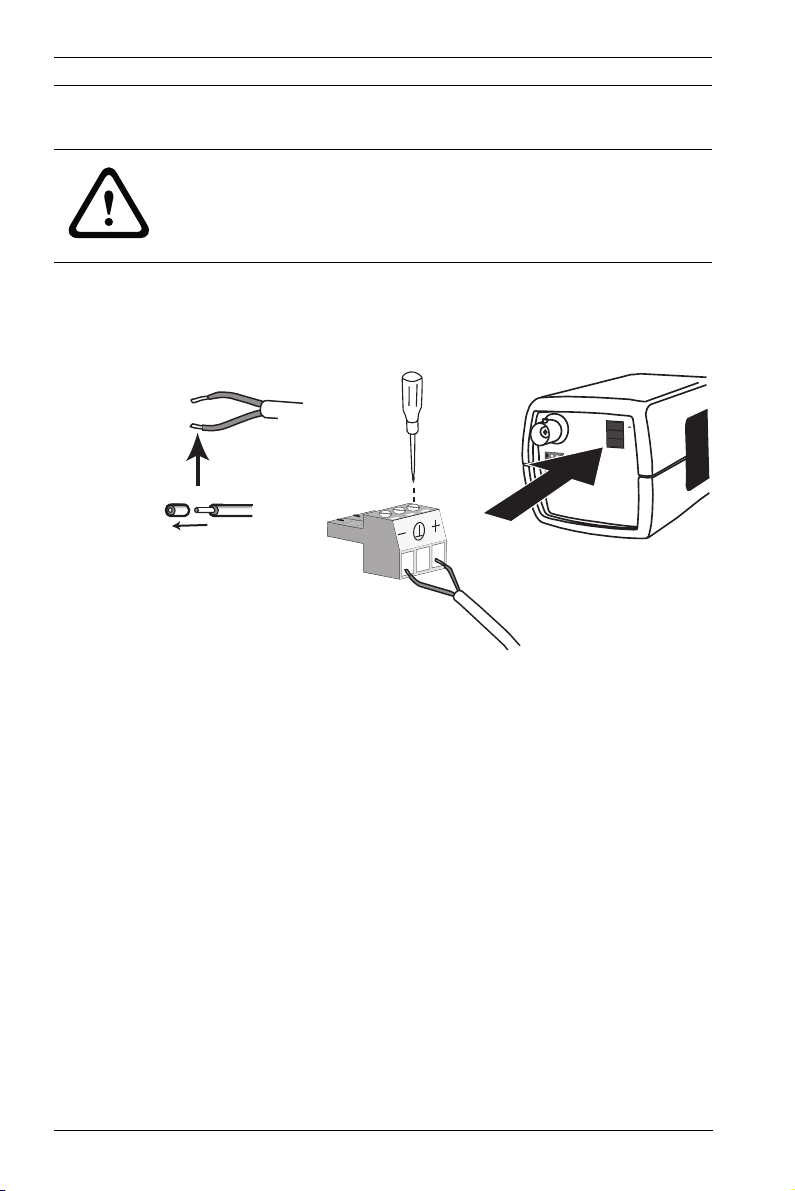
12 en | Connection and mounting DINION 5000 AN
12 VDC
24 VAC
VIDEO
+
ALARM
1
2
3
4
5
6
5 mm
4 Connection and mounting
CAUTION!
Before proceeding, disconnect the power from the power
supply cable. Ensure that the voltage of the unit matches the
voltage and type of the power supply being used.
4.1 Power connection
4.1.1 Low voltage cameras
Figure 4.1 Low voltage power connection
Connect power from a 24 VAC or 12 VDC class 2 power supply
as follows:
– Use AWG16 to 22 stranded wire or AWG16 to 26 solid
wire; cut back 5 mm (0.2 in) of insulation.
– Remove the 3-pole connector from the camera body.
– Loosen the screws and insert the wires.
Note
The central connection for System (video) ground is
optional. Connecting System ground to Safety ground may
result in ground loops that can disrupt the CCTV system.
– Tighten the screws and reconnect the 3-pole connector to
the camera.
AM18-Q0644 | v1.0 | 2013.03 Installation Manual Bosch Security Systems
Page 13
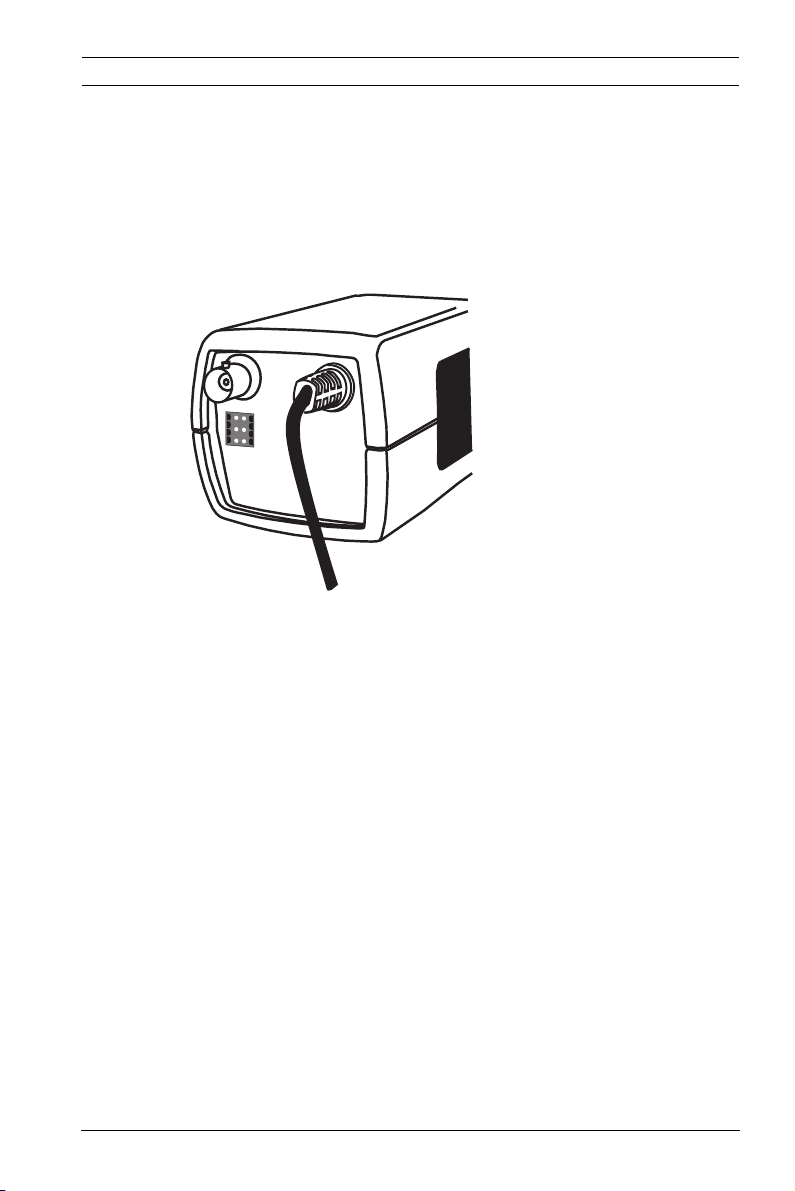
DINION 5000 AN Connection and mounting | en 13
VIDEO
ALARM
1
2
3
4
5
6
Note
For a DC supply the polarity is important. Incorrect polarity
does not damage the camera but it will not switch on. For an
AC supply maintain a consistent wiring polarity in multiple
camera systems to help avoid potential camera video rolling.
4.1.2 High voltage cameras
Figure 4.2 High voltage power connection
Connect the power cable of a high voltage camera to a 230 VAC
power supply outlet.
Bosch Security Systems Installation Manual AM18-Q0644 | v1.0 | 2013.03
Page 14
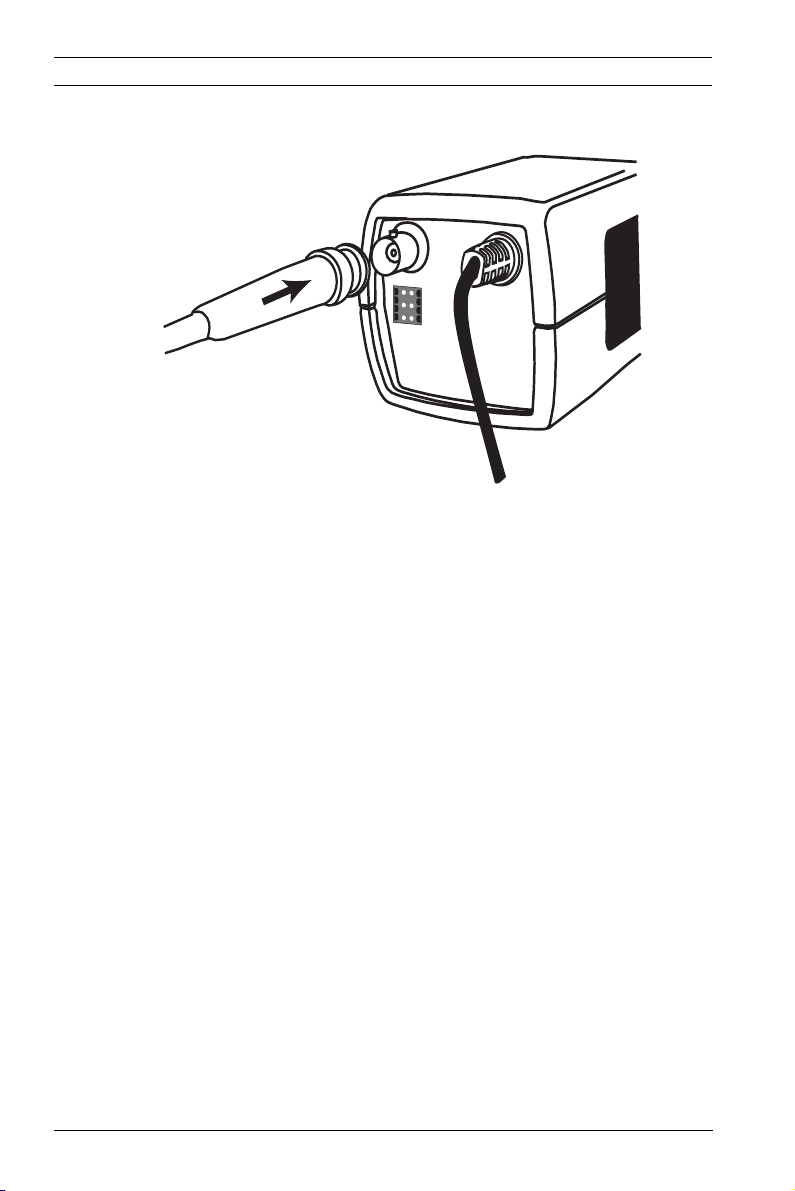
14 en | Connection and mounting DINION 5000 AN
VIDEO
ALARM
1
2
3
4
5
6
Video BNC
4.2 Video connections
Figure 4.3 BNC connectors
4.2.1 Output Video signal
The camera has a BNC connector to connect the video coax
cable with a male BNC connector. A UTP adapter (VDA-455UTP)
is available as an optional accessory to allow a UTP video cable
to be connected to the BNC connector.
AM18-Q0644 | v1.0 | 2013.03 Installation Manual Bosch Security Systems
Page 15
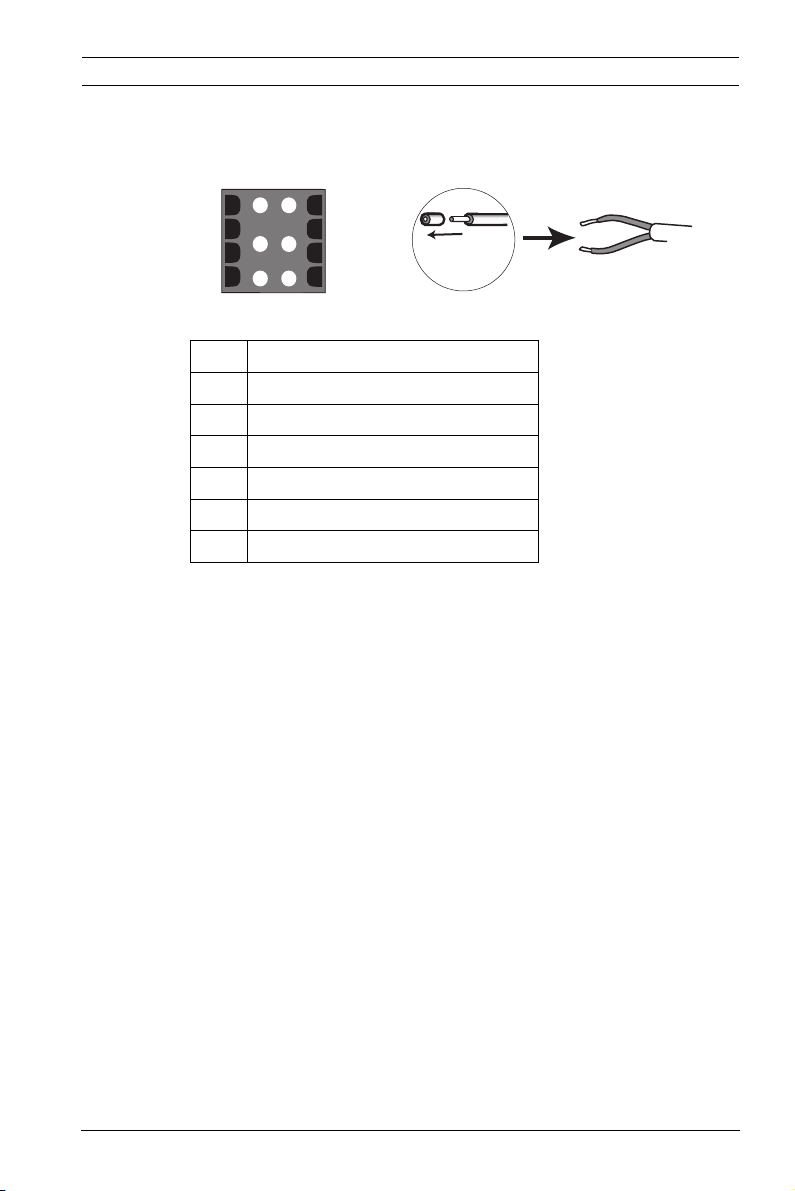
DINION 5000 AN Connection and mounting | en 15
4.3 Alarm and relay connector
ALARM
1
2
3
Figure 4.4 Alarm and relay connector pins
Pin Alarm socket
1 Alarm in
2not used
3 Relay out contact 2
4 Alarm in ground
5not used
6 Relay out contact 1
– Max. wire diameter AWG 22-28 for both stranded and
solid; cut back 5 mm (0.2 in) of insulation.
– Alarm output relay switching capability: Max voltage 30VAC
or +40 VDC. Max 0.5 A continuous, 10 VA.
– Alarm in: TTL logic, +5V nominal, +40 VDC max, DC coupled
with 22 kOhm pull-up to +3.3 V.
– Alarm in: configurable as active low or active high.
– Max. 42 V allowed between camera ground and each of the
relay pins.
4
5
6
5 mm
(0.2 in)
Bosch Security Systems Installation Manual AM18-Q0644 | v1.0 | 2013.03
Page 16
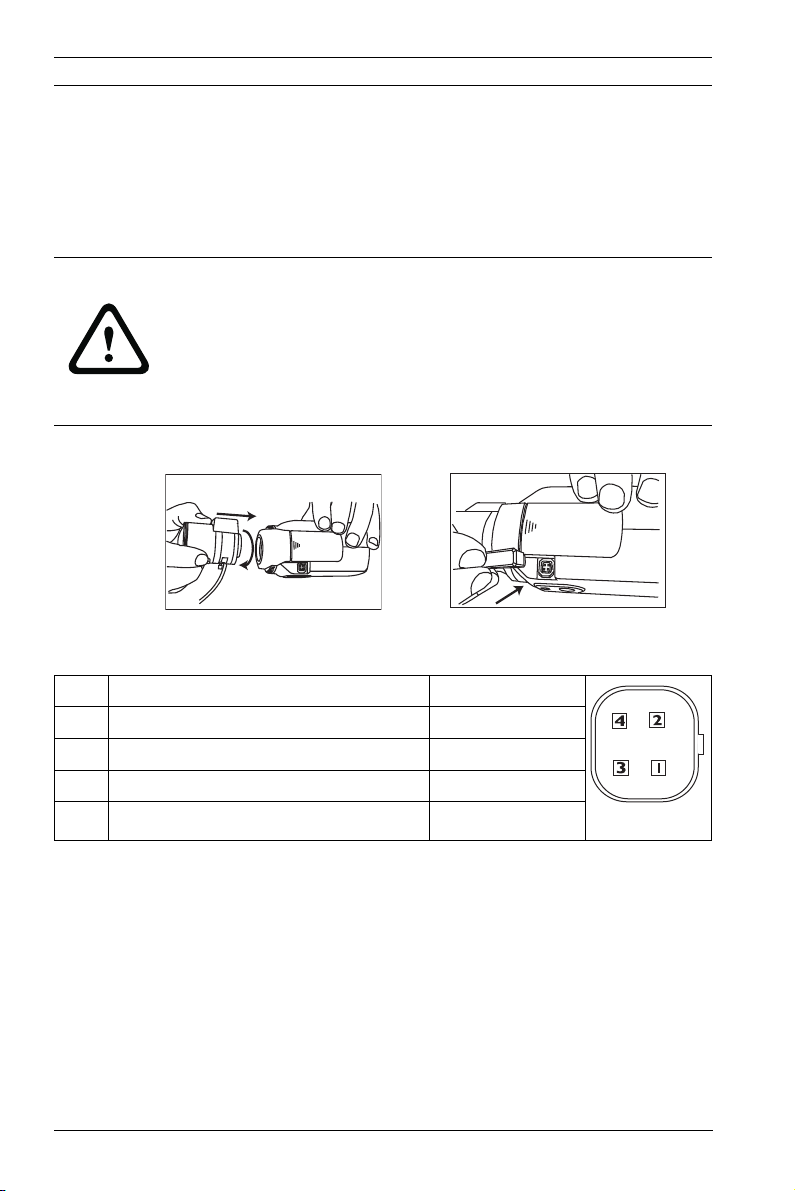
16 en | Connection and mounting DINION 5000 AN
4.4 Lens mounting
The camera accepts CS-mount lenses. C-mount lenses can be
mounted using the lens adapter ring. DC-iris lenses are
recommended for the best picture performance.
CAUTION!
To avoid damaging the CCD sensor when using a C-mount lens,
make sure the supplied lens adapter ring is mounted onto the
camera before mounting the lens.
Lenses weighing more than 0.5 kg (1.1lbs) must be separately
supported.
Bosch
Figure 4.5 Mounting a lens
Figure 4.6 Lens connector
Pin Video iris lens DC iris lens
1 Supply (11.5V ±0.5, 50mA max.) Damp -
2 Not used Damp +
3 Video signal 1Vpp 1kOhm Drive +
4 Ground Drive -
Note
If a short circuit is detected on the lens connector, the onscreen display (OSD) failure message LENS SHORT CIRCUIT is
shown. The lens circuit is automatically disabled to avoid
internal damage. Remove the lens connector and check the pin
connections.
Bosch
AM18-Q0644 | v1.0 | 2013.03 Installation Manual Bosch Security Systems
Page 17

DINION 5000 AN Connection and mounting | en 17
4.5 Back focus adjustment
To optimize picture sharpness in both bright and low-level
lighting, adjust the back focus. Use the camera's unique Lens
Wizard. This ensures that the object of interest always remains
in focus, even when focusing at the maximum lens iris opening
(for example, at night).
– When back focusing varifocal lenses, adjust to obtain a
sharp picture in both wide-angle and tele positions for
both far and near focus.
– When back focusing zoom lenses, ensure the object of
interest remains in focus throughout the entire zoom range
of the lens.
To adjust back focus:
1. Open the slide door panel at the side of the camera.
Bosch
1. Unlock the back focus locking button.
2. Press and hold the center key for more than 1 second until
the Install menu appears.
3. Select Len Wizard and move cursor to the Set Back Focus
Now item.
4. Turn the back focus adjustment as required.
Bosch Security Systems Installation Manual AM18-Q0644 | v1.0 | 2013.03
Page 18

18 en | Connection and mounting DINION 5000 AN
Bosch
5. Lock the back focus locking button.
Bosch
6. Press and hold the center key for more than 1 second until
all the menus disappear.
7. Close the side door panel.
AM18-Q0644 | v1.0 | 2013.03 Installation Manual Bosch Security Systems
Page 19

DINION 5000 AN Connection and mounting | en 19
4.6 Mounting the camera
The camera can be mounted either from the top or from the
bottom (1/4" 20 UNC thread). The bottom mounting is isolated
from ground to prevent ground loops.
Figure 4.7 Mounting a camera
CAUTION!
Do not point the camera/lens into direct sunlight as this may
damage the sensors.
Note:
A wide range of accessories is available for indoor and outdoor
mounting.
Bosch Security Systems Installation Manual AM18-Q0644 | v1.0 | 2013.03
Page 20

20 en | Configuration DINION 5000 AN
5 Configuration
The camera normally provides an optimal picture without the
need for further adjustments. Advanced set-up options are
available in a menu system for getting the best results under
special circumstances.
The camera implements your changes immediately so that
before and after settings are easily compared.
5.1 Menus
5.1.1 Top level menus
There are two upper level menus: a Main menu and an Install
menu. The menus have functions that can be selected directly
or submenus for more detailed set-up.
– To access the Main menu, press the menu/select button
(center) for less than 1 second. The Main menu appears on
the monitor. The Main menu allows you to select and setup the picture enhancement functions. If you are not happy
with your changes, you can always recall the default values
for the mode.
– The camera also has an Install menu in which the
installation settings can be set. To access the Install menu,
press the menu/select button (center) for longer than 2
seconds.
AM18-Q0644 | v1.0 | 2013.03 Installation Manual Bosch Security Systems
Page 21

DINION 5000 AN Configuration | en 21
Bosch
5.1.2 Menu navigation
Five keys, located behind the side door panel, are used for
navigating through menu system.
Bosch
Figure 5.1 Side panel door Figure 5.2 Menu/select key
Up key
Menu/Select key (center)
Right key
Down key
Figure 5.3 Navigation
– Use the up or down keys to scroll through a menu.
– Use the left or right keys to move through options or to set
parameters.
– When in a menu, quickly double-press the menu/select key
to restore the selected item to its factory default.
– To close all menus at once hold down the menu/select key
until the menu display disappears or continually select the
Exit item.
Left key
Some menus automatically close after about two minutes; other
menus have to be closed manually.
Bosch Security Systems Installation Manual AM18-Q0644 | v1.0 | 2013.03
Page 22

22 en | Configuration DINION 5000 AN
5.2 Pre-defined modes
There are six pre-defined modes with settings to make
configuration easier. You can select one of the six pre-defined
modes in the Install/Mode submenu. The modes are defined as
follows;
1. 24-hour
Default installation mode to provide stable pictures over a
24-hour period. These settings are optimized for out-ofthe-box installation.
2. Traffic
Capture high-speed objects using default shutter in
variable lighting conditions.
3. Low light
Provide extra enhancement, such as AGC and SensUp to
make usable pictures in low-light conditions.
4. Smart BLC
Settings optimized to capture details in high contrast and
extremely bright-dark conditions.
5. Low noise
Enhancements are set to reduce picture noise. Useful for
conditional refresh DVR and IP storage systems because
reducing noise reduces the amount of storage required.
6. Vibrant
This mode has enhanced contrast, sharpness and
saturation.
AM18-Q0644 | v1.0 | 2013.03 Installation Manual Bosch Security Systems
Page 23

DINION 5000 AN Configuration | en 23
5.3 Day/Night switching
The camera is equipped with a motorized IR filter. The
mechanical IR filter can be removed in low-light or IR
illuminated applications by software configuration settings.
If Auto switching mode is selected, the camera automatically
switches the filter depending on the observed light level. The
switching level is programmable. In Auto switching mode the
camera prioritizes motion (the camera gives sharp images
without motion blur as long as the light level permits) or color
(the camera gives color pictures as long as the light level
permits). The camera recognizes IR illuminated scenes to
prevent unwanted switching to color mode.
There are four different methods of controlling the IR filter:
– via an alarm input,
– via Bilinx communication,
– automatically, based on the observed light levels, or
– as part of the programmable mode profile.
5.4 Camera control communication (Bilinx)
This camera is equipped with a coaxial communications
transceiver (also referred to as Bilinx). In combination with VPCFGSFT, the camera setting can be changed from any point
along the coaxial cable. All menus can be accessed remotely
giving full control of the camera. With this method of
communication it is also possible to disable the local keys on
the camera.To avoid loss of communication on an installed
camera, the Communication On/Off selection is not available
while using remote control. This function can only be accessed
with the camera buttons. Bilinx communications can only be
disabled using the buttons on the camera.
Disabled camera buttons
When the Bilinx communications link is active, the buttons on
the camera are disabled.
Bosch Security Systems Installation Manual AM18-Q0644 | v1.0 | 2013.03
Page 24

24 en | Configuration DINION 5000 AN
5.5 Main menu structure
Item Selection Description
Mode Submenu Sets up operating modes 1 to 6
Exposure Submenu Exposure control
Day/Night Submenu Day/Night for color/mono operation
Enhance Submenu Picture enhancement and performance
Color Submenu White balance and color rendition
VMD Submenu Video motion detection
Image
Adjustment
Submenu Sets up digital zoom or digital image
stabilization
5.5.1 Mode submenu
Item Selection Description
Mode 1 to 6 Selects operating mode.
Mode ID Alphanumeric Mode name (11 characters maximum)
Copy active
mode
Mode
Defaults
EXIT Returns to main menu.
Available
mode
numbers
Submenu Restores camera to the factory default
Copies current mode settings to the
mode number selected.
settings.
AM18-Q0644 | v1.0 | 2013.03 Installation Manual Bosch Security Systems
Page 25

DINION 5000 AN Configuration | en 25
5.5.2 Exposure submenu
Item Selection Description
ALC level -15 to +15 Selects the video level range. A
positive value is more useful for lowlight conditions; a negative value is
more useful for very bright
conditions.
Some ALC adjustment may improve
scene content when Smart BLC is
enabled.
ALC speed Slow,
medium, fast
Adjusts the speed of the video level
control loop. For most scenes it
should remain at the default value.
Shutter AES, FL, Fixed AES (auto-shutter) - the camera
automatically sets the optimum
shutter speed.
FL - flickerless mode avoids
interference from light sources
(recommended for DC-iris lenses
only).
FIXED - allows a user defined shutter
speed.
Default (AES)
shutter
or
Fixed shutter
1/50 (PAL)
1/60 (NTSC),
1/100 (PAL)
1/120 (NTSC),
1/250,
1/500,
In DEFAULT (AES) mode, the camera
tries to maintain the selected shutter
speed as long as the light level of the
scene is high enough.
In Fixed mode, selects shutter
speed.
1/1000,
1/2000,
1/4000,
1/10K,
1/100K
Bosch Security Systems Installation Manual AM18-Q0644 | v1.0 | 2013.03
Page 26

26 en | Configuration DINION 5000 AN
Item Selection Description
Actual shutter Displays the actual shutter value
from the camera to help compare
lighting levels and optimum shutter
speed during set-up.
Gain control On, Fixed On - the camera automatically sets
the gain to the lowest possible value
needed to maintain a good picture.
Fixed - sets Fixed AGC value.
Maximum AGC
or
Fixed AGC
0 to 40 dB Selects the maximum value the gain
can have during AGC operation.
Selects the gain setting for Fixed
gain operation (0 is no gain).
Actual AGC Displays the actual AGC value from
the camera to help compare gain
level with lighting levels and picture
performance.
SensUp
Dynamic
Off, 2x,
3x, …, 10x
Selects the factor by which the
sensitivity of the camera is
increased.
When active, some noise or spots
may appear in the picture. This is
normal camera behavior. It may also
cause motion blur on moving
objects.
EXIT Returns to main menu.
AM18-Q0644 | v1.0 | 2013.03 Installation Manual Bosch Security Systems
Page 27

DINION 5000 AN Configuration | en 27
5.5.3 Day/Night submenu
Item Selection Description
Day/Night Auto, Color,
Monochrome
Auto - the camera switches the IR cutoff filter on and off depending on the
scene illumination level.
Color - the camera always produces a
color signal regardless of light levels.
Monochrome - the IR cut-off filter is
removed, giving full IR sensitivity.
Switch level -15 to +15 Sets the video level in Auto mode at
which the camera switches to
monochrome operation.
A low (negative) value means that the
camera switches to monochrome at a
lower light level. A high (positive) value
means that the camera switches to
monochrome at a higher light level.
Switch delay 1, 2, 3, 5, 10,
20, 30, 60,
Sets the evaluation time in Auto mode
for day to night transitions.
120, 240 s
Priority Motion, Color In AUTO mode:
Color - the camera gives a color image
as long as the light level permits.
Motion - the camera avoids motion blur
as long as the light level permits (it
switches to monochrome earlier than it
would with Color priority).
Bosch Security Systems Installation Manual AM18-Q0644 | v1.0 | 2013.03
Page 28

28 en | Configuration DINION 5000 AN
Item Selection Description
IR contrast
(mono)
Enhanced,
Normal
Enhanced - the camera optimizes
contrast in applications with high IR
illumination levels. Select this mode
for IR (730 to 940 nm) light sources
and for scenes with grass and green
foliage.
Normal - the camera optimizes contrast
in mono applications with visible light
illumination.
IR
illumination
(mono)
0 to +15 Enter the strength of the external IR
illumination to determine the night to
day transition moment. 0 is no IR
illuminator; +15 is very strong
illumination.
Color burst
(mono)
On, Off Off - the color burst in the video signal
is switched Off in monochrome mode.
On - the color burst remains active
even in monochrome mode (required
by some DVRs and IP encoders).
EXIT Returns to main menu.
AM18-Q0644 | v1.0 | 2013.03 Installation Manual Bosch Security Systems
Page 29

DINION 5000 AN Configuration | en 29
5.5.4 Enhance / Dynamic Engine submenu
Item Selection Description
Dynamic
Engine
Contrast
Enhancement
Off,
XF DYNAMIC,
HDR,
Smart BLC
Low,
Medium,
High
Off: - turns off all automatic scene
detail and enhancements (only
recommended for testing).
XF DYNAMIC: - extra internal
processing is enabled for enhancing
the visibilty.
HDR: - adds dual sensor exposure to
the XF DYNAMIC features. In harsh
lighting conditions, pixels from each
exposure are mixed to give a more
detailed image.
Smart BLC: - BLC window and
weighting factor are automatically
defined. Camera dynamically adjusts
these for changing light conditions.
Increases the contrast at medium
brightness levels.
Select Low for high contrast scenes.
Select High for low contrast scenes
(e.g. fog).
Sharpness -15 to +15 Adjusts the sharpness of the picture. 0
corresponds to the default position.
A low (negative) value makes the
picture less sharp. Increasing
sharpness brings out more detail.
Extra sharpness can enhance the
details of license plates, facial features
and the edges of certain surfaces.
Bosch Security Systems Installation Manual AM18-Q0644 | v1.0 | 2013.03
Page 30

30 en | Configuration DINION 5000 AN
Item Selection Description
3D-NR Off,
Low,
Medium,
High
2D-NR Off,
Low,
Medium,
High
Peak White
On, Off Use Peak White Invert to reduce glare
Invert
Automatically reduces the noise in the
picture.
This may cause some motion blur on
exceptionally fast moving objects
immediately in front of the camera.
This can be corrected by widening the
field of view or lowering the selection
value.
Automatically reduces the noise in the
picture.
A high selection may cause blur.
A lower selection improves sharpness
at the cost of more noise
from the CRT/LCD display.
Use in ANPR/LPR applications to
reduce headlight glare.
(Test on-site to ensure that it does
benefit the application and is not
distracting for operators of the security
system.)
EXIT Returns to main menu.
AM18-Q0644 | v1.0 | 2013.03 Installation Manual Bosch Security Systems
Page 31

DINION 5000 AN Configuration | en 31
5.5.5 Color submenu
Item Selection Description
White balance ATW indoor,
ATW Outdoor,
ATW hold,
Manual
ATW - Auto tracking white balance
allows the camera to constantly
adjust for optimal color
reproduction.
ATW hold - Puts the ATW on hold and
saves the color settings.
Manual - the Red and Blue gain can
be manually set to a desired position.
Speed Fast,
Medium,
Adjusts the speed of the white
balance control loop.
Slow
Red gain -50 to +50 Manual and ATW hold - adjusts the
Red gain.
Blue gain -50 to +50 Manual and ATW hold - adjusts the
Blue gain.
Saturation -15 to +5 Adjusts the color saturation. -15
gives a monochrome image; 0 gives
the default saturation; +15 gives the
most saturation.
EXIT Returns to main menu.
Bosch Security Systems Installation Manual AM18-Q0644 | v1.0 | 2013.03
Page 32

32 en | Configuration DINION 5000 AN
5.5.6 VMD submenu
Item Selection Description
VMD area Submenu Select 1 of the 4 areas to enter the
area set-up menu to define the
detection area.
VMD mode Off, Silent,
OSD
Off - Video Motion Detection (VMD) is
off.
Silent - video motion generates silent
alarm.
OSD - video motion generates onscreen text message alarm.
VMD
sensitivity
0 to 127 Sets the sensitivity for motion to the
desired level. The longer the white bar,
the more motion is required to acitvate
the VMD alarm. Motion above this level
activates alarm.
OSD alarm
text
Alphanumeric Text for on-screen display alarm (16
characters maximum).
EXIT Returns to main menu.
Selecting an area for VMD masking
To set-up an area for VMD masking, access the area menu by
selecting the VMD Area option from the VMD menu. Upon
entering the Area menu, the current area is displayed with the
upper left corner flashing. The flashing corner of the image can
be moved with the Up, Down, Left, Right arrow keys. Pressing
the Select key moves the flashing cursor to the opposite corner,
which can now be moved. Pressing Select again freezes the
area and exits the area menu.
AM18-Q0644 | v1.0 | 2013.03 Installation Manual Bosch Security Systems
Page 33

DINION 5000 AN Configuration | en 33
5.5.7 Image Adjustment submenu
Item Selection Description
Digital Zoom x1, x2, x4, x8,
Select the zoom factor
x16
DIS Off, On Select On to stabilize the image.
EXIT Returns to main menu.
Bosch Security Systems Installation Manual AM18-Q0644 | v1.0 | 2013.03
Page 34

34 en | Configuration DINION 5000 AN
5.6 Install menu structure
Item Selection Description
Language Submenu Select on-screen display (OSD)
language
Lens Wizard Submenu Select to optimize the camera-lens
combination backfocus point.
Synchronization
Alarm I/O Submenu Program the alarm input and output
Connections Submenu Connection parameters
Test signals Submenu Test patterns and texts
Camera ID Submenu Select to access ID submenu
Privacy
masking
Flip Submenu Selects flip submenu
Default ALL Submenu Returns all settings for all modes to
Submenu Sets synchronization parameters
functionality.
Submenu Sets up a masking area
factory defaults
AM18-Q0644 | v1.0 | 2013.03 Installation Manual Bosch Security Systems
Page 35

DINION 5000 AN Configuration | en 35
5.6.1 Language submenu
Item Selection Description
Language English
Spanish
French
German
Portuguese
Russian
Simplified
Chinese
EXIT Returns to Install menu.
Displays the menus on the OSD in the
chosen language.
5.6.2 Lens Wizard submenu
Item Selection Description
Lens type Manual, DC-
iris
DC- iris setup Open,
Close, Auto
Select the matching lens type to force
the camera to the correct lens mode.
Selects the type of control for DC-iris
lens.
Open - the DC-iris is fixed to open.
Close - the DC-iris is fixed to close.
Auto - the aperture of the lens is
adjusted automatically.
DC-iris speed 0,1,2…255 Adjusts the convergence speed of DC-
iris.
DC-iris
calibration
Bosch Security Systems Installation Manual AM18-Q0644 | v1.0 | 2013.03
The convergence speed is
automatically determined using the
built-in calibration mechanism.
Page 36

36 en | Configuration DINION 5000 AN
Item Selection Description
Set Backfocus
now
Select to fully open the iris. Follow the
instructions below for setting the
backfocus for your particular lens type.
After focusing the object of interest
remains in focus under bright and low
light conditions.
EXIT Returns to Install menu.
Adjustment procedure DC-iris Lens
1. Unlock the back focus locking button.
2. Access the Lens Wizard menu.
3. Set Back Focus Now is highlighted in the menu.
4. Turn the back focus adjustment as required.
5. Lock the back focus locking button.
6. Exit the menu.
Adjustment procedure Manual-iris Lens
1. Unlock the back focus locking button.
2. Adjust the lens to the maximum lens opening.
3. Turn the back focus adjustment as required.
4. Lock the back focus locking button.
5. Adjust lens opening to suit scene.
AM18-Q0644 | v1.0 | 2013.03 Installation Manual Bosch Security Systems
Page 37

DINION 5000 AN Configuration | en 37
5.6.3 Synchronization submenu
Item Selection Description
Synchronization
Internal
Line lock
Internal - for free running camera
operation.
Line lock - to lock to the AC power
supply
Vertical phase 0, 1, … 359 Adjusts the vertical phase offset (when
in LINE LOCK mode and a valid power
supply frequency is detected).
EXIT Returns to Install menu.
Bosch Security Systems Installation Manual AM18-Q0644 | v1.0 | 2013.03
Page 38

38 en | Configuration DINION 5000 AN
5.6.4 Alarm I/O submenu
Item Selection Description
Input None, high,
low
Input action None,
Mode 1 to 6,
Night mode
Output Normally
open,
Normally
closed
Output action VMD,
Ext. device,
Night mode,
Filter toggle
Select none to disable the alarm input.
Select active-high or active-low for the
alarm input connector.
Selects the operating mode of the
camera when the alarm input is active.
Selects the relay output mode.
VMD: - output relay closes on VMD
alarms.
External device: - make the output
relay available to remote
communication devices.
Night mode: - output relay closes when
camera is in monochrome mode.
Filter toggle: - output relay closes just
before the IR filter starts moving and
opens when video level has stabilized
(2 to 3 seconds)
EXIT Returns to Install menu.
AM18-Q0644 | v1.0 | 2013.03 Installation Manual Bosch Security Systems
Page 39

DINION 5000 AN Configuration | en 39
5.6.5 Connections submenu
Item Selection Description
Bilinx Comms. On, Off If Off, Bilinx communications is
disabled.
Camera
buttons
Cable
compensation
Compensation
level
EXIT Returns to Install menu.
Enable,
disable
Off, Default,
RG59, RG6
0,1,2 . . .+15 Sets the level of cable compensation
Enable or disable the camera buttons
from working.
Cable compensation is used to avoid
the need for amplifiers in long distance
coaxial connections up to 1000 m
(3000 ft). For optimum results select
the coaxial cable type used or, if
unknown, select default.
5.6.6 Test signal submenu
Item Selection Description
Show camera IDOff, On Select On to overlay the camera ID on
the video test signal.
Test pattern Color bars,
Raster,
Impulse,
Cross
Impulse,
Crosshatch
Select the desired test pattern to help
installation and fault-finding.
EXIT Returns to Install menu.
Bosch Security Systems Installation Manual AM18-Q0644 | v1.0 | 2013.03
Page 40

40 en | Configuration DINION 5000 AN
5.6.7 Camera ID submenu
Item Selection Description
Camera ID Enter a 17-character camera name. Use
Left/Right to change position in the
string; use up/down to select
character. Use Select to exit.
Display ID pos. Off, Top left,
Top right,
Select the screen position of the
camera ID.
Bottom left,
Bottom right
Camera ID
border
On, Off Displays a grey border behind the
camera ID to make it easier to read.
MAC address Shows MAC address (factory set,
cannot be changed).
Ticker bars On, Off The ticker bar moves continuously to
show that the image is live and not
frozen or played back.
Mode ID pos. Off, Top left,
Top right,
Camera mode is displayed on the
screen in the selected position.
Bottom left,
Bottom right
EXIT Returns to Install menu.
AM18-Q0644 | v1.0 | 2013.03 Installation Manual Bosch Security Systems
Page 41

DINION 5000 AN Configuration | en 41
5.6.8 Privacy masking submenu
Item Selection Description
Mask 1 to 15 15 different areas can be masked.
Pattern Black, Grey,
White, Noise
Active On, Off Turns each of the masks on or off.
Mosaic On, Off Turns mosaic on or off.
Window Submenu Select to open a window in which to
Selecting an area for privacy masking
To set-up an area for privacy masking, access the area menu by
selecting the Area option from the privacy masking menu. Upon
entering the Area menu, the current area is displayed with the
upper left corner flashing. The flashing corner of the image can
be moved with the Up, Down, Left, Right arrow keys. Pressing
the Select key moves the flashing cursor to the opposite corner,
which can now be moved. Pressing Select again freezes the
area and exits the area menu.
Selects pattern for all masks.
define the mask area.
5.6.9 Flip submenu
Item Selection Description
Flip Off
horizontal
Vertical
Both
EXIT Returns to Install menu.
Bosch Security Systems Installation Manual AM18-Q0644 | v1.0 | 2013.03
Selects the flip mode.
Page 42

42 en | Configuration DINION 5000 AN
5.6.10 Defaults submenu
Item Selection Description
Restore All No, Yes Restores all settings of the six modes
to their default (factory) values. Select
YES then press the Menu/Select
button to restore all values.
When completed the message
RESTORED! is shown.
AM18-Q0644 | v1.0 | 2013.03 Installation Manual Bosch Security Systems
Page 43

DINION 5000 AN Troubleshooting | en 43
6 Troubleshooting
6.1 Resolving problems
The following table is intended to help you identify the causes
of malfunctions and correct them when possible.
Malfunction Possible causes Solution
No image
transmission to
remote location.
No connection
established, no
image transmission.
Defective camera. Connect a local monitor
to the camera and check
the camera function.
Faulty cable connections. Check all cables, plugs,
contacts and
connections.
Incorrect cable
connections.
The unit's configuration. Check all configuration
Faulty installation. Check all cables, plugs,
When using DC power
ensure that polarity is
correct.
parameters.
contacts and
connections.
Bosch Security Systems Installation Manual AM18-Q0644 | v1.0 | 2013.03
Page 44

44 en | Troubleshooting DINION 5000 AN
6.2 Customer service
If you cannot resolve a fault, please contact your supplier or
system integrator, or contact Bosch Security Systems
Customer Service directly.
The Installer should write down all information regarding the
unit so that it can be referenced for warranty or repair. The
version numbers of the firmware and other status information
can be seen when the unit starts or by opening the Install
menu. Note down this information and the information found
on the camera label before contacting customer service.
AM18-Q0644 | v1.0 | 2013.03 Installation Manual Bosch Security Systems
Page 45

DINION 5000 AN Maintenance | en 45
7 Maintenance
7.1 Repairs
CAUTION!
Never open the casing of the camera. The unit does not contain
any user serviceable parts. Ensure that all maintenance or
repair work is performed only by qualified personnel (electrical
engineering or network technology specialists). If in doubt,
contact your dealer's technical service center.
7.1.1 Transfer and disposal
The camera should only be passed-on together with this
installation guide. The unit contains environmentally hazardous
materials that must be disposed of according to law. Defective
or superfluous devices and parts should be disposed of
professionally or taken to your local collection point for
hazardous materials.
Bosch Security Systems Installation Manual AM18-Q0644 | v1.0 | 2013.03
Page 46

46 en | Technical Data DINION 5000 AN
8 Technical Data
8.1 Specifications
Type number VBN-5085-C11 VBN-5085-C21 VBN-5085-C51
Standard PAL NTSC PAL
Active pixels 976 x 582 976 x 494 976 x 582
Rated supply
voltage
Imager 1/3-inch 960H CCD
Resolution 720TVL sensor resolution
Sensitivity
(30IRE)
SNR > 54 dB
Video output 1 Vpp, 75 Ohm
Synchronization
Shutter Auto (1/60 [1/50] to 1/100000)
Day/Night Color, Mono, Auto
Sens Up Adjustable from Off to 10x
AGC AGC On or Off (0 - 40 dB) selectable
Dynamic engine XF Dynamic, HDR, Smart BLC
Dynamic Range 94 dB
Dynamic Noise
Reduction
Sharpness Sharpness enhancement level selectable
White Balance ATW indoor, ATW outdoor, ATW hold and manual
Contrast
Enhancement
Lens type Manual or DC iris
+12 VDC
24 VAC (50 Hz)
All versions
<0.04 lux
<0.02 lux (in monochrome mode)
Internal, Line Lock
Selectable, fixed, flickerless, default
3D-NR, 2D-NR
Low, Medium, High
+12 VDC
24 VAC (60 Hz)
230 VAC 50 Hz
AM18-Q0644 | v1.0 | 2013.03 Installation Manual Bosch Security Systems
Page 47

DINION 5000 AN Technical Data | en 47
Lens mount CS compatible, C-mount compatible with optional
adapter ring
Test pattern
Color bar, Raster, Impulse, Cross Impulse, Cross hatch
generator
Video Motion
4 areas, fully programmable
Detection
(VMD)
Privacy Masking 15 independent areas, fully programmable; black, white,
grey, noise
E-zoom Up to 16x
Digital Image
On/Off
Stabilizer
Communication Two-way Bilinx (bi-directional)
Languages
(OSD)
English, Spanish, French, German, Portuguese, Russian,
Simplified Chinese
Modes 6 programmable (preset) modes: 24-hour, Traffic, Low-
light, Smart BLC, Low noise, Vibrant
Peak White
Suppresses highlights in scenes
Invert
Power
12 VDC 360 mA24 VAC 330 mA120-240 VAC 60 mA
consumption
Dimensions
58 x 66 x 122 mm (2.28 x 2.60 x 4.80 in) without lens
(HxWxL)
Weight
500 g (1.10 lb) without lens
(12 VDC/
24 VAC)
Weight
600 g (1.32 lb) without lens
(230 VAC)
Tripod mount Bottom (isolated) and top 1/4" 20 UNC
Operating
-20 °C to +55 °C (-4 °F to +131 °F)
temperature
Controls OSD with softkey operation
Bosch Security Systems Installation Manual AM18-Q0644 | v1.0 | 2013.03
Page 48

48 en | Technical Data DINION 5000 AN
(2.323)59
(1.339)34
(3.346)85
(4.646)118
(4.843)123
(1.889)48
(2.638)67
1/4"-20 UNC
1/4"-20 UNC
mm (in)
DINION
8.1.1 Dimensions
Figure 8.1 Dimensions
AM18-Q0644 | v1.0 | 2013.03 Installation Manual Bosch Security Systems
Page 49

DINION 5000 AN Technical Data | en 49
8.1.2 Accessories
– Indoor mounting brackets
– Outdoor environmental housings
– Lenses (varifocal, fixed and motorized zoom)
– Bilinx communication interface box and software
Contact a Bosch representative in your area for the latest
available accessories or visit our website at
www.boschsecurity.com
Bosch Security Systems Installation Manual AM18-Q0644 | v1.0 | 2013.03
Page 50

50 en | Technical Data DINION 5000 AN
AM18-Q0644 | v1.0 | 2013.03 Installation Manual Bosch Security Systems
Page 51

Page 52

Bosch Security Systems
www.boschsecurity.com
© Bosch Security Systems, 2013
